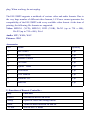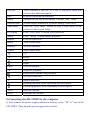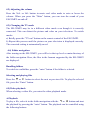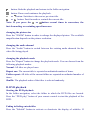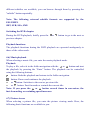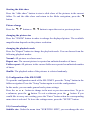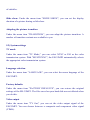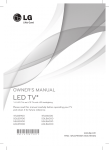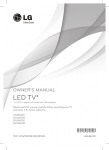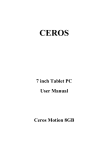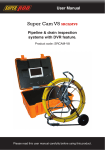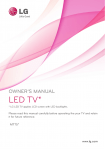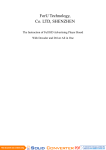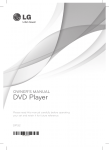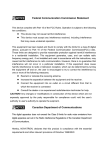Download manual - LC
Transcript
Thank you for buying the EH-35MP2. We are confident that this product will be the source of much enjoyment. Please read the following chapters carefully so that you can become acquainted with the advantages of this product and its use. SAFETY AND OTHER INSTRUCTIONS ★ Software, audio, video or any intellectual properties are protected by copyright and international laws. It is user’s responsibility when reproducing or distributing content(s). ★ This product may not support some media formats. Please check available codec types. ★ Please backup datas stored in this product in a safe place. We are not responsible for any data loss or damage. ★ Do not give shock or drop the EH-35MP2. This may damage it. ★ Do not clean product using chemicals cleaners. This may damage the EH-35MP2. ★ Do not contact the EH-35MP2 with water or liquid. This may cause fire or electric shock. If any conductive liquid enters, turn off the EH-35MP2 and disconnect power adapter immediately. ★ Do not place the EH-35MP2 near a magnetic field. This may cause a malfunction or damage stored data. ★ Do not place the EH-35MP2 under direct sunlight or near a heat source. Do not keep it for long time in high temperature. This may damage it. ★ Do not use many electronic products with single outlet. Firmly insert power plug. When working, do not unplug. The EH-35MP2 supports a multitude of various video and audio formats. Due to the very large number of different video formats, LC-Power cannot guarantee the compatibility of the EH-35MP2 with every available video format. At the time of printing, the following file formats are supported: Video: MPEG-1 (VCD), MPEG-2, DVD (VOB), DivX3 (up to 720 x 400), DivX5 (up to 720 x 400), Xvid Audio: MP3, WMA, WAV Pictures: JPEG Accessories No. Name Quantity 1 EH-35MP2 1 pc 2 Power supply 1 pc 3 Remote Control 1 pc 4 AV cable 1 pc 5 YpbPr 1 pc 6 USB cable 1 pc 7 User Manual 1 pc 8 Software CD 1 pc 9 Batteries 2 pc cable 1) Functions of Remote Controller: Key Function Power Switchs the device on or off Setup Opens or closes the settings menu. Mute Turns the mute function on and off. TV out Selects the TV mode Preview Select whether a preview of a file is displayed when you select in the folder navigation Info Displays additional information. Zoom Enlarges the picture in the modes "Pictures" and "Video". Interval time Set the display duration of a picture during a slide show Slide Show Press the “slide show” button to start a slide show of the pictures in the current folder. DVD play Press “DVD play” to begin DVD playback Music Press ”Music” to begin music playback Repeat Press to repeat title. Menu View Guide menu. Subtitle Activate subtitles. Audio Select audio track. Up Down Left Right Enter Press to confirm. Stops the playback Pauses and continues the playback. Go to previous title. Skip to next title. Rewind playback. Press repeatedly to select speed. Forward playback. Press repeatedly to select speed VOL+ Increase volume. VOL- Decrease the volume. 2)Connecting the EH-35MP2 to the computer a) First connect the power supply included in delivery to the " DC in " port of the EH-35MP2. Then plug the power supply into a socket. b) After the power has been connected, connect the USB port of the EH-35MP2 to a USB port on your computer. c) Turn on the EH-35MP2 by briefly pressing the on/off switch. Your operating system automatically recognizes the EH-35MP2 and adds the EH-35MP2 as a " Local disk " to "My computer ". You can also access the EH-35MP2 like a normal hard disk. 3)Connecting the EH-35MP2 to the home entertainment system a) First connect the power supply included in delivery to the " DC in " port of the EH-35MP2. Then plug the power supply into a socket. b) The following possibilities are available for connecting the EH-35MP2 to your home entertainment system: 3.1) Connection via the AV adapter cable Use the provided AV adapter cable and connect the " AV Out " output of the EH-35MP2 with the audio/video input of your television set to transmit the sound and picture signal. For this purpose, connect the red and white cinch plug to the audio cinch input of your television and the yellow cinch plug to the yellow composite video input port of your television. 3.2) Connection via the YUV adapter cable Use the provided YUV adapter cable and connect the " Ypbpr out " output of the EH-35MP2 with the video component input of your television set to transmit the picture signal. For the transmission of the sound signal, connect the stereo jack of the provided audio/video adapter cable to the " AV out " output of the EH-35MP2 and the red and white cinch plugs to the audio cinch input of your television set. 4) Operating the EH-35MP2 You can operate your EH-35MP2 comfortably using the remote control and the integrated control panel. 4.1) Activation/deactivation of the EH-35MP2 Turn on the EH-35MP2 by briefly pressing the on/off switch on the EH-35MP2 or the “power” button on the remote control. To turn off the EH-35MP2 after use, briefly press the on/off switch on the EH-35MP2 or the Power button on the remote control. 4.2) Adjusting the volume Press the Vol+ or Vol- button in music and video mode to raise or lower the volume. When you press the “Mute” button, you can turn the sound of your EH-35MP2 on and off. 4.3) Changing the TV mode The EH-35MP2 may be in a different video mode even though it is correctly connected. This can distort the picture and color on your television. To switch modes a) Briefly press the "TV-out" button on the remote control of the EH-35MP2. b) Repeat this process until the picture on your television is displayed correctly. The corrected setting is automatically saved. 4.4) Folder navigation After turning on the EH-35MP2, you will be in the top level or main directory of the folder navigation. Here, the files in the formats supported by the EH-35MP2 are displayed. Handling folders To switch to a subfolder, press the “enter” button if the folder is selected. Selecting and playing files Press the or button to select the next or previous file. To play the selected file, press the “Enter” button. 4.5)Video playback When selecting a video file, you enter the video playback mode. A.Playback To play a file, select it in the folder navigation with the or button and start the playback by pressing the “enter” button. The playback can be controlled using the following buttons button: Ends the playback and returns to the folder navigation. button: Pauses and continues the playback. or or button: Switches to the next or previous title. button: Fast-forwards or rewinds the current title. Note: If you press the or button several times in succession, the fast-forwarding or rewinding speed increases. changing the picture size Press the "ZOOM" button in order to enlarge the displayed picture. The available magnification depends on the picture resolution. changing the audio channel Press the "Audio" button to switch between the existing audio channels for the video file being played. changing the playback mode Press the "Repeat" button to change the playback mode. You can choose from the following playback modes: Normal: All titles are played once. Repeat one: The current title is repeated an unlimited number of times. Folder repeat: All titles of the current folder are repeated an unlimited number of times. Shuffle: The playback order of the titles is selected randomly. B. DVD playback Starting the DVD playback In the folder navigation, select the folder in which the DVD files are located. Press the “DVD play” button of your remote control to start the playback of the DVD. Fading in/fading out subtitles Press the "Subtitle" button to activate or deactivate the display of subtitles. If different subtitles are available, you can browse through them by pressing the "subtitle" button repeatedly. Note: The following external subtitle formats are supported by the EH-35MP2: SRT, SUB, SSA, SMI. Switching the DVD chapter During the DVD playback, briefly press the previous chapter. or button to go to the next or Playback functions The playback functions during the DVD playback are operated analogously to those of the video mode. 4.6) Music playback When selecting a music file, you enter the music playback mode. Playback To play a file, select it in the folder navigation with the or button and start the playback by pressing the “Enter” button. The playback can be controlled using the following buttons: button: Ends the playback and returns to the folder navigation. button: Pauses and continues the playback. or button: Switches to the next or previous title. or button: Fast-forwards or rewinds the current title. Note: If you press the or button several times in succession, the fast-forwarding or rewinding speed increases. 4.7) Picture viewer When selecting a picture file, you enter the picture viewing mode. Here, the following basic functions are available to you: Starting the slide show Press the “slide show” button to start a slide show of the pictures in the current folder. To end the slide show and return to the folder navigation, press the button. Picture change Press the / button or / button to open the next or previous picture. changing the picture size Press the "ZOOM" button in order to enlarge the displayed picture. The available magnification depends on the picture resolution. changing the playback mode Press the "Repeat" button to change the playback mode. You can choose from the following playback modes: Normal: All pictures are shown once. Repeat one: The current picture is repeated an unlimited number of times. Folder repeat: All pictures in the current folder are repeated an unlimited number of times. Shuffle: The playback order of the pictures is selected randomly. 5) Configuration of the EH-35MP2 To open the configuration mode of the EH-35MP2, press the "Setup" button in the folder navigation. Press the "Setup" button again to exit the configuration. In this mode, you can make general and system settings. Press the or button to change to the next or previous menu item. To go to button. To exit a submenu, press the button. If you a submenu, press the would like to carry out a setting, press the “Enter” button when the corresponding menu item is selected. To leave the settings menu, press the "SETUP" button. 5.1) General settings Subtitle size: Under the menu item "SUBTITLE SIZE", you can change the size of subtitles. Slide show: Under the menu item "SLIDE SHOW", you can set the display duration of a picture during a slide show. Adapting the picture transition Under the menu item “TRANSITION”, you can adapt the picture transition. A number of transition variants are available to you. 5.2) System settings TV mode Under the menu item "TV Mode," you can select NTSC or PAl as the color transmission system. With "MULTISYNC", the EH-35MP2 automatically selects the appropriate color transmission system. Language selection Under the menu item "LANGUAGE", you can select the menu language of the EH-35MP2. Factory defaults Under the menu item "FACTORY DEFAULTS", you can restore the original settings of the EH-35MP2. The files saved on your hard disk are not deleted when you do this. Video output Under the menu item "TV Out," you can set the video output signal of the EH-35MP2. You can choose between a composite and component video signal (YPbPr).