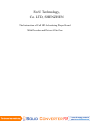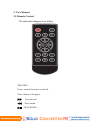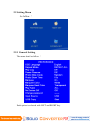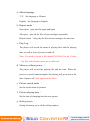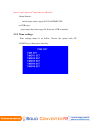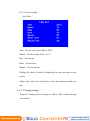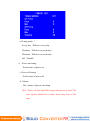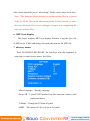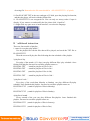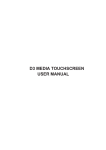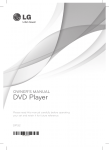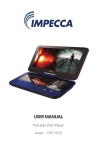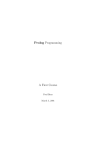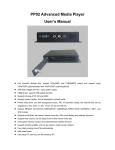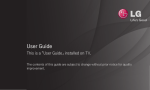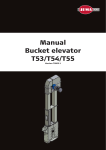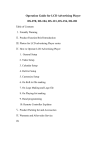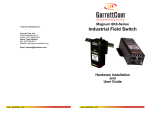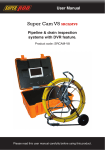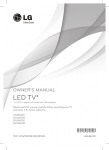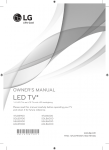Download ForU Technology Full HD digital signage display user manual
Transcript
ForU Technology, Co. LTD, SHENZHEN The Instruction of Full HD Advertising Player Board With Decoder and Driver All in One 1. General Description The advertising player board can support the LCD of LVDS interface with resolutions up to Full HD (1920X1080). It can perform excellently in vision and sound with the great video and audio ability. The two USB 2.0 interfaces support the playing of video and pictures in U-disks, as well as the copy of the U-disk contents, which is convenient to update files. 2. User Manual 2.1 Remote Control The schematic diagram is as follow: THE KEYS: Power: control the power on and off Mute: silence of the player :Fast-forward :Fast rewind : PLAY/PAUSE : Move the pointer up (Pop up control menu when playing) : Move the pointer left : Move the pointer right : Move the pointer down (Pop up control menu when playing) MENU: Enter setting menu, then confirm in the menu VOL+:Volume up VOL-:Volume down : Next item when playing : Previous item when playing EXIT: Escape from the menu and playing state DELETE: When pointer stays in the document, can pop up delete menu 2.2 Setting Menu As follow: 2.2.1 General Setting The menu detail as follow: Each option is selected with LEFT and RIGHT key. a. Menu language: 中文:the language is Chinese English:the language is English b. Repeat mode: One repeat:play one file again and again All repeat:play all the files of root catalogue repeatedly Repeat cancel:only play the files of root catalogue for one time c. Play Log: The player will record the name of playing files and the playing time, as well as time of power on and off. Note: You need to create a file named PLAY.LOG in the U-disk, but files with Chinese name are not allowed. d. Memory without power: The player will record the playing file and the time. When the power is cut and connected again, the playing will go on just at the time of power off. (Not support music files) e. Picture switch mode: Set the switch mode of pictures. f. Picture playing time: Set the time of changing into the next picture. g. Rolling caption: Setting of turning on or off the rolling caption h. Rolling caption color: Set the color of caption i. Playing mode: Picture: Only play the picture files of root catalogue Music: Only play the music files of root catalogue Picture-audio Sync: Play the pictures with the background music repeatedly. Playing list:Playing according to the list. Video:Only play the video files of root catalogue All:Play all the files that can be identified j. Power down when without memory: On:If the U-disk doesn’t insert the board, the system will start counting time in 20 seconds, and the power will be down within the extra 30 seconds. The counting will stop if the board meets U-disk or entering the menu occurs. Off:This function will not open. k. Password modifying This function is only effective when the password option is on in factory menu. Choose the password with LEFT RIGHT keys and set the password with UP DOWN keys. (The initial password is 000000) Note: Only when the playing mode choose “all”, “memory without power” and “inter-cut” functions are effective. l.Input Source: switch input source type(AV,VGA,HDMI,USB) m.USB copy: press menu key start copy file from one USB to another 2.2.2 Time settings Time settings menu is as follow. Choose the option with UP DOWN keys, then press enter key. 2.2.2.1 Clock settings: As follow: Year:Set the year, from 2000 to 2099 Month:Set the month, from 1 to 12 Day:Set the day Hour:Set the hour Minute:Set the minute Display the clock: Switch of displaying the date and time on the screen Adjust time: ajust the clock fast or slow the setting seconds one day 2.2.2.2 Timing setting : Support 5 timing option, settings as follow (The 5 mode settings are similar): a. Timing mode: Every day:Effective every day Weekday:Effective on weekdays Weekend:Effective on weekends Off:Disable b.Power on timing: Set the time of power on c. Power off timing: Set the time of power off d. Volume The volume of power on timing Note:Power off time should be longer than power on time. The time options should be in order, from early time to late time. 2.2.3 Inter-cut settings As follow: a. Inter-cut advertising(minute): Set the time of the inter-cut advertising, which can be set 1-60 minutes. If don’t need this function, it can be set “off”. b. The number of Inter-cuts: Set the number of inter-cut advertisements, from 1 to 9. After choose the number of inter-cuts, the number of advertising files need to be multiple of the inter-cuts number. c.Picture Rotate: Set the photo rotate degree when display photo. d.Show Taibiao: display a 240*240JPG photo at the left screen corner.(the photo must 240*240 size) 2.2.4 Display settings As follow: Brightness:Adjust brightness Contrast:Adjust contrast Saturation:Adjust saturation Sharpness:Adjust sharpness Backlight:Adjust voltage of backlight(0-10),0 means the lowest(0.16v),10 means the highest(3v) Noise reduction:Set the noise reduction mode Picture mode:Change the screen scale of video such as 4:3, 16:9 and full mode. Color Temperature: Press MENU for setting the panel display effect 3.Scroll caption making Make a file named SCROLL.TXT (Capital), copy the display content into the file, then choose “save as” option with the same name, mentioning that the coding is “Unicode”. 4.Automatic copy of files The play board allows files copying from one U-disk to another. Firstly insert the target disk into the board, then create a file named COPY.TXT (Capital) in the root catalogue of source disk, and insert the source disk into the board, too. You will see the dialog box: Choose the option with LEFT RIGHT keys, confirm with ENTER key. If not action done in 10 seconds, it will choose NO automatically. Choose YES:Format the target disk at first, and then copy all the files in the root catalogue of source disk. Choose NO:Not format the target disk, But the files with the same name will be replaced. Note:The file folders are not supported to copy, except the advertising file folder. The scroll caption file can be copied, too. 5.Inter-cut advertising When playing the video files in the root catalogue, the advertising files, which should be put in “advertising” folder, can be inter-cut in time. Note:The function allows playing several advertising files in a special order, or all the files in the advertising folder. If this function is open, don’t put the music files in root catalogue, because of not supporting the inter-cut of music files. 6.MP3 lyric display The player supports MP3 lyric display function. Copy the lyric file of MP3 to the U-disk and change the name the same as the MP3 file. 7.Factory menu Press UP-DOWN-LEFT-RIGHT, the four keys with this sequence in stop state, to enter factory menu. As follow: Menu Language:Display language Swap AB:2 port LVDS interface has this function, relative with panel parameters Ti Mode:Change the Ti Mode of panel 68BIT:The option of 6 bit or 8 bit of the panel Password: If want to enter the next menu, need to input password, or else user can’t enter the menu. Factory settings reset: the parameters can be set to default value. Software update:Copy update file to the U-disk root catalogue, press ENTER key in the menu, the dialog box will appears. Choose YES to update. Don’t cut off the power while updating. 8. One key update: Copy update file to the U-disk root catalogue, insert the U-disk. Press the “Mute” key and don’t stop. It will automatically update 3-5 seconds later. It takes 1.5 minute to update, and then the board will restart. (Don’t cut off the power while updating) 9. Expanding functions a. Display channel icon: You can give us the BMP file with the resolution 240X240, which can be added into software. The icon will display in the top left corner. b. Volume by time:Be able to set different volumes at different time. c. LOGO when power on Video Format Table: Extension Video name Format dat,mpg, MPG,MPEG mpeg ts, trp, tp, MPEG2 -TS m2ts H264-TS vob MPEG2 -PS mp4 AVI, MP4 rm, rmvb mkv divx, avi Motion JPEG asf, wmv ts Coding Type Resolution and Bit Rate Frame Rate Mpeg1,2 1920x1080@30P 20Mbit/sec MPEG2 ,H.264 1920x1080@30P 20Mbit/sec MPEG2 MPEG4 Divx3.11,Divx 4.12, Divx5.x,Divx6, Xvid 1.00, Xvid1.01,Xvid 1.02, Xvid1.03, Xvid1.10-beta1/2 H.264 RMVB, RM rm MKV H.264, MPEG1,2,4 AVI(1.0, MPEG2, MPEG4 2.0), Divx3.11,Divx4. DMF0,1,2 Divx5, Divx 6, Xvid 1.00, Xvid1.01,Xvid 1.02, Xvid1.03, Xvid 1.10-beta1/2 H.264 AVI, MOV JPEG 1920x1080@ 30P 1920x1080@ 30P 20Mbit/sec 20Mbit/sec 1920x1080 @ 25P 1920x1080 @ 30P 1920x1080 @ 30P 10Mbit/sec 20Mbit/sec 20Mbit/sec 640x480 @ 30P 10Mbit/sec ASF (Revision 01.20.03) ts VC1 1920x1080 @ 30P 20Mbit/sec AVS 1920x1080 @ 30P 20Mbit/sec FAQ: 1. Q:The display color is wrong? A:Adjust TIMODE and 68bit in factory menu. If the color is still wrong, you need to check up the LVDS line. 2. Q:Display error when the characters are too few? A:The characters should be more than 40. If not enough, please add space to fill. 3. Q:If the power has the 12V and 5V, can they both be connected to the board? A:It depends. You need to make sure whether the board has the 12V to 5V coil. If has the coil, you need to remove the coil when connecting 5V, or just only connect 12V. 4. Q:Can the board connect with 120Hz FHD panel directly? A:No,you need to add an interface board. (Different vendors have different definitions; you can use our interface board with matching LVDS lines) Appendix: Playing List Tool: Playing List User Guide (V1.2 Beta) Introduction: PlayListTool.exe is a tool for 6M48 advertising player to make playing list. With this tool user can achieve the play timing of advertisement and subtitle. Besides, the tool can set playing time, repeat times and other parameters. A. Guide: 1. Run PlayListTool.exe,as follow, if Chinese, Right click any spare area of main interface, can select the language. 2. Click “AddPage”, can add a new page. Each page means a period, which can set playing content. You can add 255 pages at most. As follow 3. Click the special page can enter this page, where can set the play time. Set the start time(Hour,Minute) Set the end time(Hour,Minute) Note:The time should not cross each other, the tool will check up when creating list, and will give some messages if there is something wrong. 4. Double click the file area and will see the dialog box. Choose the target file, also allowing a lot of files to be added. Note:The name of file (Including punctuations) should not be more than 20 characters, or else will come the error message. 5. The parameters will be normal value after adding file. Click the special cell, and can change the value Interval——Time of picture playing,only effective with pictures. Mode——Mode of picture coming up, only effective with pictures. Repeat——the repeat times of playing the file, effective with pictures and video. Volume——Volume of playing the file, effective with pictures, videos and background music. Background music——The music when playing pictures, effective with pictures. 6. You can adjust the sequence of files with the whole row. Right click the row, you can see the menu as follow: Add file—— the same effect with double click the file area Add item——add a row in the end of current page Insert item——insert a new row on the top of current row Delete item——delete the current row 7. Click “DelPage” and you can delete the current page. 8. Click “Subtitle” and the subtitle setting window comes up. You can set the scroll subtitle file and playing time. The method is similar with setting the video playing list. Note:The time should not cross each other, the tool will also check up when creating list. 9. All settings are done, click “SaveList” to create the list file. The tool will check the time settings at this moment, such as: (1)End time should be later than start time in the same period. (2)The time should not cross each other in different periods. If there are error messages, please change the time settings according to the messages. If there is nothing wrong, the save dialog box will appear. You can choose the location of saving file. Remember the file name should be “PLAYLIST.TXT” (Capital). 10. Put PLAYLIST.TXT in the root catalogue of U-disk, open the playing list function, and then the player will work with the finished list. 11. PLAYLIST.TXT is an encrypted file. You can only see messy codes if open it directly. If you want to see and modify the list, please click “OpenList”. 12. Right click any spare area of main interface, can select the language. B.additional instruction There are four models of playlist: 1. same for everyday play model: Use the playlist tool edit the files that will be played, and saved the TXT file as PLAYLIST.TXT Then the screen will play the files following the time schedule of the playlist. 2.playlist of day Everyday of the month (1-31 days) can play different files/ play schedule. Once finished edit playlist,Just need to saved the playlist names as, PLISTD01.TXT (stand for playlist of files in 1th) PLISTD02.TXT (stand for playlist of files in 2th) PLISTD03.TXT (stand for playlist of files in 3th) ...... PLISTD31.TXT (stand for playlist of files in 31th) 3.playlist of week: Every day of the week(from Monday to Sunday) can play different files/play schedule, Once finished edit playlist, Just need to saved the playlist names as:: PLISTW01.TXT (stand for playlist of files in Monday) ...... PLISTW07.TXT (stand for playlist of files in Sunday) 4.playlist of month Eevery month of the year can play different files/playlist. Once finished edit playlist, Just need to saved the playlist names as: PLISTM01.TXT (stand for playlist of files in January) ...... PLISTM12.TXT (stand for playlist of files in Dec) PS:1. if there is any PLAYLIST.TXT files in the SD/ USB disk, the screen will following the playlist to play. 2. Just can exist one model playlist only in the SD/USB disk. If need which model, pls edit and store the one model playlist into the SD/USB disk