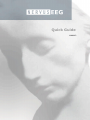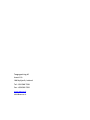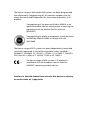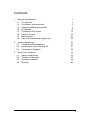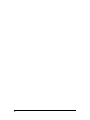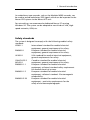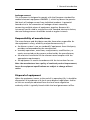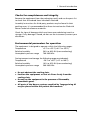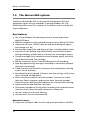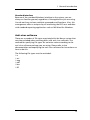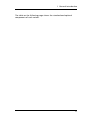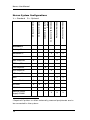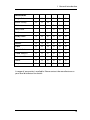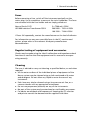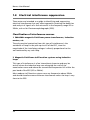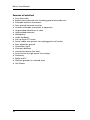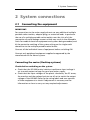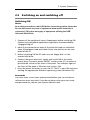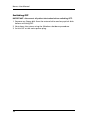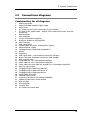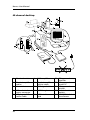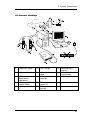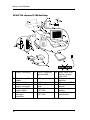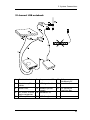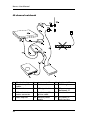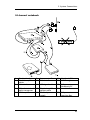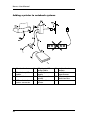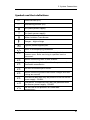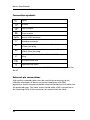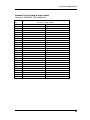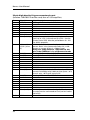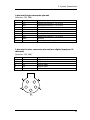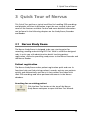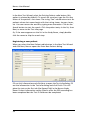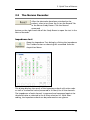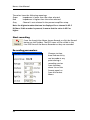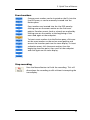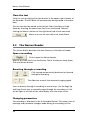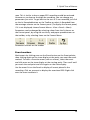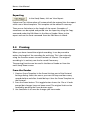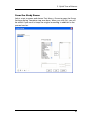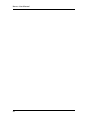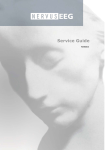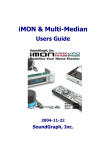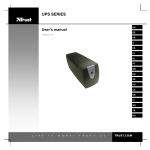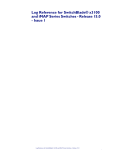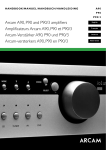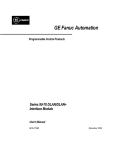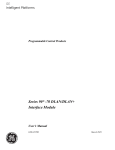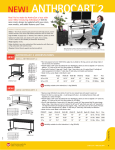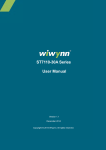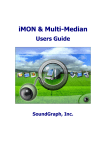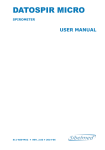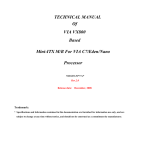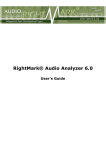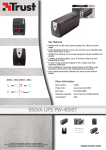Download Teca Nervus EEG Quick Guide
Transcript
Quick Guide MAN002 Quick Guide MAN002 Taugagreining hf Armuli 10 108 Reykjavík, Iceland Tel: +354 580 7500 Fax: +354 580 7501 www.nervus.is [email protected] The Nervus range of Multimedia EEG systems has been designed and manufactured by Taugagreining hf, an Icelandic company that has always had an enviable reputation for innovation and quality of its products. Taugagreining hf has been certified by SEMKO as an approved medical devices manufacturer as meeting the requirements of the Medical Devices Directive (93/42/EEC) Taugagreining hf quality management system has been certified by SEMKO-DEKRA to comply with ISO 9001:2000. The Nervus range of EEG systems has been independently tested and successfully approved to the following medical safety standards: EN 60601-1, EN 60601-1-2, IEC 601-1, IEC 601-1-2, UL 2601-1, CAN/CSAC22.2 No. 601.1-M90, JIS T 1001/JIS T 1002 or JIS T 0601-1. 0413 The Nervus range of EEG systems is CE Marked in accordance with the European Council Directive 93/42/EEC concerning medical devices. Caution: in the USA federal law restricts this device to sale by, or on the order of, a physician Copyright All rights reserved. This manual contains proprietary information which is protected by copyright and may not be copied in whole or in part except with the prior written permission of Taugagreining hf. The copyright and the foregoing restrictions on the copyright use extend to all media in which this information may be preserved. This copy of the User Manual shall be used only in accordance with the conditions of sale of Taugagreining hf or its distributors. Taugagreining hf makes no representations or warranties of any kind whatsoever with respect to this document. Taugagreining hf disclaims all liabilities for loss or damage arising out of the possession, sale or use of this document. Nervus® is a registered trademark of Taugagreining hf. Medelec® is a registered trademark of Oxford Instruments Medical. TECA® is a registered trademark of Oxford Instruments Medical. Microsoft® Windows®, Windows NT®, Windows XP® and Office® are registered trademarks of Microsoft Corporation. Intel Pentium® is a registered trademark of INTEL Corporation. All other trademarks and product names are the property of their relevant owners. Taugagreining hf Ármúli 10 108 Reykjavik Iceland Tel: +354 580 7500 Fax: +354 580 7501 www.nervus.is iv Contents 1 General Introduction 1.1 This Manual 1.2 Disclaimers and warranties 1.3 General handling precautions 1.4 Installation 1.5 The Nervus EEG system 1.6 Product variants 1.7 Maintenance 1.8 Electrical interference suppression 1 1 2 4 8 12 16 22 24 2 System connections 2.1 Connecting the equipment 2.2 Switching on and switching off 2.3 Connections diagrams 27 27 37 39 3 Quick Tour of Nervus 3.1 Nervus Study Room 3.2 The Nervus Recorder 3.3 The Nervus Reader 3.4 Pruning 53 53 55 58 60 v vi 1 General Introduction 1 General Introduction 1.1 This Manual Intended readers The Nervus Multimedia EEG System facilitates the capture and review of electroneurophysiological data. We have written this manual for those experienced in this field – administrative staff, nurses, technicians and physicians who will be using this application. As the Nervus System is designed for the Microsoft® Windows® operating system, you will need to be familiar with its basic features. Refer to the documentation supplied with Microsoft® Windows®. Basic organisation This Quick Guide contains the first three chapters of the Nervus User Manual and provides an overview of the equipment required for operating the Nervus system, general handling and safety precautions, and an outline of the system’s key features. Other manuals For more information, see also: Nervus User Manual Nervus Service Manual Nervus System Administrator’s Guide 1 Nervus User Manual 1.2 Disclaimers and warranties The information in this section is subject to change without notice. Except as stated below, Taugagreining hf (TG) makes no warranty of any kind with regard to this equipment, including, but not limited to, the implied warranties of merchantability and fitness for a particular purpose. TG shall not be liable for errors contained herein or for incidental or consequential damages in connection with the furnishing, performance or use of this equipment. TG shall warrant its products against all defects in material and workmanship for one year from the date of delivery. Misuse, accident, modification (including but not limited to the fitting to the PC of cards and disk drives not approved by TG and the loading of any software not approved by TG), unsuitable physical or operating environment, improper maintenance or damage caused by a product for which TG is not responsible will void the warranty. TG does not warrant uninterrupted or error-free operation of its products. TG or its authorised agents will repair or replace any products which prove to be defective during the warranty period, provided that these products are used as prescribed in the operating instructions in the user’s and service manuals. No other party is authorised to make any warranty to assume liability for TG’s products. TG will not recognise any other warranty, either implied or in writing. In addition, services performed by someone other than TG or its authorised agents or any technical modification or changes of products without TG’s prior written consent may be cause for invalidating this warranty. 2 1 General Introduction Defective products or parts must be returned to TG or its authorised agents, along with an explanation of the failure. Shipping costs must be prepaid. TG manufactures hardware and software to be used on or with standard PC-compatible computers and operating software. TG, however, assumes no responsibility for the use or reliability of its software or hardware with equipment that is not furnished by third-party manufacturers accepted by TG at the date of purchase. All warranties for third-party products used within the Nervus EEG System are the responsibility of the relevant manufacturer. Please refer to the relevant documentation on each product for further details. This document contains proprietary information that is protected by copyright. All rights are reserved. No part of this document may be photocopied, reproduced in any other form or translated into another language without the prior written consent of TG. © Taugagreining hf 2003 3 Nervus User Manual 1.3 General handling precautions Staff qualifications and system components The Nervus EEG system is intended for use only by qualified medical personnel, doctors, specialists and technicians. The Nervus system is a combination of software and hardware modules manufactured by Taugagreining hf, and standard PC computer equipment manufactured by third parties. The following specification and safety standards apply to the system as a whole and individual components manufactured by Taugagreining hf. For detailed descriptions of third-party products, please refer to the relevant documentation from manufacturers. The system is based on a standard PC (tower or notebook) running the Windows XP operating system. For faster processing and added ease, standard PC equipment can be added, such as a printer, video cards etc. Only PC cards and drives approved by Taugagreining hf may be fitted into the PC. (Applies to Notebooks too). Each part of the software, such as the Nervus Recorder for acquisition and the Nervus Reader for reviewing, can be purchased individually for each station. For on-line storage, a hard disk can be added. Archiving requires standard long-term storage media such as DVD+WR, optical drives, etc. Important: any hardware connected to the system MUST be approved by Taugagreining hf to ensure that it meets the medical safety standards. A recording station is equipped with a Nervus amplifier unit and audio/video capture kit. 4 1 General Introduction An ambulatory tape recorder, such as the Medelec MR95 recorder, can be used to record ambulatory EEG signals which can be imported to the Nervus EEG system via the Nervus HTP unit. For networking, we recommend a dedicated Nervus PC running Windows XP. The system can be adapted to most kinds of LAN, highspeed networks, ISDN, etc. Safety standards The system is designed to comply with the following medical safety standards: IEC601-1 International standard for medical electrical equipment, general requirements for safety. EN60601-1 European standard for medical electrical equipment, general requirements for safety. UL2601-1 USA standard for medical electrical equipment, general requirements for safety. CAN/CSA 22.2 Canadian standard for medical electrical NO.601.1 equipment, general requirements for safety. EN60601-1-1 European standard for medical electrical equipment, collateral standard safety requirement for medical electrical systems. EN60601-1-2 European standard for medical electrical equipment, collateral standard - Electromagnetic compatibility. EN60601-2-26 European standard for medical electrical equipment – particular requirements for the safety of electroencephalographs. 5 Nervus User Manual Type of protection against electrical shock Class 1 Degree of protection against electrical shock Type BF Degree of protection against harmful ingress of water Ordinary (no protection) Mode of operation Continuous Degree of safety of application in the presence of a flammable anaesthetic mixture with air or with oxygen or nitrous oxide Not suitable Cautions and warnings It is the responsibility of the user to ensure that conformance to EN 60601-1 Type BF patient isolation requirements is maintained when patient-connected equipment or accessories not supplied by Taugagreining hf or its authorised agent are used with Taugagreining hf equipment. Full compliance of Nervus systems cannot be ensured unless all components (leads etc.) are provided by Taugagreining hf or it authorised agent. Any non-medical equipment connected to medical equipment to form a medical electrical system must comply with an appropriate safety standard, for example IEC60950, EN60950, UL1950, CAN/CSA22.2 No 950. Items not specified as part of a Nervus system must not be connected to a Nervus system. The operator must not touch any parts of non-medical electrical equipment (monitor, PC, printer, etc) supplied as part of the Nervus system that may be exposed after removal of covers, connectors, etc which do not require the use of a tool and the patient simultaneously. For example, do not touch the pins of the serial port connector on the PC and the patient simultaneously. The brakes fitted to the trolley castors should be applied whenever the system is left unattended. 6 1 General Introduction Leakage current This instrument is designed to comply with the European standard for medical electronic equipment EN60601-1, which lays down the permissible levels of leakage current from individual products. A potential hazard exists in the summation of leakage currents caused by connecting multiple pieces of equipment together. Because this instrument can be used in conjunction with standard electronic devices, the total leakage current should be tested at regular intervals. Responsibility of manufacturer The manufacturer and distributor consider themselves responsible for the equipment’s safety, reliability and performance only if: l the Nervus system is run on standard PC equipment from third-party providers recommended by the manufacturer. l assembly operations, extensions, readjustments, modifications, or repairs are carried out by persons authorised by the manufacturer; l the electrical installation of the relevant room complies with the appropriate requirements; l the equipment is used in accordance with the instructions for use. Note: the manufacturer has a policy of continual product improvement; hence the equipment specifications are subject to change without notice. Disposal of equipment When the equipment comes to the end of its operating life, it should be disposed of in accordance with local waste disposal regulations. Advice on this can usually be obtained from the local waste regulation authority which is typically found within the local government office. 7 Nervus User Manual 1.4 Installation Warnings The following section must be read and understood before the equipment is switched ON. The function or safety of the equipment could be impaired if it has been subjected to unfavorable conditions in storage or in transit. If, at any time, function or safety is thought to be impaired, the instrument should be taken out of operation and secured against unintended use. Advice to the installer To enable the user to achieve optimal use, the installer should ensure that: l all cables are routed neatly and secured using the cable management facilities provided; l the system is connected to a suitable wall socket outlet with a proven protective earth connection; l on systems using the single pole trolley, the heights of the keyboard/notebook shelf, the LCD monitor (tower PC systems) and the amplifier and photic stimulator arm mounting blocks allow the user to operate the equipment comfortably; l the system is handed over to the user in such a condition that the user may simply switch it on and then use it for its intended purpose. 8 1 General Introduction Checks for completeness and integrity Remove the equipment from the packaging case(s) and use the parts list to check that all ordered items have been received. Assembly instructions for third-party products may be found in their packing cases. It is recommended that these instructions be filed with Nervus technical reference materials. Check for signs of damage which may have occurred during transit or storage. If any damage is found, do not use the instrument; contact your distributor. Environmental parameters for operation The equipment is designed to operate within the following ranges: Temperature +5°C to +35°C (+41°F to +95°F) Relative humidity 20% to 80% RH (non-condensing) Atmospheric pressure range 700-1060 hPa During transport and storage, the following ranges are tolerated: Temperature –20°C to +65°C (–4°F to 149°F) Relative humidity 10% to 85% RH (non-condensing) Atmospheric pressure range 500-1060 hPa l l l l Do not obstruct the cooling slots. Position the equipment so that air flows freely from the cooling slots. Do not use the equipment in the presence of flammable, anaesthetic gases. All parts of the Nervus systems supplied by Taugagreining hf may be placed within the patient environment. 9 Nervus User Manual Power supply connections Nervus systems are suitable for connection to a single phase public mains supply network. The wall socket outlet(s) to which a Nervus system is connected must provide a protective earth connection. Power requirements for the complete system For systems with ISO1000 transformer: 100-120V/200-240V~ (user adjustable in mains inlet module); 1050VA for 110-120V/200-240V~ input (950VA for 100V~ input); 50/60Hz For notebook systems: 100V–240V; 70VA; 50/60Hz for medical power supply 115V/230V; 50VA; 50/60Hz for photic stimulator For the power requirements of the notebook PC and printer, refer to the user manuals supplied by the manufacturers. Mains power connections Instruments supplied in the USA and Canada have a power cord, connector and a hospital-grade AC mains power plug. Note that in the USA grounding reliability can only be achieved when the equipment is connected to an equivalent receptacle marked Hospital Only or Hospital Grade. Instruments supplied to other countries have a power cord and connector, but may not have a mains power plug. The wires of the mains power cable are color-coded: color brown blue green/yellow 10 connection live neutral protective earth 1 General Introduction When a mains plug is fitted, ensure that the correct connections are made. The protective earth wire (green/yellow) must be connected to the protective earth conductor. For instruments supplied in the UK, the USA and Canada, the protective earth connection is automatic when an appropriate and correctly wired socket is used. When the mains plug is designed to hold a fuse, a 7A rated fuse should be used for the lead supplying the ISO1000; a 3A fuse should be used for the ‘Y’ lead supplying the medical power supply PSU001 and the power supply for the notebook PC. The power cord and connector supplied with the instrument or a lead and connector of equivalent standard should be used with the instrument. Do not use adapter plugs or extension leads. Only appropriately trained and qualified personnel should adjust, maintain or repair an instrument when it is connected to the mains electricity supply. If the cover must be removed, the instrument should be disconnected from the mains electricity supply. Note: please refer to appropriate technical manuals for detailed information on third-party products. 11 Nervus User Manual 1.5 The Nervus EEG system The Nervus Multimedia EEG system records and processes EEG and polygraphy signals using a standard PC running Windows XP. The following section covers key features of the Nervus system and the software components. Key features l l l l l l l l l l l l l l l Use of the Windows XP operating system to record and process digital EEG data; Seamless integration with standard software such as Microsoft Office. Acquisition of up to 128 EEG channels and other biological signals and storage to a file; Simultaneous acquisition and display of data, including digital video; Insertion of user-defined and automatically inserted event markers during recording, and the ability to browse the recording by events; Custom montages (with complete control of paper speed, sensitivity, signal derivation and filter settings); Review of previous parts of the recording while still recording; Page-by-page browsing through a recording or continuous playback (forward or backward); Trend Overview and the ability to browse the recording by selecting a point on the overview; Recording Protocol: a group of format and view settings, with instant return to saved configurations; Photic stimulation control from the recorder. The user can create their own Photic sequences and execute them from the recorder. Duration events specifying the frequency are inserted while flashing; Hyperventilation and Reaction Time tools; Continuous Impedance Testing while recording with automatic event insertion when a poor electrode connection is detected; Low cut, high cut and notch filtering; Calculation of Fourier transformation. Optional features l Acquisition of digital video to a file and synchronization to the EEG; 12 1 General Introduction l Alerts – Notification by email or a custom launched program when specified events occur. Software The Nervus software co-ordinates all the hardware functions, translates the data into a comprehensible form, performs some automatic analysis and provides an interface enabling you to operate the system. Nervus consists of a number of software modules: Nervus Study Room Nervus’s starting point, this program provides access to all other parts of the system, such as recording, reviewing or archiving an EEG recording, opening a patient folder or editing a patient entry in the Nervus database. Nervus Recorder This program is used for the acquisition of EEG. The program allows you to acquire, mark and record comments on electro-physiological data and to record synchronous digital video. Nervus Reader This application enables you to review and analyse EEG files, supporting derivation, filtering, and topographical maps. 13 Nervus User Manual Nervus accessories A wide variety of accessories is available for Nervus systems including electrode kits. Please contact your local distributor for details. Nervus concepts and terminology Nervus is a multimedia EEG system based on standard, IBM-compatible PC computer equipment. The Nervus software operates within the Microsoft Windows environment; thus users who are familiar with Windows will feel at home when working with Nervus. Floating toolbars, menus, mouse clicks etc., follow standard Windows guidelines, and in this manual we assume that you are familiar with these devices and operations. If not, please refer to your Windows documentation for more information. Multimedia EEG The Nervus Multimedia EEG system uses synchronous digital video with the corresponding physiological information. Storing EEG data in a digital format has many advantages over the conventional methods. Data can be reviewed and reformatted, thus enhancing the clinical utility of each recording. Tests can easily be accessed and reformatted by anyone connected to the central database. Reports can include visual information obtained directly from the source, including EEG traces, topographical maps and video recordings of the patient. Even live links can be inserted giving direct access to data for further analyses. 14 1 General Introduction Standard Interface Because of the standard Windows interface to the system, you are always on familiar ground, regardless of the application you are using. You do not have to learn multiple commands and functions. Also, this arrangement offers a unique way of interfacing the EEG tests and data with standard reporting applications such as MS Word for Windows. Anti-virus software There are a number of file types associated with the Nervus system that must be excluded when scanning disks with anti virus software. The method for specifying file types for exclusion varies according to the anti virus software package you are using. Please refer to the documentation accompanying the anti virus software for instructions on how to do this. The following file types must be excluded: *.e *.avi *.eeg *.edf *.bsa *.95 15 Nervus User Manual 1.6 Product variants The Nervus Multimedia EEG system is available in a variety of product variants. l 40 Channel Desktop l 24 Channel Desktop l 32/64/128 Channel LTM Desktop l 32 Channel USB Notebook l 40 Channel Notebook l 24 Channel Notebook The Nervus 40 Channel Desktop uses a tower PC and the M40 amplifier which handles up to 40 EEG and polygraphy channels. It requires the installation of the USBIFB/01 interface card in the tower PC. The M40 amplifier supports electrode impedance checking. The Nervus 24 Channel Desktop uses a tower PC and the M24 amplifier which handles up to 24 EEG and polygraphy channels. It requires the installation of the USBIFB/01 interface card in the tower PC. The M24 amplifier supports electrode impedance checking. The Nervus 32/64/128 Channel LTM Desktop uses a tower PC and the C32 or C64 compact amplifier which handles 64 channels, or 2 amplifiers can be connected to handle 128 channels. This system requires the USBIFB/01 interface card to be installed in the tower PC. The Nervus 32 Channel USB Notebook uses a notebook PC and the U32 USB amplifier which handles up to 32 channels and connects directly to the USB port of the computer. The Nervus 40 Channel Notebook uses a notebook PC and the M40 amplifier. This system requires the Ibox interface box to connect the amplifier to the notebook PC. The Nervus 24 Channel Notebook uses a notebook PC and the M24 amplifier. This system requires the Ibox interface box to connect the amplifier to the notebook PC. All Nervus amplifiers are fitted with a green LED to indicate when power is applied to them. 16 1 General Introduction The table on the following pages shows the standard and optional components of each variant. 17 Nervus User Manual Nervus System Configurations 32 channel USB Notebook 40 channel Notebook 24 channnel Notebook Desktop PC X X X - - - Notebook PC - - - X X X Monitor X X X - - - M40 Amplifier X - - - X - C32 Amplifier - - O - - - C64 Amplifier - - O - - - U32 Amplifier - - - X - - M24 Amplifier - X - - - X IBox - - - - X X Nervus Photic O O O O O O ISO1000 X X X - - - ISB060W - - - Oi Oi Oi Medical Power Supply PSU001 - - - X X X 32/64/128 channel LTM Desktop 24 channel Desktop O = Optional 40 channel Desktop X = Standard Hardware Required if printer or other externally powered peripherals are to be connected to the system i 18 1 General Introduction Accessories Single Pole O O O O O O Knurr Trolley O O O - - - Minicart - - - O O O Carry Case - - - X X X Study Room X O X X X O Recorder X X X X X X Reader X X X X X X Video O O O O O O Spike & Seizure O O X O O O Trend Analysis O O X O O O Selective Video O O X O O O Alerts O O X O O O Maps O O O O O O Software A range of accessories is available. Please contact the manufacturer or your local distributor for details. 19 Nervus User Manual Transporting the system Follow the procedures for switching OFF (see above) before transporting the system. Note: it is important to remove all disks from floppy and optical drives. If this is not done, the drives may be damaged. Special instructions for use General Switch ON the instrument (see chapter 2) before connecting patient electrodes. Disconnect all patient electrodes before switching OFF (see chapter 2). Conductive parts of the electrodes, including the neutral electrode, should not come into contact with other conductive parts including earth. Switch OFF the mains electricity supply and pull out the mains electricity supply plug before disconnecting any items of equipment. Defibrillators IMPORTANT: Before a defibrillator is used on the patient, disconnect the amplifier from the Nervus system as described below: U32 systems M40 systems M24 systems C32, C64 20 Disconnect the USB cable, the dc power cable and the photic stimulator cable from the U32 amplifier. Disconnect the amplifier/photic cable from the M40 amplifier. Disconnect the amplifier/photic cable from the M24 amplifier. Disconnect the quick release connectors joining the compact amplifier cable to the compact amplifier single or double cable. 1 General Introduction Using electrosurgical systems: risk of burns During electrosurgical procedures, high levels of radio frequency power are used and burns may occur at sites other than those intended, in particular at the sites of monitoring electrodes. If you intend to use electrosurgical equipment at the same time as the Nervus, please take the following precautions: l l l Use isolated-type diathermy equipment which meets the requirements of EN60601-2-2. Use diathermy equipment which continuously monitors the impedance of the connection to the dispersive electrode and warns when the impedance becomes unacceptably high Follow the manufacturer’s instructions for the attachment of the dispersive electrode: Do not permit the active diathermy electrode to become grounded when it is energised. This can cause severe burns at the site of monitoring electrodes due to electrical current flowing from the dispersive electrode to ground via the active diathermy electrode. Use electrodes with large monitoring areas where possible. Do not use electrodes with small monitoring areas, for example needle electrodes. These electrodes concentrate the radio frequency energy more than large area recording electrodes and make the recording sites more susceptible to burns. When small area electrodes have to be used, add a 10kΩ resistor in series with each recording electrode to reduce the risk of burns. Do not put a resistor in series with the neutral electrode because this will degrade the quality of the recording - use a large area neutral electrode. 21 Nervus User Manual 1.7 Maintenance Warning: there are no user-serviceable parts inside the instrument. Only appropriately trained and qualified personnel should adjust, maintain or repair the instrument when it is connected to the electricity supply. The instrument must be disconnected from the electricity supply first, before any cover is removed. The Nervus EEG System contains many solid-state electronic components which need no maintenance and no parts requiring periodic replacement. Furthermore, most hardware components of the Nervus system are standard PC equipment. They should be maintained according to the relevant manufacturer’s directions. The notebook PC must only be powered by the model of power supply originally supplied with the system by Taugagreining hf. Note that the use of other models of power supply from the manufacturer of the PC or from other manufacturers, whilst they may power the PC correctly, may not comply with the leakage current requirements defined in the medical electrical systems standard EN60601-1-1. Therefore in the event of failure the power supply for the notebook PC must only be replaced by one of the same make and model. After-sales service support The manufacturer and distributors of Nervus EEG systems provide comprehensive after-sales service and support. Service contracts are available. For details, please contact the manufacturer or the local distributor. A service manual is available for purchase containing all the information necessary to enable appropriately qualified technical personnel to carry out repair and calibration of those parts of the equipment that are repairable. 22 1 General Introduction Fuses Before removing a fuse, switch off the instrument and pull out the mains plug. Use a screwdriver to ease out the twin fuseholder. The fuses are extracted with the fuse holder and are simply pulled out. Nervus Photic F1/F2 ISO1000 Isolation Transformer F3/F4: 2 x T500 mA L 250V 200-240V – T6.3A H 250V 100-120V – T10A H 250V If fuses fail repeatedly, contact the manufacturer or the local distributor. For information on any user-accessible fuses in the PC, monitor and printer, please refer to the relevant third-party manufacturer documentation. Regular testing of equipment and accessories Checks may be made using the inbuilt calibration and impedance check functions to confirm that the equipment and its accessories are operating correctly. Cleaning The user is advised to carry out cleaning as specified below, as and when required: l All the outer surfaces of the individual pieces of equipment of the Nervus system may be cleaned using a cloth moistened with water and detergent. Do not allow any liquid to enter the case of any instrument. l Each item may also be cleaned using a low-pressure air-line, or a vacuum cleaner with an appropriate attachment. l Do not use propanone (acetone) on any of the instruments. l No part of the system may be autoclaved or sterilised by any means. l For advice on methods and frequency of cleaning the PC, monitor and printer consult the documentation supplied with them. 23 Nervus User Manual 1.8 Electrical interference suppression These notes are intended as a guide to identifying and suppressing electrical interference that may affect apparatus involving the detection and analysis of signals of a few microvolts in the frequency range DC to 20kHz, such as for Electroencephalographs (EEG). Classification of interference sources 1 50Hz/60Hz magnetic field from power transformers, induction motors, etc The only practical protection from this type of interference is the avoidance of loops in the pick-up circuits of the EEG, since the magnitude of the interfering voltages is directly proportional to the area enclosed by any such loop. 2 Magnetic field from staff location systems using inductive loops This type of interference is of an intermittent character and may be serious where the inductive loop runs alongside the wall of the examination room and where the transmitted frequencies fall within the pass band of the EEG (DC to 20kHz). Most modern staff location systems now use frequencies above 20kHz and should therefore cause minimum interference unless the loop is very close to the EEG. 24 1 General Introduction 3 50Hz/60Hz electrostatic field from unshielded conductors, lamps, etc. This type of interference is possibly the simplest to locate and correct. Any conductor of supply frequency not covered by an earthed metal screen is a potential source of interference. Obvious sources are flexible cables to desk lamps and X-ray viewing boxes, unshielded flourescent tubes and filament lamps. It is important that all encasing metalwork of electrical equipment be securely bonded electrically to the local circuit earth. 4 HF interference from short-wave diathermy, radio, television and sound broadcasting This class of interference is the most difficult to track down to its source and by far the most difficult to eliminate. Short-wave diathermy is easily the most frequent source of HF interference, particularly in or near a physical medicine department or operating theatre. The interference may reach the EEG via a number of paths falling into two main categories: (1) Conducted and (2) Radiated. Conducted HF interference is the type found on the mains supply. This kind of interference is eliminated by efficient mains filtering on equipment. Radiated interference is emitted from poorly screened electrical equipment or other sources such as cell phones, radio transmitters and hospital paging systems. In severe cases, a screened enclosure is essential. 25 Nervus User Manual Sources of artefact l l l l l l l l l l l l l l l l l l l l 26 Dirty electrodes Broken electrode lead wire including ground electrode wire Electrode lead wire movement Poor ground electrode location Incorrect electrode connection to apparatus Ungrounded wheelchair or table Ungrounded observers Microphony Audio feedback Pick-up from CRT screen Power cables near patient not unplugged at wall socket Poor apparatus ground Fluorescent lights Electronic dimmers Intermittent power line load Excessive low or high power line voltage Diathermy Radio and TV Multiple grounds in screened room Cell Phones 2 System Connections 2 System connections 2.1 Connecting the equipment IMPORTANT: For connections to the mains supply do not use any additional multiple portable socket outlets, adapter plugs, or extension leads. In particular the use of a multiple portable socket outlets runs the risks of a) the summation of earth leakage currents which may result in the allowable limits for medical electrical equipment and systems being exceeded, and b) the protective earthing of the system relying on the single earth connection to the multiple portable socket outlet. Connect all the individual items of equipment before switching ON. Connect only peripheral equipment supplied or approved by the manufacturer of the Nervus system. Connecting the mains (Desktop systems) Checks before switching on the system l Check that the ISO1000 mains isolation transformer input voltage is set to match output voltage for your local mains supply. l Check that the input voltages of the photic stimulator, the PC tower, the monitor and the optional printer are all set to match the output voltage of the ISO1000. Refer to the rating labels and user manuals of these equipments to check if adjustment is necessary and for information on how to carry out any required adjustments. 27 Nervus User Manual Notes and warnings Note that the photic stimulator may be powered either directly from a separate wall socket outlet (do not use a multiple portable socket outlet) or from an outlet on the ISO1000 Mains Isolating Transformer, whichever is more convenient. The non-medical equipment supplied as part of the Nervus Desktop systems – the tower PC, the monitor and the printer - must only be powered from the outlets of the ISO1000 mains isolation transformer. If non-medical equipment supplied as part of the Nervus Desktop systems were to be connected directly to a wall socket outlet then there may be a risk of allowable leakage currents being exceeded. Note that the outlets of the ISO1000 mains isolation transformer must only be used to power equipment approved by Taugagreining hf. No other equipment may be powered from these outlets as there may be a risk of exceeding the power rating of the ISO1000 mains isolation transformer. The maximum permitted load for the ISO1000 mains isolation transformer is 1000VA for 110-120V/200-240V~ ( 900VA for 100V~ ). Check that the ISO1000 mains isolation transformer is not placed on the floor. A position is provided for it on the bottom shelf of the trolley. Connection Connect the mains supply to the mains input connector of the ISO1000 mains isolation transformer using the lead supplied. Then connect the PC tower, the monitor and the printer to the isolated mains outlets of the mains isolation transformer using the IEC plug to IEC socket leads supplied with the system. 28 2 System Connections Connecting the mains (Notebook systems) Note: if you are using a printer with the notebook PC, then a mains isolation transformer is required. If you are using the notebook PC supplied by Taugagreining hf, and do not have a printer connected, then you do not need a mains isolation transformer. Connect the medical power supply PSU001 and the power supply provided by the manufacturer of the notebook PC to the mains supply using the special ’Y’-mains cable supplied with the system. The notebook PC must only be powered by the model of power supply originally supplied with the system by Taugagreining hf. Note that the use of other models of power supply from the manufacturer of the PC or from other manufacturers, whilst they may power the PC correctly, may not comply with the leakage current requirements defined in the medical electrical systems standard EN60601-1-1. Note that the Photic Stimulator and the Taugagreining hf approved printer must be powered directly from separate wall socket outlets otherwise allowable leakage currents may be exceeded. Do not use a multiple portable socket outlet. Note that the printer(s) recommended by Taugagreining hf have been selected to comply with the earth leakage current requirements of standard EN 60601-1-1, safety requirements for medical electrical systems. The use of a printer other than one recommended by Taugagreining hf may result in allowable leakage currents being exceeded. 29 Nervus User Manual USBIFB/01 interface card (Desktop PC systems) Connect the 300mm USB A-B cable supplied between the USB port of the PC and the USB port of the interface card. Connect the splitter cable to the 15 pin high density D-type socket. A 26-pin high density D-type socket is available for optional analogue in. Note: make sure you are connecting the USB cable to the USB port on the PC, and not to the Network connector. Nervus IBox and Medical Power Supply PSU001 Connect the USB A-B cable supplied between the USB connector on the end panel of the IBox and one of the USB connectors on the notebook PC - note that a different type of connector is used at each end of the USB cable. Connect the dc power cable supplied, fitted with miniature 4pin circular connectors, between the socket on the junction box attached to the medical power supply PSU001 and the dc input plug on the end panel of the Ibox. These connectors simply push together and lock with an audible click. To disconnect pull (do not twist) the connectors apart. Warning: in order to maintain patient and user safety, the Nervus IBox must only be powered from the medical power supply PSU001 . 30 2 System Connections M40 amplifier (40 channel systems) Two cables are supplied to connect the M40 amplifier to the Nervus 40 channel desktop or notebook system - a splitter cable and an amplifier/photic cable. Both these cables are fitted with 15pin high density D-type plugs and sockets. For the notebook system: connect the plug of the splitter cable to the 15pin socket on the end panel of the Ibox interface unit. For the desktop system: connect the plug of the splitter cable to the 15pin socket on the USBIFB/01 interface card fitted in the tower PC. For both systems the plug of the amplifier/photic cable is connected to either of the two sockets of the splitter cable. The socket of the amplifier/photic cable is connected to the plug on the end panel of the Nervus M40 amplifier. (The second socket of the splitter cable is used to connect the photic stimulator.) Tighten the jackscrews on all connectors so fitted. 31 Nervus User Manual C32 and C64 compact amplifier (32, 64 or 128 channel systems) Note: the 32 channel Nervus system uses one C32 amplifier; the 64 channel Nervus system uses one C64 amplifier; the 128 channel Nervus system uses two C64 amplifiers. Three cables are required to connect the C32, C64 or C128 compact amplifier to a 32, 64 or 128 channel system - a splitter cable, a compact amplifier cable, and either a compact amplifier single cable for the 32 and 64 channel system or a compact amplifier double cable for the 128 channel system. Connect the plug of the splitter cable to the 15pin socket on the USBIFB/01 interface card fitted in the tower PC. Connect the 15pin high density D-type plug of the compact amplifier cable to either of the two sockets of the splitter cable. Connect the quick release connector at the other end of the compact amplifier cable to the mating connector on either the compact amplifier single cable for the 32 and 64 channel system or the compact amplifier double cable for the 128 channel system. Connect the 36pin SCSI connector(s) on the compact amplifier single cable or the compact amplifier double cable to the mating connector(s) on the C32 or C64 amplifier(s). Tighten the jackscrews on all connectors so fitted. 32 2 System Connections U32 amplifier (32 channel notebook system) Connect the USB A-B cable supplied between the USB connector on the end panel of the U32 amplifier and one of the USB connectors on the notebook PC - note that a different type of connector is used at each end of the USB cable. Connect the dc power cable supplied, fitted with miniature 4pin circular connectors, between the socket on the junction box attached to the medical power supply PSU001 and the dc input plug on the end panel of the Nervus 32 amplifier. These connectors simply push together and lock with an audible click. To disconnect pull (do not twist) the connectors apart. WARNING: in order to maintain patient and user safety, the U32 amplifier must only be powered from the medical power supply PSU001 . 33 Nervus User Manual M24 amplifier (24 channel systems) Two cables are supplied to connect the M24 amplifier to the Nervus 24 channel desktop or notebook system - a splitter cable and an amplifier/photic cable. Both these cables are fitted with 15pin high density D-type plugs and sockets. For the notebook system: connect the plug of the splitter cable to the 15pin socket on the end panel of the Ibox interface unit. For the desktop system: connect the plug of the splitter cable to the 15pin socket on the USBIFB/01 interface card fitted in the tower PC. For both systems the plug of the amplifier/photic cable is connected to either of the two sockets of the splitter cable. The socket of the amplifier/photic cable is connected to the plug on the end panel of the Nervus M24 amplifier. (The second socket of the splitter cable is used to connect the photic stimulator.) Tighten the jackscrews on all connectors so fitted. 34 2 System Connections Photic stimulator A second amplifier/photic cable is supplied for connection of the photic stimulator. For the desktop systems Connect the plug of the amplifier/photic cable to the second 15pin socket of the splitter cable connected to the USBIFB/01 interface card when the amplifier was connected. Connect the socket of the amplifier/photic cable to the 15pin plug on the rear panel of the photic stimulator. Tighten the jackscrews on all connectors so fitted. For the notebook system Connect the plug of the amplifier/photic cable to the 15pin socket on the end panel of the U32 amplifier for 32 channel notebook system or the IBox for 24 and 40 channel notebook system. Connect the socket of the amplifier/photic cable to the 15pin plug on the rear panel of the photic stimulator. Tighten the jackscrews on all connectors so fitted. 35 Nervus User Manual Other standard PC equipment Please refer to relevant technical guides for the PC, monitor and printer for the positions of the relevant signal connectors. Suitable signal cables are provided with the system for connecting these equipments. High quality screened cables must be used when connecting to the interface connectors of Nervus to ensure compliance with EMC regulations. Braid screened or double screened (braid plus foil) cables are the preferred types. The cable screen should make a 360° connection to the screening shells of the connectors on each end of the cable. Note that only printers approved by Taugagreining hf may be used with Nervus EEG systems configured without a mains isolation transformer. This is to ensure that these systems comply with the leakage current requirements defined in the medical electrical systems standard EN60601-1-1. Cables l l l l Position the equipment so that cables are not stretched and cannot be pulled at or tripped over. Always disconnect cables by pulling the plug, not the cables. Wires within a cable may be damaged if the cable is stretched or improperly disconnected; this damage may cause a failure in the supply of power or acquisition of data. It is recommended that cables and connectors are frequently visually inspected for signs of wear (for example, cracks or breaks). If necessary, do not use the cable but have it removed for service. Dongle (copy protection key) To run the software, the dongle must be plugged into a USB port of your computer. 36 2 System Connections 2.2 Switching on and switching off Switching ON Notes: As a safety precaution, switch ON before connecting patient electrodes. Do not disconnect any item of equipment when mains electricity is connected. (This does not apply to equipment utilising the USB Universal Serial Bus). 1 Connect all the peripheral items of equipment before switching ON. Connect only peripheral equipment supplied or recommended by Taugagreining hf. 2 Identify the connector on each of the electrical leads on individual items of equipment and push them firmly into position on the rear panel of the PC. 3 Before switching ON the PC make sure no floppy disk is in the external disk drive. 4 Connect the mains electricity supply and switch ON at the mains power plug. The mains power ON/OFF switch on the PC is a rocker or push button switch on the front of the panel. The indicator light on the front of the panel is ON when the switch is ON. 5 Press the power on button to start the PC. The PC is now ON and starts loading the appropriate Windows operating system (Windows XP). Passwords You must enter a user name and password before you can run Nervus software or access any data. If you do not know what your user name and password are, consult your System Administrator. 37 Nervus User Manual Switching OFF IMPORTANT: disconnect all patient electrodes before switching OFF. 1 Remove any floppy disk from the external drive and any optical disks before switching OFF. 2 Shut down the system using the Windows shutdown procedure. 3 Switch OFF at the mains power plug. 38 2 System Connections 2.3 Connections diagrams Combined key for all diagrams 1 2 3 4 5 6 7 8 9 10 11 12 14 16 17 18 19 20 21 22 23 24 25 26 27 28 29 30 31 32 33 35 36 37 Photic stimulator Photic and M40 amplifier signal cable Mains inlet IEC socket to local mains connector (3 core 16AWG) IEC plug to IEC socket cable – output of ISO 1000 to PC tower, monitor, printer etc. M40 amplifier U32 amplifier C32 or C64 compact amplifier dc power to IBox or U32 amplifier IBox interface USB signal cable Splitter cable for photic and amplifier signals Medical power supply Taugagreining hf approved notebook PC Mouse Keyboard USB signal cable ~ USB interface card to PC USB port Nervus software hardware licence key (USB Dongle) USB interface card Long cable for C32 / C64 compact amplifier Short cable for C32 / C64 compact amplifier Short cable with link cable for second C32 / C64 compact amplifier Monitor signal cable Taugagreining hf approved monitor Taugagreining hf approved tower PC Taugagreining hf approved printer Signal cable to printer Isolated mains outlets Isolation transformer (ISO1000 or ISB060W) Separate fixed mains socket outlets Wall of room M24 amplifier Junction Box DC Power to Junction box 39 Nervus User Manual 40 channel desktop 1 Photic stimulator 6 M40 amplifier 26 2 Photic / amplifier cables Mains inlet 12 27 19 Photic / amplifier splitter cable USB signal cable IEC socket to local mains connector IEC plug to IEC socket cable 20 USB Dongle 30 21 USB interface card 31 3 4 5 40 28 TG approved monitor TG approved tower PC TG approved printer Isolated mains outlets ISO 1000 isolation transformer 2 System Connections 24 channel desktop 2 Amplifier cables 20 USB Dongle 30 3 Mains inlet 21 31 4 IEC socket to local mains connector IEC plug to IEC socket cable USB signal cable 26 USB interface card TG approved monitor 5 19 27 28 35 Isolated mains outlets ISO 1000 isolation transformer M24 Amplifier TG approved tower PC TG approved printer 41 Nervus User Manual 32/64/128 channel LTM desktop 1 Photic stimulator 12 Photic / amplifier splitter cable 24 2 Photic / amplifier cables Mains inlet IEC socket to local mains connector IEC plug to IEC socket cable C32 or C64 compact amplifier 19 USB signal cable 26 20 21 USB Dongle USB interface card Long cable for C32 / C64 Short cable for C32 / C64 27 28 3 4 5 8 42 22 23 30 31 Short cable with link for second C32 / C64 TG approved monitor TG approved PC TG approved printer Isolated mains outlets ISO 1000 isolation transformer 2 System Connections 32 channel USB notebook 1 Photic stimulator 9 dc power to U32 35 2 Photic / amplifier cables Mains inlet 11 USB signal cable 36 14 37 16 Medical power supply Notebook PC 20 USB Dongle 3 4 7 IEC socket to local mains connector U32 amplifier DC power to Notebook PC Junction Box DC power to Junction Box 43 Nervus User Manual 40 channel notebook 1 2 3 4 6 44 Photic stimulator Photic / amplifier cables Mains inlet 9 10 dc power to IBox IBox interface 16 20 Notebook PC USB Dongle 11 USB signal cable 35 IEC socket to local mains connector M40 amplifier 12 Photic / amplifier splitter cable Medical power supply 36 DC power to Notebook PC Junction Box 14 37 DC power to Junction Box 2 System Connections 24 channel notebook 1 2 3 4 6 Photic stimulator Photic / amplifier cables Mains inlet IEC socket to local mains connector M24 amplifier 9 10 dc power to IBox IBox interface 16 20 Notebook PC USB Dongle 11 USB signal cable 35 12 Photic / amplifier splitter cable Medical power supply 36 DC power to Notebook PC Junction Box 14 37 DC power to Junction Box 45 Nervus User Manual Adding a printer to notebook systems 1 Photic stimulator 5 2 Photic / amplifier cables Mains inlet 14 IEC socket to local mains connector 29 3 4 46 28 IEC plug to IEC socket cable Medical power supply TG approved printer Signal cable to printer 30 31 37 Isolated mains outlets Isolation transformer DC power to Junction Box 2 System Connections Symbols and their definitions v Z w x N f e A O P Q S U Z i K Direct current (DC) Alternating current (AC) Off (main power supply) On (main power supply) Mains Isolation Transformer Danger – high voltage Type BF patient applied part Refer to accompanying documents Caution: to reduce the risk of electric shock do not remove cover. Refer servicing to qualified service personnel. Before connecting refer to user manual. Danger: risk of explosion if used in the presence of flammable anaesthetics. No user serviceable parts inside. Before connecting ensure that mains voltages and fuse ratings are correct The Nervus IBox must only be powered from the Nervus power supply - PSU001. The Nervus 32 amplifier must only be powered from the Nervus power supply - PSU001. Do not use in the presence of flammable anaesthetics. 47 Nervus User Manual Connection symbols I X Input Output o Input/Output ) Event marker SpO2 Nonin XPOD oximeter ( Headcap connector R1 Input for a respiration transducer fitted with 3.5mm jack plug. R2 Input for a second respiration transducer fitted with 3.5mm jack plug. P w b Input for a pulse transducer fitted with 3.5mm jack plug. Universal serial bus Equipotential earth For explanation of other symbols on the PC refer to the user manual for the PC. External pin connections High quality screened cables must be used when connecting to the interface connectors of Nervus to ensure compliance with EMC regulations. Braid screened or double screened (braid plus foil) cables are the preferred types. The cable screen should make a 360° connection to the screening shells of the connectors on each end of the cable. 48 2 System Connections Patient E-Cap 25 way D type socket (location: M40, M24, U32 amplifiers) Amplifi er Pin No. 1 2 3 4 5 6 7 8 9 10 11 12 13 14 15 16 17 18 19 20 21 22 23 24 25 Patient E-Cap 25 way D type socket Service Left-Right Configuration Fp1 F3 C3 P3 O1 F7 T3 T5 NEUTRAL Fz A1 PG1 REF Fp2 F4 C4 P4 O2 F8 T4 T6 Cz Pz A2 PG2 Right-Left Configuration Fp2 F4 C4 P4 O2 F8 T4 T6 NEUTRAL Fz A2 PG2 REF Fp1 F3 C3 P3 O1 F7 T3 T5 Cz Pz A1 PG1 49 Nervus User Manual 26-pin high density D-type connector pin-out (location: USBIFB/01 interface card, Ibox or U32 amplifier) Pin 1 2 3 4 5 6 7 8 Signal Name AI1 (IP) P3.3 (IP) P3.1 (InvOP) 9 - (Issue 1) U+5V- (Issue 2) 10 11 12 13 14 15 16 17 18 AI2 (IP) AI4 (IP) P1.0 (OP) 19 20 21 22 23 24 25 26 AI3 (IP) P3.0 (InvIP) Shell GND 50 Signal Description Analog I/P Channel 1, ± 2.5V fsd. HDR2/22 HDR2/23 HDR2/19 HDR2/15 HDR2/11 HDR2/2 and buffered digital I/P (P3.3) HDR2/5 (Issue 1 & 2) Issue 2 only - open-collector (pull-up to +5V), inverted version of P3.1 (can be used as Serial O/P). Must be pulled down to -12V for RS232 purposes. HDR2/1 (Issue 1 & 2) Issue 2 only - 8x930Ax +5V power. Note: in bus-powered mode, this is USBpower so current drawn is < 500mA total. Only ever apply external +5V power to this pin if the USBIFB/01 is in self-powered mode. Analog I/P Channel 2, ± 2.5V fsd. Analog I/P Channel 4, ± 2.5V fsd. HDR2/24 HDR2/21 HDR2/17 HDR2/13 HDR2/8&9. 0V. HDR2/7 HDR2/3 and open-drain, buffered version of P1.0, current-limited by series 100Ω resistor (Issue 1 & 2) Issue 2 only - 4K7Ω pull-up to D+5V Analog I/P Channel 3, ± 2.5V fsd. HDR2/18 HDR2/16 HDR2/14 HDR2/12 HDR2/10 HDR2/6 HDR2/4 (Issue 1 & 2) Issue 2 only - buffered, inverted version connected to P3.0 (can be used as Serial I/P). Ground 2 System Connections 9 pin mini D-type connector pin-out (location: C32, C64) Pin 1 2 3 4 5 6 7 8 9 Signal name AI1 AI3 GND +5v Dout AI2 AI4 GND Event Signal description Analog I/P Channel 1, ± 2.5V fsd. Analog I/P Channel 1, ± 2.5V fsd. Ground Ground Analog I/P Channel 1, ± 2.5V fsd. Analog I/P Channel 1, ± 2.5V fsd. Ground Event signal, pull to ground to activate 5 pin mini circular connector pin-out (one digital input per 16 channels) (location: C32, C64) Pin 1 2 3 4 5 Signal name D1 D2 D3 D4 GND Signal description Digital input Digital input Digital input Digital input Ground 51 Nervus User Manual 52 3 Quick Tour of Nervus 3 Quick Tour of Nervus This Quick Tour outlines a typical workflow for handling EEG recordings and provides sufficient information to get the user started. It does not cover all the features available. Further and more detailed information can be found in the following chapters on the Study Room, Recorder and Reader. 3.1 Nervus Study Room The Nervus Study Room is designed to be your starting point for recording, reading and archiving EEG files. With its workflow-designed tabs, it assists you with administrative details involving patient registration, while also providing ready access to the Nervus Recorder and the Nervus Reader. Patient registration The Nervus Study Room makes patient registration quick and sure. Its functions help you find existing patients’ records, register new patients quickly and automatically and see to it that patients are linked with their EEG recordings and other pertinent documents in the Nervus database. Searching for an existing patient Click the New Test button at the top of the Nervus Study Room workspace to open the New Test Wizard: 53 Nervus User Manual In the New Test Wizard, select the Existing Patient radio button (this option is selected by default). To search for a patient, type the first few letters of the patient’s last name. The string “Jon” would return tests for patients whose last names begin with that string: Jones, Jonsson, Jonas, etc. You can narrow the search by typing more characters. Click on the Search button to start the search. Click the patient entry in the list, then Next, to move to the Test Info page. Or, if the name appears on the list in the Study Room, simply doubleclick the name to skip the search step. Registering a new patient When you select the New Patient radio button in the New Test Wizard and click Next, Nervus opens the Enter New Patient dialog. Fill out this information and click Next to open the Test Info dialog. Fill out the information in the Test Info dialog and click Finish. This will place the test on the first tab (the Record Tab) in the Nervus Study Room. Patient information can be filled in after the EEG recording has been completed but the Test ID field must be completed. 54 3 Quick Tour of Nervus 3.2 The Nervus Recorder After the electrodes have been attached to the patient, select a test from the list on the Record Tab in the Nervus Study Room. Click the Record command button on the right hand side of the Study Room to open the test in the Nervus Recorder. Impedance test Open the Impedance Test dialog by clicking the Impedance Test Toolbar button or choosing this command from the Acquisition Menu. This dialog displays the result of the impedance check with color codes as well as a numerical value (measured in K-Ohms) for all the channels. The impedance of each channel is measured and compared against the threshold value as selected in the K-Ohm selection list. With colorcoding, the impedance check can be performed at one glance. 55 Nervus User Manual The colors have the following meanings: Green Impedance is lower than the value selected. Red Impedance is higher than the value selected. Grey Channel is not selected in the present amplifier setup. Note: the highest number that can be displayed for a channel is 65.5 K-Ohms. If this number is present, it means that the value is 65.5 or higher. Start recording From the Acquisition Menu choose Record, or click the Record button on the Toolbar. The EEG traces will be visible in the Live EEG Pane of the Nervus Recorder as they are recorded. Recording parameters Changes to timebase and sensitivity can be made at any point during a recording session from the drop down lists on the Format panel, or from the Format Menu. 56 3 Quick Tour of Nervus Event markers Custom event markers can be inserted on the fly into the Live EEG pane, or can be manually inserted into the Review pane. Event markers are inserted into the Live EEG pane by clicking once on the event marker on the live event palette. Duration events (such as seizure) are marked by clicking once on the marker at the beginning of the event and again at the end point. To insert event markers into the Review pane, click once on the event marker on the review event palette and once at the insertion point on the trace display. To insert a duration event, click the event marker, then the beginning insertion point, then scroll to the end point and click again on the trace display. Stop recording Press the Record button to finish the recording. This will discontinue the recording to disk without interrupting the trace display. 57 Nervus User Manual Close the test Close the test by clicking the close button in the upper right window of the Recorder. The EEG data will automatically be registered in the database. The test can then be moved to the Review Tab of the Nervus Study Room by selecting the name from the list on the Record Tab and clicking the Move > button on the right-hand side of the work area. Moves a test to the next tab in the Study Room 3.3 The Nervus Reader This section briefly describes the main features of the Nervus Reader. Open a recording Click to open the Nervus Reader Select a test from the list on the Review Tab of the Nervus Study Room. Click the Review button. Browsing through a recording Click to page automatically backward or forward through a recording. The slider bar controls the automatic paging speed. You can browse through a recording in several ways. Use the Page Up and Page Down keys to manually page through the recording, or click on the right or left side of the trace display with the arrow cursor. Changing parameters The recording is displayed in the As Recorded format. This means that all montage and parameter changes made during the recording will be 58 3 Quick Tour of Nervus seen. This is similar to how a paper EEG recording would be reviewed. However as you browse through the recording, you can change any parameters you wish. To get back to the test as it was recorded, just click on the As Recorded button on the Toolbar or select As Recorded from the montage selector on the Format panel. (To display the Format panel, if it is not displayed, choose Format Menu > View > Panel > Show) Parameters can be changed by selecting values from the list boxes on the Format panel, by using the sensitivity and paper speed buttons on the toolbar, or by selecting items on the Format Menu. Parameter controls on the toolbar Event markers Mark events by clicking once on the Event button on the Event palette, then clicking again on the trace display at the point you want the event marked. To insert a Duration event (such as seizure), select the event and click once on the trace display at the starting point. Then scroll until you reach the end point and click again on the trace display. Use the event list on the Panel to display all events placed in the recording. Click on an event to display the associated EEG. Right-click over the event to delete it. 59 Nervus User Manual Reporting In the Study Room, click on View Report. Patient and Test information will automatically be entered into the report which uses a Word template. This template can be edited if necessary. There are no limitations to the length of the report. Examples of waveforms can be copied and pasted into the report by using the Copy command under the Edit Menu in the Nervus Reader. Move to the report and use the Paste command from the Edit Menu in Word. 3.4 Pruning When you have viewed the original recording, it can be pruned to reduce the length of the recording for archiving. This is best done by using the Duration events to mark sections of interest. The original recording in its entirety can also be saved if necessary. The pruning function can be used in the Nervus Reader or from the main Study Room screen. From the Reader 1 Create a Prune Template in the Prune Settings part of the Protocol Settings dialog. Select the events you want to keep and how many seconds before and after should be kept. Save the Prune Template to the Protocol. 2 Press the Prune button. This toggle button shows the file as it looks pruned but changes have not been saved. The original look can be recalled by pushing the Prune button again. 3 Use Save/Save As to save the changes you have made. 60 3 Quick Tour of Nervus From the Study Room Select a test to prune and choose Test Menu > Prune to open the Prune Settings dialog. Complete step one above. When you click OK, you will be asked if you want to keep the original recording in addition to the pruned version. 61 Nervus User Manual 62