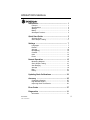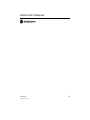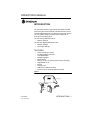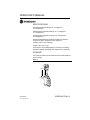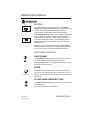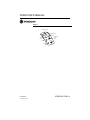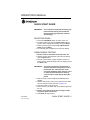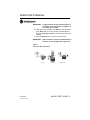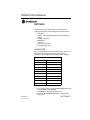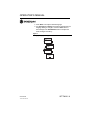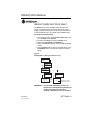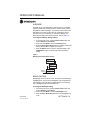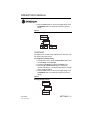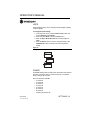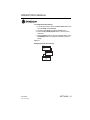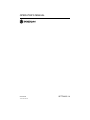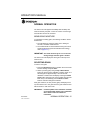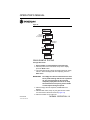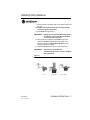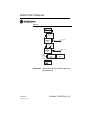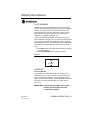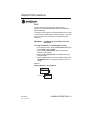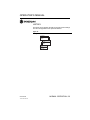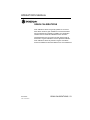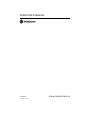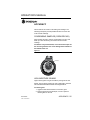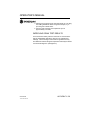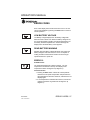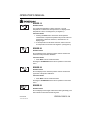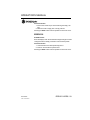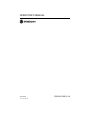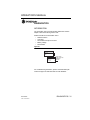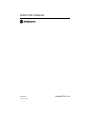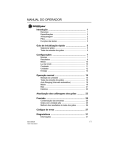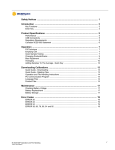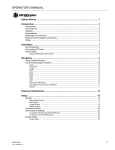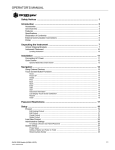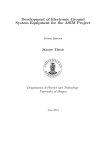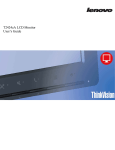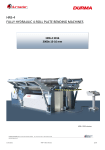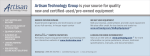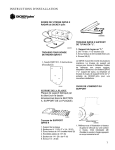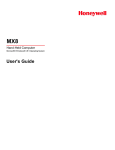Download 1-1437 small.fm
Transcript
OPERATOR’S MANUAL Introduction ........................................................... 1 Features ....................................................................... Specifications ............................................................... Storage ......................................................................... Battery .......................................................................... Switchpad Functions .................................................... 1 2 2 3 3 Quick Start Guide .................................................. 5 Selecting Grain ............................................................. 5 Grain Sample Testing ................................................... 5 Settings .................................................................. 7 Languages .................................................................... 7 Results .......................................................................... 9 Average ...................................................................... 10 Backlighting ................................................................ 10 Contrast ...................................................................... 11 Units ........................................................................... 12 Power ......................................................................... 12 Normal Operation ................................................ 15 Measuring Moisture .................................................... Grain Sample Testing ................................................. Auto Ranging .............................................................. Average ...................................................................... Bias ............................................................................. History ........................................................................ 15 16 19 19 21 22 Updating Grain Calibrations ............................... 23 Accuracy .............................................................. 25 Condensing Samples ................................................. 25 High Moisture Grains .................................................. 25 Improving Grain Test Results ..................................... 26 Error Codes .......................................................... 27 Diagnostics .......................................................... 31 Information .................................................................. 31 mini GAC® 11001-1437-200701 /I OPERATOR’S MANUAL mini GAC® 11001-1437-200701 / II OPERATOR’S MANUAL INTRODUCTION The mini GAC® models of grain testers are portable units that quickly test grain and automatically calculate moisture content and test weight/bulk density (mini GAC plus only) of the sample. The unit operates using four function keys coupled with a menu-driven operating system. The mini GAC portable tester offers: • Moisture readings The mini GAC plus portable tester offers: • • Moisture readings Test weight readings FEATURES • • • • • • • • • • • Plastic loading cup (Loader) 9V alkaline battery (included) LCD digital display Multiple languages Backlit display Memory for up to 20 product (grain) tests per language English/Metric units Belt clip Carrying case USB port for calibration loading No screw cap or sample preparation required Figure 1 mini GAC Carrying Case Loading Base Cup Slider Assembly Belt Clip Fill Cup mini GAC Unit Grain Striker mini GAC® 11001-1437-200701 INTRODUCTION / 1 OPERATOR’S MANUAL SPECIFICATIONS Operating Temperature Range: 40 - 113 degrees F, (5 - 45 degrees C) Validated Grain Temperature Range: 40 - 113 degrees F (5 - 45 degrees C) Operating Grain Temperature Range: 32 - 122 degrees F (0 - 50 degrees C) Recommended Maximum Temperature Difference (between analyzer and grain): 36 degrees F (20 degrees C) Humidity: 5-95%, noncondensing Weight: 2 lbs 7 oz (1.1 Kg) Power Source: A 9V alkaline battery is included. A low battery indicator on display will identify when replacement is necessary. STORAGE The Loader should be turned upside down and placed inside the unit for storage. Figure 2 Loader/Unit Storage Loader mini GAC Unit mini GAC® 11001-1437-200701 INTRODUCTION / 2 OPERATOR’S MANUAL BATTERY Low Battery Dead battery A 9V alkaline battery is installed in the unit. A low battery voltage menu will appear when battery life has almost reached capacity. The unit is still capable of making accurate measurements, but the battery should be replaced soon. A dead battery warning displays when the battery has reached its end of life and is no longer capable of making accurate measurements. The unit will no longer perform any functions other than to power off the device. If a dead battery warning displays prior to saving some settings, the information could potentially be lost. Battery life can be prolonged by reducing the Power Down setting of inactivity. The power down setting range is selectable from 10 to 90 seconds. The default setting is 90 seconds. SWITCHPAD FUNCTIONS ON/OFF/HOME on/off home The On/Off/Home button is pressed momentarily to power the unit On and held for 2 seconds to power the unit Off. Pressing the Home button on any page will discard any changes and return to the Home menu. ENTER Enter button The Enter button is pressed to start a measurement from the Home menu. The Enter button is also used to make a menu selection, and if applicable, save the selection and return to the Home menu. UP AND DOWN ARROW BUTTONS UP DOWN The Up and Down Arrow buttons are used to scroll through the items on the menu. (Figure 3) illustrates the Switchpad area. mini GAC® 11001-1437-200701 INTRODUCTION / 3 OPERATOR’S MANUAL Figure 3 Switchpad Current Product ns bea Soy duct o Pr erage Av On/Off Home Display Screen UP ff on/o me ho Up/Down Arrow Keys WN DO Enter mini GAC® 11001-1437-200701 INTRODUCTION / 4 OPERATOR’S MANUAL QUICK START GUIDE IMPORTANT: The cell must be empty and the loading cup removed before turning the unit ON and during all testing (progress bar indicates when testing). SELECTING GRAIN 1. Press the On/Off/Home button to power on the unit. 2. To select a grain type, press the Down Arrow button to position cursor at the product heading and press Enter. 3. Select a product (grain) using the Up or Down Arrow button and press Enter. 4. The selected grain will appear at the top of the display. GRAIN SAMPLE TESTING 1. Ensure Loader is removed from the top of the unit. 2. With the product name selected at the top of the display, press the Enter button. 3. The cell must be empty, upright, and still to perform an empty cell test. When the Empty Cell menu displays, press the Enter button. IMPORTANT: The empty cell reference measurement is used for all product testing until the unit is powered off. It is critical that the cell be clean and completely empty when the unit is on. Keep the measurement cell opening clear of hands or other objects during this period. 4. After the empty cell test completes, the Fill Cell menu displays. 5. With the slide closed, scoop or pour grain into the Loader over the minimum fill line as shown in (Figure 13). 6. Place the Loader on top of the unit. 7. When secured, pull Loader slide out to dispense grain into the unit. 8. Remove the Loader and use the level edge to strike any excess grain from the unit. 9. Press Enter to begin the test. mini GAC® 11001-1437-200701 QUICK START GUIDE / 5 OPERATOR’S MANUAL IMPORTANT: A slight tilt when holding and testing grain is acceptable. If tilt is more than 10 degrees, an error warning is possible. 10. When grain test completes, press Enter to store the results. Press Enter again to see the average of all samples and press the Up or Down Arrows to scroll through all previous readings. 11. Press the Home button to return to the Home menu. IMPORTANT: Refer to the Error Codes and Troubleshooting section if an error displays after a grain test. Figure 4 Scoop, Pull Slide, Strike Grain 1. Scoop mini GAC® 11001-1437-200701 2. Pull Slide 3. Strike Grain QUICK START GUIDE / 6 OPERATOR’S MANUAL SETTINGS The mini GAC can be customized to user preferences by changing the following control settings from the Setup menu: • • • • • • • • Languages Results - test weight and temperature (mini GAC plus) Display Average buffer size Backlighting Contrast Units of measurement Automatic power down LANGUAGES Up to 12 languages are supported in each version of the mini GAC with each language conforming to its own set of calibrations. Other languages will be added when available. Languages English US Dutch English UK Polish English AUS Danish French Russian French Canadian Turkish German Czech/Slovak Italian Romanian Spanish Greek Portuguese Finish Hungarian Bosnian/Croation/Serbian Bulgarian To change the Language setting: 1. From the Home menu, press the Down Arrow button and scroll to Setup and press Enter. 2. Press Enter to select the Language menu. 3. Press the Up or Down Arrow button to scroll through languages. mini GAC® 11001-1437-200701 SETTINGS / 7 OPERATOR’S MANUAL 4. Press Enter to accept the desired language. 5. Any Averages and History stored will be cleared when the language setting is changed. Press the Enter button to acknowledge or the On/Off/Home button to escape and retain averages and history. Figure 5 Modifying Language Settings Corn History Setup Setup Language Results Language English US English UK French Italian German Averages and History will be cleared. Continue? mini GAC® 11001-1437-200701 SETTINGS / 8 OPERATOR’S MANUAL RESULTS (MINI GAC PLUS ONLY) The Results menu is only available on the mini GAC plus testers. The Results menu controls the appearance of test weight and product temperature results for each measurement on the Test Results menu. The default is set to Show results. To change the Results setting: 1. From the Home menu, press the Down Arrow button and scroll to Setup and press Enter. 2. Scroll and press Enter to select the Results menu. 3. Select either Test Weight or Temperature. 4. Select either Show (to display results) or Hide (to disable results). 5. Press the Enter button to save the changed setting or the On/Off/Home button to escape and retain the previous setting. Figure 6 Modifying Results Setting (mini GAC plus only) Corn History Setup Setup Language Results Results Test Weight Temperature or Test Weight Show Hide Test Weight Show Hide 13.4% 56.3 lb/BU 70.5F Corn IMPORTANT: mini GAC® 11001-1437-200701 Test Results Screen 13.4% 70.5F Corn Temperature can be displayed or hidden The mini GAC model does not have the Results menu and automatically displays the product temperature and cannot be disabled. Test Weight is also not available. SETTINGS / 9 OPERATOR’S MANUAL AVERAGE Averages for up to 20 products are stored in the unit. Individual results correlate with a specific product, moisture result, product temperature and/or test weight. The number of stored memories that appear on the test results menu can be altered to show a minimum of 2 up to a maximum of 10 memory readings. The factory default setting is 3 stored memories, refer to (Figure 7). To change the Memory Storage setting: 1. From the Home menu, press the Down Arrow button and scroll to Setup and press Enter. 2. Scroll and press Enter to select the Average menu. 3. Press the Up or Down Arrow button to increase or decrease the number of buffers to appear on the menu. 4. Press the Enter button to save the changed setting or the On/Off/Home button to escape and retain the previous setting. Figure 7 Modifying the Average Buffers Setting Corn History Setup Setup Results Average Stored Memories Average 8 BACKLIGHTING Backlighting can be turned On or Off. The factory default setting is backlighting Off. Turning on the backlighting can compensate for low lit areas or can make the text appear sharper. Unnecessary use of backlighting will decrease battery life. To change the Backlight setting: 1. From the Home menu, press the Down Arrow button and scroll to Setup and press Enter. 2. Scroll and press Enter to select the Backlight menu. 3. Press the Up or Down Arrow button to turn backlighting on or off. mini GAC® 11001-1437-200701 SETTINGS / 10 OPERATOR’S MANUAL 4. Press the Enter button to save the changed setting or the On/Off/Home button to escape and retain the previous setting. Figure 8 Modifying Backlight Setting Corn History Setup Setup Average Backlight Backlight Backlight or OFF ON CONTRAST The display menu contrast can be adjusted on a scale from 10 to 36; 36 being the most intense. To change the Contrast setting: 1. From the Home menu, press the Down Arrow button and scroll to Setup and press Enter. 2. Scroll and press Enter to select the Contrast menu. 3. Press the Up or Down Arrow button to change the contrast of the display. The display will reflect the changes as the number is altered. 4. Press the Enter button to save the changed setting or the On/Off/Home button to escape and retain the previous setting. Figure 9 Modifying Display Contrast Corn History Setup Setup Backlight Contrast Contrast 22 mini GAC® 11001-1437-200701 SETTINGS / 11 OPERATOR’S MANUAL UNITS Units of Measurement can be changed to either English (Lbs/Bu) or Metric (Kg/HL). To change the Units setting: 1. From the Home menu, press the Down Arrow button and scroll to Setup and press Enter. 2. Scroll and press Enter to select the Units menu. 3. Press the Up or Down Arrow button to select English or Metric. 4. Press the Enter button to save the changed setting or the On/Off/Home button to escape and retain the previous setting. Figure 10 Modifying Units Setting Corn History Setup Setup Units Power Units English Metric POWER The Power setting offers several power off durations that will shut down the unit after so many seconds of inactivity. The default factory setting is 90 seconds. Power off durations available: • • • • • • • • mini GAC® 11001-1437-200701 10 seconds 15 seconds 20 seconds 30 seconds 45 seconds 60 seconds 90 seconds Infinite (manual shut off) SETTINGS / 12 OPERATOR’S MANUAL To change the Power setting: 1. From the Home menu, press the Down Arrow button and scroll to Setup and press Enter. 2. Scroll and press Enter to select the Power menu. 3. Press the Up or Down Arrow button to select a power down time. 4. Press the Enter button to save the changed setting or the On/Off/Home button to escape and retain the previous setting. Figure 11 Modifying the Power Down Settings Corn History Setup Setup Units Power Power Off After 90 Seconds mini GAC® 11001-1437-200701 SETTINGS / 13 OPERATOR’S MANUAL mini GAC® 11001-1437-200701 SETTINGS / 14 OPERATOR’S MANUAL NORMAL OPERATION The Home menu will appear immediately after all startup self tests successfully complete. This is the “Home” menu through which all other menus are accessed. MEASURING MOISTURE In preparation for testing grain, the following conditions should be observed. 1. The cell MUST be empty and clean prior to testing for accurate, consistent measurements. 2. The Loader MUST be removed before turning the unit On and during all testing (hour bar indicates when testing), refer to (Figure 14). IMPORTANT: The loader should only be in or on the unit during storage and when grain is loaded. The Home menu will display the active grain at the top of the Home screen. SELECTING GRAIN To select a new grain: 1. Press the Down Arrow button to position the cursor at the Product heading and press Enter. 2. Select a product (grain) using the Up or Down Arrow button (to check a grain’s calibration constant, remain on a selected grain for approximately 3 seconds and the calibration constant menu will display. Pressing the Down Arrow button will scroll to the next Constant menu and the Bias menu) or immediately press the Enter or Home button to save and change the selection. After grain selection, the new product (grain) will display at the top of the Home menu. The grain list on the grain selection menu will be saved in a “last used” order. IMPORTANT: mini GAC® 11001-1437-200701 Periodic updates of the calibration constants are recommended. Reference the Calibration Grain Values section for additional information. NORMAL OPERATION / 15 OPERATOR’S MANUAL Figure 12 Grain Selection Menus Corn Product Average Product Corn Soybeans Remain on product for 3 seconds Soybeans 050208N K1 = 1783 K2 = 7205 K3 = 1488 K4 = 8155 Bias 1/3 Soybeans K5 = 2455 K6 = 2074 K7 = 2606 K8 = 9916 K9 = 1087 Calibration Constants 2/3 Soybeans TWBias = x.x MBias = x.x 3/3 Soybeans Product Average Home Menu GRAIN SAMPLE TESTING To begin Grain Test: 1. Ensure Loader is removed from the top of the unit. 2. With the product name selected at the top of the display, press the Enter button. 3. The cell must be empty, upright, and still to perform an empty cell test. When the Empty Cell menu displays, press the Enter button. IMPORTANT: The empty cell reference measurement is used for all product testing until the unit is powered off. It is critical that the cell be clean and completely empty when the unit is on. Keep the measurement cell opening clear of hands or other objects during this period. 4. After the empty cell test completes, the Fill Cell menu displays. 5. With the slide closed, scoop or pour grain into the Loader over the minimum fill line as shown in (Figure 13). 6. Place the Loader on top of the unit. mini GAC® 11001-1437-200701 NORMAL OPERATION / 16 OPERATOR’S MANUAL 7. When secured, pull Loader slide out to dispense grain into the unit. 8. Remove the Loader and use the level edge to strike any excess grain from the unit. 9. Press Enter to begin the test. IMPORTANT: A slight tilt when holding and testing grain is acceptable. If tilt is more than 10 degrees, an error warning is possible. 10. When grain test completes, press Enter to store the results. Press Enter again to see the average of all samples and press the Up or Down Arrows to scroll through all previous readings. 11. Press the Home button to return to the Home menu. IMPORTANT: Refer to the Error Codes and Troubleshooting section if an error displays after a grain test. Figure 13 Scoop, Pull Slide, Strike Grain 1. Scoop mini GAC® 11001-1437-200701 2. Pull Slide 3. Strike Grain NORMAL OPERATION / 17 OPERATOR’S MANUAL Figure 14 Testing Grain Soybeans Product Average Empty Cell Hold Upright & Still Testing Loader Off Unit Soybeans Fill Cell Strike Cell Hold Upright & Still Testing Press Enter to save results Loader Off Unit 13.4% 56.3 lb/BU 70.5F Soybeans mini GAC plus 13.4% 70.5F Soybeans mini GAC results Average 5.1% 18.8 lb/Bu IMPORTANT: mini GAC® 11001-1437-200701 Refer to the Accuracy section for improving grain test results. NORMAL OPERATION / 18 OPERATOR’S MANUAL AUTO RANGING Auto Ranging is an automatic feature that occurs when grain tests out of the calibration limits (high or low) for the current grain selection. If a product tests out of the moisture range of the selected product, the mini GAC will look for a higher or lower grain calibration and give the option to choose the correct calibration. This typically occurs with corn. A screen will automatically display to re-test the grain at the correct calibration values (Figure 15). The new test will be saved to the correct grain selection eliminating the need to dump the grain and start a new test. All proceeding products will be tested to the last grain selection unless the product tests out of that range. 1. Press Enter at the Auto Range display to switch to the high or low grain selection. 2. Press On/Off/Home button to reject the analysis. Figure 15 Auto Ranging Corn Corn Hi AVERAGE Grain Test Results The Average menu allows test results to be added, read, or cleared from the unit. Up to 10 values can be stored for each grain. If all memory indicators are full when adding new test results, the test results in location 1 will be replaced with the new test results. The factory default setting is 3 values (refer to (Figure 16). IMPORTANT: Changing the language will reset the memory and all saved grain tests results will be cleared. mini GAC® 11001-1437-200701 NORMAL OPERATION / 19 OPERATOR’S MANUAL To view the Average menu: 1. From the Home menu, press the Down Arrow button and scroll to Average and press Enter. 2. Scroll and select desired function and press Enter to display menu. IMPORTANT: Test Weight does not display on the mini GAC model. Add To The Add To function manually enters the last test result to memory. New Selecting the New function will clear all previous test results for the product selected and place the new test result in the first position of the new group of readings. Read The Read function displays the saved test results for the active grain. Pressing the Up or Down Arrow button cycles through the saved test results. Clear The Clear function removes all test results for the active grain. Figure 16 Averages Menu Corn Product Average Average Add to New Average Read Clear Test result Average 13.1% reading for 56.3 lb/Bu the 5th memory indicator mini GAC® 11001-1437-200701 Memory Indicator NORMAL OPERATION / 20 OPERATOR’S MANUAL BIAS The mini GAC uses the same grain constants as the DICKEY-john federal standard GAC2100 and is calibrated to USDA certification. In situations where moisture or test weight differences occur with a local elevator, the Bias function allows entering of a correction factor in moisture and test weight to compensate for those differences. IMPORTANT: Test Weight does not display on the mini GAC model. To change the Moisture or Test Weight Bias setting: 1. From the Home menu, press the Down Arrow button and scroll to Bias and press Enter. 2. Press the Up or Down Arrow button to select either Moisture or Test Weight. 3. Press the Up or Down Arrow to increase/decrease the bias percentage. 4. Press the Enter button to save the changed setting or the On/Off/Home button to escape and retain the previous setting. Figure 17 Modifying Moisture or Test Weight Bias Soybeans Average Bias Moisture Bias Bias Adjustment +0.7% Soybeans mini GAC® 11001-1437-200701 NORMAL OPERATION / 21 OPERATOR’S MANUAL HISTORY The History menu displays the last 10 test grain result readings from the unit regardless of the products selected. Figure 18 History Soybeans Bias History History Read Clear Corn Hi 20.8% 54.5 lb/Bu mini GAC® 11001-1437-200701 NORMAL OPERATION / 22 OPERATOR’S MANUAL GRAIN CALIBRATIONS Grain calibration values are typically updated on an annual basis. North American grain calibrations can be downloaded from the DICKEY-john website by installing a PC application software that can download calibrations to the mini GAC. Visit www.dickey-john.com at the mini GAC product page to download U.S. grain calibrations and PC application software. Grain calibration values vary based on regions. Non-North American calibrations should be obtained from a local distributor. mini GAC® 11001-1437-200701 GRAIN CALIBRATIONS / 23 OPERATOR’S MANUAL mini GAC® 11001-1437-200701 GRAIN CALIBRATIONS / 24 OPERATOR’S MANUAL ACCURACY Various factors can result in inaccurate grain readings. The following techniques provide possible solutions to ensure the most accurate readings. CONDENSING SAMPLES (CORN DRYING) When testing wet grain, moisture condensation can cling and build up on the cell causing inconsistent and inaccurate readings. In between every measurement, use a soft cloth to wipe out the cell using extreme care not to damage the thermistor at the bottom of the cell. Figure 19 Thermistor Position in Cell Thermistor HIGH MOISTURE GRAINS High moisture grains can get stuck when pouring into the cell. NOTE: The mini GAC Loader hole size is designed to meet the US Federal Standard Quart Kettle Test Weight method. To release grain: 1. Jiggle the slider back and forth to loosen the grain. 2. Poke the grain with a small object, such as a pencil to release grain into the cell. mini GAC® 11001-1437-200701 ACCURACY / 25 OPERATOR’S MANUAL 3. Directly pour the grain into the cell using the fill cup, not using the loading base/slider. When using this technique, try to pour the grain in dead center. 4. Pour the grain smoothly and complete the pour in approximately 5 seconds. IMPROVING GRAIN TEST RESULTS For accurate test results, place the mini GAC on a level surface. Use the loader/striker and take a minimum of 3 separate test readings. Use the average of the results for greatest accuracy. The difference between the grain temperature and analyzer should not exceed 36 degrees F (20 degrees C). mini GAC® 11001-1437-200701 ACCURACY / 26 OPERATOR’S MANUAL ERROR CODES Error codes display when an abnormal event occurs. An error can be acknowledged by pressing the Enter button to return to normal operation. LOW BATTERY VOLTAGE Low Battery voltage displays when the battery voltage falls below 6.4V but is above 6.2V. When the battery voltage is low, the unit is still capable of making accurate measurements, but the battery should be replaced soon. Several warnings will display before the dead battery screen appears. DEAD BATTERY WARNING Displays when the battery voltage falls below 6.2V. When the battery voltage is lower than 6.2V, the unit is not capable of making accurate measurements and the unit will no longer operate other than to power off. ERROR 10 Probable Cause 10 The measured temperature is below minimum. The unit temperature is measured on start up and displays if the temperature is below 32 degrees F (0 degrees C). Corrective Action 1. Pressing the Enter button causes the unit temperature measurement to repeat and operation will proceed if the cell temperature is above the minimum, otherwise Error 10 displays again. 2. If unit temperature is still below the minimum, wait to test until the temperature is greater than 32 degrees F (0 degrees C). mini GAC® 11001-1437-200701 ERROR CODES / 27 OPERATOR’S MANUAL ERROR 12 12 Probable Cause The measured temperature is above maximum. The cell temperature is measured on startup and Error 12 displays if the temperature is above +158 degrees F (70 degrees C). Corrective Action 1. Pressing the Enter button causes the cell temperature measurement to repeat and operation will proceed if the cell temperature is below the maximum, otherwise Error 12 displays again. 2. If cell temperature is still above maximum, wait to test until unit temperature is less than 158 degrees F (70 degrees C). 20 ERROR 20 Probable Cause Error 20 displays if the measured product moisture is below the lower limit of the production calibration. Corrective Action 1. Press Enter to show measured results. Pressing the On/Off/Home button returns operation to the Home menu. ERROR 22 22 Probable Cause Error 22 displays if the measured product moisture is above the upper limit of the product calibration. Corrective Action 1. Press Enter to show measured results. Pressing the On/Off/Home button returns operation to the Home menu. ERROR 50 50 Probable Cause Error 50 displays if the weight measurement during the Empty Cell test indicates a mass that exceeds 35 grams. mini GAC® 11001-1437-200701 ERROR CODES / 28 OPERATOR’S MANUAL Corrective Action 1. Ensure the Loader cup is removed during the empty cell test. 2. Make sure cell is empty prior to empty cell test. Pressing the Enter button returns operation to the Home menu. ERROR 56 Probable Cause Error 56 displays when the measured average tilt angle exceeds 10 degrees after an Empty Cell and/or a Full Cell test phase. Corrective Action 1. Hold mini GAC level while performing test or 2. Place on level surface to perform test. Pressing the Enter button returns operation to the Home menu. mini GAC® 11001-1437-200701 ERROR CODES / 29 OPERATOR’S MANUAL mini GAC® 11001-1437-200701 ERROR CODES / 30 OPERATOR’S MANUAL DIAGNOSTICS INFORMATION The Information menu provides system details that could be helpful to technicians during service calls. Details included on the Information menu: • • • • • Software version Unit name Technical Service phone number Battery voltage Part Number Figure 20 Information Menu Soybeans Setup Info Press Down button to access additional screens Info x46789-1000-00028 00.50 mini GAC plus 217-438-3371 1/5 For troubleshooting assistance, please contact DICKEY-john technical support at 1-800-637-3302 or local distributor. mini GAC® 11001-1437-200701 DIAGNOSTICS / 31 OPERATOR’S MANUAL mini GAC® 11001-1437-200701 DIAGNOSTICS / 32 Dealers have the responsibility of calling to the attention of their customers the following warranty prior to acceptance of an order from their customer for any DICKEY-john product. DICKEY-john® WARRANTY DICKEY-john warrants to the original purchaser for use that, if any part of the product proves to be defective in material or workmanship within one year from date of original installation, and is returned to DICKEY-john within 30 days after such defect is discovered, DICKEY-john will (at our option) either replace or repair said part. This warranty does not apply to damage resulting from misuse, neglect, accident, or improper installation or maintenance. Said part will not be considered defective if it substantially fulfills the performance expectations. THE FOREGOING WARRANTY IS EXCLUSIVE AND IN LIEU OF ALL OTHER WARRANTIES OF MERCHANTABILITY, FITNESS FOR PURPOSE, AND OF ANY OTHER TYPE, WHETHER EXPRESS OR IMPLIED. DICKEY-john neither assumes nor authorizes anyone to assume for it any other obligation or liability in connection with said part and will not be liable for consequential damages. Purchaser accepts these terms and warranty limitations unless the product is returned within fifteen days for full refund of purchase price. For DICKEY- john Service Department, call 1-800-637-3302 in either the U.S.A. or Canada Headquarters: 5200 Dickey-john Road, Auburn, IL 62615 TEL: 217-438-3371, FAX: 217-438-6012, WEB: www.dickey-john.com Europe: DICKEY-john Europe S.A., 165, boulevard de Valmy, 92700 – Columbes – France www.dickey-john.eu TEL: 33 (0) 1 41 19 21 80, FAX: 33 (0) 1 47 86 00 07 Copyright 2007 DICKEY-john Corporation Specifications subject to change without notice.