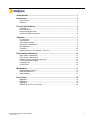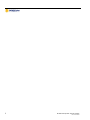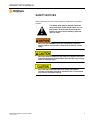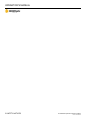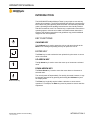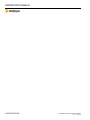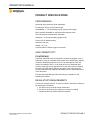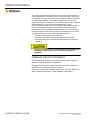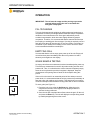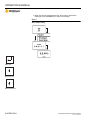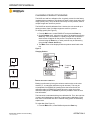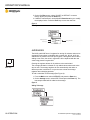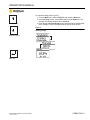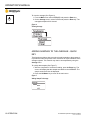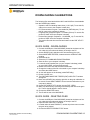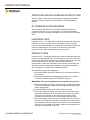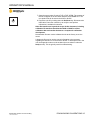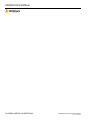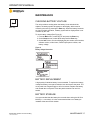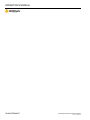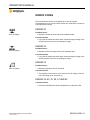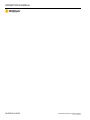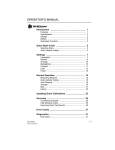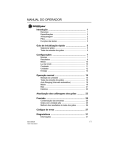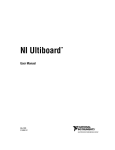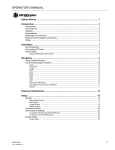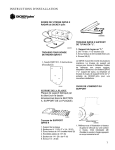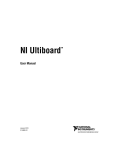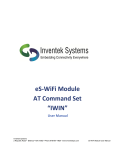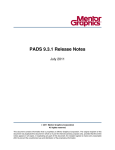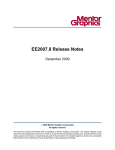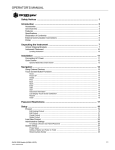Download Safety Notices ............................................................. - DICKEY
Transcript
Safety Notices ..................................................................................................... 1 Introduction ......................................................................................................... 3 Key Functions ................................................................................................................... 3 Enter Key .......................................................................................................................... 3 Product Specifications ....................................................................................... 5 Performance ..................................................................................................................... USB Connectivity .............................................................................................................. Regulatory Requirements ................................................................................................. Canadian ICES-003 Statement ........................................................................................ 5 5 5 6 Operation ............................................................................................................. 7 Fill Technique ................................................................................................................... 7 Emptying Cell .................................................................................................................... 7 Grain Sample Testing ....................................................................................................... 7 Changing Products/Grains ................................................................................................ 9 Bias Adjustment ................................................................................................................ 9 Averaging ........................................................................................................................ 10 Adding Samples To The Average - Quick Key ............................................................... 12 Downloading Calibrations ................................................................................ 13 Quick Guide - Downloading ............................................................................................ Quick Guide - Deleting Files ........................................................................................... Operation and File Handling Instructions ........................................................................ PC Communication Program .......................................................................................... Language Files ............................................................................................................... Product Files ................................................................................................................... 13 13 14 14 14 14 Maintenance ...................................................................................................... 17 Checking Battery Voltage ............................................................................................... 17 Battery Replacement ...................................................................................................... 17 Battery Storage ............................................................................................................... 17 Error Codes ....................................................................................................... 19 ERROR 20 ...................................................................................................................... ERROR 22 ...................................................................................................................... ERROR 24 ...................................................................................................................... ERROR 38, 60, 78, 90, 91 and 92 .................................................................................. M-3G/M-20P Operation and File Handling 11001-1361-200512 19 19 19 19 i ii M-3G/M-20P Operation and File Handling 11001-1361-200512 OPERATOR’S MANUAL SAFETY NOTICES Safety notices are one of the primary ways to call attention to potential hazards. ! This Safety Alert Symbol identifies important safety messages in this manual. When you see this symbol, carefully read the message that follows. Be alert to the possibility of personal injury or death. Use of the word WARNING indicates a potentially hazardous situation which, if not avoided, could result in death or serious injury. Use of the word CAUTION with the Safety Alert Symbol indicates a potentially hazardous situation which, if not avoided, may result in minor or moderate injury. Use of the word CAUTION without the safety alert symbol indicates a potentially hazardous situation which, if not avoided, may result in equipment damage. M-3G/M-20P Operation and File Handling 11001-1361-200512 1 OPERATOR’S MANUAL 2 SAFETY NOTICES M-3G/M-20P Operation and File Handling 11001-1361-200512 OPERATOR’S MANUAL INTRODUCTION The M-3G/M-20P Portable Moisture Tester is very simple to use and very intuitive in its operation. The M-3G and M-20P are identical, except that the M-3G offers four grain capability, while the M-20P can test twenty individual grains. Operating and file handling instructions are also virtually identical and will be treated as such. Four function keys, coupled with a menu-driven operating system, make the unit usable even without written instructions. However, the following instructions and guidelines may provide additional insight into the unit’s operation. KEY FUNCTIONS ON/HOME KEY On/Home key The On/Home key is used to power the unit on and return the unit to the Main menu. Holding and pressing this key will power the unit off. ENTER KEY The Enter key is used to select the item pointed to by the cursor or store a value to be saved. Enter key UP ARROW KEY The Up Arrow key is used to move the cursor up or increment a selected value. Up Arrow key DOWN ARROW KEY The Down Arrow key is used to move the cursor down or decrement a selected value. Down Arrow key M-3G/M-20P Operation and File Handling 11001-1361-200512 The unit will power off automatically if no activity is sensed. However, it may be manually powered off by pressing and holding the On/Home key until the display clears. The Enter key is typically used to initiate a selection or cause a save operation. For example, the Enter key must be pressed to save a new bias adjustment. INTRODUCTION 3 OPERATOR’S MANUAL 4 INTRODUCTION M-3G/M-20P Operation and File Handling 11001-1361-200512 OPERATOR’S MANUAL PRODUCT SPECIFICATIONS PERFORMANCE Operating range (moisture): Grain dependent Fill technique: Scoop or fast fill from auger Repeatability: +/- .5% depending on grain (normal stored grain) Bias: Operator adjustable for agreement with reference meter Grain temperature compensation: Automatic Resolution: .1% moisture display (graphic LCD) Power: One 9V alkaline battery Warranty: One year Weight: 1 lb., 6 oz. Communications: USB port (type B connector) USB CONNECTIVITY PC INTERFACE The M-3G and M-20P may be interfaced to a personal computer using a USB cable. Using an executable file provided on the DICKEY-john website (located at www.dickey-john.com), the PC can interrogate the unit and retrieve its calibration files, or it can send the unit new calibration files. Likewise, language files are handled much in the same manner, allowing the unit to be configured for different languages. This connectivity also provides calibration and diagnostic information which is beyond the scope of this document. The files associated with this USB connectivity are available on the DICKEY-john website. REGULATORY REQUIREMENTS This device complies with Part 15 of the FCC Rules. Operation is subject to the following two conditions: 1. This device may not cause harmful interference. 2. This device must accept any interference received, including interference that may cause undesired operation. M-3G/M-20P Operation and File Handling 11001-1361-200512 PRODUCT SPECIFICATIONS 5 OPERATOR’S MANUAL This equipment has been tested and found to comply with the limits for a Class B digital device, pursuant to Part 15 of the FCC Rules. These limits are designed to provide reasonable protection against harmful interference in a residential installation. This equipment generates, uses, and can radiate radio frequency energy and, if not installed and used in accordance with the instructions, may cause harmful interference to radio communications. However, there is no guarantee that interference will not occur in a particular installation. If this equipment does cause harmful interference to radio or television reception, which may be determined by turning the equipment off and on, the user is encouraged to try to correct the interference by one or more of the following measures: • • • Reorient or relocate the receiving antenna. Increase the separation between the equipment and receiver. Consult the dealer or an experienced radio/television technician for assistance. Changes or modifications not expressly approved by DICKEY-john Corporation could void the user’s authority to operate the equipment. CANADIAN ICES-003 STATEMENT This Class B digital apparatus meets all requirements of the Canadian Interference-Causing Equipment Regulations. Cet appareil numérique de la classe B respecte toutes les exigences du Réglement sur le matériel brouilleur du Canada. This device complies with the EMC Directives 89 / 336 / EEC; EN61326-1: 1997 including Amendment A1: 1998; ICES-003; and EN55011. 6 PRODUCT SPECIFICATIONS M-3G/M-20P Operation and File Handling 11001-1361-200512 OPERATOR’S MANUAL OPERATION IMPORTANT: The cell must be empty and the pouring cup must be removed before turning the unit on and while the hourglass is displayed. FILL TECHNIQUE This unit eliminates sample weighing by utilizing advanced technology to compensate for density including that associated with sample compaction variations in the measurement cell. Some grain calibrations provide excellent compensation, while others are slightly affected by sample compaction. Therefore, it is recommended that the standard fill technique be scooping or catching grain from an auger. If pouring is required, pour at a fast rate (dump the grain into the cell). Do not pour slowly. In all cases, be consistent in your method of fill. Biasing can be used to correct for small errors associated with different techniques. EMPTYING CELL It is essential that the cell be empty upon power up of the unit. Empty cell correction takes place immediately after the unit is powered on and is shown by an hourglass on the display. GRAIN SAMPLE TESTING An empty cell reference measurement is taken immediately after power-up. This reference measurement is used for all product testing until the unit is powered off. Thus, it is critical that the cell be clean and completely empty when the unit is powered up and the hourglass is displayed. Keep the measurement cell opening clear of hands or other objects during this period. If the unit is to be used for an extended period of time without a normal power down, it is recommended that the unit be powered off periodically so that new empty cell readings may be taken. This should only occur where continuous sample measurements are being made with no time in between. On/Home key Enter key M-3G/M-20P Operation and File Handling 11001-1361-200512 To test a grain (see Figure 1): 1. Power the unit on by using the On/Home key. Allow the unit to complete the self-test. An hourglass will be displayed while the self-test is being performed. 2. Once the unit has completed the self-test, select the grain, fill the cell, and press the Enter key. The unit will display the sample being tested by teardrops appearing across the screen. OPERATION 7 OPERATOR’S MANUAL 3. When the unit has completed the test, the moisture value will be displayed. Press the Enter key to save to an average. Figure 1 Grain Sample Testing Enter key Up Arrow key Down Arrow key 8 OPERATION M-3G/M-20P Operation and File Handling 11001-1361-200512 OPERATOR’S MANUAL CHANGING PRODUCTS/GRAINS The M-3G can hold four calibration files. It typically comes from the factory installed with three products. This allows one grain to have a low and a high range (usually corn). Thus, the M-3G can hold up to four products, fewer if multiple ranges are used for a product. The M-20P can hold 20 calibration files. Likewise, the unit can hold up to twenty products, fewer if multiple ranges are used for a product. To change grains (See Figure 2): 1. From the Main menu, select PRODUCT and press the Enter key. 2. On the Product menu, select the new grain to be tested and press the Enter key. If the cursor dwells on a product longer than 5 seconds, a detail screen will appear for the product. The product may still be selected using the Enter key, or other products may be selected by using the Up or Down Arrow keys. 3. The Main menu will be displayed with the product name listed at the top. Figure 2 Changing Products 5 second dwell Enter key Up Arrow key BIAS ADJUSTMENT Down Arrow key Biasing is performed by forcing the moisture readout value to the value desired (i.e., to match the calibration to grain elevator). This may be accomplished if an ERROR 20 (reading below the lowest limit of the calibration table) or ERROR 22 (reading above the upper limit of the calibration table) exists. The Enter key must be pressed to save the new bias information. The bias value is associated with a given calibration file. Thus, the corn bias is unique and independent of the bias of other product calibrations. Each bias value is nonvolatile and will be retained during power off and battery replacement. To adjust bias (See Figure 3): 1. From the Main menu, select BIAS and press the Enter key. M-3G/M-20P Operation and File Handling 11001-1361-200512 OPERATION 9 OPERATOR’S MANUAL 2. On the first Bias screen, select ADJUST (or DEFAULT to restore factory values) and press the Enter key. 3. If ADJUST was selected, use the Up and Down Arrow keys to modify the displayed value. Press the Enter key to store the new bias. Figure 3 Bias Adjustment Reading w/o Bias Reading With Bias Bias Factor AVERAGING The M-3G and M-20P have 10 registers for storing 10 moisture values to be averaged. Each register is identified with a number (#1, #2, #3...#10). An added value is placed in the next open register. If all registers are full when adding a new value, the value in register #1 will be replaced with the new value being placed in register #10. Clearing the registers allows all 10 positions to be recalculated. Enter key The average calculation is based on only added values where each value can be read. The average registers do not automatically clear when a different product is selected. It is up to the user to clear the average registers when changing products. To add a calculation to the average (See Figure 4): 1. From the Main menu select AVERAGE and press the Enter key. 2. On the Average screen, select ADD TO and press the Enter key. The last sample tested will be added to the average. Figure 4 Adding To Average 10 OPERATION M-3G/M-20P Operation and File Handling 11001-1361-200512 OPERATOR’S MANUAL To read the average (See Figure 5): Up Arrow key 1. From the Main menu select AVERAGE and press the Enter key. 2. On the Average screen, select READ and press the Enter key. The average of all stored samples will be displayed. 3. Press the Up and Down Arrow keys to scroll through the samples that were averaged. These are displayed at the bottom of the screen. Figure 5 Reading Average Down Arrow key Enter key M-3G/M-20P Operation and File Handling 11001-1361-200512 OPERATION 11 OPERATOR’S MANUAL To clear the average (See Figure 6): 1. From the Main menu select AVERAGE and press the Enter key. 2. On the Average screen, select CLEAR and press the Enter key. The averaged samples will be cleared. On/Home key Figure 6 Clearing Average ADDING SAMPLES TO THE AVERAGE - QUICK KEY This function provides a short cut method to add a sample to the average. It is provided to make the process more convenient for a quick addition to the average registers. This function may also be accomplished by using the Average menu. To quickly add samples (See Figure 7): 1. After the completion of a moisture reading, press the Enter key. The screen will display that the sample was added to the AVERAGE. The sample number will also be displayed. 2. Press the On/Home key to return to the main menu. Figure 7 Adding Sample To Average 12 OPERATION M-3G/M-20P Operation and File Handling 11001-1361-200512 OPERATOR’S MANUAL DOWNLOADING CALIBRATIONS The following files associated with the M-3G and M-20P are downloadable from the DICKEY-john website. • • • • • Operation and File Handling Instructions (1-1361.pdf). To use this file, either print or save to the computer’s hard drive. PC Communication Program - executable file (PMTutility.exe). To use this file, save to the computer’s desktop. Language files (example: English - 111110002_EN.txt). To use this file, perform a SAVE AS to the computer’s desktop. Product files (example: Soybeans - 111120002B_.txt). To use this file, perform a SAVE AS to the computer’s desktop. The product files are then retrieved and loaded via the PMT UTILITY window. QUICK GUIDE - DOWNLOADING 1. Connect the USB port of the M3G/M20P (located at the bottom of the unit under the cover where the battery is stored) to the PC. 2. Access DICKEY-john’s website online at www.dickey-john.com. 3. Select MOISTURE TESTERS, located under the AGRICULTURE heading. 4. Select the M-3G. 5. Select the PC COMMUNICATIONS PROGRAM. 6. Save the file to your computer’s desktop. 7. Locate the newly installed icon on your computer’s desktop (called ag_pmt_M3G_M20P_pcCommProgram.exe). 8. Double click on the icon and select the RUN button. 9. Change the location of the file to be saved to your computer’s desktop and select the UNZIP button. 10. An icon will appear on the desktop (called PMTUtility). 11. Double click the icon. 12. The PORTABLE MOISTURE TESTER (PMT) USB UTILITY window will appear. 13. Back on the DICKEY-john website, right click on the grain calibration to be saved. Choose SAVE TARGET AS and save the calibration to your computer’s desktop. 14. On the PMT USB UTILITY window, choose FILE, OPEN. 15. Make sure the directory is pointing to the desktop and choose the grain file. The file should appear in the file viewer. 16. Choose the SEND FILE button. 17. The file will be sent to the M3G/M20P. QUICK GUIDE - DELETING FILES 1. Connect the USB port of the M3G/M20P (located at the bottom of the unit under the cover where the battery is stored) to the PC. 2. Open the PMT USB UTILITY window. 3. Located under the word PRODUCT, use the drop down menu to select the grain to be deleted. 4. Choose the DELETE PRODUCT FILE button. M-3G/M-20P Operation and File Handling 11001-1361-200512 DOWNLOADING CALIBRATIONS 13 OPERATOR’S MANUAL OPERATION AND FILE HANDLING INSTRUCTIONS This file, named 1-1361.pdf, provides information regarding the detailed operation of the unit as well as an explanation of the file downloading process. PC COMMUNICATION PROGRAM This file, named PMTutility.exe, can be downloaded and placed in a convenient subdirectory on a local computer. It requires no installation program, but rather is ready for immediate use once it is saved to the hard drive. LANGUAGE FILES Language files (i.e., 111110002_EN.txt), are typical files and all contain the extension .txt. They are easily read in a text editor if desired. The files contain all the required phrases to customize the M-3G and M-20P for that particular grain/language. The number of the file name is the formal document number used at DICKEY-john to identify the file. PRODUCT FILES Product files (i.e., 111120002B_EN.txt) are commonly called calibration files or tables. Like the language files, all such files are in .txt format. These files contain all the information required for the indicated product to be used with the M-3G and M-20P. The number in the file name is the formal documentation number used at DICKEY-john to identify the particular file. These files must be transferred and saved on the computer’s hard drive from the website by using the FILE, SAVE AS functions. To download new products or languages: 1. Download the PMTutility.exe file and store it in a convenient location on the computer. 2. Download the desired product/language file and store in a similarly convenient location using the FILE, SAVE AS functions. IMPORTANT: Do not use copy/paste as file terminators may be lost. 3. Remove the battery cover panel from the M-3G or M-20P and connect the unit to the computer using a common peripheral USB cable (type A male to type B male). 4. Initiate the PMTutility.exe file by double clicking on the file. 5. Power up the M-3G or M-20P. The sequence of connecting the unit, initiating the PMTutility.exe file, and turning the unit on is not critical. Once the unit is powered on, the power time-out feature will be overridden to prevent the unit from automatically powering down. 6. Using the computer, determine how many product files are currently in the unit. If all 4 product file allocations are being used on the M-3G, or all 20 allocations are being used on the M-20P, one must be deleted if a new one is to be added. Such deletion must be accomplished prior to sending a new product file to the unit. 14 DOWNLOADING CALIBRATIONS M-3G/M-20P Operation and File Handling 11001-1361-200512 OPERATOR’S MANUAL 7. Open the new product file using FILE or FILE, OPEN. The contents of the file will appear in the file viewer window. Select SEND FILE. The new product file will be sent to the M-3G or M-20P. 8. Power the unit off by holding down the On/Home key. Disconnect the USB cable. Power the unit back up to verify the new product information is available for selection. On/Home key Other file transfers are beyond the scope of this document, including calibration file transfers that allow the M-3G or M-20P to collect calibration data and transfer the data to a computer for calibration development. Normalization files are used to calibrate the unit at the factory or service center. A diagnostic file may be used to convey information to the computer regarding the last test run on the M-3G or M-20P. To develop this file in the unit, the diagnostic mode must be enabled (a menu selection under the Setup screen). This is typically used for troubleshooting. M-3G/M-20P Operation and File Handling 11001-1361-200512 DOWNLOADING CALIBRATIONS 15 OPERATOR’S MANUAL 16 DOWNLOADING CALIBRATIONS M-3G/M-20P Operation and File Handling 11001-1361-200512 OPERATOR’S MANUAL MAINTENANCE CHECKING BATTERY VOLTAGE Enter key The unit provides a warning when the battery is low and should be replaced. A battery symbol will appear on the display, which must be cleared by the user by pressing the Enter key. When the battery becomes too low for reliable operation, a battery symbol will be displayed but is not clearable by the user. To check battery voltage (See Figure 8): 1. From the Main menu, select SETUP and press the Enter key. 2. On the Setup screen, select INFO and press the Enter key. 3. On the Info screen, the unit will display the part number, serial number, software version, model name, DICKEY-john phone number, and battery voltage. Figure 8 Battery Voltage Information BATTERY REPLACEMENT A high quality 9V alkaline battery is recommended. To replace the battery, unsnap the battery cover panel retention lever and remove the panel. The cover panel has a fingernail grip to aid in its removal. Replace the battery and reinstall the cover panel. Press the panel retention level until it is sealed. BATTERY STORAGE It is recommended that the battery be removed when storing the M-3G or M-20P (i.e., over winter). It is also recommended that a new battery be installed at the start of each season. M-3G/M-20P Operation and File Handling 11001-1361-200512 MAINTENANCE 17 OPERATOR’S MANUAL 18 MAINTENANCE M-3G/M-20P Operation and File Handling 11001-1361-200512 OPERATOR’S MANUAL ERROR CODES Error conditions are shown on the display by a “manual” symbol, accompanied by an error code number. Some error codes have a symbol to help identify the meaning. ERROR 20 Probable Cause: Error 20 display 1. Moisture is below the lower limit of the calibration table. Corrective Action: 1. If you feel the sample should be within a selected range, biasing to the desired moisture can force the reading into range. ERROR 22 Probable Cause: Error 22 display 1. Moisture is above the upper limit of the calibration table. Corrective Action: 1. If you feel the sample should be within a selected range, biasing to the desired moisture can force the reading into range. ERROR 24 Probable Cause: Error 24 display 1. Moisture parameters are out of bounds. Corrective Action: 1. This typically occurs when a test is performed on an empty cell or the cell is not empty upon unit power up. ERROR 38, 60, 78, 90, 91 AND 92 Corrective Action: 1. Contact the DICKEY-john Service Department at 1-800-637-3302. M-3G/M-20P Operation and File Handling 11001-1361-200512 ERROR CODES 19 OPERATOR’S MANUAL 20 ERROR CODES M-3G/M-20P Operation and File Handling 11001-1361-200512 Dealers have the responsibility of calling to the attention of their customers the following warranty prior to acceptance of an order from their customer for any DICKEY-john product. DICKEY-john® WARRANTY DICKEY-john warrants to the original purchaser for use that, if any part of the product proves to be defective in material or workmanship within one year from date of original installation, and is returned to DICKEY-john within 30 days after such defect is discovered, DICKEY-john will (at our option) either replace or repair said part. This warranty does not apply to damage resulting from misuse, neglect, accident, or improper installation or maintenance. Said part will not be considered defective if it substantially fulfills the performance expectations. THE FOREGOING WARRANTY IS EXCLUSIVE AND IN LIEU OF ALL OTHER WARRANTIES OF MERCHANTABILITY, FITNESS FOR PURPOSE, AND OF ANY OTHER TYPE, WHETHER EXPRESS OR IMPLIED. DICKEY-john neither assumes nor authorizes anyone to assume for it any other obligation or liability in connection with said part and will not be liable for consequential damages. Purchaser accepts these terms and warranty limitations unless the product is returned within fifteen days for full refund of purchase price. For DICKEY-john Service Department, call 1-800-637-3302 in either the U.S.A. or Canada Headquarters: 5200 Dickey-john Road, Auburn, IL 62615 TEL: 217-438-3371, FAX: 217-438-6012, WEB: www.dickey-john.com Europe: DICKEY-john Europe S.A., 165, boulevard de Valmy, 92706 - Columbes - France TEL: 33 (0) 1 41 19 21 80, FAX: 33 (0) 1 47 86 00 07