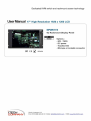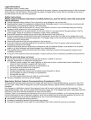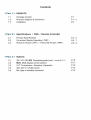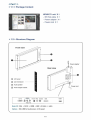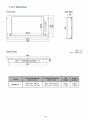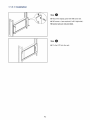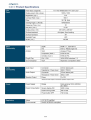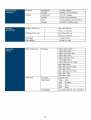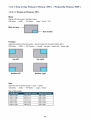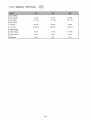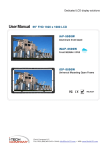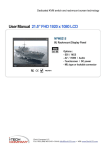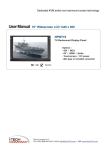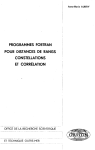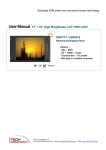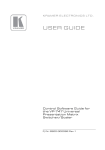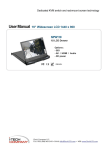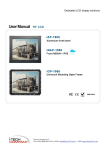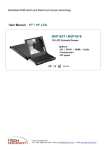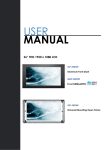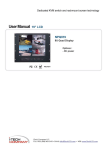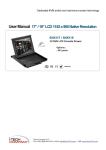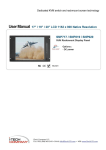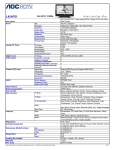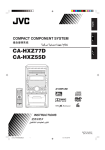Download User Manual 17” High Resolution 1920 x 1200 - I
Transcript
Dedicated KVM switch and rackmount screen technology U s e r M a n u a l 17” High Resolution 1920 x 1200 LCD NPW617X 6U Rackmount Display Panel 1920 * 1200 WOXGA F© C€ ) / Options : -SDI / MCS - DC power - Touchscreen - MIL-type or lockable connector REACH i-Tech Company LLC TOLL FREE: (888) 483-2418 • EMAIL: [email protected] • WEB: www.iTechLCD.com Legal Information First English printing, October 2002 Information in this document has been carefully checked for accuracy; however, no guarantee is given to the correctness of the contents. The information in this document is subject to change without notice. We are not liable for any injury or loss that results from the use of this equipment. Safety Instructions Please read all of these instructions carefully before you use the device. Save this manual for future reference. ■ ■ ■ ■ ■ ■ ■ ■ ■ ■ ■ Unplug equipment before cleaning. Don't use liquid or spray detergent; use a moist cloth. Keep equipment away from excessive humidity and heat. Preferably, keep it in an air-conditioned environment with temperatures not exceeding 40° Celsius (104° Fahrenheit). When installing, place the equipment on a sturdy, level surface to prevent it from accidentally falling and causing damage to other equipment or injury to persons nearby. When the equipment is in an open position, do not cover, block or in any way obstruct the gap between it and the power supply. Proper air convection is necessary to keep it from overheating. Arrange the equipment's power cord in such a way that others won't trip or fall over it. If you are using a power cord that didn't ship with the equipment, ensure that it is rated for the voltage and current labeled on the equipment's electrical ratings label. The voltage rating on the cord should be higher than the one listed on the equipment's ratings label. Observe all precautions and warnings attached to the equipment. If you don't intend on using the equipment for a long time, disconnect it from the power outlet to prevent being damaged by transient over-voltage. Keep all liquids away from the equipment to minimize the risk of accidental spillage. Liquid spilled on to the power supply or on other hardware may cause damage, fire or electrical shock. Only qualified service personnel should open the chassis. Opening it yourself could damage the equipment and invalidate its warranty. If any part of the equipment becomes damaged or stops functioning, have it checked by qualified service personnel. What the warranty does not cover ■ Any product, on which the serial number has been defaced, modified or removed. ■ Damage, deterioration or malfunction resulting from: D Accident, misuse, neglect, fire, water, lightning, or other acts of nature, unauthorized product modification, or failure to follow instructions supplied with the product. □ Repair or attempted repair by anyone not authorized by us. □ Any damage of the product due to shipment. □ Removal or installation of the product. □ Causes external to the product, such as electric power fluctuation or failure. □ Use of supplies or parts not meeting our specifications. □ Normal wear and tear. □ Any other causes which does not relate to a product defect. ■ Removal, installation, and set-up service charges. Regulatory Notices Federal Communications Commission (FCC) This equipment has been tested and found to comply with the limits for a Class B digital device, pursuant to Part 15 of the FCC rules. These limits are designed to provide reasonable protection against harmful interference in a residential installation. Any changes or modifications made to this equipment may void the user's authority to operate this equipment. This equipment generates, uses, and can radiate radio frequency energy and, if not installed and used in accordance with the instructions, may cause harmful interference to radio communications. However, there is no guarantee that interference will not occur in a particular installation. If this equipment does cause harmful interference to radio or television reception, which can be determined by turning the equipment off and on, the user is encouraged to try to correct the interference by one or more of the following measures: ■ Re-position or relocate the receiving antenna. ■ Increase the separation between the equipment and receiver. ■ Connect the equipment into an outlet on a circuit different from that to which the receiver is connected. Contents < Part. 1 > NPW617X 1.1 1.2 1.3 Package Content Structure Diagram & Dimension Installation P.1 P.1 P.3 < Part. 2 > Specifications / OSD / Remote Controller 2.1 2.2 2.3 Product Specifications On-screen Display Operation (OSD) Picture In Picture ( PIP ) / Picture By Picture ( PBP ) P.4 P.6 R8 < Part. 3 > Options 3.1 3.2 3.3 3.5 3.6 3G/HD/SD-SDI Broadcast-grade input (except RP-71 7) MCS Multi-display control solution X17" Touchscreen : Resistive, Capacitive 48V, 24V or 12VDC power MIL-type or lockable connector P.10 P. 11 P. 12 P.13 P.14 Before Installation ■ It is very important to mount the equipment in a suitable cabinet or on a stable surface. ■ Make sure the place has a good ventilation, is out of direct sunlight, away from sources of excessive dust, dirt, heat, water, moisture and vibration. Unpacking The equipment comes with the standard parts shown in package content. Check and make sure they are included and in good condition. If anything is missing, or damaged, contact the supplier immediately. How To Clean Your LCD Monitor 4 k Caution : ■ To avoid the risk of electric shock, make sure your hands are dry before unplugging your monitor from or plugging your monitor into an electrical outlet. ■ When you clean your monitor, do not press down on the LCD screen. Pressing down on the screen can scratch or damage your display. Pressure damage is not covered under warranty. ■ Use only cleansers made specifically for cleaning monitors and monitor screens. Cleansers not made to clean monitors and monitor screens can scratch the LCD display or strip off the finish. ■ Do not spray any kind of liquid directly onto the screen or case of your monitor. Spraying liquids directly onto the screen or case can cause damage which is not covered under warranty. ■ Do not use paper towels or abrasive pads to clean your monitor. Using an abrasive pad or any wood based paper product such as paper towels can scratch your LCD screen. Cleaning Your Monitor To clean your LCD safely, please follow these steps : ® Disconnect the power cord. ® Gently wipe the surface using a clean, dry microfiber cloth. Use as little pressure as possible. Cleaning Tough Marks and Smudges To remove tough marks and smudges, please follow these steps : © Disconnect the power cord. © Spray a small amount of non-abrasive cleanser on a microfiber cloth. ^^ • * Caution : Do not spray or apply any liquids directly onto the monitor. Always apply the solution to your microfiber cloth first, not directly on the parts you are cleaning. ® Gently wipe the surface. Use as little pressure as possible. ® Wait until your monitor is completely dry before plugging it in and powering it up. < Part 1 > < 1.1 > Package Content ",r7- — — ITJj _*_ ::—r—— NPW617X unit X 1 - p* - 6ft VGA cable X 1 - Power adapter X 1 - Power cord X 1 £ g| e m WH i, o fcr < 1.2 > Structure Diagram Front view Power adapter Rear view 0 LCD panel ( D LCD membrane © Audio speaker Power cord (4) Power adapter basket DVI-D LLUJJ , Aud '° , 2.9.9 Video PC Power BNC S-Video © O© VGA 4M^ Basic I/O: VGA + DVI-D + HDMI + BNC + S-Video + audio Options : SDI, USB for touchscreen & DC power P.1 HDMI < 1.2 > Dimension Side View Front View 48 o o o "N, a CO n nj fi A V < > O 0^ OJ 6 o k 368,6 m 1 "-' 463 480 UNIT:mm 1mm = 0.03937 inch Bottom View 480 00 °Oi° © # o@@@ ^ c° 440 Model NPW617X Product Dimension (W x D x H) Packing Dimension (W x D x H) Net Weight Gross Weight 480 x 48 x 266 mm 18.9x 1.9x 10.5 inch 529x124x451 mm 20.8 x 4.9 x 17.8 inch 4.2 kg 9.2 lbs 6.2 kg 13.6 lbs P.2 < 1.3 > Installation Step ■ Mount the display panel with M6 screw set. ■ M6 screw x 4 pcs required ( Left & right side ). M6 screw sets are not provided. Step O Fix the LCD into the rack. P.3 < Part 2 > < 2.1 > Product Specifications 17.1-inch Widescreen TFT color LCD Panel Size ( diagonal) 1920x1200 Display pixel ( dots x lines ) 210 Brightness (typ.) 600:1 Contrast Ratio (typ. ) Color 16.7 M, 8-bit Viewing Angle (L/R/U/D) 65/65/55/55 30 Response Time ( ms ) 0.191 Dot pitch ( mm ) 367.20HX 229.50V Display Area ( mm ) Surface treatment Anti-glare, Hard-coating Surface hardness 3H LED Backlight Type MTBF ( hrs ) Video Connectivity Digital DVI HDMI 1.1.CEA-861-D DVI-D, TMDS single link VGA Analog 0.7Vp-p Composite ( BNC ) NTSC & PAL S-Video (4-pin ) NTSC & PAL Plug & Play DVI / VGA VESA EDID structure 1.3 Synchronization VGA Separate, Composite & SOG Audio Input Connector 3.5mm stereo jack Impedance / Power level 30kO / 750mV Connector 3.5mm stereo jack Resistance / Power level 30kQ / 2.8V Power 2x2W Analog Audio Connectivity 20,000 Audio Output Speaker Output HDMI 'When the audio output is connected, speaker output is OFF Regulatory Power Supply Range Auto-sensing 100 to 240VAC, 50 /60Hz Power Consumption Screen display ON 34W or less Power saving mode 4W or less Power button OFF 1Wor less Safety FCC & CE certified Environmental RoHS2 & REACH compliant R4 Operating Environmental Conditions Storage _ Physical Specification Temperature 0 to 50°C degree Humidity 20-90%, non-condensing Temperature -5 to 60°C degree Humidity 5-90%, non-condensing Shock 10G acceleration (11ms duration) Vibration 5-500Hz 1G RMS random Product ( W x D x H ) 4 8 0 x 4 8 x 2 6 6 mm 18.9 x 1.9 x 10.5 inch Packing ( W x D x H ) 529 x 124x451 mm 20.8 x 4.9 x 17.8 inch Applicable Format Net Weight 4.2 kgs/9.2 lbs Gross Weight 6.2 kgs/13.6 lbs DVI-D/ VGA Input PC Signal 1920 x1200 x60Hz 1360 x768 x60Hz 1280 x 1024 x 60 / 75Hz 1280 x960 x60Hz 1280x768x60/75Hz 1152 x864 x75Hz 1024x768x60/70/75Hz 848 x 480 x 60Hz 800 x 600 x 60 / 72 / 75Hz 720 x 400 x 70Hz 640 x 480 x 60 / 72 / 75Hz 640 x 400 x 70Hz 640 x 350 x 70Hz HDMI Input PC Signal Same as VGA Video Signal 1080p 60Hz 720p 50 / 60Hz 480p 60Hz 576p 50Hz Audio Signal P.5 2ch Linear PCM ( 32 / 44.1 / 48 KHz ) < 2.2 > On-screen Display Operation ( OSD ) Membrane Switch Function 6 Turn the monitor on or off nczi Display the OSD menu Act as an Enter key to select screen setting options DCZI A V < > S> Scroll through menu options and adjust the displayed control Exit the OSD screen Go back to the previous on-screen sub-menu or main menu Remark : All LED touch buttons in WHITE light. The LED of Power ^ ) touch button will flash continuously when there is no signal input. (T) All the LED touch buttons will automatically turn off after 10 minutes of idle status ( except the Power ((Jj ). © (T) Light up all membrane buttons, please press any button for 1 - 2 seconds ( except the Power ft ). Picture Picture mode : Standard / Vivid / Soft / User mode to choose Brightness : Adjust background black level of the screen image Contrast: Adjust the difference between the image background Brightness Contrast (black level) and the foreground (white level) Hue Hue: Adjust the screen hue value Saturation Saturation : Adjust the saturation of the image color Picture size Picture size : Adjust the image size Color temp Color temp : Standard / Cool / Warm / User to choose Noise reduce Noise reduce : Reduce the noise of the image Sharpness Sharpness : Adjust the image from weak to sharp P.6 < 2.2 > On-screen Display Operation ( OSD ) © PC Auto adjust ® Automatically adjust sizes, centers and fine tunes the video signal to eliminate waviness and distortion. Clock : Adjust the clock value Phase : Adjust the phase value H. Position Align the screen image left or right V. Position : Align the screen image up or down ajto adjust PC Clock [> Phase H positive V positive Audio Audio mode Movie / Voice / Normal / Music mode to choose Volume : Adjust the volume of sound Bass : Set the value of bass sound HAudio mode Volume Audio track Treble : Set the value of treble sound Balance : Set the balance value of treble and bass sound Analog TV audio : Set the value of analog TV audio sound Mute : * M ) Audio Bass > Treble Balance Analog TV audio Turn off the surrounding sound Mute 0 MISC Language : Select the language in which the OSD menu is displayed - English Sleep timer: Set the off time PIP mode : Adjust picture in picture setting PIP position : Enter into PIP position Language Sleep timer PIP mode PIP position PIP source : Enter into the Sub source and sound source System reset Return the adjustment back to factory setting Information : Select for Help P.7 PIP source System reset Information < 2.3 > How to Use Picture In Picture ( PIP ) / Picture By Picture ( PBP ) < 2.3.1 > Picture in Picture ( PIP ) Mode Display the Sub screen in the Main screen. OSDMenu -> MISC -► PIP Mode -> Large / Small / OFF Main screen Sub screen Position Adjust the position of the Sub screen (top left, bottom left, top right, bottom right) OSD Menu -> MISC -> PIP Position -► top left / top right / bottom left / bottom right top left top right bottom left bottom right Size Adjust the size of the Sub screen ( Large / Small ) OSDMenu -> MISC -> PIP Mode -> Large / Small Size of Sub screen LCD Monitor Large Sub screen Small Sub screen 1920x1200 552x414 480 x 360 1920x1080 552x414 480 x 360 1440x900 414x310 360 x 270 1366x768 392 x 294 340 x 254 1280x1024 368 x 276 320 x 240 P.8 < 2.3.2 > Picture By Picture ( PBP ) Mode Display the Sub screen next to the Main screen. OSDMenu -> MISC -> PIP Mode -► PBP Sub screen Main screen Size LCD Monitor Main / Sub screen 1920x1200 955x716 1920x1080 955x716 1440x900 715x536 1366x768 1280x1024 678 x 508 635 x 476 < 2.3.3 > PIP / PBP Source To select an input signal for PIP / PBP Sub screen. OSDMenu -> MISC -> PIP Source -► VGA / S-Video / Composite / DVI / HDMI / SDI / YPbPr / TV The PIP / PBP is operable in the following table : """"""^^ Sub Main ^ ^ ^ ^ VGA S-Video Composite DVI-D HDMI SDI YPbPr TV VGA X 0 0 0 O 0 0 0 S-Video O X X 0 O 0 0 X Composite 0 X X 0 0 0 0 X DVI 0 0 0 X X 0 0 0 HDMI 0 0 0 X X 0 0 0 SDI 0 0 0 0 0 X X 0 YPbPr 0 0 0 0 0 X X 0 TV 0 X X 0 0 0 0 X P.9 < Part 3 > < 3.1 > Options : 3G / HD / SD-SDI input iTechLCDs' SDI input is an ideal solution for the broadcastgrade video and high resolution CCTV market. Designed for use with NetView Full HD 1080p and ultra high resolution 1920 x 1200 LCD displays, iTechLCD provides a SDI input module without using additional space or power and it comes standard with a 2-year warranty. SDI DVI-D K B Audio o o o out - in - in Power BNC S-Video © © © VGA ^M out Video PC Standard Compliance Compatible Video Format Compatible Audio Format Max. Transmission Distance 75 ohm coaxial cable HDMI in 3G-SDI IN B N C x I /0.8Vp-p(75ohm) 3G-SDI OUT BNC x 1 /Active through, equalized & relocked Video SMPTE 425M / 274M / 296M / 125M ITU-R BT.656 Audio SMPTE 299M / 272M-C 3G-SDI 1080p 1080p 1080i 720p @60/50Hz, 4:2:2 @30 / 25/24Hz, 4:4:4 @60/50Hz, 4:4:4 @60/50Hz, 4:4:4 HD-SDI 1080p 1080i 720p @30/25/24Hz, 4:2:2 @60/50Hz, 4:2:2 @60/50Hz, 4:2:2 SD-SDI 480i @60Hz, 4:2:2 ITU-R BT.656 576i @50Hz, 4:2:2 3G-SDI 48kHz, 1 6 / 2 0 / 2 4 bit, 2 CH, Synchronized Video HD-SDI 48kHz, 16 / 20 / 24 bit, 2 CH, Synchronized Video SD-SDI 48kHz, 16 / 20 / 24 bit, 2 CH, Synchronized / Asynchronized Video 3G-SDI 150mat2.97Gb/s HD-SDI 250mat1.485Gb/s SD-SDI 480mat270Mb/s P.10 < 3.2 > Options : MCS ( Multi-display Control) More control is always good. Especially when it is necessary and easy. iTechLCD various NetView provides MCS solution to control the OSD of LCD display up to 64 units. The RS-232C is used for the communication between the PC and the first display via a 15 feet serial cable while the CAN bus is used for the various LCD displays cascade together via CAT 5/6 cable, and daisy chain up to 1,000 meters. Designed for use with NetView LCD displays, iTechLCD provides a MCS input module without using additional space or power and it comes standard with a 2-year warranty. HDMI Audio 1 p 0 W e r BNC S-Video O O O 0 out - in - in nil it _ i n _ i n Video PC MCS ^-"^ \ 1 VGA DVI-D set out in Link Please download the protocol of MCS control For MCS option, the AD board will be upgraded and comes standard with HDMI, DVI-D, VGA, S-Video, BNC and audio inputs. Casing depth will be changed. B RS-232C Set switch For the 1st and last display, push the set switch upward For other daisy chain displays, push the set switch downward. 15 feet serial cable ( over 15 feet, extender required ) LINK OUT IN I t Cat5 / 6 cable max. 300 meters OUT ! in m OUT IN OUT IN I I t Cat5 / 6 cable max. 300 meters RJ-45 jack Cat5 / 6 cable max. 300 meters t Daisy chain up to 1,000 meters and 64 displays P.11 up to 64 displays < 3.2 > Options : Touchscreen & driver p| X17" USB Touchscreen Specification TRB Model e-Resistive TCB e-Capacitive Technology 5-Wire Resistive Capacitive Touch Point Single Single Stylus or Finger Finger <50g/Stylus=R0.8 ^50g 10 million touches 300 million touches 15 ms 20 ms 80% ± 3% 92% ±2% 3H 9H Haze 8% ± 3% 7% Glass 2.2 ±0.2 mm 2.8 mm ±10% Method Activation Force Durability Response Time Optical Transmittance Surface Hardness Connector USB Type A Compatibility Windows 7 / XP / Vista, Linux USB touchscreen package includes 1 x 6ft USB cable, quick reference guideline and CD disc For detailed information, please refer to the attached CD disc As the touchscreen unit is not made of toughened glass, please handle it carefully USB Touchscreen DVI-D ra K TRB & TCB Audio Power BNC S-Video VGA HDMI o o o out - in - in Video PC Driver Please follow the below steps to setup the touch screen: Step 1. Run the bundled CD disc or download the driver Step 2. Double click the Setup.exe Step 3. Follow the installation instruction to finish the setup Step 4. After installation, run the TouchKit program & the "4 point calibration" T^twKkit Please do the initial calibration after the first setup P.12 m < 3.3 > Options : DC Power +ofeTelo 12V 24V 48V Input voltage: 12-Volt 24-Volt 48-Volt Input range: 9 -18V 18-36V 36 ~ 75V - No load 50 mA 50 mA 50 mA - Full load 4950 mA 2450 mA 1220 mA Output voltage: 12-Volt 12-Volt 12-Volt Output current: 4.16A 4.16A 4.16A Efficiency 84% 85% 85% Model Input rating Input current Output rating P.13 < 3.4 > Options : MIL-type or Lockable Connector Input MIL -type Connector Part no. MIL Standard DC Power *** ( Male ) MS3470W8-33P f f l t f ) MIL - D T L - 26482 VGA *** ( Male ) MS3470W14-15P ^ ^ t f ) MIL-DTL-26482 There are several additional MIL DC and VGA connector types with varying design characteristics to meet cost considerations and to provide users with the most design flexibility possible. For more information, please contact us. Input Lockable Connector Part no. DC Power ( Male ) YM-Ext-461CP001 USB LUSB-A111 -00 ^0 Standard D-type 3W3 MIL - type or Lockable connectors above can be integrated with our LCD displays. Sale service just for connectors not provided. I-TECH COMPANY i-Tech C o m p a n y LLC TOLL FREE: (888) 483-2418 • EMAIL: [email protected] P.14 WEB: w w w . i T e c h L C D . c o m