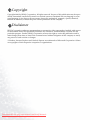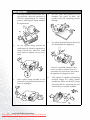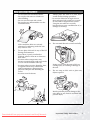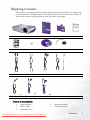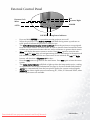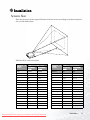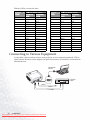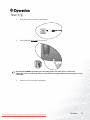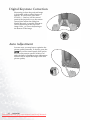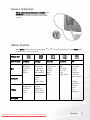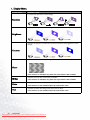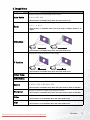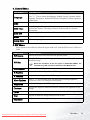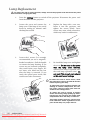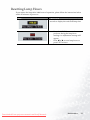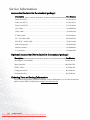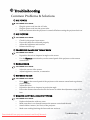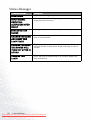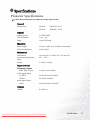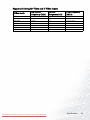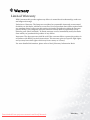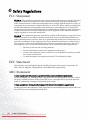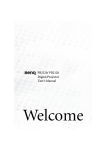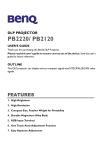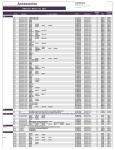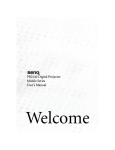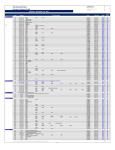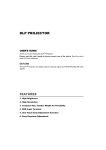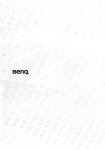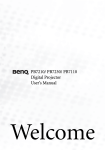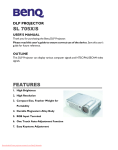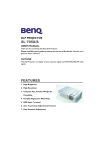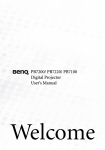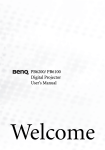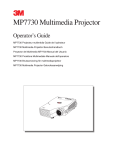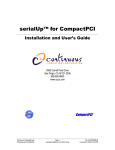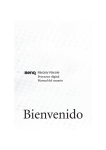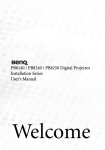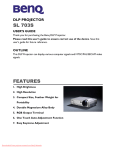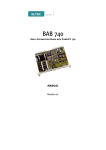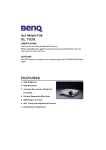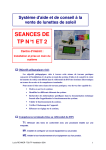Download BenQ PB2120 Operating Instructions Manual
Transcript
PB2220/ PB2120 Digital Projector User’s Manual Welcome Downloaded From projector-manual.com BenQ Manuals Copyright Copyright 2003 by BENQ Corporation. All rights reserved. No part of this publication may be reproduced, transmitted, transcribed, stored in a retrieval system or translated into any language or computer language, in any form or by any means, electronic, mechanical, magnetic, optical, chemical, manual or otherwise, without the prior written permission of this company. Disclaimer BENQ Corporation makes no representations or warranties, either expressed or implied, with respect to the contents hereof and specifically disclaims any warranties, merchantability or fitness for any particular purpose. Further, BENQ Corporation reserves the right to revise this publication and to make changes from time to time in the contents hereof without obligation of this company to notify any person of such revision or changes. *Windows, Internet Explorer and Outlook Express are trademarks of Microsoft Corporation. Others are copyrights of their respective companies or organizations. Downloaded From projector-manual.com BenQ Manuals Table of Contents Important Safety Instructions ............................... 1 Introduction ........................................................... 4 Projector Features ................................................................ 4 Shipping Contents ............................................................... 5 Optional Accessories ...................................................................... 5 Projector Descriptions ........................................................ 6 Front View ........................................................................................ 6 Left View ........................................................................................... 6 Back View ........................................................................................... 6 External Control Panel ....................................................... 7 Adjuster ................................................................................ 8 Remote Control Description .............................................. 8 Your Remote Control at a Glance ................................................... 8 Remote Control Effective Range ...................................................... 9 Remote Control Features .................................................................. 9 Installing or Replacing Batteries ..................................................... 10 Installation............................................................ 11 Screen Size .......................................................................... 11 Connecting to Various Equipment .................................. 12 Operation ............................................................. 13 Start Up .............................................................................. 13 Digital Keystone Correction ............................................. 14 Auto Adjustment ............................................................... 14 Source Selection ................................................................. 15 Menu System ..................................................................... 15 1. Display Menu ............................................................................. 16 2. Image Menu ................................................................................ 17 3. Source Menu ............................................................................... 18 4. Control Menu .............................................................................. 19 5. PIP Menu ..................................................................................... 19 Shutdown ........................................................................... 20 Maintenance......................................................... 21 Lamp Information ............................................................. 21 Downloaded From projector-manual.com BenQ Manuals Table of Contents iii Use and Replacement of Lamp ....................................................... 21 LED Status Indicators ..................................................................... 21 Lamp Replacement ............................................................22 Resetting Lamp Hours .......................................................23 Service Information ...........................................................24 Accessories (Included in the standard package) ........................... 24 Optional Accessories (Not included in the standard package) ... 24 Ordering Parts or Getting Information .......................................... 24 Troubleshooting................................................... 25 Common Problems & Solutions .......................................25 Status Messages ................................................................26 Specifications........................................................ 27 Projector Specifications .....................................................27 Timing Chart ......................................................................28 Supported timing for PC input ....................................................... 28 Supported timing for YPbPr input ................................................. 28 Supported timing for Video and S-Video inputs .......................... 29 Dimensions........................................................... 30 Warranty............................................................... 31 Limited Warranty ...............................................................31 Safety Regulations ................................................ 32 FCC Statement ...................................................................32 EEC Statement ...................................................................32 MIC Statement ...................................................................32 iv Table of Contents Downloaded From projector-manual.com BenQ Manuals Important Safety Instructions Caution • To prevent shock, do not open the cabinet. No user-serviceable parts inside. • Please read this user’s manual before you operate your projector. Save this user’s manual for future reference. • Do not look straight at the projector lens during operation. The intense light beam may damage your eyes. Downloaded From projector-manual.com BenQ Manuals • Refer servicing to qualified service personnel. • Always open the lens shutter or remove the lens cap when the projector lamp is on. • In some countries, the line voltage is NOT stable. This projector is designed to operate safely within a bandwidth of 100 to 240 volts, but could fail if power cuts or surges of ±10 volts occur. In these high-risk areas, it is recommended to install a power stabilizer unit. Important Safety Instructions 1 Safety Instructions 1. 2. The lamp becomes extremely hot during operation. Allow the projector to cool for approximately 45 minutes prior to removing the lamp assembly for replacement. 4. Do not place this product on an unstable cart, stand, or table. The product may fall, sustaining serious damage. 5. To reduce the risk of electric shock, do not disassemble this appliance. Do not operate lamps beyond the rated lamp life. Excessive operation of lamps beyond the rated life could cause them to explode on rare occasions. *Take it to a qualified technician when service or repair is required. Incorrect reassembly can cause electric shock when the appliance is subsequently used. 3. 2 Never replace lamp assembly or any electronic components unless the projector is unplugged. Important Safety Instructions Downloaded From projector-manual.com BenQ Manuals 6. This product is capable of displaying inverted images for ceiling mount installation. Please use BenQ’s Ceiling Mounting Kit for mounting the unit and ensure it is securely installed. Safety Instructions (Continued) 7. Do not block the ventilation holes. 9. - Do not place this unit on a blanket or other bedding. - Do not cover this unit with a cloth. - Do not place any inflammables near the ventilation holes. If the ventilation holes are seriously obstructed, overheating inside the unit may result in a fire. 8. Always place the unit on a level, horizontal surface during operation. - Do not use if tilted at an angle of more than 10 degrees left to right, nor at angle of more than 15 degrees front to back. Using the unit when it is not fully horizontal may cause a malfunction of, or damage to, the lamp. 10. Do not stand the unit on end vertically. Do not place this unit in any of the following environments. - Space where is poorly ventilated or confined. Allow at least 50 cm clearance from walls. - Locations where temperatures may become excessively high, such as the inside of a car with all windows rolled up. - Locations where excessive humidity, dust, or cigarette smoke may contaminate optical components, shortening the projector’s lifespan and darkening the 11. screen. - Locations near fire alarms Doing so may cause the unit to fall over, causing injury or resulting in damage to the unit. Do not step on this unit or place any objects upon it. Besides probable physical damage to the unit, doing so may result in accidents and possible injury. Downloaded From projector-manual.com BenQ Manuals Important Safety Instructions 3 Introduction Projector Features The projector integrates high performance optical engine projection and user-friendly design to deliver high reliability and ease of use. The Projector offers the following features: • • • • • • • • • • • Compact and portable unit Full-function remote control Manual zoom lens One key auto-adjustment to display the best picture quality Easy digital keystone correction through hot keys to correct tilted pictures Adjustable color balance control for data/video Ultra-high brightness projection lamp Ability to display high quality 16.7 million colors On screen menus in 10 languages: English, French, German, Italian, Spanish, Portuguese, Traditional Chinese, Simplified Chinese, Japanese and Korean. Powerful AV function to provide high AV picture results. HDTV compatibility (YPbPr) The brightness of your machine will vary depending on the ambient room conditions and contrast/brightness settings. 4 Introduction Downloaded From projector-manual.com BenQ Manuals Shipping Contents The projector is shipped with the necessary cables required for standard PC or laptop computer connections. Carefully unpack and verify that you have all the items shown below. If any of these items are missing, please contact your place of purchase. PB2220 / PB2120 Digital Proje User’s Mau ctor nal Projector User’s Manual Remote Control Batteries User’s Manual CD S-Video Cable Video Cable VGA Cable EU US Power Cord 110V Power Cord 220V Quick Start Guide Warranty Booklet 3-2 Converter Audio Cable UK Power Cord 240V Optional Accessories 1. 3. 5. Spare lamp kit HDTV cable Presentation Pro Downloaded From projector-manual.com BenQ Manuals 2. 4. Macintosh adaptor Ceiling mount kit Introduction 5 Projector Descriptions Front View IR remote sensor Projection lens Ventilation grill Left View AC power cord input S-Video connector Audio input Video connector D-Sub connector (for computer/ HDTV input) Back View IR remote sensor Rear adjustment foot Ventilation grill 6 Introduction Downloaded From projector-manual.com BenQ Manuals External Control Panel Exit Keystone/ Right Keystone/ Left Menu POWER AUTO SOURCE • • • • • • • • Lamp Status Indicator Press and hold POWER for 1 second to turn the projector on or off. When the projector is on, Back-lit POWER will blink during warm-up and turn to solid green to indicate the projector is ready for use. The Infrared Remote Receiver (Front and Rear) allows the projector to accept signals from the remote control. For best results, be sure to aim the control toward the sensor without any obstructions between the two, and at a distance no greater than 6 meters. Menu will display the menu system on screen. Press Menu again to access the submenus. Left and Right help you navigate among choices and settings in the menus and sub-menus. However, when the on screen menu is not activated, the Left and Right buttons will function as Keystone +/- hot keys. Press the Exit button to go back to the main menu. Press Exit again to leave the menu system. The Lamp Status Indicator will flash or light up when the lamp needs service, cooling or replacement. See°uLamp Information°von page 21 for more detailed information. AUTO key: Automatically sense the best picture quality for current received signals. SOURCE key: Select signal sources from among PC, Video, S-Video and YPbPr, when several input sources are available. Downloaded From projector-manual.com BenQ Manuals Introduction 7 Adjuster The projector is equipped with a quick-release adjuster foot and button for adjusting its tilt angle. 1. 2. Lift the projector up and press the adjuster button to release the adjuster. The adjuster will drop into position and be locked. 3. To stow the adjuster, depress the release button and push the adjuster back to where it is. 3 1 2 Remote Control Description Your Remote Control at a Glance SOURCE AUTO POWER EXIT KEYSTONE MENU BLANK MUTE PIP VIDEO PIP S-VIDEO 8 Introduction Downloaded From projector-manual.com BenQ Manuals ZOOM IN ZOOM OUT FREEZE RETURN VOLUME Remote Control Effective Range The remote sensors are located on the front and the back of the projector. It can function in a range of 30 degrees horizontally and 30 degrees vertically relative to a line that is a right angle to the remote sensors. The distance between the remote control and the remote sensors must be shorter than 6 meters (19.5 feet). Remote Control Features FREEZE The image can be frozen when FREEZE is pressed. An icon will appear in the lower right corner of the screen for three seconds. To release the freeze function, press the FREEZE button, RETURN button or SOURCE button (when the input source is switched over during display) again. A “Play” icon will appear in the lower right corner of the screen for three seconds when the freeze function is released. ZOOM IN/OUT By pressing ZOOM , the center of the picture will be magnified. When the + button is pressed again, the picture is further magnified, up to four times the original size. By pressing ZOOM ―, the size of the image is reduced. When the - button is pressed again, the picture is further reduced until it is restored to its original size. To return to the normal display mode, press the RETURN button. (This function can be used in combination with FREEZE. ) + Downloaded From projector-manual.com BenQ Manuals Introduction 9 Installing or Replacing Batteries 1. Use a pointy-sided stick to release the barttery tray. Pull the tray off. 2. Install or replace a battery. 3. Snap the battery tray back into place. Avoid excessive heat and humidity. There may be danger of an explosion if a battery is incorrectly replaced. Replace only with the same or equivalent type recommended by the manufacturer. Dispose of used batteries according to the manufacturer’s instructions. 10 Introduction Downloaded From projector-manual.com BenQ Manuals Installation Screen Size Place the projector at the required distance from the screen according to the desired picture size (see the table below). tion jec Dis tan ce Pro PB2220 (XGA) screen size chart Distance to Diagonal measurement screen Minimum Maximum zoom zoom feet inches inches 4 29.9 36.6 6 44.8 54.9 8 59.7 73.2 10 74.7 91.4 12 89.6 109.7 14 104.5 128.0 16 119.5 146.3 18 134.4 164.6 20 149.4 182.9 22 164.3 201.2 24 179.2 219.5 26 194.2 237.7 28 209.1 256.0 30 224.0 274.3 32 239.0 292.6 Downloaded From projector-manual.com BenQ Manuals Distance to Diagonal measurement screen Minimum Maximum zoom zoom meters cm cm 1 62.2 76.2 1.5 93.3 114.3 2 124.5 152.4 2.5 155.6 190.5 3 186.7 228.6 3.5 217.8 266.7 4 248.9 304.8 4.5 280.0 342.9 5 311.2 381.0 5.5 342.3 419.1 6 373.4 457.2 6.5 404.5 495.3 7 435.6 533.4 7.5 466.7 571.5 8 497.8 609.6 Installation 11 PB2120 (SVGA) screen size chart Distance to Diagonal measurement screen Minimum Maximum zoom zoom feet inches inches 4 23.5 28.7 6 35.2 43.1 8 47.0 57.5 10 58.7 71.9 12 70.4 86.2 14 82.2 100.6 16 93.9 115.0 18 105.7 129.4 20 117.4 143.7 22 129.1 158.1 24 140.9 172.5 26 152.6 186.9 28 164.3 201.2 30 176.1 215.6 32 187.8 230.0 Distance to Diagonal measurement screen Minimum Maximum zoom zoom meters cm cm 1 48.9 59.9 1.5 73.4 89.8 2 97.8 119.8 2.5 122.3 149.7 3 146.7 179.7 3.5 171.2 209.6 4 195.7 239.6 4.5 220.1 269.5 5 244.6 299.5 5.5 269.0 329.4 6 293.5 359.4 6.5 317.9 389.3 7 342.4 419.3 7.5 366.8 449.2 8 391.3 479.1 Connecting to Various Equipment It only takes a few seconds to connect your projector to your computer/notebook, VCR or other systems. However, a Mac adapter (an optional accessory) is needed for connection for Macintosh users. Computer / HDTV S-Video / Video Audio Video S-Video 12 Installation Downloaded From projector-manual.com BenQ Manuals Operation Start Up 1. Plug the power cord into a wall socket. 2. Press and hold POWER for 1 second. The back-lit POWER key blinks green and stays green when the power is turned on. When the power is turned off, there is a 90-second cooling period before the projector can be re-started. 3. Switch on all connected equipment. Downloaded From projector-manual.com BenQ Manuals Operation 13 Digital Keystone Correction Keystoning is when the projected image is noticeably wider at either the top or bottom. To correct this, press KEYSTONE +/- (hot key) on the control panel of the projector or on the remote control, then adjust the sliding bar labeled Keystone, as needed. Press + to correct keystoning at the top of the image. Press - to correct keystoning at the bottom of the image. Auto Adjustment In some cases, you may have to optimize the picture quality manually. To do this, press the AUTO key on the control panel of the projector or on the remote control. Within 3 seconds, the built-in Intelligent Auto Adjustment function will re-adjust the image to the best picture quality. 14 Operation Downloaded From projector-manual.com BenQ Manuals Source Selection When several input sources are available, press SOURCE key to make a selection from the control panel of the projector or the remote control. Menu System Press Menu for the main menu and press 3or to select items in the sub-menu. 4 to select a sub-menu. Press Menu again Menu Bar Sub-menu Display Image Source Control PIP PC Keystone Brightness Contrast Phase H Size Auto Resize H Position V Position Color Temp Information Ratio Color Tint Color Temp Ratio System Sharpness Color Temp Information Mirror Source Scan Volume Treble Bass Mute Langauge OSD OSD Time Auto Off Reset Lamp Hour Main page: PIP Source PIP Size PIP Pos. H Position V Position More Options Y/Pb/Pr Video Keystone Brightness Contrast Color Tint Sub Page: Brightness Contrast Color Tint Sharpness S-Video Downloaded From projector-manual.com BenQ Manuals Operation 15 1. Display Menu FUNCTION DESCRIPTION Corrects the keystone of the image. Keystone Adjusts the brightness of the image. Brightness Adjusts the degree of difference between darkness and lightness of the image. Contrast Adjusts to fit in the desired image size. Phase *This function is available only when the input mode is PC or YPbPr. H Size Color Tint 16 Operation Adjusts to avoid the occurrence of flicker. *This function is available only when the input mode is PC or YPbPr. Adjusts to increase or decrease the colors (R, G, B) of image. *This function is not available when the input mode is PC. Adjusts to make the image look more red or blue. *This function is not available when the input mode is PC. Downloaded From projector-manual.com BenQ Manuals 2. Image Menu FUNCTION DESCRIPTION Makes the best fit of the image to the screen, Auto Resize 1. On 2. Off 3. 16:9 *This function is available only when the input mode is PC . Users have 2 options for the image ratio. Ratio 1. 4 : 3 2. 16 : 9 *This function is available when the input mode is YPbPr, Video or SVideo. Adjusts the horizontal position of the image. H Position *This function is available only when the input mode is PC. Adjusts the vertical position of the image. V Position *This function is available only when the input mode is PC. Color Temp. Adjusts the color temperature to fit your preference. Information Shows the current resolution. System information will be shown as: System 1. NTSC 2. PAL 3. SECAM 4. YUV *This function is available only when the input mode is Video or S-Video. Sharpness Color Tint Adjusts to make the image look sharper or softer. *This function is available only when the input mode is Video or S-Video. Adjusts to increase or decrease the colors (R, G, B) of the image. *This function is not available when the input mode is PC. Adjusts to make the image look more red or blue. *This function is not available when the input mode is PC. Downloaded From projector-manual.com BenQ Manuals Operation 17 3. Source Menu FUNCTION DESCRIPTION 2. Ceiling-mounted projection 1. Default Mirror 3. Rear screen projection 4. Ceiling-mounted and rear screen projection. Source Scan If Source Scan is on, all the input sources will be detected during the start-up process. Otherwise, the projector will only detect the last input source. Adjusts the volume level. Volume Adjusts the treble level. Treble Adjusts the bass level. Bass Off On Mute 18 Operation Downloaded From projector-manual.com BenQ Manuals 4. Control Menu FUNCTION DESCRIPTION Language sets the OSD to display in one of 10 languages. Language Use 3 / 4 key to select the languages: English, French, German, Italian, Spanish, Portuguese, Traditional Chinese, Simplified Chinese, Japanese and Korean. Selects a desired OSD position. OSD Auto Off Sets the length of time the OSD will remain active after the last time you pressed the button. The range is from 5 to 60 seconds in 5-second increments. Sets the length of time to shut off the system when no input is detected. Reset Returns all settings to the time of manufacturing. Lamp Hour Shows lamp usage time. OSD Time 5. PIP Menu These functions are valid only when the input mode is PC and the PIP source is Video or SVideo. FUNCTION PIP Source PIP Size DESCRIPTION Selects the source from which the PIP picture comes. Uses 3 / 4 key to scroll through the 4 alternatives: Off, Small, Medium, Large. When the resolution of the PC signal is 1280x1024 (SXGA), the selected Large PIP size will be reduced to the Medium size. PIP Position Selects a desired PIP position. H Position Adjusts the horizontal position of PIP image. V Position Adjusts the vertical position of PIP image. More Options Brightness Uses 3 / 4 key to select more PIP functions including Brightness, Contrast, Color, Tint, Sharpness and System. Adjusts the brightness of PIP image. Color Adjusts the degree of difference between darkness and lightness of PIP image. Adjusts to increase or decrease the colors (R, G, B) of the image. Tint Adjusts to make the image look more red or blue. Sharpness Adjusts to make the image look sharper or softer Contrast Downloaded From projector-manual.com BenQ Manuals Operation 19 Shutdown 1. Press and hold POWER and a warning message will prompt up. To turn off the projector, Press POWER again. 2. 3. The fan will continue to run for approximately 90 seconds. Disconnect the power cord from the wall socket. Please do not unplug the power cord before POWER is shut down or during the 90-second cooling process. 20 Operation Downloaded From projector-manual.com BenQ Manuals Maintenance Lamp Information Use and Replacement of Lamp When the Lamp Indicator lights up red or a message appears to suggest the time of lamp replacement, please install a new lamp or consult your dealer. An old lamp could cause a malfunction in the projector and may explode. LED Status Indicators Lamp Life Indicators CHANGE THE LAMP, AND RESET THE LAMP TIMER CHANGE THE LAMP. THE POWER WILL TURN OFF AFTER 20 HOURS CHANGE THE LAMP! Lamp is not properly attached When this LED shows red continuously, it is warning you that the lamp life has exceeded 2000 hours. Replace the projection lamp with a new one immediately. The lamp has been in operation for 1900 hours. Change a new lamp for optimal performance. The lamp has been in operation for 1980 hours, and the power will turn off after 20 hours. The lamp has been in operation for over 2000 hours. The warning message will display for 30 seconds every 5 minutes after you turn on the projector and the power will turn off automatically in 10 minutes. LED blinks rapidly. When the projector’s internal temperature is too high to operate safely, the LED blinks slowly for one minute and the Temperature is too high lamp turns off automatically. If the LED light is off, the projector’s lamp and temperature are operating under normal conditions. The LAMP indicator will light up if the lamp becomes too hot. Turn off the power and let the projector cool for 45 minutes. If the LAMP indicator is still red when turning the power on, please contact your dealer. Downloaded From projector-manual.com BenQ Manuals Maintenance 21 Lamp Replacement To reduce the risk of electrical shock, always turn off the projector and disconnect the power cord before changing the lamp. 1. Press the POWER button to switch off the projector. Disconnect the power cord from the outlet and the projector. 2. Loosen the screw and remove the lamp cover. If the lamp is hot, avoid burns by waiting 45 minutes until the lamp has cooled. 3. Loosen the 3 screws. (It is strongly recommended you use a magneticheaded screwdriver.) Pull the handle to remove the lamp housing. If the screws are not loosened completely, they could injure your fingers. Do not insert your hand into the box after the lamp is removed. If you touch the optical parts inside, this could cause color unevenness. 4. Replace the lamp with a new one. Insert it into the projector, and tighten the screws firmly. Loose screws may cause a bad connection, which may result in malfunction. 5. Re-install the lamp cover and tighten the screw. Do not turn on the power with the lamp cover removed. Whenever the lamp is replaced, reset the total lamp operation time. Do not reset if the lamp is not replaced as this could cause breakage. To reduce the risk of severe burns, allow the projector to cool for at least 45 minutes before replacing the lamp. To reduce the risk of injuries to fingers and damage to internal components, use caution when removing lamp glass that has shattered into sharp pieces. To reduce the risk of injuries to fingers and/or decreasing image quality by touching the lens, do not touch the empty lamp compartment when the lamp is removed. This lamp contains mercury. Consult your local hazardous waste regulations to dispose of this lamp in a proper manner. 22 Maintenance Downloaded From projector-manual.com BenQ Manuals Resetting Lamp Hours If you replace the lamp after 2000 hours of operation, please follow the instructions below within 10 minutes of power on. OSD FUNCTION Press the Exit button on the projector for 3 seconds to display the total used lamp time. • • Downloaded From projector-manual.com BenQ Manuals Press the MENU button on the projector during the lamp hour message. An adjustment message will appear. Press W or X to reset lamp hours or press EXIT to leave. Maintenance 23 Service Information Accessories (Included in the standard package) Description . . . . . . . . . . . . . . . . . . . . . . . . . . . . . . . . . . . . . . . . . . . . . . . . Part Number Power cord (EU) . . . . . . . . . . . . . . . . . . . . . . . . . . . . . . . . . . . . . . . . . . . . 27.01218.191 Power cord (US). . . . . . . . . . . . . . . . . . . . . . . . . . . . . . . . . . . . . . . . . . . . . 27.01118.311 Power cord (UK) . . . . . . . . . . . . . . . . . . . . . . . . . . . . . . . . . . . . . . . . . . . . 27.02718.201 VGA cable . . . . . . . . . . . . . . . . . . . . . . . . . . . . . . . . . . . . . . . . . . . . . . . . . . 50.J0508.503 Video cable . . . . . . . . . . . . . . . . . . . . . . . . . . . . . . . . . . . . . . . . . . . . . . . . . 50.J1303.501 S-Video cable . . . . . . . . . . . . . . . . . . . . . . . . . . . . . . . . . . . . . . . . . . . . . . . 50.72920.011 PC - PC audio cable . . . . . . . . . . . . . . . . . . . . . . . . . . . . . . . . . . . . . . . . . 50.L4302.501 RCA R/W - audio cable . . . . . . . . . . . . . . . . . . . . . . . . . . . . . . . . . . . . . . . . 50.J1311.001 Soft carrying case . . . . . . . . . . . . . . . . . . . . . . . . . . . . . . . . . . . . . . . . . . . . . 98.J2202.001 Remote control. . . . . . . . . . . . . . . . . . . . . . . . . . . . . . . . . . . . . . . . . . . . . . . 98.J2406.001 3-2 converter . . . . . . . . . . . . . . . . . . . . . . . . . . . . . . . . . . . . . . . . . . . . . . . 22.91007.001 Optional Accessories (Not included in the standard package) Description. . . . . . . . . . . . . . . . . . . . . . . . . . . . . . . . . . . . . . . . . . . . . . . . . Part Number Mac adapter (switchable) . . . . . . . . . . . . . . . . . . . . . . . . . . . . . . . . . . . . . 20.20118.A15 Spare lamp kit . . . . . . . . . . . . . . . . . . . . . . . . . . . . . . . . . . . . . . . . . . . . . . 60.J2203.CB1 HDTV cable . . . . . . . . . . . . . . . . . . . . . . . . . . . . . . . . . . . . . . . . . . . . . . . . . 50.J2401.001 Ceiling mount kit . . . . . . . . . . . . . . . . . . . . . . . . . . . . . . . . . . . . . . . . . . . 60.J2439.011 Presentation Pro . . . . . . . . . . . . . . . . . . . . . . . . . . . . . . . . . . . . . . . . . . . . 60.J2278.001 Ordering Parts or Getting Information For product information, product assistance, service information, or to order accessories, please contact BENQ Corporation at http://www.BenQ.com. 24 Maintenance Downloaded From projector-manual.com BenQ Manuals Troubleshooting Common Problems & Solutions NO POWER TRY THESE SOLUTIONS • • • Plug the power cord into the AC inlet. Plug the power cord into the power inlet. Wait two minutes after the projector is turned off before turning the projector back on. NO PICTURE TRY THESE SOLUTIONS • • • • Check for the proper input source. Ensure all cables are connected properly. Adjust the brightness and contrast. Remove the lens cap. TRAPEZOID IMAGE ON THE SCREEN TRY THESE SOLUTIONS • • Reposition the unit to improve its angle on the screen. Use the Keystone correction key on the control panel of the projector or the remote control unit. POOR COLOR TRY THESE SOLUTIONS • • Select the correct video system. Adjust brightness, contrast, or saturation. BLURRED IMAGE TRY THESE SOLUTIONS • • • • Press Auto on the control panel of the projector or the remote control unit to get better picture quality. Adjust the focus. Reposition the unit to improve its projection angle. Ensure the distance between the unit and screen is within the adjustment range of the lens. REMOTE CONTROL DOES NOT WORK TRY THESE SOLUTIONS • • • • Replace the batteries with new ones. Make sure there is no obstacle between the remote control and the unit. Stand within 6 meters (19.5 feet) of the projector. Make sure nothing blocking the front and rear receivers. Downloaded From projector-manual.com BenQ Manuals Troubleshooting 25 Status Messages On Screen Messages SEARCHING 26 Description Projector is searching for input. INPUT SIGNAL DETECTED, ACTIVATING AUTO IMAGE Projector has identified the input signal and is running the auto image adjustment function. SYNC IS OUT OF RANGE Input signal frequency exceeds the projector’s range. CHANGE THE LAMP, AND RESET THE LAMP TIMER The lamp has been in operation for 1900 hours. Lamp replacement is recommended. CHANGE THE LAMP, THE POWER WILL TURN OFF AFTER 20 HOURS The lamp has been in operation for 1980 hours, and the power will turn off after 20 more hours. Replace the lamp as soon as possible. CHANGE THE LAMP! The lamp has been in operation for over 2000 hours, and the power will turn off automatically in 10 minutes. Replace the lamp immediately. Troubleshooting Downloaded From projector-manual.com BenQ Manuals Specifications Projector Specifications Note: All specifications are subject to change without notice. General Model name PB2220 PB2120 1024X768 XGA 800X600 SVGA Optical Display system Lens F/Number Lamp 1-CHIP DMD F/2.4 ~ 2.6 150W VIP lamp Electrical Power supply Power consumption AC100 ~ 240V, 2.3A, 50/60 Hz (Automatic) 220 W (Max) Mechanical Dimensions Operating Temperature range Weight 220 mm (W) x 52 mm (H) x 175 mm (D) 0°C ~ 35°C 3.92 lbs (1.78 Kg) Input terminal Computer Input RGB/ HDTV Input Video Signal Input S VIDEO VIDEO Audio Signal Input Audio D-sub 15-pin (female) Mini DIN 4-pin terminal RCA Jack terminal Mini Jack Stereo Terminal Output Speaker 0.5 Watt x 1 Downloaded From projector-manual.com BenQ Manuals Specifications 27 Timing Chart Supported timing for PC input Resolution 720x400 640x480 800x600 832x624 1024x768 1152x864 1280x960 1280x1024 Horizontal Frequency (kHz) Vertical Frequency (Hz) Pixel Frequency (MHz) Mode 37.927 31.469 37.861 37.500 43.269 35.156 37.879 48.077 46.875 53.674 49.725 35.522 48.363 56.476 60.023 68.667 60.134 67.500 60.000 63.981 85.039 59.940 72.809 75.000 85.008 56.250 60.317 72.188 75.000 85.061 74.550 86.957 60.004 70.069 75.029 84.997 74.700 75.000 60.000 60.020 35.500 25.175 31.500 31.500 36.000 36.000 40.000 50.000 49.500 56.250 57.283 44.900 65.000 75.000 78.750 94.500 79.857 108.000 108.000 108.000 720x400_85 VGA_60 VGA_72 VGA_75 VGA_85 SVGA_56 SVGA_60 SVGA_72 SVGA_75 SVGA_85 MAC16” XGA_43i XGA_60 XGA_70 XGA_75 XGA_85 MAC19” SXGA1_75 QuadVGA_60 SXGA3_60 Supported timing for YPbPr input 28 Signal Format Horizontal Frequency (kHz) Vertical Frequency (Hz) 480i(525i)@60Hz 480p(525p)@60Hz 576i(625i)@50Hz 576p(625p)@50Hz 720p(750p)@60Hz 720p(750p)@50Hz 1080i(1125i)@60Hz 1080i(1125i)@50Hz 15.73 31.47 15.63 31.25 45.00 37.50 33.75 28.13 59.94 59.94 50.00 50.00 60.00 50.00 60.00 50.00 Specifications Downloaded From projector-manual.com BenQ Manuals Supported timing for Video and S-Video inputs Video mode Horizontal Frequency (kHz) Vertical Frequency (Hz) Pixel Frequency (MHz) NTSC PAL SECAM PAL-M PAL-N PAL-60 NTSC4.43 15.73 15.63 15.63 15.73 15.63 15.73 15.73 60 50 50 60 50 60 60 3.58 4.43 4.25 or 4.41 3.58 3.58 4.43 4.43 Downloaded From projector-manual.com BenQ Manuals Specifications 29 Dimensions 220mm 175mm 52mm 30 Dimensions Downloaded From projector-manual.com BenQ Manuals Warranty Limited Warranty BENQ warrants this product against any defects in material and workmanship, under normal usage and storage. Exclusion to Warranty: The lamps are considered as consumable items and are warranted for 90 days or 500 hours, whichever occurs first. Proof of purchase date will be required with any warranty claim. In the event this product is found to be defective within the warranty period, BENQ’s only obligation and your exclusive remedy shall be replacement of any defective parts (labor included). To obtain warranty service, immediately notify the dealer from which you purchased the product of any defects. Important: The above warranty shall be void if the customer fails to operate the product in accordance with BENQ’s written instructions. This warranty gives you specific legal rights, and you may have other rights which vary from country to country. For more detailed information, please refer to BenQ Warranty Information Book. Downloaded From projector-manual.com BenQ Manuals Warranty 31 Safety Regulations FCC Statement CLASS A: This equipment generates, uses and can radiate radio frequency energy, and if not installed and used in accordance with the instruction manual, may cause interference to radio communications. It has been tested and found to comply with the limits for a Class “A” computing device pursuant to Subpart B of Part 15 of the FCC Rules, which are designed to provide reasonable protection against such interference when operated in a commercial environment. Operation of this equipment in a residential area is likely to cause interference, in which case the user at his/her own expense will be required to take whatever measures may be required to correct the interference. CLASS B: This equipment generates, uses and can radiate radio frequency energy and, if not installed and used in accordance with the instructions, may cause harmful interference to radio communications. However, there is no guarantee that interference will not occur in a particular installation. If this equipment does cause harmful interference to radio or television reception, which can be determined by turning the equipment off and on, the user is encouraged to try to correct the interference by one or more of the following measures: — Reorient or relocate the receiving antenna. — Increase the distance between the equipment and receiver. — Connect the equipment into an outlet on a circuit different from that to which the receiver is connected. — Consult the dealer or an experienced radio/TV technician for help. EEC Statement This machine was tested against the 89/336/EEC (European Economic Community) for EMC (Electro Magnetic Compatibility) and fulfills these requirements. MIC Statement A class equipment (Business purpose info/telecommunications equipment) As this equipment has undergone EMC registration for business purpose, the seller and/or the buyer is asked to beware of this point and in case a wrongful sale or purchase has been made, it is asked that a change to household use be made. B class equipment (Household purpose info/telecommunications equipment) As this equipment has undergone EMC registration for household purpose, this product can be used in any area including residential area. 32 Safety Regulations Downloaded From projector-manual.com BenQ Manuals