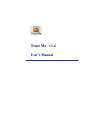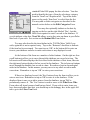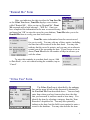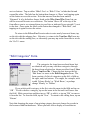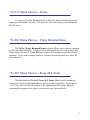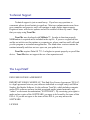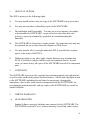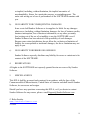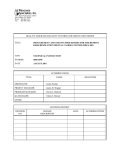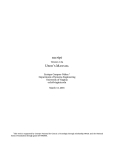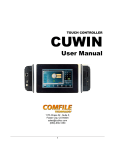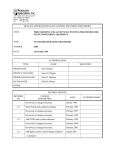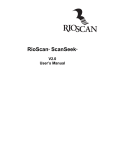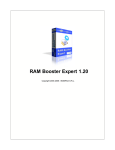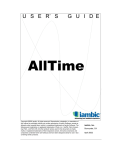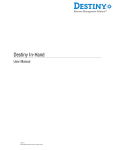Download Trust Me v1.4 - SandozSoftware.com
Transcript
Trust Me v1.4
User’s Manual
Overview
Trust Me is a Palm application designed to help you keep track of all items
you have borrowed or lent. Trust Me comes with built in categories, but you can
create your own categories, such as Library Books, Work Hours, Clothing, etc.
You can still keep track of items once they are returned. Trust Me helps you to
never forget a debt!
Trust Me consists of five forms or screens. Each form has an identifying title
in the upper left, and we will use that title to identify each section in this manual.
Tapping on the title in most forms will give you access to the menu bar or you may
also tap on the silkscreen menu icon in the graffiti area. You may use the menu to
move from one form to another, or you may tap on the appropriate button or tab. In
most forms there is a ? at the far upper right. Tapping on this ? will bring you to the
help screen for that form. In the help screen, you may scroll through the entire help
file by tapping on the up and down arrows at the bottom right, or you may return to
the calling form by tapping on 'Exit'. Most forms also have additional buttons to
allow you to select your next action. These buttons are described in the sections of
this manual for each form.
Starting Trust Me – “You Owe Me” Form
Tap on the Trust Me icon in your Palm Launcher
to start the application. Trust Me always begins with the
You Owe Me Form, identified by the smiling face on the
upper right tab on this form. This form is used to enter a
new item to your database or to edit an exiting item. You
need only enter to whom you have lent an item, the date
that you lent it, and how much or how many. To enter the
date you loaned the item, tap on the right hand box
marked ‘Date’. Trust Me asks for the date with the
2
standard Palm OS® popup for date selection. You also
need to identify the type of item by selecting a category
from the ‘Item Lent’ dropdown list. Tap on the down
arrow or the words ‘Item Lent’ to select from the list.
You may add or delete categories as described in the
manual section below on the Edit Categories Form.
You may also optionally indicate a due date by
tapping on the box on the right labeled ‘Due’, but this
field is not required to enter a record to the database. If
you do indicate a due date, Trust Me allows you to also enter an alarm in your Palm
date book if you wish. See section on the Remind Me Form below.
You may also describe the item further in the ‘Tell Me More’ field if you
wish; again this is not a required entry. Tap on the ‘Returned’ checkbox to indicate
if the item has been returned. You must tap on ‘OK’ at the bottom left to enter an
item to your database and also to make corrections to any displayed record.
At the bottom of the form are a number of other buttons. On the right are four
scroll buttons to allow you to move through the database one record at a time. The
left most scroll button displays the first record in the database of lent items; likewise
the right most button displays the last record in the database. The in-between buttons
move through the database one record at a time. Records are kept in chronological
order in the database. In this manner you may move to any other record to make
corrections. Remember to tap on ‘OK’ to enter your corrections.
If there is a displayed record, the 'New' button clears the form to allow you to
enter a new item. Remember to tap on 'OK' to enter it to the database. If the
displayed item is one you wish to remove from the database, tap on 'Del' to
permanently remove it. The ‘List’ button is used to move to the Who Owes Who
Form where all items borrowed and lent are listed. If you wish to enter items you
have borrowed rather than lent, you should tap on the unhappy face in the upper left
tab to go to the I Owe You Form.
3
"Remind Me" Form
.
After you indicate a due date in either the You Owe Me
or the I Owe You forms, Trust Me displays a new button
called ‘Remind Me’. After you tap on ‘Remind Me’, Trust
Me responds with a brief message – ‘Will Do’. Once you
have completed the information on the new or corrected entry
and tapped on ‘OK’ to enter the record in your database, Trust Me takes you to the
Remind Me form to verify your date book entries.
Trust Me enters information from the current record
for you to verify. You may edit any of these entries, including
the date that will be entered in the date book. You may also
indicate that the record is private, and you may set an alarm to
remind you of the upcoming due date. If you choose to set an
alarm, Trust Me asks for the number of days in advance you
wish the alarm.
To enter this reminder in your date book, tap on ‘Add
to Date Book’, or to exit without setting the reminder, tap on
‘Cancel’.
"I Owe You" Form
The I Owe You Form is identified by the unhappy
face on the upper left tab of this form and is identical to
the You Owe Me Form described above.. You need only
enter from whom you have borrowed an item, the date
that you borrowed it, and how much or how many. You
identify the item by selecting a category from the ‘Item
Borrowed’ dropdown list. You may also optionally
indicate a due date, but this field is not required to enter a
record to the database. You may also describe the item
4
further in the ‘Tell Me More’ field if you wish; again this is not a required entry.
Tap on the ‘Returned’ checkbox to indicate if the item has been returned. You must
tap on ‘OK’ at the bottom left to enter this item to your database and also to make
corrections to any displayed record.
At the bottom of the form are a number of other buttons. On the right are four
scroll buttons to allow you to see each record in the database. The left most scroll
button displays the first record in the database of borrowed items; likewise the right
most button displays the last record in the database. The in-between buttons move
through the database one record at a time. Records are kept in chronological order in
the database.
If there is a displayed record, the 'New' button clears the form to allow you to
enter a new item. Remember to tap on 'OK' to enter it to the database. If the
displayed item is one you wish to remove from the database, tap on 'Del' to
permanently remove it. The ‘List’ button is used to move to the Who Owes Who
Form where all items borrowed and lent are listed. If you wish to enter items you
have lent, you should tap on the smiling face in the upper right tab to go to the You
Owe Me Form.
As you have seen, you may scroll through the databases of borrowed items and
edit any item displayed in this form. However it is much easier to find and edit your
records through the Who Owes Who Form where all items borrowed and lent are
listed.
"Who Owes Who" Form
In the form Who Owes Who, all borrowed
and lent items are listed in two columns. The left hand
column, or list, is the borrowed items as indicated by the
unhappy face at the top, and the right hand column lists
the lent items as indicated by the smiling face. Tap on an
item to move it to the appropriate form, either I Owe You
or You Owe Me, for editing. Remember to tap on ‘OK’
to enter any corrections. At the bottom of the listing form
5
are two buttons. Tap on either ‘Hide I Owe’ or ‘Hide U Owe’ to hide that list and
expand the other. The label on the button then changes to ‘Show’ and tapping again
on the button reverses the action. Note that once an item has been marked
‘Returned’ it is by default no longer listed on the Who Owes Who Form, but can
still be accessed for notes or corrections. The button ‘Show All’ at the top of the
form allows you to see returned items in your lists as indicated by an asterisk (*) next
to the date. Once again, the label on the button has changed to “Hide Paid”, and
tapping on it again reverses the action.
To return to the I Owe You Form in order to enter newly borrowed items, tap
on the tab with the unhappy face. Likewise, to return to the You Owe Me Form, tap
on the tab with the smiling face, or alternately you may tap on the form title to access
the ‘Go To’ menu.
"Edit Categories" Form
The categories for items borrowed and items lent
are identical and you may edit these categories through
the drop down selection box shown on either form, I Owe
You or You Owe Me. Choose the last item on the list –
‘Edit Items’ to move to the Edit Categories Form. The
form consists of a list of categories on the left, a field on
the right, and four buttons. You might, for example, wish
to add ‘Library Books’ or ‘Work Hours’, or perhaps
change ‘Money’ to ‘Dollars’.
If you wish to add a category to the list, enter the name in the field and tap on
‘OK’. To edit or delete a category, tap on the name in the list and it will move into
the field. Make corrections and then tap on ‘OK’ to edit it, or tap on ‘Del’ to remove
it from the list. To clear the field, tap on ‘New’. To return to the calling form, tap on
‘Return’.
Note that changing the name of an existing category does not change the records in
the borrowed and lent databases. When you later edit or display a record that no
6
longer has a valid category in the categories list, the dropdown list will revert to
‘Other’. You may then correct the record to a current category.
Help Files
Help is available at most forms by tapping on the ? in the far upper right, or by
tapping on the Form Title at the upper left, or the silk screen menu icon in the graffiti
area, and choosing Help in the Go To menu. The appropriate help for your current
page is then displayed. In the help screen, you may scroll through the entire help file
by tapping on the up and down arrows at the bottom right, or you may return to the
calling form by tapping on 'OK'.
"Go To" Menu Choices - Register
Also available from the menu are several other
features. The first selection in the To Do menu is the
Register Trust Me Form. Please support shareware and
future releases of Trust Me by registering at the site
where you downloaded Trust Me.
If you received the program from a friend, please register
at www.SandozSoftware.com . Enter the
registration code supplied to you in the field provided.
Trust Me will check that the registration code is valid,
and then return you to the calling form.
7
"Go To" Menu Choices - Forms
You may use the Go To menu to move from one form to another instead of
tapping on the buttons and tabs. You may also access the help system through the
Go To menu.
"To Do" Menu Choices – Purge Returned Items
The To Do || Purge Returned Items selection allows you to remove returned
items from either database. You must select which database you wish to purge and
then confirm the action. Trust Me then removes all returned items in the selected
database. If you wish to purge both lists, you must repeat the process to select the
other database.
"To Do" Menu Choices - Erase ALL Items
The final selection, To Do || Erase ALL Items, allows you to completely
erase your borrowed and lent databases and create new empty files. If you choose
‘ALL’ lists, this selection also deletes your registration code (if any), basically
returning the program to the state it was in when you first installed it.
8
Technical Support
Technical support is just an email away. If you have any questions or
comments, please do not hesitate to email me. Most new enhancements came from
user comments and requests, and I will continue to make further improvements.
Registered users will receive updates and will be notified of these by email. I hope
that you enjoy using Trust Me.
Trust Me was developed with NSBasic ™. In order to function properly,
NSBRuntime is required and is included in the zip file. If you are a registered user
and do not wish to use the runtime as a separate prc, please email me and I will send
you the program as a stand-alone application. The stand-alone version contains the
runtime internally and does not save space on your palm device.
Trust Me requires Palm OS ™ 3.5 or higher to operate properly on your Palm
device. Trust Me does not support the use of an expansion card.
The Legal Stuff
END-USER LICENSE AGREEMENT
IMPORTANT-READ CAREFULLY: This End-User License Agreement ("EULA")
is a legal agreement between you (either an individual or a single entity) and Helen
Sandoz, dba Sandoz Software, for the software Trust Me, which includes computer
and/or PDA software and may include associated media, printed materials, and
"online" or electronic documentation ("SOFTWARE"). By exercising your rights to
make and use copies of the SOFTWARE, you agree to be bound by the terms of this
EULA. If you do not agree to the terms of this EULA, you may not use the
SOFTWARE.
LICENSE
9
1.
GRANT OF LICENSE.
This EULA grants you the following rights:
a)
You may install and use only one copy of the SOFTWARE at any given time.
b)
You may not reproduce or distribute copies of the SOFTWARE.
c)
Decompilation, and Disassembly. You may not reverse engineer, decompile,
or disassemble the SOFTWARE, except and only to the extent that such
activity is expressly permitted by applicable law notwithstanding this
limitation.
d)
The SOFTWARE is licensed as a single product. Its component parts may not
be separated for use on more than one computer or PDA device.
e)
You may transfer all of your rights under this EULA, provided the recipient
agrees to the terms of this EULA.
f)
Without prejudice to any other rights, Sandoz Software may terminate this
EULA if you fail to comply with the terms and conditions herein. In such
event, you must destroy all copies of the SOFTWARE and all of its component
parts.
2.
COPYRIGHT.
The SOFTWARE is protected by copyright laws and international copyright treaties,
as well as other intellectual property laws and treaties. All title and copyrights in and
to the SOFTWARE (including but not limited to any images, photographs,
animations, video, audio, music and text incorporated into the SOFTWARE), the
accompanying printed materials, and any copies of the SOFTWARE are owned by
Sandoz Software.
3.
a)
LIMITED WARRANTY.
NO WARRANTIES.
Sandoz Software expressly disclaims any warranty for the SOFTWARE. The
SOFTWARE is provided "as is" without warranty of any kind, either express
10
or implied, including, without limitation, the implied warranties of
merchantability, fitness for a particular purpose, or noninfringement. The
entire risk arising out of use or performance of the SOFTWARE remains with
you.
b)
NO LIABILITY FOR CONSEQUENTIAL DAMAGES.
In no event shall Sandoz Software or its suppliers be liable for any damages
whatsoever (including, without limitation, damages for loss of business profits,
business interruption, loss of business information, or any other pecuniary
loss) arising out of the use of or inability to use the SOFTWARE even if
Sandoz Software has been advised of the possibility of such damages.
Because some states/jurisdictions do not allow the exclusion or limitation of
liability for consequential or incidental damages, the above limitation may not
apply to you.
c)
NO LIABILITY FOR ERRORS OR OMISSION.
Sandoz Software expressly disclaims any liability for errors or omissions in he
content of the SOFTWARE.
4.
RESERVATIONS.
All rights to the SOFTWARE not expressly granted herein are reserved by Sandoz
Software.
5.
MISCELLANEOUS
This EULA shall be governed and construed in accordance with the laws of the
Commonwealth of Massachusetts, United States of America and shall benefit Sandoz
Software, its successors and assigns.
Should you have any questions concerning this EULA, or if you desire to contact
Sandoz Software for any reason, please e-mail [email protected]
© Helen Sandoz
www.SandozSoftware.com
1/10/08
11