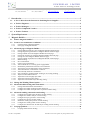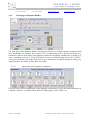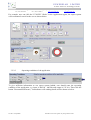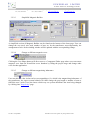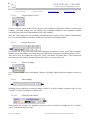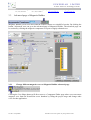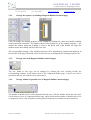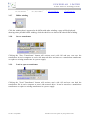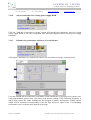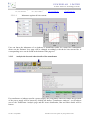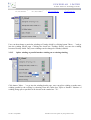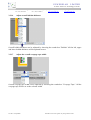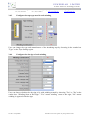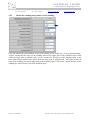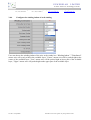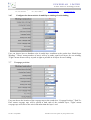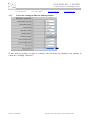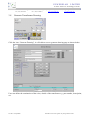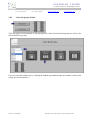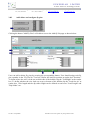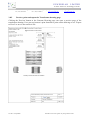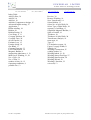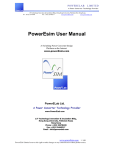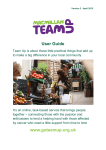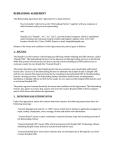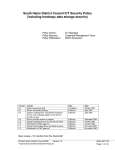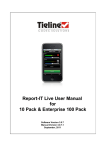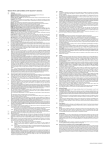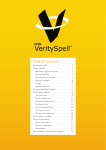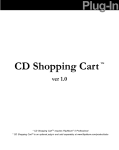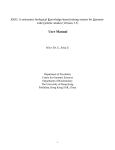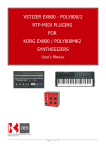Download Magnetic Builder User Manual
Transcript
POWERELAB
LIMITED
A Power Converter Technology Provider
1/F Technology Innovation & Incubation Bldg., Hong Kong University, Pokfulam Rd., Hong Kong.
Tel : (852) 28578498
Fax : (852) 25460217
www.powerEsim.com
www.powerelab.com
Magnetic Builder
User Manual
A Switching Power Converter Design
Platform on the Internet
www.powerEsim.com
e
Power Lab
Design Better Power Supply
Last Rev. 14/April/2008
PowerELab reserve the right for any change without notice.
POWERELAB
LIMITED
A Power Converter Technology Provider
1/F Technology Innovation & Incubation Bldg., Hong Kong University, Pokfulam Rd., Hong Kong.
Tel : (852) 28578498
Fax : (852) 25460217
www.powerEsim.com
www.powerelab.com
Copyright
This document is copyright and may not be reproduced by any method, translated, transmitted, or
stored in a retrieval system without prior written permission of PowerELab Limited.
Disclaimer
THIS PRODUCT IS PROVIDED STRICTLY ON AN “AS IS” BASIS. POWERELAB MAKES
NO REPRESENTATIONS OF WARRANTIES OF ANY KIND REGARDING THIS PRODUCT
AND HEREBY DISCLAIMS ALL SUCH REPRSENTATIONS AND WARRANTIES,
INCLUDING BUT NOT LIMITED TO WARRANTIES OR MERCHANTABILITY AND
FITNESS FOR A PARTICULAR PURPOSE. POWERELAB SHALL IN NO EVENT BE
LIABLE FOR DAMAGES OF ANY KIND, INCLUDING BUT NOT LIMITED TO
COMPENSATORY, DIRECT, INDIRECT, OR CONSEQUENTIAL DAMAGES OF ANY
NATURE (INCLUDING, WITHOUT LIMITATION, LOST PROFITS) REGARDLESS OF THE
LEGAL THEORY ON WHICH ANY SUCH CLAIM MAY BE MADE, EVEN IF ADVISED OF
THE POSSIBILITY OF SUCH DAMAGES.
Conditions of Use
This document is issued along with PowerEsim software for use under the terms and conditions of
the license agreement between the user’s organization and PowerELab Limited. Users thereby
agree not to disclose in full or in part the manual or the software or the intellectual content thereof
to any other individual or organization without the prior written consent of PowerELab Limited.
Powered by
Apache Tomcat http://jakarta.apache.org
MySQL http://www.mysql.com
SUN JAVA http://java.sun.com
Last Rev. 14/April/2008
PowerELab reserve the right for any change without notice.
POWERELAB
LIMITED
A Power Converter Technology Provider
1/F Technology Innovation & Incubation Bldg., Hong Kong University, Pokfulam Rd., Hong Kong.
Tel : (852) 28578498
Fax : (852) 25460217
www.powerEsim.com
www.powerelab.com
1
Introduction.............................................................................................................................5
1.1
A New CAD tool on the Internet for Switching Power Supplies ................................................. 5
1.2
A Tool for Engineers..................................................................................................................... 5
1.3
A Tool for Managers..................................................................................................................... 5
1.4
A Tool for Component Vendors ................................................................................................... 5
1.5
A Tool for Trainees ....................................................................................................................... 5
2
System Requirement ................................................................................................................5
3
Magnetic Builder.....................................................................................................................6
3.1
What is magnetic builder? ............................................................................................................ 6
3.2
Create a new transformer or inductor ......................................................................................... 6
3.2.1
3.2.2
Click the button "Magnetic Builder"..................................................................................................... 6
Front page of Magnetic Builder ............................................................................................................ 7
3.3
Advanced page of Magnetic Builder .......................................................................................... 11
3.4
Change the Winding Wizard option........................................................................................... 22
3.5
Advanced bobbin setting and construction ................................................................................ 23
3.3.1
3.3.2
3.3.3
3.3.4
3.3.5
3.3.6
3.3.7
3.3.8
3.3.9
3.3.10
3.3.11
3.3.12
3.3.13
3.3.14
3.3.15
3.3.16
3.3.17
3.3.18
3.3.19
3.5.1
3.5.2
3.5.3
Change different magnetic cores at Magnetic Builder advanced page .................................................. 11
Change magnetizing inductance at Magnetic Builder advanced page................................................... 12
Change number of turn at Magnetic Builder advanced page ................................................................ 12
Change the sequence of windings Magnetic Builder advanced page .................................................... 13
Change wire used Magnetic Builder advanced page............................................................................ 13
Change number of parallel wire at Magnetic Builder advanced page ................................................... 13
Bifilar winding................................................................................................................................... 14
Save a transformer ............................................................................................................................. 14
Load or open a transformer................................................................................................................. 14
Add a transformer in a existing power supply BOM............................................................................ 15
Estimate the performance and losses of a transformer ......................................................................... 15
Analysis the loss and other details of the transformer .......................................................................... 16
Add a flux Band on a transformer or inductor ..................................................................................... 17
Add a Faraday shield in a transformer................................................................................................. 18
Split a winding or parallel another winding on an existing winding ..................................................... 19
Adjust overall bobbin thickness.......................................................................................................... 20
Adjust the overall creepage tape width................................................................................................ 20
Adjust the Overall winding indent ...................................................................................................... 21
Adjust the Overall Multi-Layer Winding setting ................................................................................. 21
Change individual bobbin wall thickness ............................................................................................ 24
Configure the bobbin winding window dimension .............................................................................. 24
Configure the bobbin with split walls or partition bobbin setting ......................................................... 24
3.6
Advanced winding construction and setting .............................................................................. 25
3.7
Creepage position........................................................................................................................ 30
3.6.1
3.6.2
3.6.3
3.6.4
3.6.5
3.6.6
3.6.7
3.7.1
Configure the insulating tape thickness of each winding...................................................................... 26
Configure the number of layer in each winding................................................................................... 26
Configure the tape type used in each winding ..................................................................................... 27
Configure the dot sign of each winding............................................................................................... 27
Define the winding start position of each winding............................................................................... 28
Configure the winding indent of each winding.................................................................................... 29
Configure the characteristic of multi-layer winding of each winding ................................................... 30
Creepage width of each winding......................................................................................................... 31
Last Rev. 14/April/2008
PowerELab reserve the right for any change without notice.
POWERELAB
LIMITED
A Power Converter Technology Provider
1/F Technology Innovation & Incubation Bldg., Hong Kong University, Pokfulam Rd., Hong Kong.
Tel : (852) 28578498
Fax : (852) 25460217
www.powerEsim.com
www.powerelab.com
3.7.2
3.7.3
3.8
Generate Transformer Drawing................................................................................................. 33
3.8.1
3.8.2
3.8.3
3.8.4
3.8.5
4
5
Change the number of turns in each split winding ............................................................................... 31
Locate the winding in different bobbin partition.................................................................................. 32
Change the designed and testing details of the transformer.................................................................. 34
Select the proper bobbin..................................................................................................................... 35
Add/ delete and configure fly pins ...................................................................................................... 36
Define the termination pins of a winding ............................................................................................ 37
Preview, print and export the Transformer drawing page..................................................................... 38
Troubleshooting .................................................................................................................... 39
4.1
Run PowerEsim smoothly - security setting............................................................................... 39
4.2
Enable ActiveX control for proper views ................................................................................... 39
4.3
Enable Status Bar Scripting ....................................................................................................... 39
Appendix................................................................................................................................ 40
Last Rev. 14/April/2008
PowerELab reserve the right for any change without notice.
POWERELAB
LIMITED
A Power Converter Technology Provider
1/F Technology Innovation & Incubation Bldg., Hong Kong University, Pokfulam Rd., Hong Kong.
Tel : (852) 28578498
Fax : (852) 25460217
www.powerEsim.com
www.powerelab.com
1 Introduction
1.1
A New CAD tool on the Internet for Switching Power Supplies
PowerEsim, www.powerEsim.com , is a new Web based design and simulation tool for switching
power supplies. The basic operation does not require login or subscription; it is a free tool for users
all around the world. Users can enjoy advanced features by entering PowerEsim through the
"Sponsor Link," these links can be seen at "Free Account" page. This new concept eliminates
complicated licensing and software installation process. Design service is readily available anytime,
anywhere. It is so easy to use through a generic Web browser that you need no training.
Its huge component database contains thousands of items available in the market. Complete Bill of
Materials is available at a click on the mouse. Reports are ready and no more effort to produce
tedious documents.
1.2
A Tool for Engineers
Choose a circuit topology, put in your power supply specifications and click. A complete design is
ready. Engineer can optimize the design automatically or manually to produce the best product
performance.
1.3
A Tool for Managers
Fast response to RFQs, more control on product cost and better product quality. Surprise your
customers by the speed and details of your proposals with the help of ready to use reports from
PowerEsim. A multi users and floating seat corporate license can make all engineers enjoy the full
features of PowerEsim and bring the design process becomes standardize.
1.4
A Tool for Component Vendors
Promote your components directly to product design engineers through PowerEsim. No more
application notes needed. Reduce delay due to design mistakes.
1.5
A Tool for Trainees
Students and trainees learn quickly through PowerEsim. Simulated waveforms and analysis give
real life demonstration.
2 System Requirement
Flash Player 8, IE 6.0 on Windows XP OS, Safari on MAC OS
Last Rev. 14/April/2008
PowerELab reserve the right for any change without notice.
POWERELAB
LIMITED
A Power Converter Technology Provider
1/F Technology Innovation & Incubation Bldg., Hong Kong University, Pokfulam Rd., Hong Kong.
Tel : (852) 28578498
Fax : (852) 25460217
www.powerEsim.com
www.powerelab.com
3 Magnetic Builder
3.1
What is magnetic builder?
Magnetic Builder is a tool for users to create a magnetic component, e.g. transformer or inductor,
by selecting different ferrite core, bobbin type and winding method. Engineering drawing will be
automatically produced to reduce user workload.
All the transformer build can be saved and reused onto a power supply in PowerEsim, as long as
the winding number are matched.
3.2
3.2.1
Create a new transformer or inductor
Click the button "Magnetic Builder"
Tools will be seen at the front page when user goes to www.powerEsim.com, click the tool
Magnetic Builder will direct the user go to the front page of Magnetic Builder.
Last Rev. 14/April/2008
PowerELab reserve the right for any change without notice.
POWERELAB
LIMITED
A Power Converter Technology Provider
1/F Technology Innovation & Incubation Bldg., Hong Kong University, Pokfulam Rd., Hong Kong.
Tel : (852) 28578498
Fax : (852) 25460217
www.powerEsim.com
www.powerelab.com
3.2.2
Front page of Magnetic Builder
The front page of the Magnetic Builder is designed to help user to design magnetic component with
least information. In tradition, there can be a lot of engineering rules to govern the design of a
transformer, but the most simple and sufficient question for designing a transformer is simply as "I
want a transformer used in a 12V@4A Flyback converter with input range from 100V to 200V."
An expert system has been built to help user to get a transformer or inductor design by asking very
simple question. See below to show how we do that.
3.2.2.1
Application of the magnetic component
User can firstly select an application of the magnetic components; it can be the main transformer in
a Flyback converter, a common mode choke for EMI purpose, a PFC choke, etc.
Last Rev. 14/April/2008
PowerELab reserve the right for any change without notice.
POWERELAB
LIMITED
A Power Converter Technology Provider
1/F Technology Innovation & Incubation Bldg., Hong Kong University, Pokfulam Rd., Hong Kong.
Tel : (852) 28578498
Fax : (852) 25460217
www.powerEsim.com
www.powerelab.com
For example, user can click the "CCM PFC Choke" in the Application region, the expert system
will recommend a toroid to the user as shown below.
3.2.2.2
Operating conditions of the application
To give sufficient information to our expert system behind, user should enter the operating
condition of the application, e.g. input is 200Vdc - 400Vdc and output is 12V 4A. Then click the
button "Recommend Xformer," a transformer will winding details will be shown as below.
Last Rev. 14/April/2008
PowerELab reserve the right for any change without notice.
POWERELAB
LIMITED
A Power Converter Technology Provider
1/F Technology Innovation & Incubation Bldg., Hong Kong University, Pokfulam Rd., Hong Kong.
Tel : (852) 28578498
Fax : (852) 25460217
www.powerEsim.com
www.powerelab.com
3.2.2.3
Simplified Magnetic Builder
A simplified version of Magnetic Builder can be found on the bottom of the front page. User can
change the core used, wire used, number of turn, etc for the transformer; most importantly, the
arrangement of wire in the winding window will be updated with the corresponding change.
3.2.2.4
Change to different magnetic cores
Clicking the Core Shape button will direct user to a Component Finder page where user can extract
magnetic core from the PowerEsim server database by filling the proper range and change other
cores for that application.
3.2.2.5
Change to different magnetizing inductance
User can edit the value in the text box corresponding to L0, which is the magnetizing inductance of
the transformer, the expert system behind will either change the gap length or number of turn to
fulfill the user’s wish. User can choose which way our system determines the item being changed
by clicking into "keep L0 by" page.
Last Rev. 14/April/2008
PowerELab reserve the right for any change without notice.
POWERELAB
LIMITED
A Power Converter Technology Provider
1/F Technology Innovation & Incubation Bldg., Hong Kong University, Pokfulam Rd., Hong Kong.
Tel : (852) 28578498
Fax : (852) 25460217
www.powerEsim.com
www.powerelab.com
3.2.2.6
Change number of turn
User can edit the value in the text box besides each winding to change the number of turn at that
winding. In default setting, user can change each winding's number of turn separately without
concerning any turn ratio relationship between each winding.
Once the value change the corresponding winding structure picture will be updated automatically
too, user can immediately know how much space is left in the winding window.
3.2.2.7
Change turns ratio
Some users like to keep the turn ratio when changing one number of turn, so the other winding's
number of turn will change according when one main turn is changing its absolute number of turn.
This can be done by clicking the check box "Keep Turn Ratio" as shown above. The wanted turn
ratio between each winding can be edited in the text box as shown above too.
3.2.2.8
Delete a winding
A winding can be deleted by clicking the "Remove Winding" button beside the number of turn text
box.
3.2.2.9
Add windings
Windings can be added by clicking the button "Add Pri" to add a winding at primary side or click
"Add Sec" to add a winding at secondary side.
3.2.2.10
Changing other details
Other details like Varnish, UL insulation system can also be edited by clicking into the "Varnish"
and "UL Insulation System" page.
Last Rev. 14/April/2008
PowerELab reserve the right for any change without notice.
POWERELAB
LIMITED
A Power Converter Technology Provider
1/F Technology Innovation & Incubation Bldg., Hong Kong University, Pokfulam Rd., Hong Kong.
Tel : (852) 28578498
Fax : (852) 25460217
www.powerEsim.com
www.powerelab.com
3.3
Advanced page of Magnetic Builder
Magnetic Builder can do a lot more than the features shown on a simplified version. By clicking the
button "Advanced" user can go to the advanced page of Magnetic Builder. The advanced page can
be reached by clicking the magnetic component on a power supply schematic too.
3.3.1
Change different magnetic cores at Magnetic Builder advanced page
Clicking the Core Shape button will direct user to a Component Finder page where user can extract
magnetic core from the PowerEsim server database by filling the proper range and change other
cores for that application.
Last Rev. 14/April/2008
PowerELab reserve the right for any change without notice.
POWERELAB
LIMITED
A Power Converter Technology Provider
1/F Technology Innovation & Incubation Bldg., Hong Kong University, Pokfulam Rd., Hong Kong.
Tel : (852) 28578498
Fax : (852) 25460217
www.powerEsim.com
www.powerelab.com
3.3.2
Change magnetizing inductance at Magnetic Builder advanced page
User can edit the value in the text box corresponding to L0, which is the magnetizing inductance of
the transformer, the expert system behind will either change the gap length or number of turn to
fulfill the user’s wish. User can choose which way our system determines the item being changed
by clicking into "keep L0 by" page.
A list of inductance can be generated by clicking into the button "Inductance," user will be directed
to a Component Finder, which turn the value inductances into a component. That is very useful in
the optimization of a power supply, as user can immediately know the performance of different
inductances affecting the total losses and the transformer losses by simply highlighting the elements
in the list.
3.3.3
Change number of turn at Magnetic Builder advanced page
User can edit the value in the text box besides each winding to change the number of turn at that
winding. In default setting, user can change each winding's number of turn separately without
concerning any turn ratio relationship between each winding.
Once the value change the corresponding winding structure picture will be updated automatically
too, user can immediately know how much space is left in the winding window.
Last Rev. 14/April/2008
PowerELab reserve the right for any change without notice.
POWERELAB
LIMITED
A Power Converter Technology Provider
1/F Technology Innovation & Incubation Bldg., Hong Kong University, Pokfulam Rd., Hong Kong.
Tel : (852) 28578498
Fax : (852) 25460217
www.powerEsim.com
www.powerelab.com
3.3.4
Change the sequence of windings Magnetic Builder advanced page
User can arrange the winding sequence of all winding by clicking the combo box besides winding
at the transformer schematic. The number shows in the combo box is the winding sequence -- the
smaller the number means the winding is closer to the inside wall of the bobbin, the larger the
number means the winding will be at the outer side.
The corresponding change of the winding structure will be immediately updated and displayed at
the left side of the page. Different colors are used for user to distinguish the winding sequence too.
3.3.5
Change wire used Magnetic Builder advanced page
The size, brand or wire type can be changed by clicking the wire wording besides the
corresponding winding. It will redirect user to the Component Finder page, a list of wire can be
generated, and any one of them can be selected too.
3.3.6
Change number of parallel wire at Magnetic Builder advanced page
The number of parallel wires can be determined by the user, click the number beside the wire used,
it will redirect user to a Component Finder page, which will treat the number of parallel wire to be
a component, hence a list of numbers can be generated and any one of them can be selected too.
Last Rev. 14/April/2008
PowerELab reserve the right for any change without notice.
POWERELAB
LIMITED
A Power Converter Technology Provider
1/F Technology Innovation & Incubation Bldg., Hong Kong University, Pokfulam Rd., Hong Kong.
Tel : (852) 28578498
Fax : (852) 25460217
www.powerEsim.com
www.powerelab.com
3.3.7
Bifilar winding
Click the winding that is supposed to be bifilar with other winding, a page will be displayed
showing other possible bifilar winding, click the check box to choose the other bifilar winding.
3.3.8
Save a transformer
Clicking the "Save Transformer" button will activate user's side OS and user can save the
transformer in user's computer or user's side network drive and reuse as a stand-alone transformer
or replace a existing transformer in a power supply.
3.3.9
Load or open a transformer
Clicking the "Load Transformer" button will activate user's side OS and user can load the
transformer file in user's computer or user's side network drive. It can be reused as a stand-alone
transformer or replace a existing transformer in a power supply.
Last Rev. 14/April/2008
PowerELab reserve the right for any change without notice.
POWERELAB
LIMITED
A Power Converter Technology Provider
1/F Technology Innovation & Incubation Bldg., Hong Kong University, Pokfulam Rd., Hong Kong.
Tel : (852) 28578498
Fax : (852) 25460217
www.powerEsim.com
www.powerelab.com
3.3.10
Add a transformer in a existing power supply BOM
Click the "Add this Component to design" button will append this transformer into the existing
power supply BOM as one extra component other than the component shown on the power supply
schematic. .
3.3.11
Estimate the performance and losses of a transformer
Clicking the "Estimate Loss" button will redirect user to estimate loss page as shown below.
User can simulate the loss and other performance of the transformer by applying an ac square wave
with programmable positive duty cycle Don, peak positive voltage Vpos, switching frequency fs
and dc bias current Idc. Other winding can also program a positive and negative loading current
which will be conducted corresponding to the dot sign and in ac square wave. Corresponding
performance curve is shown at the bottom of the page.
Last Rev. 14/April/2008
PowerELab reserve the right for any change without notice.
POWERELAB
LIMITED
A Power Converter Technology Provider
1/F Technology Innovation & Incubation Bldg., Hong Kong University, Pokfulam Rd., Hong Kong.
Tel : (852) 28578498
Fax : (852) 25460217
www.powerEsim.com
www.powerelab.com
3.3.11.1
Inductance against dc bias current
User can know the inductance of an inductor or transformer under dc current bias. Inductances
shown on the Estimate Loss page will be changed accordingly with the dc bias current Idc. A
corresponding curve can be found at the bottom of the page too.
3.3.12
Analysis the loss and other details of the transformer
For transformer or inductor used in a power supply, the performance and losses under the operation
of the power supply will be known by clicking the button "Transformer Analysis," it will redirect
user to the Transformer Analysis page and the losses distribution, Bm and other details will be
known.
Last Rev. 14/April/2008
PowerELab reserve the right for any change without notice.
POWERELAB
LIMITED
A Power Converter Technology Provider
1/F Technology Innovation & Incubation Bldg., Hong Kong University, Pokfulam Rd., Hong Kong.
Tel : (852) 28578498
Fax : (852) 25460217
www.powerEsim.com
www.powerelab.com
3.3.13
Add a flux Band on a transformer or inductor
Click the button "More. . ." besides any winding, a window will pop up, which shows all the details
for a winding. Click the button "Flux Band" and this will direct to a Flux Band Setting page as
shown below.
Last Rev. 14/April/2008
PowerELab reserve the right for any change without notice.
POWERELAB
LIMITED
A Power Converter Technology Provider
1/F Technology Innovation & Incubation Bldg., Hong Kong University, Pokfulam Rd., Hong Kong.
Tel : (852) 28578498
Fax : (852) 25460217
www.powerEsim.com
www.powerelab.com
Two types of flux band are supported, which is flux band around the bobbin and flux band around
the ferrite core. User can click the checkbox to choose for the type and enter corresponding flux
bank dimensions.
3.3.14
Add a Faraday shield in a transformer
Click the "More . . ." button to go into winding details page, a Faraday shield is considered as an
extra copper foil winding with terminated at one end. User should first add a winding on primary or
secondary side first.
Last Rev. 14/April/2008
PowerELab reserve the right for any change without notice.
POWERELAB
LIMITED
A Power Converter Technology Provider
1/F Technology Innovation & Incubation Bldg., Hong Kong University, Pokfulam Rd., Hong Kong.
Tel : (852) 28578498
Fax : (852) 25460217
www.powerEsim.com
www.powerelab.com
User can then change a particular winding to Faraday shield by clicking button "More. . ." and go
into the winding details page. Clicking the check box "Faraday Shield" can turn the winding
becomes Faraday shield. Only extra windings can be changed to Faraday's Shield.
3.3.15
Split a winding or parallel another winding on an existing winding
Click button "More. . ." to go into the winding details page, user can split a winding or make more
winding parallel to the existing by choosing from the combo box "Split or Parallel." Number of
winding being split or parallel can be chosen in the combo box "To"
Last Rev. 14/April/2008
PowerELab reserve the right for any change without notice.
POWERELAB
LIMITED
A Power Converter Technology Provider
1/F Technology Innovation & Incubation Bldg., Hong Kong University, Pokfulam Rd., Hong Kong.
Tel : (852) 28578498
Fax : (852) 25460217
www.powerEsim.com
www.powerelab.com
3.3.16
Adjust overall bobbin thickness
Overall bobbin thickness can be adjusted by choosing the combo box "Bobbin" All the left, upper
and lower bobbin thickness will be updated at once.
3.3.17
Adjust the overall creepage tape width
Overall creepage tape width can be adjusted by choosing the combo box "Creepage Tape." All the
creepage tape will be set to the selected width.
Last Rev. 14/April/2008
PowerELab reserve the right for any change without notice.
POWERELAB
LIMITED
A Power Converter Technology Provider
1/F Technology Innovation & Incubation Bldg., Hong Kong University, Pokfulam Rd., Hong Kong.
Tel : (852) 28578498
Fax : (852) 25460217
www.powerEsim.com
www.powerelab.com
3.3.18
Adjust the Overall winding indent
Overall winding indent can be chosen at the combo box "Winding Indent." All winding will be
winded according to the selected winding procedure. "Center" means all windings will be located at
the center of the layer, "Lower" means all windings will be located at the lower part of the layer;
"Upper" means all windings will be located at the upper part of the layer, "Distributed" means all
winding will be located evenly at the layer.
3.3.19
Adjust the Overall Multi-Layer Winding setting
Overall wire distribution at multi-layer winding can be chosen at the combo box "Multi-Layer
Winding." The number of turn in all multi-layer winding will be packed according to the selected
winding procedure. "Share" means the number of turns it will try to make equal in all layers for
one winding, "Tight" means all turns will try to pack as tight as possible in all layers for one
winding.
Last Rev. 14/April/2008
PowerELab reserve the right for any change without notice.
POWERELAB
LIMITED
A Power Converter Technology Provider
1/F Technology Innovation & Incubation Bldg., Hong Kong University, Pokfulam Rd., Hong Kong.
Tel : (852) 28578498
Fax : (852) 25460217
www.powerEsim.com
www.powerelab.com
3.4
Change the Winding Wizard option.
Winding wizard is a page with rules for helping user to rebuild a transformer that is physically not
possible to build. Click the button “Winding Wizard”, user can see the following page and set the
winding wizard option.
The check box in the “Winding Wizard” page provides a list of rules to rebuild the transformer,
once user select some choices the transformer cannot be physically build.
Last Rev. 14/April/2008
PowerELab reserve the right for any change without notice.
POWERELAB
LIMITED
A Power Converter Technology Provider
1/F Technology Innovation & Incubation Bldg., Hong Kong University, Pokfulam Rd., Hong Kong.
Tel : (852) 28578498
Fax : (852) 25460217
www.powerEsim.com
www.powerelab.com
3.5
Advanced bobbin setting and construction
Advanced Bobbin Setting page provides the features for the user to customize a bobbin for the core
used. User can make split bobbin, define the bobbin walls thickness, the window usage, etc.
After pressing the button “Bobbin Setting”, it will redirect user to the "Advanced Bobbin Setting"
page as below.
Last Rev. 14/April/2008
PowerELab reserve the right for any change without notice.
POWERELAB
LIMITED
A Power Converter Technology Provider
1/F Technology Innovation & Incubation Bldg., Hong Kong University, Pokfulam Rd., Hong Kong.
Tel : (852) 28578498
Fax : (852) 25460217
www.powerEsim.com
www.powerelab.com
3.5.1
Change individual bobbin wall thickness
All four sides of the bobbin can be individually adjusted in advanced bobbin setting page.
3.5.2
Configure the bobbin winding window dimension
The usage and other details of the winding window can be set at advanced bobbin setting page
3.5.3
Configure the bobbin with split walls or partition bobbin setting
User can choose "Vertical" or "Horizontal" type of split wall at combo box "Select Type of Split
Walls" to make a partition bobbin. Number of partition can be chosen at combo box "Select No. of
split Walls" The split wall thickness can be changed at combo box "Thickness of Split Walls." The
dimension of each partition can be changed at combo box "Partition x thickness"
Last Rev. 14/April/2008
PowerELab reserve the right for any change without notice.
POWERELAB
LIMITED
A Power Converter Technology Provider
1/F Technology Innovation & Incubation Bldg., Hong Kong University, Pokfulam Rd., Hong Kong.
Tel : (852) 28578498
Fax : (852) 25460217
www.powerEsim.com
www.powerelab.com
3.6
Advanced winding construction and setting
Advanced Winding Construction page provides the features for the user to customize all winding.
User can arrange how the wire is to be wired, location of the wire, location and dimension of the
creepage tapes, placement of insulation tapes, etc. User can make use of it to build virtually any
transformer construction in a professional way.
Clicking the button “Winding Construction" will redirect user to the “Advanced Winding
Construction” page as below.
Each winding layer is defined by layers of winding construction follow by layers of insulating
tapes. User can change each winding construction at this Advance Winding Construction page.
Last Rev. 14/April/2008
PowerELab reserve the right for any change without notice.
POWERELAB
LIMITED
A Power Converter Technology Provider
1/F Technology Innovation & Incubation Bldg., Hong Kong University, Pokfulam Rd., Hong Kong.
Tel : (852) 28578498
Fax : (852) 25460217
www.powerEsim.com
www.powerelab.com
3.6.1
Configure the insulating tape thickness of each winding
User can change the thickness of insulating tape by changing the value in the combo box
"Thickness" at the Tape Setting region.
3.6.2
Configure the number of layer in each winding
User can change the number of layer of the insulating tape by changing the value in the combo box
"No. of Layer" at the Tape Setting region.
Last Rev. 14/April/2008
PowerELab reserve the right for any change without notice.
POWERELAB
LIMITED
A Power Converter Technology Provider
1/F Technology Innovation & Incubation Bldg., Hong Kong University, Pokfulam Rd., Hong Kong.
Tel : (852) 28578498
Fax : (852) 25460217
www.powerEsim.com
www.powerelab.com
3.6.3
Configure the tape type used in each winding
User can change the type and manufacturer of the insulating tape by choosing in the combo box
"Type" at the Tape Setting region.
3.6.4
Configure the dot sign of each winding
User can choose whether the dot sign is lie with winding started by choosing "Yes" or "No" at the
combo box “Winding Start at Dot Sign.” "Yes" means winding starts at dot sign; "No" means
winding is opposed with dot sign.
Last Rev. 14/April/2008
PowerELab reserve the right for any change without notice.
POWERELAB
LIMITED
A Power Converter Technology Provider
1/F Technology Innovation & Incubation Bldg., Hong Kong University, Pokfulam Rd., Hong Kong.
Tel : (852) 28578498
Fax : (852) 25460217
www.powerEsim.com
www.powerelab.com
3.6.5
Define the winding start position of each winding
User can choose the start location of the each winding at the combo box “Layers Start Position.”
"Upper" means the first layer of the winding starts at the upper part of the available space while
each next layer start at opposite end. "Lower" means the first layer of the winding starts at the
lower part of the available space while each next layer start at opposite end. "All Upper" means all
layer of the winding are start at upper part of the available space. "All Lower" means all layer of the
winding are start at lower part of the available space.
Last Rev. 14/April/2008
PowerELab reserve the right for any change without notice.
POWERELAB
LIMITED
A Power Converter Technology Provider
1/F Technology Innovation & Incubation Bldg., Hong Kong University, Pokfulam Rd., Hong Kong.
Tel : (852) 28578498
Fax : (852) 25460217
www.powerEsim.com
www.powerelab.com
3.6.6
Configure the winding indent of each winding
User can choose the winding indent of the wire at the combo box “Winding Indent.” ""Distributed"
means wire will evenly wind in the available layer; "Center" means wire will be packed tight at the
center of the available layer; "Low" means wire will be packed tight at lower part of the available
layer; "Upper" means wire will packed tight at the upper part of the available layer.
Last Rev. 14/April/2008
PowerELab reserve the right for any change without notice.
POWERELAB
LIMITED
A Power Converter Technology Provider
1/F Technology Innovation & Incubation Bldg., Hong Kong University, Pokfulam Rd., Hong Kong.
Tel : (852) 28578498
Fax : (852) 25460217
www.powerEsim.com
www.powerelab.com
3.6.7
Configure the characteristic of multi-layer winding of each winding
User can choose how to distribute wire in multi-layer condition at the combo box “Multi-Layer
Winding.” "Share" means number of turn it will try to make equal in all layers for one winding,
"Tight" means all turn will try to pack as tight as possible in all layers for one winding.
3.7
Creepage position
User can choose the location of the creepage tape at the combo box “Creepage Position.” "End-ToEnd" means creepage tape will be placed at both ends of the available layer; "Tight" means
creepage tape will stick to the wire's end rather than the layer’s end.
Last Rev. 14/April/2008
PowerELab reserve the right for any change without notice.
POWERELAB
LIMITED
A Power Converter Technology Provider
1/F Technology Innovation & Incubation Bldg., Hong Kong University, Pokfulam Rd., Hong Kong.
Tel : (852) 28578498
Fax : (852) 25460217
www.powerEsim.com
www.powerelab.com
3.7.1
Creepage width of each winding
User can change the width of the creepage tapes at combo boxes “Upper Creepage Width” or
“Lower Creepage Width”.
3.7.2
Change the number of turns in each split winding
If more than 1 split winding are made, you can change the number of turns of each split winding at
combo box “No. of Turn”.
Last Rev. 14/April/2008
PowerELab reserve the right for any change without notice.
POWERELAB
LIMITED
A Power Converter Technology Provider
1/F Technology Innovation & Incubation Bldg., Hong Kong University, Pokfulam Rd., Hong Kong.
Tel : (852) 28578498
Fax : (852) 25460217
www.powerEsim.com
www.powerelab.com
3.7.3
Locate the winding in different bobbin partition
If more than one partition is made in a bobbin, user can locate the winding in any partition at
combo box “Winding’s Partition”.
Last Rev. 14/April/2008
PowerELab reserve the right for any change without notice.
POWERELAB
LIMITED
A Power Converter Technology Provider
1/F Technology Innovation & Incubation Bldg., Hong Kong University, Pokfulam Rd., Hong Kong.
Tel : (852) 28578498
Fax : (852) 25460217
www.powerEsim.com
www.powerelab.com
3.8
Generate Transformer Drawing
Click the icon “Generate Drawing”, it will redirect user to generate drawing page as shown below.
User can define the termination of the wires; details of the transformer e.g. part number, description,
etc.
Last Rev. 14/April/2008
PowerELab reserve the right for any change without notice.
POWERELAB
LIMITED
A Power Converter Technology Provider
1/F Technology Innovation & Incubation Bldg., Hong Kong University, Pokfulam Rd., Hong Kong.
Tel : (852) 28578498
Fax : (852) 25460217
www.powerEsim.com
www.powerelab.com
3.8.1
Change the designed and testing details of the transformer
User can fill in the testing details at the bottom of Generate Drawing page to make sure the
production quality is with the range of the designed parameters. A calculated value on the DC
resistance, magnetizing inductance and leakage inductance will be recommended to the user, and
user can assign the tolerance or range of the value to ensure the quality of the final product.
Last Rev. 14/April/2008
PowerELab reserve the right for any change without notice.
POWERELAB
LIMITED
A Power Converter Technology Provider
1/F Technology Innovation & Incubation Bldg., Hong Kong University, Pokfulam Rd., Hong Kong.
Tel : (852) 28578498
Fax : (852) 25460217
www.powerEsim.com
www.powerelab.com
3.8.2
Select the proper bobbin
Click the button “Select Bobbin" at the top-right side of the Generate Drawing and user will see the
Select Bobbin Type page.
User can select the bobbin type by clicking the bobbin type and determine the number of pins at the
combo box as shown above.
Last Rev. 14/April/2008
PowerELab reserve the right for any change without notice.
POWERELAB
LIMITED
A Power Converter Technology Provider
1/F Technology Innovation & Incubation Bldg., Hong Kong University, Pokfulam Rd., Hong Kong.
Tel : (852) 28578498
Fax : (852) 25460217
www.powerEsim.com
www.powerelab.com
3.8.3
Add/ delete and configure fly pins
Clicking the button "Add Fly Pins" will redirect user to the Add fly Pin page as shown below.
User can add or delete fly pins by pressing the corresponding button. User should assign each fly
pin a number in the "Fly Pin No." text box. Define the lead out position at combo box "Position."
To define where the wire is lead out at which side of the bobbin, clip the "Left/Right” at the combo
box. To define whether the wire lead out at top or bottom of the bobbin clip the "Lead Out At" at
combo box. Wire length and the dip solder length can be defined at text boxes "Lead Length" and
"Dip Solder" too.
Last Rev. 14/April/2008
PowerELab reserve the right for any change without notice.
POWERELAB
LIMITED
A Power Converter Technology Provider
1/F Technology Innovation & Incubation Bldg., Hong Kong University, Pokfulam Rd., Hong Kong.
Tel : (852) 28578498
Fax : (852) 25460217
www.powerEsim.com
www.powerelab.com
3.8.4
Define the termination pins of a winding
User can click the pin button next to the terminal of the transformer schematic in the Generate
Drawing page, a window will pop up and show all possible pins that is available to be terminated.
User can select pin at the bobbin or fly pins as defined above. Multi-pin is possible for one terminal
too.
Last Rev. 14/April/2008
PowerELab reserve the right for any change without notice.
POWERELAB
LIMITED
A Power Converter Technology Provider
1/F Technology Innovation & Incubation Bldg., Hong Kong University, Pokfulam Rd., Hong Kong.
Tel : (852) 28578498
Fax : (852) 25460217
www.powerEsim.com
www.powerelab.com
3.8.5
Preview, print and export the Transformer drawing page
Clicking the 'Preview' button at the Generate Drawing page can open a preview page of the
transformer drawing. User can use browser's print function to print out the drawing or use "Export
to Excel" to save it into an Excel file.
Last Rev. 14/April/2008
PowerELab reserve the right for any change without notice.
POWERELAB
LIMITED
A Power Converter Technology Provider
1/F Technology Innovation & Incubation Bldg., Hong Kong University, Pokfulam Rd., Hong Kong.
Tel : (852) 28578498
Fax : (852) 25460217
www.powerEsim.com
www.powerelab.com
4 Troubleshooting
4.1
Run PowerEsim smoothly - security setting
In IE "Internet Options", go to Privacy/Settings. Set the Privacy level not higher than “Medium”
or click on “Security” to add the www.powerEsim.com as the trusted site.
4.2
Enable ActiveX control for proper views
“Internet Explorer has blocked this site from using an ActiveX control in an unsafe manner. As a
result, this page may not display correctly.”
When you notice the message above shown at the top banner of the browser, this mean the
“ActiveX control” is constrained and some JavaScript actions and Flash movie are disabled. You
have to do following things for proper views in PowerEsim.
1)
2)
3)
4)
5)
Go to “Internet Options” in IE
In the “Security”, click “Custom Level…”
You can find the “Run ActiveX controls and plug-ins” and “Script ActiveX Control”
marked
Check both to “Enable”
Restart the browser
4.3
Enable Status Bar Scripting
1) Open Internet Explorer, click the “Tools” button, click “Internet Options”, and then click the
“Security” tab.
2) Click “Internet or Restricted sites”, and then click the “Custom level” button.
3) Scroll down to “Allow status bar updates via script”, select “Enable”.
4) Click “OK” until you return to Internet Explorer.
Last Rev. 14/April/2008
PowerELab reserve the right for any change without notice.
POWERELAB
LIMITED
A Power Converter Technology Provider
1/F Technology Innovation & Incubation Bldg., Hong Kong University, Pokfulam Rd., Hong Kong.
Tel : (852) 28578498
Fax : (852) 25460217
www.powerEsim.com
www.powerelab.com
5 Appendix
PowerEsim Terms of use
CONDITIONS OF ACCESS FOR www.powerEsim.com
Access to this website is granted by PowerELab Limited ("PowerELab") subject to the following
terms and conditions. If you do not agree to any of these terms and conditions, please discontinue
your access.
DISCLAIMER
The information and materials contained in this site is provided on an "AS IS" and "WHERE IS"
basis and for reference only and should not be treated as professional advice. It is strongly
recommended that specific advice should be sought from professionals where the circumstances
require. Whilst PowerELab has used its best endeavors to ensure that the information contained in
these pages is accurate, complete and up-to-date, PowerELab makes no representation as to its
accuracy or completeness, expressly disclaims all warranties of any kind, whether express or
implied, including without limitation any warranty of merchantability, fitness for a particular
purpose or non-infringement and expressly disclaims any liability whatsoever for any loss
howsoever arising from or in reliance upon the whole or any part of information, and no warranty
or representation regarding non-infringement, security, accuracy, fitness for a particular purpose or
freedom from computer virus or similar items is given in conjunction with such information and
materials.
Any person intending to access pages of this website should ensure that they are fully aware of all
applicable legal requirements under the laws and regulations affection them.
The information in these pages does not constitute any representation, warranties or obligations
binding on PowerELab who shall have absolute discretion to withdraw, vary, amend or supplement
the services and products at any time.
PowerELab does not make any representation, warranty or endorsement of any of the products,
services or information provided in this website. All products and services sold shall be subjected
to our Terms and Conditions of Sale.
This disclaimer shall take effect to the fullest extent permitted by law.
COPYRIGHT
Content available through PowerEsim.com -- including, without limitation, text, graphics, software,
music, sound, photographs, and videos, and any other contents is protected by copyrights. The
copyright in this website is owned by PowerELab. No part or parts hereof may be reproduced,
distributed, republished, displayed, broadcast, hyperlinked or transmitted in any manner or by any
means or stored in an information retrieval system without the prior written permission of
Last Rev. 14/April/2008
PowerELab reserve the right for any change without notice.
POWERELAB
LIMITED
A Power Converter Technology Provider
1/F Technology Innovation & Incubation Bldg., Hong Kong University, Pokfulam Rd., Hong Kong.
Tel : (852) 28578498
Fax : (852) 25460217
www.powerEsim.com
www.powerelab.com
PowerELab provided that permission is granted to download and print the materials on this website
for personal, non-commercial use only provided you do not modify the materials and that you
retain all copyright and other proprietary notices contained in the materials. This permission
terminates automatically if you breach any of these terms or conditions. Upon termination, you will
immediately destroy any downloaded and printed materials. You also may not, without
PowerELab's permission, "mirror" any material contained on this website on any other server.
TRADEMARKS
The trade marks, service marks, and logos (the "Trade Marks") used and displayed on this website
are registered and unregistered Trade Marks of PowerELab and others. Nothing on this website
should be construed as granting, by implication, estoppels, or otherwise, any license or right to use
any Trade Mark displayed on this website, without the written permission of PowerELab or other
Trade Mark owner. The name of PowerELab or the PowerELab logo may not be used in any way,
including in advertising or publicity pertaining to distribution of materials on this website, without
prior written permission.
LIMITATION OF LIABILITY
Under no circumstances, including, without limitation, negligence, shall PowerELab or its parents,
subsidiaries, affiliates, officers, directors, employees, agents, or suppliers be liable for any damages,
loss or expense including without limitation, direct, indirect, incidental, special, or consequential
damages, or economic loss arising from or in connection with:
1. any access, use or the inability to access or use this website, or reliance on the contents of
this website;
2. any system, server or connection failure, error, omission, interruption, delay in transmission,
or computer virus;
3. any use of or access to any other website linked to this website;
4. any product, service or information of any merchant or service provider;
5. unauthorized access to or alteration of your transmissions or data, or other information that
is sent or received or not sent or received, including but not limited to, damages for loss of
profits, use, data, or other intangibles loss
Even if PowerELab or its agents or employees are advised of the possibility of such damages,
losses and/ or expenses. Any hyperlinks to any other websites are not an endorsement or
verification of such websites and such websites should only be accessed at the users' own risks.
This exclusion clause shall take effect to the fullest extent permitted by law.
You agree that PowerELab is not liable for any failure to deliver, hold, or store eMail transmitted
through the service. You also agree that PowerELab shall not be responsible or liable to you, or to
anyone, for the statements or conduct of any third party on or arising from use of PowerELab's
service.
INDEMNIFICATION
Last Rev. 14/April/2008
PowerELab reserve the right for any change without notice.
POWERELAB
LIMITED
A Power Converter Technology Provider
1/F Technology Innovation & Incubation Bldg., Hong Kong University, Pokfulam Rd., Hong Kong.
Tel : (852) 28578498
Fax : (852) 25460217
www.powerEsim.com
www.powerelab.com
You agree to indemnify, defend, and hold harmless PowerELab, its parents, subsidiaries, affiliates,
officers, directors, employees, agents, and suppliers from any and all losses, claims, costs, damages,
actions proceedings, demands, liabilities, and expenses including, without limitation, legal fees,
made by any third party arising out of or related to your use of PowerELab 's Service or your
violation of this Agreement, including without limitation the infringement, by you or any other user
of your information provided, of any intellectual property or other right of any person or entity.
PowerELab may, at its sole discretion, assume the exclusive defense and control of any matter
subject to indemnification by you. The assumption of such defense or control by PowerELab,
however, shall not excuse any of your indemnity obligations.
YOUR TRANSMISSIONS
Any material, information or idea you transmit to or post on this website by any means will be
treated as non-confidential and non-proprietary, and may be disseminated or used by PowerELab or
its affiliates for any purpose whatsoever, including, but not limited to, developing, manufacturing
and marketing products. You are prohibited from posting or transmitting to or from this website
any unlawful, threatening, libellous, defamatory, obscene, scandalous, inflammatory, pornographic,
or profane material, or any other material that could give rise to any civil or criminal liability under
the law.
GOVERNING LAW AND JURISDICTION
These Terms and Conditions shall be governed by and construed in accordance with the laws of
Hong Kong Special Administrative Region of the People's Republic of China ("Hong Kong") and
shall be subjected to the non-exclusive jurisdiction of the courts of Hong Kong.
REVISION OF CONDITIONS OF ACCESS
PowerELab may at any time revise these Conditions of Access by updating this version. By using
this website, you agree to be bound by any such revisions and should therefore periodically visit
this page to determine the then current version of the Conditions of Access to which you are bound.
Conditions of Access version 1.0 Dated 15 April 2005
Last Rev. 14/April/2008
PowerELab reserve the right for any change without notice.
POWERELAB
LIMITED
A Power Converter Technology Provider
1/F Technology Innovation & Incubation Bldg., Hong Kong University, Pokfulam Rd., Hong Kong.
Tel : (852) 28578498
Fax : (852) 25460217
www.powerEsim.com
www.powerelab.com
Index Table
Add Fly Pins, 36
Add Pri, 10
Add Sec, 10
Add this Component to design, 15
Advanced bobbin setting, 23
Application, 7
Bifilar winding, 14
Bobbin, 20
Bobbin Setting, 23
Core Shape, 9, 11
Creepage Position, 30
Creepage Tape, 20
dc bias current, 16
Estimate Loss, 15
Faraday shield, 18
flux Band, 17
Generate Drawing, 33
Load Transformer, 14
Magnetic Builder, 6
magnetizing inductance, 9, 12
Multi-Layer Winding, 21, 30
No. of Laye, 26
No. of Turn, 31
number of turn, 10, 12
Operating conditions, 8
parallel wire, 13
Last Rev. 14/April/2008
Preview, 38
Remove Winding, 10
Save Transformer, 14
Select Bobbin, 35
Select No. of split Walls, 24
Select Type of Split Walls, 24
sequence of windings, 13
Simplified Magnetic Builder, 9
Split or Parallel, 19
Thickness, 26
Thickness of Split Walls, 24
Transformer Analysis, 16
turns ratio, 10
Type, 27
UL insulation system, 10
Upper Creepage Width, 31
Varnish, 10
Winding Construction, 25
winding indent, 29
Winding Indent, 21, 29
Winding Start at Dot Sign, 27
Winding Start Position, 28
Winding Wizard, 22
Winding’s Partition, 32
wire used, 13
PowerELab reserve the right for any change without notice.