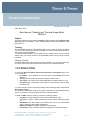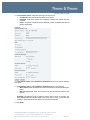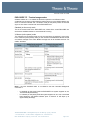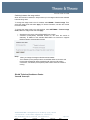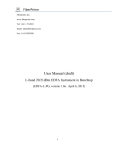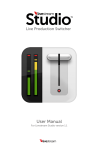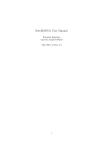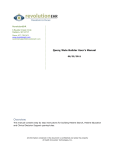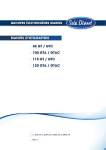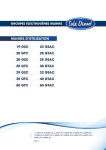Download Tech Note: Tracking - Livewire Connections Ltd
Transcript
Technical Notification Document number: 95-134282 Date: Aug – 2011 New features ‘Tracking’ and ‘Terminal Usage Mode’ BGAN-X Subject: The below is describing new features Tracking (position reporting) and Terminal usage mode (Standard or X-Stream) - and is including extracts from EXPLORER®727 User Manual Rev.D Tracking The EXPLORER 325/727 & FBB 250/500 systems can be used for tracking purposes. You can set up the terminal to report its position to a server at certain time intervals or after moving a specified distance. To use the tracking feature you must either set up a tracking server or get a tracking solution from your service provider. The EXPLORER system must be set up to match this server. Setting up Tracking The EXPLORER system can be used for tracking purposes. You can set up the terminal to report to a server at certain time intervals or after moving a specified distance. To set up tracking, do as follows: 1. Select SETTINGS > Tracking. 2. Type in the Server IP address, Server port, Client port and Encryption key for your server connection. • IP address. The IP address of the server that the EXPLORER terminal will report to. • Server port. Port number on the server. Default number is 7474. • Client port. Port number on the EXPLORER terminal. Default number is 7475. • Encryption key. A pre-shared 128 bit key which must match on both the client and server side. 3. To allow remote control of the tracking settings from the tracking server, select Yes at Allow remote control. This means the EXPLORER terminal will accept commands from the specified tracking server, for example to change reporting intervals or start/stop reporting. 4. Select the APN to use for Tracking. You have the following options: • Common. The APN is taken from the Common APN defined under SETTINGS > Common. Refer to Setting the common interface settings on page 76. • SIM default. The APN is taken from the SIM card. This is the recommended option, unless you have special requirements. • Network assigned. The APN is assigned from the network. • User defined. Type in the APN. APNs are provided from the Airtime Provider. Thrane & Thrane A/S · Lundtoftegaardsvej 93 D · DK-2800 Kgs. Lyngby · Denmark T +45 39 55 88 00 · F +45 39 55 88 88 · [email protected] · www.thrane.com Bank: Danske Bank · Comp.reg.: 65 72 46 18 · VAT: DK-20 64 64 46 Page 1 of 5 Document number: 95-134282 5. Under Position reports, select the report type you want to use. • Compressed. Only latitude and longitude are reported. • Extended. Apart from latitude and longitude, heading and altitude are also included. • ECEF . The same information as Extended, but position and speed data are 3D (ECEF coordinates). Example: 6. Under Interval report, select Enabled or Disabled and type in the interval between the reports. 7. Under Distance report, select Enabled or Disabled and type in the following: • When moved. Enter the distance the vehicle should be moved before sending a report. • Max one report per. Enter the minimum time that should pass between two reports. Example: The distance is set to 10000 m and the time is set to 15 minutes. The EXPLORER system has moved 10000 m since last report, but only 10 minutes have passed. A report will not be sent until the 15 minutes have passed. 8. Click Apply. Thrane & Thrane A/S · Lundtoftegaardsvej 93 D · DK-2800 Kgs. Lyngby · Denmark T +45 39 55 88 00 · F +45 39 55 88 88 · [email protected] · www.thrane.com Bank: Danske Bank · Comp.reg.: 65 72 46 18 · VAT: DK-20 64 64 46 Page 2 of 5 Document number: 95-134282 The Thrane Tracking Protocol (TTP) is based on UDP and designed to consume as little bandwidth as possible on the air interface while still maintaining all necessary data and a fair level of security. Message encryption Since the TIG (Tracking Internet Gateway) can be placed anywhere on the internet it is preferable to have some sort of encryption of the messages between the UT (user Terminal) and the TIG. For that purpose AES has been chosen with a block size of 128 bits. Encryption will be done using a pre-shared key which is entered by the user. The key must be 128 bits long. UDP ports The administrator of the TIG must choose an UDP port that the TOB (Tracking Object) can connect to. This port value must be configured on the TOB. When the TOB sends the register message it must use the same port number as source port as it will use to listen for incoming messages from the TIG. The TIG must send all messages to the TOB to the source port number of the register message. The following default port numbers has been defined: Device Listening port number TOB TIG 7475 7474 For more details, please contact Thrane & Thrane GTAC via extranet/eSupport at http://extranet.thrane.com/Support/Technical%20Support.aspx Thrane & Thrane A/S · Lundtoftegaardsvej 93 D · DK-2800 Kgs. Lyngby · Denmark T +45 39 55 88 00 · F +45 39 55 88 88 · [email protected] · www.thrane.com Bank: Danske Bank · Comp.reg.: 65 72 46 18 · VAT: DK-20 64 64 46 Page 3 of 5 Document number: 95-134282 EXPLORER 727 - Terminal usage modes Software release ver. 1.14 enables the terminal to operate in two different modes: A standard (on-the-move) mode where the terminal signs on to the BGAN network as a Class 10 vehicular terminal and a X-Stream mode (on-the-pause) where the terminal signs on as a Class 1 terminal such as the EXPLORER 700. Standard (on-the-move) mode This is the normal mode of the EXPLORER 727, where all the usual EXPLORER 727 services are available whether or not the terminal is moving. X-Stream (on-the-pause) mode The X-Stream (on-the-pause) mode can only be used when the terminal is not moving. In the X-Stream (on-the-pause) mode you can use the Inmarsat BGAN X-Stream service and extend coverage to the entire BGAN coverage area for all available services. For details, see below 432kbps Note! – the term ‘Standard mode’ is not related to the term ‘Standard background connection’ !! - In Standard (on-the-move) mode the EXPLORER 727 system supports 32, 64, 128 and 256 kbps Streaming. In X-Stream (on-the-pause) mode the system supports 32, 64, 128, 176 and 256 kbps Streaming and BGAN X-Stream (from a minimum of 384 kbps up to approximately 450 kbps). Thrane & Thrane A/S · Lundtoftegaardsvej 93 D · DK-2800 Kgs. Lyngby · Denmark T +45 39 55 88 00 · F +45 39 55 88 88 · [email protected] · www.thrane.com Bank: Danske Bank · Comp.reg.: 65 72 46 18 · VAT: DK-20 64 64 46 Page 4 of 5 Document number: 95-134282 Switching between the usage modes When the terminal is restarted, it always starts up in the usage mode that was selected before shutting down. To change the usage mode in the IP Handset, select BGAN > Terminal usage. Then select the usage mode and select Apply. For further information, see the user manual for the IP Handset. To change the usage mode in the web interface, select SETTINGS > Terminal usage mode, select the usage mode and click Apply. • • Note! - Standard (on-the-move): Normal EXPLORER 727 function. X-Stream (on-the-pause): Extended function for use when the vehicle is stationary. In addition to the standard EXPLORER 727 functions it supports BGAN X-Stream and extended coverage. When you change the usage mode the terminal restarts. The X-Stream (on-the-pause) mode is not available whilst on-the-move and the terminal automatically stops transmitting with the loss of all existing connections, if X-Stream (on-the-pause) mode is active when the vehicle is moving. Global Technical Assistance Centre Thrane & Thrane A/S Thrane & Thrane A/S · Lundtoftegaardsvej 93 D · DK-2800 Kgs. Lyngby · Denmark T +45 39 55 88 00 · F +45 39 55 88 88 · [email protected] · www.thrane.com Bank: Danske Bank · Comp.reg.: 65 72 46 18 · VAT: DK-20 64 64 46 Author: Date: Checked: Date: Page 5 of 5 Approved: Date: