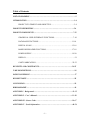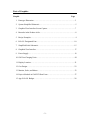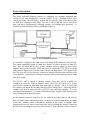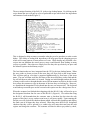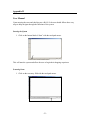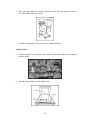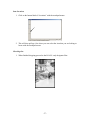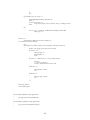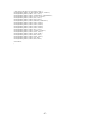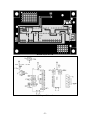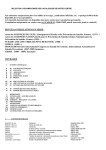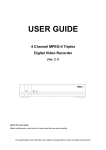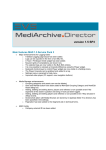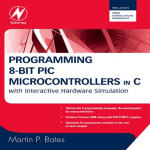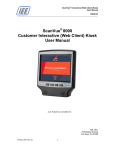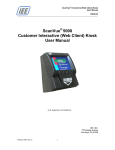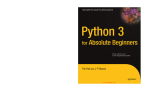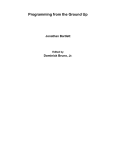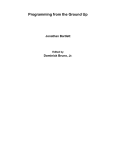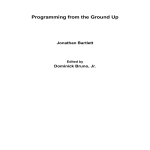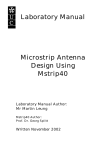Download THE B.O.S.S.
Transcript
THE B.O.S.S.
Buyer Operated Shopping System
December 3, 2004
Prepared for:
Dr. Kathleen Kramer & Dr. Chuck Pateros
EEE 191
Prepared by:
Dustin Mendes
Erik Loftis
Bill Leslie
Brian Momeyer
Table of Contents
LIST OF GRAPHICS……………………………………………………….…...……….2
INTRODUCTION………………...…………………………………………………….3-4
PROJECT STATEMENT AND OBJECTIVE.………………………..………..3-4
PROJECT DESCRIPTION…...…………………………...…………………………..5-6
PROJECT COMPONENTS…...…………………………...…………………………7-23
GRAPHICAL USER INTERFACE FUNCTIONS……………………………7-10
DATABASE FUNCTIONS………………………………………………….11-14
DIGITAL SCALE…..………………………………………………………..15-16
BARECODE READER FUNCTIONS………………………………………17-18
POWER SUPPLY……………………………………………………………19-20
DISPLAY…………………………….…………………………………………..21
CART FABRICATION………………………………………………………22-23
BENEFITS AND CONSTRAINTS..………………………………………………..24-25
TASK DESCRIPTIONS……………………………………………….………………..26
DESIGN SCHEDULE…………………………………………………………………..27
BUDGET/COSTS……………..…………………………………………………….…..28
CONCLUSION………………………………………………………………………….29
BIBLIOGRAPHY……………………………………………………...………………..30
APPENDIX I - Background………………………………….…….………………..31-32
APPENDIX II – User’s Manual………………………………………..…………...33-38
APPENDIX III – Source Code………………..…………………………...………..39-47
APPENDIX IV – Scale Information………..…………………………...…………..48-54
-1-
Lists of Graphics
Graphic
Page
1. Prototype Illustration……………………………………………………………...3
2. System Simplified Schematic……………………………………………………..5
3. Graphical User Interface Screen Capture…………………………………………7
4. Barcodes in the Produce Aisle…………………………………………………….8
5. Recipe Examples…………………………………………………………………..9
6. B.O.S.S. Designated Line………………………………………………………..10
7. Simplified Scale Schematic……………………………………………………...15
8. Graphical User Interface…………………………………………………………17
9. Power Supply…………………………………………………………………….19
10. Golf Cart Charging Units………………………………………………………...20
11. Display Location…………………………………………………………………21
12. Cart Design………………………………………………………………………22
13. Monitor, Scale, and Mouse………………………………………………………23
14. Project Schedule in GANNT Chart Form………………………………………..27
15. App. B.O.S.S. Budget……………………………………………………………28
-2-
Introduction
In recent times there has been a growing demand for efficiency and time saving
techniques in every aspect of society. From faster internet to at home grocery delivery,
consumers have grown accustomed to rapid delivery of goods and better use of their
time. On a recent trip to a grocery store it became evident that this is an industry that is
behind the times of recent technological advancements. While some grocery stores have
recently added self-check lines to their stores, there still is a need for a more rapid way to
check out. By creating a device that will allow the consumer to ring up grocery items
while they shop we will be able to alleviate the current problems facing grocery store
checkout. Such a system would not only cut down on the consumer’s time spent in the
store but would also allow the grocery stores to cut back on the amount of cashiers
needed.
Problem Statement and Objective
Grocery stores need a way to decrease the bottleneck effect that often occurs at checkout
lines. The Buyer Operated Shopping System will provide grocery stores with a solution
to this problem by allowing customers to scan and total their items as they shop. The
Buyer Operated Shopping System is a shopping cart contained apparatus (Figure 1) that
consists of four main components: a barcode scanner, a scale, a touchpad mouse, and a
central processing unit with display.
Figure 1 - Prototype Illustration
Actions that are normally done at the checkout line are done by the consumer as they
shop. The unit displays real time item subtotals on an LCD screen. The unit houses an
onboard barcode reader to scan items and produce tags. A scale is integrated into the
system and is used to weigh and price produce and similar items. Finally, an output is
provided from the unit to a designated cashier for customer payments of cash, check or
other non-store account related options. The system alleviates the need for long checkout
lines while also presenting a more efficient and personalized shopping experience for the
-3-
customer. Along with the added convenience for the shopper the B.O.S.S. also helps
reduce costs for the grocery store. By implementing the B.O.S.S. grocery stores will be
able to cut back on the amount of cashiers that are needed. This will lower operating
costs and will in turn pay for the systems.
-4-
Project Description
The Buyer Operated Shopping System is a shopping cart contained apparatus that
consists of four main components: a barcode scanner, a scale, a touchpad mouse, and a
central processing unit with display. Actions that are normally done at the checkout line
are done by a consumer as they shop. The user is able to add and remove items from
their cart while simultaneously scanning, pricing, and totaling their purchases. A
simplified system schematic can be found below (Figure 2).
Figure 2 – System Simplified Schematic
As seen above in Figure 2, the main system will control all the functions of the B.O.S.S.
The central controlling system is a hard drive based CPU that is housed in a Mini ITX
box. This will allow the B.O.S.S. to have adequate memory storage to allow future
upgrades and system overhauls. While the system is running the CPU will be receiving
input from the digital scale, barcode reader, and the touchpad mouse. The outputs from
the CPU are to the LCD to allow the customer to interact with the system and also to the
stores database. A much more in depth description of the systems functions can be found
later in the report.
The B.O.S.S. will be placed in docking stations where they will be available for
customers to checkout. When a customer enters a store they will check out a system
which will be assigned to them with their credit card as a deposit. This is to ensure that
the customer will return the cart and if not they will be charged for it. Following this the
customer will then be allowed to take a B.O.S.S. unit and begin shopping. It is also
anticipated that the deposit of a credit card will help reduce shoppers from stealing items
by not scanning them during checkout.
As the customer begins to shop they will use either the barcode reader to add items to
their cart or the scale to add produce items. As items are scanned/weighed they are added
to the cart’s subtotal which is dynamically updated on the screen. At anytime while
shopping the user may remove items from their cart by clicking the “remove” button on
the screen and scanning the item they wish to discard. If the customer wishes to remove
-5-
a produce item they will have to select remove item and then scan the produce barcode
tag.
One of the key features of the B.O.S.S. is the integration of a digital scale. Users will be
able to take pay per weight items such as produce and weigh them on the cart’s scale in
order to select the desired amount of produce. This is done by first scanning an item’s
barcode then weighing the item or items on the scale. After adding the desired amount of
produce to the scale the user will click on the acquire button on the screen that will then
take the weight output from the scale. The screen will then show the item and its grand
total cost in the subtotal area on the screen of the B.O.S.S.
Once the user has added all their items to the cart they may then checkout by selecting a
key labeled “checkout.” Once the customer has selected the checkout option they will
need to proceed to the B.O.S.S. only checkout line. Here they will be charged for the
items they have selected and will also return the cart. Once the cart has been returned the
customer will no longer be responsible for it and they may have their deposit back.
-6-
Project Components
Graphical User Interface
To allow the customer to interact with the functions of the B.O.S.S., a user friendly
graphical user interface (GUI) was needed. In order to generate a GUI that would allow
the user to successfully navigate the functions of the B.O.S.S. we decided to use the
Glade/GTK+ program to develop it. This program allowed us to select how the GUI
would look and also how it would function on the front end.
To incorporate the totality of the B.O.S.S.’ functions we decided on the GUI layout that
is found in Figure 3. As you can see from the Figure we have selected a layout that
allows the user to select from seven different buttons. These buttons control the
functions of the stored recipes, location of items, starting the system, checking out,
checking the produce weight, accepting the produce weight, and removing a previously
scanned item.
Figure 3 – Graphical User Interface Screen Capture
The system is designed so when a customer wishes to begin shopping they will need to
click on the start button with the accompanied touchpad mouse. This will then allow the
user to begin their shopping experience.
The GUI has been set up in such a manner that when the customer wishes to scan an item
they need to place the cursor in the text entry line. This is because the barcode reader is
recognized by the system as a keyboard input and thus the system needs to be in text
entry mode to recognize its input. The customer will place the cursor on the text line by
-7-
clicking on the mouse when the cursor is over the text line. Through a brief tutorial the
customer will learn the system and this should not hinder their ability to use the B.O.S.S.
The next unique function of the B.O.S.S. is the ability to shop for produce with its
onboard scale. This will allow the user to buy any amount of produce that they desire.
When the customer wishes to purchase produce they will follow a similar procedure to
that of selecting regular items. They will first need to scan a barcode for the item that
they would like to buy which will be found on the bottom of the produce stand (Figure 4).
Figure 4 – Barcodes in the Produce Aisle
This will search the database for the selected produce price per weight. The customer
will then place the desired amount of produce onto the onboard digital scale and click on
check weight. This will then take the output from the digital scale and output the current
weight, at time of clicking button, to the weight section of the GUI. If the customer is
satisfied with the amount of produce that was weighed they will need to click on the
accept weight button. This will then add the produce and its weight to the running list
along with its price. However, if the customer is unsatisfied with the amount of produce
that was on the scale at the time of checking the weight they can either add more or take
away the desired amount and then recheck the weight. Once they are satisfied with the
amount of produce they can select to accept the weight. While realizing that it would be
very simple for the customer to weigh less than they place in their cart, we are relying on
the honor system to keep people honest. Since this is not available to anyone, but rather
people who leave a deposit to check out the B.O.S.S. we feel that this will help keep
people honest. The amount of money that the grocery store will save on cashiers will
more than offset the minimal amount of money lost to theft.
In the event that the customer scans/accepts an item that they no longer wish to purchase,
they will be able to remove the item(s) from their shopping list. This will be done by first
selecting the remove item button on the GUI and then scanning the item that they wish to
remove. This will not only remove the item from the shopping list but also remove its
cost from the running total. We realize that this will be slightly more difficult when the
customer wishes to remove produce because they will have to go back to the stand to
scan the barcode. However, this will keep people from just placing fresh produce
anywhere in the store when they decide that they no longer want it.
-8-
The next unique function of the B.O.S.S. is the recipe lookup button. By clicking on the
recipe button the user will pull up a list of preloaded recipes which show the ingredients
and amount of each needed (Figure 5).
Figure 5 - Recipe Examples
This is designed to help customers remember what they need to purchase to make certain
dishes. The ability to lookup dish ingredients will help speed up the shopping process
which will in turn generate a faster turnover of carts. While having only included a few
recipes into our database the actual grocery stores would benefit from loading as many
recipes as possible. Since these are simply text files they take up relatively no space and
the onboard system can hold many recipes.
The last function that we have integrated into the GUI is the item lookup button. When
the user wishes to locate an item in the store they will first click on the locate button.
This will then pull up a list that is organized alphabetically by first letter of the items
name. The user will then scroll the first letter of the item which they wish to find and the
list will tell them on what aisle it is located. During our initial thought on how the locate
of items would work we thought that the most efficient manner in which to do this would
be to allow the customer to type in the name of the item they are looking for. However,
we found that the integration of a keyboard into the cart was not practical. The keyboard
would take up too much space on the cart and so this option was not a design issue for us.
When the customer has finished their shopping with the B.O.S.S. they will need to go to
the designated checkout line for users of the B.O.S.S. (Figure 6). We realize that using
the B.O.S.S. still demands that the customer enter a checkout line but since the only
purpose of this line is to pay, and not scan items, it will move rapidly. Upon entering the
line the user will click on the checkout button which will total their purchases and display
the final costs of all items they have selected. When they enter the B.O.S.S. designated
checkout line they will be greeted by a cashier who will enter their total into the cash
register and charge the customer. The customer will then be able to pay either by check,
-9-
cash, or credit. Since this form of checking out will not give feedback to the store as to
what items have been purchased we found a different way to do this. Each time that the
system is totaled, the list of items will be downloaded to the from the grocery list and
stored on the carts internal hard drive. This will be an updated list that will compile all
items that have been purchased with that cart and can be downloaded by the grocery store
whenever they desire. This will give the store feedback as to how many of each item has
been purchased by the B.O.S.S. carts.
Figure 6 – B.O.S.S. Designated Line
With the designed GUI the customer is able to easily interact with the B.O.S.S.’ functions
and navigate it efficiently during their shopping experience. Realizing that however
simple a system is there will still be issues with learning how it runs. This is also the case
with the B.O.S.S. so it is recommended that prior to the first use the store will need to
give the customer a brief overview. This will help alleviate customers not knowing how
the functions work and will help customers use the system more efficiently.
- 10 -
Database Functions
The database, code found in Appendix III, file is a list of tab delimited entries in the
following order: UPC code, item description, location, and price. The functions for the
B.O.S.S. to utilize this database file were written in C last semester to be standalone
executables, but are now integrated into the backend of the B.O.S.S.’ coding to decrease
response time.
When an entry is made into the UPC code text entry box, a callback function is executed
that first checks to see whether the remove_item_mode flag is set, then executes the
pricelookup() function returns the price and also adds the description string to the array of
items (session_list) already in the cart. There are preventative checks to make sure that
the UPC code is valid, and that a user cannot remove an item not in the cart.
The session_list array is dynamically updated, containing only the items currently in the
cart. We chose to use an array to submit The B.O.S.S.’ hard drive to as little stress as
possible, and also since an array can be searched much more quickly than a text file
residing on the hard drive- this results in a faster response time for the user. The actual
database file is not updated dynamically, but can be updated if new items are added or
deleted from inventory. Being tab delimited, the database file can be easily updated
using Excel, or any other spreadsheet program.
The total, and text_view_box, which lists all items currently in the cart, along with a
scroll bar if the item list increases past the height of the window, are also dynamically
updated after each UPC input. If an item is removed, the item’s entry in session_list is
removed and the total is updated. All database functions have been tested and have been
demonstrated to work successfully. Below you will find a detailed description of the
primary functions of the code. While this is just a description of the main functions of
the B.O.S.S. code, you can review the full code along with its comments in Appendix III.
Function Summary
text_view_update(GtkEntry*entry)
text_view_update() is passed a pointer to the GtkEntry widget, allowing the
programmer to use lookup_widget(GTK_WIDGET(entry), "textview1") to find
the pointer to the text_view widget.
text_view_buffer is filled one character at a time until it reaches a string
terminator ( \0 ), then it inserts a space and continues until the end of the line.
A text buffer widget is created with:
GtkTextBuffer *buffer
buffer = gtk_text_buffer_new (NULL);
The buffer widget is assigned text with:
- 11 -
gtk_text_buffer_set_text(buffer, text_view_buffer, -1);
And the text_view widget is finally displayed with:
gtk_text_view_set_buffer (GTK_TEXT_VIEW (text_view), buffer);
priceLookup( char upc_string[] )
priceLookup() is passed a character array from the on_UPCentry_activate()
callback.
A pointer to the file “barcode_database.txt” is initialized with:
FILE *upc_database;
upc_database = fopen("barcode_database.txt","r");
And the text is searched line by line by using the fgets() function, grabbing a max
of 120 characters per line:
while( (fgets (line_string , 120, upc_database) != NULL) && found == 0 )
The contents of each single line is placed into dbase_upc[] character by character
until a tab is found, as the database is tab delimited. The dbase_upc string is then
compared to the upc_string, and the session_list is updated with the entire
line_string from “barcode_database.txt”:
if ( strcmp(dbase_upc, upc_string) == 0 )
{
printf("FROM PRICELOOKUP, MATCH!!!!\n");
found = 1;
if (remove_item_mode == 0)
strcpy(session_list[item_count-1], strcat(line_string,""));
}
If the strings don’t match, the next line is searched until the end of the file.
If the entire file has been searched, and the item has not been found, an error
message occurs like so:
if (found == 0)
printf("Item not in database, please contact a manager.\n");
If the found flag is set to ‘1’, then the function returns the price, as a floating point
value, in the database that corresponds to the upc code entered:
else //if the item was found in database
{
- 12 -
pn=0;
while(TRUE) //no conditions, will just use a break statement
{
nextchar = line_string[i]; //grab a char, put it into a buffer
if ( nextchar == '\n' )
{
dbase_price[pn] = '\0';
description[dn] = '\0';
break;
}
if ( nextchar == '\t' && tabcount < 2) //we want to skip two fields
{
tabcount++;
i++; //skip to next character
continue; //skip this field since it ends in a tab
}
if (tabcount == 0)
{
description[dn] = nextchar;
dn++;
}
if (tabcount == 2)
{
dbase_price[pn] = nextchar;
pn++;
}
i++;
}
}
rewind( upc_database);
return atof(dbase_price);
popup (char *szMessage)
This function creates a button that can be passed any text string, it can be used as
an error message or a helpful dialog.
on_start_clicked(GtkButton *button, gpointer user_data)
This function is passed a pointer to the button widget that was pressed, and a
pointer to the user_data widget. It sets the active_session flag, updates the
total_display to zero, and pops up a friendly welcome:
active_session = 1;
GtkWidget *total_display = lookup_widget(GTK_WIDGET(button), "total");
popup("Enjoy shopping with The Boss!");
gtk_entry_set_text(GTK_ENTRY(total_display), "0.00");
on_UPCentry_activate(GtkEntry *entry, gpointer user_data)
- 13 -
This function is a callback from the text entry box where a UPC code is entered.
If an item is being removed, it searches the session_list[][] array to find an
instance of the item, and once that item is found, it removes one entry from the
session_list, then shifts all items in the session_list to eliminate the blank line:
while (r < sizeof(session_list)/sizeof(session_list[r])) //gives length of row
{
while (c < sizeof(session_list[r]))
{
if (session_list[r][c] == '\t') //WE ONLY WANT THE UPC HERE!!!!
STOP AT A TAB!!!
{ // printf("BREAKING \n");
c++;
list_upc[i]='\0';
break;
}
list_upc[i] = session_list[r][c];
c++;
i++;
}
if (strcmp(list_upc, entry_text) == 0)
{
printf("MATCH!!!!\n"); //DEBUG
while(r < sizeof(session_list)/sizeof(session_list[r]))
{
strcpy(session_list[r], session_list[r+1]);
r++;
}
}
Then the text view box is updated with:
text_view_update(entry);
If the item is being added to the session_list, then item_count is incremented and
the total is updated:
item_count++;
total = total + priceLookup(entry_text);
- 14 -
Digital Scale
The digital scale built for the B.O.S.S. Project uses a pressure sensor to measure the
weight of an object and outputs over RS-232 an 8-bit number between 0 and 255. A
circuit schematic, PCB layout, and parts list have been included in the Appendix.
The digital scale was built using three primary components, which will receive further
attention later in this section. The pressure sensor, a piezeo-electric resistor which when
pressure is applied to it drops its resistively with a linear relation to the pressure applied.
This sensor changes from approximately 1.2 kOhms to 15 kOhms as pressure is applied
to its plunger. When set up as the first resistor in a voltage divider, an analog DC signal is
produced. This DC voltage signal corresponds directly with the pressure that is being
applied across the sensor. The second component is the PIC16F870 microcontroller; this
IC performs Analog-to-Digital Conversion (ADC) on the DC analog signal obtained from
the sensor, samples the signal and performs mathematical operations before outputting it
as an 8 bit serial signal. The third component is the MAX233 IC, which converts the TTL
serial signal output by the PIC into an RS-232 serial signal that can be transmitted
serially across an RS-232 port and cable and read by another processing unit.
Other components that have been incorporated into the design are a voltage regulator, an
ICD programming port, and a 9 pin Female Data Bus port. The voltage regulator allows
the scale to run off a +12 volt power supply by stepping down this voltage to a constant 5
volts, a voltage that will not overpower the sensor and IC’s and allow for programming
over the ICD port. The ICD port allows the PIC microcontroller to be programmed once
the PIC has been soldered to the board, using MPLab software and a PIC Puck. The 9 pin
female RS-232 connector allows the serial signal off the MAX233 IC to be retrieved by
another computer or processing unit, via a RS-232 cable. The scale only needs to transmit
and has been designed without the ability to receive a RS-232 signal. Therefore the scale
is always transmitting and the system is always listening, no acknowledgement of bits
being sent or received is needed. This keeps the transmission over RS-232 as simple as
possible. Below is a simple schematic of the layout of the system.
Figure 7 – Simplified Scale Schematic
- 15 -
The PIC16F870 is a 28 pin microcontroller. Our design implements the PIC in its dual
inline pin (DIP) package, this package proved easier to work with that a smaller surface
mount version. The PIC16F870 has the ability to do both ADC and serial transmission,
two features that were needed for our design. Our design uses a high-speed crystal in
conjunction with two ceramic capacitors to generate a clock with a frequency of a
constant 10.24MHz. The PIC uses this configuration connected across its OSC1 and
OSC2 pins to effectively generate the clock. Our PIC has been programmed so that it
receives the analog DC signal off the voltage divider on the AN0 pin on the PIC. From
this the PIC does an 8 bit digital conversion on the signal and samples 100 times before it
outputs serially a low, high, and averaged value. The PIC was programmed to allow it to
sample and output in such a fashion. The programming of the PIC was done using
MPLab software, where our program was written in C language and then compiled into
Assembly language. A complete printout of the source and header code used to program
the PIC with MPLab can be found in the Appendix. The PIC transmits TTL serially off
the TX pin with a baud rate of 9600 bytes per second, no parity bit, and 1 stop bit. The
Master Clear pin which is a low active is held high, by connection to the power source
through a resistor. The power supply of the PIC is decoupled with a .1uF capacitor.
The MAX233 is a 20 pin IC. Our design uses the MAX233 in its DIP package. Our
design allows the use of only one capacitor, used for decoupling across the power source.
The MAX233 simply receives our TTL signal from the TX pin of the PIC and converts it
to RS-232 serial, which connects directly to our 9 pin female RS-232 connector.
Our design allows the scale to operate off one single +12 volt power supply. The scale
has also been designed so that it will start and run once power has been supplied to it and
requires nothing beyond a power source to begin sampling from the sensor. No reset
switches are needed in our design and therefore have not been incorporated. Our design
incorporates two LED’s which have been connected so that if the first lights up then the
scale has been supplied with a power supply, the second LED lights up whenever serial
transmission to the 9 pin RS-232 connector takes place, resulting in a flashing of the
LED. These two LED’s allow a user to quickly note whether or not power has been
supplied to the scale and whether or not the scale is transmitting to the serial database.
- 16 -
Barcode Reader Functions
As stated in the prior sections, the B.O.S.S. will be outfitted with a handheld scanner
device that will allow the customer the ability to scan items found throughout the store.
They will need to use the barcode reader to scan items ranging from canned goods to
meat to produce.
When the user wishes to scan an item they will first need to place the cursor in the text
entry location on the GUI (Figure 8). This will allow the user to begin scanning items.
Since the barcode reader is recognized by the system as a keyboard input, in order for it
function properly the cursor needs to be in text entry mode. This is accomplished by
placing the cursor in the text field. As aforementioned this problem was unable to be
fixed through code.
Figure 8 – Graphical User Interface
The Barcode Scanner we are using for the B.O.S.S. is the Welch Allyn ST3400 Long
range decoded out Barcode Scanner. The ST3400 has a PS/2 interface with a built-in
keyboard wedge. Its scanning capabilities range from 0 to 8 inches with an 8 inch
maximum barcode width. The ST3400 has the very convenient characteristic of not
needing extra software drivers to operate. All barcode scanned input appears as if it was
typed by a keyboard. It inputs into any program that is expecting type. Also the prefix
and or suffix of the scanner’s output can be easily altered to meet the needs of specific
- 17 -
applications. The ST3400 can be set up to discriminate UPC, EAN, Code 39, Code 93,
Codabar, Interleaved 2 of 5, Code 2 of 5, Matrix 2 of 5, Code 11, Code 128, MSI and
Plessey barcode types.
This scanner is more than capable of handling all the complexities of this system.
However, we initially considered the Digital Convergence.com™ Cat Optical Reader but
we were unable to locate drivers that would work with Linux. With the Cat Optical
Reader unable to function we decided on the Welch Allyn Barcode Scanner. After
testing the Welch Allyn scanner it was determined to be more than capable for our
project.
- 18 -
Power Supply
To power the B.O.S.S.’ components it decided to use a deep cycle boat battery (Figure 9).
The deep cycle option was selected because deep cycle batteries are designed to be
discharged down as much as 80% time after time, and have much thicker plates. A deep
cycle battery is designed to provide a steady amount of current over a long period of
time. Deep cycle batteries can provide a surge when needed, but nothing like the surge a
car battery can. These batteries are designed to be deeply discharged over and over again
which is something that would ruin a car battery. Since the B.O.S.S. will need a power
supply that will be able to handle consistent charging and discharging this was a perfect
power source for our project.
Figure 9 - Power Supply
With the deep cycle battery selected it was now necessary to figure out how to connect
the components to it. Keeping safety in mind, learned in our Biomedical Engineering
course, it was decided that the fewer connections made to the battery the better. By
limiting the number of wires that were directly connected to the battery leads this would
help minimize the possibility of electrical injury. A three plug type two mini outlet
housing device was fabricated to plug our devices into. This allowed us to bypass all
power inverters which were needed to convert the 120V AC to the 12V DC needed to
power the components (monitor, CPU, and scale). The box was then connected to the
boat battery to power the components. After testing our fabricated power box and power
cords using the power supplies and volt meters in the lab it was determined that all
fabrications were safe. Once determined that the devices were functioning properly we
retested them using the actual boat battery.
To recharge the batteries at night the grocery stores will need to be outfitted with a
charging system that is similar to ones found in cart barns at golf courses (Figure 10).
This will allow them to fully charge multiple B.O.S.S. systems during the night. The cart
was designed to have a hinged battery and CPU compartment to allow easy access to the
battery for charging purposes and also to allow the battery to be removed in case of
- 19 -
failure. However, for the purpose of our project a trickle charger will be used to charge
our battery.
Figure 10 - Golf Cart Charging Units
With the cost of the deep cycle boat battery running rather high, $75.00, it was realized
that this is decreasing the feasibility of deploying this system in grocery stores. This was
the most reasonable option for us and if the stores decided to use the same battery they
could negotiate a bulk discount for the batteries. Not having the ability to determine what
price could be negotiated if purchased at bulk, it was unable to be determined how much
this type of battery would ultimately run the manufactures of the B.O.S.S.
- 20 -
Display
When deciding on what type of a display to use, it was first necessary to determine where
to mount the screen. Our initial idea was to mount the screen next to the scale which
would place the screen between the customer and the basket of the cart. This would be a
design error and would get in the way of the consumer. The feasibility of a hand held
screen was also examined but was decided against due to the chances that this could get
broken or damaged. The next option that was ultimately selected with was to place the
screen at the end of the cart as illustrated in Figure 11.
Figure 11 - Display Location
This allows the user to easily place items in the cart without having to maneuver around
the cumbersome screen. However, by placing the screen at the end of the cart it became
necessary to have a much larger screen. With the anticipated screen size of around 7-10
inches it was determined that some users might not be able to read the screen from this
distance. After a trip to Fry’s Electronics it was discovered that a 15+ inch monitor was
beyond the budget for this project so it was decided that the B.O.S.S. would use the HP
LCD monitors that our found in our lab. A screen box was fabricated to fit the HP 15
inch monitor perfectly and the monitor will be able to be inserted on the day of
demonstration. It is understood that this sized monitor is highly expensive but it is
believed that if the grocery store was to order them in bulk they would be able to
negotiate a lesser cost. Had budget not been an issue for our group the option of a touch
screen LCD would have been explored. This would alleviate the need for a touchpad
mouse and would open up different mounting options for the screen.
- 21 -
Cart Fabrication
With components of the B.O.S.S. needing a place to live it was necessary to fabricate a
cart that could house these items in the most efficient manner. The fabrication
dimensions were created to fit the cart used in this project only. As seen in Figure 12 a
stock grocery cart was greatly modified to house the totality of the B.O.S.S.
Figure 12 - Cart Design
To fabricate the components housing on the cart 1/4 inch masonite board was used to
design each part. L-brackets were used in all box fabrications and only nuts and bolts
were used to hold parts together. This will allow us to disassemble any part if necessary.
Since this is a prototype of the actual B.O.S.S. that grocery stores would purchase, it was
decided to dress this one up. Purple carpet for the inside and parts of the outside was
selected to give the B.O.S.S. that extra bit of sex appeal. Realizing that this is not
practical for the actual units it was determined that in order to sell this item you need to
catch someone’s eye first. For the organic shape of the screen housing planters foam was
shaped and coated it in BONDO to help give it strength. The BONDO was then sanded
to form the desired shape. This dressed up the cart nicely and made it more appealing to
the eye. In order to give the cart a cohesive feeling it was decided that the cart should be
painted all black. This gives it a sleek look as a prototype and will help create a buzz for
consumers.
As described in the display section of the report, a housing unit was fabricated (Figure
13) to hold the 15 inch HP monitor. It was designed to hold a monitor with a screen size
- 22 -
of 15 inches. However, enough room was left on the sides that a different brand monitor
would also be able to fit into the housing. This would allow the grocery store to select
the most economically appealing 15 inch LCD monitor. As stated above the wood and
foam monitor casing has been shaped to form an organic housing structure. The foam
was then covered in BONDO that was shaped into the final shape as seen in the overall
picture. This housing provides a sturdy and rigid place to keep the monitor.
With the system incorporating a digital scale it was needed to somehow integrate this into
the design of the cart. As seen in Figure 13 the scale was placed near the customer and
the mouse. This will allow easy access to the digital scale and we could conceal its
components. A flat bottom vertical scale design was selected which allows the user to
load as much of an item as they so desire. When integrating the scale it was taken into
account that some items, like cantaloupe, tend to roll around if you place them on a flat
surface. By insetting the scale bottom in relation to the sides, a perimeter fencing was
created that will confine all items that are being weighed. The printed circuit board and
plunger are housed below the scale’s bottom. This will keep them our of harms way but
still allow access to them if needed.
Figure 13 - Monitor, Scale, and Mouse
To select what option that the customer wishes to perform on the B.O.S.S. a touchpad
mouse was integrated into the system. This type of navigation device was selected
because it allows the user to control the cursor without having to move the whole mouse.
Rather they can simply touch the pad to change cursor location. It has also been inset
into the system interface panel of the cart. This will prevent the mouse’s casing from
moving around or being stolen.
- 23 -
Benefits and Constraints
When looking at the design of the B.O.S.S. it was not only necessary to look at the
feasibility of the design but also at the constraints that were necessary to plan into the
design. Below you will find a breakdown of the major constraints that were factored into
the design of the B.O.S.S.
Economic Considerations:
Being college students with definite budget concerns, we have decided that $500.00 is a
reasonable cost for the duration of the project. Hopefully we can be granted at least half
by Associated Students or other similar organizations.
On the macroscopic scale we believe our system is very beneficial in the area of cost
efficiency for the retail industry. Our system decreases demand for checkout clerks and
other retail employees which obviously lowers costs. The issue of loss control that is
relevant to our type of system is overshadowed by a lessened need for health insurance
and workers compensation costs.
Environmental Considerations:
The design will not produce any hazardous waste to the environment and the production
of the carts components will not be environmentally exhaustive. The greatest use of
natural resources will come in the way of providing steel to build the metal frame of the
shopping cart, however certainly using recycled steel will lighten the burden on the
environment.
Manufacturability Considerations:
Manufacturing the design can be accomplished by contracting out portions of the design.
For example the Microcontroller unit can be order from a PCB producing company and
individuals components can be assembled at an assembly plant. Costs of the electronic
components will be, for the most part, minimal. The greatest costs will come in the way
of the assembly of the cart.
Reliability and Sustainability Considerations:
Because of the nature of the design and its intended monetary use, the system must be
reliable and error free. If it is not there will be obvious. Even small miscalculations,
when compounded, can add up to large costs to the customer, the business, or both. It
can not be overstated how important reliability is to our project.
Legal Considerations:
We have yet to find any significant patent issues that directly relate to our system.
However, the barcode scanner company, Symbol, makes a similar handheld product that
has yet to be implemented in any consumer situation. They have also partnered with
Palm to manufacture a product that is readily used for inventory and warehouse
operations. It should also be considered that our investigation of legal considerations is an
ongoing process and will continue to grow in depth as the project moves forward.
- 24 -
Health and Safety Considerations:
We do not believe that the quick checkout system has any serious health or safety issues.
A minor cause of concern could be in a situation where the handheld barcode scanner is
used as a weapon for children to hit each other with.
Social, Political, and Ethical Considerations:
Our quick checkout system, like other automated advancements in retail and inventory
operations, can be labeled as anti-union. The decreased need for checkout employees at
grocery and other retail stores makes our project business management friendly but also
represents the majority of the social, political, and ethical considerations of our project.
- 25 -
Task Descriptions
The work tasks needed for the successful completion of the project were shared between
the members of the B.O.S.S. team, the major tasks of each participant can be found
below:
Bill Leslie:
Designed a graphical user interface (GUI), worked with the
power aspects of the project, and cart fabrication.
Erik Loftis:
Designed the digital scale from the pic programming to the
design on the PCB and worked with the power aspects of
the project.
Dustin Mendes:
Designed team website, worked with the power aspects of
the project, early work with the digital scale, and cart
fabrication.
Brian Momeyer:
Designed the graphical user interface (GUI), the backend
computer code, worked with the power aspects of the
project, and the product database.
- 26 -
Design Schedule
All major systems developments and project milestones were completed on time which
ensured a successful finale to the B.O.S.S. A Gantt of our last semester’s task can be
found below. As seen the system in its entirety was completed by our end of semester
demonstration.
This project has taught the members of the B.O.S.S. how to set development goals and
work towards an end product. The members will take away the ability to forecast work
and stick to a schedule.
Figure 14 – Project Schedule in Gantt Chart Form
- 27 -
Budget/Costs
Below you will find the approximate budget for the B.O.S.S. All the required hardware
needed to complete this project was easily obtained commercially and with the help of a
grant provided to us from the Associated Students here at USD, the project was
completed independently of team member funds.
ITEM
COST PER ITEM
Microcontroller
Scanner
Scale Components
Scale PCB
Mini ITX
Display*
Cables
Housing and
Hardware
Battery
Transmitter/Receiver
Components
Grocery Cart
# OF
ITEMS
SUBTOTAL
$6.00
$55.00
$75.00
$20.00
Donated $300.00
Borrowed $200.00
$12.00
3
1
1
3
1
1
2
$18.00
$55.00
$75.00
$60.00
$300.00
$200.00
$24.00
$50.00
$75.00
1
1
$50.00
$75.00
$25.00
Donated $150.00
1
1
$25.00
$150.00
TOTAL
COST
$1032.00
Table 1 - App. B.O.S.S. Budget
*Note: as aforementioned we utilized a monitor provided by USD
The above budget was what the final design cost the group to fabricate. As shown above
some items were donated to the group and this made it possible to create the prototype.
As aforementioned, by buying items in bulk the grocery stores and cart manufactures
could drive down fabrication costs by purchasing items in bulk. Overall, the design met
cost expectations that the group set at the beginning of the project. The group ran into
design difficulties and had to seek alternative methods for solving these problems. One
example of this was an inability to get our first scanner to function properly and had to
reorder a different model which will work.
- 28 -
Conclusion
With the Buyer Operated Shopping System complete, an all inclusive system was created
that allows customers to shop easier. The B.O.S.S. incorporates all the needed functions
necessary to checkout and also gives the consumer some new features to make shopping
easier. From the ability to look up stored recipes to being able to locate what aisle an
item is found on the B.O.S.S. will improve the customer’s experience.
By implementing our system into grocery stores, supermarkets will be on the cutting edge
of technology and will be able to reach out to new customers. This will help increase
their sales but will also drive down employee costs. This system will take the place of
previously needed cashiers which will allow the store to save money.
Completion of the Buyer Operated Shopping System assisted in our professional growth
as engineers by providing valuable experience in terms of meeting design criteria and
solving problems. For more information regarding the Buyer Operated Shopping System
you may refer to our website which is located at www.sandiego.edu/~dmendes.
- 29 -
Bibliography
Market Research:
1. “Scan-it-Yourself' Device Allows Shoppers to Eliminate Time in the Checkout
Line.” Symbol Technologies, Inc.
http://www.symbol.com/news/pressreleases/press_releases__miscpr__kroger.html
2. “Home Depot Reengineers Front-end Capabilities.” 360 Commerce.
http://www.360commerce.com/itn_a_7.html. 02/01/03
General UPC Information:
3. Brian, Marshall. “How UPC Barcodes Work.” How Stuff Works.
http://electronics.howstuffworks.com/upc.htm/printable
PIC Microcontroller Reference:
4. Peatman, John B. Embedded Design with the PIC18F452 Microcontroller.
Prentice Hall.
5. “Program Microchip PIC micros with C.” Microchip.com.
http://www.piclist.com/techref/io/lcd/pic.htm
C Programming References:
6. Dale, Nell B. Programming and Problem Solving With C++. Microchip.com.
http://www.microchipc.com.
7. Zak, Diane. An Introduction to Programming with C++. International Thomson
Publishing.
Filter Reference:
8. Ludwig, Reinhold and Bretchko, Pavel. RF Circuit Design: Theory and
Applications. Prentice Hall.
Industry Contacts:
Larry Smith
Lighthouse Computing Systems
Ramona, CA
Larry specializes in POS equipment and has been very gracious to share his knowledge
with the Quick Cart group.
Cary Doris
USD Bookstore
Shipping and Receiving Supervisor
Cary is not an electrical engineer but he is an expert in scanner hardware and POS
systems in general.
- 30 -
Appendix I
Background
The barcode can be traced back to two individuals, Bernard Silver and Norman Joseph
who were tasked with a design problem presented by a local food chain president. The
task was to develop a system that automatically read product information during checkout
without making the clerks look up the prices manually. For their initial design the two
engineers used ultraviolet light to read a pattern of concentric circles that would tell them
what item was scanned.
Then in 1966 the Barcode was commercialized when the National Association of Food
Chains (NAFC) challenged equipment manufacturers to develop a system that would
speed the checkout process. In 1967, RCA installed one of the first scanning systems at a
Kroger store in Cincinnati. The product codes were represented using Silver and
Woodland’s method of circle styled barcodes. The success of the RCA/Kroger code led
to the food retail industry agreeing on a need for a standard coding scheme that could be
adopted by all equipment manufacturers, food producers, and product dealers. In 1969,
Logicon, Inc. by request of the NAFC began working on a design that would standardize
the barcode system.
The results of Logicon’s work were Parts 1 and 2 of the Universal Grocery Products
Identification Code (UGPIC) which was presented in the summer of 1970. Based on the
recommendations of the Logicon report, the U.S. Supermarket Ad Hoc Committee
decided on a Uniform Grocery Product Code. Three years later the Committee
recommended the adoption of the UPC symbol which is still used in the United States
today. The UPC symbol was submitted by IBM and developed by George Laurer whose
work was a direct outgrowth of Silver and Woodland’s earlier idea.
In 1974 one of the first UPC scanners, made by NCR Corporation, was installed at
Marsh's supermarket in Ohio. On June 26 of that year the first product with a bar code
was scanned at a check-out counter. It was a 10-pack of Wrigley's Juicy Fruit chewing
gum. Today that pack of gum is on display at the Smithsonian Institution's National
Museum of American History.
The development of the UPC system made grocer inventory methodology easier,
smoother consumer/store interaction, and eventually an explosion of automated systems
for all types of consumer applications. Most notably, larger retail stores such as Ralph’s
and Home Depot have implemented self-checkout systems which allow customers to
check, bag, and pay for their items without the need of a cashier.
Home Depot, specifically, started testing self-checkout units in early 2002. The home
improvement retailer called their system “FAST”, a front-end accuracy and service
transformation. They say the system works to improve speed, accuracy, and service at
checkout locations. Working with NCR Corporation Home Depot’s system consists of a
user-friendly touch-screen and a GUI-based POS Java application. It works as follows:
- 31 -
After finishing their run through Home Depot, shoppers proceed to a stationary checkout
center at the front of the store. The shopper scans their items and places them in store
bags which are located on a large scale type platform. This platform makes sure that
bagged items are scanned and eventually paid for. As of mid-2003, Home Depot had
NCR FastLane self-checkout terminals in 55 stores around the country.
Despite the obvious benefits that this type of stationary self checkout system creates for
consumers as well as stores, it still tends to result in checkout lines because of its
stationary nature. While these systems do help speed up checkout times, consumers are
limited by the lack of stationary units at a given store.
Dating back to the 1990’s, Symbol Technologies Inc. the world standard in bar codedriven data transaction systems was developing and applying a portable shopping system.
In 1997 they had announced an agreement with the Kroger supermarket chain to
implement their Symbol Portable Shopping System™. Symbol’s system allowed
customers to scan bar-coded merchandise in the aisles as they shop. Their claim was that
this greatly reduced time spent in checkout lines.
The Symbol Portable Shopping System™ is simple to use and is user friendly. Upon
entering the store a shopper inserts an identification card to remove a portable shopping
device. The lightweight scanner is equipped with “plus,” “minus,” and “equal” keys, as
well as a small visual display. As the shopper selects merchandise, they can scan each
item's bar code using the "plus" key and places the item in a cart. If a shopper decides
against purchasing any particular item it may be canceled by way of the "minus" key
followed by rescanning the product. After this is done its price is subtracted from the
shopping total. The shopper can obtain a subtotal of purchases by pressing the "equals"
key at any time. When shopping is complete the scanner is returned to the rack and the
shopper advances to an express pay station.
Currently Symbol’s Portable Shopping System™ is being increasingly implemented in
stores nationwide. The “PSS” solution is portable and seemingly simple to use but it
does not consider per weight purchases. This seems like a design flaw in grocery store
application because of the large amounts of fresh produce purchasing that takes place.
This is where our Buyer Operated Shopping System picks up the loose ends.
- 32 -
Appendix II
User Manual
Upon entering the store and checking out a B.O.S.S. the user should follow these easy
steps to help navigate through the functions of the system.
Starting the System
1. Click on the button labeled “Start” with the touchpad mouse.
This will start the system and allow the user to begin their shopping experience
Scanning Items
1. Click on the text entry field with the touchpad mouse.
- 33 -
2. Now scan items using the supplied barcode reader. The item and its cost have
now been added to the grocery list.
3. Continue scanning items until you wish to change functions.
Adding Produce
1. Scan the produce’s barcode that can be found on the stand with the accompanied
barcode reader.
2. Add the desired produce to the digital scale.
- 34 -
3. Click on the button labeled “Check Weight” with the touchpad mouse.
4. If the desired weight was added click on the button labeled “Accept Weight” with
the touchpad mouse. The item and its cost have been added to the grocery list.
5. If desired weight was not accomplished return to step two and proceed again.
6. To continue shopping click on the desired button with the touchpad mouse.
Removing a Previously Scanned Item
1. Click on the button labeled “Remove Item” with the touchpad mouse.
- 35 -
2.
3.
4.
5.
Scan the item’s barcode that you wish to remove with the barcode reader.
Remove the item from your cart.
The grocery list and total have now been updated.
To continue shopping click on the desired button with the touchpad mouse.
Recipe Look Up
1. Click on the button labeled “Recipes” with the touchpad mouse.
2. This will then pull up the recipe look up table.
3. Click on the recipe that you wish to see with the touchpad mouse and the
ingredients will be displayed.
4. To continue shopping click on the desired button with the touchpad mouse.
- 36 -
Item Locations
1. Click on the button labeled “Locations” with the touchpad mouse.
2. This will then pull up a list where you can select the item that you are looking to
locate with the touchpad mouse.
Checking Out
1. When finished shopping proceed to the B.O.S.S. only designated line.
- 37 -
2. Once the cashier tells you to, click on the button labeled “Checkout” with the
touchpad mouse.
3. The cashier will now ask you for your choice of payment.
4. You will now be instructed to return the B.O.S.S. unit and pick up your deposit.
- 38 -
Appendix III
Callbacks.c
/*
* Brian Momeyer, Fall 2004
* This is where the magic happens, the backend, the callbacks...
* These assign functions to all the widgets in the interface.
*
*/
#define TRUE 1
#define UPC_MAX_LENGTH 20
#define DESCRIPTION_MAX_LENGTH 90
#define LINE_MAX_LENGTH 120
#define PRICE_MAX_LENGTH 7
#ifdef HAVE_CONFIG_H
# include <config.h>
#endif
#include <gtk/gtk.h>
#include <stdio.h>
#include <stdlib.h>
#include <sys/types.h> //libs for Unix file I/O
#include <sys/stat.h>
#include <fcntl.h>
#include <unistd.h>
#include "callbacks.h" //Glade stuff
#include "interface.h"
#include "support.h"
const char DATABASE_NAME[] = "barcode_database.txt";
#define MAX_ITEMS 100 //change later, or not, whatever
#define ITEM_LENGTH 100 //seems reasonable
//const char SESSION_DATABASE_NAME[] = "session_database.txt";
/*Hard drive is going out, I probably should use an array to hold the session list */
//FILE *session_database;
float priceLookup(char[]);
int descriptionLookup(int); //return pointer to a character array
int locationLookup(int);
char session_list[MAX_ITEMS][ITEM_LENGTH];
char description[DESCRIPTION_MAX_LENGTH];
char location[2];
char upc[UPC_MAX_LENGTH];
char temp_string[10];
char text_view_buffer[100];
float price, total = 0;
int active_session = 0; //set this bad boy to 1 to keep active files from being overwritten, etc
int remove_item_mode = 0;
int item_count = 0;
void text_view_update(GtkEntry *entry)
{
int i = 0, c = 0, r = 0;
while (r < item_count)
{
while (c < sizeof(session_list[r]))
{
//
if ( remove_item_mode == 1 && c == 0 && r == (item_count -1) ) //changes the output for an item
removal
//
{
//
text_view_buffer[i]='-';
//
i++;
//
c++;
//
continue;
- 39 -
//
}
if (session_list[r][c] == '\0') //these string terminators make me want to
// strangle someone, perhaps Bill
{
text_view_buffer[i]=' ';
i++;
c++;
break;
}
text_view_buffer[i]=session_list[r][c];
printf("TBV %c",text_view_buffer[i]);
i++;
c++;
}
text_view_buffer[i] = '\n';
i++;
r++;
c=0;
}
text_view_buffer[i] = '\0';
//
//
//
GtkWidget *text_view = lookup_widget(GTK_WIDGET(entry), "textview1");
GtkTextBuffer *buffer;
text_view = g_object_new (GTK_TYPE_TEXT_VIEW, "havoc rules",NULL);
buffer = gtk_text_buffer_new (NULL);
gtk_text_buffer_set_text(buffer, text_view_buffer, -1);
gboolean gtk_text_view_forward_display_line(GtkTextView *text_view, GtkTextIter *iter);
gtk_text_buffer_set_text(buffer, "second line\n third line\n fourth line\n", -1);
gtk_text_view_set_buffer (GTK_TEXT_VIEW (text_view), buffer);
printf("TEXT VIEW BUFFER IS %s\n", text_view_buffer);
gtk_entry_set_text(GTK_ENTRY(total_display), "0.00");
printf("!!!!!!!!!!!!!!!!!!!!!!!!!!!!!!!!!!!!!!!!!!!!!!\n");
//
//
}
float priceLookup( char upc_string[] )
{
char line_string[LINE_MAX_LENGTH], dbase_upc[UPC_MAX_LENGTH],
dbase_desc[DESCRIPTION_MAX_LENGTH], dbase_loc[2],
dbase_price[7];
char nextchar;
int found = 0;
int i; //index for characters on any single line in database
int pn = 0; //index for character position in dbase_price
int dn = 0; // " " description
int ln = 0; // " " location
int tabcount = 0;
//DEBUG
printf("FROM PRICELOOKUP UPC string is %s\n",upc_string);
//DEBUG
FILE *upc_database;
upc_database = fopen("barcode_database.txt","r");
while( (fgets (line_string , 120, upc_database) != NULL) && found == 0 )
{
i=0;
pn=0;
while(TRUE) //no conditions, will just use a break statement. Is this good? I don't know.
{
nextchar = line_string[i]; //grab a char, put it into a buffer
if ( nextchar == '\t' )
{
dbase_upc[pn] = '\0'; //use this to close the strings
i++;
pn = 0;
break;
}
else
{
dbase_upc[pn] = nextchar;
- 40 -
}
i++;
pn++;
}
if ( strcmp(dbase_upc, upc_string) == 0 )
{
printf("FROM PRICELOOKUP, MATCH!!!!\n");
found = 1;
if (remove_item_mode == 0)
strcpy(session_list[item_count-1], strcat(line_string,"")); //kludgy, but works
break;
}
else
{
for (i=0; i < pn; i++) //ZERO OUT STRINGS OR STRCMP() WONT WORK
dbase_upc[i] = '\0';
}
}
if (found == 0)
printf("Item not in database, please contact a manager.\n");
else //if the item was found in database
{
pn=0;
while(TRUE) //no conditions, will just use a break statement. Is this good? I don't know.
{
nextchar = line_string[i]; //grab a char, put it into a buffer
if ( nextchar == '\n' )
{
dbase_price[pn] = '\0';
description[dn] = '\0';
break;
}
if ( nextchar == '\t' && tabcount < 2) //we want to skip two fields
{
tabcount++;
i++; //skip to next character
continue; //skip this field since it ends in a tab
}
if (tabcount == 0)
{
description[dn] = nextchar;
dn++;
}
if (tabcount == 2)
{
dbase_price[pn] = nextchar;
pn++;
}
i++;
}
}
rewind( upc_database);
return atof(dbase_price);
}
void CloseDialog (GtkWidget *widget, gpointer data)
{
gtk_widget_destroy(GTK_WIDGET(data));
}
void ClosingDialog (GtkWidget *widget, gpointer data)
{
gtk_grab_remove(GTK_WIDGET (widget));
}
- 41 -
void
popup (char *szMessage)
{
static GtkWidget *label;
GtkWidget *button;
GtkWidget *dialog_window;
dialog_window = gtk_dialog_new();
gtk_signal_connect (GTK_OBJECT (dialog_window), "destroy", GTK_SIGNAL_FUNC(ClosingDialog),
&dialog_window);
gtk_window_set_title(GTK_WINDOW (dialog_window), "System Message");
gtk_container_border_width(GTK_CONTAINER (dialog_window), 5);
label = gtk_label_new(szMessage);
gtk_misc_set_padding(GTK_MISC(label), 10, 10);
gtk_box_pack_start(GTK_BOX (GTK_DIALOG ( dialog_window) ->vbox), label, TRUE, TRUE, 0);
gtk_widget_show(label);
button = gtk_button_new_with_label("Ok");
gtk_signal_connect(GTK_OBJECT(button), "clicked", GTK_SIGNAL_FUNC(CloseDialog), dialog_window);
GTK_WIDGET_SET_FLAGS(button, GTK_CAN_DEFAULT);
gtk_box_pack_start(GTK_BOX(GTK_DIALOG(dialog_window) ->action_area), button, TRUE, TRUE, 0);
gtk_widget_grab_default(button);
gtk_widget_show(button);
gtk_widget_show(dialog_window);
gtk_grab_add(dialog_window);
}
void
on_start_clicked
(GtkButton
*button,
gpointer
user_data)
{
if (active_session == 1)
{
popup("There is currently an active shopping session!\n");
}
else
{
//
active_session = 1;
GtkWidget *total_display = lookup_widget(GTK_WIDGET(button), "total");
gtk_entry_set_text(GTK_ENTRY(total_display), "JIGGA!");
popup("Enjoy shopping with The Boss!");
gtk_entry_set_text(GTK_ENTRY(total_display), "0.00");
}
}
void
on_checkout_clicked
gpointer
(GtkButton
*button,
user_data)
{
int i=0;
while (i<item_count)
{
printf("\n %s \n", session_list[i]);
i++;
- 42 -
}
}
void
on_accept_clicked
(GtkButton
*button,
gpointer
user_data)
{
}
void
on_remove_clicked
gpointer
(GtkButton
*button,
user_data)
{
if (item_count == 0)
popup("You have no items to remove.");
else
remove_item_mode = 1;
}
void
on_checkweight_clicked
(GtkButton
*button,
user_data)
gpointer
{
}
void
on_UPCentry_activate
gpointer
(GtkEntry
*entry,
user_data)
{
int r = 0;
int c = 0;
int i = 0;
float price;
const gchar *entry_text;
entry_text = gtk_entry_get_text (GTK_ENTRY (entry));
int entry_text_size = sizeof(entry_text);
char list_upc[20];
printf("ENTRY TEXT IS %s", entry_text);
//DEBUG
printf("REMOVE ITEM MODE IS %i\n",remove_item_mode);
if (remove_item_mode == 1 && item_count > 0)
{
item_count--; // use this to make array shifting easier
//DEBUG
printf("item count is %i\n",item_count);
while (r < sizeof(session_list)/sizeof(session_list[r])) //gives length of row, rho, roe
{
while (c < sizeof(session_list[r]))
{
if (session_list[r][c] == '\t') //WE ONLY WANT THE UPC HERE!!!! STOP AT A
TAB!!!
{ // printf("BREAKING \n");
c++;
list_upc[i]='\0';
break;
}
list_upc[i] = session_list[r][c];
c++;
i++;
}
if (strcmp(list_upc, entry_text) == 0)
{
printf("MATCH!!!!\n"); //DEBUG
- 43 -
//
//
total = total - priceLookup(entry_text);
text_view_update(entry);
while(r < sizeof(session_list)/sizeof(session_list[r]))
{
strcpy(session_list[r], session_list[r+1]);
r++;
}
total = total - priceLookup(entry_text);
text_view_update(entry);
break;
}
r++;
c = 0;
i = 0;
}
remove_item_mode = 0;
//DEUG
printf("ater while loop : %s \n ", list_upc);
}
else
{
//
strcpy(session_list[item_count], entry_text);
item_count++;
total = total + priceLookup(entry_text);
text_view_update(entry);
//DEBUG
printf("item count is %i\n entry item is %s\n total is %3.2f\n",item_count,session_list[item_count], total);
r++; // goddamnit
}
printf("TOTAL IS %3.2f\n", total);
sprintf(temp_string, "%3.2f", total);
GtkWidget *total_display = lookup_widget(GTK_WIDGET(entry), "total");
gtk_entry_set_text(GTK_ENTRY(total_display), temp_string ); //refresh the total display frame
//
price = priceLookup(entry_text);
//DEBUG
}
Interface.c
/*
* interface!!!
*/
#ifdef HAVE_CONFIG_H
# include <config.h>
#endif
#include <sys/types.h>
#include <sys/stat.h>
#include <unistd.h>
#include <string.h>
#include <stdio.h>
#include <gdk/gdkkeysyms.h>
#include <gtk/gtk.h>
#include "callbacks.h"
#include "interface.h"
#include "support.h"
#define GLADE_HOOKUP_OBJECT(component,widget,name) \
g_object_set_data_full (G_OBJECT (component), name, \
gtk_widget_ref (widget), (GDestroyNotify) gtk_widget_unref)
#define GLADE_HOOKUP_OBJECT_NO_REF(component,widget,name) \
g_object_set_data (G_OBJECT (component), name, widget)
- 44 -
GtkWidget*
create_window1 (void)
{
GtkWidget *window1;
GtkWidget *vbox1;
GtkWidget *scrolledwindow2;
GtkWidget *textview1;
GtkWidget *hbox1;
GtkWidget *hbox2;
GtkWidget *hbuttonbox3;
GtkWidget *button1;
GtkWidget *button2;
GtkWidget *button3;
GtkWidget *button4;
GtkWidget *button5;
GtkWidget *entry1;
GtkWidget *eventbox1;
GtkWidget *frame1;
GtkWidget *weight;
GtkWidget *label1;
GtkWidget *frame2;
GtkWidget *total;
GtkWidget *label2;
window1 = gtk_window_new (GTK_WINDOW_TOPLEVEL);
gtk_window_set_title (GTK_WINDOW (window1), _("window1"));
vbox1 = gtk_vbox_new (FALSE, 0);
gtk_widget_show (vbox1);
gtk_container_add (GTK_CONTAINER (window1), vbox1);
scrolledwindow2 = gtk_scrolled_window_new (NULL, NULL);
gtk_widget_show (scrolledwindow2);
gtk_box_pack_start (GTK_BOX (vbox1), scrolledwindow2, TRUE, TRUE, 0);
gtk_widget_set_size_request (scrolledwindow2, 622, 357);
textview1 = gtk_text_view_new ();
gtk_widget_show (textview1);
gtk_container_add (GTK_CONTAINER (scrolledwindow2), textview1);
gtk_widget_set_size_request (textview1, 495, 351);
gtk_text_view_set_editable (GTK_TEXT_VIEW (textview1), FALSE);
gtk_text_view_set_justification (GTK_TEXT_VIEW (textview1), GTK_JUSTIFY_FILL);
gtk_text_view_set_wrap_mode (GTK_TEXT_VIEW (textview1), GTK_WRAP_CHAR);
gtk_text_view_set_cursor_visible (GTK_TEXT_VIEW (textview1), FALSE);
hbox1 = gtk_hbox_new (FALSE, 0);
gtk_widget_show (hbox1);
gtk_box_pack_start (GTK_BOX (vbox1), hbox1, TRUE, TRUE, 0);
hbox2 = gtk_hbox_new (FALSE, 0);
gtk_widget_show (hbox2);
gtk_box_pack_start (GTK_BOX (hbox1), hbox2, TRUE, TRUE, 0);
hbuttonbox3 = gtk_hbutton_box_new ();
gtk_widget_show (hbuttonbox3);
gtk_box_pack_start (GTK_BOX (hbox2), hbuttonbox3, TRUE, TRUE, 0);
button1 = gtk_button_new_with_mnemonic (_("Start"));
gtk_widget_show (button1);
gtk_container_add (GTK_CONTAINER (hbuttonbox3), button1);
GTK_WIDGET_SET_FLAGS (button1, GTK_CAN_DEFAULT);
button2 = gtk_button_new_with_mnemonic (_("Checkout"));
gtk_widget_show (button2);
gtk_container_add (GTK_CONTAINER (hbuttonbox3), button2);
GTK_WIDGET_SET_FLAGS (button2, GTK_CAN_DEFAULT);
button3 = gtk_button_new_with_mnemonic (_("Check Weight"));
gtk_widget_show (button3);
- 45 -
gtk_container_add (GTK_CONTAINER (hbuttonbox3), button3);
GTK_WIDGET_SET_FLAGS (button3, GTK_CAN_DEFAULT);
button4 = gtk_button_new_with_mnemonic (_("Accept Weight"));
gtk_widget_show (button4);
gtk_container_add (GTK_CONTAINER (hbuttonbox3), button4);
GTK_WIDGET_SET_FLAGS (button4, GTK_CAN_DEFAULT);
button5 = gtk_button_new_with_mnemonic (_("Remove Item"));
gtk_widget_show (button5);
gtk_container_add (GTK_CONTAINER (hbuttonbox3), button5);
GTK_WIDGET_SET_FLAGS (button5, GTK_CAN_DEFAULT);
entry1 = gtk_entry_new ();
gtk_widget_show (entry1);
gtk_box_pack_start (GTK_BOX (hbox2), entry1, TRUE, TRUE, 0);
eventbox1 = gtk_event_box_new ();
gtk_widget_show (eventbox1);
gtk_box_pack_start (GTK_BOX (hbox1), eventbox1, TRUE, TRUE, 0);
frame1 = gtk_frame_new (NULL);
gtk_widget_show (frame1);
gtk_container_add (GTK_CONTAINER (eventbox1), frame1);
weight = gtk_entry_new ();
gtk_widget_show (weight);
gtk_container_add (GTK_CONTAINER (frame1), weight);
gtk_editable_set_editable (GTK_EDITABLE (weight), FALSE);
gtk_entry_set_has_frame (GTK_ENTRY (weight), FALSE);
gtk_entry_set_width_chars (GTK_ENTRY (weight), 4);
label1 = gtk_label_new (_("Weight"));
gtk_widget_show (label1);
gtk_frame_set_label_widget (GTK_FRAME (frame1), label1);
frame2 = gtk_frame_new (NULL);
gtk_widget_show (frame2);
gtk_box_pack_start (GTK_BOX (hbox1), frame2, TRUE, TRUE, 0);
total = gtk_entry_new ();
gtk_widget_show (total);
gtk_container_add (GTK_CONTAINER (frame2), total);
gtk_editable_set_editable (GTK_EDITABLE (total), FALSE);
gtk_entry_set_has_frame (GTK_ENTRY (total), FALSE);
gtk_entry_set_width_chars (GTK_ENTRY (total), 6);
label2 = gtk_label_new (_("Total"));
gtk_widget_show (label2);
gtk_frame_set_label_widget (GTK_FRAME (frame2), label2);
g_signal_connect ((gpointer) button1, "clicked",
G_CALLBACK (on_start_clicked),
NULL);
g_signal_connect ((gpointer) button2, "clicked",
G_CALLBACK (on_checkout_clicked),
NULL);
g_signal_connect ((gpointer) button3, "activate",
G_CALLBACK (on_checkweight_clicked),
NULL);
g_signal_connect ((gpointer) button4, "clicked",
G_CALLBACK (on_accept_clicked),
NULL);
g_signal_connect ((gpointer) button5, "clicked",
G_CALLBACK (on_remove_clicked),
NULL);
g_signal_connect ((gpointer) entry1, "activate",
G_CALLBACK (on_UPCentry_activate),
NULL);
- 46 -
/* Store pointers to all widgets, for use by lookup_widget(). */
GLADE_HOOKUP_OBJECT_NO_REF (window1, window1, "window1");
GLADE_HOOKUP_OBJECT (window1, vbox1, "vbox1");
GLADE_HOOKUP_OBJECT (window1, scrolledwindow2, "scrolledwindow2");
GLADE_HOOKUP_OBJECT (window1, textview1, "textview1");
GLADE_HOOKUP_OBJECT (window1, hbox1, "hbox1");
GLADE_HOOKUP_OBJECT (window1, hbox2, "hbox2");
GLADE_HOOKUP_OBJECT (window1, hbuttonbox3, "hbuttonbox3");
GLADE_HOOKUP_OBJECT (window1, button1, "button1");
GLADE_HOOKUP_OBJECT (window1, button2, "button2");
GLADE_HOOKUP_OBJECT (window1, button3, "button3");
GLADE_HOOKUP_OBJECT (window1, button4, "button4");
GLADE_HOOKUP_OBJECT (window1, button5, "button5");
GLADE_HOOKUP_OBJECT (window1, entry1, "entry1");
GLADE_HOOKUP_OBJECT (window1, eventbox1, "eventbox1");
GLADE_HOOKUP_OBJECT (window1, frame1, "frame1");
GLADE_HOOKUP_OBJECT (window1, weight, "weight");
GLADE_HOOKUP_OBJECT (window1, label1, "label1");
GLADE_HOOKUP_OBJECT (window1, frame2, "frame2");
GLADE_HOOKUP_OBJECT (window1, total, "total");
GLADE_HOOKUP_OBJECT (window1, label2, "label2");
return window1;
}
- 47 -
Appendix IV
//Source code for BOSS Project Digital Scale
#include<16f870.h>
#fuses HS,NOWDT,PUT,NOPROTECT,NODEBUG,NOBROWNOUT,NOLVP,NOCPD,NOWRT
#use delay(clock=10240000)
#use rs232(baud=9600,xmit=PIN_C6,rcv=PIN_C7)
void main()
{
int i,min,max,value;
float sum,avg;
printf("Sampling:");
setup_port_a( ALL_ANALOG);
setup_adc( ADC_CLOCK_INTERNAL);
set_adc_channel(0);
do{
min=255;
max=0;
value=0;
sum=0.0;
avg=0.0;
for(i=1;i<=10;++i){
delay_ms(100);
value = Read_ADC();
sum = sum + (float)value;
if(value<min)
min = value;
if(value>max)
max = value;
}
avg = sum/10.0;
printf("\fMIN:%u MAX:%u AVG:%u\r",min,max,(int)avg);
}while(TRUE);
}
Source code for BOSS Project Digital Scale
//////// Standard Header file for the PIC16F870 device ////////////////
#device PIC16F870
#nolist
//////// Program memory: 2048x14 Data RAM: 128 Stack: 8
- 48 -
//////// I/O: 22 Analog Pins: 5
//////// Data EEPROM: 64
//////// C Scratch area: 20 ID Location: 2000
//////// Fuses: LP,XT,HS,RC,NOWDT,WDT,NOPUT,PUT,PROTECT,NOPROTECT,DEBUG
//////// Fuses: NODEBUG,NOBROWNOUT,BROWNOUT,LVP,NOLVP,CPD,NOCPD,WRT,NOWRT
////////
////////////////////////////////////////////////////////////////// I/O
// Discrete I/O Functions: SET_TRIS_x(), OUTPUT_x(), INPUT_x(),
// PORT_B_PULLUPS(), INPUT(),
// OUTPUT_LOW(), OUTPUT_HIGH(),
// OUTPUT_FLOAT(), OUTPUT_BIT()
// Constants used to identify pins in the above are:
#define PIN_A0 40
#define PIN_A1 41
#define PIN_A2 42
#define PIN_A3 43
#define PIN_A4 44
#define PIN_A5 45
#define PIN_B0 48
#define PIN_B1 49
#define PIN_B2 50
#define PIN_B3 51
#define PIN_B4 52
#define PIN_B5 53
#define PIN_B6 54
#define PIN_B7 55
#define PIN_C0 56
#define PIN_C1 57
#define PIN_C2 58
#define PIN_C3 59
#define PIN_C4 60
#define PIN_C5 61
#define PIN_C6 62
#define PIN_C7 63
////////////////////////////////////////////////////////////////// Useful
defines
#define FALSE 0
#define TRUE 1
#define BYTE int
#define BOOLEAN short int
#define getc getch
#define fgetc getch
#define getchar getch
#define putc putchar
#define fputc putchar
#define fgets gets
#define fputs puts
////////////////////////////////////////////////////////////////// Control
// Control Functions: RESET_CPU(), SLEEP(), RESTART_CAUSE()
// Constants returned from RESTART_CAUSE() are:
#define WDT_FROM_SLEEP 0
#define WDT_TIMEOUT 8
#define MCLR_FROM_SLEEP 16
#define NORMAL_POWER_UP 24
////////////////////////////////////////////////////////////////// Timer 0
// Timer 0 (AKA RTCC)Functions: SETUP_COUNTERS() or SETUP_TIMER0(),
// SET_TIMER0() or SET_RTCC(),
// GET_TIMER0() or GET_RTCC()
// Constants used for SETUP_TIMER0() are:
#define RTCC_INTERNAL 0
#define RTCC_EXT_L_TO_H 32
#define RTCC_EXT_H_TO_L 48
#define RTCC_DIV_1 8
1
#define RTCC_DIV_2 0
#define RTCC_DIV_4 1
#define RTCC_DIV_8 2
#define RTCC_DIV_16 3
- 49 -
#define RTCC_DIV_32 4
#define RTCC_DIV_64 5
#define RTCC_DIV_128 6
#define RTCC_DIV_256 7
#define RTCC_8_BIT 0
// Constants used for SETUP_COUNTERS() are the above
// constants for the 1st param and the following for
// the 2nd param:
//////////////////////////////////////////////////////////////////
// Watch Dog Timer Functions: SETUP_WDT() or SETUP_COUNTERS() (see
// RESTART_WDT()
//
#define WDT_18MS 8
#define WDT_36MS 9
#define WDT_72MS 10
#define WDT_144MS 11
#define WDT_288MS 12
#define WDT_576MS 13
#define WDT_1152MS 14
#define WDT_2304MS 15
//////////////////////////////////////////////////////////////////
// Timer 1 Functions: SETUP_TIMER_1, GET_TIMER1, SET_TIMER1
// Constants used for SETUP_TIMER_1() are:
// (or (via |) together constants from each group)
#define T1_DISABLED 0
#define T1_INTERNAL 0x85
#define T1_EXTERNAL 0x87
#define T1_EXTERNAL_SYNC 0x83
#define T1_CLK_OUT 8
#define T1_DIV_BY_1 0
#define T1_DIV_BY_2 0x10
#define T1_DIV_BY_4 0x20
#define T1_DIV_BY_8 0x30
//////////////////////////////////////////////////////////////////
// Timer 2 Functions: SETUP_TIMER_2, GET_TIMER2, SET_TIMER2
// Constants used for SETUP_TIMER_2() are:
#define T2_DISABLED 0
#define T2_DIV_BY_1 4
#define T2_DIV_BY_4 5
#define T2_DIV_BY_16 6
//////////////////////////////////////////////////////////////////
// CCP Functions: SETUP_CCPx, SET_PWMx_DUTY
// CCP Variables: CCP_x, CCP_x_LOW, CCP_x_HIGH
// Constants used for SETUP_CCPx() are:
#define CCP_OFF 0
#define CCP_CAPTURE_FE 4
#define CCP_CAPTURE_RE 5
#define CCP_CAPTURE_DIV_4 6
#define CCP_CAPTURE_DIV_16 7
#define CCP_COMPARE_SET_ON_MATCH 8
#define CCP_COMPARE_CLR_ON_MATCH 9
#define CCP_COMPARE_INT 0xA
#define CCP_COMPARE_RESET_TIMER 0xB
#define CCP_PWM 0xC
#define CCP_PWM_PLUS_1 0x1c
#define CCP_PWM_PLUS_2 0x2c
#define CCP_PWM_PLUS_3 0x3c
long CCP_1;
#byte CCP_1 = 0x15
#byte CCP_1_LOW= 0x15
#byte CCP_1_HIGH= 0x16
//////////////////////////////////////////////////////////////////
// PSP Functions: SETUP_PSP, PSP_INPUT_FULL(), PSP_OUTPUT_FULL(),
2
// PSP_OVERFLOW(), INPUT_D(), OUTPUT_D()
// PSP Variables: PSP_DATA
// Constants used in SETUP_PSP() are:
#define PSP_ENABLED 0x10
- 50 -
WDT
above)
Timer 1
Timer 2
CCP
PSP
#define PSP_DISABLED 0
#byte PSP_DATA= 8
////////////////////////////////////////////////////////////////// SPI
// SPI Functions: SETUP_SPI, SPI_WRITE, SPI_READ, SPI_DATA_IN
// Constants used in SETUP_SSP() are:
#define SPI_MASTER 0x20
#define SPI_SLAVE 0x24
#define SPI_L_TO_H 0
#define SPI_H_TO_L 0x10
#define SPI_CLK_DIV_4 0
#define SPI_CLK_DIV_16 1
#define SPI_CLK_DIV_64 2
#define SPI_CLK_T2 3
#define SPI_SS_DISABLED 1
////////////////////////////////////////////////////////////////// UART
// Constants used in setup_uart() are:
// FALSE - Turn UART off
// TRUE - Turn UART on
#define UART_ADDRESS 2
#define UART_DATA 4
// TRUE - Turn UART on
////////////////////////////////////////////////////////////////// ADC
// ADC Functions: SETUP_ADC(), SETUP_ADC_PORTS() (aka SETUP_PORT_A),
// SET_ADC_CHANNEL(), READ_ADC()
// Constants used in SETUP_ADC_PORTS() are:
#define NO_ANALOGS 0x86 // None
#define ALL_ANALOG 0x80 // A0 A1 A2 A3 A5 E0 E1 E2 Ref=Vdd
#define ANALOG_RA3_REF 0x81 // A0 A1 A2 A5 E0 E1 E2 Ref=A3
#define A_ANALOG 0x82 // A0 A1 A2 A3 A5 Ref=Vdd
#define A_ANALOG_RA3_REF 0x83 // A0 A1 A2 A5 Ref=A3
#define RA0_RA1_RA3_ANALOG 0x84 // A0 A1 A3 Ref=Vdd
#define RA0_RA1_ANALOG_RA3_REF 0x85 // A0 A1 Ref=A3
#define ANALOG_RA3_RA2_REF 0x88 // A0 A1 A5 E0 E1 E2 Ref=A2,A3
#define ANALOG_NOT_RE1_RE2 0x89 // A0 A1 A2 A3 A5 E0 Ref=Vdd
#define ANALOG_NOT_RE1_RE2_REF_RA3 0x8A // A0 A1 A2 A5 E0 Ref=A3
#define ANALOG_NOT_RE1_RE2_REF_RA3_RA2 0x8B // A0 A1 A5 E0 Ref=A2,A3
#define A_ANALOG_RA3_RA2_REF 0x8C // A0 A1 A5 Ref=A2,A3
#define RA0_RA1_ANALOG_RA3_RA2_REF 0x8D // A0 A1 Ref=A2,A3
#define RA0_ANALOG 0x8E // A0
#define RA0_ANALOG_RA3_RA2_REF 0x8F // A0 Ref=A2,A3
// Constants used for SETUP_ADC() are:
#define ADC_OFF 0 // ADC Off
#define ADC_CLOCK_DIV_2 1
#define ADC_CLOCK_DIV_8 0x41
#define ADC_CLOCK_DIV_32 0x81
#define ADC_CLOCK_INTERNAL 0xc1 // Internal 2-6us
// Constants used in READ_ADC() are:
#define ADC_START_AND_READ 7 // This is the default if nothing is specified
#define ADC_START_ONLY 1
#define ADC_READ_ONLY 6
////////////////////////////////////////////////////////////////// INT
// Interrupt Functions: ENABLE_INTERRUPTS(), DISABLE_INTERRUPTS(),
// EXT_INT_EDGE()
//
// Constants used in EXT_INT_EDGE() are:
#define L_TO_H 0x40
#define H_TO_L 0
// Constants used in ENABLE/DISABLE_INTERRUPTS() are:
#define GLOBAL 0x0BC0
#define INT_RTCC 0x0B20
#define INT_RB 0x0B08
#define INT_EXT 0x0B10
#define INT_AD 0x8C40
#define INT_TBE 0x8C10
#define INT_RDA 0x8C20
#define INT_TIMER1 0x8C01
#define INT_TIMER2 0x8C02
3
- 51 -
#define
#define
#define
#define
#define
#define
#list
INT_CCP1 0x8C04
INT_SSP 0x8C08
INT_PSP 0x8C80
INT_BUSCOL 0x8D08
INT_EEPROM 0x8D10
INT_TIMER0 0x0B20
Standard Header file for the PIC16F870 device
Top Copper Layer of PCB
- 52 -
Bottom Layer of PCB
PCB Layout Schematic
- 53 -