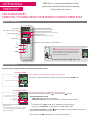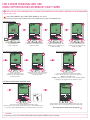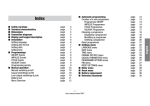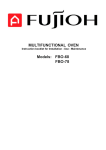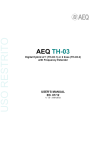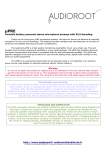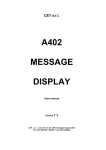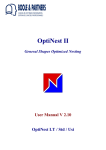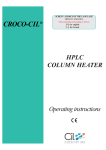Download USER MANUAL TIMER Easy is a remote control with built
Transcript
USER MANUAL TIMER Easy is a remote control with built-in clock enabling the automation of the opening and closing of the shutters of his house TIMER EASY FOR A QUICK START: ESSENTIAL TO KNOW ABOUT YOUR REMOTE CONTROL TIMER EASY TIMER EASY PRESENTATION: Current time Symbol "PRESENCE SIMULATION" (only displayed when the function is activated) SET appears in setting mode Execution day of the next program (only displayed when the mode "work / rest" is activated) Low battery indicator Memorized programs (by default, appears the next program to play) validation key Selection keys to view different recorded programs UP STOP WHEN SHOULD YOU REPLACE THE BATTERIES ? DOWN Replace the batteries when the low battery indicator goes on. After removal of used batteries, the current time will be kept for 2 minutes. Your remote control requires 2 x LR03 - AAA - 1.5V. OPERATING PRINCIPLE : Timer Easy offers two possible modes: manual mode and automatic mode. IN MANUAL MODE… The programmings of the automatic mode are de-activated. Current time The shutters can be controlled manually by pressing the control keys (▲, ■ or ▼). Automatic programs desactivated IN AUTOMATIC MODE… Days on which the displayed program will be carried out (work / rest mode is active) Next program Time of the next order Next order - The programmed times can be: - Daily mode: Every day the same program. - Work / Rest mode: One program on work days and another one on rest days. - The selection keys ( , ) enable you to display the clock programming: 2 programs in « daily mode » and 4 programs in « work / rest » mode. ▼ Example on screen: The next movement will be the opening of shutters at 7.30 am. This order will be carried out on Monday to Friday at the same time. The movement of shutters is controlled by the built-in clock. the built-in clock enables one opening ( ) and one closing ( ) per day. ▼ Current time - The « presence simulation » function offsets randomly the programmed hour by 0 to +30 minutes to simulate presence in your home. - The control keys (▲, ■ or ▼) enables to issue manual commands. HOW TO SWITCH FROM MANUAL MODE TO AUTOMATIC MODE ? HOW TO ACTIVATE AND DEACTIVATE THE SIMULATION OF PRESENCE? To do this, the automatic mode must be activated Manual mode Press briefly the validation key + Presence simulation deactivated press both selection keys briefly at the same time Automatic mode Presence simulation activated NOTE: This operation can be performed in automatic mode « daily » and in automatic mode «work / rest». HOW TO CHANGE THE EXISTING PROGRAM ? Thanks to the «memory» function, simply pressing the up or down button for 8 seconds saves the current time for the opening or closing of the roller shutters every day. To do this, the automatic mode must be activated. If you release the key before 8 seconds, the time change will not be saved. Example shown: Now you want the shutters open at 9:00 am and close at 21:00. 8s Initial programming. At 9:00 am, press the up key for 8 seconds. The time of your program is now modified. Do the same operation on pressing the down key at 21.00 and your new schedule is ready. NOTE: This operation can be performed in « daily » automatic mode and in « work / rest » automatic mode . In the «Work / Rest», first select the program to modify. TO KNOW You can manually open and close the shutters from the up and down keys at any time, even when the automatic mode is on. After a few seconds without operation, the remote screen switch off. Before performing an operation, a press on any key of the remote control is necessary to enable it. FOR A MORE PERSONALIZED USE: MORE OPPORTUNITIES OFFERED BY EASY TIMER HOW TO ACCESS THE SETTING MODE (SET) TO CHANGE THE PARAMETERS OF DATE, CURRENT TIME AND TYPE OF PROGRAMMING (daily or work / rest)? Steps YEAR / MONTH / DAY / TIME / AREA / WORK are successive. To move from one stage to another, without any modification, just press the validation key. SETTING THE DATE: 1 2 3 2 7s 1 Press for more than 7 seconds on the validation key: «YEAR» is displayed. 2 1 1 1. Set the year with selection keys. 2. Briefly press the validation key to confirm the setting. 2 1 «MONTH» is displayed. 1. Set the month with selection keys. 2. Briefly press the validation key to confirm the setting. SETTING THE CURRENT TIME: 1 «DAY» is displayed. 1. Set the day with selection keys. 2. Briefly press the validation key to confirm the setting. 6 2 7 4 1 «TIME» is displayed. 1. Set the time with selection keys. 2. Briefly press the validation key to confirm the setting. 1 SETTING THE GEOGRAPHIC AREA: 5 1 4 3 2 3 3. Adjust the minutes with selection keys. 2. Briefly press the validation key to confirm the setting. 1 1 «AREA» is displayed. to set the automatic winter / summer time change: 1. Choose the area where you stand with selection keys: EU for Europe, U.S for USA. and OFF for other countries (no summer / winter automatic change) 2. Briefly press the validation key to confirm the setting. SETTING THE MODE DAILY OR WORK / REST: 8 9 2 1 1 «WORK» is displayed. - If you want to make a programming with work and rest Days: Select (circle) only your work days with the selection keys (1) and the validation key (2). - If you want to make a daily programming, select (circle) all the days of the week. After setting the last day of the week (Su for sunday), press once the right selection key to record changes and exit the setting mode. The settings on your remote control are updated. TO KNOW At any time you can save and exit setting mode by pressing the validation key for 3 seconds. HOW TO CHANGE THE EXISTING PROGRAMMING FROM SETTING MODE (SET) ? To do this, the automatic mode must be activated. Entering the setting mode, you will have the opportunity to: OPTION A modifying program or OPTION B to remove it. ENTER THE SETTING MODE: 1 2 3s Press the validation key for 3 seconds. «EDIT» is displayed. Setting mode is activated. OPTION A ▼ ▼ Using the selection keys ( , ), select the program ( or ) to be changed …CHANGE THE TIME OF THE PROGRAM: 3A 4A 5A 2 1 Press briefly on the validation key. 2 1 1. Set the time with selection keys. 2. Briefly press the validation key to confirm the setting. 1 1 1. Adjust the minutes with selection keys. 2. Briefly press the validation key to confirm the setting. The time of your program now is modified. …OR REMOVE THE PROGRAM: 3B Select «DELET» with selection keys. 4B Briefly press the validation key to complete the program deletion. Your program is removed. BP 71 - 70103 Gray Cedex - FRANCE // www.simu.com Tél. 03 84 64 75 00 - Fax 03 84 64 75 99 Réalisation SIMU - Dossier 12-030MA/PAO - 09/12 — This document is not legally binding OPTION B