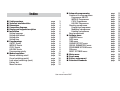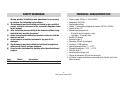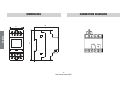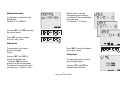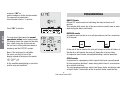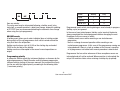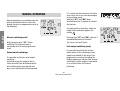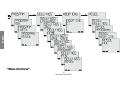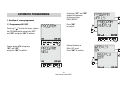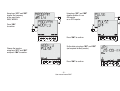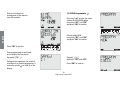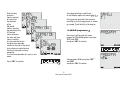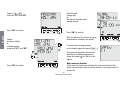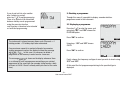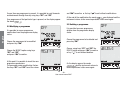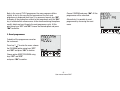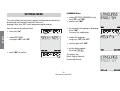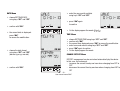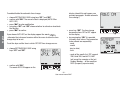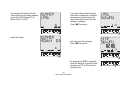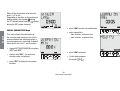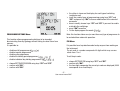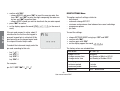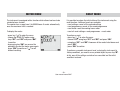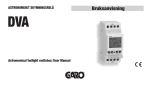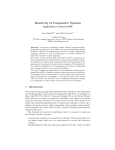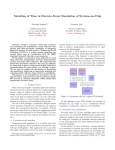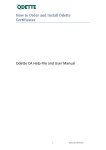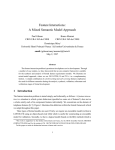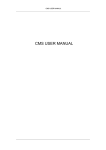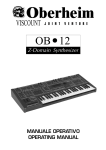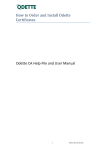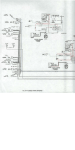Download MEMO DW E - Door Entry Direct, Door entry systems, Intercoms
Transcript
Safety warnings Technical characteristics Dimensions Connection diagrams Display and keypad description Installation Setting language Setting date format Setting date Setting time ■ Programmings ON/OFF Events IMPULSE Events CYCLE Events HOLIDAY Events Programming priority ■ Manual operation Manual switching on/off Casual switchings on/off Lock output switchings (Lock) Battery test Menu Overview ■ ■ ■ ■ ■ ■ page page page page page page page page page page page page page page page page page page page page page page 3 3 4 4 5 6 6 7 7 7 8 8 8 8 9 9 10 10 10 10 11 12 ■ Automatic programming Creation of a new programme Programmes ON/OFF IMPULSE Programmes CYCLE Programmes HOLIDAY Programmes Checking a programme Displaying a programme Modifying a programme Deleting a programme Reset programmes ■ Settings menu LANGUAGE menu DATE menu TIME menu CHANGE CET/DST menu CASUAL PARAMETERS menu PROGRAMME OPTIONS menu PIN menu RESET SETTINGS menu ■ Meter menu ■ Reset menu ■ Battery replacement ■ Reference Standards -1User manual memo DW E page page page page page page page page page page page page page page page page page page page page page page page page 13 13 13 14 16 17 19 19 20 20 21 22 22 23 23 23 26 27 27 28 29 29 30 30 English Index English Digital programmable switches Digital programmable switches • Large display with text guide to facilitate programming • Sealable cover and possibility to lock keypad through password Time switch with daily/weekly programming for the management of electric utilities -2User manual memo DW E • Cover on the back of the instrument for replacing the battery TECHNICAL CHARACTERISTICS During product installation and operation it is necessary to observe the following instructions:: 1) The instrument must be installed and started up by a qualified person, strictly in observance of the connection diagrams shown in this manual. 2) After installation inaccessibility to the terminals without using dedicated tools must be guaranteed 3) Before accessing the connection terminals, make sure that the leads are not live. 4) Do not connect or feed the instrument if any part of it is damaged 5) The instrument must be installed and activated in compliance with current electric systems standards. 6) Do not use the instrument for anything other than the indicated purpose Code VP871800 Model memo DW E Description Daily/weekly time switch 1 relay • • • • • • • • • • • • • • • • Power supply: 230Vac ± 10% 50/60Hz Absorption: 8VA (2W) Replaceable battery Output: 1 monostable change-over contact 16(10)A / 250Vac Type of action: 1B Memorisable programmes: - 30 events (on, off, impulse, cycle) - 4 periods + 20 holiday days Backlit LCD display Software class: A Mounting: DIN rail to backplane Container: 2 DIN modules Operating temperature: 0 ÷ +50°C Storage temperature -10°C ÷ +70°C Pollution level: 2 Rated impulse voltage: 4kV Degree of protection: IP20 for the terminals Insulation: reinforced between accessible parts (frontal) and all the other terminals -3User manual memo DW E English SAFETY WARNINGS DIMENSIONS English CONNECTION DIAGRAMS -4User manual memo DW E g Field “day of the week” h Field “programme running” i Field “CET/DST” j Field “key functions” C1 R C2 Ok Key “ ”: activation menu/esc/check battery Key “Ok”: confirm datum Key “C1”: decrease datum/previous menu/ switching channel/lock channel Key “C2”: increase datum/next menu Key “R”: reset settings a Field “text1 / day” b Field “text 2 / date” c Field “status relay” d Field “time” e Field “lock” (lock relay switchings) f Field “random programme” Key “Ok” + “C1” (3 sec): random on/off channel -5User manual memo DW E English DISPLAY AND KEYPAD DESCRIPTION INSTALLATION English • The instrument is supplied with the battery not inserted to avoid wasted consumption. Extract the battery from its packing and insert it into the housing located behind the instrument so that pole (+) is visible as shown in the figure. Then secure the closure cover, turning it clockwise. • Using a pointed object press key “R” C1 R C2 Ok to perform a reset. All the segments of the display will light for a few seconds and then the instrument shows the version of the firmware and the type of instrument. • At this point it is possible to insert the parameters necessary for the instrument to work correctly: − language − date format − date − time Setting language It is possible to choose from 5 languages: Italian ´ English ´ Spanish ´ French ´ German • Connect the load and the power supply as illustrated in section “Connection diagrams” Use keys “C1” and “C2” to choose the desired language. C1 R C2 Ok Press “Ok” to confirm and go on to the “data format” menu. C1 R C2 Ok -6User manual memo DW E It is possible to choose from two date formats: DD-MM-YY or YY-MM-DD Use keys “C1” and “C2” to choose the desired format. C1 R C2 Ok Press “Ok” to confirm and go on to the “data” menu. C1 R C2 Ok English When the day is inserted, also appearing on the display is the bar with the corresponding day of the week (1´ Monday, 7´ Sunday). Setting date format Setting date The parameter (year, month, day) to be changed flashes. Press “Ok” to confirm and go on to the “data” menu. Setting time Use keys “C1” and “C2” to choose the desired value - and press “Ok” to confirm and go on to the next parameter. The sequence of parameters to be entered is year ´ month ´ day The parameter (hours, minutes) to be changed flashes. Use keys “C1” and “C2” to choose the desired value -7User manual memo DW E C1 R C2 Ok and press “Ok” to confirm and go on to the next parameter. The sequence of parameters to be inserted is hours ´ minutes PROGRAMMINGS Press “Ok” to confirm. English C1 The instrument then goes into normal operational status and is ready to work. The display shows the values for the date, time, status relay, day of the week (on the first line in letters and lower down in numbers) and the DST/CET symbol. Note: if the instrument is not fed by the mains, on the first line of the display instead of the day are the words . In this condition backlighting is not active and the relay not switched. R C2 Ok ON/OFF Events ON and OFF events consist of switching the relay to the on or off position. They may be daily (every day at the same time) or weekly (one or more days during the week, each week). IMPULSE events An impulse event can be an on or off type and may last for a maximum of 59 second: ON OFF At the end of the on impulse the relay will always be in the off status; at the end of an off impulse the relay will always be in the on status. An impulsive event can be interrupted following a manual operation. CYCLE events A cycle event is a programme which repeats itself over a preset period of time (maximum duration 1 week) during which there is a succession of on and off switching. The cycle programme always starts from the on status and always ends in the off status. The duration of the on and off status cannot be less -8User manual memo DW E OFF than one minute. The cycle event may be interrupted following a holiday event (relay status:off), a manual operation, a date/rime change, automatic updating of CET/DST time (we recommend disabling the automatic time change when using the cycle programme). HOLIDAY events A holiday event allows you to enter individual days or holiday periods during which all the set programmes shall not be carried out and the relay shall be in the off position. Holiday events always start at 00:00 on the starting day and end at 23:59 on the last day of the holiday. Holiday events are interrupted in the case of manual operations on output. Programming priority In automatic function mode the instrument behaves as foreseen by the entered programmes. Should there be conflict between programmes (different events starting at the same moment) the instrument will only run the one with the highest priority, according to the following table (1 maximum priority): Weekly Daily Cycle 1 - Impulse 2 3 ON or OFF 4 5 Programmed events which starting during an event already in progress (holiday, cycle) are ignored. In the case of non-instantaneous (holiday, cycle, impulse) the device always completed the started programme before managing the next. Exceptions to this are cases in which: - a holiday event occurs while executing a non-instantaneous programme - there is a change to manual operation while executing a noninstantaneous programme. In this case all the programmes running are interrupted and if there is a lock or random on the channel, execution of all programmes is disabled until manual procedure is deactivated Programmes that are active when one of these exceptions occurs are interrupted and will not be restored. When execution is interrupted, the relays still maintain status unless entering a holiday day (or period). -9User manual memo DW E English ON Event MANUAL OPERATION English Manual operations are reachable from the normal operational status in which the display assumes an appearance similar to the following: Manual switching on/off Briefly pressing keys “C1” allows switching The achieved status is maintained until the next programmed event. Casual on/off switchings It is possible to activate casual output switching. Activation brings the output to the on status and shall then be followed by on/ off switching with casual periods and duty-cycles (the default minimum period is 1 minute and the maximum 5 minutes: such values can in any case be changed in the settings menu) Hold keys “C1” and “Ok” down simultaneously for 3 seconds to activate the function. On confirmation of activation, under the output status indication appears the symbol . Pressing keys “C1” and “Ok” again for 3 seconds deactivates the function. The relay is set to off status. Lock output switching (Lock) It is possible to activate the function which allows all the switchings of one output to be locked. In this way all the programmes are locked (including the holiday programme and the other manual switchings) and the output is maintained in its current status until manual unlocking. - 10 User manual memo DW E C1 R C2 Ok 3 seconds Hold key “C1” down for 3 seconds to activate output locking. On confirmation of activation, on the display under the channel indication appears symbol . C1 R C2 Ok 3 seconds English Hold key “C1” down for 3 seconds to unlock the ouput. Battery Test The battery is read automatically once a week (Monday at 00:00). It is in any case possible to read battery status by holding down key “ ” if the for 3 seconds. On the display appear the words battery charge level is sufficient for correct operation; otherwise the appear to indicate that replacement is required as words soon as possible. The manual functions which work on the output relays have priority over any set programming. The highest priority function is the lock switchings function (LOCK). - 11 User manual memo DW E English “Menu Overview” - 12 User manual memo DW E Using keys “C1” and “C2” choose the frequency of the event from: DAILY, WEEKLY. AUTOMATIC PROGRAMMING 1. Creation of a new programme C2 Press “Ok” to confirm. 1.1 Programmes ON / OFF Press key “ ” to enter the menu, choose the PROGRAM option using keys “C1” and “C2” and press “Ok” to confirm. C1 C1 R C2 Choose between an ON or OFF event. Press “Ok” to confirm. C2 Ok C2 C1 R C2 Ok Choose option NEW using keys “C1” and “C2” and press “Ok” to confirm. C1 R English C1 Ok - 13 User manual memo DW E English Insert the date using keys “C1” and “C2”. (not required for daily events) For weekly events it is possible to set more than one day of the week. By pressing key “Ok” you select/deselect the day in question while using key “C2” you scroll through the days until Sunday. By pressing “C2” again, appears: press “Ok” to confirm. Enter the hours and minutes for the switching using keys “C1” and “C2”. Press “Ok” to confirm. If you do not wish to enter an off (on) time, press key “ ” to terminate programming. There is no control of the correlation between on/off events programmed using the recursive function: such function is therefore to be intended as facilitated programming. 1.2 IMPULSE programmes C1 R C2 Ok Press key “ ” to enter the menu, choose the PROGRAM option using keys “C1” and “C2” and press “Ok” to confirm. C1 R C2 Ok C1 R C2 Ok Confirmation of programming is shown by on the display. the words Note: recursive function At this point the instrument activates the recursive function which allows several on-off events to be programmed in succession on the same day. Thereby once an activation (deactivation) event has been programmed, it is possible to enter the time of a deactivation (activation) event for the same day. Choose option NEW using keys “C1” and “C2” and press “Ok” to confirm. - 14 User manual memo DW E Using keys “C1” and “C2” choose the frequency of the event from: DAILY, WEEKLY. C2 Using keys “C1” and “C2” choose whether it is an ON impulse or an OFF impulse. C2 Press “Ok” to confirm. C1 R C2 Press “Ok” to confirm. Ok C1 R C2 C1 R English C1 C1 Ok Se the date using keys “C1” and “C2” (not required for daily events). Choose the impulse using keys “C1” and “C2” and press “Ok” to confirm. C1 R C2 Ok Press “Ok” to confirm. - 15 User manual memo DW E C2 Ok Enter the starting time and duration of the impulse (max 59 seconds). 1.3 CYCLE Programmes Press key “ ” to enter the menu, choose the PROGRAM option using keys “C1” and “C2” and press “Ok” to confirm. C1 English Choose option NEW using keys “C1” and “C2” and press “Ok” to confirm. Press “Ok” to confirm. Once programming is confirmed, on the display the are shown the words . During normal operation, the eventual execution of an impulse programme is shown by symbol on field (8) of the display. C1 R C2 Ok Choose with keys “C1” and “C2”. Press “Ok” to confirm. - 16 User manual memo DW E R C2 Ok Enter the day and time (hours, minutes) of cycle start, the duration of the ON period (hours, minutes), the duration of the OFF period (hours,minutes), the date and time (hours, minutes) of cycle end (the device will give some possible values for the end of the event: such values are calculated so that the last period is always complete). The maximum duration of a cycle is one week. Press “Ok” to confirm. Once programming is confirmed, on the display appear the words . During normal operation, the eventual execution of a cycle programme is shown by symbol on field (8) of the display. 1.4 HOLIDAY programmes English Press key “ ” to enter the menu, choose the PROGRAM option using keys “C1” and “C2” and press “Ok” to confirm. C1 C1 R C2 Ok Choose option NEW using keys “C1” and “C2” and press “Ok” to confirm. - 17 User manual memo DW E R C2 Ok Insert the date (holiday day) or the interval of holiday days (holiday period). Choose with keys “C1” and “C2”. C1 Press “Ok” to confirm. R C2 Ok English Press “Ok” to confirm. Note: the details of the interval are to be considered as included in the period. Choose one days’ holiday or a holiday period using keys “C1” and “C2” R C2 Ok C2 As confirmation of programming, on the display appear the words During normal operation, the eventual execution of a holiday programme is shown by symbol on field (8) of the display. C1 Press “Ok” to confirm. C1 C1 R C2 Ok Note: recursive function At this point the instrument activates the recursive function which allows several holiday days (or holiday periods) to the programmed in succession. - 18 User manual memo DW E If you do not wish to enter another days’ holiday (or period), press key “ ” to end programming. There is no control of the correlation between holiday events programmed using the recursive function: such function is therefore to be intended as facilitated programming. 2. Checking a programme Through this menu it is possible to display, amend or delete a programme saved in the instrument. 2.1 Displaying a programme Press “Ok” to confirm. The instrument’s internal memory allows up to 30 events + 4 holiday periods + 20 holiday days to be memorised. Using keys “C1” and “C2” choose CHECK Once maximum capacity is reached, attempts to memorise another programme causes the display to show the message . In this case it is necessary to delete a programme in the memory in order to enter a new one. Press “Ok” to confirm. is shown on the display whenever there The message is an attempt to save a programme overwriting a pre-existent programme of the same type (for example trying to enter a daily off event at 08:00 if there is already a daily on event at the same time). Finally, choose the frequency and type of event you wish to check using “C1” and “C2”. At this point the first programme pertaining to the specified type is displayed. - 19 User manual memo DW E English Press key “ ” to enter the menu, and using keys “C1” and “C2” choose the PROGRAM option. If more than one programme is present, it is possible to scroll forwards and backwards through them by using keys “C1” and “C2” If no programme of that particular type is present, on the display appear . the words and “Ok” to confirm or the key “ ” to exit without modifications. are displayed and the At the end of the modification the words instrument returns to the normal operational status once again. 2.3 Deleting a programme 2.2 Modifying a programme It is possible to access programme deletion from the programme display status. English It is possible to access programme modification from the programme display status. Choose the programme to be modified and press key “Ok” Choose the programme to be deleted and press key “Ok” C1 R C2 R C2 Ok C1 R C2 Ok Ok Choose, using keys “C1” and “C2” the DELETE option and press “Ok” to confirm or key “ ” to exit without deletion. Choose the MODIFY option using keys “C1” and “C2” and press “Ok” to confirm. At this point it is possible to insert the new programme parameters. The parameter under modification flashes. Use keys “C1” and “C2” to set the values C1 C1 R C2 Ok On the display appear the words and the instrument returns to normal operational status once again. - 20 User manual memo DW E Note: in the case of CYCLE programme, the menu sequence differs slightly. In fact in this case the first parameter of the first cycle programme is displayed (start time). It is necessary to press key “C2” to display all the parameters relative to that programme until the “Ok” key is enabled which allows access to the menu containing the options modify, delete and next (to go to the next programme cycle). At this point using keys “C1” and “C2” choose the desired option and press “Ok” to confirm. Choose CONFIRM and press “Ok”. All the programmes will be cancelled. Alternatively it is possible to reset programmes by accessing the reset menu. C1 R C2 Ok English 3. Reset programmes To delete all the programmes saved on the instrument: Press key “ ” to enter the menu, choose the PROGRAM option using keys “C1” and “C2” and press “Ok” to confirm. C1 R C2 Ok Choose option RESET PROGRAM using keys “C1” and “C2” and press “Ok” to confirm. - 21 User manual memo DW E LANGUAGE Menu SETTINGS MENU This menu allows the instrument’s general configuration parameters to be displayed and eventually modified. These are: language, date, time, DST, casual programme option and pin. English From the normal operational status ± press key “ ” C1 R C2 Ok ± choose SETTINGS LANGUAGE using keys “C1” and “C2” ± confirm with “Ok” ± the currently set language is displayed: press “Ok” to access the modification ± choose the language using keys “C1” and “C2” ± choose SETTINGS using keys “C1” and “C2” ± confirm again with “Ok” ± on the display appear the words ± press “Ok” to confirm. C1 R C2 Ok The options are: Italian, English, Spanish, French and German. - 22 User manual memo DW E C1 R C2 Ok ± enter the year, month and date using keys “C1” and “C2” DATE Menu ± choose SETTINGS DATE using keys “C1” and “C2” ± press “Ok” again to confirm ± confirm with “Ok” C1 R C2 Ok ± the current date is displayed: press “Ok” to access the modification ± ± ± ± ± ± choose SETTINGS TIME using keys “C1” and “C2” confirm with “Ok” the current time displayed: press “Ok” to access the modification enter hours and minutes using keys “C1” and “C2” press “Ok” again to confirm On the display appear the words CHANGE CET/DST Menu C1 R C2 Ok DST/CET management can be carried out automatically by the device. In this case, the instrument: - increases the current time by one hour when changing from CET to DST - decreases the current time by one hour when changing from DST to CET - 23 User manual memo DW E English TIME Menu ± choose the date format using keys “C1” and “C2” (dd-mm-yy or yy-mm-dd) ± confirm with “Ok” ± On the display appear the words To enable/disable the automatic time change: English ± choose SETTING DAYL SAVE using keys “C1” and “C2” ± confirm with “Ok”. The current status is displayed (AUTO ON or AUTO OFF) ± press “Ok” to enter modification ± using keys “C1” and “C2” choose whether to activate or deactivate the function ± press “Ok” to confirm If you choose AUTO OFF, on the display appear the words , otherwise the instrument remains within the menu to allow the time change days to be set. To set the days and the time in which CET/DST time change occurs: ± choose SETTINGS DAYL SAVE using keys “C1” and “C2” display (should this not happen, see previous paragraph “Enable automatic time change”) ± press key “C2”. The time change parameters from CET to DST appear on the display ± by pressing key “Ok” it is possible to modify such values. The parameters to be entered are sequentially: · week · month · day (or date) · time - week of the month: first 1ST, second 2ND, third 3RD, fourth 4TH, LAST last (meant for example as the last Sunday, Monday, ...of the month) or DATE (to specify a precise date) ± confirm with “Ok”. The words AUTO ON appear on the C1 R C2 Ok - 24 User manual memo DW E C1 R C2 Ok For example, the figure at the top shows that the time change happens on the last (LAST) Sunday (7) of March (03) at 2 (02:00) - if you have chosen date the day of the month is requested; in the other cases you are asked to enter the day of the week on which the time change is to happen. Press “Ok” to confirm R C2 Ok C1 R C2 Ok C1 R C2 Ok C1 R C2 Ok English C1 - month of change - enter the time of the change Press “Ok” to confirm C1 R C2 Ok - by pressing key “C2” it is possible to set the moment in which the time change from CET to DST occurs in the same way - 25 User manual memo DW E When all the parameters have been set, press “ ” to exit. Depending on the date, on the instrument during display appears the symbol symbol the CET period (winter) and the during the DST period (summer). ± press “Ok” to enter into modification English CASUAL PARAMETERS Menu C1 R C2 Ok C1 R C2 Ok ± enter sequentially − hour, minutes, minimum time − hour, minutes, maximum time This menu allows the modification of the minimum and maximum time which passes between two switchings when a casual programme is activated. As default these values are set at 1 and 5 minutes. ± choose SETTINGS RANDOM using keys “C1” and “C2” ± press “Ok” to confirm ± confirm with “Ok” . The minimum duration value is displayed C1 R C2 Ok ± On the display appear the words ± press “C2” to display the maximum duration - 26 User manual memo DW E Note: this function allows one (or more than one) type of programme to be excluded from automatic operation. PROGRAMME OPTIONS Menu This function allows programmed switchings to be impeded, discriminating them by typology, without having to cancel them from memory. It is possible to: - ) disable on/off programmes ( disable impulse programmes disable cycle programmes disable the holiday period programme ( disable individual day holiday programmes ( It is possible to set a protection code to stop anyone from working on the instrument. The pin code is a number composed of 4 digits which may assume values from 1 to 4. To set the pin code: ) ± choose SETTINGS PROGRAM using keys “C1” and “C2” ± confirm with “Ok” . ± confirm with “Ok”. PIN Menu ) ± choose SETTINGS PIN using keys “C1” and “C2” ± confirm with “Ok”. ± the four digits composing the current pin code are displayed (0000 corresponds to an inactive pin) - 27 User manual memo DW E English ± the status is shown on the display for each type of switching (enabled or not) ± scroll the various types of programmings using keys “C1” and “C2” and press key “Ok” to access modification of the selected parameter ± once in modify, choose keys “C1” and “C2” if you want to enable or disable the switchings ± press “Ok” to confirm ± On the display appear the words English ± confirm with “Ok”. − choose MODIFY and press “Ok” to insert the new pin code. Use keys “C1” and “C2” to enter the digits composing the code one by one and “Ok” to confirm them − choose RESET should you wish to deactivate the pin code request ± press “Ok” to confirm ± on the display appear the words ( in the case of reset) RESET SETTINGS Menu If the pin code request is active, about 3 minutes after the last time the keypad is pressed, keypad lock is activated. At this point pressing on the keypad again leads to a request to enter the pin code. To reset the settings: To unlock the instrument simply enter the pin code according to this rule: - key “ ”: 1 key “C1”: 2 key “C2”: 3 key “Ok”: 4 For example: pin: 3411 “C2” “Ok” “ ” “ ” This option resets all settings relative to: - date format - automatic change DST/CET - minimum and maximum time between two casual switchings - programme options - pin code ± ± ± ± choose SETTINGS RESET using keys “C1” and “C2” confirm with “Ok” . confirm again with “Ok” on the display appear the words The factory values are reloaded thus: Date format dd--mm--yy Change DST/CET - change summer time - change winter time automatic Last Sunday of March at 02:00 Last Sunday of October 03:00 Casual programme - minimum period - maximum period 1 minute 5 minutes Request PIN 0000 - disactivated - 28 User manual memo DW E METER MENU RESET MENU To display the meter: - press key “ ” to enter the menu - choose the HOUR CNT option using keys “C1” and “C2” and press “Ok” to confirm - by pressing key “Ok” you access the possibility to reset the meter: once again press “Ok” to confirm or “ ” to exit without resetting. It is possible to restore the initial status of the instrument using the reset function. 4 different resets are available: - reset settings: cancel all the entered settings - reset programmes: cancel all the saved programmes - reset meter: reset the working hours meter - reset all: reset settings+ reset programmes + reset meter To perform a reset: - press key “ ” to enter the menu - choose RESET using keys “C1” and “C2” and press “Ok” - using keys “C1” and “C2” choose on of the resets listed above and press “Ok” - press “Ok” to confirm To perform a complete instrument reset, restoring the instrument to factory conditions, you need to use a pointed object to press key “R”. In this way all the settings carried out are cancelled and the initial conditions restored. - 29 User manual memo DW E English The instrument is equipped with a function which allows load use to be calculated on a channel. The counter has a range from 0 to 99999 hours. It resets automatically once the maximum limit is reached. BATTERY REPLACEMENT REFERENCE STANDARDS English When the battery charge level drops below a certain threshold, on . In this case the first line of the display appear the words replace the battery as soon as possible. To replace the battery: - disconnect the mains - remove the battery slot cover, turning it anti-clockwise - replace the battery and remount the cover, turning it clockwise - connect the power supply Compliance with Community Directives 2006/95/EC (Low Voltage) 2004/108/EC (E.M.C.) is declared in reference to the harmonized Standards • EN 60730-2-7 In order not to lose programming and the performed settings it is necessary to make sure that no more than 60 seconds pass between extracting the flat battery and inserting the new one. Only use CR-2032 type batteries. Dispose of the used batteries observing the laws in force in relation to the disposal of hazardous waste. - 30 User manual memo DW E