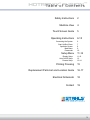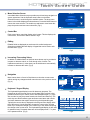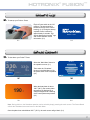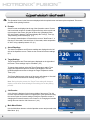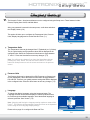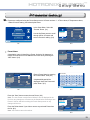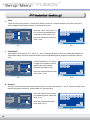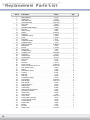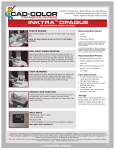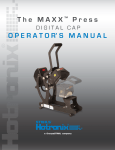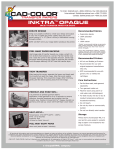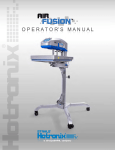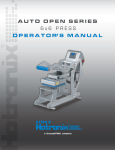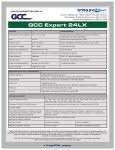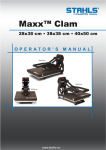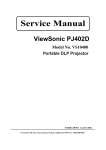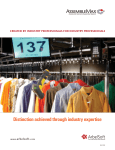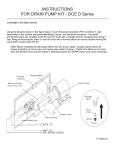Download Hotronix® Fusion Press
Transcript
O P E R A T O R’ S M A N U A L Safety Instructions When using your heat press, basic precautions should always be followed, including the following: 1. Read all instructions. 2. Use heat press only for its intended use. 3. To reduce the risk of electric shock, do not immerse the heat press in water or other liquids. 4. Never pull cord to disconnect from outlet, instead grasp plug and pull to disconnect. 5. Do not allow cord to touch hot surfaces, allow heat press to cool completely before storing. 6. Do not operate heat press with a damaged cord, or if the equipment has been dropped or damaged. To reduce the risk of electric shock, do not disassemble or attempt to repair the heat press, take it to a qualified service person for examination and repair. Incorrect reassembly or repair could cause a risk of fire, electric shock, or injury to persons when the equipment is used. 7. Close supervision is necessary for any heat press being used by or near children. Do not leave equipment unattended while connected. 8. Burns can occur when touching hot metal parts. 9. To reduce the likelihood of circuit overload, do not operate other high voltage equipment on the same circuit. 10. If an extension cord is necessary, then a 20 amperage rated cord should be used. Cords rated for less amperage may overheat, care should be taken to arrange the cord so that it cannot be pulled or tripped over. SAVE THESE INSTRUCTIONS ® ™ HOTRONIX FUSION Ta b l e o f C o n t e n t s Safety Instructions 2 Machine View 4 Touch Screen Guide 5 Operating Instructions Connecting the System Start Up/Shut Down Operation Screen Main Menu Passwords Setup Menu Display Setup Auto On/Off Setup Presets Setup Printing Pressing Replacement Parts List and Location Guide 6-15 6 7 8 9 10 11-14 11-12 12 13-14 15 16-17 Electrical Schematic 18 Contact 19 3 ® ™ HOTRONIX FUSION Machine View Over-the-Center Pressure Adjustment Knob Touch Screen Swing Handle IEC Inlet Heat Platen Circuit Breaker Power ON/OFF Switch Lift Handle ON OFF Lower Platen Swing Lock Base 4 Pull Handle ® ™ HOTRONIX FUSION To u c h S c r e e n G u i d e Menu Selection Screen Main Menu A scrollable Menu Selection screen provides a quick and easy navigation to system operations. Use the Up/Down arrow buttons on the Menu Selection Screen to scroll through the available menus. The large menu button in the middle displays the selected menu. Press this Menu Button to choose the menu selection. The smaller top and bottom menu button displays the previous and next menu selections. (Fig.1) Operation Shutdown Setup 3/19/10 1:22 PM Fig.1 Control Bar Each screen has a control bar display at the bottom. This bar displays the current Date, Time and the Stahls’ Hotronix® logo. ENTER PASSWORD Editing CANCEL Editable fields are displayed as text boxes with a white background. Selecting an editable field will display a Keypad that can be used to edit the field value. (Fig.2) 3/19/10 1:23 PM Fig.2 Override : 8s, 10s, 320F, 5PR Increasing / Decreasing Values In addition to editable fields, an Up/Down arrow button may be provided to increase or decrease values, or scroll through a list of values. The Up/Down arrow button (in most cases) can be held down to automatically increase or decrease the value. (Fig.3) 329 330F 5S F 5PR Counter : 0 Main Menu 3/19/10 1:24 PM Fig.3 Navigation Most screens have a Cancel or Back button to close the current screen without saving any changes and will return the user to the previous screen. (Fig. 4) Preset Setup Preset Name : New Preset 1 New Preset 2 New Preset 1 8 s Temperature 1 : 330 F Timer 1 : Timer 2 : 10 s Temperature 2 : Timer 3 : 0 s Timer 4 : 0 s Pressure : 0 F 5 Temperature : Keyboard / Keypad Display The Keyboard/Keypad display is used for data entry purposes. The Keypad can be used to enter text or numeric data when required. It also provides function keys for Cancel, Enter, and Backspace/Clear (“<”) keys. Also a mode key may be present between the Cancel and Enter key. The mode key can switch between upper and lower case letters and numeric and other characters that maybe entered using the Keyboard/Keypad. Typically the current value is displayed in the Keypad value display at the top of the screen. Use the Keypad to change the current value. Use the Enter key to accept the change or the Cancel key to exit without accepting the change to the current value. The Keyboard/Keypad display is also used for password entry. Password characters will be displayed with “*” in place of the password value. (Fig.5) BACK NEW F DELETE 3/19/10 1:25 PM Fig.4 A B C D E F G H I J K L M N O P Q R S T U V W X Y Z CANCEL a-z < ENTER 3/19/10 1:26 PM Fig.5 5 ® ™ HOTRONIX FUSION Operating Instructions HOTRONIX® FUSION™ The Hotronix® Fusion™ Operating Instructions are designed with the user in mind. Carefully read and follow the step-by-step instructions for best results. To avoid burns, do not touch the heated platen during use. Keep hands clear of the upper platen of the press during platen lock down as the pressure may cause injury. Press should be placed on a sturdy, suitable stand at least 36″L x 24″W x 29″H. Work area must be kept clean, tidy and free of obstructions. Power supply cord must be disconnected before cleaning or servicing press. Connecting the System 1. Connect the power cord into the IEC inlet located in the back of the Press. (1.1) Connect the opposite end of the cord into a properly grounded electrical outlet with a sufficient amperage rating. Voltage 120 Volt - The Hotronix® Fusion™ requires a full 20 amp grounded circuit for 120 volt operation. 240 Volt - The Hotronix® Fusion™ requires a full 10 amp grounded circuit for 240 volt operation. Extension Cords If used, extension cords should be as short as possible and not less than 12 gauge. Heavy duty cords are recommended. 1.1 Circuits Circuits that have less than 15 amps or that have other high demand equipment or appliances (especially more than one heat seal machine) plugged in, should not be used. Note: If the supply cord is damaged, it must be replaced by the manufacturer, its service agent or a similarly qualified person in order to avoid hazard. Use HSJ type, rated 250 V - 10 AMP for replacement. CAUTION Failure to follow these instructions will cause: 1. Erratic controller functions. 6 2. Inaccurate displays and slow heat-up. 3. The circuit breaker to disengage. HOTRONIX® FUSION™ Start Up 2. To start up your Fusion™ Press: Flip the Power switch to the “On” position. (The power switch is located on the top of the control housing). (2.1) During the startup, a splash screen is shown for approximately 3 seconds. This screen displays the Hotronix® logo and current software version information. (2.2) 2.1 Version : 1.0 X7 2.2 Shut Down 3. To shut down your Fusion™ Press: New Preset 1 : 8s, 10s, 330F, 5PR 330 5PR Main Menu 330F 5S F Counter : 1 3/19/10 1:27 PM 190 F Select the “Main Menu” button in the operation screen. (3.1) Then select the “Shutdown”. function in the Main Menu or flip the power switch to the off position. (3.2) Main Menu Operation Shutdown Setup 3/19/10 1:28 PM When the heat platen is above 100°F (38°C), the current platen temperature is displayed on a orange background as a warning of the current platen temperature. (3.3) 3.3 3.4 Note: During this time, the Shutdown operation can be exited by simply pressing the touch screen. The Dream Board will exit the Shutdown screen and return to the Main Menu. Once the platen has cooled below 100° F (38° C), the touch screen will go blank. (3.4) 7 HOTRONIX® FUSION™ Operation Screen 4. The Operation Screen is the first screen displayed after the splash screen and start up has completed. This screen provides all the printing functions. Presets Saved Presets are displayed at the top of the Operation screen. Presets can be selected using the Left and/or Right arrow keys at the top left and right corners of the screen. Only the left arrow key is displayed when only one Preset is present. The Preset displays the Time1(s), Time 2(s), Temperature(F) and Pressure(PR). (4.1) The example shown depicts a Preset with the name of “New Preset 1”, a first timer of 8 seconds, a second timer of 10 seconds, and a temperature of 330°F using a platen pressure of 5. (4.1) New Preset 1 : 8s, 10s, 330F, 5PR 330 5PR Main Menu F 330F 5S Counter : 0 3/19/10 1:29 PM Actual Readings The Actual Temperature and Pressure readings are displayed on the left side of the Operation screen. These are the current Heat Press readings. (4.2) Target Settings Target Temperature and Timer settings are displayed on the right side of the screen. These settings may be overridden. (4.2) To change these settings, select the Target Temperature and/or Timer display and adjustment Up/Down arrows will be displayed. Use the Up/Down adjustment arrows to change the Target Temperature and/or Timer. (4.3) The Preset display name at the top of the screen will change to “Override” to indicate the Preset has been manually changed. (4.3) Note: During the print process, the Target Timer setting will change to display a count down timer showing the remaining time on the printing process. New Preset 1 : 8s, 10s, 330F, 5PR 330 5PR Main Menu F 330F 8S Counter : 0 3/19/10 1:30 PM Override : 8s, 10s, 320F, 5PR 326 5PR Main Menu F 320F 8S Counter : 0 3/19/10 1:31 PM Job Counter A Job Counter is displayed in the bottom middle of the screen. The Job Counter counts the total number of complete print cycles performed using the current Preset or Override settings. Exiting the Operation screen or changing the Preset will reset the Job Counter to 0. Changing an Override setting does not reset the Job Counter to 0. (4.4) Main Menu Button Use the Main Menu button to exit the Operation screen and proceed to the Main Menu. (4.4) 8 Override : 8s, 10s, 330F, 5PR 320 5PR Main Menu F 320F 10S Counter : 1 3/19/10 1:32 PM HOTRONIX® FUSION™ Main Menu 5. The Main Menu provides access functions of the Fusion™ product. The available menus are: Shutdown, Setup, About, and Operation. Main Menu Select the “Operation” Menu to exit the Main Menu and return to the Operation screen. (5.1, 5.2) About Operation New Preset 1 : 8s, 10s, 330F, 5PR 330 5PR Shutdown Main Menu 330F 5S F Counter : 1 3/19/10 1:32 PM 3/19/10 1:32 PM 5.1 5.2 Main Menu Setup About Operation 3/19/10 1:33 PM 5.3 Select the “About” Menu to display the Splash Screen. The Splash screen is displayed for approximately 3 seconds and returns to the Main Menu selection screen. This menu is useful for displaying the current software version and production information. (5.3, 5.4) The “Setup” Menu selection screen provides additional system setup functions not accessible from the Main Menu. Those functions are: Presets, Display, Auto On/Off, and Main Menu. (5.5, 5.6) Main Menu Shutdown Setup About Version : 1.0 X7 5.4 Setup Menu Auto On/Off Main Menu Presets 3/19/10 1:34 PM 3/19/10 1:34 PM 5.5 5.6 Note: A Password is required to access the Setup menu. (refer to pgs 10 -11 for Login information) Main Menu Press the “Shutdown” menu to exit The Fusion™. (5.7, 5.8) Operation See page 7 for further details. Shutdown Setup 3/19/10 1:34 PM 5.7 5.8 9 HOTRONIX® FUSION™ Passwords 6. A password is required to access the Setup Menu and configure certain functions of the Hotronix® Fusion™. Main Menu In the Main Menu, press the “Setup” Menu. (6.1) Shutdown ENTER PASSWORD Then press the blank password field. (6.2) Setup CANCEL About 3/19/10 1:35 PM 3/19/10 1:36 PM 6.2 6.1 A B C D E F G H I J K L M N O P Q R S T U V W X Y Z CANCEL a-z < ENTER A Keyboard/Keypad will be displayed. (6.3) Enter the letter “U” for a “User Level” password and press Enter when complete. (6.4) *_ A B C D E F G H I J K L M N O P Q R S T U V W X Y Z CANCEL a-z 3/19/10 1:36 PM 3/19/10 1:37 PM 6.4 6.3 *_ A B C D E F G H I J K L M N O P Q R S T U V W X Y Z CANCEL a-z < ENTER 3/19/10 1:38 PM Note: You can Select the Cancel button to exit the Password Entry screen and return to the previous screen at any time. (6.5) If an invalid password is entered, select the blank password field and repeat the previous step. (6.6) INVALID PASSWORD! ENTER PASSWORD * CANCEL 3/19/10 1:38 PM 6.6 6.5 Setup Menu Now you will be automatically entered into the Setup Menu where you will have full access to all Setup functions. (6.7) Auto On/Off Main Menu Presets Setup Menu Presets Display Auto On/Off 3/19/10 1:38 PM 6.7 10 < ENTER 3/19/10 1:40 PM 6.8 ™ HOTRONIXS® eFUSION tup Menu Display Setup 7. The Hotronix® Fusion™ functions and features can be configured using the Setup menu. These features include: Presets, Display, Auto On/Off, and Main Menu. After your password is entered in the setup menu, scroll down and select the “Display” button. (6.8) This option will allow you to configure the Temperature Units, Pressure Units, Display Language and to set the Date and Time. (7.1) Display Setup Units Temperature : F PSI Pressure : Month : Year : Hour : Language Date & Time Day : 19 Minute : 25 03 2010 01 PM BACK 3/19/10 1:40 PM 7.1 Temperature Units The Temperature Units can be changed from F (Fahrenheit) to C (Celsius). This is a global setting and Temperature values will be displayed in the configured units. Select the Temperature Units button to toggle between “F” and “C.” Press the Save button to save any changes. (7.2) Note: You will lose any changes if you leave the Setup Menu without pressing the “Save” button. You can also use the “Back” or “Cancel” buttons on Setup Screens to exit the screen and return to the previous screen. Temperature : C PSI Pressure : Month : Year : Hour : Language Date & Time Day : 19 Minute : 25 03 2010 01 PM BACK SAVE 3/19/10 1:42 PM 7.2 Pressure Units The Pressure Units can be changed from PSI (Pressure per Square Inch) to kPa (kilopascals). Select the Pressure Units button to toggle between PSI and kPa. These are your global pressure settings that will be displayed in the configured units. Press the Save button to save any changes. (7.3) Display Setup Units Display Setup Units Temperature : Pressure : C kPa Month : Year : Hour : Language Date & Time Day : 19 Minute : 25 03 2010 01 PM BACK SAVE 3/19/10 1:43 PM 7.3 Language To change the display Language, select the Language button. The Language selection screen will be displayed. Use the Up/Down arrows to scroll through the available languages. Once the desired language is selected, press the “Save” button. (7.4) Note: Changing and Saving the Language setting requires a restart of the Fusion™. The machine will automatically restart and return to the Operation screen using the new Language display settings. Select Language English Deutsch Espanol Francais CANCEL SAVE Please refer to page 12 to configure the Date and Time. 3/19/10 1:44 PM 7.4 11 ® ™ HOTRONIX FUSION Setup Menu Display Setup Date and Time To set the Date and Time, select the individual numeric display for the Month, Day and Year. A numeric Keyboard/Keypad will be displayed. (7.5) Change the numeric value using the Keypad, then press “Enter” to save any changes. Repeat the same process to set the Hour and Minute. 04_ 1 2 3 8 9 0 4 5 6 7 < CANCEL ENTER 3/19/10 1:29 PM 7.5 To change the AM/PM designator, select the AM/PM button to toggle between the AM/PM settings. (7.6) Press the Save button to save the new Date and Time settings. Display Setup Units Temperature : Pressure : C kPa Month : Year : Hour : Note: It may take a few seconds for the Date and Time display to update on the Control Bar at the bottom of the screen. Day : 02 Minute : 45 04 2010 01 Language Date & Time AM BACK SAVE 3/19/10 1:45 PM Select the back button to return to the Setup menu. (7.6) 7.6 Auto On/Off Setup 8. The system can turn On or Off automatically when configured. The Auto On/Off feature is configured for each day of the week. In the Setup Menu, Select the Auto On/Off Button. To configure an Auto On/Off setting, use the Up/Down selection arrows to select the day of the week to be configured. Use the Enable/Disable button to enable that day of the week setting. (8.1) Note: Each day that you want the system to automatically turn On/Off, must be Enabled. Automatic On and Off Setup Sunday Monday Tuesday Wednesday Thursday Auto On 12 : 00 AM Auto Off 12 : 00 PM Disabled BACK 3/19/10 1:47 PM 8.1 When enabled, set the time of day for Auto On and Off events by selecting the Hour and Minute fields. (8.2) Using the displayed Keyboard/Keypad, enter the numeric time values and press enter. Use the AM/PM designator button to toggle between the AM or PM settings. Select the Save button to save the settings. (8.2) Note: Selecting another day of the week or exiting the Auto On/Off Setup screen without saving will result in loss of changes. 12 Automatic On and Off Setup Sunday Monday Tuesday Wednesday Thursday Auto On 07 : 00 AM Auto Off 03 : 30 PM Enabled BACK SAVE 3/19/10 1:48 PM 8.2 ™ HOTRONIXS® eFUSION tup Menu Presets Setup 9. Presets are configured using the Preset Setup screen. A Preset can have 1 - 4 Timer values, 2 Temperature values, 1 Platen Pressure setting, and a descriptive Name. Setup Menu In the Setup Menu, Select the “Presets” button. (9.1) Main Menu Use the Up/Down arrows to scroll through the list of Presets and select a Preset for editing. (9.2) Presets Display Preset Setup Preset Name : New Preset 1 8 s Temperature 1 : 330 F Timer 1 : New Preset 1 New Preset 2 Timer 2 : 10 s Temperature 2 : Timer 3 : 0 s Timer 4 : 0 s Pressure : 0 F 5 Temperature : BACK NEW 3/19/10 1:50 PM F DELETE 3/19/10 1:51 PM 9.1 9.2 Preset Setup Preset Name Preset Name : A descriptive name for identifying a Preset, limited to 20 characters in length. A Preset Name can be added to the Preset list by selecting the “New” button. (9.3) New Preset 1 8 s Temperature 1 : 330 F Timer 1 : New Preset 1 New Preset 2 Timer 2 : 10 s Temperature 2 : Timer 3 : 0 s Timer 4 : 0 s Pressure : 0 F 5 Temperature : BACK NEW F DELETE 3/19/10 1:53 PM 9.3 Preset Setup Preset Name : New Preset 1 New Preset 2 8 s Temperature 1 : 330 F Timer 1 : Timer 2 : New Preset 1 10 s Temperature 2 : Timer 3 : 0 s Timer 4 : 0 s Pressure : 5 Temperature : BACK NEW 0 F F Enter a Preset Name by pressing the “Preset Name” field. (9.4) A keyboard/Keypad will be displayed. Name the Preset and press “Enter.” (9.5) DELETE New Preset 3_ a b c d e f g h i j k l m n o p q r s t u v w x y z CANCEL A-Z 3/19/10 1:56 PM 3/19/10 1:54 PM 9.5 9.4 Press the “Save” button to save the new Preset. (9.6) Note: The new Preset must be Saved before it can be displayed in the list. Also, any changes to a Preset must be Saved before selecting a new Preset in the list and before exiting the Preset Setup screen or any changes will be lost. Press the Delete button if you wish to remove any selected Preset from the list. (9.6) Note: this function cannot be undone. < ENTER Preset Setup Preset Name : New Preset 1 New Preset 2 New Preset 3 Timer 2 : New Preset 3 8 s Temperature 1 : 330 F Timer 1 : 10 s Temperature 2 : Timer 3 : 0 s Timer 4 : 0 s Pressure : 5 Temperature : BACK SAVE NEW 0 F F DELETE 3/19/10 1:58 PM 9.6 13 ® ™ HOTRONIX FUSION Setup Menu Presets Setup Timer Timers can be set using values 0 – 999 seconds. Entering a value of 0 seconds disables a Timer and it will not be used or displayed in the Preset selection on the Operation screen. Preset Setup Preset Name : New Preset 1 New Preset 2 New Preset 3 New Preset 3 Timer 1 : 10 s Temperature 1 : 330 F Timer 2 : 15 s Temperature 2 : Timer 3 : 0 s Timer 4 : 0 s 5 Pressure : Temperature : BACK NEW 0 F Select the “Timer” field (Timer 1,2,3 or 4) to open a Keyboard/Keypad to change the Timer setting. (9.7) Select the desired time and press “Enter”. (9.8) F DELETE 08_ 1 2 3 8 9 0 4 5 6 7 < CANCEL ENTER 3/19/10 2:00 PM 3/19/10 2:02 PM 9.7 9.8 Temperature Temperatures can be set from 32°F - 430°F (0° - 221°C). Setting a Temperature value to 0 (Fahrenheit) disables the Temperature setting. Select the Temperature field to open a Keyboard/Keypad to change the Temperature settings. (9.9) Preset Setup Preset Name : New Preset 1 New Preset 2 New Preset 3 New Preset 3 Timer 1 : 10 s Temperature 1 : 330 F Timer 2 : 15 s Temperature 2 : Timer 3 : 0 s Timer 4 : 0 s NEW 310_ 1 2 3 8 9 0 4 5 6 5 Pressure : Temperature : BACK 0 F Use the Temperature F or C button to toggle the Temperature units for display and/or entry between Fahrenheit and Celsius. (9.9) Select the desired temperature and press “Enter”. (9.10) F DELETE 7 < CANCEL ENTER 3/19/10 2:05 PM 3/19/10 2:03 PM 9.9 9.10 Pressure This is the recommended Preset Platen Pressure setting. This has a valid range of 0 - 9. A “0” Pressure readout would indicate no pressure at all and “9” would indicate very heavy pressure. Preset Setup Preset Name : New Preset 1 New Preset 2 New Preset 3 New Preset 3 Timer 1 : 10 s Temperature 1 : 310 F Timer 2 : 15 s Temperature 2 : Timer 3 : 0 s Timer 4 : 0 s 5 Pressure : Temperature : BACK NEW 0 F F DELETE Select the Pressure field to display a Keyboard/Keypad for editing this value. (9.11,) Select the desired pressure and press “Enter.” (9.12) 6_ 1 2 3 8 9 0 4 14 6 7 < CANCEL ENTER 3/19/10 2:06 PM 9.11 5 3/19/10 2:07 PM 9.12 HOTRONIX® FUSION™ Printing / Pressing 10. Prepare to Print To begin Printing / Pressing, go to the Main Menu and select “Operation” to enter the Operation screen. (10.1) Note: Be sure you have the correct Preset selected for your application. Main Menu You may also manually adjust your desired Time, Temperature and Pressure settings (refer to pg 8). About Operation Shutdown 3/19/10 2:08 PM Note: Be sure the Actual press Temperature has reached the Target Temperature, (10.2) New Preset 1 : 8s, 10s, 330F, 5PR 330 5PR Main Menu F 330F 5S Counter : 1 3/19/10 2:10 PM 10.1 10.2 When the desired settings are reached you may begin to Print / Press. When using the “Swing” feature: Swing the heat platen out and position the garment and application. (10.3) When using the “Draw” feature: Pull out the lower platen and position the garment and application. (10.4) 10.3 10.4 Swing the heat platen or push the lower platen back into position. Then lower the heat platen into the press position. The Timer display will automatically initiate a count down and visually and audibly signal you when to lift the platen off the garment. Immediately lift the platen to the UP position. (10.5) Swing the heat platen or pull the lower platen away and proceed according to your application’s instructions. New Preset 1 : 8s, 10s, 330F, 5PR 330 5PR Main Menu Your equipment has automatically reset and you may continue to Print / Press. F 330F 1S Counter : 1 3/19/10 2:10 PM 10.5 15 ® ™ HOTRONIX FUSION Replacement Parts List Item # 1 2 3 4 5 6 7 8 9 10 11 12 13 14 15 16 17 18 19 20 21 22 23 24 25 26 27 28 29 30 31 32 33 34 35 36 37 38 39 40 41 42 43 44 45 46 47 48 49 50 51 52 53 54 55 16 Part Name Base Assembly Rubber Foot Right Upper Link Low Profile SHCS Stop Collar Hex Nut Hand Retractable Plunger Steel Pin Upper Casting Washer Castle Nut Adjustment Casting E-Clip Steel Shim Adjustment Spindle Adjustment Knob Spherical Washer Ball Plunger Roll Pin Swing Knob Lift Rod Bushing Left Upper Link Guide Tube Undercarriage Handle Spacer Foam Grip Lift Link Clevis Pin Nylon Lock Nut Screw, Cap But Hd. 3/8-16 x ¾″ Inner Lift Arm (Thick) Bearing Outer Lift Arm (Thin) C-Frame Slide Rail Draw Tray Compression Spring Nylon Washer Shoulder Bolt Draw Handle Quick Change Pin Adaptor Plate Lower Platen Silicone Pad 16″x20″ (Blue) Heat Platen (16″x20″) Heater Cover Finish Washer Cover Screw Touch Screen Controller Control Housing Overlay Control Housing Power Switch Breaker IEC Inlet Power Coard Part # Qty. 4-1175 1-2199 Kit 3-6929 3-1011-245 1-2203 2-1006-93 1-2206 1-2204 2-1664 2-1006-21 2-1006-1 1-2162 1-1019-1 1-2217 1-1010-2 1-1012 2-1006-92 1-2201 1-1018-1 1-1054 1-1013 Kit 3-6929 1-2194 Kit 3-6911 0175-12 1-2116 1-1024 1-1017-1 2-1006-20 3-1011-244 1-2207 1-1300 1-2208 3-1335 1-1749 1-2164 1-2195 2-1006-65 3-1011-121 1-2182 1-2215 3-1336 2-1029 1-2136 2-1002 1-2189 1-1063 3-1011-217 1-2167 1-2198 1-2197 1-2087 1-1331 1-1759 2-1013-1 1 4 1 2 1 1 2 1 1 1 1 1 1 1 1 1 1 1 2 1 1 1 1 1 1 1 2 2 2 3 2 2 2 1 2 1 6 6 6 1 1 1 1 1 1 1 4 4 1 1 1 1 1 1 1 ® ™ HOTRONIX FUSION Parts Location Guide 52 53 55 54 51 17 16 15 14 13 50 12 18 19 11 20 49 10 21 48 9 22 8 47 7 23 46 6 24 45 5 44 43 3 25 26 42 41 34 27 28 29 4 33 30 31 32 35 40 39 2 38 1 37 36 17 ® ™ HOTRONIX FUSION Electrical Schematic Power ON/OFF Switch J4 Mate-N-Lock 9 Pin Power Connector Strain Gage Proximity Switch Black SW2 Black White White 13 CB IEC Inlet 3 2 1 6 5 4 9 8 7 25 Heater Wire 14 B W Red Black Heater Wire White L 1 Green Ground to Frame N 25 Pin Receptical Connector Triac 14 GA. RTD Red 120V Version Black White 1800W Heater - 120V - 60Hz Power ON/OFF Switch Black White CB 10 Amp Out to J4 Mate-N-Lock 9 Pin Power Connector Out to J4 Mate-N-Lock 9 Pin Power Connector Out to 25 Pin Receptical Connector Out to J4 Mate-N-Lock 9 Pin Power Connector CB 10 Amp IEC Inlet RTD U.S. 240V Version Black White L Ground to Frame N 1800W Heater - 240V - 50/60Hz 14 GA. Power ON/OFF Switch J4 Mate-N-Lock 9 Pin Power Connector Strain Gage Proximity Switch Black SW2 Black White White 13 CB IEC Inlet L 3 2 1 6 5 4 9 8 7 25 Heater Wire 1 14 B W Red Black Heater Wire White Green Ground to Frame N 14 GA. 25 Pin Receptical Connector Triac Red RTD Black 240V Version White 1800W Heater - 240V - 50/60Hz 18 Contact us STAHLS’ International 20600 Stephens Street St. Clair Shores, MI 48080 U.S.A. phone (001) 586 . 772 . 5551 fax (001) 586 . 772 . 6237 email [email protected] web StahlsInternational.com This document includes multiple trademarks and describes equipment covered by many patents that are owned by GroupeSTAHL and/or its subsidiaries. GroupeSTAHL enforces its rights to protect these intellectual properties. © 2011 Proudly made in the U.S.A. 20600 Stephens Street St. Clair Shores, MI 48080, U.S.A. t (001) 586 . 772 . 5551 f (001) 586 . 772 . 6237 e [email protected] w StahlsInternational.com