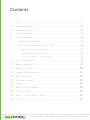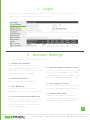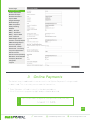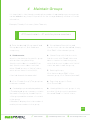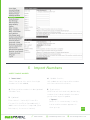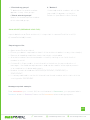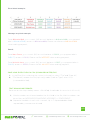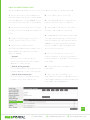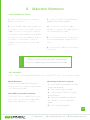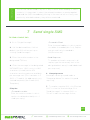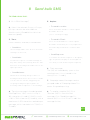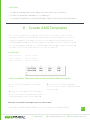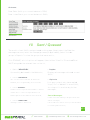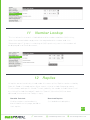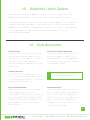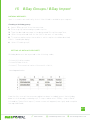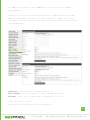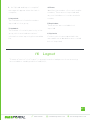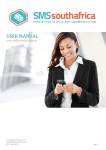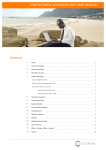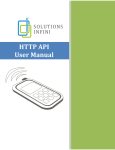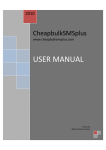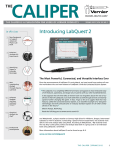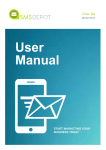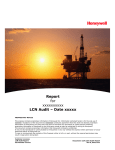Download User Manual
Transcript
User Manual 086 111 2021 [email protected] www.smsportal.co.za Contents 1 Login ...................................................................................................................... 1 2 Account Settings ............................................................................................... 1 3 Online Payments .............................................................................................. 2 4 Maintain Groups .............................................................................................. 3 5 Import Numbers ............................................................................................... 4 Insert Single Number .............................................................................. 4 Bulk Import (preparing your file) ...................................................... 5 Save Your File As A CSV File ................................................................. 6 Text Download Formats .................................................................. 6 How to import from a file .............................................................. 7 6 Maintain Numbers ........................................................................................... 8 7 Send Single SMS .............................................................................................. 9 8 Send Bulk SMS .................................................................................................. 10 9 Create SMS Template .................................................................................. 11 10 Sent/Queued .................................................................................................... 12 11 Number Lookup .............................................................................................. 13 12 Replies .................................................................................................................. 13 13 Blacklist/Auto Delete ..................................................................................... 14 14 Sub-Accounts ................................................................................................... 14 15 BDay – Groups, BDay – Import ................................................................. 15 16 Logout .................................................................................................................. 17 086 111 2021 [email protected] www.smsportal.co.za 1 Login Login with your Username and Password at www.smsportal.co.za. The Number of credits in your account are in the bottom left corner. Online Payments 2 Account Settings You can change the following information here: 1. Change your password: Enter the new password in the designated Password and Confirm 5. Forward replies to mobile or email: Password box. Click “Update Account”. (A Incoming messages, or replies, from sent Username cannot be changed). SMS’s can be forwarded to a specified mobile number (cost of 1 credit per reply) OR a specified email address (no cost). 2. Contact Information: Name, email and contact details. 6. Send response to reply: 3. Time Difference: Set an automatic response to all received International accounts, are able to replies (1 credit deducted per response) apply/adjust the relevant time difference. 7. Forward data to URL: 4. Low Credit Warning and Reporting: Sent messages and replies can be Remove or change the amount at which forwarded to a website. Technical support is Low Credit Warnings and Summary available to assist in the setup of this. Reports are sent at, as well as the email they are delivered to. p1 086 111 2021 [email protected] www.smsportal.co.za Account Settings 3 Online Payments The fastest way to add credits to an account is via “Online Payments” using a credit or debit card. This is a totally secure website transaction. • Enter “Number of Credits to buy” in the designated box. EXAMPLE • Click “Continue to payment page” and proceed as directed. 500 credits will be charged at 0.29c per SMS credit, excl. VAT. 1 credit = 1 SMS p2 086 111 2021 [email protected] www.smsportal.co.za 4 Maintain Groups It is important to start here by creating the number of required groups, more groups can be added at any time. Groups allow for the storage and easy retrieval of contact information. EXAMPLE Example: Friends, Customers, Sales Team etc. 47 Downloaded = 47 mobile phone numbers 1. Enter the desired “Group name” and 5. Group Name, Description, and “Group description”. Both fields are Sub-Accounts can also be edited. Simply compulsory. Click “Edit” of the relevant group. 2. Sub-Accounts: 6. Share Group with Sub-Accounts: Allow for the sharing of a specific group Sub-Accounts with “Read” status are with another user, permitting able to view but not edit the group, Sub-Account holders to send SMS’s as while Sub-Account holders with “Write” well. Sub-Account holders can hold status are able to edit the group. either “Read” access, or “Write” status, which allows them to write SMS’s. 7. Deleting Groups: Click the box above “Edit” of the (See Sub-Accounts for more info) relevant group. Click “Delete Selected”. 3. Click “Create Group” (The group has 8. Exporting groups to Excel: now been created Click “Download”. 4. Created groups are displayed below. 9. Viewing Main Account groups is only • The displayed group summary contains possible if Sub-Accounts have been the name of the group, the description allocated “Read” or “Write” status. of the group and the number of contacts in the group. • “Numbers” displays the total number of mobile phone numbers in the group. p3 086 111 2021 [email protected] www.smsportal.co.za Import Data 5 Import Numbers INSERT SINGLE NUMBER 1. “Insert into”: 4. Update if exists: Select the group into which the single Will update an existing mobile number number must be added. with new values/information. 2. Enter mobile number into designated 5. Duplication: “Number” box. SMSPortal will automatically delete any number that is duplicated in the same group when importing data. 3. Optional: Enter Value 1 – Value 6 (Column B to Column G in the Excel Spreadsheet) if additional information is required. (See Bulk Import, for more on Values) 086 111 2021 • “Ignore” Select if it is unnecessary to verify that a mobile number appears in other groups. [email protected] p4 www.smsportal.co.za • “Check all my groups” 6. “Deleted” To determine if a mobile number If selected, mobile numbers will not be appears in any other groups imported if it appears on the Auto • “Check selected groups” Delete list (see Blacklist/Auto Delete) Search for a mobile phone number within selected groups. BULK IMPORT (PREPARING YOUR FILE): Import data from an Excel workbook. It is important to save an Excel file in a CSV (Comma Delimited) format. Preparing your file: • Open a new Excel workbook • Ensure your data is captured on sheet 1 of the workbook and not on any other sheet(s) • Remove all headings and other sheets that might contain data • All mobile numbers must be entered in column A, starting in row 1 with the first number in cell A1 • Columns B to G are used to store information that allows for personalisation of messages – the fields are alphanumeric and can be used for either alpha, numeric or a combination of alpha and numeric • Number formats allowed are 0831234567, 831234567, 27831234567, or “27831234567” • It is always advised to use the full international format number which starts with the country prefix 27831234567 Message required example: Dear xxxxxxxxxx your current SMS account balance is Rxxxxxxxxx, your payment due is Rxxxxxxx arrears is Rxxxxxx. Please use Ref xxxxxxxxx when making payment. p5 086 111 2021 [email protected] www.smsportal.co.za Excel sheet example: Message required example: Dear @@value1@@, your current SMS account balance is @@value2@@, your payment due is @@value3@@, arrears is @@value4@@. Please use reference @@value5@@ when making payment. Result: Dear Marc Peens, your current SMS account balance is R2000, your payment due is R459.77, arrears is R0.00. Please use Ref 45532155 when making payment. Dear Michelle Lerm, your current SMS account balance is R1223, your payment due is R141.22, arrears is R22.20. Please use Ref 41609753 when making payment. SAVE YOUR EXCEL FILE AS A CSV (COMMA DELIMITED) FILE: 1. In the Excel file containing the contact information, select “File” and “Save As”. 2. “File Name”; rename the file (optional), under “Save as Type”: select CSV (comma delimited). TEXT DOWNLOAD FORMATS: Data can also be imported by means of NotePad, found under Accessories in Microsoft. 1. Mobile numbers must be entered as the first field in the file. Mobile numbers can be written as 0831234567, 27081234567, 831234567, or “27831234567” 2. Separate the data columns with commas. Up to 7 separated data fields separated by commas are allowed. p6 086 111 2021 [email protected] www.smsportal.co.za HOW TO IMPORT FROM A FILE: Once the data has been set up in one of the above formats it can be imported. 1. Select a Group to which data must 5. Click “Bulk Import from File”. be imported. If the group contains data, the new data will only be added. (It will 6. “Upload and import complete” will not overwrite the group’s current data). pop up when the task is complete. 2. Browse for the relevant file to import. 7. Imported: Total amount of mobile Double click this file and the window will numbers imported into the group. close. 8. Updated: Any new values imported 3. Select the “File type” you wish to into a group pertaining to an existing import. Select Excel, CSV or Text. mobile number will see the new values added to the existing mobile number 4. Duplication: SMSPortal will entry, instead of creating a duplicate automatically delete any number that is entry within the group. duplicated in the same group when 9. Errors: The amount of incorrect importing data. • “Ignore”: mobile numbers or any entry where no Click this if it is unnecessary to mobile number is available. These are not verify that a mobile phone number imported. appears in other groups. • “Check all my groups”: 10. Duplicates are counted but not This will determine if a mobile phone imported. number appears in any other groups. • “Check selected groups”: 11. Opt outs are counted but not This will search for a mobile phone imported. This refers to individuals who number within selected groups. have requested their mobile numbers be removed from all databases. SMS Templates p7 086 111 2021 [email protected] www.smsportal.co.za 6 Maintain Numbers VIEW NUMBERS IN GROUP: 1. Select a specific group or leave to 3. Select ‘DISPLAY’ to view all values default to all groups. added when importing data. 2. Enter the desired mobile number as 4. Sort: Entries can be sorted by the search criteria of the “Search Filter” Number or Value, in Ascending (ASC) or (add 27 in front of the mobile number), Descending (DESC) order. click “Search Data” and all the available information will be provided. Or leave 5. Set Size: Determines the amount of the search criteria blank to view all entries displayed per page (20, 50 or numbers or all numbers in a selected 100). group. 6. Entries are listed below the Search EXAMPLE Filter area. Value1 could hold the client name and assist in identifying the mobile number. EDIT NUMBERS: Each contact can be edited individually, by clicking “EDIT” next to the relevant number. Move/Copy numbers in a group: Delete Numbers: Contacts can be deleted individually. Simply select the relevant number and click “Delete selected”. 1. Select identified numbers to move /copy from a group. 2. Click “Move/Copy Selected”. Send SMS’s to selected numbers: The ‘SELECT ALL’ or ‘NONE’ function will assist users in working with data and identifying individuals to contact. 3. Select Action (“Move” or “Copy”) and the group. 4. Choose to “Update” or “Ignore” the contact if it exists in another group. 5. Click “Copy/Move data”. p8 086 111 2021 [email protected] www.smsportal.co.za IMPORTANT The set size can be fixed to 20, 50 or 100, to assist when sending to select contacts. It is important to select the relevant numbers on each page/set and send the SMS’s immediately. Moving to the next set will not carry over previously selected numbers, they will be unselected. 7 Send single SMS TO SEND A SINGLE SMS: 1. Go to “Single Message”. • Forward to Email Enter the email address to which replies 2. Set the date and time. If left at should be forwarded. (No Cost). Replies default, the SMS will be sent upon are automatically forwarded to clicking ‘Send Messages’! SMSPortal as well. 3. Enter the mobile number in the designated “TO” box. • Send Response To send an automatic response to all replies, type the necessary text in the 4. Enter the message in the designated designated text area. (1 credit deducted “MESSAGE:” box. 1 SMS consists of 160 per response) characters (1 credit) while 459 characters are the maximum available 6. Campaign name per message sent (This translates to 3 Messages can be grouped under a SMS’s = 3 credits). Or add a previously “Campaign Name” for easier filing and created template. (See Create SMS reporting. Templates). 7. To send a complete SMS, click “Preview 5. Replies SMS” to view the final message. Click • Forward to mobile “Send Messages” to release SMS’s or Enter the mobile number to which “Close” to edit the message further. replies should be directed (cost = 1 credit per reply) p9 086 111 2021 [email protected] www.smsportal.co.za 8 Send bulk SMS TO SEND A BULK SMS: 5. Replies: 1. Go to “Bulk Message”. 2. Select the relevant Group or Groups. • Forward to mobile: (Groups can also be selected from Enter the mobile number to which replies Sub-Accounts, if Read/Write status has should be directed been assigned) (cost = 1 credit per reply) 3. Time: • Forward to Email: (Select Send Now, Send Later, or Send Between) Enter the email address to which replies should be forwarded. (No Cost). Replies are • Send Now: automatically forwarded to SMSPortal as The message will be sent as soon as “Send well. Message” is selected. • Send Response: • Send Later: To send an automatic response to all replies, Provides the option to send a message on type the preferred reply in the designated any date at any time. Identify both the date text area. (1 credit deducted per response) and time the message should be sent in the space provided. 6. Flash message: The SMS will immediately open on the • Send Between: mobile phone. It is not saved to the Useful when sending a large volume of inbox. (Cost = 1 credit). messages which invite the receiver to make contact with the sender. Staggering the 7. Campaign name: Messages can be outgoing messages helps regulate the grouped under a “Campaign Name” for incoming calls in response to the message. easier filing and reporting. 4. Type the message in the designated 8. To send a complete SMS. Click “Message” box. 1 SMS consists of up to “Preview SMS” to view the final 160 characters (1 credit), 2 SMS’s consits message. Click “Send Messages” to of 161 to 306 characters (2 credits), with a release SMS’s or click “Close” to edit the maximum of 459 characters available per message further. message, which translates into 3 SMS’s or 3 credits. p10 086 111 2021 [email protected] www.smsportal.co.za 3 OPTIONS • A. Type a message that will be identical when sent to all contacts or; • B. Select a Template created prior to sending or; • C. Create a Template using the Placeholder Values. (See Create SMS Templates) 9 Create SMS Templates This is a useful feature for sending routine SMS’s. Set up SMS content in “SMS Templates” and save. A Template drop down menu will be available on both the Single SMS and Bulk SMS pages, from which the appropriate Template can be selected, adapted and sent. If preferred, personalised information can be inserted into the message by making use of Placeholders. Placeholders insert the imported information from Column B (Value 1) to Column G (Value 6). Placeholders: Value 1 = Column B Value 4 = Column E Value 2 = Column C Value 5 = Column F Value 3 = Column D Value 6 = Column G HOW TO CREATE A TEMPLATE USING THE ABOVE IMPORTED EXCEL VALUES: 1. Go to “SMS Templates” on the main 3. Click on the “Create Template” button once you have completed typing menu the message 2. Type your message in the “Template” block using the personalised value fields in the message content where required Example of template message based on above data: Dear @@value1@@ @@value2@@ your current balance is @@value3@@. 086 111 2021 [email protected] p11 www.smsportal.co.za Outcome: Dear Peter Smith your current balance is R300. Dear Johan Black your current balance is R400. SMS Templates 10 Sent / Queued The results of sent SMS’s can be viewed on this page. Simply select the Date the message was sent, select the Campaign name (if applicable), Select “Include groups in Reports” to view the groups that were sent to. Click “EXPAND”, a list of options will appear. Select either “View” or “Download Excel 2007” alongside the relevant item on the list. • Status “DELIVERED”: • Replies: Successfully delivered to the Networks. Displays all messages returned on sent SMS’s. • Status “UNKNOWN”: The contact is listed under an unknown • Opt outs: number, not recognised by the networks. Lists any contacts who have replied “stop”, “no” or “delete” to a sent SMS, • Status “EXPIRED”: choosing not to receive any further In 24 hours the system was unable to deliver messages. a SMS due to connection problems or a mobile phone that has been switched off. Cancel Messages: • While SMS’s are waiting to be processed click • Status “UNDELIVRD”: “Pause Messages”. Message was not delivered. • Click “Cancel” to delete SMS’s (or click “Release” to send the paused SMS’s) p12 086 111 2021 [email protected] www.smsportal.co.za Sent Queued 11 Number Lookup This tool allows for a search of individual mobile numbers and their SMS history. Select the relevant date range, enter the required mobile number and click “Generate report”. A report containing all SMS’s previously sent to this number will be displayed in an Excel document. Number Lookup Report 12 Replies All replies are automatically stored under this menu option. Replies can be sorted by Date, All, Read or Unread replies. Other search criteria include Campaign name, From number, and specific Words. To easily identify the sender include Values 1 to 6 by clicking “Include Sent detail”, and click “Search”. Once the SMS has been delivered, the receiver has 7 days to reply. Blacklist Selected: Download Replies: Mobile numbers can be directly Sort and download replies. blacklisted from this page, based on their replies. p13 086 111 2021 [email protected] www.smsportal.co.za 13 Blacklist / Auto Delete Numbers are automatically added to a blacklist if a contact replies with STOP, REMOVE, UNSUBSCRIBE, or other similar words or swear words to any SMS. To search blacklisted contacts enter the mobile number (add 27 in front of mobile number), Campaign name, date, or message content. Contacts can manually be added to the Auto Delete list individually or in bulk. These numbers will be deleted from the database. Should the same number be imported in future it will automatically be deleted. 14 Sub-Accounts Sub-Accounts: Sub-Account Credit Allocation: Create an account for another user and To allocate credits to a Sub-Account allocate the necessary credits from the enter the number of credits in the Primary account. Provide the full name of designated “Amount” box. Add a Note the Sub-Account holder and assign a for reference purposes (optional) and Username and Password and click Create click “Update Credits”. Sub-Account. Click “EDIT” on the relevant Sub-Account listing to change the Password, Full name NOTE Edit Sub-Account: Confirm available credits on Primary account credit stock before allocating credit. or Time Difference, as well as to activated or deactivate the Sub-Account. Require Authorisation: Maintain Groups: Apply this function to ensure messages When creating a group, the option composed by a Sub-Account are exists to make the group available to a authorised by the Primary account before Sub-Account holder as “Read Only” or being released. These messages can be “Write”. The Sub-Account holder is also viewed in Sub-Accounts (Holding) on the able to create groups and allocate menu, and action taken to “Release” or “Read Only” or “Write” status to the “Decline” SMS’s. Primary account holder. p14 086 111 2021 [email protected] www.smsportal.co.za 15 BDay Groups / BDay Import BIRTHDAY MESSAGES: Sent to contacts automatically. A short User Guide is available upon request. Creating a birthday group: 1. Select “BDay group” from the menu bar 2. Enter a group name and group description. 3. Type the desired message in the designated “Group Message” box. 4. Select the preferred time for the SMS to be sent out each day. 5. To receive replies, enter the mobile to which replies should be directed. (Cost = 1 credit per reply) 6. Select “Create group”. SETTING UP DATA IN EXCEL SHEET: Birthday data must be imported in the following order: Column A: Mobile number. Column B: Date of birth. Column C: The numerical value of the month of birth. See diagram below. Save the file, once all the necessary data has been included. Import the birthday data into the already created group. To Import data select “B’Day – Import Data” followed by “Select Bulk Import”, a new screen will appear (see right) and complete the required fields. p15 086 111 2021 [email protected] www.smsportal.co.za Any additional information can be added in the columns that follow (Address or email address). Save the file, once all the necessary data has been included. Import the birthday data into the already created group. To Import data select “B’Day – Import Data” followed by “Select Bulk Import”, a new screen will appear (see below) and complete the required fields. BDay - Import Data Insert into: Select the newly created birthday group. File to upload: File type: Browse for and select the birthday data excel sheet. Select the File type the data is saved as (CSV or Excel). Select “Bulk Import from file”. All data will now be imported into the selected group. p16 086 111 2021 [email protected] www.smsportal.co.za 1. An “Upload and import complete” 4. Errors: message will appear when the task is Identifies the number of incorrect mobile complete. numbers. These are not imported and any row that does not contain a mobile 2. Imported: number. The total amount of mobile numbers 5. Duplicates: imported into the group. These entries are counted but not 3. Updated: imported The number of contacts previously in the group, which received new values/ 6. Opt outs: information when importing the new data Contacts which have requested to be file. removed from all databases are counted but not imported. 16 Logout To leave a “session” click “logout”, to prevent unauthorised persons from accessing account data or sending unauthorised SMS’s. p17 086 111 2021 [email protected] www.smsportal.co.za