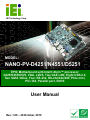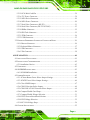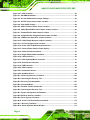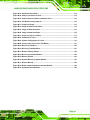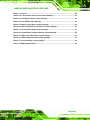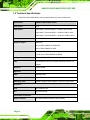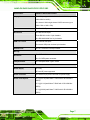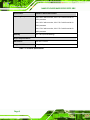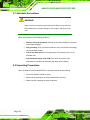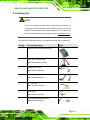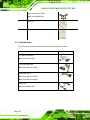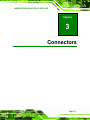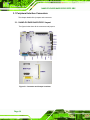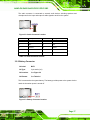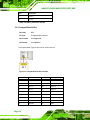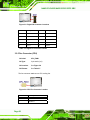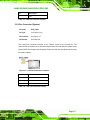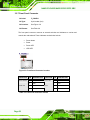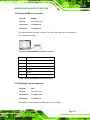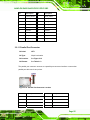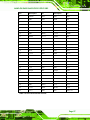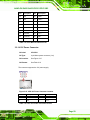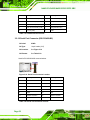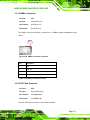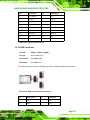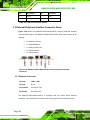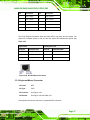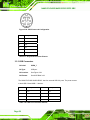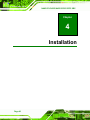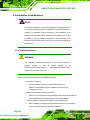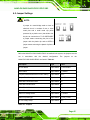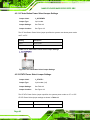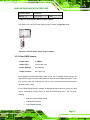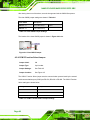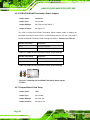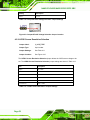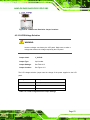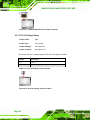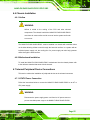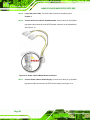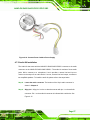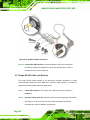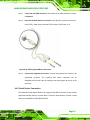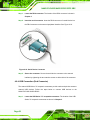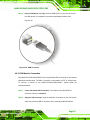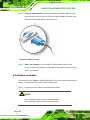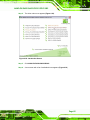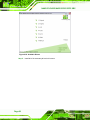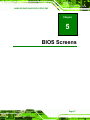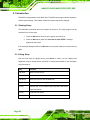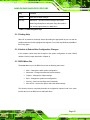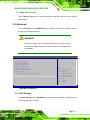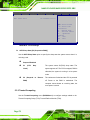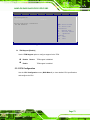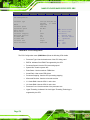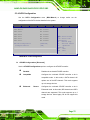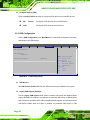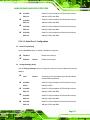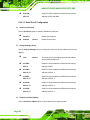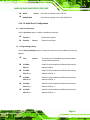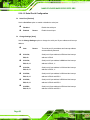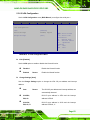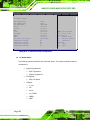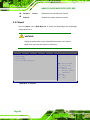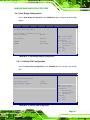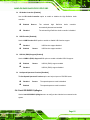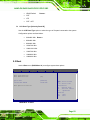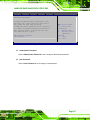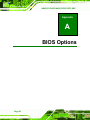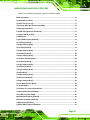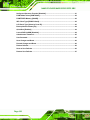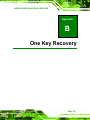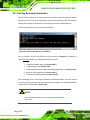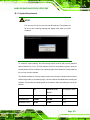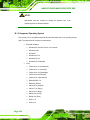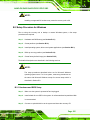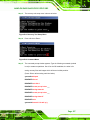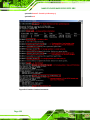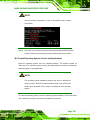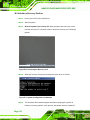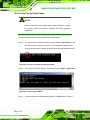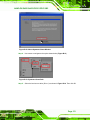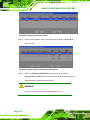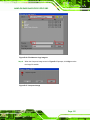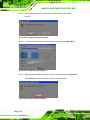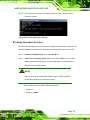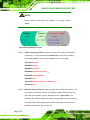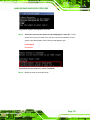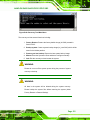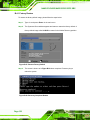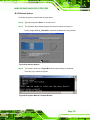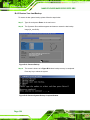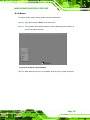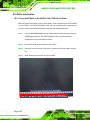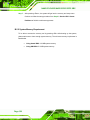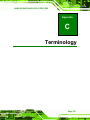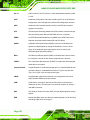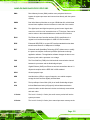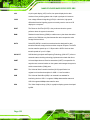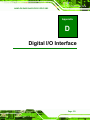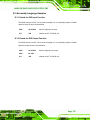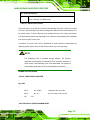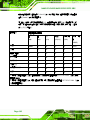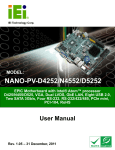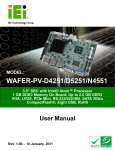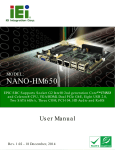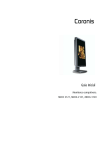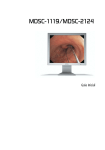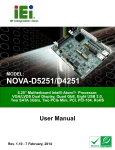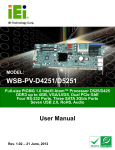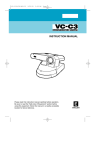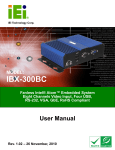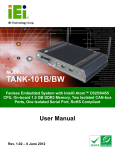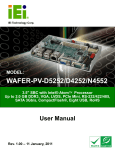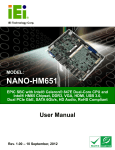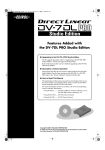Download to User Manual
Transcript
NANO-PV-D4251/N4551/D5251 EPIC SBC IEI Technology Corp. MODEL: NANO-PV-D4251/N4551/D5251 EPIC Motherboard with Intel® Atom™ processor D425/N455/D525, VGA, LVDS, Two GbE LAN, Eight USB 2.0, Two SATA 3Gb/s, Four RS-232, RS-232/422/485, PCIe mini, PCI-104, Parallel port, RoHS User Manual Page i Rev. 1.00 – 28 October, 2010 NANO-PV-D4251/N4551/D5251 EPIC SBC Revision Date Version Changes 28 October, 2010 1.00 Initial release Page ii NANO-PV-D4251/N4551/D5251 EPIC SBC Copyright COPYRIGHT NOTICE The information in this document is subject to change without prior notice in order to improve reliability, design and function and does not represent a commitment on the part of the manufacturer. In no event will the manufacturer be liable for direct, indirect, special, incidental, or consequential damages arising out of the use or inability to use the product or documentation, even if advised of the possibility of such damages. This document contains proprietary information protected by copyright. All rights are reserved. No part of this manual may be reproduced by any mechanical, electronic, or other means in any form without prior written permission of the manufacturer. TRADEMARKS All registered trademarks and product names mentioned herein are used for identification purposes only and may be trademarks and/or registered trademarks of their respective owners. Page iii NANO-PV-D4251/N4551/D5251 EPIC SBC Table of Contents 1 INTRODUCTION.......................................................................................................... 1 1.1 INTRODUCTION........................................................................................................... 2 1.2 CONNECTORS ............................................................................................................. 2 1.3 DIMENSIONS ............................................................................................................... 4 1.4 DATA FLOW ................................................................................................................ 5 1.5 TECHNICAL SPECIFICATIONS ...................................................................................... 6 2 UNPACKING ................................................................................................................. 9 2.1 ANTI-STATIC PRECAUTIONS ...................................................................................... 10 2.2 UNPACKING PRECAUTIONS ....................................................................................... 10 2.3 PACKING LIST............................................................................................................11 2.3.1 Optional Items.................................................................................................. 12 3 CONNECTORS ........................................................................................................... 13 3.1 PERIPHERAL INTERFACE CONNECTORS..................................................................... 14 3.1.1 NANO-PV-D4251/N4551/D5251 Layout......................................................... 14 3.1.2 Peripheral Interface Connectors ..................................................................... 15 3.1.3 External Interface Panel Connectors............................................................... 16 3.2 INTERNAL PERIPHERAL CONNECTORS ...................................................................... 16 3.2.1 Audio Connector .............................................................................................. 16 3.2.2 Battery Connector............................................................................................ 17 3.2.3 CompactFlash® Slot........................................................................................ 18 3.2.4 Digital I/O Connector ...................................................................................... 19 3.2.5 Fan Connector (CPU)...................................................................................... 20 3.2.6 Fan Connector (System) .................................................................................. 21 3.2.7 Front Panel Connector .................................................................................... 22 3.2.8 Keyboard/Mouse Connector ............................................................................ 23 3.2.9 Backlight Inverter Connector .......................................................................... 23 3.2.10 LVDS1 LCD Connector ................................................................................. 24 3.2.11 Parallel Port Connector................................................................................. 25 3.2.12 PCI-104 Connector........................................................................................ 26 Page iv NANO-PV-D4251/N4551/D5251 EPIC SBC 3.2.13 PCIe Mini Card Slot ...................................................................................... 28 3.2.14 12V Power Connector.................................................................................... 29 3.2.15 SATA Drive Connectors ................................................................................. 30 3.2.16 SATA Power Connector.................................................................................. 30 3.2.17 Serial Port Connectors (RS-232) ................................................................... 31 3.2.18 Serial Port Connector (RS-232/422/485) ...................................................... 32 3.2.19 SMBus Connector .......................................................................................... 33 3.2.20 SPI Flash Connector...................................................................................... 33 3.2.21 TPM Connector.............................................................................................. 34 3.2.22 USB Connectors............................................................................................. 35 3.3 EXTERNAL PERIPHERAL INTERFACE CONNECTOR PANEL ......................................... 36 3.3.1 Ethernet Connector.......................................................................................... 36 3.3.2 Keyboard/Mouse Connector ............................................................................ 37 3.3.3 USB Connectors............................................................................................... 38 3.3.4 VGA Connector ................................................................................................ 39 4 INSTALLATION ......................................................................................................... 40 4.1 ANTI-STATIC PRECAUTIONS ...................................................................................... 41 4.2 INSTALLATION CONSIDERATIONS .............................................................................. 42 4.2.1 Installation Notices .......................................................................................... 42 4.3 UNPACKING .............................................................................................................. 43 4.4 SO-DIMM INSTALLATION ....................................................................................... 43 4.4.1 SO-DIMM Installation ..................................................................................... 44 4.5 JUMPER SETTINGS .................................................................................................... 45 4.5.1 AT Auto Button Power Select Jumper Settings ................................................ 46 4.5.2 AT/ATX Power Select Jumper Settings ............................................................ 46 4.5.3 Clear CMOS Jumper........................................................................................ 47 4.5.4 COM 3 Function Select Jumper....................................................................... 48 4.5.5 COM 3 RS-422/485 Function Select Jumper................................................... 49 4.5.6 CompactFlash® Card Setup ............................................................................ 50 4.5.7 CompactFlash® Voltage Selection .................................................................. 51 4.5.8 LVDS1 Screen Resolution Selection................................................................. 52 4.5.9 LVDS Voltage Selection.................................................................................... 53 4.5.10 PCI-104 Voltage Setup ................................................................................... 54 4.6 CHASSIS INSTALLATION ............................................................................................ 55 Page v NANO-PV-D4251/N4551/D5251 EPIC SBC 4.6.1 Airflow.............................................................................................................. 55 4.6.2 Motherboard Installation................................................................................. 55 4.7 INTERNAL PERIPHERAL DEVICE CONNECTIONS ........................................................ 55 4.7.1 AT/ATX Power Connection .............................................................................. 55 4.7.2 Audio Kit Installation....................................................................................... 57 4.7.3 Single RS-232 Cable (w/o Bracket) ................................................................. 58 4.8 EXTERNAL PERIPHERAL INTERFACE CONNECTION ................................................... 59 4.8.1 LAN Connection (Single Connector) ............................................................... 60 4.8.2 PS/2 Y-Cable Connection................................................................................. 60 4.8.3 Serial Device Connection ................................................................................ 61 4.8.4 USB Connection (Dual Connector) ................................................................. 62 4.8.5 VGA Monitor Connection ................................................................................ 63 4.9 SOFTWARE INSTALLATION ........................................................................................ 64 5 BIOS SCREENS........................................................................................................... 67 5.1 INTRODUCTION......................................................................................................... 68 5.1.1 Starting Setup................................................................................................... 68 5.1.2 Using Setup ...................................................................................................... 68 5.1.3 Getting Help..................................................................................................... 69 5.1.4 Unable to Reboot After Configuration Changes.............................................. 69 5.1.5 BIOS Menu Bar................................................................................................ 69 5.2 MAIN........................................................................................................................ 70 5.3 ADVANCED ............................................................................................................... 71 5.3.1 ACPI Settings ................................................................................................... 71 5.3.2 Trusted Computing ........................................................................................... 72 5.3.3 CPU Configuration.......................................................................................... 73 5.3.4 SATA Configuration ......................................................................................... 75 5.3.5 USB Configuration........................................................................................... 76 5.3.6 Super IO Configuration ................................................................................... 77 5.3.6.1 Serial Port n Configuration ....................................................................... 78 5.3.6.2 IrDA Configuration................................................................................... 83 5.3.6.3 Parallel Port Configuration ....................................................................... 84 5.3.7 H/W Monitor .................................................................................................... 85 5.3.8 Serial Port Console Redirection ...................................................................... 87 5.4 CHIPSET ................................................................................................................... 88 Page vi NANO-PV-D4251/N4551/D5251 EPIC SBC 5.4.1 Host Bridge Configuration .............................................................................. 89 5.4.1.1 OnChip VGA Configuration ..................................................................... 89 5.4.2 South Bridge Configuration............................................................................. 90 5.4.3 Intel IGD SWSCI OpRegion............................................................................. 91 5.5 BOOT........................................................................................................................ 93 5.6 SECURITY ................................................................................................................. 94 5.7 EXIT ......................................................................................................................... 96 A BIOS OPTIONS .......................................................................................................... 98 B ONE KEY RECOVERY ........................................................................................... 101 B.1 ONE KEY RECOVERY INTRODUCTION .................................................................... 102 B.1.1 System Requirement....................................................................................... 103 B.1.2 Supported Operating System ......................................................................... 104 B.2 SETUP PROCEDURE FOR WINDOWS ........................................................................ 105 B.2.1 Hardware and BIOS Setup ............................................................................ 105 B.2.2 Create Partitions ........................................................................................... 106 B.2.3 Install Operating System, Drivers and Applications ..................................... 109 B.2.4 Build-up Recovery Partition...........................................................................110 B.2.5 Create Factory Default Image........................................................................112 B.3 SETUP PROCEDURE FOR LINUX ...............................................................................117 B.4 RECOVERY TOOL FUNCTIONS ................................................................................ 120 B.4.1 Factory Restore ............................................................................................. 122 B.4.2 Backup System ............................................................................................... 123 B.4.3 Restore Your Last Backup.............................................................................. 124 B.4.4 Manual........................................................................................................... 125 B.5 OTHER INFORMATION ............................................................................................ 126 B.5.1 Using AHCI Mode or ALi M5283 / VIA VT6421A Controller....................... 126 B.5.2 System Memory Requirement ........................................................................ 128 C TERMINOLOGY ..................................................................................................... 129 D DIGITAL I/O INTERFACE..................................................................................... 133 D.1 INTRODUCTION ...................................................................................................... 134 D.2 DIO CONNECTOR PINOUTS ................................................................................... 134 D.3 ASSEMBLY LANGUAGE SAMPLES........................................................................... 135 D.3.1 Enable the DIO Input Function .................................................................... 135 Page vii NANO-PV-D4251/N4551/D5251 EPIC SBC D.3.2 Enable the DIO Output Function.................................................................. 135 E WATCHDOG TIMER............................................................................................... 136 F HAZARDOUS MATERIALS DISCLOSURE........................................................ 139 F.1 HAZARDOUS MATERIALS DISCLOSURE TABLE FOR IPB PRODUCTS CERTIFIED AS ROHS COMPLIANT UNDER 2002/95/EC WITHOUT MERCURY ..................................... 140 Page viii NANO-PV-D4251/N4551/D5251 EPIC SBC List of Figures Figure 1-1: NANO-PV-D4251/N4551/D5251 ..................................................................................2 Figure 1-2: Connectors ..................................................................................................................3 Figure 1-3: NANO-PV-D4251/N4551/D5251 Dimensions (mm) ...................................................4 Figure 1-4: Data Flow Block Diagram ...........................................................................................5 Figure 3-1: Connector and Jumper Locations...........................................................................14 Figure 3-2: Audio Connector Location .......................................................................................17 Figure 3-3: Battery Connector Location.....................................................................................17 Figure 3-4: CompactFlash® Slot Location.................................................................................18 Figure 3-5: Digital I/O Connector Locations ..............................................................................20 Figure 3-6: CPU Fan Connector Location ..................................................................................20 Figure 3-7: +12V Fan Connector Locations ...............................................................................21 Figure 3-8: Front Panel Connector Location .............................................................................22 Figure 3-9: Keyboard/Mouse Connector Location ....................................................................23 Figure 3-10: Backlight Inverter Connector Location.................................................................24 Figure 3-11: LVDS1 Connector Locations .................................................................................24 Figure 3-12: Parallel Port Connector Location ..........................................................................25 Figure 3-13: PCI-104 Connector Location ..................................................................................26 Figure 3-14: PCIe Mini Card Slot Location .................................................................................28 Figure 3-15: CPU 12V Power Connector Location ....................................................................29 Figure 3-16: SATA Drive Connector Locations .........................................................................30 Figure 3-17: SATA Power Connector Locations .......................................................................31 Figure 3-18: COM Connector Pinout Locations ........................................................................31 Figure 3-19: Serial Port Connector Location .............................................................................32 Figure 3-20: SMBus Connector Locations .................................................................................33 Figure 3-21: SPI Flash Connector ...............................................................................................34 Figure 3-22: TPM Connector Pinout Locations .........................................................................34 Figure 3-23: USB Connector Pinout Locations .........................................................................35 Figure 3-24: NANO-PV-D4251/N4551/D5251 External Peripheral Interface Connector .........36 Figure 3-25: RJ-45 Ethernet Connector......................................................................................37 Figure 3-26: PS/2 Pinout and Configuration ..............................................................................38 Page ix NANO-PV-D4251/N4551/D5251 EPIC SBC Figure 3-27: VGA Connector .......................................................................................................39 Figure 4-1: SO-DIMM Installation ................................................................................................44 Figure 4-2: AT Auto Button Select Jumper Settings.................................................................46 Figure 4-3: AT/ATX Power Select Jumper Location..................................................................47 Figure 4-4: Clear CMOS Jumper .................................................................................................48 Figure 4-5: COM 3 Function Select Jumper Location...............................................................49 Figure 4-6: COM 3 RS-422/485 Function Select Jumper Location ..........................................49 Figure 4-7: CompactFlash® Setup Jumper Location ...............................................................51 Figure 4-8: CompactFlash® Voltage Selection Jumper Location ...........................................52 Figure 4-9: LVDS Screen Resolution Jumper Locations..........................................................53 Figure 4-10: LVDS Voltage Selection Jumper Locations .........................................................54 Figure 4-11: PCI-104 Voltage Jumper Location.........................................................................54 Figure 4-12: Power Cable to Motherboard Connection ............................................................56 Figure 4-13: Connect Power Cable to Power Supply................................................................57 Figure 4-14: Audio Kit Cable Connection ..................................................................................58 Figure 4-15: Single RS-232 Cable Installation ...........................................................................59 Figure 4-16: LAN Connection ......................................................................................................60 Figure 4-17: PS/2 Keyboard/Mouse Connector .........................................................................61 Figure 4-18: Serial Device Connector.........................................................................................62 Figure 4-19: USB Connector........................................................................................................63 Figure 4-20: VGA Connector .......................................................................................................64 Figure 4-21: Introduction Screen ................................................................................................65 Figure 4-22: Available Drivers .....................................................................................................66 Figure B-1: IEI One Key Recovery Tool Menu ........................................................................ 102 Figure B-2: Launching the Recovery Tool .............................................................................. 106 Figure B-3: Recovery Tool Setup Menu .................................................................................. 107 Figure B-4: Command Mode..................................................................................................... 107 Figure B-5: Partition Creation Commands.............................................................................. 108 Figure B-6: Launching the Recovery Tool .............................................................................. 110 Figure B-7: System Configuration for Windows .................................................................... 110 Figure B-8: Build-up Recovery Partition ................................................................................. 111 Figure B-9: Press any key to continue .................................................................................... 111 Figure B-10: Press F3 to Boot into Recovery Mode............................................................... 112 Figure B-11: Recovery Tool Menu ........................................................................................... 112 Figure B-12: About Symantec Ghost Window ........................................................................ 113 Page x NANO-PV-D4251/N4551/D5251 EPIC SBC Figure B-13: Symantec Ghost Path ......................................................................................... 113 Figure B-14: Select a Local Source Drive ............................................................................... 114 Figure B-15: Select a Source Partition from Basic Drive ...................................................... 114 Figure B-16: File Name to Copy Image to ............................................................................... 115 Figure B-17: Compress Image.................................................................................................. 115 Figure B-18: Image Creation Confirmation ............................................................................. 116 Figure B-19: Image Creation Complete ................................................................................... 116 Figure B-20: Image Creation Complete ................................................................................... 116 Figure B-21: Press Any Key to Continue ................................................................................ 117 Figure B-22: Partitions for Linux.............................................................................................. 118 Figure B-23: System Configuration for Linux......................................................................... 119 Figure B-24: Access menu.lst in Linux (Text Mode) .............................................................. 119 Figure B-25: Recovery Tool Menu ........................................................................................... 120 Figure B-26: Recovery Tool Main Menu .................................................................................. 121 Figure B-27: Restore Factory Default ...................................................................................... 122 Figure B-28: Recovery Complete Window .............................................................................. 122 Figure B-29: Backup System.................................................................................................... 123 Figure B-30: System Backup Complete Window ................................................................... 123 Figure B-31: Restore Backup ................................................................................................... 124 Figure B-32: Restore System Backup Complete Window ..................................................... 124 Figure B-33: Symantec Ghost Window ................................................................................... 125 Page xi NANO-PV-D4251/N4551/D5251 EPIC SBC List of Tables Table 1-1: Technical Specifications..............................................................................................8 Table 3-1: Peripheral Interface Connectors ...............................................................................16 Table 3-2: Rear Panel Connectors ..............................................................................................16 Table 3-3: Audio Connector Pinouts ..........................................................................................17 Table 3-4: Battery Connector Pinouts ........................................................................................18 Table 3-5: CompactFlash® Slot Pinouts ....................................................................................19 Table 3-6: Digital I/O Connector Pinouts....................................................................................20 Table 3-7: CPU Fan Connector Pinouts......................................................................................21 Table 3-8: +12V Fan Connector Pinouts.....................................................................................21 Table 3-9: Front Panel Connector Pinouts.................................................................................22 Table 3-10: Keyboard/Mouse Connector Pinouts .....................................................................23 Table 3-11: Backlight Inverter Connector Pinouts ....................................................................24 Table 3-12: LVDS2 Connector Pinouts .......................................................................................25 Table 3-13: Parallel Port Connector Pinouts .............................................................................26 Table 3-14: PCI-104 Connector Pinouts .....................................................................................27 Table 3-15: PCIe Mini Card Slot Pinouts ....................................................................................29 Table 3-16: CPU 12V Power Connector Pinouts........................................................................29 Table 3-17: SATA Drive Connector Pinouts...............................................................................30 Table 3-18: SATA Power Connector Pinouts.............................................................................31 Table 3-19: COM Connector Pinouts ..........................................................................................32 Table 3-20: Serial Port Connector Pinouts ................................................................................32 Table 3-21: SMBus Connector Pinouts ......................................................................................33 Table 3-22: SPI Flash Connector Pinouts ..................................................................................34 Table 3-23: TPM Connector Pinouts ...........................................................................................35 Table 3-24: USB Port Connector Pinouts...................................................................................36 Table 3-25: LAN Pinouts ..............................................................................................................37 Table 3-26: RJ-45 Ethernet Connector LEDs .............................................................................37 Table 3-27: Keyboard Connector Pinouts..................................................................................38 Table 3-28: USB Port Connector Pinouts...................................................................................38 Table 3-29: VGA Connector Pinouts...........................................................................................39 Page xii NANO-PV-D4251/N4551/D5251 EPIC SBC Table 4-1: Jumpers .......................................................................................................................45 Table 4-2: AT Auto Button Power Select Jumper Settings ......................................................46 Table 4-3: AT/ATX Power Select Jumper Settings ....................................................................47 Table 4-4: Clear CMOS Jumper Settings....................................................................................48 Table 4-5: COM 3 Function Select Jumper Settings .................................................................48 Table 4-6: COM 3 RS-422/485 Function Select Jumper Settings.............................................49 Table 4-7: CompactFlash® Setup Jumper Settings ..................................................................51 Table 4-8: CompactFlash® Voltage Selection Jumper Settings..............................................52 Table 4-9: LVDS1 Screen Resolution Jumper Settings ............................................................52 Table 4-10: LVDS Voltage Selection Jumper Settings..............................................................53 Table 4-11: PCI-104 Voltage Jumper Settings ...........................................................................54 Table 5-1: BIOS Navigation Keys ................................................................................................69 Page xiii NANO-PV-D4251/N4551/D5251 EPIC SBC BIOS Menus BIOS Menu 1: Main .......................................................................................................................70 BIOS Menu 2: Advanced ..............................................................................................................71 BIOS Menu 3: ACPI Settings .......................................................................................................72 BIOS Menu 4: TPM Configuration ...............................................................................................73 BIOS Menu 5: CPU Configuration ...............................................................................................74 BIOS Menu 6: IDE Configuration.................................................................................................75 BIOS Menu 7: USB Configuration ...............................................................................................76 BIOS Menu 8: Super IO Configuration........................................................................................77 BIOS Menu 9: Serial Port n Configuration Menu.......................................................................78 BIOS Menu 10: IrDA Configuration Menu...................................................................................83 BIOS Menu 11: Parallel Port Configuration Menu .....................................................................84 BIOS Menu 12: Hardware Health Configuration ........................................................................86 BIOS Menu 13: Serial Port Console Redirection .......................................................................87 BIOS Menu 14: Chipset ................................................................................................................88 BIOS Menu 15: Host Bridge Chipset Configuration..................................................................89 BIOS Menu 16: OnChip VGA Configuration...............................................................................89 BIOS Menu 17: South Bridge Chipset Configuration................................................................90 BIOS Menu 18: South Bridge Chipset Configuration................................................................92 BIOS Menu 19: Boot .....................................................................................................................93 BIOS Menu 20: Security ...............................................................................................................95 BIOS Menu 21:Exit........................................................................................................................96 Page xiv NANO-PV-D4251/N4551/D5251 EPIC SBC Chapter 1 1 Introduction Page 1 NANO-PV-D4251/N4551/D5251 EPIC SBC 1.1 Introduction Figure 1-1: NANO-PV-D4251/N4551/D5251 The NANO-PV-D4251/N4551/D5251 EPIC motherboard is an Intel® Atom™ processor D525, D425 or N455 platform. Up to one 2.0 GB 800 MHz or 667 MHz DDR3 SDRAM SO-DIMM is supported by the NANO-PV-D4251/N4551/D5251. The integrated Intel® ICH8M Chipset supports two GbE LAN port through two Realtek RTL8111E Ethernet controllers (with ASF 2.0 support). The NANO-PV-D4251/N4551/D5251 also supports two SATA 3Gb/s drives and provides 5 V SATA power. The NANO-PV-D4251/N4551/D5251 supports dual display via VGA and an internal LVDS LCD connector. Eight USB 2.0 channels, one PCIe mini socket, one PCI-104 slot and internal one parallel port connector provide flexible expansion options. High Definition Audio (HDA) support ensures HDA devices can be easily implemented on the NANO-PV-D4251/N4551/D5251. Serial device connectivity is provided by a RS-232 serial port, three internal RS-232 and one internal RS-232/422/485 connectors. 1.2 Connectors The connectors on the NANO-PV-D4251/N4551/D5251 are shown in the figure below. Page 2 NANO-PV-D4251/N4551/D5251 EPIC SBC Figure 1-2: Connectors Page 3 NANO-PV-D4251/N4551/D5251 EPIC SBC 1.3 Dimensions The dimensions of the board are listed below: Length: 165 mm Width: 115 mm Figure 1-3: NANO-PV-D4251/N4551/D5251 Dimensions (mm) Page 4 NANO-PV-D4251/N4551/D5251 EPIC SBC 1.4 Data Flow Figure 1-4 shows the data flow between the two on-board chipsets and other components 6 installed on the motherboard and described in the following sections of this chapter. Figure 1-4: Data Flow Block Diagram Page 5 NANO-PV-D4251/N4551/D5251 EPIC SBC 1.5 Technical Specifications NANO-PV-D4251/N4551/D5251 technical specifications are listed in table below. Specification NANO-PV-D4251/N4551/D5251 Form Factor EPIC CPU options Intel® Atom™ processor D525, 1.8 GHz/1 MB L2 cache Intel® Atom™ processor D425, 1.8 GHz/512 KB L2 cache Intel® Atom™ processor N455, 1.66 GHz/512 KB L2 cache Express Chipset Intel® ICH8M Graphics Engine GMA3150 Gen3.5 DX9, 400MHz for D525/D425 Gen3.5 DX9, 200MHz for N455 Memory One 204-pin SO-DIMM sockets support one 800/667 MHz 2.0 GB (max.) DDR3 SDRAM SO-DIMM Audio Realtek ALC888 HD 7.1 channel audio codec LAN Two Realtek RTL8111E PCIe GbE controllers with ASF 2.0 support Super I/O Fintek F81865 Digital I/O 8-bit, 4-bit input/4-bit output BIOS AMI BIOS label TPM One LPC connector via 20-pin header Watchdog Timer Software programmable supports 1~255 sec. system reset Expansion PCIe One PCIe Mini slot PCI One PCI-104 slot I/O Interface Connectors Audio Connector Page 6 One internal audio connector (10-pin header) NANO-PV-D4251/N4551/D5251 EPIC SBC Specification NANO-PV-D4251/N4551/D5251 Display Ports One VGA port (up to 2048x1536 for D4251/D5251, up to 1400x1050 for N4551) One internal 18-bit single-channel LVDS connector (up to 1024 x 768 or 1366 x 768) Ethernet Two RJ-45 GbE ports Serial Ports One RS-232 serial port Three RS-232 via four 10-pin headers One RS-232/422/485 via 14–pin header USB 2.0/1.1 Ports Two external USB ports Six internal USB ports via three 8-pin headers Parallel Ports One LPT connector via 26-pin header Storage Serial ATA Two SATA 3.0 Gb/s connectors One 5 V SATA power connector CompactFlash® One CompactFlash® Type II socket Environmental and Power Specifications Power Supply 12 V only ATX and AT power supported Power Connector One internal 4-pin power connector for power supply Power Consumption 12 V @ 2.21A (Intel® Atom™ D525 with 2 GB 1066 Mhz DDR3) 12 V @ 2.11A (Intel® Atom™ D425 with 2 GB 1066 Mhz DDR3) 12 V @ 2.00A (Intel® Atom™ N455 with 2 GB 1066 Mhz DDR3) Page 7 NANO-PV-D4251/N4551/D5251 EPIC SBC Specification NANO-PV-D4251/N4551/D5251 Operating Temperature -20°C~60°C without cooler, -20°C~70°C with forced air for D525 processor -20°C~65°C without cooler, -20°C~70°C with forced air for D425 processor -20°C~70°C without cooler, -20°C~75°C with forced air for N455 processor Humidity 5% ~ 95% (non-condensing) Physical Specifications Dimensions 165 mm x 115 mm Weight GW/NW 850 g / 350 g Table 1-1: Technical Specifications Page 8 NANO-PV-D4251/N4551/D5251 EPIC SBC Chapter 2 2 Unpacking Page 9 NANO-PV-D4251/N4551/D5251 EPIC SBC 2.1 Anti-static Precautions WARNING! Static electricity can destroy certain electronics. Make sure to follow the ESD precautions to prevent damage to the product, and injury to the user. Make sure to adhere to the following guidelines: Wear an anti-static wristband: Wearing an anti-static wristband can prevent electrostatic discharge. Self-grounding: Touch a grounded conductor every few minutes to discharge any excess static buildup. Use an anti-static pad: When configuring any circuit board, place it on an anti-static mat. Only handle the edges of the PCB: Don't touch the surface of the motherboard. Hold the motherboard by the edges when handling. 2.2 Unpacking Precautions When the NANO-PV-D4251/N4551/D5251 is unpacked, please do the following: Page 10 Follow the antistatic guidelines above. Make sure the packing box is facing upwards when opening. Make sure all the packing list items are present. NANO-PV-D4251/N4551/D5251 EPIC SBC 2.3 Packing List NOTE: If any of the components listed in the checklist below are missing, do not proceed with the installation. Contact the IEI reseller or vendor the NANO-PV-D4251/N4551/D5251 was purchased from or contact an IEI sales representative directly by sending an email to [email protected]. 32 The NANO-PV-D4251/N4551/D5251 is shipped with the following components: Quantity Item and Part Number 1 NANO-PV-D4251/N4551/D5251-R10 1 SATA and 5 V power cable Image (P/N: 32801000201-100-RS) 1 KB/MS PS/2 Y-cable (P/N: 32000-133200-RS) 2 RS-232 serial port cable (P/N: 32200-000049-RS) 1 AT 12 V Cable (P/N: 32100-087100-RS) 1 Audio cable (P/N: 32000-072100-RS) 1 Dual USB cable (without bracket) (P/N: 32000-044300-RS) Page 11 NANO-PV-D4251/N4551/D5251 EPIC SBC 1 Mini jumper pack (2.0mm) (P/N: 33100-000033-RS) 1 Utility CD 1 Quick Installation Guide 2.3.1 Optional Items The following are optional components which may be separately purchased: Item and Part Number LPT cable (wo bracket) (P/N: 32200-015100-RS) RS-232/422/485 cable (P/N: 32205-000300-100-RS) SATA power cable (P/N: 32100-000100-100-RS) (P/N: 32100-000100-200-RS) SATA cable (P/N: 32000-062800-RS) Page 12 Image NANO-PV-D4251/N4551/D5251 EPIC SBC Chapter 3 3 Connectors Page 13 NANO-PV-D4251/N4551/D5251 EPIC SBC 3.1 Peripheral Interface Connectors This chapter details all the jumpers and connectors. 3.1.1 NANO-PV-D4251/N4551/D5251 Layout The figures below show all the connectors and jumpers. Figure 3-1: Connector and Jumper Locations Page 14 NANO-PV-D4251/N4551/D5251 EPIC SBC 3.1.2 Peripheral Interface Connectors The table below lists all the connectors on the board. Connector Type Label Audio connector 10-pin header AUDIO1 Battery connector 2-pin wafer BAT1 CompactFlash® slot 50-pin header CF1 DDR3 SO-DIMM socket 204-pin socket DIMM1 Digital I/O connector 10-pin header DIO1 Fan connector (CPU) 3-pin wafer CPU_FAN1 Fan connector (system) 3-pin wafer SYS_FAN1 Front panel connector 8-pin header F_PANEL1 Keyboard and mouse connector 6-pin wafer KB/MS1 LVDS1 backlight inverter connector 5-pin wafer INV1 LVDS LCD connector 20-pin crimp LVDS1 Parallel port connector 26-pin header LPT1 PCI-104 connector PCI-104 connector PC104_PLUS1 PCIe Mini card slot PCIe Mini card slot MINI_PCIE1 Power connector (+12V, power supply) 4-pin connector CPU12V1 RS-232 serial port connector 10-pin header COM2 RS-232 serial port connector 10-pin header COM4 RS-232 serial port connector 10-pin header COM5 RS-232/422/485 serial port connector 14-pin header COM3 Serial ATA (SATA) drive connector 7-pin SATA SATA1 Serial ATA (SATA) drive connector 7-pin SATA SATA2 SATA power connector 2-pin wafer PWR1 SMBus connector 4-pin wafer CN1 Page 15 NANO-PV-D4251/N4551/D5251 EPIC SBC Connector Type Label SPI flash connector 8-pin header SPI1 TPM connector 20-pin connector TPM1 USB connector 8-pin header USB0_1 USB connector 8-pin header USB2_3 USB connector 8-pin header USB4_5 Table 3-1: Peripheral Interface Connectors 3.1.3 External Interface Panel Connectors The table below lists the connectors on the external I/O panel. Connector Type Label Ethernet connector RJ-45 LAN1 Ethernet connector RJ-45 LAN2 Keyboard/Mouse connector PS/2 PT1 VGA port connector 15-pin Female VGA1 Serial port (RS-232) connector 9-pin male COM1 USB ports (dual) USB port USB6_7 Table 3-2: Rear Panel Connectors 3.2 Internal Peripheral Connectors The section describes all of the connectors on the NANO-PV-D4251/N4551/D5251. 3.2.1 Audio Connector CN Label: AUDIO1 CN Type: 10-pin header (2x5) CN Location: See Figure 3-2 CN Pinouts: See Table 3-3 Page 16 NANO-PV-D4251/N4551/D5251 EPIC SBC The audio connector is connected to external audio devices including speakers and microphones for the input and output of audio signals to and from the system. Figure 3-2: Audio Connector Location Pin Description Pin Description 1 LFRONT-R 2 LLINE-R 3 GND 4 GND 5 LFRONT-L 6 LLINE-L 7 GND 8 GND 9 LMIC1-CONN-R 10 LMIC1-CONN-L Table 3-3: Audio Connector Pinouts 3.2.2 Battery Connector CN Label: BAT1 CN Type: 2-pin wafer (1x2) CN Location: See Figure 3-3 CN Pinouts: See Table 3-4 This is connected to the system battery. The battery provides power to the system clock to retain the time when power is turned off. Figure 3-3: Battery Connector Location Page 17 NANO-PV-D4251/N4551/D5251 EPIC SBC Pin Description 1 Battery+ 2 Ground Table 3-4: Battery Connector Pinouts 3.2.3 CompactFlash® Slot CN Label: CF1 CN Type: CompactFlash® card slot CN Location: See Figure 3-4 CN Pinouts: See Table 3-5 A CompactFlash® Type I/II card can be used in this slot. Figure 3-4: CompactFlash® Slot Location Pin Description Pin Description 1 GROUND 26 VCC-IN CHECK1 2 DATA 3 27 DATA 11 3 DATA 4 28 DATA 12 4 DATA 5 29 DATA 13 5 DATA 6 30 DATA 14 6 DATA 7 31 DATA 15 7 HDC_CS0# 32 HDC_CS1 8 N/C 33 N/C 9 GROUND 34 IOR# Page 18 NANO-PV-D4251/N4551/D5251 EPIC SBC Pin Description Pin Description 10 N/C 35 IOW# 11 N/C 36 WE# 12 N/C 37 IRQ14 13 VCC_CF 38 VCC_CF 14 N/C 39 CSEL 15 N/C 40 N/C 16 N/C 41 HDD_RESET 17 N/C 42 IORDY 18 SA2 43 SDREQ 19 SA1 44 SDACK# 20 SA0 45 HDD_ACTIVE# 21 DATA 0 46 66DET 22 DATA 1 47 DATA 8 23 DATA 2 48 DATA 9 24 N/C 49 DATA 10 25 VCC-IN CHECK2 50 GROUND Table 3-5: CompactFlash® Slot Pinouts 3.2.4 Digital I/O Connector CN Label: DIO1 CN Type: 10-pin header CN Location: See Figure 3-5 CN Pinouts: See Table 3-6 The digital I/O connector provides programmable input and output for external devices. The digital I/O provides 4-bit output and 4-bit input. Page 19 NANO-PV-D4251/N4551/D5251 EPIC SBC Figure 3-5: Digital I/O Connector Locations Pin Description Pin Description 1 GND 2 +5V 3 Output 3 4 Output 2 5 Output 1 6 Output 0 7 Input 3 8 Input 2 9 Input 1 10 Input 0 Table 3-6: Digital I/O Connector Pinouts 3.2.5 Fan Connector (CPU) CN Label: CPU_FAN1 CN Type: 3-pin wafer (1x3) CN Location: See Figure 3-6 CN Pinouts: See Table 3-7 The fan connector attaches to a CPU cooling fan. Figure 3-6: CPU Fan Connector Location Pin Description 1 FANIO1 2 FANOUT1 Page 20 NANO-PV-D4251/N4551/D5251 EPIC SBC Pin Description 3 GND Table 3-7: CPU Fan Connector Pinouts 3.2.6 Fan Connector (System) CN Label: SYS_FAN1 CN Type: 3-pin wafer (1x3) CN Location: See Figure 3-7 CN Pinouts: See Table 3-8 6 6 The cooling fan connector provides a 12V, 500mA current to the cooling fan. The connector has a "rotation" pin to get rotation signals from fans and notify the system so the system BIOS can recognize the fan speed. Please note that only specified fans can issue the rotation signals. Figure 3-7: +12V Fan Connector Locations Pin Description 1 FANIO2 2 +12V 3 GND Table 3-8: +12V Fan Connector Pinouts Page 21 NANO-PV-D4251/N4551/D5251 EPIC SBC 3.2.7 Front Panel Connector CN Label: F_PANEL1 CN Type: 8-pin header (2x4) CN Location: See Figure 3-8 CN Pinouts: See Table 3-9 The front panel connector connects to external switches and indicators to monitor and controls the motherboard. These indicators and switches include: Power button Reset Power LED HDD LED Figure 3-8: Front Panel Connector Location FUNCTION PIN DESCRIPTION FUNCTION PIN DESCRIPTION Power Button 1 PWR_BTN+ Power LED 2 PWR LED 3 GND 4 GND 5 SATA LED PWT 6 RESET 7 SATA_LED# 8 GND SATA LED Reset Table 3-9: Front Panel Connector Pinouts Page 22 NANO-PV-D4251/N4551/D5251 EPIC SBC 3.2.8 Keyboard/Mouse Connector CN Label: KB/MS1 CN Type: 6-pin wafer (1x6) CN Location: See Figure 3-9 CN Pinouts: See Table 3-10 The keyboard/mouse connector connects to a PS/2 Y-cable that can be connected to a PS/2 keyboard and mouse. Figure 3-9: Keyboard/Mouse Connector Location Pin Description 1 +5 VCC 2 MS DATA 3 MS CLK 4 KB DATA 5 KB CLK 6 GROUND Table 3-10: Keyboard/Mouse Connector Pinouts 3.2.9 Backlight Inverter Connector CN Label: INV1 CN Type: 5-pin wafer (1x5) CN Location: See Figure 3-10 CN Pinouts: See Table 3-11 The backlight inverter connector provides power to an LCD panel. Page 23 NANO-PV-D4251/N4551/D5251 EPIC SBC Figure 3-10: Backlight Inverter Connector Location Pin Description 1 BL_ADJ 2 GROUND 3 +12 V 4 GROUND 5 BACKLIGHT ENABLE Table 3-11: Backlight Inverter Connector Pinouts 3.2.10 LVDS1 LCD Connector CN Label: LVDS1 CN Type: 20-pin crimp (2x10) CN Location: See Figure 3-11 CN Pinouts: See Table 3-12 The LVDS1 connector is for an LCD panel connected to the board. Figure 3-11: LVDS1 Connector Locations Pin Description Pin Description 1 GROUND 2 GROUND Page 24 NANO-PV-D4251/N4551/D5251 EPIC SBC Pin Description Pin Description 3 LVDSA_DATA0+ 4 LVDSA_DATA0- 5 LVDSA_DATA1+ 6 LVDSA_DATA1- 7 LVDSA_DATA2+ 8 LVDSA_DATA2- 9 LVDSA_CLK+ 10 LVDSA_CLK- 11 N/C 12 N/C 13 GROUND 14 GROUND 15 LDDC_DATA 16 LDDC_CLK 17 VCC_LCD 18 VCC_LCD 19 VCC_LCD 20 VCC_LCD Table 3-12: LVDS2 Connector Pinouts 3.2.11 Parallel Port Connector CN Label: LPT1 CN Type: 26-pin box header CN Location: See Figure 3-12 CN Pinouts: See Table 3-13 The parallel port connector connects to a parallel port connector interface or some other parallel port device such as a printer. Figure 3-12: Parallel Port Connector Location Pin Description Pin Description 1 STB 2 AFD 3 PTD0 4 ERROR# 5 PTD1 6 INITIALIZE 7 PTD 2 8 SLIN Page 25 NANO-PV-D4251/N4551/D5251 EPIC SBC Pin Description Pin Description 9 PTD3 10 GROUND 11 PTD 4 12 GROUND 13 PTD 5 14 GROUND 15 PTD 6 16 GROUND 17 PTD7 18 GROUND 19 ACK 20 GROUND 21 BUSY 22 GROUND 23 PE 24 GROUND 25 SLCT 26 NC Table 3-13: Parallel Port Connector Pinouts 3.2.12 PCI-104 Connector CN Label: PCI-104_PLUS1 CN Type: PCI-104 connector CN Location: See Figure 3-13 CN Pinouts: See Table 3-14 The PCI-104 connector is for installing a PCI-104 expansion card. Figure 3-13: PCI-104 Connector Location Pin Description Pin Description Pin 1 GND/5 V TBD1 5V AD00 2 VI/O1 AD02 AD01 +5 V 3 AD05 GND AD04 AD03 Page 26 NANO-PV-D4251/N4551/D5251 EPIC SBC Pin Description Pin Description Pin 4 C/BE0# AD07 GND AD06 5 GND AD09 AD08 GND 6 AD11 VI/O2 AD10 M66EN 7 AD14 AD13 GND AD12 8 +3.3 V C/BE1# AD15 +3.3 V 9 SERR# GND SB0# PAR 10 GND PERR# +3.3 V SDONE 11 STOP# +3.3 V LOCK# GND 12 +3.3 V TRDY# GND DEVSEL# 13 FRAME# GND IRDY# +3.3 V 14 GND AD16 +3.3 V C/BE2# 15 AD18 +3.3 V AD17 GND 16 AD21 AD20 GND AD19 17 +3.3 V AD23 AD22 +3.3 V 18 IDSEL0 GND IDSEL1 IDSEL2 19 AD24 C/BE3# VI/O1 IDSEL3 20 GND AD26 AD25 GND 21 AD29 +5 V AD28 AD27 22 +5 V AD30 GND AD31 23 REQ0# GND REQ1# VI/O2 24 GND REQ2# +5 V GNT0# 25 GNT1# VI/O3 GNT2# GND 26 +5 V CLK0 GND CLK1 27 CLK2 +5 V CLK3 GND 28 GND INTD# +5 V RST# 29 +12 V INTA# INTB# INTC# 30 -12 V TBD2 TBD GND/3.3 V Table 3-14: PCI-104 Connector Pinouts Page 27 NANO-PV-D4251/N4551/D5251 EPIC SBC 3.2.13 PCIe Mini Card Slot CN Label: MINI-PCIE1 CN Type: PCIe Mini card slot CN Location: See Figure 3-14 CN Pinouts: See Table 3-15 6 The PCIe Mini card slot is for installing PCIe Mini expansion cards. Figure 3-14: PCIe Mini Card Slot Location Pin Description Pin Description 1 PCIE_WAKE# 2 VCC3 3 N/C 4 GND 5 N/C 6 1.5 V 7 CLKREQ# 8 NC 9 GND 10 NC 11 CLK- 12 NC 13 CLK+ 14 NC 15 GND 16 NC 17 PCIRST# 18 GND 19 LPC 20 VCC3 21 GND 22 PCIRST# 23 PERN2 24 3VDual 25 PERP2 26 GND 27 GND 28 1.5 V 29 GND 30 SMBCLK 31 PETN2 32 SMBDATA 33 PETP2 34 GND Page 28 NANO-PV-D4251/N4551/D5251 EPIC SBC Pin Description Pin Description 35 GND 36 USBD- 37 GND 38 USBD+ 39 VCC3 40 GND 41 VCC3 42 N/C 43 GND 44 RF_LINK# 45 SATATXP1 46 BLUELED# 47 SATATXN1 48 1.5 V 49 SATARXN1 50 GND 51 SATARXP1 52 VCC3 Table 3-15: PCIe Mini Card Slot Pinouts 3.2.14 12V Power Connector CN Label: CPU12V1 CN Type: 4-pin Molex power connector (1x4) CN Location: See Figure 3-15 CN Pinouts: See Table 3-16 The connector supports the 12V power supply. Figure 3-15: CPU 12V Power Connector Location Pin Description Pin Description 1 +12V 2 GND 3 GND 4 +12V Table 3-16: CPU 12V Power Connector Pinouts Page 29 NANO-PV-D4251/N4551/D5251 EPIC SBC 3.2.15 SATA Drive Connectors CN Label: SATA1, SATA2 CN Type: 7-pin SATA drive connectors CN Location: See Figure 3-16 CN Pinouts: See Table 3-17 6 6 The two SATA 3Gb/s drive connectors are each connected to a SATA 3Gb/s drive. The SATA 3Gb/s drives transfer data at speeds as high as 3.0 Gb/s. Figure 3-16: SATA Drive Connector Locations Pin Description 1 GND 2 TX+ 3 TX- 4 GND 5 RX- 6 RX+ 7 GND Table 3-17: SATA Drive Connector Pinouts 3.2.16 SATA Power Connector CN Label: PWR1 CN Type: 2-pin wafer (1x2) CN Location: See Figure 3-17 CN Pinouts: See Table 3-18 The SATA Power Connector provides +5V power output to the SATA connectors. Page 30 NANO-PV-D4251/N4551/D5251 EPIC SBC Figure 3-17: SATA Power Connector Locations Pin Description 1 +5V 2 GND Table 3-18: SATA Power Connector Pinouts 3.2.17 Serial Port Connectors (RS-232) CN Label: COM2, COM4, COM5 CN Type: 10-pin header (2x5) CN Location: See Figure 3-18 CN Pinouts: See Table 3-19 6 6 These connectors provide RS-232 communications. Figure 3-18: COM Connector Pinout Locations Page 31 NANO-PV-D4251/N4551/D5251 EPIC SBC Pin Description Pin Description 1 Data Carrier Direct (DCD) 2 Data Set Ready (DSR) 3 Receive Data (RXD) 4 Request To Send (RTS) 5 Transmit Data (TXD) 6 Clear To Send (CTS) 7 Data Terminal Ready (DTR) 8 Ring Indicator (RI) 9 Ground (GND) 10 GND Table 3-19: COM Connector Pinouts 3.2.18 Serial Port Connector (RS-232/422/485) CN Label: COM3 CN Type: 14-pin header (2x7) CN Location: See Figure 3-19 CN Pinouts: See Table 3-20 Used for RS-232/422/485 communications. Figure 3-19: Serial Port Connector Location Pin Description Pin Description 1 DCD 2 DSR2 3 RXD 4 RTS2 5 TXD 6 CTS2 7 DTR 8 RI2 9 GND 10 N/A 11 RS422 TX2/485+ 12 RS422 TX2/485- 13 RS422 RX2+ 14 RS422 RX2- Table 3-20: Serial Port Connector Pinouts Page 32 NANO-PV-D4251/N4551/D5251 EPIC SBC 3.2.19 SMBus Connector CN Label: CN1 CN Type: 4-pin wafer (1x4) CN Location: See Figure 3-17 CN Pinouts: See Table 3-18 The SMBus Connector provides a connection to a SMBus (System Management Bus) device. Figure 3-20: SMBus Connector Locations Pin Description 1 GND 2 SMBDATA 3 SMBCLK 4 VCC5S Table 3-21: SMBus Connector Pinouts 3.2.20 SPI Flash Connector CN Label: SPI1 CN Type: 8-pin header (2x4) CN Location: See Figure 3-21 CN Pinouts: See Table 3-22 The 8-pin SPI Flash connector is used to flash the BIOS. Page 33 NANO-PV-D4251/N4551/D5251 EPIC SBC Figure 3-21: SPI Flash Connector Pin Description Pin Description 1 VCC 2 GND 3 CS# 4 CLOCK 5 SO 6 SI 7 NC 8 NC Table 3-22: SPI Flash Connector Pinouts 3.2.21 TPM Connector CN Label: TPM1 CN Type: 20-pin header (2x10) CN Location: See Figure 3-22 CN Pinouts: See Table 3-23 The Trusted Platform Module (TPM) connector secures the system on bootup. Figure 3-22: TPM Connector Pinout Locations Pin Description Pin Description 1 TPMCLK 2 GND Page 34 NANO-PV-D4251/N4551/D5251 EPIC SBC Pin Description Pin Description 3 LPC_FRAME# 4 NC 5 LRESET# 6 VCC5S 7 LPC_AD3 8 LPC_AD2 9 VCC3S 10 LPC_AD1 11 LPC_AD0 12 GND 13 SMBCLK 14 SMBDATA 15 VCC3DUAL 16 SERIRQ 17 GND 18 NC 19 VCC3S 20 LDRQ# Table 3-23: TPM Connector Pinouts 3.2.22 USB Connectors CN Label: USB0_1, USB2_3, USB4_5 CN Type: 8-pin header (2x4) CN Location: See Figure 3-23 CN Pinouts: See Table 3-28 The USB connectors connect to USB devices. Each pin header provides two USB ports. Figure 3-23: USB Connector Pinout Locations Pin Description Pin Description 1 VCC 2 GND 3 DATA- 4 DATA+ Page 35 NANO-PV-D4251/N4551/D5251 EPIC SBC Pin Description Pin Description 5 DATA+ 6 DATA- 7 GND 8 VCC Table 3-24: USB Port Connector Pinouts 3.3 External Peripheral Interface Connector Panel Figure 3-24 shows the NANO-PV-D4251/N4551/D5251 external peripheral interface 6 connector (EPIC) panel. The NANO-PV-D4251/N4551/D5251 EPIC panel consists of the following: 2 x Ethernet connector 1 x Keyboard/Mouse 1 x Serial port (RS-232) 2 x USB connectors 1 x VGA connector Figure 3-24: NANO-PV-D4251/N4551/D5251 External Peripheral Interface Connector 3.3.1 Ethernet Connector CN Label: LAN1, LAN2 CN Type: RJ-45 CN Location: See Figure 3-24 CN Pinouts: See Table 3-25 6 6 The NANO-PV-D4251/N4551/D5251 is equipped with two built-in RJ-45 Ethernet controllers. The controllers can connect to the LAN through the RJ-45 LAN connectors. Page 36 NANO-PV-D4251/N4551/D5251 EPIC SBC Pin Description Pin Description 1 LAN1_MDI0P 2 LAN1_MDI0N 3 LAN1_MDI1P 4 LAN1_MDI1N 5 +VCT_LAN1 6 GND 7 LAN1_MDI2P 8 LAN1_MDI2N 9 LAN1_MDI3P 10 LAN1_MDI3N Table 3-25: LAN Pinouts The RJ-45 Ethernet connectors have two status LEDs, one green and one yellow. The green LED indicates activity on the port and the yellow LED indicates the speed. See Table 3-26. 6 Speed LED Activity/Link LED STATUS DESCRIPTION STATUS DESCRIPTION Off 10 Mbps connection Off No link Green 100 Mbps connection Yellow Linked Orange Gbps connection Blinking TX/RX activity 1 Table 3-26: RJ-45 Ethernet Connector LEDs Figure 3-25: RJ-45 Ethernet Connector 3.3.2 Keyboard/Mouse Connector CN Label: PT1 CN Type: PS/2 CN Location: See Figure 3-24 CN Pinouts: See Figure 3-26 and Table 3-27 The keyboard and mouse connector is a standard PS/2 connector. Page 37 NANO-PV-D4251/N4551/D5251 EPIC SBC Figure 3-26: PS/2 Pinout and Configuration Pin Description 1 KB DATA 2 MS DATA 3 GND 4 VCC 5 KB CLOCK 6 MS CLOCK Table 3-27: Keyboard Connector Pinouts 3.3.3 USB Connectors CN Label: USB6_7 CN Type: USB port CN Location: See Figure 3-24 CN Pinouts: See 815HTable 3-28 6 The NANO-PV-D4251/N4551/D5251 has four external USB 2.0 ports. The ports connect to both USB 2.0 and USB 1.1 devices. Pin Description Pin Description 1 VCC 5 VCC 2 DATA- 6 DATA- 3 DATA+ 7 DATA+ 4 GROUND 8 GROUND Table 3-28: USB Port Connector Pinouts Page 38 NANO-PV-D4251/N4551/D5251 EPIC SBC 3.3.4 VGA Connector CN Label: VGA1 CN Type: 15-pin Female CN Location: See Figure 3-24 CN Pinouts: See Figure 3-27 and Table 3-29 Connects to a monitor that accepts a standard VGA input. Figure 3-27: VGA Connector Pin Description Pin Description 1 RED 2 GREEN 3 BLUE 4 NC 5 GND 6 GND 7 GND 8 GND 9 VCC / NC 10 GND 11 NC 12 DDC DAT 13 HSYNC 14 VSYNC 15 DDCCLK Table 3-29: VGA Connector Pinouts Page 39 NANO-PV-D4251/N4551/D5251 EPIC SBC Chapter 4 4 Installation Page 40 NANO-PV-D4251/N4551/D5251 EPIC SBC 4.1 Anti-static Precautions WARNING: Failure to take ESD precautions during the installation of the NANO-PV-D4251/N4551/D5251 may result in permanent damage to the NANO-PV-D4251/N4551/D5251 and severe injury to the user. Electrostatic discharge (ESD) can cause serious damage to electronic components, including the NANO-PV-D4251/N4551/D5251. Dry climates are especially susceptible to ESD. It is therefore critical that whenever the NANO-PV-D4251/N4551/D5251 or any other electrical component is handled, the following anti-static precautions are strictly adhered to. Wear an anti-static wristband: Wearing a simple anti-static wristband can help to prevent ESD from damaging the board. Self-grounding: Before handling the board, touch any grounded conducting material. During the time the board is handled, frequently touch any conducting materials that are connected to the ground. Use an anti-static pad: When configuring the NANO-PV-D4251/N4551/D5251, place it on an antic-static pad. This reduces the possibility of ESD damaging the NANO-PV-D4251/N4551/D5251. Only handle the edges of the PCB: When handling the PCB, hold the PCB by the edges. Page 41 NANO-PV-D4251/N4551/D5251 EPIC SBC 4.2 Installation Considerations NOTE: The following installation notices and installation considerations should be read and understood before the NANO-PV-D4251/N4551/D5251 is installed. All installation notices pertaining to the installation of the NANO-PV-D4251/N4551/D5251 should be strictly adhered to. Failing to adhere to these precautions may lead to severe damage of the NANO-PV-D4251/N4551/D5251 and injury to the person installing the motherboard. 4.2.1 Installation Notices WARNING: The installation instructions described in this manual should be carefully followed in order NANO-PV-D4251/N4551/D5251, to prevent damage to the NANO-PV-D4251/N4551/D5251 components and injury to the user. Before and during the installation please DO the following: Read the user manual: o The user manual provides a complete description of the NANO-PV-D4251/N4551/D5251 installation instructions and configuration options. Wear an electrostatic discharge cuff (ESD): o Electronic components are easily damaged by ESD. Wearing an ESD cuff removes ESD from the body and helps prevent ESD damage. Place the NANO-PV-D4251/N4551/D5251 on an antistatic pad: o When installing or configuring the motherboard, place it on an antistatic pad. This helps to prevent potential ESD damage. Page 42 NANO-PV-D4251/N4551/D5251 EPIC SBC Turn all power to the NANO-PV-D4251/N4551/D5251 off: o When working with the NANO-PV-D4251/N4551/D5251, make sure that it is disconnected from all power supplies and that no electricity is being fed into the system. Before and during the installation of the NANO-PV-D4251/N4551/D5251 DO NOT: Remove any of the stickers on the PCB board. These stickers are required for warranty validation. Use the product before verifying all the cables and power connectors are properly connected. Allow screws to come in contact with the PCB circuit, connector pins, or its components. 4.3 Unpacking When the NANO-PV-D4251/N4551/D5251 is unpacked, please check all the unpacking list items listed in Chapter 3 are indeed present. If any of the unpacking list items are not available please contact the NANO-PV-D4251/N4551/D5251 vendor reseller/vendor where the NANO-PV-D4251/N4551/D5251 was purchased or contact an IEI sales representative. 4.4 SO-DIMM Installation SO-DIMM is a critical component of the NANO-PV-D4251/N4551/D5251. If it is not installed the NANO-PV-D4251/N4551/D5251 cannot run. Page 43 NANO-PV-D4251/N4551/D5251 EPIC SBC 4.4.1 SO-DIMM Installation To install an SO-DIMM, please follow the steps below and refer to Figure 4-1. Figure 4-1: SO-DIMM Installation Step 1: Locate the SO-DIMM socket. Place the board on an anti-static mat. Step 2: Align the SO-DIMM with the socket. Align the notch on the memory with the notch on the memory socket. Step 3: Insert the SO-DIMM. Push the memory in at a 20º angle. (See Figure 4-1) Step 4: Seat the SO-DIMM. Gently push downwards and the arms clip into place. (See Figure 4-1) Step 4: Page 44 NANO-PV-D4251/N4551/D5251 EPIC SBC 4.5 Jumper Settings NOTE: A jumper is a metal bridge used to close an electrical circuit. It consists of two or three metal pins and a small metal clip (often protected by a plastic cover) that slides over the pins to connect them. To CLOSE/SHORT a jumper means connecting the pins of the jumper with the plastic clip and to OPEN a jumper means removing the plastic clip from a jumper. Before the NANO-PV-D4251/N4551/D5251 is installed in the system, the jumpers must be set in accordance with the desired configuration. The jumpers on the NANO-PV-D4251/N4551/D5251 are listed in Table 4-1. 6 Description Type Label AT Auto Button 2-pin header J_AUTOPWR1 Clear CMOS 3-pin header J_CMOS1 CompactFlash® Master/Slave function setting 2-pin header JCF1 CompactFlash® voltage select 2-pin header J_VCF1 COM3 RS-232/422/485 select 6-pin header J4 COM3 RS-422/485 select 6-pin header J6 COM3 RS-422 Termination select J10 2-pin header COM3 RS-485 Termination select J9 2-pin header LVDS LCD voltage select 6-pin header J_VLVDS1 LVDS LCD panel type 8-pin header J_LCD_TYPE1 PC-104 voltage setup 3-pin header JP1 Table 4-1: Jumpers Page 45 NANO-PV-D4251/N4551/D5251 EPIC SBC 4.5.1 AT Auto Button Power Select Jumper Settings Jumper Label: J_AUTOPWR1 Jumper Type: 2-pin header Jumper Settings: See Table 4-2 Jumper Location: See Figure 4-2 The AT Auto Button Power Select jumper specifies the systems auto button power mode as AT or ATX. Setting Description Short Use AT power Open Use ATX power Table 4-2: AT Auto Button Power Select Jumper Settings Figure 4-2: AT Auto Button Select Jumper Settings 4.5.2 AT/ATX Power Select Jumper Settings Jumper Label: J_ATXCTL1 Jumper Type: 3-pin header (1x3) Jumper Settings: See Table 4-3 Jumper Location: See Figure 4-3 The AT/ATX Power Select jumper specifies the systems power mode as AT or ATX. AT/ATX Power Select jumper settings are shown in Table 4-3. AT Power Select Description Short 1 - 2 Use ATX power Page 46 NANO-PV-D4251/N4551/D5251 EPIC SBC AT Power Select Description Short 2 – 3 Use AT power Default Table 4-3: AT/ATX Power Select Jumper Settings The location of the AT/ATX Power Select jumper is shown in Figure 4-3 below. Figure 4-3: AT/ATX Power Select Jumper Location 4.5.3 Clear CMOS Jumper Jumper Label: J_CMOS1 Jumper Type: 3-pin header (1x3) Jumper Settings: See Table 4-4 Jumper Location: See Figure 4-4 6 6 If the NANO-PV-D4251/N4551/D5251 fails to boot due to improper BIOS settings, the clear CMOS jumper clears the CMOS data and resets the system BIOS information. To do this, use the jumper cap to close pins 2 and 3 for a few seconds then reinstall the jumper clip back to pins 1 and 2. If the “CMOS Settings Wrong” message is displayed during the boot up process, the fault may be corrected by pressing the F1 to enter the CMOS Setup menu. Do one of the following: Enter the correct CMOS setting Load Optimal Defaults Load Failsafe Defaults. Page 47 NANO-PV-D4251/N4551/D5251 EPIC SBC After having done one of the above, save the changes and exit the CMOS Setup menu. The clear CMOS jumper settings are shown in Table 4-4. 6 Clear CMOS Description Short 1 - 2 Keep CMOS Setup Short 2 - 3 Clear CMOS Setup Default Table 4-4: Clear CMOS Jumper Settings The location of the clear CMOS jumper is shown in Figure 4-4 below. 6 Figure 4-4: Clear CMOS Jumper 4.5.4 COM 3 Function Select Jumper Jumper Label: J4 Jumper Type: 6-pin header Jumper Settings: See Table 4-5 Jumper Location: See Figure 4-5 The COM 3 Function Select jumper sets the communication protocol used by the second serial communications port (COM 3) as RS-232, RS-422 or RS-485. The COM 3 Function Select settings are shown below. Setting Description 1-2 RS-232 3-4 RS-422 5-6 RS-485 Table 4-5: COM 3 Function Select Jumper Settings Page 48 NANO-PV-D4251/N4551/D5251 EPIC SBC Figure 4-5: COM 3 Function Select Jumper Location 4.5.5 COM 3 RS-422/485 Function Select Jumper Jumper Label: J6 Jumper Type: 6-pin header Jumper Settings: See Table 4-5 Jumper Location: See Figure 4-5 The COM 3 Function Select jumper sets the communication protocol used by the second serial communications port (COM 3) as RS-422 or RS-485. The COM 3 Function Select settings are shown below. Setting Description 1-3, 2-4 RS-422 3-5, 4-6 RS-485 Table 4-6: COM 3 RS-422/485 Function Select Jumper Settings Figure 4-6: COM 3 RS-422/485 Function Select Jumper Location Page 49 NANO-PV-D4251/N4551/D5251 EPIC SBC 4.5.6 COM 3 RS-422/485 Termination Select Jumpers Jumper Label: J9 and J10 Jumper Type: 2-pin header Jumper Settings: See Table 4-5 and Table 4-7 Jumper Location: See Figure 4-7 The COM 3 RS-422 and RS-485 Termination Select jumpers enable or disable the termination used by the serial COM 3 communications port as 120 ohm. The COM 3 RS-422 and RS-485 Termination Select settings are shown in Table 4-5 and Table 4-7. RS-422 (J9) Setting Description Short 120 ohm termination Open No 120 ohm termination Table 4-7: COM 3 RS-422 Termination Select Jumper Settings RS-485 (J10) Setting Description Short 120 ohm termination Open No 120 ohm termination Table 4-8: COM 3 RS-485 Termination Select Jumper Settings Figure 4-7: COM 3 RS-422 and RS-485 Termination Select Jumper Location 4.5.7 CompactFlash® Card Setup Jumper Label: JCF1 Jumper Type: 2-pin header Jumper Settings: See Table 4-9 Jumper Location: See Figure 4-4 Page 50 NANO-PV-D4251/N4551/D5251 EPIC SBC The CompactFlash® slot is connected through an IDE connection. This jumper sets the CompactFlash® card as the master or slave IDE device. Setting Description Open Slave Closed Master Table 4-9: CompactFlash® Setup Jumper Settings Figure 4-8: CompactFlash® Setup Jumper Location 4.5.8 CompactFlash® Voltage Selection WARNING: Incorrect voltages can destroy the CF card. Make sure to select a voltage that matches the voltage required by the CF card. Jumper Label: J_VCF1 Jumper Type: 2-pin header Jumper Settings: See Table 4-10 Jumper Location: See Figure 4-9 The CompactFlash® voltage selection jumper sets the voltage of the power supplied to the CF card. Setting Description Open +3.3 V (Default) Page 51 NANO-PV-D4251/N4551/D5251 EPIC SBC Setting Description Short +5.0 V Table 4-10: CompactFlash® Voltage Selection Jumper Settings Figure 4-9: CompactFlash® Voltage Selection Jumper Location 4.5.9 LVDS1 Screen Resolution Selection Jumper Label: J_LCD_TYPE Jumper Type: 8-pin header Jumper Settings: See Table 4-11 Jumper Location: See Figure 4-10 The LVDS1 Screen Resolution Selection jumper allows the LVDS screen voltage to be set. The LVDS1 Screen Resolution Selection jumper settings are shown in Table 4-12. Pin Description Open 640 x 480 1-2 800 x 600 3-4 1024 x 768 1-2 and 3-4 1280 x 1024 7-8 1366 x 768 1-2 and 7-8 1920 x 1080 Table 4-11: LVDS1 Screen Resolution Jumper Settings Page 52 NANO-PV-D4251/N4551/D5251 EPIC SBC Figure 4-10: LVDS Screen Resolution Jumper Locations 4.5.10 LVDS Voltage Selection WARNING: Incorrect voltages can destroy the LCD panel. Make sure to select a voltage that matches the voltage required by the LCD panel. Jumper Label: J_VLVDS1 Jumper Type: 6-pin header Jumper Settings: See Table 4-12 Jumper Location: See Figure 4-11 The LCD voltage selection jumper sets the voltage of the power supplied to the LCD panel. Setting Description 1-2 +3.3 V (Default) 3-4 +5.0 V 5-6 +12 V Table 4-12: LVDS Voltage Selection Jumper Settings Page 53 NANO-PV-D4251/N4551/D5251 EPIC SBC Figure 4-11: LVDS Voltage Selection Jumper Locations 4.5.11 PCI-104 Voltage Setup Jumper Label: JP1 Jumper Type: 3-pin header Jumper Settings: See Table 4-13 Jumper Location: See Figure 4-12 This jumper selects the voltage supplied to the PCI-104 expansion module. Setting Description 1-2 +5.0 V 2-3 +3.3 V Table 4-13: PCI-104 Voltage Jumper Settings Figure 4-12: PCI-104 Voltage Jumper Location Page 54 NANO-PV-D4251/N4551/D5251 EPIC SBC 4.6 Chassis Installation 4.6.1 Airflow WARNING: Airflow is critical to the cooling of the CPU and other onboard components. The chassis in which the NANO-PV-D4251/N4551/D5251 must have air vents to allow cool air to move into the system and hot air to move out. The NANO-PV-D4251/N4551/D5251 must be installed in a chassis with ventilation holes on the sides allowing airflow to travel through the heat sink surface. In a system with an individual power supply unit, the cooling fan of a power supply can also help generate airflow through the board surface. 4.6.2 Motherboard Installation To install the NANO-PV-D4251/N4551/D5251 motherboard into the chassis please refer to the reference material that came with the chassis. 4.7 Internal Peripheral Device Connections This section outlines the installation of peripheral devices to the onboard connectors 4.7.1 AT/ATX Power Connection Follow the instructions below to connect the NANO-PV-D4251/N4551/D5251 to an AT or ATX power supply. WARNING: Disconnect the power supply power cord from its AC power source to prevent a sudden power surge to the NANO-PV-D4251/N4551/D5251. Page 55 NANO-PV-D4251/N4551/D5251 EPIC SBC Step 5: Locate the power cable. The power cable is shown in the packing list in Chapter 3. Step 6: Connect the Power Cable to the Motherboard. Connect the 4-pin (2x2) Molex type power cable connector to the AT/ATX power connector on the motherboard. See Figure 4-13. Figure 4-13: Power Cable to Motherboard Connection Step 7: Connect Power Cable to Power Supply. Connect one of the 4-pin (1x4) Molex type power cable connectors to an AT/ATX power supply. See Figure 4-14. Step 7: Page 56 NANO-PV-D4251/N4551/D5251 EPIC SBC Figure 4-14: Connect Power Cable to Power Supply 4.7.2 Audio Kit Installation The Audio Kit that came with the NANO-PV-D4251/N4551/D5251 connects to the audio connector on the NANO-PV-D4251/N4551/D5251. The audio kit consists of three audio jacks. Mic-in connects to a microphone. Line-in provides a stereo line-level input to connect to the output of an audio device. Line-out, a stereo line-level output, connects to two amplified speakers. To install the audio kit, please refer to the steps below: Step 8: Locate the audio connector. The location of the 10-pin audio connector is shown in Chapter 3. Step 9: Align pin 1. Align pin 1 on the on-board connector with pin 1 on the audio kit connector. Pin 1 on the audio kit connector is indicated with a white dot. See Figure 4-15. Page 57 NANO-PV-D4251/N4551/D5251 EPIC SBC Figure 4-15: Audio Kit Cable Connection Step 10: Connect the audio devices. Connect speakers to the line-out audio jack. Connect the output of an audio device to the line-in audio jack. Connect a microphone to the mic-in audio jack.Step 0: 4.7.3 Single RS-232 Cable (w/o Bracket) The single RS-232 cable consists of one serial port connector attached to a serial communications cable that is then attached to a D-sub 9 male connector. To install the single RS-232 cable, please follow the steps below. Step 1: Locate the connector. The location of the RS-232 connector is shown in Chapter 3. Step 2: Insert the cable connector. Insert the connector into the serial port box header. See Figure 4-16. A key on the front of the cable connectors ensures the connector can only be installed in one direction. Page 58 NANO-PV-D4251/N4551/D5251 EPIC SBC Figure 4-16: Single RS-232 Cable Installation Step 3: Secure the bracket. The single RS-232 connector has two retention screws that must be secured to a chassis or bracket. Step 4: Connect the serial device. Once the single RS-232 connector is connected to a chassis or bracket, a serial communications device can be connected to the system. Step 0: 4.8 External Peripheral Interface Connection The following external peripheral devices can be connected to the external peripheral interface connectors. Keyboard and mouse RJ-45 Ethernet cable connector Serial devices USB devices VGA monitor To install these devices, connect the corresponding cable connector from the actual device to the corresponding NANO-PV-D4251/N4551/D5251 external peripheral interface connector making sure the pins are properly aligned. Page 59 NANO-PV-D4251/N4551/D5251 EPIC SBC 4.8.1 LAN Connection (Single Connector) There is one external RJ-45 LAN connector. The RJ-45 connector enables connection to an external network. To connect a LAN cable with an RJ-45 connector, please follow the instructions below. Step 1: Locate the RJ-45 connectors. The location of the LAN connector is shown in Chapter 4. Step 2: Align the connectors. Align the RJ-45 connector on the LAN cable with one of the RJ-45 connectors on the NANO-PV-D4251/N4551/D5251. See Figure 4-17. Figure 4-17: LAN Connection Step 3: Insert the LAN cable RJ-45 connector. Once aligned, gently insert the LAN cable RJ-45 connector into the on-board RJ-45 connector. Step 0: 4.8.2 PS/2 Y-Cable Connection The NANO-PV-D4251/N4551/D5251 has a PS/2 connector on the external peripheral interface panel. The dual PS/2 connector is connected to the PS/2 Y-cable that came with the NANO-PV-D4251/N4551/D5251. One of the PS/2 cables is connected to a keyboard and the other to a mouse to the system. Follow the steps below to connect a keyboard and mouse to the NANO-PV-D4251/N4551/D5251. Page 60 NANO-PV-D4251/N4551/D5251 EPIC SBC Step 1: Locate the dual PS/2 connector. The location of the PS/2 connector is shown in Chapter 3. Step 2: Insert the keyboard/mouse connector. Insert the PS/2 connector on the end of the PS/2 y-cable into the external PS/2 connector. See Figure 4-18. Figure 4-18: PS/2 Keyboard/Mouse Connector Step 3: Connect the keyboard and mouse. Connect the keyboard and mouse to the appropriate connector. The keyboard and mouse connectors can be distinguished from each other by looking at the small graphic at the top of the connector. Step 0: 4.8.3 Serial Device Connection The NANO-PV-D4251/N4551/D5251 has a single female DB-9 connector on the external peripheral interface panel for a serial device. Follow the steps below to connect a serial device to the NANO-PV-D4251/N4551/D5251. Page 61 NANO-PV-D4251/N4551/D5251 EPIC SBC Step 1: Locate the DB-9 connector. The location of the DB-9 connector is shown in Chapter 3. Step 2: Insert the serial connector. Insert the DB-9 connector of a serial device into the DB-9 connector on the external peripheral interface. See Figure 4-19. Figure 4-19: Serial Device Connector Step 3: Secure the connector. Secure the serial device connector to the external interface by tightening the two retention screws on either side of the connector. Step 0: 4.8.4 USB Connection (Dual Connector) The external USB Series "A" receptacle connectors provide easier and quicker access to external USB devices. Follow the steps below to connect USB devices to the NANO-PV-D4251/N4551/D5251. Step 1: Locate the USB Series "A" receptacle connectors. The location of the USB Series "A" receptacle connectors are shown in Chapter 3. Page 62 NANO-PV-D4251/N4551/D5251 EPIC SBC Step 2: Insert a USB Series "A" plug. Insert the USB Series "A" plug of a device into the USB Series "A" receptacle on the external peripheral interface. See Figure 4-20. Step 2: Figure 4-20: USB Connector 4.8.5 VGA Monitor Connection The NANO-PV-D4251/N4551/D5251 has a single female DB-15 connector on the external peripheral interface panel. The DB-15 connector is connected to a CRT or VGA monitor. To connect a monitor to the NANO-PV-D4251/N4551/D5251, please follow the instructions below. Step 1: Locate the female DB-15 connector. The location of the female DB-15 connector is shown in Chapter 3. Step 2: Align the VGA connector. Align the male DB-15 connector on the VGA screen cable with the female DB-15 connector on the external peripheral interface. Page 63 NANO-PV-D4251/N4551/D5251 EPIC SBC Step 3: Insert the VGA connector. Once the connectors are properly aligned with the insert the male connector from the VGA screen into the female connector on the NANO-PV-D4251/N4551/D5251. See Figure 4-21. Figure 4-21: VGA Connector Step 4: Secure the connector. Secure the DB-15 VGA connector from the VGA monitor to the external interface by tightening the two retention screws on either side of the connector. Step 0: 4.9 Software Installation All the drivers for the NANO-PV-D4251/N4551/D5251 are on the CD that came with the system. To install the drivers, please follow the steps below. Step 1: Insert the CD into a CD drive connected to the system. NOTE: If the installation program doesn't start automatically: Click "Start->My Computer->CD Drive->autorun.exe" Page 64 NANO-PV-D4251/N4551/D5251 EPIC SBC Step 2: The driver main menu appears (Figure 4-22). Figure 4-22: Introduction Screen Step 3: Click NANO-PV-D4251/N4551/D5251. Step 4: A new screen with a list of available drivers appears (Figure 4-23). Page 65 NANO-PV-D4251/N4551/D5251 EPIC SBC Figure 4-23: Available Drivers Step 5: Install all of the necessary drivers in this menu. Step0: Page 66 NANO-PV-D4251/N4551/D5251 EPIC SBC Chapter 5 5 BIOS Screens Page 67 NANO-PV-D4251/N4551/D5251 EPIC SBC 5.1 Introduction The BIOS is programmed onto the BIOS chip. The BIOS setup program allows changes to certain system settings. This chapter outlines the options that can be changed. 5.1.1 Starting Setup The AMI BIOS is activated when the computer is turned on. The setup program can be activated in one of two ways. 1. Press the DELETE key as soon as the system is turned on or 2. Press the DELETE key when the “Press Del to enter SETUP” message appears on the screen. 0. If the message disappears before the DELETE key is pressed, restart the computer and try again. 5.1.2 Using Setup Use the arrow keys to highlight items, press ENTER to select, use the PageUp and PageDown keys to change entries, press F1 for help and press ESC to quit. Navigation keys are shown in. Key Function Up arrow Move to previous item Down arrow Move to next item Left arrow Move to the item on the left hand side Right arrow Move to the item on the right hand side F1 key General help, only for Status Page Setup Menu and Option Page Setup Menu F2 key Load previous values. F3 key Load optimized defaults Page 68 NANO-PV-D4251/N4551/D5251 EPIC SBC Key Function F4 key Save all the CMOS changes Esc key Main Menu – Quit and not save changes into CMOS Status Page Setup Menu and Option Page Setup Menu -Exit current page and return to Main Menu Table 5-1: BIOS Navigation Keys 5.1.3 Getting Help When F1 is pressed a small help window describing the appropriate keys to use and the possible selections for the highlighted item appears. To exit the Help Window press ESC or the F1 key again. 5.1.4 Unable to Reboot After Configuration Changes If the computer cannot boot after changes to the system configuration is made, CMOS defaults. Use the jumper described in Chapter 4. 5.1.5 BIOS Menu Bar The menu bar on top of the BIOS screen has the following main items: Main – Changes the basic system configuration. Advanced – Changes the advanced system settings. Chipset – Changes the chipset settings. Boot – Changes the system boot configuration. Security – Sets User and Supervisor Passwords. Save & Exit – Selects exit options and loads default settings The following sections completely describe the configuration options found in the menu items at the top of the BIOS screen and listed above. Page 69 NANO-PV-D4251/N4551/D5251 EPIC SBC 5.2 Main The Main BIOS menu (BIOS Menu 1) appears when the BIOS Setup program is entered. The Main menu gives an overview of the basic system information. Aptio Setup Utility – Copyright (C) 2010 American Megatrends, Inc. Main Advanced Chipset Boot Security Save & Exit BIOS Information BIOS Vendor Core Version Compliency Project Version Build Date American Megatrends 4.6.4.0 0.20 UEFI 2.0 SA25AR11.ROM 09/13/2010 20:25:34 System Date System Time [Tue 09/23/2010] [14:20:27] Access Level Administrator ÅÆ: Select Screen ↑ ↓: Select Item Enter Select F1 General Help F2 Previous Values F3 Optimized Defaults F4 Save ESC Exit Version 2.02.1205. Copyright (C) 2010 American Megatrends, Inc. BIOS Menu 1: Main Î BIOS Information The BIOS Information lists a brief summary of the BIOS. The fields in BIOS Information cannot be changed. The items shown in the system overview include: BIOS Vendor: Installed BIOS vendor Core Version: Current BIOS version Project Version: the board version Build Date: Date the current BIOS version was made The System Overview field also has two user configurable fields: Î System Date [xx/xx/xx] Use the System Date option to set the system date. Manually enter the day, month and year. Page 70 NANO-PV-D4251/N4551/D5251 EPIC SBC Î System Time [xx:xx:xx] Use the System Time option to set the system time. Manually enter the hours, minutes and seconds. 5.3 Advanced Use the Advanced menu (BIOS Menu 2) to configure the CPU and peripheral devices through the following sub-menus: WARNING! Setting the wrong values in the sections below may cause the system to malfunction. Make sure that the settings made are compatible with the hardware. Aptio Setup Utility – Copyright (C) 2010 American Megatrends, Inc. Main Advanced Chipset Boot Security Save & Exit > > > > > > > > ACPI Settings Trusted Computing CPU Configuration IDE Configuration USB Configuration Super IO Configuration H/M Monitor Serial Port Console Redirection ÅÆ: Select Screen ↑ ↓: Select Item Enter Select F1 General Help F2 Previous Values F3 Optimized Defaults F4 Save ESC Exit Version 2.02.1205. Copyright (C) 2010 American Megatrends, Inc. BIOS Menu 2: Advanced 5.3.1 ACPI Settings The ACPI Settings menu (BIOS Menu 3) configures the Advanced Configuration and Power Interface (ACPI) options. Page 71 NANO-PV-D4251/N4551/D5251 EPIC SBC Aptio Setup Utility – Copyright (C) 2010 American Megatrends, Inc. Advanced ACPI Sleep State [S3 (Suspend to R…)] ÅÆ: Select Screen ↑ ↓: Select Item Enter Select F1 General Help F2 Previous Values F3 Optimized Defaults F4 Save ESC Exit Version 2.01.1205. Copyright (C) 2010 American Megatrends, Inc. BIOS Menu 3: ACPI Settings Î ACPI Sleep State [S3 (Suspend to RAM)] Use the ACPI Sleep State option to specify the sleep state the system enters when it is not being used. Î Suspend Disabled Î S1 (CPU The system enters S1(POS) sleep state. The Stop system appears off. The CPU is stopped; RAM is Clock) refreshed; the system is running in a low power mode. Î S3 (Suspend to RAM) DEFAULT The caches are flushed and the CPU is powered off. Power to the RAM is maintained. The computer returns slower to a working state, but more power is saved. 5.3.2 Trusted Computing Use the Trusted Computing menu (BIOS Menu 4) to configure settings related to the Trusted Computing Group (TCG) Trusted Platform Module (TPM). Page 72 NANO-PV-D4251/N4551/D5251 EPIC SBC Aptio Setup Utility – Copyright (C) 2010 American Megatrends, Inc. Advanced TPM Configuration TPM SUPPORT [Disable] Current TPM Status Information NO TPM Hardware ÅÆ: Select Screen ↑ ↓: Select Item Enter Select F1 General Help F2 Previous Values F3 Optimized Defaults F4 Save ESC Exit Version 2.02.1205. Copyright (C) 2010 American Megatrends, Inc. BIOS Menu 4: TPM Configuration Î TPM Support [Disable] Use the TPM Support option to configure support for the TPM. Î Disable DEFAULT TPM support is disabled. Î Enable TPM support is enabled. 5.3.3 CPU Configuration Use the CPU Configuration menu (BIOS Menu 5) to view detailed CPU specifications and configure the CPU. Page 73 NANO-PV-D4251/N4551/D5251 EPIC SBC Aptio Setup Utility – Copyright (C) 2010 American Megatrends, Inc. Advanced CPU Configuration Processor Type EMT64 Processor Speed System Bus Speed Ratio Status Actual Ratio Processor Stepping Microcode Revision L1 Cache RAM L2 Cache RAM Processor Core Hyper-Threading Intel(R) Atom(TM) CPU CPU D425 @ 1.80GHz Supported 1800 MHz 800 MHz 9 9 106ca 263 56 k 512 k Single Supported ÅÆ: Select Screen ↑ ↓: Select Item Enter Select F1 General Help F2 Previous Values F3 Optimized Defaults F4 Save ESC Exit Version 2.02.1205. Copyright (C) 2010 American Megatrends, Inc. BIOS Menu 5: CPU Configuration The CPU Configuration menu (BIOS Menu 5) lists the following CPU details: Processor Type: Lists the brand name of the CPU being used EMT64: Indicates if the EM64T is supported by the CPU. Processor Speed: Lists the CPU processing speed System Bus: Lists the system bus Ratio Status: List the maximum FSB divisor Actual Ratio: Lists current FSB divisor Processor Stepping: Lists the CPU processing stepping Microcode Revision: Lists the microcode revision L1 Cache RAM: Lists the CPU L1 cache size L2 Cache RAM: Lists the CPU L2 cache size Processor Core: Lists the number of the processor core Hyper-Threading: Indicates if the Intel Hyper-Threading Technology is supported by the CPU. Page 74 NANO-PV-D4251/N4551/D5251 EPIC SBC 5.3.4 SATA Configuration Use the SATA Configuration menu (BIOS Menu 6) to change and/or set the configuration of the SATA devices installed in the system. Aptio Setup Utility – Copyright (C) 2010 American Megatrends, Inc. Advanced PATA Master PATA Slave Not Present Not Present SATA SATA SATA SATA Not Not Not Not Port0 Port1 Port2 Port3 ATA/IDE Configuration Configure SATA as Present Present Present Present [Enhanced] [IDE] ÅÆ: Select Screen ↑ ↓: Select Item Enter Select F1 General Help F2 Previous Values F3 Optimized Defaults F4 Save ESC Exit Version 2.02.1205. Copyright (C) 2010 American Megatrends, Inc. BIOS Menu 6: IDE Configuration Î ATA/IDE Configurations [Enhanced] Use the ATA/IDE Configurations option to configure the ATA/IDE controller. Î Disabled Disables the on-board ATA/IDE controller. Î Compatible Configures the on-board ATA/IDE controller to be in compatible mode. In this mode, a SATA channel will replace one of the IDE channels. This mode supports up to 4 storage devices. Î Enhanced DEFAULT Configures the on-board ATA/IDE controller to be in Enhanced mode. In this mode, IDE channels and SATA channels are separated. This mode supports up to 6 storage devices. Some legacy OS do not support this mode. Page 75 NANO-PV-D4251/N4551/D5251 EPIC SBC Î Configure SATA as [IDE] Use the Configure SATA as option to configure SATA devices as normal IDE devices. Î IDE Î AHCI DEFAULT Configures SATA devices as normal IDE device. Configures SATA devices as AHCI device. 5.3.5 USB Configuration Use the USB Configuration menu (BIOS Menu 7) to read USB configuration information and configure the USB settings. Aptio Setup Utility – Copyright (C) 2010 American Megatrends, Inc. Advanced USB Configuration USB Devices: 1 Keyboard Legacy USB Support [Enabled] ÅÆ: Select Screen ↑ ↓: Select Item Enter Select F1 General Help F2 Previous Values F3 Optimized Defaults F4 Save ESC Exit Version 2.02.1205. Copyright (C) 2010 American Megatrends, Inc. BIOS Menu 7: USB Configuration Î USB Devices The USB Devices Enabled field lists the USB devices that are enabled on the system Î Legacy USB Support [Enabled] Use the Legacy USB Support BIOS option to enable USB mouse and USB keyboard support. Normally if this option is not enabled, any attached USB mouse or USB keyboard does not become available until a USB compatible operating system is fully booted with all USB drivers loaded. When this option is enabled, any attached USB mouse or USB Page 76 NANO-PV-D4251/N4551/D5251 EPIC SBC keyboard can control the system even when there is no USB driver loaded onto the system. Î Enabled Î Disabled Legacy USB support disabled Î Auto Legacy USB support disabled if no USB devices are DEFAULT Legacy USB support enabled connected 5.3.6 Super IO Configuration Use the Super IO Configuration menu (BIOS Menu 8) to set or change the configurations for the FDD controllers, parallel ports and serial ports. Aptio Setup Utility – Copyright (C) 2010 American Megatrends, Inc. Advanced Super IO Configuration Super IO Chip > Serial Port 0 Configuration > Serial Port 1 Configuration > Serial Port 2 Configuration > Serial Port 3 Configuration > Serial Port 4 Configuration > IrDA Configuration > Parallel Port Configuration Finteck F81865 ÅÆ: Select Screen ↑ ↓: Select Item Enter Select F1 General Help F2 Previous Values F3 Optimized Defaults F4 Save ESC Exit Version 2.02.1205. Copyright (C) 2010 American Megatrends, Inc. BIOS Menu 8: Super IO Configuration Page 77 NANO-PV-D4251/N4551/D5251 EPIC SBC 5.3.6.1 Serial Port n Configuration Use the Serial Port n Configuration menu (BIOS Menu 9) to configure the serial port n. Aptio Setup Utility – Copyright (C) 2010 American Megatrends, Inc. Advanced Serial Port 0 Configuration Serial Port Device Settings [Enabled] IO=3F8h; IRQ=4 Change Settings [Auto] ÅÆ: Select Screen ↑ ↓: Select Item Enter Select F1 General Help F2 Previous Values F3 Optimized Defaults F4 Save ESC Exit Version 2.02.1205. Copyright (C) 2010 American Megatrends, Inc. BIOS Menu 9: Serial Port n Configuration Menu 5.3.6.1.1 Serial Port 0 Configuration Î Serial Port [Enabled] Use the Serial Port option to enable or disable the serial port. Î Î Disabled Î Enabled Disable the serial port DEFAULT Enable the serial port Change Settings [Auto] Use the Change Settings option to change the serial port IO port address and interrupt address. Î Auto DEFAULT The serial port IO port address and interrupt address are automatically detected. Î Page 78 IO=3F8h; Serial Port I/O port address is 3F8h and the interrupt IRQ=4 address is IRQ4 NANO-PV-D4251/N4551/D5251 EPIC SBC Î Î Î Î IO=3F8h; Serial Port I/O port address is 3F8h and the interrupt IRQ=3, 4 address is IRQ3 and IRQ4 IO=2F8h; Serial Port I/O port address is 2F8h and the interrupt IRQ=3, 4 address is IRQ3 and IRQ4 IO=2C0h; Serial Port I/O port address is 2C0h and the interrupt IRQ=3, 4 address is IRQ3 and IRQ4 IO=2C8h; Serial Port I/O port address is 2C8h and the interrupt IRQ=3, 4 address is IRQ3 and IRQ4 5.3.6.1.2 Serial Port 1 Configuration Î Serial Port [Enabled] Use the Serial Port option to enable or disable the serial port. Î Î Disabled Î Enabled Disable the serial port DEFAULT Enable the serial port Change Settings [Auto] Use the Change Settings option to change the serial port IO port address and interrupt address. Î Auto DEFAULT The serial port IO port address and interrupt address are automatically detected. Î Î Î Î IO=2F8h; Serial Port I/O port address is 2F8h and the interrupt IRQ=3 address is IRQ3 IO=3F8h; Serial Port I/O port address is 3F8h and the interrupt IRQ=3, 4 address is IRQ3 and IRQ4 IO=2F8h; Serial Port I/O port address is 2F8h and the interrupt IRQ=3, 4 address is IRQ3 and IRQ4 IO=2C0h; Serial Port I/O port address is 2C0h and the interrupt IRQ=3, 4 address is IRQ3 and IRQ4 Page 79 NANO-PV-D4251/N4551/D5251 EPIC SBC Î IO=2C8h; Serial Port I/O port address is 2C8h and the interrupt IRQ=3, 4 address is IRQ3 and IRQ4 5.3.6.1.3 Serial Port 2 Configuration Î Serial Port [Enabled] Use the Serial Port option to enable or disable the serial port. Î Î Disabled Î Enabled Disable the serial port DEFAULT Enable the serial port Change Settings [Auto] Use the Change Settings option to change the serial port IO port address and interrupt address. Î Auto DEFAULT The serial port IO port address and interrupt address are automatically detected. Î Î Î Î Î Î IO=3E8h; Serial Port I/O port address is 3E8h and the interrupt IRQ=11 address is IRQ11 IO=3E8h; Serial Port I/O port address is 3E8h and the interrupt IRQ=10, 11 address is IRQ10, 11 IO=2E8h; Serial Port I/O port address is 2E8h and the interrupt IRQ=10, 11 address is IRQ10, 11 IO=2D0h; Serial Port I/O port address is 2D0h and the interrupt IRQ=10, 11 address is IRQ10, 11 IO=2D8h; Serial Port I/O port address is 2D8h and the interrupt IRQ=10, 11 address is IRQ10, 11 Serial Port 2 Mode [RS232] Use the Serial Port 2 Mode option to set the Serial Port 2 signaling mode. Page 80 NANO-PV-D4251/N4551/D5251 EPIC SBC Î RS232 DEFAULT Î RS422/RS485 Serial Port 2 signaling mode is RS-232 Serial Port 2 signaling mode is RS-422/RS-485 5.3.6.1.4 Serial Port 3 Configuration Î Serial Port [Enabled] Use the Serial Port option to enable or disable the serial port. Î Î Disabled Î Enabled Disable the serial port DEFAULT Enable the serial port Change Settings [Auto] Use the Change Settings option to change the serial port IO port address and interrupt address. Î Auto DEFAULT The serial port IO port address and interrupt address are automatically detected. Î Î Î Î Î IO=2E8h; Serial Port I/O port address is 2E8h and the interrupt IRQ=10 address is IRQ10 IO=3E8h; Serial Port I/O port address is 3E8h and the interrupt IRQ=10, 11 address is IRQ10, 11 IO=2E8h; Serial Port I/O port address is 2E8h and the interrupt IRQ=10, 11 address is IRQ10, 11 IO=2D0h; Serial Port I/O port address is 2D0h and the interrupt IRQ=10, 11 address is IRQ10, 11 IO=2D8h; Serial Port I/O port address is 2D8h and the interrupt IRQ=10, 11 address is IRQ10, 11 Page 81 NANO-PV-D4251/N4551/D5251 EPIC SBC 5.3.6.1.5 Serial Port 4 Configuration Î Serial Port [Enabled] Use the Serial Port option to enable or disable the serial port. Î Î Disabled Î Enabled Disable the serial port DEFAULT Enable the serial port Change Settings [Auto] Use the Change Settings option to change the serial port IO port address and interrupt address. Î Auto DEFAULT The serial port IO port address and interrupt address are automatically detected. Î Î Î Î Î Î Page 82 IO=2C0h; Serial port I/O port address is 2E8h and the interrupt IRQ=10 address is IRQ10 IO=2C0h; Serial port I/O port address is 2C0h and the interrupt IRQ=10, 11 address is IRQ10, 11 IO=2C8h; Serial port I/O port address is 2C8h and the interrupt IRQ=10, 11 address is IRQ10, 11 IO=2D0h; Serial port I/O port address is 2D0h and the interrupt IRQ=10, 11 address is IRQ10 and IRQ11 IO=2D8h; Serial port I/O port address is DC8h and the interrupt IRQ=10, 11 address is IRQ10 and IRQ11 IO=2E0h; Serial port I/O port address is 2E0h and the interrupt IRQ=10, 11 address is IRQ10 and IRQ11 NANO-PV-D4251/N4551/D5251 EPIC SBC 5.3.6.2 IrDA Configuration Use the IrDA Configuration menu (BIOS Menu 9) to configure the serial port n. Aptio Setup Utility – Copyright (C) 2010 American Megatrends, Inc. Advanced IrDA Configuration IrDA Device Settings [Enabled] IO=2E0h; IRQ=10 Change Settings [Auto] ÅÆ: Select Screen ↑ ↓: Select Item Enter Select F1 General Help F2 Previous Values F3 Optimized Defaults F4 Save ESC Exit Version 2.02.1205. Copyright (C) 2010 American Megatrends, Inc. BIOS Menu 10: IrDA Configuration Menu Î IrDA [Enabled] Use the IrDA option to enable or disable the infrared function. Î Î Disabled Î Enabled Disable the infrared function DEFAULT Enable the infrared function Change Settings [Auto] Use the Change Settings option to change the IrDA I/O port address and interrupt address. Î Auto DEFAULT The IrDA I/O port address and interrupt address are automatically detected. Î Î IO=2E0h; IrDA I/O port address is 2E0h and the interrupt IRQ=10 address is IRQ10 IO=2C0h; IrDA I/O port address is 2C0h and the interrupt IRQ=10, 11 address is IRQ10, 11 Page 83 NANO-PV-D4251/N4551/D5251 EPIC SBC Î Î Î Î IO=2C8h; IrDA I/O port address is 2C8h and the interrupt IRQ=10, 11 address is IRQ10, 11 IO=2D0h; IrDA I/O port address is 2D0h and the interrupt IRQ=10, 11 address is IRQ10 and IRQ11 IO=2D8h; IrDA I/O port address is 2D8h and the interrupt IRQ=10, 11 address is IRQ10 and IRQ11 IO=2E0h; IrDA I/O port address is 2E0h and the interrupt IRQ=10, 11 address is IRQ10 and IRQ11 5.3.6.3 Parallel Port Configuration Use the Parallel Port Configuration menu (BIOS Menu 9) to configure the serial port n. Aptio Setup Utility – Copyright (C) 2010 American Megatrends, Inc. Advanced Parallel Port Configuration Parallel Port Device Settings [Enabled] IO=378h; IRQ=7 Change Settings Device Mode [Auto] [Printer Mode] ÅÆ: Select Screen ↑ ↓: Select Item Enter Select F1 General Help F2 Previous Values F3 Optimized Defaults F4 Save ESC Exit Version 2.02.1205. Copyright (C) 2010 American Megatrends, Inc. BIOS Menu 11: Parallel Port Configuration Menu Î Parallel Port [Enabled] Use the Parallel Port option to enable or disable the parallel port. Î Disabled Î Enabled Page 84 Disable the parallel port DEFAULT Enable the parallel port NANO-PV-D4251/N4551/D5251 EPIC SBC Î Change Settings [Auto] Use the Change Settings option to change the parallel port IO port address and interrupt address. Î Auto DEFAULT The parallel port IO port address and interrupt address are automatically detected. Î IO=378h; Parallel Port I/O port address is 378h and the IRQ=7 interrupt address is IRQ7 IO=278h; Parallel Port I/O port address is 278h and the IRQ=7 interrupt address is IRQ7 IO=3BCh; Parallel Port I/O port address is 3BCh and the IRQ=7 interrupt address is IRQ7 Î IO=378h Parallel Port I/O port address is 378h Î IO=278h Parallel Port I/O port address is 278h Î IO=3BCh Parallel Port I/O port address is 3BCh Î Î Î Device Mode [Printer Mode] Use the Device Mode option to select the mode the parallel port operates in. Configuration options are listed below. Printer Mode SPP Mode EPP-1.9 and SPP Mode EPP-1.7 and SPP Mode ECP Mode ECP and EPP 1.9 Mode ECP and EPP 1.7 Mode Default 5.3.7 H/W Monitor The H/W Monitor menu (BIOS Menu 12) shows the operating temperature, fan speeds and system voltages. Page 85 NANO-PV-D4251/N4551/D5251 EPIC SBC Aptio Setup Utility – Copyright (C) 2010 American Megatrends, Inc. Advanced PC Health Status CPU Temperature SYS Temperature CPU FAN Speed VCC3V V_core Vcc Vcc12 V1_5VDDR VSB3V VBAT CPU Smart Fan control Temperature Bound1 Temperature Bound2 Temperature Bound3 Temperature Bound4 :+39 C :+40 C :4950 RPM :+3.312 V :+1.104 V :+4.961 V :+11.176 V :+1.776 V :+3.312 V :+3.232 V [Auto Mode] 60 50 40 30 ÅÆ: Select Screen ↑ ↓: Select Item Enter Select F1 General Help F2 Previous Values F3 Optimized Defaults F4 Save ESC Exit Version 2.02.1205. Copyright (C) 2010 American Megatrends, Inc. BIOS Menu 12: Hardware Health Configuration Î PC Health Status The following system parameters and values are shown. The system parameters that are monitored are: System Temperatures: o o CPU Fan Speed Voltages: o o o o o o Page 86 System Temperature Fan Speeds: o CPU Temperature V_core Vcc Vcc12 V1_5VDDR VSB3V VBAT NANO-PV-D4251/N4551/D5251 EPIC SBC Î CPU Smart Fan control [Auto Mode] Use the CPU Smart Fan control option to configure the CPU fan. Î Auto Mode The fan adjusts its speed using these settings: Temperature Bound 1 Temperature Bound 2 Temperature Bound 3 Temperature Bound 4 Î Manual Mode The fan spins at the speed set in: Manual Duty Cycle Setting 5.3.8 Serial Port Console Redirection The Serial Port Console Redirection menu (BIOS Menu 13) allows the console redirection options to be configured. Console redirection allows users to maintain a system remotely by re-directing keyboard input and text output through the serial port. Aptio Setup Utility – Copyright (C) 2010 American Megatrends, Inc. Advanced COM0 Console Redirection > Console Redirection Settings [Disabled] COM1 Console Redirection > Console Redirection Settings [Disabled] COM2 Console Redirection > Console Redirection Settings [Disabled] COM3 Console Redirection > Console Redirection Settings [Disabled] ÅÆ: Select Screen ↑ ↓: Select Item Enter Select F1 General Help F2 Previous Values F3 Optimized Defaults F4 Save ESC Exit Version 2.02.1205. Copyright (C) 2010 American Megatrends, Inc. BIOS Menu 13: Serial Port Console Redirection Î Console Redirection [Disabled] Use Console Redirection option to enable or disable the console redirection function. Page 87 NANO-PV-D4251/N4551/D5251 EPIC SBC Î Disabled Î Enabled DEFAULT Disabled the console redirection function Enabled the console redirection function 5.4 Chipset Use the Chipset menu (BIOS Menu 14) to access the Northbridge and Southbridge configuration menus WARNING! Setting the wrong values for the Chipset BIOS selections in the Chipset BIOS menu may cause the system to malfunction. Aptio Setup Utility – Copyright (C) 2010 American Megatrends, Inc. Main Advanced Chipset Boot Security Save & Exit > Host Bridge > South Bridge > Intel IGD SWSCI OpRegion ÅÆ: Select Screen ↑ ↓: Select Item Enter Select F1 General Help F2 Previous Values F3 Optimized Defaults F4 Save ESC Exit Version 2.02.1205. Copyright (C) 2010 American Megatrends, Inc. BIOS Menu 14: Chipset Page 88 NANO-PV-D4251/N4551/D5251 EPIC SBC 5.4.1 Host Bridge Configuration Use the Host Bridge Configuration menu (BIOS Menu 15) to configure the Northbridge chipset. Aptio Setup Utility – Copyright (C) 2010 American Megatrends, Inc. Chipset > OnChip VGA Configuration ******* Memory Information ******* Memory Frequency 800 Mhz Total Memory 1024 MB DIMM#0 DIMM#1 1024 MB Not Present ÅÆ: Select Screen ↑ ↓: Select Item Enter Select F1 General Help F2 Previous Values F3 Optimized Defaults F4 Save ESC Exit Version 2.02.1205. Copyright (C) 2010 American Megatrends, Inc. BIOS Menu 15: Host Bridge Chipset Configuration 5.4.1.1 OnChip VGA Configuration Use the OnChip VGA Configuration menu (BIOS Menu 15) to configure the OnChip VGA. Aptio Setup Utility – Copyright (C) 2010 American Megatrends, Inc. Chipset OnChip VGA Configuration Share Memory Size Multi-Monitor Support [8 MB] [Enabled] ÅÆ: Select Screen ↑ ↓: Select Item Enter Select F1 General Help F2 Previous Values F3 Optimized Defaults F4 Save ESC Exit Version 2.02.1205. Copyright (C) 2010 American Megatrends, Inc. BIOS Menu 16: OnChip VGA Configuration Page 89 NANO-PV-D4251/N4551/D5251 EPIC SBC Î Share Memory Size [8 MB] Use the Share Memory Size option to set the amount of system memory allocated to the integrated graphics processor when the system boots. The system memory allocated can then only be used as graphics memory, and is no longer available to applications or the operating system. Configuration options are listed below: Î Disabled 1 MB 8 MB Default Multi-Monitor Support [Enabled] Use Multi-Monitor Support option to enable or disable the multi-monitor function. Î Disabled Î Enabled Disabled the multi-monitor function DEFAULT Enabled the multi-monitor function 5.4.2 South Bridge Configuration Use the South Bridge Configuration menu (BIOS Menu 17) to configure the Southbridge chipset. Aptio Setup Utility – Copyright (C) 2010 American Megatrends, Inc. Chipset Auto Power Button Function HD Audio Controller USB Function USB 2.0(EHCI) Support Set Spread Spectrum function [Enabled] [Enabled] [Enabled] [Enabled] [Disabled] ÅÆ: Select Screen ↑ ↓: Select Item Enter Select F1 General Help F2 Previous Values F3 Optimized Defaults F4 Save ESC Exit Version 2.02.1205. Copyright (C) 2010 American Megatrends, Inc. BIOS Menu 17: South Bridge Chipset Configuration Page 90 NANO-PV-D4251/N4551/D5251 EPIC SBC Î HD Audio Controller [Enabled] Use the HD Audio Controller option to enable or disable the High Definition Audio controller. Î Enabled DEFAULT The onboard High Definition Audio controller automatically detected and enabled Î Î The onboard High Definition Audio controller is disabled Disabled USB Function [Enabled] Use the USB Function BIOS option to enable or disable USB function support. Î Î Disabled Î Enabled USB function support disabled DEFAULT USB function support enabled USB 2.0 (EHCI) Support [Enabled] Use the USB 2.0 (EHCI) Support BIOS option to enable or disable USB 2.0 support. Î Î Enabled Î Disabled DEFAULT USB 2.0 (EHCI) support enabled USB 2.0 (EHCI) support disabled Set Spread Spectrum Function [Disabled] The Set Spread Spectrum Function option can help to improve CPU EMI issues. Î Disabled Î Enabled DEFAULT The spread spectrum mode is disabled The spread spectrum mode is enabled 5.4.3 Intel IGD SWSCI OpRegion Use the Intel IGD SWSCI OpRegion menu to configure the video device connected to the system. Page 91 NANO-PV-D4251/N4551/D5251 EPIC SBC Aptio Setup Utility – Copyright (C) 2010 American Megatrends, Inc. Chipset Intel IGD SWSCI OpRegion Configuration DVMT Mode Select DVMT/Fixed Memory IGD - Boot Type LCD Panel Type [DVMT Mode] [256 MB] [VBIOS Default] [640x480 18bit] ÅÆ: Select Screen ↑ ↓: Select Item Enter Select F1 General Help F2 Previous Values F3 Optimized Defaults F4 Save ESC Exit Version 2.02.1205. Copyright (C) 2010 American Megatrends, Inc. BIOS Menu 18: South Bridge Chipset Configuration Î DVMT Mode Select [DVMT Mode] Use the DVMT Mode Select option to select the Intel Dynamic Video Memory Technology (DVMT) operating mode. Î Î Fixed A fixed portion of graphics memory is reserved as Mode graphics memory. DVMT DEFAULT Mode Î Graphics memory is dynamically allocated according to the system and graphics needs. DVMT/FIXED Memory [256 MB] Use the DVMT/FIXED Memory option to specify the maximum amount of memory that can be allocated as graphics memory. Configuration options are listed below. Î 128 MB 256 MB Maximum Default IGD - Boot Type [VBIOS Default] Use the IGD - Boot Type option to select the display device used by the system when it boots. Configuration options are listed below. Page 92 NANO-PV-D4251/N4551/D5251 EPIC SBC Î VBIOS Default CRT LFP CRT + LFP DEFAULT LCD Panel Type [Select by Panel ID] Use the LCD Panel Type option to select the type of flat panel connected to the system. Configuration options are listed below. 640x480 18bit DEFAULT 800x480 18bit 800x600 18bit 1024x768 18bit 1280x1024 18bit 1366x768 18bit 1280x800 18bit 1280x600 18bit 5.5 Boot Use the Boot menu (BIOS Menu 19) to configure system boot options. Aptio Setup Utility – Copyright (C) 2010 American Megatrends, Inc. Main Advanced Chipset Boot Security Save & Exit Boot Configuration Boot NumLock State [On] Quiet Boot Launch PXE OpROM [Enabled] [Disabled] Boot Option Priorities ÅÆ: Select Screen ↑ ↓: Select Item Enter Select F1 General Help F2 Previous Values F3 Optimized Defaults F4 Save ESC Exit Version 2.02.1205. Copyright (C) 2010 American Megatrends, Inc. BIOS Menu 19: Boot Page 93 NANO-PV-D4251/N4551/D5251 EPIC SBC Î Bootup NumLock State [On] Use the Bootup NumLock State BIOS option to specify if the number lock setting must be modified during boot up. Î On DEFAULT Allows the Number Lock on the keyboard to be enabled automatically when the computer system boots up. This allows the immediate use of the 10-key numeric keypad located on the right side of the keyboard. To confirm this, the Number Lock LED light on the keyboard is lit. Î Does not enable the keyboard Number Lock Off automatically. To use the 10-keys on the keyboard, press the Number Lock key located on the upper left-hand corner of the 10-key pad. The Number Lock LED on the keyboard lights up when the Number Lock is engaged. Î Quiet Boot [Enabled] Use the Quiet Boot BIOS option to select the screen display when the system boots. Î Î Disabled Î Enabled Normal POST messages displayed DEFAULT OEM Logo displayed instead of POST messages Launch PXE OpROM [Disabled] Use the Launch PXE OpROM option to enable or disable boot option for legacy network devices. Î Disabled Î Enabled DEFAULT Ignore all PXE Option ROMs Load PXE Option ROMs. 5.6 Security Use the Security menu (BIOS Menu 20) to set system and user passwords. Page 94 NANO-PV-D4251/N4551/D5251 EPIC SBC Aptio Setup Utility – Copyright (C) 2010 American Megatrends, Inc. Main Advanced Chipset Boot Security Save & Exit Password Description If ONLY the Administrator’s password is set, then this only limits access to Setup and is only asked for when entering Setup If ONLY the User’s password is set, then this is a power on password and must be entered to boot or enter Setup. In Setup the User will have Administrator rights. Administrator Password User Password ÅÆ: Select Screen ↑ ↓: Select Item Enter Select F1 General Help F2 Previous Values F3 Optimized Defaults F4 Save ESC Exit Version 2.02.1205. Copyright (C) 2010 American Megatrends, Inc. BIOS Menu 20: Security Î Administrator Password Use the Administrator Password to set or change a administrator password. Î User Password Use the User Password to set or change a user password. Page 95 NANO-PV-D4251/N4551/D5251 EPIC SBC 5.7 Exit Use the Exit menu (BIOS Menu 21) to load default BIOS values, optimal failsafe values and to save configuration changes. Aptio Setup Utility – Copyright (C) 2010 American Megatrends, Inc. Main Advanced Chipset Boot Security Save & Exit Save Changes and Reset Discard Changes and Reset Restore Defaults Save as User Defaults Restore User Defaults ÅÆ: Select Screen ↑ ↓: Select Item Enter Select F1 General Help F2 Previous Values F3 Optimized Defaults F4 Save ESC Exit Version 2.02.1205. Copyright (C) 2010 American Megatrends, Inc. BIOS Menu 21:Exit Î Save Changes and Reset Use the Save Changes and Reset option to save the changes made to the BIOS options and to exit the BIOS configuration setup program. Î Discard Changes and Reset Use the Discard Changes and Reset option to exit the system without saving the changes made to the BIOS configuration setup program. Î Restore Defaults Use the Restore Defaults option to load the optimal default values for each of the parameters on the Setup menus. F3 key can be used for this operation. Î Save as User Defaults Use the Save as User Defaults option to save the changes done so far as user defaults. Page 96 NANO-PV-D4251/N4551/D5251 EPIC SBC Î Restore User Defaults Use the Restore User Defaults option to restore the user defaults to all the setup options. Page 97 NANO-PV-D4251/N4551/D5251 EPIC SBC Appendix A A BIOS Options Page 98 NANO-PV-D4251/N4551/D5251 EPIC SBC Below is a list of BIOS configuration options in the BIOS chapter. BIOS Information .................................................................................................................70 System Date [xx/xx/xx] ........................................................................................................70 System Time [xx:xx:xx] .......................................................................................................71 ACPI Sleep State [S3 (Suspend to RAM)]..........................................................................72 TPM Support [Disable] ........................................................................................................73 ATA/IDE Configurations [Enhanced] .................................................................................75 Configure SATA as [IDE].....................................................................................................76 USB Devices .........................................................................................................................76 Legacy USB Support [Enabled]..........................................................................................76 Serial Port [Enabled]............................................................................................................78 Change Settings [Auto] .......................................................................................................78 Serial Port [Enabled]............................................................................................................79 Change Settings [Auto] .......................................................................................................79 Serial Port [Enabled]............................................................................................................80 Change Settings [Auto] .......................................................................................................80 Serial Port 2 Mode [RS232] .................................................................................................80 Serial Port [Enabled]............................................................................................................81 Change Settings [Auto] .......................................................................................................81 Serial Port [Enabled]............................................................................................................82 Change Settings [Auto] .......................................................................................................82 IrDA [Enabled] ......................................................................................................................83 Change Settings [Auto] .......................................................................................................83 Parallel Port [Enabled].........................................................................................................84 Change Settings [Auto] .......................................................................................................85 Device Mode [Printer Mode]................................................................................................85 PC Health Status ..................................................................................................................86 CPU Smart Fan control [Auto Mode] .................................................................................87 Console Redirection [Disabled] .........................................................................................87 Share Memory Size [8 MB] ..................................................................................................90 Multi-Monitor Support [Enabled] ........................................................................................90 HD Audio Controller [Enabled] ...........................................................................................91 USB Function [Enabled]......................................................................................................91 USB 2.0 (EHCI) Support [Enabled] .....................................................................................91 Page 99 NANO-PV-D4251/N4551/D5251 EPIC SBC Set Spread Spectrum Function [Disabled]........................................................................91 DVMT Mode Select [DVMT Mode].......................................................................................92 DVMT/FIXED Memory [256 MB] ..........................................................................................92 IGD - Boot Type [VBIOS Default] ........................................................................................92 LCD Panel Type [Select by Panel ID] .................................................................................93 Bootup NumLock State [On]...............................................................................................94 Quiet Boot [Enabled] ...........................................................................................................94 Launch PXE OpROM [Disabled] .........................................................................................94 Administrator Password .....................................................................................................95 User Password .....................................................................................................................95 Save Changes and Reset ....................................................................................................96 Discard Changes and Reset ...............................................................................................96 Restore Defaults ..................................................................................................................96 Save as User Defaults .........................................................................................................96 Restore User Defaults .........................................................................................................97 Page 100 NANO-PV-D4251/N4551/D5251 EPIC SBC Appendix B B One Key Recovery Page 101 NANO-PV-D4251/N4551/D5251 EPIC SBC B.1 One Key Recovery Introduction The IEI one key recovery is an easy-to-use front end for the Norton Ghost system backup and recovery tool. The one key recovery provides quick and easy shortcuts for creating a backup and reverting to that backup or for reverting to the factory default settings. The IEI One Key Recovery tool menu is shown below. Figure B-1: IEI One Key Recovery Tool Menu Prior to using the IEI One Key Recovery tool (as shown in Figure B-1) to backup or restore Windows system, five setup procedures are required. 1. Hardware and BIOS setup (see Section B.2.1) 2. Create partitions (see Section B.2.2) 3. Install operating system, drivers and system applications (see Section B.2.3) 4. Build-up recovery partition (see Section B.2.4) 5. Create factory default image (see Section B.2.5) After completing the five initial setup procedures as described above, users can access the recovery tool by pressing <F3> while booting up the system. The detailed information of each function is described in Section B.4. NOTE: The initial setup procedures for Linux system are described in Section B.3. Page 102 NANO-PV-D4251/N4551/D5251 EPIC SBC B.1.1 System Requirement NOTE: The recovery CD can only be used with IEI products. The software will fail to run and a warning message will appear when used on non-IEI hardware. To create the system backup, the main storage device must be split into two partitions (three partitions for Linux). The first partition will be for the operating system, while the second partition will be invisible to the operating system and contain the backup made by the one key recovery software. The partition created for recovery images must be big enough to contain both the factory default image and the user backup image. The size must be calculated before creating the partitions. Please take the following table as a reference when calculating the size of the partition. OS OS IMAGE AFTER Compression Ratio GHOST Windows® 7 7 GB 5 GB 70% Windows® XPE 776 MB 560 MB 70% Windows® CE 6.0 36 MB 28 MB 77% Page 103 NANO-PV-D4251/N4551/D5251 EPIC SBC NOTE: Specialized tools are required to change the partition size if the operating system is already installed. B.1.2 Supported Operating System The recovery CD is compatible with both Microsoft Windows and Linux operating system (OS). The supported OS versions are listed below. Microsoft Windows o o o o o o Windows Vista Windows 7 Windows CE 5.0 Windows CE 6.0 Windows XP Embedded Linux o o o o o o o o o o o o o o Page 104 Windows XP (Service Pack 2 or 3 required) Fedora Core 12 (Constantine) Fedora Core 11 (Leonidas) Fedora Core 10 (Cambridge) Fedora Core 8 (Werewolf) Fedora Core 7 (Moonshine) RedHat RHEL-5.4 RedHat 9 (Ghirke) Ubuntu 8.10 (Intrepid) Ubuntu 7.10 (Gutsy) Ubuntu 6.10 (Edgy) Debian 5.0 (Lenny) Debian 4.0 (Etch) SuSe 11.2 SuSe 10.3 NANO-PV-D4251/N4551/D5251 EPIC SBC NOTE: Installing unsupported OS versions may cause the recovery tool to fail. B.2 Setup Procedure for Windows Prior to using the recovery tool to backup or restore Windows system, a few setup procedures are required. Step 1: Hardware and BIOS setup (see Section B.2.1) Step 2: Create partitions (see Section B.2.2) Step 3: Install operating system, drivers and system applications (see Section B.2.3) Step 4: Build-up recovery partition (see Section B.2.4) Step 5: Create factory default image (see Section B.2.5) Step0: The detailed descriptions are described in the following sections. NOTE: The setup procedures described below are for Microsoft Windows operating system users. For Linux system, most setup procedures are the same with Microsoft Windows except for several steps which is described in Section B.3. B.2.1 Hardware and BIOS Setup Step 1: Make sure the system is powered off and unplugged. Step 2: Install a hard drive or SSD in the system. An unformatted and unpartitioned disk is recommended. Step 3: Connect an optical disk drive to the system and insert the recovery CD. Page 105 NANO-PV-D4251/N4551/D5251 EPIC SBC Step 4: Turn on the system. Step 5: Press the <DELETE> key as soon as the system is turned on to enter the BIOS. Step 6: Select the connected optical disk drive as the 1st boot device. (Boot Æ Boot Device Priority Æ 1st Boot Device). Step 7: Save changes and restart the computer. Continue to the next section for instructions on partitioning the internal storage.Step0: B.2.2 Create Partitions To create the system backup, the main storage device must be split into two partitions (three partitions for Linux). The first partition will be for the operating system, while the second partition will be invisible to the operating system and contain the backup made by the one key recovery software. Step 1: Put the recovery CD in the optical drive of the system. Step 2: Boot the system from recovery CD. When prompted, press any key to boot from the recovery CD. It will take a while to launch the recovery tool. Please be patient! Figure B-2: Launching the Recovery Tool Page 106 NANO-PV-D4251/N4551/D5251 EPIC SBC Step 3: The recovery tool setup menu is shown as below. Figure B-3: Recovery Tool Setup Menu Step 4: Press <5> then <Enter>. Figure B-4: Command Mode Step 5: The command prompt window appears. Type the following commands (marked in red) to create two partitions. One is for the OS installation; the other is for saving recovery files and images which will be an invisible partition. (Press <Enter> after entering each line below) system32>diskpart DISKPART>list vol DISKPART>sel disk 0 DISKPART>create part pri size= ___ DISKPART>assign letter=N DISKPART>create part pri size= ___ DISKPART>assign letter=F DISKPART>exit system32>format N: /fs:ntfs /q /y Page 107 NANO-PV-D4251/N4551/D5251 EPIC SBC system32>format F: /fs:ntfs /q /v:Recovery /y system32>exit Figure B-5: Partition Creation Commands Page 108 NANO-PV-D4251/N4551/D5251 EPIC SBC NOTE: Use the following commands to check if the partitions were created successfully. Step 6: Press any key to exit the recovery tool and automatically reboot the system. Please continue to the following procedure: Build-up Recovery Partition.Step0: B.2.3 Install Operating System, Drivers and Applications Install the operating system onto the unlabelled partition. The partition labeled as "Recovery" is for use by the system recovery tool and should not be used for installing the operating system or any applications. NOTE: The operating system installation program may offer to reformat the chosen partition. DO NOT format the partition again. The partition has already been formatted and is ready for installing the new operating system. To install the operating system, insert the operating system installation CD into the optical drive. Restart the computer and follow the installation instructions. Page 109 NANO-PV-D4251/N4551/D5251 EPIC SBC B.2.4 Build-up Recovery Partition Step 1: Put the recover CD in the optical drive. Step 2: Start the system. Step 3: Boot the system from recovery CD. When prompted, press any key to boot from the recovery CD. It will take a while to launch the recovery tool. Please be patient! Figure B-6: Launching the Recovery Tool Step 4: When the recovery tool setup menu appears, press <2> then <Enter>. Figure B-7: System Configuration for Windows Step 5: The Symantec Ghost window appears and starts configuring the system to build-up a recovery partition. In this process, the partition which is created for Page 110 NANO-PV-D4251/N4551/D5251 EPIC SBC recovery files in Section B.2.2 is hidden and the recovery tool is saved in this partition. Figure B-8: Build-up Recovery Partition Step 6: After completing the system configuration, press any key in the following window to reboot the system. Figure B-9: Press any key to continue Step 7: Eject the recovery CD.Step0: Page 111 NANO-PV-D4251/N4551/D5251 EPIC SBC B.2.5 Create Factory Default Image NOTE: Before creating the factory default image, please configure the system to a factory default environment, including driver and application installations. To create a factory default image, please follow the steps below. Step 1: Turn on the system. When the following screen displays (Figure B-10), press the <F3> key to access the recovery tool. The message will display for 10 seconds, please press F3 before the system boots into the operating system. Figure B-10: Press F3 to Boot into Recovery Mode Step 2: The recovery tool menu appears. Type <4> and press <Enter>. (Figure B-11) Figure B-11: Recovery Tool Menu Step 3: The About Symantec Ghost window appears. Click OK button to continue. Page 112 NANO-PV-D4251/N4551/D5251 EPIC SBC Figure B-12: About Symantec Ghost Window Step 4: Use mouse to navigate to the option shown below (Figure B-13). Figure B-13: Symantec Ghost Path Step 5: Select the local source drive (Drive 1) as shown in Figure B-14. Then click OK. Page 113 NANO-PV-D4251/N4551/D5251 EPIC SBC Figure B-14: Select a Local Source Drive Step 6: Select a source partition (Part 1) from basic drive as shown in Figure B-15. Then click OK. Figure B-15: Select a Source Partition from Basic Drive Step 7: Select 1.2: [Recovery] NTFS drive and enter a file name called iei (Figure B-16). Click Save. The factory default image will then be saved in the selected recovery drive and named IEI.GHO. WARNING: The file name of the factory default image must be iei.GHO. Page 114 NANO-PV-D4251/N4551/D5251 EPIC SBC Figure B-16: File Name to Copy Image to Step 8: When the Compress Image screen in Figure B-17 prompts, click High to make the image file smaller. Figure B-17: Compress Image Page 115 NANO-PV-D4251/N4551/D5251 EPIC SBC Step 9: The Proceed with partition image creation window appears, click Yes to continue. Figure B-18: Image Creation Confirmation Step 10: The Symantec Ghost starts to create the factory default image (Figure B-19). Figure B-19: Image Creation Complete Step 11: When the image creation completes, a screen prompts as shown in Figure B-20. Click Continue and close the Ghost window to exit the program. Figure B-20: Image Creation Complete Page 116 NANO-PV-D4251/N4551/D5251 EPIC SBC Step 12: The recovery tool main menu window is shown as below. Press any key to reboot the system. Step0: Figure B-21: Press Any Key to Continue B.3 Setup Procedure for Linux The initial setup procedures for Linux system are mostly the same with the procedure for Microsoft Windows. Please follow the steps below to setup recovery tool for Linux OS. Step 1: Hardware and BIOS setup. Refer to Section B.2.1. Step 2: Install Linux operating system. Make sure to install GRUB (v0.97 or earlier) MBR type and Ext3 partition type. Leave enough space on the hard drive to create the recover partition later. NOTE: If the Linux OS is not installed with GRUB (v0.97 or earlier) and Ext3, the Symantec Ghost may not function properly. While installing Linux OS, please create two partitions: Partition 1: / Partition 2: SWAP Page 117 NANO-PV-D4251/N4551/D5251 EPIC SBC NOTE: Please reserve enough space for partition 3 for saving recovery images. Figure B-22: Partitions for Linux Step 3: Create a recovery partition. Insert the recovery CD into the optical disk drive. Follow Step 1 ~ Step 3 described in Section B.2.2. Then type the following commands (marked in red) to create a partition for recovery images. system32>diskpart DISKPART>list vol DISKPART>sel disk 0 DISKPART>create part pri size= ___ DISKPART>assign letter=N DISKPART>exit system32>format N: /fs:ntfs /q /v:Recovery /y system32>exit Step 4: Build-up recovery partition. Press any key to boot from the recovery CD. It will take a while to launch the recovery tool. Please be patient. When the recovery tool setup menu appears, type <3> and press <Enter> (Figure B-23). The Symantec Ghost window appears and starts configuring the system to build-up a recovery partition. After completing the system configuration, press any key to reboot the system. Eject the recovery CD. Page 118 NANO-PV-D4251/N4551/D5251 EPIC SBC Figure B-23: System Configuration for Linux Step 5: Access the recovery tool main menu by modifying the “menu.lst”. To first access the recovery tool main menu, the menu.lst must be modified. In Linux system, enter Administrator (root). When prompt appears, type: cd /boot/grub vi menu.lst Figure B-24: Access menu.lst in Linux (Text Mode) Step 6: Modify the menu.lst as shown below. Page 119 NANO-PV-D4251/N4551/D5251 EPIC SBC Step 7: The recovery tool menu appears. (Figure B-25) Figure B-25: Recovery Tool Menu Step 8: Create a factory default image. Follow Step 2 ~ Step 12 described in Section B.2.5 to create a factory default image. B.4 Recovery Tool Functions After completing the initial setup procedures as described above, users can access the recovery tool by pressing <F3> while booting up the system. The main menu of the recovery tool is shown below. Page 120 NANO-PV-D4251/N4551/D5251 EPIC SBC Figure B-26: Recovery Tool Main Menu The recovery tool has several functions including: 1. Factory Restore: Restore the factory default image (iei.GHO) created in Section B.2.5. 2. Backup system: Create a system backup image (iei_user.GHO) which will be saved in the hidden partition. 3. Restore your last backup: Restore the last system backup image 4. Manual: Enter the Symantec Ghost window to configure manually. 5. Quit: Exit the recovery tool and restart the system. WARNING: Please do not turn off the system power during the process of system recovery or backup. WARNING: All data in the system will be deleted during the system recovery. Please backup the system files before restoring the system (either Factory Restore or Restore Backup). Page 121 NANO-PV-D4251/N4551/D5251 EPIC SBC B.4.1 Factory Restore To restore the factory default image, please follow the steps below. Step 1: Type <1> and press <Enter> in the main menu. Step 2: The Symantec Ghost window appears and starts to restore the factory default. A factory default image called iei.GHO is created in the hidden Recovery partition. Figure B-27: Restore Factory Default Step 3: The screen is shown as in Figure B-28 when completed. Press any key to reboot the system. Step3: Figure B-28: Recovery Complete Window Page 122 NANO-PV-D4251/N4551/D5251 EPIC SBC B.4.2 Backup System To backup the system, please follow the steps below. Step 4: Type <2> and press <Enter> in the main menu. Step 5: The Symantec Ghost window appears and starts to backup the system. A backup image called iei_user.GHO is created in the hidden Recovery partition. Figure B-29: Backup System Step 6: The screen is shown as in Figure B-30 when system backup is completed. Press any key to reboot the system. Step6: Figure B-30: System Backup Complete Window Page 123 NANO-PV-D4251/N4551/D5251 EPIC SBC B.4.3 Restore Your Last Backup To restore the last system backup, please follow the steps below. Step 7: Type <3> and press <Enter> in the main menu. Step 8: The Symantec Ghost window appears and starts to restore the last backup image (iei_user.GHO). Figure B-31: Restore Backup Step 9: The screen is shown as in Figure B-32 when backup recovery is completed. Press any key to reboot the system. Step9: Figure B-32: Restore System Backup Complete Window Page 124 NANO-PV-D4251/N4551/D5251 EPIC SBC B.4.4 Manual To restore the last system backup, please follow the steps below. Step 10: Type <4> and press <Enter> in the main menu. Step 11: The Symantec Ghost window appears. Use the Ghost program to backup or recover the system manually. Figure B-33: Symantec Ghost Window Step 12: When backup or recovery is completed, press any key to reboot the system. Step0: Page 125 NANO-PV-D4251/N4551/D5251 EPIC SBC B.5 Other Information B.5.1 Using AHCI Mode or ALi M5283 / VIA VT6421A Controller When the system uses AHCI mode or some specific SATA controllers such as ALi M5283 or VIA VT6421A, the SATA RAID/AHCI driver must be installed before using one key recovery. Please follow the steps below to install the SATA RAID/AHCI driver. Step 1: Copy the SATA RAID/AHCI driver to a floppy disk and insert the floppy disk into a USB floppy disk drive. The SATA RAID/AHCI driver must be especially designed for the on-board SATA controller. Step 2: Connect the USB floppy disk drive to the system. Step 3: Insert the One Key Recovery CD into the system and boot the system from the CD. Step 4: When launching the recovery tool, press <F6>. Page 126 NANO-PV-D4251/N4551/D5251 EPIC SBC Step 5: When the following window appears, press <S> to select “Specify Additional Device”. Step 6: In the following window, select a SATA controller mode used in the system. Then press <Enter>. The user can now start using the SATA HDD. Page 127 NANO-PV-D4251/N4551/D5251 EPIC SBC Step 7: After pressing <Enter>, the system will get into the recovery tool setup menu. Continue to follow the setup procedure from Step 4 in Section B.2.2 Create Partitions to finish the whole setup process.Step0: B.5.2 System Memory Requirement To be able to access the recovery tool by pressing <F3> while booting up the system, please make sure to have enough system memory. The minimum memory requirement is listed below. Page 128 Using Award BIOS: 128 MB system memory Using AMI BIOS: 512 MB system memory. NANO-PV-D4251/N4551/D5251 EPIC SBC Appendix C C Terminology Page 129 NANO-PV-D4251/N4551/D5251 EPIC SBC AC ’97 Audio Codec 97 (AC’97) refers to a codec standard developed by Intel® in 1997. ACPI Advanced Configuration and Power Interface (ACPI) is an OS-directed configuration, power management, and thermal management interface. AHCI Advanced Host Controller Interface (AHCI) is a SATA Host controller register-level interface. ATA The Advanced Technology Attachment (ATA) interface connects storage devices including hard disks and CD-ROM drives to a computer. ARMD An ATAPI Removable Media Device (ARMD) is any ATAPI device that supports removable media, besides CD and DVD drives. ASKIR Amplitude Shift Keyed Infrared (ASKIR) is a form of modulation that represents a digital signal by varying the amplitude (“volume”) of the signal. A low amplitude signal represents a binary 0, while a high amplitude signal represents a binary 1. BIOS The Basic Input/Output System (BIOS) is firmware that is first run when the computer is turned on and can be configured by the end user CODEC The Compressor-Decompressor (CODEC) encodes and decodes digital audio data on the system. CompactFlash® CompactFlash® is a solid-state storage device. CompactFlash® devices use flash memory in a standard size enclosure. Type II is thicker than Type I, but a Type II slot can support both types. CMOS Complimentary metal-oxide-conductor is an integrated circuit used in chips like static RAM and microprocessors. COM COM refers to serial ports. Serial ports offer serial communication to expansion devices. The serial port on a personal computer is usually a male DB-9 connector. DAC The Digital-to-Analog Converter (DAC) converts digital signals to analog signals. DDR Double Data Rate refers to a data bus transferring data on both the rising and falling edges of the clock signal. Page 130 NANO-PV-D4251/N4551/D5251 EPIC SBC DMA Direct Memory Access (DMA) enables some peripheral devices to bypass the system processor and communicate directly with the system memory. DIMM Dual Inline Memory Modules are a type of RAM that offer a 64-bit data bus and have separate electrical contacts on each side of the module. DIO The digital inputs and digital outputs are general control signals that control the on/off circuit of external devices or TTL devices. Data can be read or written to the selected address to enable the DIO functions. EHCI The Enhanced Host Controller Interface (EHCI) specification is a register-level interface description for USB 2.0 Host Controllers. EIDE Enhanced IDE (EIDE) is a newer IDE interface standard that has data transfer rates between 4.0 MBps and 16.6 MBps. EIST Enhanced Intel® SpeedStep Technology (EIST) allows users to modify the power consumption levels and processor performance through application software. The application software changes the bus-to-core frequency ratio and the processor core voltage. FSB The Front Side Bus (FSB) is the bi-directional communication channel between the processor and the Northbridge chipset. GbE Gigabit Ethernet (GbE) is an Ethernet version that transfers data at 1.0 Gbps and complies with the IEEE 802.3-2005 standard. GPIO General purpose input HDD Hard disk drive (HDD) is a type of magnetic, non-volatile computer storage device that stores digitally encoded data. ICH The Input/Ouput Controll Hub (ICH) is an Intel® Southbridge chipset. IrDA Infrared Data Association (IrDA) specify infrared data transmission protocols used to enable electronic devices to wirelessly communicate with each other. L1 Cache The Level 1 Cache (L1 Cache) is a small memory cache built into the system processor. L2 Cache The Level 2 Cache (L2 Cache) is an external processor memory cache. Page 131 NANO-PV-D4251/N4551/D5251 EPIC SBC LCD Liquid crystal display (LCD) is a flat, low-power display device that consists of two polarizing plates with a liquid crystal panel in between. LVDS Low-voltage differential signaling (LVDS) is a dual-wire, high-speed differential electrical signaling system commonly used to connect LCD displays to a computer. POST The Power-on Self Test (POST) is the pre-boot actions the system performs when the system is turned-on. RAM Random Access Memory (RAM) is volatile memory that loses data when power is lost. RAM has very fast data transfer rates compared to other storage like hard drives. SATA Serial ATA (SATA) is a serial communications bus designed for data transfers between storage devices and the computer chipsets. The SATA bus has transfer speeds up to 1.5 Gbps and the SATA II bus has data transfer speeds of up to 3.0 Gbps. S.M.A.R.T Self Monitoring Analysis and Reporting Technology (S.M.A.R.T) refers to automatic status checking technology implemented on hard disk drives. UART Universal Asynchronous Receiver-transmitter (UART) is responsible for asynchronous communications on the system and manages the system’s serial communication (COM) ports. UHCI The Universal Host Controller Interface (UHCI) specification is a register-level interface description for USB 1.1 Host Controllers. USB The Universal Serial Bus (USB) is an external bus standard for interfacing devices. USB 1.1 supports 12Mbps data transfer rates and USB 2.0 supports 480Mbps data transfer rates. VGA The Video Graphics Array (VGA) is a graphics display system developed by IBM. Page 132 NANO-PV-D4251/N4551/D5251 EPIC SBC Appendix D D Digital I/O Interface Page 133 NANO-PV-D4251/N4551/D5251 EPIC SBC D.1 Introduction The DIO connector on the NANO-PV-D4251/N4551/D5251 is interfaced to GPIO ports on the Super I/O chipset. The DIO has both 4-bit digital inputs and 4-bit digital outputs. The digital inputs and digital outputs are generally control signals that control the on/off circuit of external devices or TTL devices. Data can be read or written to the selected address to enable the DIO functions. NOTE: For further information, please refer to the datasheet for the Super I/O chipset. D.2 DIO Connector Pinouts The following table describes how the DIO connector pins are connected to the Super I/O GPIO port 1. Pin Description Pin Description 1 Ground N/A N/A 2 VCC N/A N/A 3 Output 3 GP27 General purpose I/O port 2 bit 7. 4 Output 2 GP26 General purpose I/O port 2 bit 6. 5 Output 1 GP25 General purpose I/O port 2 bit 5. 6 Output 0 GP24 General purpose I/O port 2 bit 4. 7 Input 3 GP23 General purpose I/O port 2 bit 3. 8 Input 2 GP22 General purpose I/O port 2 bit 2 9 Input 1 GP21 General purpose I/O port 2 bit 1 10 Input 0 GP20 General purpose I/O port 2 bit 0 Table D-1: Digital I/O Connector Pinouts Page 134 NANO-PV-D4251/N4551/D5251 EPIC SBC D.3 Assembly Language Samples D.3.1 Enable the DIO Input Function The BIOS interrupt call INT 15H controls the digital I/O. An assembly program to enable digital I/O input functions is listed below. MOV AX, 6F08H Sets the digital port as input INT 15H Initiates the INT 15H BIOS call D.3.2 Enable the DIO Output Function The BIOS interrupt call INT 15H controls the digital I/O. An assembly program to enable digital I/O output functions is listed below. MOV AX, 6F09H MOV BL, 09H INT 15H Sets the digital port as output Initiates the INT 15H BIOS call Page 135 NANO-PV-D4251/N4551/D5251 EPIC SBC Appendix E E Watchdog Timer NOTE: The following discussion applies to DOS. Contact IEI support or visit the IEI website for drivers for other operating systems. The Watchdog Timer is a hardware-based timer that attempts to restart the system when it stops working. The system may stop working because of external EMI or software bugs. The Watchdog Timer ensures that standalone systems like ATMs will automatically attempt to restart in the case of system problems. A BIOS function call (INT 15H) is used to control the Watchdog Timer. INT 15H: AH – 6FH Sub-function: AL – 2: Page 136 Sets the Watchdog Timer’s period. NANO-PV-D4251/N4551/D5251 EPIC SBC AH – 6FH Sub-function: BL: Time-out value (Its unit-second is dependent on the item “Watchdog Timer unit select” in CMOS setup). Table E-1: AH-6FH Sub-function Call sub-function 2 to set the time-out period of Watchdog Timer first. If the time-out value is not zero, the Watchdog Timer starts counting down. When the timer value reaches zero, the system resets. To ensure that this reset condition does not occur, calling sub-function 2 must periodically refresh the Watchdog Timer. However, the watchdog timer is disabled if the time-out value is set to zero. A tolerance of at least 10% must be maintained to avoid unknown routines within the operating system (DOS), such as disk I/O that can be very time-consuming. NOTE: The Watchdog Timer is activated through software. The software application that activates the Watchdog Timer must also deactivate it when closed. If the Watchdog Timer is not deactivated, the system will automatically restart after the Timer has finished its countdown. EXAMPLE PROGRAM: ; INITIAL TIMER PERIOD COUNTER ; W_LOOP: ; MOV AX, 6F02H ;setting the time-out value MOV BL, 30 ;time-out value is 48 seconds INT 15H ; ; ADD THE APPLICATION PROGRAM HERE ; Page 137 NANO-PV-D4251/N4551/D5251 EPIC SBC CMP JNE ; EXIT ; Page 138 W_LOOP MOV AX, 6F02H MOV BL, 0 INT ; EXIT_AP, 1 15H ;is the application over? ;No, restart the application ;disable Watchdog Timer ; NANO-PV-D4251/N4551/D5251 EPIC SBC Appendix F F Hazardous Materials Disclosure Page 139 NANO-PV-D4251/N4551/D5251 EPIC SBC F.1 Hazardous Materials Disclosure Table for IPB Products Certified as RoHS Compliant Under 2002/95/EC Without Mercury The details provided in this appendix are to ensure that the product is compliant with the Peoples Republic of China (China) RoHS standards. The table below acknowledges the presences of small quantities of certain materials in the product, and is applicable to China RoHS only. A label will be placed on each product to indicate the estimated “Environmentally Friendly Use Period” (EFUP). This is an estimate of the number of years that these substances would “not leak out or undergo abrupt change.” This product may contain replaceable sub-assemblies/components which have a shorter EFUP such as batteries and lamps. These components will be separately marked. Please refer to the table on the next page. Page 140 NANO-PV-D4251/N4551/D5251 EPIC SBC Part Name Toxic or Hazardous Substances and Elements Lead Mercury Cadmium Hexavalent Polybrominated Polybrominated (Pb) (Hg) (Cd) Chromium Biphenyls Diphenyl (CR(VI)) (PBB) Ethers (PBDE) Housing X O O O O X Display X O O O O X Printed Circuit X O O O O X X O O O O O X O O O O X Fan Assembly X O O O O X Power Supply X O O O O X O O O O O O Board Metal Fasteners Cable Assembly Assemblies Battery O: This toxic or hazardous substance is contained in all of the homogeneous materials for the part is below the limit requirement in SJ/T11363-2006 X: This toxic or hazardous substance is contained in at least one of the homogeneous materials for this part is above the limit requirement in SJ/T11363-2006 Page 141 NANO-PV-D4251/N4551/D5251 EPIC SBC 此附件旨在确保本产品符合中国 RoHS 标准。以下表格标示此产品中某有毒物质的含量符 合中国 RoHS 标准规定的限量要求。 本产品上会附有”环境友好使用期限”的标签,此期限是估算这些物质”不会有泄漏或突变”的 年限。本产品可能包含有较短的环境友好使用期限的可替换元件,像是电池或灯管,这些元 件将会单独标示出来。 部件名称 有毒有害物质或元素 铅 汞 镉 六价铬 多溴联苯 多溴二苯 (Pb) (HG) (Cd) (CR(VI)) (PBB) 醚 (PBDE) 壳体 XXXX O O O O XXXX 显示 X O O O O X 印刷电路板 X O O O O X 金属螺帽 X O O O O O 电缆组装 X O O O O X 风扇组装 X O O O O X 电力供应组装 X O O O O X 电池 O O O O O O O: 表示该有毒有害物质在该部件所有物质材料中的含量均在 SJ/T11363-2006 标准规定的 限量要求以下。 X: 表示该有毒有害物质至少在该部件的某一均质材料中的含量超出 SJ/T11363-2006 标准 规定的限量要求。 Page 142