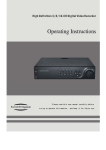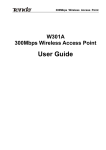Download User`s Manual
Transcript
User's Manual TEI480T/490T/4000 Enterprise & Net-bar Level Router WWW.TENDA.CN Copyright Statement is the registered trademark of Shenzhen Tenda Technology Co., Ltd. Other trademark or trade name mentioned herein are the trademark or registered trademark of the company. Copyright of the whole product as integration, including its accessories and software, belongs to Shenzhen Tenda Technology Co., Ltd. Without the permission of Shenzhen Tenda Technology Co., Ltd, individual or party is not allowed to copy, plagiarize, imitate or translate it into other languages. All the photos and product specifications mentioned in this manual are for references only, as the upgrading of software and hardware, there will be changes. And if there are changes, Tenda is not responsible for informing in advance. If you want to know more about our products information, please visit our website at www.tenda.cn TEI480T/490T/4000 Enterprise & Net-bar Level Router Table of Contents Chapter One Introduction………………………………………………...…...3 1.1 Function……………………………………………………….……………...3 1.2 Unpacking……………………………………………………………….…...5 Chapter Two Hardware Installation………………………………………….6 2.1 Front Panel………………………………………………………………..…6 2.2 Rear Panel…………………………………………………………….……..7 2.3 Physical Environment………………………………………………….……7 2.4 Steps………………………………………………………………….…..…..7 Chapter Three Connect to the Broadband Router……………….……….8 3.1 Set up LAN Connection……………………………………………….……8 3.2 Set up WAN Connection……………………………………………………8 Chapter Four Configuration on the Router………………………...………9 4.1 Set up proper Network Configuration…………………………………..…9 4.2 ISP Configuration………………………………………………...……...…10 4.2.1 Wizard………………………………………………………….………….10 4.2.1.1 PPPoE (ADSL)……………………………………….…………………11 4.2.1.2 Dynamic IP……………………………………………….……………..11 4.2.1.3 Static IP……………………………………………………….…………11 4.3 Configuration…………………………………………………..……………12 4.3.1 Start and Log In…………………………………………………………..12 4.3.2 Running Status…………………………………………………………...12 4.3.3 General Setting……………………………………………..……………13 4.3.3.1 LAN Setting……………………………………………….…………….13 4.3.3.2 WAN Setting…………………………………………….…………...…14 4.3.3.3 MAC Clone……………………………………………………………..15 4.3.3.4 DNS Server……………………………………………………..……...16 4.3.3.5 Access Limit…………………………………………………………….16 4.3.4 DHCP Server……………………………………………………………..17 4.3.4.1 LAN DHCP Server………………………………………..……………17 4.3.4.2 DHCP Client List…………………………………………………… .. 18 2 TEI480T/490T/4000 Enterprise & Net-bar Level Router 4.3.5 Advance Setting…………………………………………….....…………19 4.3.5.1 Statistic……………………………………………………………….…19 4.3.5.2 Port Monitor…………………………………………………………….20 4.3.5.3 VLAN……………………………………………………………...…….20 4.3.5.4 Bandwidth Control……………………………………………..………21 4.3.5.5 LAN IP Control…………………………………………………..……..22 4.3.5.6 ARP Bind………………………………………………………..………22 4.3.6 Virtual Server………………………………………………………….….23 4.3.6.1 Virtual Server…………………………………………….………….….23 4.3.6.2 UPnP Setting………………………………………..………….……....25 4.3.6.3 DMZ…………………………………………………………….….……25 4.3.7 Security Setting…………………………………………….…………….26 4.3.7.1 Client Filter………………………………………………..……………26 4.3.7.2 URL Filter……………………………………………………………….27 4.3.7.3 MAC Filter………………………………………………………………28 4.3.7.4 Defense Network Attack……………………………..………………..29 4.3.7.5 Remote Control………………………………………………….……..30 4.3.7.6 Special Application Filter………………………………………………31 4.3.8 Route Setting………………………………………………….……….…31 4.3.8.1 System Routing Table………………………………………………….31 4.3.8.2 Static Routing Table……………………………………………………32 4.3.9 System Tool………………………………………………..….………….32 4.3.9.1 Time Setting…………………………………………………………….33 4.3.9.2 DDNS………………………………………………………….…..…….33 4.3.9.3 Backup/ Resume settings…………………………………..…...…….34 4.3.9.4 Software Upgrade ………………………………………….….…...….35 4.3.9.5 Restore to Factory Setting………………………………….……....…36 4.3.9.6 Restart……………………………………………………………...…...36 4.3.9.7 Change Password……………………………………….….……..…..37 4.3.9.8 System Log………………………………………………….………….37 4.3.9.10 Log out……………………………………………………………...…37 3 TEI480T/490T/4000 Enterprise & Net-bar Level Router Chapter One Introduction Thanks for purchasing TEI480T/490T/4000 Enterprise/Net-bar level router. TEI480T/490T/4000 is Tenda’s latest multifunctional broadband access products specially designed for Net-bar, community, enterprise and school. TEI480T/490T/4000 are adopting the world level high quality, high stability Intel IXP high level network processor, main Frequency is up to 266/533 MHz, adopting six-layers PCB professional design, fully ensuring the powerful function and super stability of the machine. Full duplex data transferring up to 200Mbps, supports up to 60,000 Link counts, data packing is fast and stable. Powerful Firewall is able to prevent various hacker attacks, ARP attacks and cheating and ARP virus etc. TEI480T/490T/4000 are equipped with all the common function of other broadband routers, besides, TEI480T/490T/4000 also supports Statistic monitoring on clients, Bandwidth control based on IP address, Link Count Controlling on a certain computer, IP and MAC address binding, Port Mirroring, VLAN, UPnP, DDNS, VPN Pass-through and Firewall etc. Please read this user’s manual carefully before using. 1.1 Function Compliant with IEEE802.3, IEEE802.3u, IEEE802.3x Supports CSMA/CD, PPPoE, PPP, IP, ARP, DHCP, TCP, UDP, HTTP, FTP, DNS protocol Supports 1 10/100Mbps Auto-Negotiation WAN port, connectable to xDSL/Ethernet/Cable 4 TEI480T/490T/4000 Enterprise & Net-bar Level Router Supports 4 10/100Mbps Auto-Negotiation LAN ports, connectable to LAN Supports port bandwidth control, port VLAN dividing and port mirroring Supports Statistic function, enables administrator to analyses the whole network usages status Support Web-Management function including IP client filtering, URL Filtering, MAC Address filtering etc. Support VPN Pass-through Supports QoS configuration based on IP or Port, enables you to control the bandwidth of a certain client Supports IP and MAC address binding, prevent from ARP attacks Support virtual server, special software, DMZ and static routing Supports Link count configuration and limit the Link count of a certain computer Built-in firewall, supports IP address Filtering, URL Filtering,MAC Address Filtering Prevent from DoS attack, ARP attack, able to separate the computer which is infected by virus Support remote Web Management, English configuration Interface, supports simple and easy configuration guide TEI4000 supports one SFP expansion slot, supports optical fiber connection 5 TEI480T/490T/4000 Enterprise & Net-bar Level Router 1.2 Unpacking ITEM Quantity TEI480T/490T/4000 Enterprise and Net-bar Level router 1 Unit Power cord 1 User’s Manual 1 copy Quality Warranty Card 1 copy Quality Passed Certificate 1 copy Fast installation guide 1 pcs Mounting Brackets 4 pcs Rubber feet used for shock cushioning 4 pcs 6 TEI480T/490T/4000 Enterprise & Net-bar Level Router Chapter Two Hardware Installation 2.1 Front Panel a. Reset: Button for Resetting the router. Please press the Reset Button for 5 seconds and the SYS LED Indicator would be blinking. After 5 seconds, please un-press the button, the router would restore to factory default setting and restart automatically. b. LED Indicators: LED Description Function Indicator POWER SYS Indicating the When the power LED lights on, the Status of the Power Switch is receiving power Indicating the When the SYS LED is blinking, the Status of the system is working normally. System When the SYS LED lights ON or OFF, the system is working abnormally. Link/Act Indicating the When the LED lights ON, the Status of WAN and respective port is successfully LAN connected to the Ethernet network. When the LED is blinking, the respective port is transmitting or receiving data. 100Mbps Indicating the When the LED for 100M lights ON, the 7 TEI480T/490T/4000 Enterprise & Net-bar Level Router Speed of WAN and respective port is working at the speed LAN of 100M; When the LED for 100M lights OFF, the respective port is working at the speed of 10M c. WAN Port: Wide Area Network (RJ-45). Please connect the xDSL Modem or the Ethernet access cable to the WAN port of the router. d. LAN Port: Local Area Network (RJ-45). Please connect the LAN port to computer, Hub or Switch. 2.2 Rear Panel Power: Please use the power attached in the package. 2.3 Physical Environment Required Physical Environment for Installation: Please place the router on a sturdy level surface and install the router in a site free from high heat. Please place the router in wet or dirty places. Please do not wipe the router with wet cloth. Recommend operating environment: Temperature:0℃~38℃(32℉~100℉) Humidity: 5%~90% RH (Non-condensing) 2.4 Steps a. Set up LAN Hardware connection 8 TEI480T/490T/4000 Enterprise & Net-bar Level Router Please connect the LAN port with the switches or Hubs in the LAN. Or you can also connect the LAN port of your router directly to the LAN adapter of your computer. b. Set up WAN Hardware connection Please connect your xDSL or Ethernet to the WAN port of the router with Cat. 5 cable. c. Connect the power cord Please connect the power cord correctly and the router would start automatically. Note: TEI4000 supports one SFP expansion slot, supports optical fiber connection 9 TEI480T/490T/4000 Enterprise & Net-bar Level Router Chapter Three Connect to the Broadband Router 3.1 Set up LAN Connection Please connect the LAN port with the switches or Hubs in the LAN. Or you can also connect the LAN port of your router directly to the LAN adapter of your computer. 3.2 Set up WAN Connection Please connect your xDSL or Ethernet to the WAN port of the router with Cat. 5 cable. Dynamic IP: To distribute IP Address through DHCP service Static IP: To connect to the Internet through fixed IP Address provided by your ISP Chapter Four Configuration on the Router Before using the router, please have proper network configuration on your computer, this would enables you to have normal communication with the router. 4.1 Set up proper Network Configuration Please set the IP address of your computer as auto-obtain or Fix IP Address. The router has its factory default IP address which is “192.168.0.1”, please open IE and enter “192.168.0.1” in the address bar. The system would require the user to enter User Name and Password as the figure below. Please enter the User Name and 10 TEI480T/490T/4000 Enterprise & Net-bar Level Router Password in the dialogue box (the default value for User name and Password are “admin”). It is recommended to change the User Name and Password when you enter into the system for the first time. Enter the configuration Interface and on the left hand side of the page, you could see 10 function menus including: Running Status, Wizard, General Setting, DHCP Server, Advance Setting, Virtual Server, Security Setting, Route Setting, System Tool, Logout. When you select the respective button, more options would appear. 4.2 ISP Configuration This router supports 3 types of common used access modes to the Internet (the default access mode is dynamic IP access): PPPoE (ADSL): Using PPPoE dialing up to have Internet connection Dynamic IP: Broadband network etc use DHCP services to appoint IP addresses 11 TEI480T/490T/4000 Enterprise & Net-bar Level Router Fixed IP: Ethernet broadband Access, ISP supports fixed IP address 4.2.1 Wizard Please single click the “Next” button in Administrator Mode Interface and enter in to the Interface for access mode selection. As the figure below, 3 types of common used access modes to Internet are displayed, please select according to your requirement: 4.2.1.1 PPPoE (ADSL) If you are connecting to the Internet through “ADSL Virtual Dial-up (PPPoE)”, please just enter the User Name and Password which is provided by the ISP into the “Wizard ADSL” dialogue box. 4.2.1.2 Dynamic IP If you are using “Dynamic IP” to have access to the Internet, you are able to obtain dynamic IP address from the ISP to have access to the Internet and do not need to have other configuration. Please just click “Next” and “save”. 12 TEI480T/490T/4000 Enterprise & Net-bar Level Router 4.2.1.3 Static IP If you are using “Static IP” to have access to the Internet, please input the IP Address, Sub-net mask, Gateway, DNS and secondary DNS, after this, please click “Next” to save. After configuration, please go to “Running Status”>”WAN Status” to check the configuration that you have set. And by clicking the “disconnect” button, you are able to disconnect the Internet connectivity manually, and when you press the “connect” button, you are able to establish the Internet connectivity again. 13 TEI480T/490T/4000 Enterprise & Net-bar Level Router 4.3 Configuration 4.3.1 Start and Log In After staring and Logging in successfully, the browser would display the Interface for administrator’s mode. In the menu on the left hand side, there are ten buttons including Running Status, Wizard, General Setting, DHCP Server, Advance Setting, Virtual Server, Security Setting, Route Setting, System Tool, and Logout. Single click a certain button and you are able to have the respective function configuration. We would give detail introduction to the function of each menu. 4.3.2 Running Status a. WAN Status 14 TEI480T/490T/4000 Enterprise & Net-bar Level Router The connectivity status, WAN IP, Subnet Mask, Gateway, DNS, Secondary DNS, Link Type of the router are displayed here. b. LAN Status The basic information of IP address, Subnet mask, DHCP Server, NAT, Firewall are displayed here. c. The Running Status ,Client Count,Firmware Version etc are displayed here. 4.3.3 General Setting Under “General Setting”, you could find 5 sub-items including LAN Setting, WAN Setting, MAC Clone, DNS Server, and Access Limit. Please single click a certain sub-item and you would be able to have respective function configuration. We would give brief introduction as follows: 4.3.3.1 LAN Setting IP Address: This refers to the IP address of the router on the LAN. Default IP address is 192.168.0.1, you can change this according to your requirement. Netmask: This refers to the SubNet Mask of the router on the LAN, you can input it manually. 15 TEI480T/490T/4000 Enterprise & Net-bar Level Router Notice: If you change this IP address, you are required to use the new IP address to log in to the WEB Management Interface, and in order to have successful access to the Internet, default Gateway of all the computers under this router are required to set as this IP address. 4.3.3.2 WAN Setting First, please select the WAN access type, which means your way of connecting to the Internet. The default mode of connecting to the Internet is “Dynamic IP” a. Dynamic IP: If you are having access to the Internet through dynamic IP, you are able to obtain IP address from the ISP automatically. b. Static IP: IF you are having access to the Internet through static IP, you should have the fixed IP address which is provided by your ISP. c. ADSL: If you are having access to the Internet through ADSL virtual dialing up. In this page, you are able to change and configure the following items: User Name:This refers to your User Name, please input the User Name which is provided by your ISP. Password:Please input the Password which is provided by your ISP, if you are not clear of these information, please contact your ISP and require them to offer to you. Service:Input the Service which is provided by your ISP. (Optional) MTU: the default value is 1492, you can change according to your requirement. 16 TEI480T/490T/4000 Enterprise & Net-bar Level Router Connecting automatically:This enables you to connect automatically after starting the router or being disconnected. Connecting manually:This enables the user to connect manually. Connecting if needed:To set up connection automatically when data visiting exists. Connecting automatically in period of time:To set up connection at fixed time period 4.3.3.3 MAC Clone Selecting this enables you to clone the MAC address of the computer being used by the administrator to the MAC address in the WAN port. (You could also change the MAC address manually.) 4.3.3.4 DNS Server DNS server address: Please input the DNS server address provided by ISP. Please contact your ISP for this information if you are not clear. Secondary DNS: Optional item, if your ISP provides you with two DNS servers, then you could input the IP address of another DNS server 17 TEI480T/490T/4000 Enterprise & Net-bar Level Router here. Notice: The main function of DNS is to translate the URL that we enter into IP address. 4.3.3.5 Access Limit In order to enhance the security of the router, you are able to set an IP address and change the port of the host which can access to the web management interface. Notice: After setting the IP address, computers with other IP addresses are not able to log in the WEB Management Interface of the router. After changing the port through which the host is entitled to have access to the management interface of the router, you are required to restart the router. 4.3.4 DHCP Server In DHCP server, you can see “LAN DHCP Server” and “DHCP Client List”. We would have detail descriptions on these two functions as follows: 4.3.4.1 LAN DHCP Server 18 TEI480T/490T/4000 Enterprise & Net-bar Level Router In order to use the DHCP server function, you should have the following configuration: Enable DHCP server Start IP Address of IP Pool:The starting IP address which is appointed by the DHCP server automatically. End IP Address of IP Pool: The ending IP address which is appointed by the DHCP server automatically Lease Time: The entitled time for each client to use the IP addressed which it obtains. Notice: In order to use the DHCP server function of this router, the TCP/IP protocol of the computers under the LAN should be set as “Auto-Obtain IP Address” 4.3.4.2 DHCP Client List The name of the host, IP address, MAC Address, Remaining Time and Static are displayed in DHCP Client List. The name of the host: the name of the host IP Address: the IP address which is applied by the client MAC Address: the MAC Address of the computer which applies the IP address successfully 19 TEI480T/490T/4000 Enterprise & Net-bar Level Router Remaining Time:The time for the host to use the IP address which is permitted by the DHCP server. Static:Bind the IP address to client through MAC address. When the router uses up the IP address in the IP Pool, it will distribute expired IP addresses to clients who newly apply for IP addresses. Input in the “static client ”, the MAC address will be bind to IP address, this enables the computer to obtain current IP address next time. Notice: When the computers on the LAN are set as auto obtain, you are able to distribute IP addresses to computers on the LAN through this function. 4.3.5 Advance Settings In the “Advance Setting” menu, there are six sub-items, including Statistic, Port Monitor, VLAN, Bandwidth Control, LAN IP Control and ARP Control and load balance. By clicking a certain sub-item, you are able to have respective function checking and have configuration. 4.3.5.1 Statistic This page displays the traffic and data rate of each host IP. (↑stands for transmitting, ↓stands for receiving) Link Count,Operation and Binding 20 TEI480T/490T/4000 Enterprise & Net-bar Level Router IP data Traffic and Rate: To display the data of visiting the router and visiting the external network. Link Count: To display the Link Counts established by the IP Operation: You can restrict or release this IP Binding: To bind this IP with the MAC loaded. But the ARP Binding in IP-MAC binding should be enabled Notice: If you have not enabled the “Defense Network Attack” function in “Security Setting”, the data above would be caused to be not accurate. 4.3.5.2 Port Monitor This page sets basic parameters of port monitor. The port monitor function can transmit data packet (transmission or receive + transmission data packet) of one or more ports monitored to the port for monitoring. Port monitor function: Enable or Disable Port Monitor Function 21 TEI480T/490T/4000 Enterprise & Net-bar Level Router Port for Monitoring: To collect the data packet of the ports being monitored Port Be Monitored: All the data packets transmitted or received by this port are copied and send to the Port for Monitoring 4.3.5.3 VLAN In this section, you are able to configure the basic parameters of VLAN function, this router supports VLAN (Port based VLAN).Only the ports set in the same VLAN group are able to communicate with each other. VLAN Mode Selecting: To choose the required mode according to the Notice. Notice: this function can be used in safe management of company data. 4.3.5.4 Bandwidth Control In this page, we will set the bandwidth of every LAN. We can distribute bandwidth reasonably based on the structure of LAN, for utilizing the networks resources sufficiently. 22 TEI480T/490T/4000 Enterprise & Net-bar Level Router You are able to configure reasonable bandwidth for respective LAN port to control the download rate of each port, and able to utilizing the networks resources sufficiently If you don’t want to limit the bandwidth of a certain LAN port, then please configure it as “No Limit”. 4.3.5.5 LAN IP Control In this page you are able to set actual transmission bandwidth of every IP address segment in LAN, to control effectively bandwidth of every PC combined with flow statistics, to prevent the evilly intentionally seizing of the network resources through download tools like BT etc. and to equally distribute current flow of total network. Upload speed and download range: 8K、16、32K、64K、128K、256K、 512K、1024、2048K、no limit Connect Limit range: 0-999. “0” stands for No Limit 4.3.5.6 ARP Bind In this page, you are able to set matching rule of single PC’s MAC and IP, and prevent other illegal IP and illegal MAC from having access to the 23 TEI480T/490T/4000 Enterprise & Net-bar Level Router network, and to prevent ARP cheating. Load All: To Load the IP and MAC addresses displayed in Advance Setting Statistic. If you want to add IP and MAC addresses in the network, please add this manually. Other Configuration: Add Item, Enable Item, Delete Item, Search Item and Save Notice: If you enable this function, there is no IP or MAC addresses in the table, then all the computers in the network are not able to connect to the network, only the IP and MAC addresses displaying in the table are entitled to have access to the network. 4.3.6 Virtual Server Under the Virtual Server Menu, there are three sub-items including Virtual Server, UPnP Setting and DMZ. Single click a certain sub-item, you are able to have respective checking and configuration. 24 TEI480T/490T/4000 Enterprise & Net-bar Level Router 4.3.6.1 Virtual Server Virtual Server is defined as a service port. All external access to this port of WAN is re-oriented to the computers on the LAN Service Port: LAN service port, this refers to the internal service port which should be connected to the WAN service port. Network IP: Please input the IP of the internal host which requires to open virtual service. Protocol: Please choose protocol of TCP/UDP/ALL for data transferring. Enable: Please select “Enable” to activate the setting. Notice: If you configure the virtual server with service port of 80, then you are required to set the value in “Remote Control” under “Security 25 TEI480T/490T/4000 Enterprise & Net-bar Level Router Setting” with a value different from 80, for example, 8080 Otherwise, conflict would happen and cause the virtual server to fail to work. If this happens, in order to activate this function again, you should restart the router. 4.3.6.2 UPnP Setting TEI480T/TEI490T supports the latest Universal Plug and Play. It would be effective under OS Windows ME/ Windows XP or above (Remarks: The OS should be integrated, and installed with Directx 9.0 or above revision.), or under the applications which supports UPnP. For example, a computer under OS of Windows ME/Windows XP with MSN Messenger is able to use UPNP protocol when using the video and audio communication. 4.3.6.3 DMZ Some programs require many connections while running, for example, 26 TEI480T/490T/4000 Enterprise & Net-bar Level Router Internet Games, Video Meeting, Internet Phone etc. Because the firewall of the router exists, these programs are not able to work under pure virtual services. In this case, you could set the computer as DMZ host. As in the figure above, please input the “DMZ Host IP”of the IP address of the computer which is required to set as DMZ on the LAN. Then please click “Enable” to make the DMZ take effect. 4.3.7 Security Setting Under the menu of “Security setting”, there are 6 sub-menus including: Client Filter, URL Filter, MAC Filter, Defense Network attack, Remote Management and Special Application Filter. We would give detail introduction to them as follows: 4.3.7.1 Client Filter In order to enable you to have further management on the computers on the LAN, you can use the function of Client Filter to control the Internet access of the computers on the LAN. 27 TEI480T/490T/4000 Enterprise & Net-bar Level Router Steps for Client filter configuration are as follows: 1) Please Click “Security setting” and choose submenu “Client Filter” 2) Put IP address of the computer which are going to be controlled on the LAN into the “IP” section. 3) Fill in “Port” with the port name you expect to control. 4) In “Type”’, please choose the protocol used by the controlled data packets. (“All” indicates TCP/ UDP) 5) In “Time” section, please choose the effective date and expiry date. 6) Choose “Enable” to activate this filter rule. 7) Single Click “Save” to complete setting. 4.3.7.2 URL Filter URL Filter: Control the web pages that the hosts in LAN access to. The steps to set URL Filter: 1) Click “Security setting”, and choose submenu “URL Filter”. 2) Choose “Enable URL Filter” to activate URL Filter Function. 3) Fill in the IP table with the IP segment you want to control. 28 TEI480T/490T/4000 Enterprise & Net-bar Level Router 4) In “URL string”, please input the filtered domain name, or input part of the filtered domain name. If you input a certain character string, the computer with selected IP would not be able to access to all domain names containing this character string. 5) Choose “Enable” to activate this filter rule. This rule is only effective for the WebPages to which the browser’s accessing port is 80. 6) Click “Save” to complete setting. 4.3.7.3 MAC Filter In order to manage the hosts in LAN better, you could control the computers’ access to Internet by MAC filter. Steps for setting MAC filter are as follows: 1) Click “Security setting”, and choose submenu “MAC Filter”. 2) Choose “Enable” to activate MAC Filter. 3) Choose “Filter” to forbid the MAC address to connect with Internet; Choose “Permit” to enable the MAC address to connect with Internet. 4) Input the MAC address of hosts which you want to control in to the 29 TEI480T/490T/4000 Enterprise & Net-bar Level Router “Configure MAC” section, and fill in “Note” with proper description. And you can also select the MAC address of the host which you know in the table of “Operate”, please click ”Add” and then click “Save” to complete configuration. 4.3.7.4 Defense Network Attack Enable each function to prevent hacker and the various attacks, and protect the network security. Defend Dos Attack: Only after enabling the Defend Dos Attack function can other function be used. Neglect PING from WAN: Neglect PING from WAN Filter PING from LAN: Enabling this function to prevent from shockwave virus’s attack Enable ICMP-FLOOD attack filter: Enabling this function to prevent from shockwave virus’ attack 30 TEI480T/490T/4000 Enterprise & Net-bar Level Router Enable UDP-FLOOD filter: Enabling this function to prevent from UDP-FLOOD Attack Enable TCP-SYN-FLOOD attack filter : Enabling this function to prevent from SYN-FLOOD attack. Notice: 1、 The computer is limited and not able to connect to the network when the network attack is found, and you can find the IP address of the host that launched the attack by in the table. 2、 When the attack or virus of the computer has been cleared, you could delete the table and enable the computer forbidden to have access to the network again. 4.3.7.5 Remote Control Generally Speaking, Only the clients in the LAN would manage the router. If you have special demand, you could remotely manage the router through this function. Notice: 1、 The default setting for remote management would be modified according to the demand. You should adopt the mode of ‘IP address: 31 TEI480T/490T/4000 Enterprise & Net-bar Level Router Port (e.g.: http://192.168.0.1:8080)’, to log in, and execute remote management. 2、 The default IP for remote management is 0.0.0.0. When enabling this function, every host in the WAN could log in and remotely manage the router. If you change the default IP (e.g.: changed into 58.60.111.221), only the host with specified IP (58.60.111.221) could execute this WEB management function. 4.3.7.6 Special Application Filter Enable this function to forbid MSN and QQ. Notice:There are many different modes for QQ to log in. And different QQ version may change server and login mode. If you are not able to forbid QQ under this function, please consult with our technical support. 4.3.8 Route Setting Under “Router Setting”, there are 2 sub-items: “System Routing Table” and “Static Routing Table”. We will give detail introduction to the function of each sub-item as follows: 4.3.8.1 System Routing Table 32 TEI480T/490T/4000 Enterprise & Net-bar Level Router This section displays the core contents of the system routing table of the router. 4.3.8.2 Static Routing Table You could set the static routing function, and specify static routing rule. Destination IP: IP for host(s) or network to access Subnet Mask: Usually subnet Mask of destination address Normally is 255.255.255.0 Gateway: The IP address for the router or host to transmit packet to. Notice: 1、The IP for gateway should be set on the same IP segment as WAN or LAN. 2、The subnet mask should be set as 255.255.255.255 if the destination IP is the IP address of a certain host. 3、The subnet mask should match the destination IP if it is a IP segment. For example, if the destination IP is 10.0.0.0, Subnet mask should be 255.0.0.0; 33 TEI480T/490T/4000 Enterprise & Net-bar Level Router If the destination IP is 10.1.2.0, Subnet mask should be 255.255.255.0 4.3.9 System Tool Under “System Tool”, there are 8 sub-items. They are Time Setting, Dynamic DNS (DDNS), Backup/ Resume settings, Upgrade, Restore factory settings, Restart, Password and System Log. Click the sub-item, you are able to have respective configuration. Below is the detailed introduction. 4.3.9.1 Time Setting You would choose the time zone according to your location. When connected to Internet, you would obtain GMT time. 4.3.9.2 DDNS 34 TEI480T/490T/4000 Enterprise & Net-bar Level Router Register your Domain name in Oray.net. Input your registered User Name and password, and saved. Then, you could access your local server by the Domain name through the DDNS of this router: (For example, register a user name qp612 in Oray.net. And set up a WEB server on the local host of 192.168.0.111 The domain name is qp612.vicp.net. When Mapped the port in Virtual server, you are able to input “http:// qp612.vicp.net”into the address bar of the explorer and able to have access to your Web page. 4.3.9.3 Backup / Resume settings You could backup or resume the current settings or restore to previous Settings for router. Steps for Backup and Restore 1、Download a TFTP Server program in our homepage www.tenda.cn. Save it in a fixed directory, and run it. 2、Click “Backup” to generate a system backup file in the directory of TFTP program. 3、In the same way, we could place the configuration files which requires to be uploaded in the directory of TFTP, and click “Resume”, and restart the 35 TEI480T/490T/4000 Enterprise & Net-bar Level Router router and we are able to restore to the previous system configuration. 4.3.9.4 Software Upgrade By upgrading router firmware, you would obtain more stable router version and value-added function. Steps for Upgrading 1 、 Download the latest version of firmware from our homepage www.tenda.cn. 2、Open a TFTP Server in a certain PC which is on the LAN. Please unpack the file downloaded and use WinRAR to unpack and place it under the directory of the TFTP server. 3Please click “Upgrade” to have software upgrading. 3、 After upgrading, the router would restart automatically. Notice: Please don’t turn off the power of the router during up-grading, otherwise this would destroy the router. After upgrading successfully, the router would restart automatically. The process for upgrading would take several minutes, please be patient and wait. 36 TEI480T/490T/4000 Enterprise & Net-bar Level Router 4.3.9.5 Restore to Factory Settings By clicking the “Restore” button, all the function on the router would go back to factory default settings. They are as follows: Default User Name: admin Default Password: admin Default IP: 192.168.0.1 Default Subnet Mask: 255.255.255.0 You should restart the router to take effect after restoring to factory default setting 4.3.9.6 Restart By click “Restart” the router, some function which requires restarting to become active would take effect. Before the router restarts, the network connectivity would be disconnected automatically. 37 TEI480T/490T/4000 Enterprise & Net-bar Level Router 4.3.9.7 Change Password In this section, you can change the User Name and Password. Please input your new User name, old password, and new password. Then click “Save”, The User name and Password would be changed successfully if the information that you input are correct. Notice: Considering the security, we strongly recommend you to change the default User Name and Password. 4.3.9.8 System Log In System Log, you would check the system record, and see if there is network attack. Clear: To clear system Log 4.3.10 Logout After completing settings, please click ‘Logout’ to exit. 38
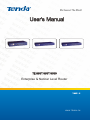

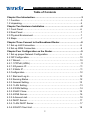
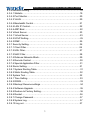
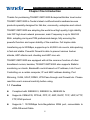
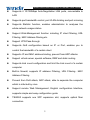
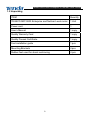
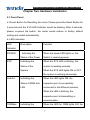
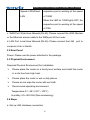


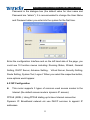
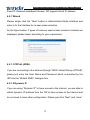
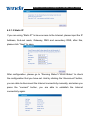
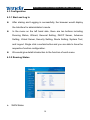
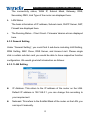
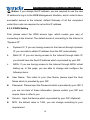
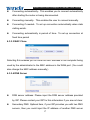
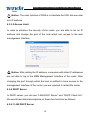
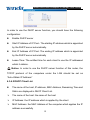
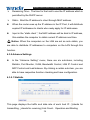
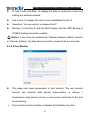
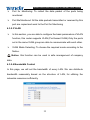
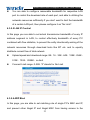
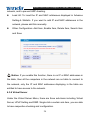
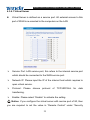
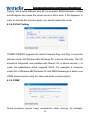
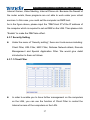
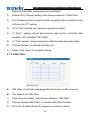
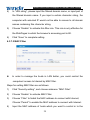
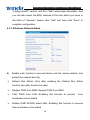
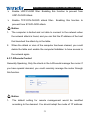
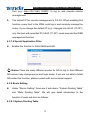
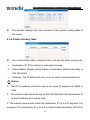
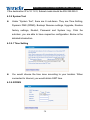
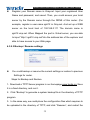

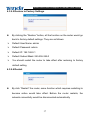
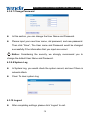
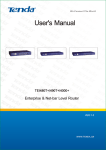
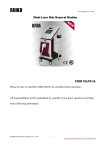
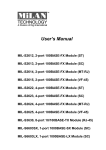
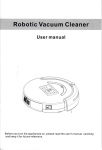


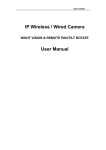
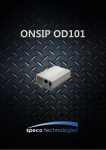
![- [ [ [ ANSEL ] ] ]](http://vs1.manualzilla.com/store/data/005876018_1-a636cab6934c7a831e92a71c6eb2f063-150x150.png)