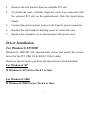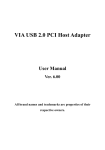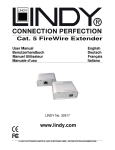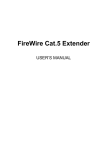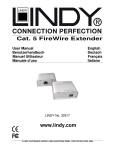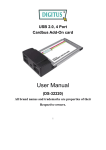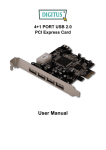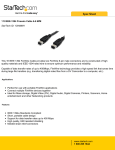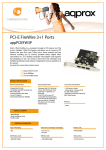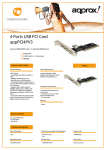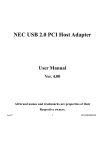Download User Manual
Transcript
USB 2.0 / FireWire 400 Interface PCI Combo Add-On Card User Manual (DS-33230) All brand names and trademarks are properties of their Respective owners. 1 Features and Benefits Combo design adds four USB 2.0 (480Mbps) and three FireWire (400Mbps) ports into your system Hot-swapping feature allows you to connect/disconnect devices without first turning system off USB 2.0 interface: Compliant with USB specification rev. 2.0 Supports high-speed (480Mbps), full-speed (12Mbps), and low-speed(1.5Mbps) data transfer modes for simultaneous operation of multiple USB 2.0/1.1 devices Works with a various type of USB devices including hubs, removable drives, digital cameras, scanner, CD-RWs, DVD-ROMs, PC video cameras, printers, and more… FireWire (1394a) interface: IEEE 1394-1995, 1394a-2000 and OHCI 1.1 standards Supports serial bus data transfer rates of 100, 200 and 400Mbps Works with various types of 1394 devices including DV camcorder/cameras, hard disk drives, CD-RWs, DVD-ROMs, removable drives, scanners, and other audio/video devices 2 System Requirements Windows 7, Vista, XP, 2000 Available PCI slot Hardware Description Hardware Installation 1. Turn Off the power to your computer. 2. Unplug the power cord and remove your computer’s cover. 3 3. Remove the slot bracket from an available PCI slot 4. To install the card, carefully align the card’s bus connector with the selected PCI slot on the motherboard. Push the board down firmly. 5. Connect the system power source to the board’s power connector. 6. Replace the slot bracket’s holding screw to secure the card. 7. Replace the computer cover and reconnect the power cord. Driver Installation For Windows® XP/2000 Windows® 2000/XP will automatically detect and install the correct driver for the PCI USB 2.0 & IEEE 1394a Combo. However, please ensure you have the latest Service Pack Installed. For Windows® XP Windows® XP Service Pack 1 or later For Windows® 2000 Windows® 2000 Service Pack 4 or later 4 For Windows® Server 2003/Vista Windows® Server 2003 has built-in driver support for this controller. Just install the board and Windows will automatically detect and install the correct drivers for it. No additional driver is necessary. To Verify Windows Installation 1. Right click My Computer, then click Manage. Click Device Manager. 2. Double click IEEE 1394 Bus host controllers option and a VIA OHCI Compliant IEEE 1394 Host Controller should be displayed 3. Double click Universal Serial Bus controllers option. - USB Root Hub (USB 2.0 Root Hub in Windows® 2000) - USB Root Hub - USB Root Hub - VIA Rev 5 or later USB Universal Host Controller (VIA USB Universal Host Controller in Windows® 2000) 5 - VIA Rev 5 or later USB Universal Host Controller (VIA USB Universal Host Controller in Windows® 2000) - VIA USB Enhanced Host Controller 6