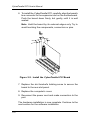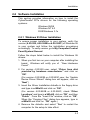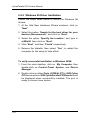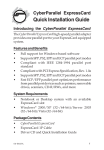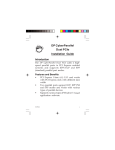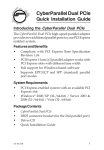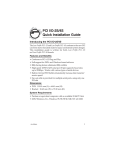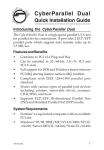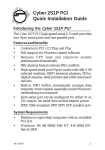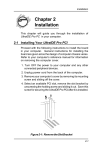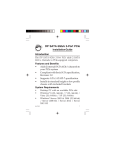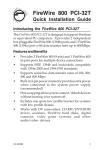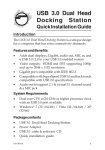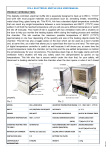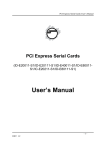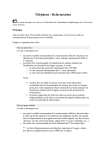Download Chapter 2 Installation
Transcript
Installation Chapter 2 Installation This chapter will guide you through the installation of your CyberParallel PCI. There are no jumpers or switches to set for this PCI Plug-n-Play board. 2-1 Hardware Installation General instructions for installing the board are given since the design of computer chassis varies. Refer to your computer’s reference manual for information on removing the computer cover. 1. Turn OFF the power to your computer and any other connected peripheral devices. 2. Unplug the power cord from the back of the computer. 3. Remove the computer’s cover by removing its mounting screws and sliding off the cover. 4. Select an available 32-bit PCI slot for the board. 5. Remove the slot bracket by unscrewing the holding screw and sliding it out. Save this screw for securing the board after it's installed. Figure 2-1. Remove the Slot Bracket 2-1 CyberParallel PCI User's Manual 6. To install the CyberParallel PCI, carefully align the board’s bus connector to the expansion slot on the motherboard. Push the board down firmly, but gently, until it is well seated. Note Hold the board by its external edges only. Try to avoid touching the components, connectors or pins. Figure 2-2. Install the CyberParallel PCI Board 7. Replace the slot bracket's holding screw to secure the board to the rear slot panel. 8. Replace the computer's cover. 9. Reconnect the power cord and make connection to the port. The hardware installation is now complete. Continue to the next section for the software installation. 2-2 Installation 2-2 Software Installation This section provides information on how to install the CyberParallel PCI's drivers for the following operating systems: Windows 95/98 Windows NT 4.0 DOS/Windows 3.1x 2-2.1 Windows 95 Driver Installation To ensure proper installation in your system, verify the version (4.00.950, 4.00.950B or 4.00.950C) of Windows 95 in your system and follow the installation procedures accordingly. To verify version, go to My Computer/Control Panel/System/General Follow the steps listed below to install the Windows 95 drivers: 1. When you first turn on your computer after installing the board, Windows will notify you of “New Hardware Found”. 2. For version 4.00.950 user, select “Driver from disk provided by hardware manufacturer” and click on “OK”. (For version 4.00.950B or 4.00.950C user, the “Update Device Driver Wizard” dialog box will appear, click on “Next”) 3. Insert the Driver Installation diskette in the floppy drive and type in a:\Win95 and click on “OK”. (For version 4.00.950B or 4.00.950C, check “Other Locations” and type in a:\Win95, click on “OK”, and then “Finish”. From the "Insert File" window, click on “OK”. When the “Copying Files” dialog box appears, type in a:\Win95 and click on “OK” again.) 4. Remove the diskette and select “Yes” to restart the computer for the setup to take effect. 2-3 CyberParallel PCI User's Manual 2-2.2 Windows 98 Driver Installation Follow the steps listed below to install the Windows 98 drivers: 1. At the Add New Hardware Wizard windows, click on “Next”. 2. Select the option “Search for the best driver for your devices (Recommend)”, and click on “Next”. 3. Select the option “Specify the location”, and type in a:\Win98 then click on “Next”. 4. Click “Next” and then “Finish” respectively. 5. Remove the diskette, then select “Yes” to restart the computer for the setup to take effect. To verify successful installation in Windows 95/98: 1. From the main desktop, click on My Computer, then double-click on Control Panel, System, and Device Manager. 2. Double-click on either Ports (COM & LPT) or SIIG Cyber PCI device options. SIIG CyberParallel PCI Board should be displayed when successfully installed. The port is ready to connect new device. 2-4 Installation 2-2.3 Windows NT 4.0 Driver Installation Follow the steps listed below to install the Windows NT 4.0 drivers: 1 Go to Start and Run. 2. Insert the Driver Installation diskette in the floppy drive and type in: A:\NT4\setup, then click on “OK”. 3. The “Welcome” window will appear. Click on “Next”. 4. From the “Choose Destination Location” window, click on “Next”. 5. From the next “Setup Complete” window, select “Yes, I want to restart my computer now” and click on “Finish”. 6. Remove the diskette and restart the computer for the setup to take effect. To verify successful installation in Windows NT 4.0: 1. Go to Start / Setting / Control Panel, double-click on SIIG Cyber PCI 20X device icon. 2. A new LPT number will be assigned for the parallel port when successfully installed. The board is ready to connect a printer. Note If you plan to connect a parallel device other than a printer to the port, such as zip drive, scanner etc, please follow the next section to change the I/O address for the port to support the device. 2-5 CyberParallel PCI User's Manual To change the I/O address in Windows NT 4.0: 1. Go to Start / Setting / Control Panel, double-click on Cyber PCI IO device icon. 2. Highlight the LPT address and click on Setting. 3. Select or type in an I/O address supported by the device you would like to configure and click on OK. Make sure the selected I/O address does not conflict with other device in your system. 4. Select Restart Now for the new setup to take effect. 2-2.4 DOS/Windows 3.1x Driver Installation Follow the steps listed below to install the drivers for DOS/ Windows 3.1x: 1. Insert Driver Installation diskette in the floppy drive and from the C:\> prompt, type in: copy a:\dos\*.* and press <Enter>. 2. Type in: edit autoexec.bat and press <Enter>. 3. Add C:\CB20XPC.exe at the bottom of the autoexec.bat file. 4. Go to File, save the changes and exit. 5. Remove the diskette and restart the system for the new setup to take effect. 2-6