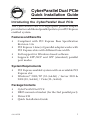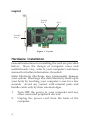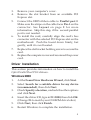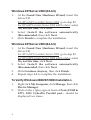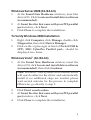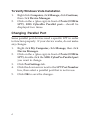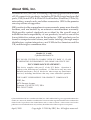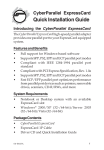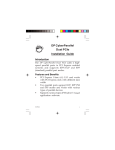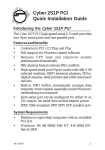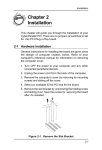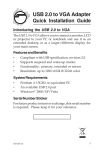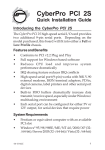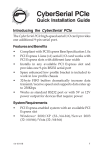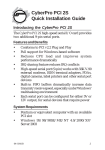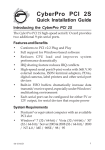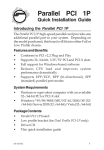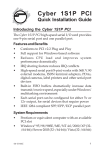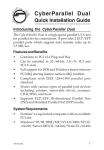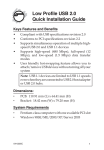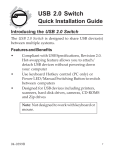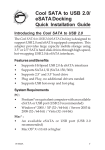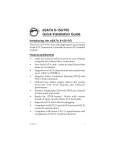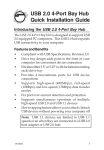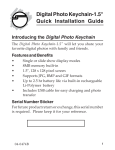Download Siig CyberParallel Dual PCIe
Transcript
CyberParallel Dual PCIe Quick Installation Guide Introducing the CyberParallel Dual PCIe The CyberParallel Dual PCIe high-speed parallel adapter provides two additional parallel ports to your PCI Express enabled system. Features and Benefits • • • • Compliant with PCI Express Base Specification Revision 1.0a PCI Express 1-lane (x1) parallel adapter works with PCI Express slots with different lane width Full support for Windows-based software Supports EPP/ECP and SPP (standard) parallel port modes System Requirements • • PCI Express enabled system with an available PCI Express slot Windows® 2000/XP (32-/64-bit) / Server 2003 & 2008 (32-/64-bit) / Vista (32-/64-bit) Package Contents • • • • CyberParallel Dual PCIe DB25 connector bracket (for the 2nd parallel port) Driver CD Quick Installation Guide 04-0423B 1 Layout Parallel Port 2 Pin-1 Parallel Port 1 Figure 1. Layout Hardware Installation General instructions for installing the card are provided below. Since the design of computer cases and motherboards vary, refer to your computer’s reference manual for further information, if needed. Static Electricity Discharge may permanently damage your system. Discharge any static electricity build up in your body by touching your computer’s case for a few seconds. Avoid any contact with internal parts and handle cards only by their external edges. 1. 2. 2 Turn OFF the power to your computer and any other connected peripheral devices. Unplug the power cord from the back of the computer. 3. 4. 5. 6. 7. 8. Remove your computer’s cover. Remove the slot bracket from an available PCI Express slot. Connect the DB25 ribbon cable to Parallel port 2. Make sure the stripe on the cable faces Pin-1 on the connector. See Layout on page 2 for more information. Skip this step, if the second parallel port is not needed. To install the card, carefully align the card's bus connector with the selected PCI Express slot on the motherboard. Push the board down firmly, but gently, until it is well seated. Replace the slot bracket holding screw to secure the card. Replace the computer cover and reconnect the power cord. Driver Installation This section provides information on how to install the CyberParallel Dual PCIe drivers. Windows 2000 1. 2. 3. 4. 5. 6. At the Found New Hardware Wizard, click Next. Select Search for a suitable driver for my device (recommended), then click Next. Check Specify a location, uncheck the other options and click Next. Insert the driver CD, type in D:\2000, then click OK. (Change D: to match your CD-ROM drive letter) Click Next, then click Finish. Restart Windows to complete the installation. 3 Windows XP/Server 2003 (32-bit) 1. 2. 3. At the Found New Hardware Wizard, insert the driver CD. For XP w/SP1 or earlier/ Server 2003: go to step #2. For XP w/SP2 or later/Server 2003 wSP1 or later: select No, not this time, click Next. Select Install the software automatically (Recommended, then click Next. Click Finish to complete the installation. Windows XP/Server 2003 (64-bit) 1. 2. 3. 4. At the Found New Hardware Wizard, insert the driver CD. For XP w/SP1 or earlier/ Server 2003: go to step #2. For XP w/SP2 or later/Server 2003 wSP1 or later: select No, not this time, click Next. Select Install the software automatically (Recommended, then click Next. Click Continue Anyway, then click Finish. Repeat steps 1-3 to complete the installation. To Verify Windows 2000/XP/2003 Installation 1. 2. 4 Right click My Computer, click Manage, then click Device Manager. Click on the + (plus sign) in front of Ports (COM & LPT), SIIG CyberPro Parallel port... should be displayed two times. Windows Server 2008 (32-/64-bit) 1. 2. 3. At the Found New Hardware windows, insert the driver CD. Click Locate and install driver software (recommended). At Insert the disc that came with your PCI parallel port window, click Next. Click Close to complete the installation. To Verify Windows 2008 Installation 1. 2. Right click Computer, click Manage, double click Diagnostics, then click Device Manager. Click on the + (plus sign) in front of Ports (COM & LPT), SIIG CyberPro Parallel port... should be displayed two times. Windows Vista™ (32-/64-bit) 1. At the Found New Hardware window, insert the driver CD, click Locate and install driver software (recommended), then click Continue. Note: Windows Vista systems with internet access will search online for the driver and automatically install it, no additional steps are needed, please wait several minutes for the process to complete Otherwise, go directly to step 2. 2. 3. 4. Click Don't search online. At Insert the disc that came with your PCI parallel port window, click Next. Click Close to complete the installation. 5 To Verify Windows Vista Installation 1. 2. Right click Computer, click Manage, click Continue, then click Device Manager. Click on the + (plus sign) in front of Ports (COM & LPT), SIIG CyberPro Parallel port... should be displayed two times. Changing Parallel Port Some parallel port devices need a specific LPT in order to function properly. If your device works, do not make any changes. 1. 2. 3. 4. 5. 6 Right click My Computer, click Manage, then click Device Manager. Click on the + (plus sign) in front of Ports (COM & LPT), double click the SIIG CyberPro Parallel port you want to change. Click Port Settings tab. Click the down arrow next to the LPT Port Number box, then select a parallel port that is not in use. Click OK to save the changes. Technical Support and Warranty QUESTIONS? SIIG’s Online Support has answers! Simply visit our web site at www.siig.com and click Support. Our online support database is updated daily with new drivers and solutions. Answers to your questions could be just a few clicks away. You can also submit questions online and a technical support analysts will promptly respond. SIIG offers a lifetime manufacturer warranty with this product. Please see our web site for more warranty details. If you encounter any problems with this product, please follow the procedures below. A) If it is within the store's return policy period, please return the product to the store where you purchased from. B) If your purchase has passed the store's return policy period, please follow these steps to have the product repaired or replaced. Step 1: Submit your RMA request. Go to www.siig.com, click Support, then RMA to submit a request to SIIG RMA. If the product is determined to be defective, an RMA number will be issued. Step 2: After obtaining an RMA number, ship the product. • Properly pack the product for shipping. All software, cable(s) and any other accessories that came with the original package must be included. • Clearly write your RMA number on the top of the returned package. SIIG will refuse to accept any shipping package, and will not be responsible for a product returned without an RMA number posted on the outside of the shipping carton. • You are responsible for the cost of shipping. Ship the product to the following address: SIIG, Inc. 6078 Stewart Avenue Fremont, CA 94538-3152, USA RMA #: • SIIG will ship the repaired or replaced product via Ground in the U.S. and International Economy outside of the U.S. at no cost to the customer. 7 About SIIG, Inc. Founded in 1985, SIIG, Inc. is a leading computer upgrade manufacturer of I/O connectivity products, including PCI & ISA serial and parallel ports, USB, Serial ATA & UltraATA controllers, FireWire (1394a/b), networking, sound cards, and other accessories. SIIG is the premier one-stop source of upgrades. SIIG products offer comprehensive user manuals, many user-friendly features, and are backed by an extensive manufacturer warranty. High-quality control standards are evident by the overall ease of installation and compatibility of our products, as well as one of the lowest defective return rates in the industry. SIIG products can be found in computer retail stores, mail order catalogs, through major distributors, system integrators, and VARs in the Americas and the UK, and through e-commerce sites. PRODUCT NAME CyberParallel Dual PCIe FCC RULES: TESTED TO COMPLY WITH FCC PART 15, CLASS B OPERATING ENVIRONMENT: FOR HOME OR OFFICE USE FCC COMPLIANCE STATEMENT: This device complies with part 15 of the FCC Rules. Operation is subject to the following two conditions: (1) This device may not cause harmful interference, and (2) this device must accept any interference received, including interference that may cause undesired operation. THE PARTY RESPONSIBLE FOR PRODUCT COMPLIANCE SIIG, Inc. 6078 Stewart Avenue Fremont, CA 94538-3152, USA PH: 510-657-8688 CyberParallel Dual PCIe is a trademark of SIIG, Inc. SIIG and the SIIG logo are registered trademarks of SIIG, Inc. Microsoft, Windows and Windows Vista are either registered trademarks or trademarks of Microsoft Corporation in the United States and/or other countries. Other names used in this publication are for identification only and may be trademarks of their respective companies. April, 2009 Copyright © 2009 by SIIG, Inc. All rights reserved.