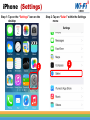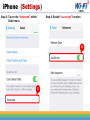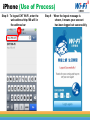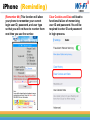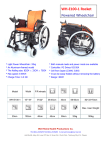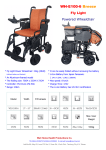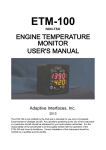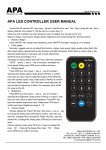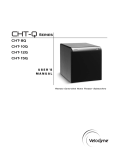Download iPhone User Manual
Transcript
CHT Wi-Fi User Manual For iPhone users iPhone (Settings) Step 1: Tap on the “Settings” icon on the desktop 1 Step 2: Tap on “Safari” within the Settings menu 2 iPhone (Settings) Step 3: Tap on the “Advanced” within Safari menu Step 4: Enable “Javascript” function 4 3 iPhone (Settings) Step 5: Tap on the “Block Cookies” within Safari menu Step 6: Select “From third parties and advertisers” 6 5 iPhone (Use of Process) Step 1: Tap on the “Settings” icon on the desktop Step 2: Tap on “Wi-Fi” within the Settings menu 2 1 iPhone (Use of Process) Step 3: Enable Wi-Fi connection Step 4: Tap on “CHT Wi-Fi (HiNet) ” 3 4 iPhone (Use of Process) Step 5: Into the CHT Wi-Fi (HiNet) options Step 6: Disable “Auto-Login” function 5 6 Note : If [Auto-Login] is turned on, the discount message will not be shown. iPhone (Use of Process) Step 7: Please open a browser and enter any URL in the address bar. It will automatically pop up the login window. Select the appropriate user type and login by entering your user ID and password 7 iPhone (Use of Process) Step 8:To logout CHT Wi-Fi, enter the web address http://88.wifi/ in the address bar 8 Step 9: When the logout message is shown, it means your account has been logged out successfully iPhone (Reminding) [Remember Me] This function will allow your phone to remember your current login user ID, password, and user type so that you will not have to re-enter them next time you use the service Clear Cookies and Data will lead to functional failure of memorizing user ID and password. You will be required to enter ID and password in login process.