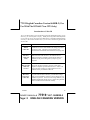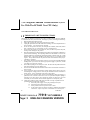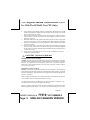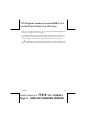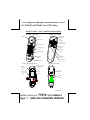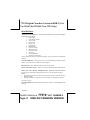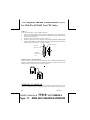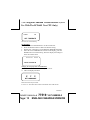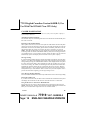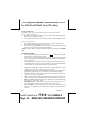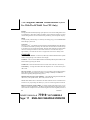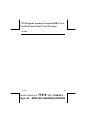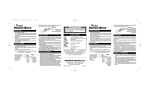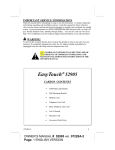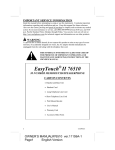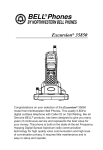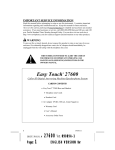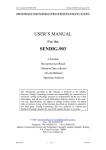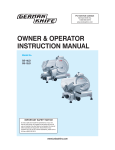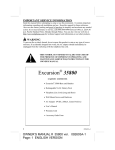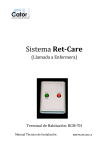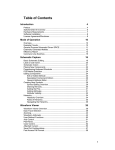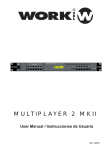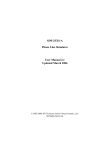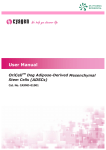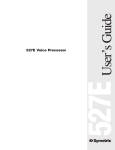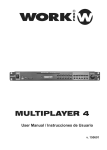Download Page: 1 ENGLISH CANADIAN VERSION
Transcript
77519 English Canadian Version 06089B-2 ( For Use With The EC96601 New CPU Only) IMPORTANT Read this manual before attempting to setup or use this instrument. It contains important information regarding safe installation and use. Keep this manual for future reference. Also save the carton, packing and proof of purchase to simplify and accelerate any needed action. If you need assistance or service, call (800) 888-8990 between 8:00 a.m. and 4:30 p.m. Pacific Standard Time, Monday through Friday. You can also visit our web site at: http://www.nwbphones.com for technical support and information on our other products. WARNING To prevent fire or shock hazard, do not expose this product to rain or any type of excess moisture. If accidentally dropped into water, The AC adapter should immediately be unplugged from the wall along with the telephone line cord. THIS SYMBOL IS INTENDED TO ALERT THE USER OF THE PRESENCE OF IMPORTANT OPERATING AND MAINTENANCE (SERVICING) INSTRUCTIONS IN THE OWNER'S MANUAL. EasyTouch® 77519 Caller ID Telephone CARTON CONTENTS • • • • • • • • The EasyTouch ® 77519 Base & Handset Handset Cord Long Telephone Line Cord Short Telephone Line Cord Wall Mount Bracket User’s Manual Warranty Card Accessory Order Form 1 06089B-2 OWNER’S MANUAL # Page: 1 77519 ver. 06089B-2 ENGLISH CANADIAN VERSION 77519 English Canadian Version 06089B-2 ( For Use With The EC96601 New CPU Only) Introduction to Caller ID The 77519 Caller ID allows you to take advantage of the Caller Identification Delivery service offered by your local telephone company. Should you have any questions about the operation of your Caller ID, please call Northwestern Bell Phones at (800)888-8990 between 8:00 a.m. and 4:30 p.m. M-F Pacific Standard Time, or you can refer to the following Questions and Answers table: Questions Answers What is Caller ID? A Caller ID is a device that identifies the calling party before you answer a call. This device can be used to screen unwanted calls and eliminate harassment from annoying calls. How does Caller ID work? When used with Caller ID service, the Caller ID device displays the name (if available), and the phone number (if available) of the person calling before you pick up your telephone. Who provides Caller ID service? How can I activate my Caller ID? Your local telephone company. However, not all local telephone companies provide Caller ID service. Please call your local phone company to confirm that the service is available before you install the Caller ID. For your Caller ID unit to function, you must first arrange with your local telephone company to have Caller ID service installed on your line. There is an extra charge added to your monthly telephone bill for this service. Before using this unit, please read this instruction manual carefully. For further definition of terms, refer to the Glossary section. 2 06089B-2 OWNER’S MANUAL # Page: 2 77519 ver. 06089B-2 ENGLISH CANADIAN VERSION 77519 English Canadian Version 06089B-2 ( For Use With The EC96601 New CPU Only) SAVE THESE INSTRUCTIONS IMPORTANT SAFETY INSTRUCTIONS When using your telephone equipment, basic safety precautions should always be followed to reduce the risk of fire, electric shock, and injury to persons, including the following: 1. Read and understand all instructions. 2. Follow all warnings and instructions marked on the product. 3. Unplug this product from the wall outlet before cleaning. Do not use liquid cleaners or aerosol cleaners. Use a damp cloth for cleaning. 4. Do not use this product near water, for example, near a bathtub, wash bowl, kitchen sink, or laundry tub, in a wet basement or near a swimming pool. 5. Do not place this product on an unstable cart, stand, or table. The product may fall, causing serious damage to the product. 6. Slots and openings in the cabinet and the back or bottom are provided for ventilation, to protect it from overheating. These openings should never be blocked or covered. The openings should never be blocked by placing the product on the bed, sofa, rug, or other similar surface. This product should never be placed near or over a radiator or heat register. This product should not be placed in a built-in installation unless proper ventilation is provided. 7. This product should be operated only from the type of power source indicated on the marking label. If you are not sure of the type of power supply to your home, consult your dealer or local power company. 8. Do not allow anything to rest on the power cord. Do not locate this product where the cord will be abused by persons walking on it. 9. Do not overload wall outlets and extension cords as this can result in the risk of fire or electric shock. 10. Never push objects of any kind into this product through cabinet slots as they may touch dangerous voltage points or short out parts that could result in a risk of fire or electric shock. Never spill liquid of any kind on the product. 11. To reduce the risk of electric shock, do not disassemble this product, but take it to a qualified service contractor when some service or repair work is required. Opening or removing covers may expose you to dangerous voltages or other risks. Incorrect reassembly can cause electric shock when the appliance is subsequently used. 12. Unplug this product from the wall outlet and refer servicing to qualified service personnel under the following conditions: A. When the power supply cord or plug is damaged or frayed. B. If liquid has been spilled into the product. C. If the product has been exposed to rain or water. D. If the product does not operate normally by following the operating instructions. Adjust only those controls that are covered by the 3 06089B-2 OWNER’S MANUAL # Page: 3 77519 ver.06089B-2 ENGLISH CANADIAN VERSION 77519 English Canadian Version 06089B-2 ( For Use With The EC96601 New CPU Only) E. F. operating instructions. Improper adjustments of other controls may result in damage and will often require extensive work by a qualified technician to restore the product to normal operation. If the product has been dropped or the cabinet has been damaged. If the product exhibits a distinctive change in performance. 13. Avoid using a telephone (other than a cordless type) during an electrical storm. There may be a remote risk of electric shock from lightning. 14. Do not use the telephone to report a gas leak in the vicinity of the leak. SAVE THESE INSTRUCTIONS MAINTENANCE 1. 2. Use a damp cloth to clean the plastic cabinet. A mild soap will help to remove grease or oil. Never use polish, solvents, abrasives or strong detergents since these can damage the finish. Your phone should be situated away from heat sources such as radiators, heaters, stoves or any other appliance that produces heat. INSTALLATION PRECAUTIONS 1. 2. 3. 4. Never install telephone wiring during a lightning storm. Never install telephone jacks in wet locations unless the jack is specifically designed for wet locations. Never touch uninsulated telephone wires or terminals unless the telephone line has been disconnected at the network interface. Use caution when installing or modifying telephone lines CAUTION To reduce the risk of fire or injury to persons, read and follow these instructions: 1. Use only the batteries specified in this manual. 2. Do not dispose of the batteries in a fire. The cell may explode. Check with local codes for possible special disposal instructions. 3. Do not open or mutilate the batteries. Released electrolyte is corrosive and may cause damage to the eyes or skin. It may be toxic if swallowed. 4. Exercise care in handling the batteries in order not to short the batteries with conducting material such as rings, bracelets and keys. The batteries or conductor may overheat and cause burns. 5. Do not attempt to recharge the batteries provided with or identified for use with this product. The batteries may leak corrosive explode. 4 06089B-2 OWNER’S MANUAL # Page: 4 77519 ver. 06089B-2 ENGLISH CANADIAN VERSION 77519 English Canadian Version 06089B-2 ( For Use With The EC96601 New CPU Only) 6. Do not attempt to rejuvenate the batteries provided with or identified for use with this product by heating them. Sudden release of the battery electrolyte may occur causing burn or irritation to eyes or skin. 7. When inserting the batteries into this product, the proper polarity or direction must be observed. Reverse insertion of batteries can cause charging, and that may result in leakage or explosion. 8. Remove the batteries from this product if the product will not be used for a long period of time (several months or more) since during this time they could leak in the product. 9. Discard the “dead” batteries as soon as possible since “dead” batteries are more likely to leak in a product. 10. Do not store this product, or the batteries provided with or identified for use with this product, in high - temperature areas. Batteries that are stored in a freezer or refrigerator for the purpose of extending shelf life should be stabilized at room temperature prior to use after cold storage. 11. Always disconnect all telephone line cords from the wall modular jacks before installing or replacing batteries. INDUSTRY CANADA CERTIFIED RINGER EQUIVALENCE NUMBER NOTICE: The ringer equivalence number (REN) assigned to each terminal device provides an indication of the maximum number of terminals allowed to be connected to a telephone interface. The terminat ion on an interface may consist of any combination of devices subject only to the requirement that the sum of the ringer equivalence numbers of all the devices does not exceed 5. INDUSTRY CANADA NOTICE NOTICE: The Industry Canada label identifies certified equipment. This certification means that the equipment meets certain telecommunications network protective, operational and safety requirements. The Department does not guarantee the equipment will operate to the user’s satisfaction. Before installing this equipment, users should ensure that it is permissible to be connected to the facilities of the local telecommunications company. The equipment must also be installed using an approved method of connection. The customer should be aware that compliance with the above Repairs to certified equipment should be made by an authorized Canadian maintenance facility designated by the supplier. Any repairs or alterations made by the user to this 5 06089B-2 OWNER’S MANUAL # Page: 5 77519 ver.06089B-2 ENGLISH CANADIAN VERSION 77519 English Canadian Version 06089B-2 ( For Use With The EC96601 New CPU Only) equipment, or equipment malfunctions, may give the telecommunications company cause to request the user to disconnect the equipment. Users should ensure for their own protection that the electrical ground connections of the power utility, telephone lines and internal metallic water pipe system, if present, are connected together. This precaution may be particularly important in rural areas. CAUTION: Users should not attempt to make such connections themselves, but should contact the appropriate electric inspection authority, or electrician, as appropriate. 6 06089B-2 OWNER’S MANUAL # Page: 6 77519 ver. 06089B-2 ENGLISH CANADIAN VERSION 77519 English Canadian Version 06089B-2 ( For Use With The EC96601 New CPU Only) EASYTOUCH 77519 CONTROLS DIAGRAM HANDSET (FRONT VIEW) Handset HANDSET (BACK VIEW) NEW CALL/ MESSAGE LED Indicator Receiver Hook Switch Alphanumeric LCD Display MUTE Button Review UP Button TONE/PULSE Switch FLASH Button ERASE Button REDIAL Button Review DN Button Microphone CALL BACK Button BASE UNIT (BOTTOM VIEW) BASE UNIT (TOP VIEW) (Remove The Wall Mount Bracket) Battery Comp artment Cover RINGER OFF/ON Switch DC 6 V Jack (For optional Use) Handset Retainer Tab LINE Jack M1 DC6V OFF ON RINGER M2 M3 L I N E E1 Telephone Index Card E2 E3 E4 E5 E6 CAUTION - Disconnect all phone lines before replacing batteries. E7 DANGER-RISK OF ELECTRIC SHOCK. No user seviceable parts inside Refer service to a qualified technician. 7 06089B-2 OWNER’S MANUAL # Page: 7 77519 ver.06089B-2 ENGLISH CANADIAN VERSION 77519 English Canadian Version 06089B-2 ( For Use With The EC96601 New CPU Only) DESCRIPTIONS Caller ID Controls: Alphanumeric LCD panel - A three-line, liquid crystal display (LCD) panel which displays the following information: • Caller Name • Caller Phone Number • Time of Call • Date of Call • Repeat Call • Call Summary • Blocked Calls • Out of Area Calls • Message Waiting • Real Time Clock • Call Timer • IN USE Indication • Low Battery Indication NOTE: Message Waiting is an optional messaging service provided by your local phone company. CALL BACK Button - The EasyTouch ® 77519 can automatically call back the phone number of a person who has called you on the telephone. ERASE button - Erases individual call records or all call records. Review UP/DOWN buttons - Allows you to view the call history list in either direction. NEW CALL LED / Message Waiting indicator - Flashes to indicate that new calls have been received or a Message Waiting signal was sent by your local phone company. NOTES: • This LED will turn off once you have reviewed all your call records and Message Waiting messages. • Message Waiting is an optional service provided by your local phone company. Telephone Controls: CALL BACK Button- Automatically dials the phone number currently displayed by the Caller ID. 8 06089B-2 OWNER’S MANUAL # Page: 8 77519 ver. 06089B-2 ENGLISH CANADIAN VERSION 77519 English Canadian Version 06089B-2 ( For Use With The EC96601 New CPU Only) Handset Retainer Tab - If you decide to have the unit placed in the wall mount position, the handset retainer clip can be pulled out and turned around so that it allows the handset to hang onto the base unit . FLASH Button-Accesses custom calling feature(s) provided by your local telephone company. Also allows you to regain dial tone without returning the handset to base. MUTE Button-Allows you to talk privately without being over heard by the calling party. REDIAL Button - Used to automatically dial the last phone number dialed from the base unit. RINGER ON/OFF Switch - Used to turn the ringer ON or OFF. TONE/PULSE Switch - Allows you to switch the dialing mode to either Pulse or Touch tone dialing. Wall Mount Bracket - Allows you to mount the phone on the wall and table. Use if desk or table, wall mount bracket is to be placed in the desk use position. See figure 1. Wall Mount Bracket Base Unit (Side View) Stud When On Table Figure 1 Figure 2 Telephone Modular Wall Jack INSTALLATION Installing the Backup Batteries CAUTION: Disconnect the telephone line from the telephone wall modular jack before replacing batteries. 1. Remove the battery compartment cover of the 77519 9 06089B-2 OWNER’S MANUAL # Page: 9 77519 ver.06089B-2 ENGLISH CANADIAN VERSION 77519 English Canadian Version 06089B-2 ( For Use With The EC96601 New CPU Only) 2. Insert four new “AAA” alkaline batteries (not included) into the battery compartment of the base unit. Ensure that the polarities as shown on figure 3 are followed. 3. Replace the battery compartment cover. NOTE: Replace the batteries as soon as possible when the LOW Battery symbol LOW appears on the LCD panel. SIZE"AAA" SIZE"AAA" SIZE"AAA" SIZE"AAA" DC 6V OFF ON RINGER Figure 3 Desktop Connection Select a location near a telephone modular wall jack. 1. Plug one end of the telephone line cord into the LINE jack on the rear of the 77519. 2. Connect the other end of the telephone line cord into the telephone modular jack located on your wall. See figure 4. Line Jack S I Z E " A A A " S I Z E " A A A " S I Z E " A A A " S I Z E " A A A " DC 6V O F F ON RINGER L I N E C a lAl UpThIoOnNe -l i nD e iss cboenf no er ec t replacing batteries. DANGER-RISK OF ELECTRIC SHOCK. No user seviceable parts inside tReecfhe nr i csiearnv.i c e t o a q u a l i f i e d Figure 4 10 06089B-2 OWNER’S MANUAL # Page: 10 77519 ver. 06089B-2 ENGLISH CANADIAN VERSION 77519 English Canadian Version 06089B-2 ( For Use With The EC96601 New CPU Only) Wall Use (with a standard AT&T or GTE modular wall jack) 1. Connect the short telephone line cord into the LINE jack on rear of the base unit. 2. Route the short telephone line cord through the small hole on the upper right hand side of the wall mount bracket. 3. Install the wall mount bracket as shown on figure 3. 4. Insert the opposite end of the telephone line cord into the telephone modular wall jack. 5. Align the wall mounting slot with the studs located on the modular wall plate and slide the base down to lock in place. See figure 5 below. Wall Mount Bracket Base Unit (Side View) Stud Telephone Modular Wall Jack Figure 5 Handset Retainer Tab Installation If the base unit is to be placed in the wall mount position, t he handset retainer tab must be pulled out, turned around and placed in the opposite direction, so that the tab allows the handset to hang onto the base unit, as shown in figure 6. Handset Retainer Tab Figure 6 OPTIONAL AC ADAPTOR The EasyTouch® 77519 does not require an AC Adaptor for normal operation. The AC Adaptor is available to reduce the replacement costs of the batteries. Even with the AC 11 06089B-2 OWNER’S MANUAL # Page: 11 77519 ver.06089B-2 ENGLISH CANADIAN VERSION 77519 English Canadian Version 06089B-2 ( For Use With The EC96601 New CPU Only) Adaptor, batteries are still required to maintain Caller ID information in the event of a power failure. NOTE: If you wish to order the optional AC Adaptor, an Accessory Order form has provided with this unit. CAUTION: Use only with Class 2 AC Adaptor with a rating of 120VAC 60Hz input, DC 6V, 50 mA (minimum) output . The center tip must be negative and the plug must correctly fit the machine’s DC 6V jack. 1. Plug the optional AC Adaptor (not included) into a standard AC outlet. 2. Insert the small plug into the DC 6V jack on the rear of the base. GETTING STARTED Caller ID Initial Setup: After the battery installation and telephone line connection the display will show: 70-CALL CIDIC VER 1.2 This will appear first E F S SET LANGUAGE This will appear second Set Language 1. Press the Review UP or DOWN button to select the desired language. E=ENGLISH F=FRENCH S=SPANISH 2. 3. Once the desired language is selected , press the ERASE button to confirm selection. Then the display will change to show. 12 06089B-2 OWNER’S MANUAL # Page: 12 77519 ver. 06089B-2 ENGLISH CANADIAN VERSION 77519 English Canadian Version 06089B-2 ( For Use With The EC96601 New CPU Only) 12:00PM 1/01 SET TIME/DATE The hour icon will be blinking Set Time/Date 1. 2. 3. 4. Press the UP or DOWN button to set the current hour. Press the ERASE button to shift to the minute setting. Repeat steps 1 and 2 above to set MINUTE, MONTH and DATE. Once the correct TIME/DATE is shown on the display, press the ERASE button to end the setting. Then the display will change to show the normal status. XX: XX PM XX/XX TOTAL 00 NEW 00 Changing The Language Mode and TIME/DATE 1. Press and hold the ERASE button then press UP button. 2. The LCD display will show: E F S SET LANGUAGE Follow forenamed steps described In section of “SETTING THE LANGUAGE MODE AND TIME/DATE” 13 06089B-2 OWNER’S MANUAL # Page: 13 77519 ver.06089B-2 ENGLISH CANADIAN VERSION 77519 English Canadian Version 06089B-2 ( For Use With The EC96601 New CPU Only) CALLER ID OPERATION IMPORTANT: Subscription to Caller ID service from your local phone company is required before initial use. Automatic Time/Date Stampi ng The time/date stamp for all incoming calls will be recorded and stored automatically each time a call is received. Receiving Caller ID Information When a phone call comes in, this unit will capture the Caller ID date sent from the phone company in between the first and second ring, the LCD panel will display the Caller ID information such as name (if available), phone number (if available), date and time of call. All incoming phone call records are stored in the order in which they are received. NOTE: The Caller ID information may not be displayed if you pick up the phone before the second ring. Make sure that the Call Identifier Delivery (CID) service is being provided on your telephone line by your local phone company. When CID data is sent, the unit will automatically capture and display the transmission from the phone company. Message Waiting If you have Message Waiting messages stored in the mailbox (provided by your local phone company), the “MSG” icon will blink on the top line of the LCD panel. Upon receiving the message waiting message, the “MESSAGE WAITING” will be displayed on the LCD panel for a short time and the NEW CALL LED indicator will start to blink. Once you have retrieved the message, the “MSG” icon will disappear from the panel and the NEW CALL LED Indicator will turn off after all new call messages have been reviewed. “Message Waiting Indication” is not yet supported in all areas. In these areas message waiting is usually indicated by a stutter dial tone. Please consult with your local telephone service provider for information regarding your message waiting services. Clear Message Waiting Indicator Press and hold the ERASE button followed by DOWN button to clear the message waiting. Reviewing Call Records If you have received new calls, the NEW CALL LED indicator will blink and LCD panel will display the total number of calls and new calls when this unit is in idle mode. Using the Review UP and Review DOWN Button Press the Review UP or Review Down button to browse through the call history list. NOTE: “END OF LIST” will show on the third line of display indicating the end of the call history list is reached while using the Review UP or DOWN button. 14 06089B-2 OWNER’S MANUAL # Page: 14 77519 ver. 06089B-2 ENGLISH CANADIAN VERSION 77519 English Canadian Version 06089B-2 ( For Use With The EC96601 New CPU Only) Erasing Call Records The ERASE button can be used to remove previously reviewed call records. To Erase a Single Call Record: 1. Press either one of the UP or DOWN buttons to display the call record to be erased. 2. Quickly tap the ERASE button twice. 3. After you have erased the call record, the display will show the next Caller ID record. To Erase All Call Records: 1. Press either the Review Up or Down button once to enter the call history list. 2. Press and hold the ERASE button for five seconds. 3. When the message “NO CALL” appears on the LCD panel, it indicates that all call records have been erased from the call record memory. NOTE: The ERASE button is disabled temporarily when the LCD panel shows “END OF LIST”. Low Battery Warning • • • • • • • • • • The LCD panel will display the Low Battery icon LOW on the first line indicate that the battery is below operating voltage. When the low battery icon is displayed, it is important to immediately replace the battery as soon as possible. This will assure that your Caller ID unit will continue to function correctly Even though the unit will temporarily retain all call record information for a few seconds after battery removal, if the power adaptor is not connect ed to the unit, it is recommended to review all call records before removing battery. TOTAL XX NEW XX - While the Caller ID is in standby mode, it shows the count for the total number of calls and new calls received. SSTOL-Appears on the upper left side of the LCD screen when the incoming call is a long distance call and the service is provided by your local phone company. CALL# - Shows the current call record number that is displayed on-screen. The 77519 can store up to 70 call records. NEW - Indicates that new calls have been received, but has not been reviewed yet. The Caller ID “New Call” LED indicator will also flash to indicate new calls received. END OF LIST- Indicates that the end of the call history list is reached while using the Review Up and or Down buttons. BLOCKED CALL - In some areas, callers may be able to block their name or phone number from appearing on the Caller ID of the receiving party. OUT OF AREA - This is a call from an area where Caller ID service is not yet offered or an area that is not yet providing Caller ID delivery via the long distance network. 15 06089B-2 OWNER’S MANUAL # Page: 15 77519 ver.06089B-2 ENGLISH CANADIAN VERSION 77519 English Canadian Version 06089B-2 ( For Use With The EC96601 New CPU Only) • • • REPEAT-If the same person has called previously, the display will show “REPEAT”. No matter how many times the same calling party call his/her calls will just be count as one repeat call. NO DATA SENT- On rare occasions, Caller ID information sent by the telephone company may be too weak to be detected by the Caller ID. This is not the fault of the Caller ID unit, it can only capture and store the data that was received. LINE ERROR - This indicates that the call information has been distorted before reaching the caller ID. As a result, garbled characters may appear on the LCD panel. NOTE: The LINE ERROR message can be caused by normal static on the phone line. It does not indicate a problem on your Caller ID. However, call your local phone company representative if this problem appears frequently TELEPHONE OPERATION Pulse/Tone Dialing • If your home is equipped with touch-tone dialing service, set the PULSE / TONE switch to TONE position. • If you have a pulse(rotary) dialing service, set the PULSE/TONE switch to PULSE position. • If you only have pulse (rotary dialing) service in your area and want to access Touch Tone services, set the Tone/Pulse switch to the Pulse position. Dial the desired number and when tone signals are required press the TONE (*/T) button once. Subsequent digits will be dialed in tone mode. Dialing will be reset to Pulse mode when handset is returned on-hook. Placing a Call Lift the handset and listen for a dial tone. Dial the desired phone number. Receiving a Call When the phone rings lift the handset and start conversation with the caller. Ending a Call Upon completion of a call, return the handset in its cradle, or depress the hookswitch button to restore a dial tone if you want to make another call. Last Number Redial The last number redial feature may be used to dial the last number called (up to 32 digits). 1. Pick up the handset and listen for a dial tone. 2. Depress the REDIAL button. The phone number dialed last will be dialed out automatically. 16 06089B-2 OWNER’S MANUAL # Page: 16 77519 ver. 06089B-2 ENGLISH CANADIAN VERSION 77519 English Canadian Version 06089B-2 ( For Use With The EC96601 New CPU Only) FLASH Pressing this button momentarily hangs up the phone to access custom calling features such as call Waiting or Three-Way Calling provided by your local phone company. For other custom calling features refer to the instructions provided by your local phone company. MUTE To talk privately without being over heard by the calling party, press and hold the MUTE button during a phone call. Call Timer The Easy Touch 77519 features an Auto Call Timer witch automatically times calls starting 5 seconds after the handset is picked up. The Call Timer will count the conversation time up to 59 minutes and 59 seconds when activated. The timer will be stopped by pressing the hook switch or returning the handset to the cradle of the base. The Call Timer stays on approximately 3 seconds after the time is stopped and returns to the standby mode. GLOSSARY Blocked Name / Number - In some areas, callers may be able to block their name or phone number from appearing on the Caller ID LCD display. Call Back - This one-touch Call Back feature automatically dials the phone number of the selected caller by pressing this button. Call Record - Caller ID information which is stored in the Caller ID’s call memory. Call Memory - A storage area where call records are placed. The 77519 can store up to 70 call records. Message Waiting - An optional message service provided by your local phone company. Please check with your local phone company regarding availability and additional information regarding Message Waiting service. Multiple Data Message Format (MDMF) - This Caller ID message format includes the caller name, caller phone number, date of call, and time of call. O u t-of-Area Call - This is a call from an area where Caller ID service is not offered or an area that is not yet providing CID delivery to your area via the long distance network Ringer Equivalence Number (REN) - A number located underneath the base of your phone(s) or phone-related device. The REN is used to determine how many phones can be connected to the telephone line while still having all those devices ring when you receive a 17 06089B-2 OWNER’S MANUAL # Page: 17 77519 ver.06089B-2 ENGLISH CANADIAN VERSION 77519 English Canadian Version 06089B-2 ( For Use With The EC96601 New CPU Only) call. In most areas, but not all areas, the REN total of all devices should not exceed five (5). Call your local phone company to determine the maximum REN for your calling area. Single Data Message Format (SDMF) This Caller ID message format includes the caller phone number, date of call, and time of call. Transmission Errors - On rare occasions, Caller ID information sent by the phone company may have an error in the transmission. This is not the fault of your Caller ID unit. It can only capture and store the data that was received. 18 06089B-2 OWNER’S MANUAL # Page: 18 77519 ver. 06089B-2 ENGLISH CANADIAN VERSION 77519 English Canadian Version 06089B-2 ( For Use With The EC96601 New CPU Only) TROUBLESHOOTING CALLER ID SYSTEM TROUBLESHOOTING TABLE SYMPTOM SOLUTION The Caller ID • Check the telephone line cord connections. LCD panel is • Check the batteries for proper installation. blank The Caller ID LCD panel does not show the caller’s name and/or phone number • • • • • “LINE ERROR” or “NO DATA SENT” appear on the LCD panel. Cannot erase call records in memory • On rare occasions, the Caller ID information sent by the telephone company may have an error in the transmission. This is not the fault of your Caller ID unit. It can only capture and store the data t hat was received. • The ERASE button must be quickly pressed twice to erase a single call record. To erase all call records, press and hold the ERASE button for at least five seconds. Make sure all new calls have been reviewed. • 19 The Caller ID unit will not function until you have Caller ID service provided by your local phone company. Call your local phone company to have Caller ID installed on your telephone line. Check your telephone line connections. Make sure all connections are secure and connected. If you picked up the phone before the second ring, the caller information will not be correctly received. If you have a telephone answering device (TAD) connected with the unit, set the TAD to answer after two rings or more. If it is a blocked call or an out -of-area call, the caller’s name and/or phone number will not appear on the display. Please refer to the “Receiving Caller ID Information” section for more details. If only the caller’s phone number appears on the display, it may be a Single Data Message Format (SDMF) call, as opposed to a Multiple Data Message Format (MDMF) call. Please refer to the Glossary section for definitions. THIS SYMBOL IS INTENDED TO ALERT THE USER OF THE PRESENCE OF IMPORTANT OPERATING AND MAINTENANCE (SERVICING) INSTRUCTIONS IN THE OWNER'S MANUAL. 06089B-2 OWNER’S MANUAL # Page: 19 77519 ver.06089B-2 ENGLISH CANADIAN VERSION 77519 English Canadian Version 06089B-2 ( For Use With The EC96601 New CPU Only) TELEPHONE UNIT TROUBLESHOOTING TABLE SYMPTOM No dial tone Will not ring Static Cannot dial out The handset does not stay on the base unit in wall use position SOLUTION • The handset cord or telephone line cord may be loose at the connections. Push in firmly at both ends to establish good contacts. • Test the phone at a different telephone wall jack and listen for a dial tone. Test a different phone in the wall jack and listen for a dial tone. • Check the RINGER ON/OFF switch. It may be in the OFF position. • The phone or another phone connected to the same line may be in the off-hook (in -use) position. Place the phone in the onhook (hung-up) position to receive incoming calls. • Try a different phone; if the problem still exists, the fault is not with the unit. Look for the Ringer Equivalence Number (REN) number printed underneath your phone(s). Sum up the total REN numbers for all the phones or answering machines connected to your telephone line. Your phone(s) may not ring if the REN total exceeds five (5). Please call your local company to determine the maximum REN for your calling area. • Try a different phone; if the problem still exists, the fault is not with the unit. • Some atmospheric conditions such as very low humidity can cause static build-up. • Are you in a rotary only area? Move the PULSE/TONE Switch to PULSE. • Try a different phone in the jack. If the problem persists, the fault is not in the 77519. Is the phone connected to an answering machine? Disconnect the answering machine and try the phone plugged into the jack alone. If it works alone, there is a compatibility problem. Purchase a 2 for 1 adaptor at any phone or electrical supply store. Plug the 2 for 1 adaptor into the modular wall jack, then plug the phone into one side and the answering machine on the other side of the adaptor. The handset retainer tab must be pulled out, turned around, and put back in its slot. This tab allows the handset to hang onto the ba se unit while the base unit is placed in the wall mount position. Refer to the “Handset Retainer Tab Installation” of the instruction manual. 20 06089B-2 OWNER’S MANUAL # Page: 20 77519 ver. 06089B-2 ENGLISH CANADIAN VERSION 77519 English Canadian Version 06089B-2 ( For Use With The EC96601 New CPU Only) NOTES: 21 06089B-2 OWNER’S MANUAL # Page: 21 77519 ver.06089B-2 ENGLISH CANADIAN VERSION 77519 English Canadian Version 06089B-2 ( For Use With The EC96601 New CPU Only) NOTES: 22 06089B-2 OWNER’S MANUAL # Page: 22 77519 ver. 06089B-2 ENGLISH CANADIAN VERSION 77519 English Canadian Version 06089B-2 ( For Use With The EC96601 New CPU Only) Distributed Exclusively Worldwide by Unical Enterprises, Inc., Industry, California, USA 77519/06089B-2 www.nwbphones.com 23 06089B-2 OWNER’S MANUAL # Page: 23 77519 ver.06089B-2 ENGLISH CANADIAN VERSION