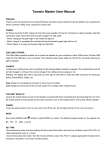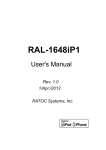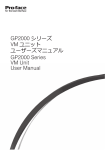Download iPhone DVR Client User Manual
Transcript
iPhone DVR Client User Manual IPhone client software support modles: Apple iPhone 3G 、3GS、 iphone4、iphone4S , iphone 5 Creat an Apple ID in App Store or iTunes. 1.Search and install iphone dvr client. (1)Search "Realview" in AppStor,you will have 1 result:Realview, For free,Neutral (2)Please click INSTALL button to install it..After installed,you will found “REALVIEW”. 1/11 2.Set iphone dvr client (1)Click ,you can see the Realview main menu. (2).Open Realview->Device List->Edit->Add->Device Details->Save. 2/11 Input the Name, Address,TCP Port,User ID,Password,Password. Name: dvr device name,it’s depend on you. Address: input your dvr WLAN IP address or domain Name address. TCP Port: command port(listen port), same with the command port you have set in your DVR. platform server setting interface. ★default command port(listen port)is 8101,value range is 8000-9000. User ID: the user name you have set in your DVR . Password: same with user password you have set in your DVR. Channels:the dvr channels 3/11 Press "Save " to save the settings. Press “Back” button back to Device Manage menu After save the adding content,you can check the device detail. 3.Live view. (1)Main menu->Live view 4/11 “1”:Choose the channel number “2”:Snapshot “3”:Record “4”:Alarm message “5”:Setting “6”:Main menu “7”:Channel Preview (2)Press ,enter Device List.Then you can choose which channel you want to preview at this split screen. 5/11 (3) Double click the preview channel interface, you can enter PTZ control interfacc. They are direction control keys,Zoom in/Zoom out,Focus control,Iris+/Iris-. You can use ithem to control the PTZ camera.And you can double click split screen to full screen. Note: 1.Pls set the PTZ parameters before you control PTZ by iPhone.About PTZ setttings,please refer to DVR user mauaul in product CD. 6/11 2.This version will not automatically identify DVR channel number,display channels number subject to channles number which user had set. Device settings. 4. 4.Device Open Main menu->Device Setting,you can set channel all the parameters . 5. Events Click the button, You can see all the alrm events . 6.Remote play a) Press“Remote Play”,enter Video record check interface. 7/11 Choose date Search result play record "1":search date "2":search start time "3":search end time "4":select device "5":select channel "6":video record search type:All,Manual,Schedual,Motion,Alarm "7":Search record "8": Search result 8/11 Press "Show" button,switch to search interface.Press "Hide" button,swtich to video record data interface. Select one record to play. "1":play progress bar "2":Pause/Play "3":capture photo Local Playback 7. 7.Local Click the button to play the record stored on local place. Download Manage 8. 8.Download Click the button to the Download Mange interface. You can search the stored photos and to save or delete them. 9.Browse caputure photo. (1)Open Main menu->Photos,you can browse the photos which you captured by button 9/11 in Live View. (2)Click one photo,you can check photo in detail. Photo button: “Save to photos album”:Save the photo into iPhone Photos Libary :switch to pre photo : switch to next photo :remove current photo.Click it,it show messages: Press "OK",confirm remove;Press "Cancel",cancel remove. Setting 10. 10.Setting Click the button set the device main parameters. 10/11 11 11..Check iPhone dvr client software version. Open Main menu->About,you can check version as below picture: 11/11
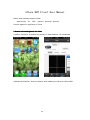


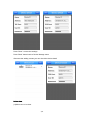

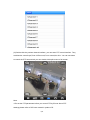




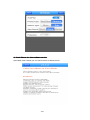


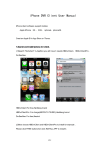
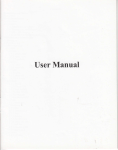
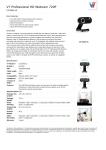

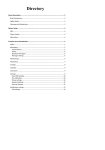
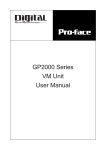
![[Himbox-HB01] Bluetooth Hands-Free Car Kit User Manual This](http://vs1.manualzilla.com/store/data/005803464_1-a4fa68474e51026927b9bf95dd6cd8f5-150x150.png)