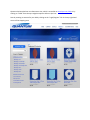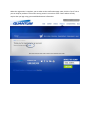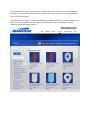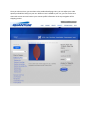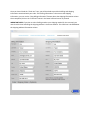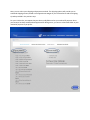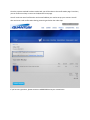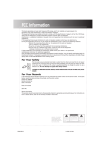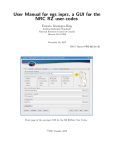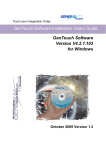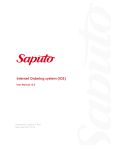Download Ecommerce User`s Manual
Transcript
Ecommerce User’s Manual August 2013 Quantum has launched our new Ecommerce site, which is accessible at www.Qtmi.net./shop or by clicking on “SHOP” from the top navigation options while on Qtmi.net. Start by creating an account for your lab by clicking on the “Login/Register” link in the top right hand corner of the shopping area. You will be taken to the login page. If you have already set up an account, you can type in your login credentials (email and password). If you are registering a new account, click on the “Register” button. The Registration screen has your account credentials, including first and last name, company name, associated email address and establishing your password. Once completed, click the “Register” button in the lower left hand corner of the screen. When the registration is complete, you are taken to the confirmation page. Next, click the “Here” link so you can shop for products. This account set up process is a one‐time event. Future orders will only require that you login using your established account information. At the shopping home page, you will first see our featured products. If your items are not included on this page, you can search by product number using the search field, or you can search by product type (see list at left side of page). Also available on this page are your account profile links, including order history, payment methods, the option to change your password, and to log out of your account. These are displayed in the top navigation area of the shopping section. Once you select an item, you are taken to the product detail page. Here, you can adjust your order quantity and add the item(s) to your cart. When an item is added to your cart, you can see the item count and current cart total next to your account profile information in the top navigation of the shopping section. When you have made all your selections, click on the shopping cart icon to view your cart contents. Once you have clicked the “Check out” icon, you will be asked to provide the billing and shipping information associated with your order. If the billing information is the same as the shipping information, you can use the “Copy Billing Information” feature above the shipping information column. Once completed, click on the “Continue” button in the lower left hand corner to proceed. IMPROTANT NOTE: If you plan to select FedEx ground as your shipping method (in the next step) you must check the box indicating the shipping address is a business address. This check box is located below the shipping address information column. Next, you can select your shipping and payment methods. The shipping options will provide you an estimated shipping amount, based on the approximate weight of your selected items and the shipping zip code provided in the previous step. For your initial order, we request that you select credit/debit card as your method of payment. Once your account has been authorized and approved for billing terms, you can use a Purchase Order as your method of payment if you prefer. When you’ve selected credit/debit card as your method of payment, the next screen will request your credit/debit card information, including: Cardholder first and last name, the card number, expiration information and the card’s security code. If you prefer, you can check “Save My Credit Card” for faster processing on your next order. This information can be removed in “Payment Methods” section of your account profile in the top navigation of the shopping section. Once the payment method has been authorized, you will be taken to the confirmation page. From here, you can continue to shop or return to the Quantum home page. You will receive an email confirmation at the email address you used to set up your account. You will also receive an email confirmations during processing and when the order ships. If you have any questions, please contact us at 888‐268‐3414 at your convenience.