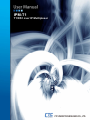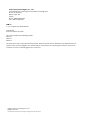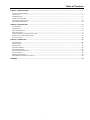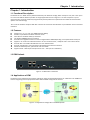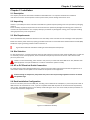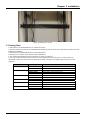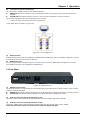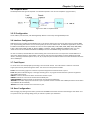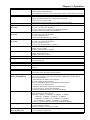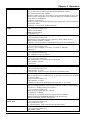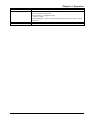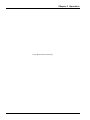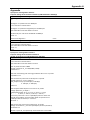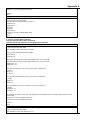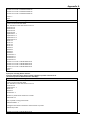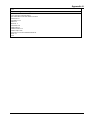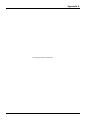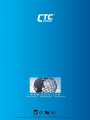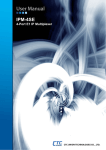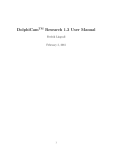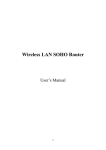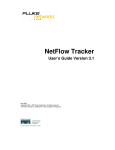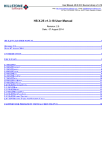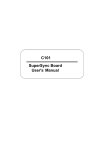Download IPM-T1 User Manual
Transcript
IPM-T1 T1/DS1 over IP Multiplexer LEGAL The information in this publication has been carefully checked and is believed to be entirely accurate at the time of publication. CTC Union Technologies assumes no responsibility, however, for possible errors or omissions, or for any consequences resulting from the use of the information contained herein. CTC Union Technologies reserves the right to make changes in its products or product specifications with the intent to improve function or design at any time and without notice and is not required to update this documentation to reflect such changes. CTC Union Technologies makes no warranty, representation, or guarantee regarding the suitability of its products for any particular purpose, nor does CTC Union assume any liability arising out of the application or use of any product and specifically disclaims any and all liability, including without limitation any consequential or incidental damages. CTC Union products are not designed, intended, or authorized for use in systems or applications intended to support or sustain life, or for any other application in which the failure of the product could create a situation where personal injury or death may occur. Should the Buyer purchase or use a CTC Union product for any such unintended or unauthorized application, the Buyer shall indemnify and hold CTC Union Technologies and its officers, employees, subsidiaries, affiliates, and distributors harmless against all claims, costs, damages, expenses, and reasonable attorney fees arising out of, either directly or indirectly, any claim of personal injury or death that may be associated with such unintended or unauthorized use, even if such claim alleges that CTC Union Technologies was negligent regarding the design or manufacture of said product. TRADEMARKS Microsoft is a registered trademark of Microsoft Corp. HyperTerminal™ is a registered trademark of Hilgraeve Inc. FCC NOTICE This equipment has been tested and found to comply with the limits for a Class A digital device, pursuant to Part 15 of the FCC Rules. These limits are designed to provide reasonable protection against harmful interference when the equipment is operated in a commercial environment. This equipment generates, uses, and can radiate radio frequency energy and if not installed and used in accordance with the instruction manual may cause harmful interference in which case the user will be required to correct the interference at his own expense. NOTICE: (1) The changes or modifications not expressively approved by the party responsible for compliance could void the user's authority to operate the equipment. (2) Shielded interface cables and AC power cord, if any, must be used in order to comply with the emission limits. CISPR PUB.22 Class A COMPLIANCE: This device complies with EMC directive of the European Community and meets or exceeds the following technical standard. EN 55022 ‐ Limits and Methods of Measurement of Radio Interference Characteristics of Information Technology Equipment. This device complies with CISPR Class A. WARNING: This is a Class A product. In a domestic environment this product may cause radio interference in which case the user may be required to take adequate measures. CE NOTICE Marking by the symbol CE indicates compliance of this equipment to the EMC directive of the European Community. Such marking is indicative that this equipment meets or exceeds the following technical standards: EN 55022:1994/A1:1995/A2:1997 Class A and EN61000‐3‐2:1995, EN61000‐3‐3:1995 and EN50082‐1:1997 CTC Union Technologies Co., Ltd. Far Eastern Vienna Technology Center (Neihu Technology Park) 8F, No. 60, Zhouzi St. Neihu, Taipei, 114 Taiwan Phone: +886‐2‐2659‐1021 FAX: +886‐2‐2799‐1355 IPM-T1 1, 2, or 4 T1/DS1 over IP Multiplexer User Manual Version 1.0 March 20, 2014 This manual supports the following models: IPM‐1T1 IPM‐2T1 IPM‐4T1 This document is the current official release manual. Please check CTC Union's website for any updated manual or contact us by E‐mail at [email protected]. Please address any comments for improving this manual or to point out omissions or errors to [email protected]. Thank you. ©2014 CTC Union Technologies Co., Ltd. All Rights Reserved The contents of this document are subject to change without any prior notice. Table of Contents CHAPTER 1 INTRODUCTION .................................................................................................................................... 7 1.1 FUNCTIONAL DESCRIPTION ...............................................................................................................................................7 1.2 FEATURES .....................................................................................................................................................................7 1.3 IPM OUTLOOK ..............................................................................................................................................................7 1.4 APPLICATIONS OF IPM ....................................................................................................................................................7 1.5 TECHNICAL SPECIFICATIONS ..............................................................................................................................................8 1.6 ORDERING INFORMATION ................................................................................................................................................8 CHAPTER 2 INSTALLATION ...................................................................................................................................... 9 2.1 DESCRIPTION .................................................................................................................................................................9 2.2 UNPACKING ..................................................................................................................................................................9 2.3 SITE REQUIREMENTS .......................................................................................................................................................9 2.4 SITE SELECTION ..............................................................................................................................................................9 2.5 AC OR DC ELECTRICAL OUTLET CONNECTION ......................................................................................................................9 2.6 RACK INSTALLATION CONFIGURATION ................................................................................................................................9 2.7 GETTING START ...........................................................................................................................................................10 CHAPTER 3 OPERATION ........................................................................................................................................ 11 3.1 DESCRIPTION ...............................................................................................................................................................11 3.2 FRONT PANEL ..............................................................................................................................................................11 3.3 REAR PANEL ................................................................................................................................................................12 3.4 LOOPBACK MODE.........................................................................................................................................................13 3.5 IP CONFIGURATION ......................................................................................................................................................13 3.6 INTERFACE CONFIGURATION ...........................................................................................................................................13 3.7 FAULT REPORT .............................................................................................................................................................13 3.8 SAVE CONFIGURATION ..................................................................................................................................................13 3.9 COMMAND LINE INTERFACE FOR SETUP ............................................................................................................................14 APPENDIX ............................................................................................................................................................. 19 i Table of Contents ii Chapter 1 Introduction Chapter 1 Introduction 1.1 Functional Description The IPM series is a "Multi‐service (TDM and Ethernet) over Ethernet" bridge, which transports one, two or four ports of T1 and one LAN into Ethernet packets. Its target application shown in Figure 1.4‐1 is the transparent T1 port interconnection via the IP networks (using Ethernet packets). IPM series implements the newest Circuit Emulation System over IP technology. The T1 over IP of IPM is compliant with IETF "CES over IP" standard. Versatile LEDs are provided for alarms and status indication. 1.2 Features z z z z z z z z z z Supports 1, 1~2, or 1~4 T1 over 100M Ethernet (WAN). Provides 1‐port Ethernet LAN for Ethernet access. User side has standard TDM (T1) interfaces. Full‐duplex 100Mbps Ethernet Interface. Provides auto‐negotiation which can auto configure IPM to 100M depending on the speed of Ethernet port. Supports "T1" clock source with alternative "T1 line recovered clock", "adaptive clock" and "internal clock". Provide "ACT" and "ALM" LED indicators for each TDM interface. Provide "Link/Activity" and "Link Speed" LED indicators for Ethernet interface. Stand–alone desktop unit, optional 19" rack mountable. Support AC 85 ~ 264V input and optional DC ‐36 ~ ‐72V input for redundancy. 1.3 IPM Outlook Figure 1.3‐1 IPM 4‐Port T1 Outlook 1.4 Applications of IPM The IPM is mainly applied for the solution of wireline usage connected with PSTN via T1 and Router over 100BaseTx and for integrating various equipment based traditional TDM and popular IP services. Figure 1.4‐1 Application Configuration of IPM Multiplexer 7 Chapter 1 Introduction 1.5 Technical Specifications (1) (2) (3) (4) (5) Construction Physical Dimensions Height: 44 mm (1U) Width: 320 mm Depth: 125 mm Weight: 1.2 Kg ~ 1.3kg (depending on which model is purchased) 100M Ethernet Interface a. Compliant with 802.3/802.3u standards b. 100‐BaseT with RJ45 connector c. Full‐duplex d. Supports Auto‐negotiation e. LED indicators for Ethernet: Link status and Act activity TDM Interfaces : T1/DS1 Interface a. Data Rate: 1.544 Mbit/s ± 32 ppm b. Line Code: Bipolar with B8ZS c. Test Load Impedance: 100 ohms± 5% resistive, balanced. d. LED indications for T1: ACT, ALM e. Connector Type: RJ48c Power Supply a. AC: 85~264V, 47~63Hz or (Optional) DC: ‐36 ~ ‐72 V b. Maximum Power Consumption: < 10 watts Operating Environment a. Ambient temperature: 0 ~ 40 °C for indoor application (Optional): 0 ~ 55 °C b. Storage temperature: 0 ~ 85 °C c. Relative humidity: 5 ~ 95% non condensing 1.6 Ordering Information Feature Options: [ Tributary Interface ] □ 1x T1 □ 2x T1 □ 4x T1 [ Management ] □Craft terminal □ Craft terminal + SNMP‐based MIB management [ Power ] □ 1x AC □ 1x DC □ 1x AC + 1x DC 8 Chapter 2 Installation Chapter 2 Installation 2.1 Description This chapter provides the information needed to install IPM series. It is important to follow the installation instructions to ensure normal operation of the system and to prevent damage from human error. 2.2 Unpacking If there is a possibility for future relocation of the IPM unit, please keep the packing cartons and protection packaging material. Please carefully unpack and inspect the unit and accessories for potentially damaged and missing parts. Contact our nearest sales representative or our company directly if you detect any damaged or missing parts. Improper handling during shipment may cause early failure. 2.3 Site Requirements Users should follow the precautions below to insure the safety and to minimize the risk of damage to the equipment: Make sure that the power outlet is properly grounded. Please refer to article 250 of the National Electrical Code (NEC) Handbook. Proper grounding should include a minimum of: A grounded rod buried outside the building at least 8 feet (2.44 meters) deep. 2.4 Site Selection For best performance, a maximum distance of 6 feet (1.83 meters) from the AC power outlet to IPM series is preferred. To allow easy access to the equipment, leave at least 18 inches (45 cm) clearance at the rear and at least 4 inches (10.2 cm) at the front. Caution: To avoid overheating, leave at least 1 inch (2.5 cm) on either side of the IPM series. Also, DO NOT stack other equipment on top of the IPM unit in order to ventilate the system normally. 2.5 AC or DC Electrical Outlet Connection For safety and to prevent damage to IPM series, make sure that the power requirement matches the appearance of user electric outlets. Connect power source to IPM unit and power on the equipment. Caution: Damage to compact key components may occur if the output voltage applied to device is not within the specified range. 2.6 Rack Installation Configuration There are 3 common parts for each IPM pack, including 1 set of TDM over IP multiplexer, 1 piece of AC power cable. If IPM intends to be mounted into a rack, a pair of L‐shaped brackets with 10 pieces of screws should be requested by user’s order. The following Figure 2.6‐1 as desktop mode and Figure 2.6‐2 rack mount mode, and the procedures are to show the installation configuration. Figure 2.6‐1 IPM Series desktop 9 Chapter 2 Installation Figure 2.6‐2 IPM series in rack 2.7 Getting Start 1. Place both CO and CPE IPM devices on a flat work surface. 2. Connect the Ethernet cable to the CO IPM device's WAN port and the other end of the Ethernet cable to the CPE IPM device's WAN port. 3. Ensure that CO and CPE IPM devices are both switched on. 4. Connect your computer to the LAN port of the IPM device. 5. Check LAN and WAN Ethernet ports LED status as shown in Table2‐7.1. 6. You may need to set up further parameters via CLI, using the RS‐232 console port or a Telnet session as described in section 3.9 "Command Line Interface for Setup". Examples to configure IPM can be found in the Appendix. LED Name PWR State Description Green Power is on. Off No power present. Ethernet Link/Activity Green Ethernet link is up. Blinking Green Tx/Rx traffic is traversing the port. Off Ethernet Link is down. Ethernet Link Speed Yellow 100 Mbps Off 10 Mbps T1 ACT Green T1 port is enabled and traffic is traversing the port. Off T1 port is disabled. T1 ALM Yellow T1 link error has occurred. Off No alarm present. ALM Red Alarms raised from any of T1 link Off No alarm present. Table 2.7‐1 LED Indications of IPM 1/2/4‐Port T1 10 Chapter 3 Operation Chapter 3 Operation 3.1 Description IPM series consists of the front panel and the rear panel. The views and description of front and rear panels are shown in Figure 3‐2.1 and 3‐3.1 for details. 3.2 Front Panel Figure 3.2‐1 IPM 1‐Port T1 Front Panel Figure 3.2‐2 IPM 2‐Port T1 Front Panel Figure 3.2‐3 IPM 4‐Port T1 Front Panel (1) System Indicators PWR (Power On/Off LED) ALM (failures/errors from any of T1 link) (2) Reset Button Use this button to restart the system. (3) LAN Ethernet Connector and Indicators The Ethernet interface is a RJ45 connector with two LED indicators and its pin assignments are shown in Figure 3.2‐4. Two LED indicators are described below. z GREEN LED: Solid Green indicates Ethernet link is up; Blinking Green indicates Tx/Rx traffic is traversing the port. z YELLOW LED: Solid Yellow indicates 100 Mbps link speed; Off indicates 10 Mbps link speed. Figure 3.2‐4 Ethernet Pin Assignment 11 Chapter 3 Operation (4) T1 Interface Connectors and Indicators The T1 interface is a RJ48c connector with two LED indicators. z GREEN LED: Solid Green indicates T1 port is enabled and traffic is traversing the port; Off indicates T1 port is disabled. z YELLOW LED: Solid Yellow Indicates T1 link error has occurred; Off indicates no alarms or failures. The "Yellow" LED indicates one of the following alarms occurred: T1 LOS, LOF, AIS or L‐bit received from the remote device. T1 Pin Assignments are shown in Figure 3.2‐5. Figure 3.2‐5 T1 Pin Assignments (5) RS232 Connector A RS232 interface with baud‐rate 115200bps via DB9 (female)‐to‐DB9 (male) cable is provided for diagnostic. The user commands (CLI command) are listed in Table 3.9‐1. (6) NMS Ethernet port It can be used for device management (local or remote access via Telnet or SNMP‐based management). Provide a user‐friendly interface for the management of IPM devices. 3.3 Rear Panel Figure 3.3‐1 IPM Rear Panel (1) WAN Ethernet Interface: The Ethernet interface is a RJ45 connector with two LEDs and its pin assignments are shown in Figure 3‐2.4. Two LED indicators are described below. z GREEN LED: Solid Green indicates Ethernet link is Up; Blinking Green indicates Tx/Rx traffic is traversing the port. z YELLOW LED: Solid Yellow indicates 100 Mbps link speed; Off indicates 10 Mbps link speed. (2) AC Power Socket and Switch (On/Off switch for AC): The built‐in power module provides AC 110V/220V with the input voltage range of 85 to 264VAC. (3) DC Power Socket and Switch (On/Off switch for DC): The built‐in ‐48VDC power module provides the power with the input voltage range of ‐36 to ‐60VDC. Either built‐in AC power module or built‐in DC power module is shipped with IPM. 12 Chapter 3 Operation 3.4 Loopback Mode The IPM provides two types of loopback: "T1 Remote Loopback" and "T1 Local Loopback". (Figure below.) Figure 3.4‐1 IPM T1 Loopback Mode 3.5 IP Configuration The IP address, subnet mask, and default gateway address can be setup through RS232/Telnet. 3.6 Interface Configuration LAN Ethernet port provides the bandwidth control. This feature allows users to limit the data rate from LAN to WAN port. Implementing this feature is to ensure the quality of service in TDM circuits. For different applications, there are 16 different bandwidth options available for users to choose (50K, 100K, 150K, 200K, 250K, 300K, 350K, 400K, 800K, 1.6M, 3.2M, 6.4M, 12.8M, 25.6M, 51.2M and 100M). In addition, setting a 100Mbps bandwidth option is to only utilize the rest of the available bandwidth of 100Mbps minus the bandwidth being reserved for all T1 traffic. For the T1 interface, the LEDs will be lit after enabling the T1 channel and user can map to the remote different T1 channel for flexible selection. Jitter Buffer is also used to overcome the packet delay variations between two LAN devices, including 8 available options of 11, 23, 40, 75, 99, 145, 192 and 239 ms based on the standard Ethernet frame size of 1518 bytes. 3.7 Fault Report T1 active alarms can be displayed by executing a CLI command "almall". This information is useful to a technical support person who performs diagnostic tasks. The alarms are interpreted as follows: T1LOS: Loss of receiving signal of T1 from the upstream equipment connected to the T1 port. T1AIS: AIS (Alarm Indication Signal, a message consisting of all "1"s) signal received from the upstream equipment connected to the T1 port. PWLBIT: T1 LOS or AIS alarm has been raised at the remote T1 port. PWRBIT: Packets loss occurred at remote Ethernet WAN port. PWSEQNUMERR: Packets received out of sequence at local Ethernet WAN port. JBUFEMP: Jitter buffer empty occurred at the T1 port. (Possible reasons could be due to WAN port Ethernet link down or pseudowire ID mismatched.) JBUFOV: Jitter buffer overflow occurred at the T1 port. 3.8 Save Configuration After changing any settings of the device, please execute csave command to save the new settings to the device. This can prevent all of your settings being lost if you reboot or power cycle the device. 13 Chapter 3 Operation 3.9 Command Line Interface for Setup a. Terminal Emulator as Local Console Terminal When logging into the terminal, set up the console port as follows: Bit rate: 115200bps Data bit: 8 Parity: none Stop bit: 1 Flow control: none Login password: admin b. Telnet as Remote Console Terminal The IPM device supports a telnet service for remote configuration. Any host with telnet client enabled can access to a command line interface of the IP‐Mux device. The telnet port has been changed to port 8888 because of security issues with the default port 23. Please follow instructions below for remotely login to a device via telnet connection. The illustration is based on IPM device default factory settings listed below. WAN IP and NMS IP must be set in the different subnet. IPM Device Default Factory Settings CO device CPE device NMS port IP address 192.168.1.11 192.168.2.11 NMS port subnet mask 255.255.255.0 255.255.255.0 Default gateway 172.16.1.2 172.16.1.1 WAN port IP address 172.16.1.1 172.16.1.2 WAN port subnet mask 255.255.255.0 255.255.255.0 LAN to WAN port bandwidth 400Kbps 400Kbps To telnet to an IPM CO device from your computer, connect your computer to the LAN port of CO device with an Ethernet cable, then follow these steps: Step 1: Configure your computer IP address as 172.16.1.100 and subnet mask set to 255.255.255.0 Step 2: On the command terminal of your computer, type telnet 172.16.1.1 8888. Step 3: When the device prompts a password, just enter the default password "admin". Step 4: Type ? to display a list of commands available for a user. Step 5: If want to see a full list of commands, type "passwd" command and input password "gciadmin" to enter administration mode. (proceed with care) Step 6: Type ? to display a full list of commands. To telnet to an IPM CPE device from your computer, connect your computer to the LAN port of CPE device with an Ethernet cable, then follow same steps described above except Step 2 type telnet 172.16.1.2 8888 instead, telnet to a CPE device’s IP address. The CLI commands are summarized as the following table: Table 3‐9.1 CLI Command Description CLI Command Description System Command logout Logout CLI System cdisp Display IPM current configurations. csave Save current configurations: IPM & relative setting. cload Load configuration setting from FLASH. passwd Enter password to change user‐mode. (i.e. View/Setup/Admin mode) PS: If inputted password is not for "setup" or "admin", it will enter the "view" mode. setpass mode Modify password for user‐mode. mode: ‘s’ for setup mode, ‘a’ for admin mode, ‘c’ for CLI login ipset ip_addr net_mask Set NMS port IP address, subnet mask and gateway address. gw_addr ip_addr: NMS port IP address to be assigned. net_mask: subnet mask of IP address. gw_addr: gateway IP address. Example: ipset 192.168.1.11 255.255.255.0 192.168.1.254 ipget Display NMS port current IP address. trapset mode trap_ip_addr Set SNMP Trap Mode & Host IP 14 Chapter 3 Operation CLI Command trapget ntpset mode server_ip_addr ntpget upgrade tftp_server_ip file_name backup tftp_server_ip file_name restore tftp_server_ip file_name timeset hour min sec dateset year month day timeget ping ip_addr version logout reboot Provision Command gci srcnet ip_addr net_mask [source_mac(AA:BB:CC)] lanset enable bandwidth vlanset op_mode ceschset ch_no enable [dest_ip] [dest_mac] Description mode: 0 for disable SNMP trap, 1 for enable SNMP trap Example: trapset 1 192.168.1.200 (enable SNMP trap function and set host 192.168.1.200 to receive the trap message) Get SNMP Trap Mode & Host IP Set NTP Enable Mode & NTP Server IP mode: 0 for disable NTP function, 1 for enable NTP function Example: ntpset 1 192.168.1.201 (enable NTP function and set NTP server address to192.168.1.201) Get NTP Enable Mode & NTP Server IP Upgrade SW image file from TFTP server tftp_server_ip: TFTP server IP address file_name: the file name of software image to be upgraded EX: upgrade 172.16.1.101 IPM_v100_f110418.bin Backup the system configuration to TFTP server tftp_server_ip: TFTP server IP address file_name: backup file name EX: backup 172.16.1.101 IPM_co_backup_1 Restore the backup system configuration from TFTP server tftp_server_ip: TFTP server IP address file_name: backup file name EX: restore 172.16.1.101 IPM_co_backup_1 Set current time with ‘hour’, ‘minute’ and ‘second’. Example: timeset 7 30 00 (set IPM’s real time clock to 7:30AM) Set current date with ‘year’, ‘mouth’ and ‘day’ Example: dateset 2011 07 05 (set IPM’s date to July 5, 2011) Get current time and date Use ICMP to check connection EX: ping 192.168.1.11 Display software version and related information Quit IPM CLI session and return to CLI login prompt Perform a warm startup on IP‐Mux. Ethernet data will be interrupted during this operation. Global Chipset Initialization at Middle Ware & CESoPSN chip Initial relative Tasks, Messages and Semaphores. Set WAN port IP address, subnet mask, gateway IP address and its MAC address. If source_mac is omitted, the last three numbers of WAN port IP address will be used as its MAC address. ip_addr: WAN port IP address to be assigned. net_mask: subnet mask of IP address. [source_mac(AA:BB:CC)](OUI is fixed): WAN port MAC address. EX: srcnet 172.16.1.1 255.255.255.0 (WAN port MAC address will be set to OUI+10:01:01) EX: srcnet 172.16.1.1 255.255.255.0 0A:0B:0C (WAN port MAC address will be set to OUI+0A:0B:0C) Enable LAN port and set its bandwidth enable: 0:disable, 1:enable LAN port bandwidth: 0: 50Kbps, 1: 100Kbps, 2: 150Kbps, 3: 200Kbps, 4: 250Kbps, 5: 300Kbps, 6: 350Kbps, 7: 400Kbps, 8: 800Kbps, 9: 1.6Mbps, 10: 3.125Mbps, 11: 6.25Mbps, 12: 12.5Mbps, 13: 25Mbps, 14: 50Mbps, 15: 100Mbps. EX: lanset 1 7 (enable LAN port and limit its bandwidth to 400Kbps) Enable or disable T1 channel vlan mode op_mode: 0:disable, 1:enable EX: vlanset 1 (enable T1 channel vlan mode) Set CESoPSN Channel and its destination IP and MAC address of the remote device. ch_no: T1 channel number (1~4) 15 Chapter 3 Operation CLI Command cespwidset ch_no TrPWID PrPWID jitterbd ch_no depth pktsize ch_no pkt_size ceschclkset ch_no clksrc lpkset ch_no mode enable lpkget cesft1mode ch_no en(1/0) cesft1crc ch_no en(1/0) cesft1tsmap ch_no TsMap cesft1framedsel ch_no framed_mode cest1ecset ch_no mode Description enable: 0:disable, 1: enable. [dest_ip]: destination IP address. Can be omitted if disable T1 channel. [dest_mac]: destination MAC address. Example 1: Enable T1 port #1, set the dest_ip, then automatically get the dest_mac address from the remote device only if the local device can communicate with the remote device via its WAN port. EX: ceschset 1 1 172.16.1.2 Example 2: Enable T1 port #1 and specifically set the destination ip and mac address of the remote device. EX: ceschset 1 1 172.16.1.2 AA:BB:CC:DD:EE:FF Set CESoPSN Channel TrPWID and PrPWID. ch_no: T1 channel number (1~4) TrPWID: Transmit PW ID. PrPWID: Provision PW ID. EX: cespwidset 1 1 1 Set CESoPSN Channel Jitter Buffer Depth. ch_no: T1 channel number (1~4) depth(pktsize=0): jitter buffer depth 0~7 (0:11ms, 1:23ms, 2:40ms, 3:75ms, 4:99ms, 5:145ms, 6:192ms, 7:239ms ) EX: jitterbd 1 1 (set jitter buffer to 23msec when pkt_size is set to 1518 Bytes) Set CESoPSN Channel Packet Size ch_no: T1 channel number (1~4) Pkt_size: 0 ~ 3 ( 0: 1514 Byte, 1: 782 Byte, 2: 178 Byte, 3: 306 Byte) EX: pktsize 1 1 Set Channel transmit clock source ch_no: T1 channel number (1~4) clksrc: 0:Adaptive, 1:Internal, 2:RxLine. Enable/Disable T1 channel loopback mode. ch_no: T1 channel number (1~4) mode: 0:Disable‐All, 1:T1‐Remote (FE), 2:T1‐Local (NE) enable: 0:disable, 1:enable. EX: lpkset 1 1 1 Get current loopback mode of T1 channel. Set TDM PW to Transparent T1 (SAToP) or Fractional T1 N x 64k mode (CESoPSN) ch_no: T1 channel number (1~4) enable: 0:disable, 1: enable. EX: cesft1mode 1 1 (Set T1 port #1 to Fractional T1 (CESoPSN) mode) T1 G.704 CRC6 generation/analyze control for Fractional T1 mode. This setting only affect T1 ports set to FT1 N x 64k mode, for T1 ports set to Transparent T1 mode this setting has no effect. ch_no: T1 channel number (1~4) enable: 0:disable, 1: enable. EX: cesft1crc 1 1 (Enable G.704 CRC6 generation/analyze on T1 port #1.) Set 64k PCM channel number to be transported over the TDM PW for FT1 (CESoPSN) mode. This setting only affect T1 ports set to FT1 N x 64k mode, for T1 ports set to Transparent T1 mode this setting has no effect. ch_no: T1 channel number (1~4) TsMap: bit mask for DS0, b23:TS23 ~ b0:TS0 EX: cesft1tsmap 1 x0003FF Timeslot #0 ~ 9 of T1 port #1 will be transported over the TDM PW. x0003FF (hexadecimal)=0000 0000 0000 0011 1111 1111 (binary) TS23: the most left bit, TS0: the most right bit. Set CESoPSN Channel FT1 framing mode to SF or ESF. ch_no: T1 channel number (1~4) framed_mode: 0:SF, 1:ESF EX : cesft1framedsel 1 1 (set T1 port #1 framing mode to ESF) Set CESoPSN Channel T1 Encoder ch_no: T1 channel number (1~4) mode: 0:B8ZS, 1:AMI 16 Chapter 3 Operation CLI Command ceschvlanvlpid ch_no vlp id Alarm Command almall Description EX : cest1ecset 1 0 (set T1 port #1 encoder to B8ZS) Set CESoPSN Channel vlan tag ch_no: T1 channel number (1~4) vlp: vlan priority, 0 ~ 7(highest priority) id: vlan id, 0 ~ 0xFFF Ex: ceschvlanvlpid 1 7 5 (set T1 port #1 traffic with vlan tag, set priority to 7 and set vlan ID to 5) Display all alarm status (CESoPSN) 17 Chapter 3 Operation This page left blank intentionally. 18 Appendix A Appendix A) Script for resetting IPM to default I Script for setting the device back to default I ( LAN bandwidth is 400 kbps) Script for setting CO site configuration back to default I #Execute global chip initialization gci #Configure an ip address for the WAN port srcnet 172.16.1.1 255.255.255.0 #Configure an ip address and gateway for the NMS port ipset 192.168.1.11 255.255.255.0 172.16.1.2 #Enable LAN port and set the bandwidth to 400Kbps. lanset 1 7 #Save the configuration csave Script for setting CPE site configuration back to default I gci srcnet 172.16.1.2 255.255.255.0 ipset 192.168.2.11 255.255.255.0 172.16.1.1 lanset 1 7 csave B) Script for resetting IPM to default II Script for setting the device back to default II (Enable T1 port#1 and set LAN bandwidth to 400 kbps) Script for setting CO site configuration back to default II gci srcnet 172.16.1.1 255.255.255.0 ipset 192.168.1.11 255.255.255.0 172.16.1.2 #Set T1 port#1 encoder to B8ZS #Usage: cest1ecset ch_no code(0:B8ZS, 1:AMI) cest1ecset 1 0 #Set both transmitting and receiving pseudowire ID to 1 for T1 port#1 cespwidset 1 1 1 #Set the transmit packet size to 782 byte for T1 port#1 #Usage: pktsize ch_no pkt_size(0~3) ! #pkt_size(total len)=> (0: 1514 Byte, 1:782 Byte, # 2: 178 Byte, 3: 306 Byte) pktsize 1 1 #Set the jitter buffer depth to 11.5 msec for T1 port#1 #Usage: jitterbd ch_no depth ! #depth(pktsize=0)(0: 11 ms, 1: 23 ms, 2: 40 ms, 3: 75 ms, # 4: 99 ms, 5: 145 ms, 6: 192 ms, 7: 239 ms ). # since the packet size is set to 1 (782 Bytes) which is about half # length of 1514 Bytes, the jitter buffer depth for packet size of # 782 bytes will be 23msec/2 = 11.5msec jitterbd 1 1 #Set the transmit clock source to RxLine for T1 port#1 #Usage: ceschclkset ch_num clksrc(0:Adaptive/1:Internal/2:RxLine) ceschclkset 1 2 #Enable T1 port #1, and specifically set the destination IP and MAC 19 Appendix A #address of the remote device (CPE). ceschset 1 1 172.16.1.2 00:0b:f9:10:01:02 lanset 1 7 csave Script for setting CPE site configuration back to default II gci srcnet 172.16.1.2 255.255.255.0 ipset 192.168.2.11 255.255.255.0 172.16.1.1 cest1ecset 1 0 cespwidset 1 1 1 pktsize 1 1 jitterbd 1 1 ceschclkset 1 0 ceschset 1 1 172.16.1.1 00:0b:f9:10:01:01 lanset 1 7 csave C) Script for resetting IPM to default III Script for setting the device back to default III (Enable T1 port#1 and port#2 and set LAN bandwidth to 400 kbps) Script for setting CO site configuration back to default III gci srcnet 172.16.1.1 255.255.255.0 ipset 192.168.1.11 255.255.255.0 172.16.1.2 #Set T1 port#1 and port#2 encoder to B8ZS cest1ecset 1 0 cest1ecset 2 0 #Set both transmitting and receiving pseudowire ID to 1 for T1 port#1 #Set both transmitting and receiving pseudowire ID to 2 for T1 port#2 cespwidset 1 1 1 cespwidset 2 2 2 #Set the transmit packet size to 782 byte for both T1 port#1 and # port#2. pktsize 1 1 pktsize 2 1 #Set the jitter buffer depth to 11.5msec for both T1 port#1 and # port#2. jitterbd 1 1 jitterbd 2 1 #Set the transmit clock source to RxLine for both T1 port#1 and # port#2. ceschclkset 1 2 ceschclkset 2 2 #Enable both T1 port#1 and port#2, and specifically set the #destination IP and MAC address of the remote device (CPE). ceschset 1 1 172.16.1.2 00:0b:f9:10:01:02 ceschset 2 1 172.16.1.2 00:0b:f9:10:01:02 lanset 1 7 csave Script for setting CPE site configuration back to default III gci srcnet 172.16.1.2 255.255.255.0 ipset 192.168.2.11 255.255.255.0 172.16.1.1 20 Appendix A cest1ecset 1 0 cest1ecset 2 0 cespwidset 1 1 1 cespwidset 2 2 2 pktsize 1 1 pktsize 2 1 jitterbd 1 1 jitterbd 2 1 ceschclkset 1 0 ceschclkset 2 0 ceschset 1 1 172.16.1.1 00:0b:f9:10:01:01 ceschset 2 1 172.16.1.1 00:0b:f9:10:01:01 lanset 1 7 csave D) Script for resetting IPM to default IV Script for setting the device back to default IV (Enable T1 port #1 to #4 and set LAN bandwidth to 400kbps) Script for setting CO site configuration back to default IV gci srcnet 172.16.1.1 255.255.255.0 ipset 192.168.1.11 255.255.255.0 172.16.1.2 #Set T1 port#1 to port#4 encoder to B8ZS cest1ecset 1 0 cest1ecset 2 0 cest1ecset 3 0 cest1ecset 4 0 #Set both transmitting and receiving pseudowire ID to 1 for T1 port#1 #Set both transmitting and receiving pseudowire ID to 2 for T1 port#2 #Set both transmitting and receiving pseudowire ID to 3 for T1 port#3 #Set both transmitting and receiving pseudowire ID to 4 for T1 port#4 cespwidset 1 1 1 cespwidset 2 2 2 cespwidset 3 3 3 cespwidset 4 4 4 #Set the transmit packet size to 782 byte for T1 port#1 to # port#4. pktsize 1 1 pktsize 2 1 pktsize 3 1 pktsize 4 1 #Set the jitter buffer depth to 11.5msec for T1 port#1 to # port#4. jitterbd 1 1 jitterbd 2 1 jitterbd 3 1 jitterbd 4 1 #Set the transmit clock source to RxLine for T1 port#1 to # port#4. ceschclkset 1 2 ceschclkset 2 2 ceschclkset 3 2 ceschclkset 4 2 #Enable T1 port#1 to port#4, and specifically set the destination #IP and MAC address of the remote device (CPE). 21 Appendix A ceschset 1 1 172.16.1.2 00:0b:f9:10:01:02 ceschset 2 1 172.16.1.2 00:0b:f9:10:01:02 ceschset 3 1 172.16.1.2 00:0b:f9:10:01:02 ceschset 4 1 172.16.1.2 00:0b:f9:10:01:02 lanset 1 7 csave Script for setting CPE site configuration back to default IV gci srcnet 172.16.1.2 255.255.255.0 ipset 192.168.2.11 255.255.255.0 172.16.1.1 cest1ecset 1 0 cest1ecset 2 0 cest1ecset 3 0 cest1ecset 4 0 cespwidset 1 1 1 cespwidset 2 2 2 cespwidset 3 3 3 cespwidset 4 4 4 pktsize 1 1 pktsize 2 1 pktsize 3 1 pktsize 4 1 jitterbd 1 1 jitterbd 2 1 jitterbd 3 1 jitterbd 4 1 ceschclkset 1 0 ceschclkset 2 0 ceschclkset 3 0 ceschclkset 4 0 ceschset 1 1 172.16.1.1 00:0b:f9:10:01:01 ceschset 2 1 172.16.1.1 00:0b:f9:10:01:01 ceschset 3 1 172.16.1.1 00:0b:f9:10:01:01 ceschset 4 1 172.16.1.1 00:0b:f9:10:01:01 lanset 1 7 csave E) Script for resetting IPM to default V Script for setting the device back to default V (Enable T1 port#1 as Fractional T1 [10 timeslots] and set LAN bandwidth to 400 Kbps) Script for setting CO site configuration back to default V gci srcnet 172.16.1.1 255.255.255.0 ipset 192.168.1.11 255.255.255.0 172.16.1.2 cest1ecset 1 0 cespwidset 1 1 1 pktsize 1 1 jitterbd 1 1 ceschclkset 1 2 #Enable T1 port#1 to the fractional T1 mode cesft1mode 1 1 #Set T1 port#1 framing mode to ESF cesft1framedsel 1 1 #Configure 10 timeslots allocated to the fractional T1 port#1 cesft1tsmap 1 x3FF ceschset 1 1 172.16.1.2 00:0b:f9:10:01:02 22 Appendix A lanset 1 7 csave Script for setting CPE site configuration back to default V gci srcnet 172.16.1.2 255.255.255.0 ipset 192.168.2.11 255.255.255.0 172.16.1.1 cest1ecset 1 0 cespwidset 1 1 1 pktsize 1 1 jitterbd 1 1 ceschclkset 1 0 cesft1mode 1 1 cesft1framedsel 1 1 cesft1tsmap 1 x3FF ceschset 1 1 172.16.1.1 00:0b:f9:10:01:01 lanset 1 7 csave 23 Appendix A This page left blank intentionally. 24