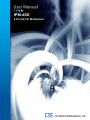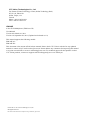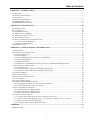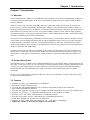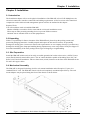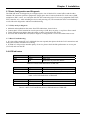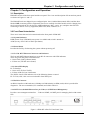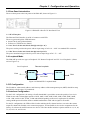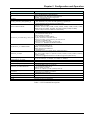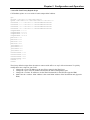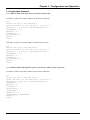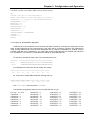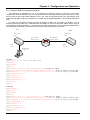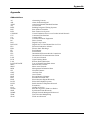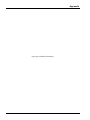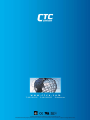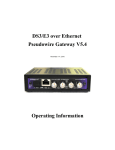Download CTC Union IPM-4SE Product specifications
Transcript
IPM-4SE 4-Port E1 IP Multiplexer LEGAL The information in this publication has been carefully checked and is believed to be entirely accurate at the time of publication. CTC Union Technologies assumes no responsibility, however, for possible errors or omissions, or for any consequences resulting from the use of the information contained herein. CTC Union Technologies reserves the right to make changes in its products or product specifications with the intent to improve function or design at any time and without notice and is not required to update this documentation to reflect such changes. CTC Union Technologies makes no warranty, representation, or guarantee regarding the suitability of its products for any particular purpose, nor does CTC Union assume any liability arising out of the application or use of any product and specifically disclaims any and all liability, including without limitation any consequential or incidental damages. CTC Union products are not designed, intended, or authorized for use in systems or applications intended to support or sustain life, or for any other application in which the failure of the product could create a situation where personal injury or death may occur. Should the Buyer purchase or use a CTC Union product for any such unintended or unauthorized application, the Buyer shall indemnify and hold CTC Union Technologies and its officers, employees, subsidiaries, affiliates, and distributors harmless against all claims, costs, damages, expenses, and reasonable attorney fees arising out of, either directly or indirectly, any claim of personal injury or death that may be associated with such unintended or unauthorized use, even if such claim alleges that CTC Union Technologies was negligent regarding the design or manufacture of said product. TRADEMARKS Microsoft is a registered trademark of Microsoft Corp. HyperTerminal™ is a registered trademark of Hilgraeve Inc. FCC WARNING: This equipment has been tested and found to comply with the limits for a Class A digital device, pursuant to Part 15 of the FCC Rules. These limits are designed to provide reasonable protection against harmful interference when the equipment is operated in a commercial environment. This equipment generates, uses, and can radiate radio frequency energy and if not installed and used in accordance with the instruction manual may cause harmful interference in which case the user will be required to correct the interference at his own expense. NOTICE: (1) The changes or modifications not expressively approved by the party responsible for compliance could void the user's authority to operate the equipment. (2) Shielded interface cables and AC power cord, if any, must be used in order to comply with the emission limits. CISPR PUB.22 Class A COMPLIANCE: This device complies with EMC directive of the European Community and meets or exceeds the following technical standard. EN 55022 - Limits and Methods of Measurement of Radio Interference Characteristics of Information Technology Equipment. This device complies with CISPR Class A. WARNING: This is a Class A product. In a domestic environment this product may cause radio interference in which case the user may be required to take adequate measures. CE NOTICE Marking by the symbol CE indicates compliance of this equipment to the EMC and LVD directives of the European Community. Such marking is indicative that this equipment meets or exceeds the following technical standards: EN 55022:1994/A1:1995/A2:1997 Class A and EN61000-3-2:1995, EN61000-3-3:1995 and EN50082-1:1997 CTC Union Technologies Co., Ltd. Far Eastern Vienna Technology Center (Neihu Technology Park) 8F, No. 60, Zhouzi St. Neihu, Taipei, 114 Taiwan Phone: +886-2-2659-1021 FAX: +886-2-2799-1355 IPM-4SE 4-Port E1 IP Multiplexer (TDM over IP) User Manual Version 0.9c March 16, 2011 Version 1.0 September 28, 2011 (Updated and released as 1.0) This manual supports the following models: IPM-4SE AC IPM-4SE DC This document is the current official release manual. Please check CTC Union's website for any updated manual or contact us by E-mail at [email protected]. Please address any comments for improving this manual or to point out omissions or errors to [email protected]. For technical support for this product or other CTC Union products, contact our support staff at [email protected]. Thank you. ©2010-2011 CTC Union Technologies Co.,Ltd. All Rights Reserved The contents of this document are subject to change without any prior notice. Table of Contents CHAPTER 1. INTRODUCTION ...................................................................................................................7 1.1 WELCOME .................................................................................................................................................7 1.2 PRODUCT DESCRIPTION ............................................................................................................................7 1.3 FEATURES..................................................................................................................................................7 1.4 PHYSICAL APPEARANCE ...........................................................................................................................8 1.5 IPM-4SE APPLICATION .............................................................................................................................8 1.6 IPM-4SE SPECIFICATIONS ........................................................................................................................8 CHAPTER 2. INSTALLATION...................................................................................................................10 2.1 INTRODUCTION........................................................................................................................................10 2.2 UNPACKING .............................................................................................................................................10 2.3 SITE PREPARATION .................................................................................................................................10 2.4 MECHANICAL ASSEMBLY ......................................................................................................................10 2.5 ELECTRICAL INSTALLATION ..................................................................................................................11 2.6 RACK INSTALLATION .............................................................................................................................11 2.7 BASIC CONFIGURATION AND DIAGNOSIS ...............................................................................................12 2.7.1 Utilize tools for diagnosis ................................................................................................................12 2.7.2 Basic Troubleshooting .....................................................................................................................12 2.8 LED INDICATORS ....................................................................................................................................12 CHAPTER 3. CONFIGURATION AND OPERATION............................................................................13 3.1 DESCRIPTION ...........................................................................................................................................13 3.2 FRONT PANEL INTRODUCTION ................................................................................................................13 3.2.1 System Indicators .............................................................................................................................13 3.2.2 Reset Button .....................................................................................................................................13 3.2.3 LAN & MNT Ethernet Connectors and Indicators...........................................................................13 3.2.4 Alarm LED Display..........................................................................................................................13 3.2.5 RS232 Connector .............................................................................................................................13 3.2.6 MNT Port (10/100M Ethernet Port for Telnet, or SNMP-based Management)...............................13 3.3 REAR PANEL INTRODUCTION ..................................................................................................................14 3.3.1 WAN Interface: ................................................................................................................................14 3.3.2 AC Power Socket and Switch (On/Off switch for AC): ....................................................................14 3.3.3 DC Power Socket and Switch (On/Off switch for DC): ...................................................................14 3.4 LOOPBACK MODE ...................................................................................................................................14 3.5 IP CONFIGURATION .................................................................................................................................14 3.6 INTERFACE CONFIGURATION ..................................................................................................................14 3.7 FAULT REPORT ........................................................................................................................................15 3.8 SAVE CONFIGURATION ...........................................................................................................................15 3.9 COMMAND LINE INTERFACE SETUP ........................................................................................................15 3.9.1 Using HyperTerminal™ as Local Console Terminal ......................................................................15 3.9.2 Telnet in for Remote Console Terminal ...........................................................................................15 3.10 FACTORY DEFAULT SCRIPTS ................................................................................................................18 3.10.1 Determine Device MAC Address ...................................................................................................18 3.10.2 CO Unit Factory Default Script.....................................................................................................18 3.10.3 CPE Unit Factory Default Script ...................................................................................................19 3.11 APPLICATION EXAMPLES ......................................................................................................................20 3.11.1 Point-to-Point with single E1 (port1) and LAN port active. ..........................................................20 3.11.2 Point-to-Point with Single E1 (port 1), Fractional /w CRC4 (nx64, n=8) active. .........................20 3.11.3 Notes on Fractional E1 Operation.................................................................................................21 3.11.4 Using the IPM in a Routing Environment......................................................................................22 APPENDIX .....................................................................................................................................................23 ABBREVIATIONS ...........................................................................................................................................23 i Table of Contents ii Chapter 1 Introduction Chapter 1. Introduction 1.1 Welcome In telecommunications, TDM over IP (TDMoIP) is the emulation of time-division multiplexing (TDM) over a packet switched network (PSN). In the case of the IPM-4SE, TDM refers to E1 signals, while the PSN is based on Ethernet. TDM over IP is a type of pseudo wire (PW). However, unlike other traffic types that can be carried over pseudo wires (e.g. ATM, Frame Relay, and Ethernet), TDM is a real-time bit stream, leading to TDM over IP having unique characteristics. In addition, conventional TDM networks have numerous special features, in particular those required in order to carry voice-grade telephony channels. These features imply signaling systems that support a wide range of telephony features, a rich standardization literature, and well-developed Operations and Management (OAM) mechanisms. One critical issue in implementing TDM PWs is clock recovery. In native TDM networks the physical layer carries highly accurate timing information along with the TDM data which is easily recovered using phaselocked loop (PLL) techniques. However, when emulating TDM over PSNs this synchronization is absent. TDM timing standards can be exacting, and conformance with these may require innovative mechanisms to adaptively reproduce the TDM timing. Another issue that must be addressed is TDM over IP packet loss concealment (PLC). Since TDM data is delivered at a constant rate over a dedicated channel, the native Ethernet network may have bit errors. All PSNs suffer to some degree from packet loss, and this must be compensated when delivering TDM over a PSN. 1.2 Product Description The IPM-4SE series is a "Multi-service (TDM and Ethernet) Over LAN/MAN" bridge, which transports one, two, three, or four ports of ITU-T G.703 E1 and one LAN into Ethernet packets. Its target application shown in Figure 1.2 is the transparent E1 port interconnection via the Ethernet network (using Ethernet packets). Based upon RFC3916, the IPM-4SE series employs the latest Circuit Emulation System over packet technology. The E1 over IP of IPM-4SE is compliant with IETF “CES over IP” standard. Versatile LEDs are provided for alarms and status indication. 1.3 Features • • • • • • • • • • • Supports E1 (only) over 100M Ethernet to LAN/MAN. Provide one LAN for Ethernet access. User side provides standard PDH (E1 only) interfaces using balanced signals for twisted pair. Full-duplex 100M Ethernet Interface. Provides auto-negotiation which can auto configure 10/100M depending on the speed of LAN/MAN port. Supports "E1" Timing, i.e. LAN/MAN bandwidth requires at leased 5MHz or 10MHz. Provides "ACT" and "ALM" LED indicators for each PDH interface. Provides "Link status, Activity" LED indicators for 100M Ethernet interface. Stand–alone desktop unit, optional 19" rack mountable. Supports AC 100 ~ 240V input and optional DC -36 ~ -75V input for redundancy. Important: T1(DS1) is currently not supported in this model. 7 Chapter 1 Introduction 1.4 Physical Appearance Figure 1.1 IPM-4SE 4-Port E1 Physical Appearance Important: T1(DS1) is currently not supported in this model 1.5 IPM-4SE Application The IPM-4SE is mainly applied for the solution of wire-line application connecting PSTN via E1 and Router via 100BaseTx and for integrating various equipments based on traditional TDM and popular IP services. Figure 1.2 IPM-4SE 4-Port E1/T1 Application 1.6 IPM-4SE Specifications 100M Ethernet Interface • Compliant with 802.3/802.3u standards • 10/100-BaseT with RJ-45 connector • Full-duplex • Supports Auto-Negotiation per IEEE802.3u • LED indicators for Ethernet: Link status and Activity PDH Interfaces x 4 E1 Interface Data Rate: 2.048 Mbit/s ± 50 ppm Line Code: HDB3 Impedance: 120 ohms ± 5% resistive, balanced. LED indications for E1: ACT, ALM Connector Type: RJ-45 per USOC RJ-48C (Rx pair 1&2; Tx pair 4&5) 8 Chapter 1 Introduction Power Supply AC: 100~240V ± 10%, 47 ~ 63Hz (Optional) DC: -18 ~ -75 V Power Consumption: less than 10W Operating Environment Ambient temperature: 0 ~ 40°C for indoor application (Optional): 0 ~ 55°C Storage temperature: 0 ~ 85°C Relative humidity: 5 ~ 95% non condensing Physical Dimension Height: 44.5 mm (1U) Width: 370 mm Depth: 215 mm Weight: 2 Kg (net) 9 Chapter 2 Installation Chapter 2. Installation 2.1 Introduction The Installation chapter will cover the physical installation of the IPM-4SE, 4-Port E1 IP Multiplexer, the electrical connections, interface connections and cabling requirements. A brief overview of the functional components such as main unit and management options will also be outlined in this chapter. Required Tools You will need these tools to install the IPM-4SE: Number 2 Phillips screwdriver for the 3mm and the 12-24 rack installation screws. Wrist strap or other personal grounding device to prevent ESD occurrences. Antistatic mat or antistatic foam to set the equipment on. 2.2 Unpacking If there is a possibility for future relocation of the IPM-4SE unit, please keep the packing cartons and protection packaging materials. Carefully unpack and inspect the unit and accessories for potentially damaged or missing parts. Contact our nearest sales representative or our company directly if you detect any damaged or missing parts. Improper handling during shipment may cause early failure. Notify the shipper or forwarder immediately if the outer package shows signs of dropping or rough handling. 2.3 Site Preparation Install the IPM-4SE within reach of an easily accessible grounded AC outlet or three wire (-48VDC, Power return, Earth Ground) central office power. The AC outlet should be capable of furnishing 90 to 250 VAC. Refer to 2.4 Electrical Installation. Allow at least 10cm (4 inch) clearance at the front of the IPM-4SE for the E1 and LAN copper cables. 2.4 Mechanical Assembly The IPM-4SE is designed for desktop, shelf or rack mount installation and will require 1U space in a standard EIA 19" rack. The IPM-4SE chassis is delivered completely assembled upon delivery. The rack mount adapters may be placed along the front of the chassis as shown below. Figure 2.1 Standard 19" Rack-Mount Installation of IPM-4SE Unit requires 1RU space 10 Chapter 2 Installation 2.5 Electrical Installation With an AC power model, AC power is supplied to the IPM-4SE through a standard IEC C14 3-prong receptacle, located on the rear of the unit. Any national power cord with IEC C13 line plug may be used to connect AC power to the power module. With a DC model, DC -48V is connected to the terminal block located on the rear of the module, observing the proper polarity. The IPM-4SE should always be grounded through the protective earth lead of the power cable in AC installations, or via the frame ground connection for DC installations. Left: Live line Right: Neutral line Middle: Ground -V DC IN FG +V IEC C13 line plug Left: -V (-48V) Right: +V (0V) Middle: Frame Ground 36~75VDC Figure 2.2 IEC (AC) & terminal block (DC) power connector pin assignment 2.6 Rack Installation There are 3 common parts for each IPM-4SE package, including 1 set of TDM over IP multiplexer, 1 AC power cord. If the IPM-4SE is intended for mounting into a rack, a pair of L-type Steel brackets with 16 screws should be requested with the user's order. The user manual, an electronic PDF format file, will be included on a CD-ROM along with any accessory files such as SNMP MIB files and example script files. The following Figure 2.3 shows desktop or shelf operation and Figure 2.4 shows rack mounting of the IPM4SE. Figure 2.3 Stand-alone shelf or tabletop use Rack Brackets h Figure 2.4 Rack mounted use 11 Chapter 2 Installation 2.7 Basic Configuration and Diagnosis The IPM-4SE units are shipped in pre-configured pairs. One is labeled CO (central office) and the other labeled CPE (customer premises equipment). Simply place the CO unit towards the E1 clock source (SDH multiplexer, BSC, carrier, etc.) and place the CPE unit connecting to the E1 recovery equipment (DSU/CSU, BTS, customer, etc.). After installing the device and powering on, if E1 transmission does not immediately work, follow the diagnostics and basic troubleshooting. 2.7.1 Utilize tools for diagnosis • • • • Maintain and troubleshoot the status from LED indications, shown below. Connect basic VT100 terminal to console port using 115.2K, 8bit, no parity, 1 stop bit no flow control Telnet NE using port 8888 to show the alarm or status if association still works. Associate NE via IPM-4SE GUI (tbd) to diagnose if configuration is correct and what status occurs. 2.7.2 Basic Troubleshooting • If a ping of the remote NE via LAN/MAN does not respond, then please check the LAN connections and make sure Switch/LAN/MAN are working. • If TDM or LAN provides unstable quality of service, please check the link performance or access port (E1/LAN) and reset the NE. 2.8 LED Indicators LED Name PWR ALM Light Status Green Red Descriptions Power is on Raised from any PDH link alarms Table 2.1 Chassis LED Indications of IPM-4SE LED Name ACT ALM Light Status Green Yellow Descriptions E1 traffic is active (Ports 1~4) Raised from E1 link alarms (Ports 1~4) Table 2.2 E1 LED Indications of IPM-4SE LED Name Ethernet LINK Ethernet ACT Light Status Green Blinking Yellow Descriptions Ethernet link is up TX or RX Ethernet traffic is active Table 2.3 MNT, LAN and WAN (RJ-45) LED Indications of IPM-4SE 12 Chapter 3 Configuration and Operation Chapter 3. Configuration and Operation 3.1 Description IPM-4SE consists of the front panel and the rear panel. The views and description of front and rear panels are shown in Figure 3.1 and 3.2. The IPM-4SE units are shipped in pre-configured pairs. One is labeled CO (central office) and the other labeled CPE (customer premises equipment). Be sure to carefully check the model's sticker. Simply place the CO unit towards the E1 clock source (SDH multiplexer, BSC, carrier, etc.) and place the CPE unit connecting to the E1 recovery equipment (DSU/CSU, BTS, customer, etc.). 3.2 Front Panel Introduction There are 6 items that need to be mentioned on the front panel of IPM-4SE. 3.2.1 System Indicators PWR (Power Exist LED) Make sure power is available and switch is turned on ALM (for any of E1 Links or WAN port Status) 3.2.2 Reset Button Provides the facility of rebooting the system without powering off. 3.2.3 LAN & MNT Ethernet Connectors and Indicators The Lan and MNT Ethernet interfaces use an RJ-45 connector with LED indicators There are green and yellow LED indicators: • Green Link (Link Up/Down Status) • Yellow Act (TX/RX Active Status) 3.2.4 Alarm LED Display E1/T1 Interface • Green ACT (E1 Port Traffic) • Yellow ALM (E1 Port Link Status) The "RED" chassis LED indicates one of the following alarms occurred: E1/T1 LOS, AIS, L-bit or no received traffic from WAN port 3.2.5 RS232 Connector An RS232 interface with baud-rate 115200bps via DB9 (female)-to-DB9 (male) cable is provided for diagnostics. The user commands (CLI command) are listed in Table 3.1. 3.2.6 MNT Port (10/100M Ethernet Port for Telnet, or SNMP-based Management) Provides a user management interface - Telnet or SNMP, via MNT port for managing the local & remote NEs. Figure 3.1 IPM-4SE 4-Port E1 Front Panel View 13 Chapter 3 Configuration and Operation 3.3 Rear Panel Introduction There are three parts to the rear panel of the IPM-4SE, shown in Figure 3.2. Figure 3.2 IPM-4SE 4-Port E1/T1 Rear Panel View 3.3.1 WAN Interface: The Ethernet WAN interface is an RJ-45 connector with LED There are green and yellow LED indicators: • Green Link (Link Up/Down Status) • Yellow Act (TX/RX Active Status) 3.3.2 AC Power Socket and Switch (On/Off switch for AC): The power socket provides the power with an input range of AC 110 ~ 240V via standard IEC connector. 3.3.3 DC Power Socket and Switch (On/Off switch for DC): The power terminal strip provides the power with an input range of DC -75 ~ -36V 3.4 Loopback Mode The IPM-4SE provides two types of loopback: "E1 Remote Loopback" and "E1 Local Loopback". (Please refer to Figure 3.4). Remote Loopback Local Loopback TDM IPM-4SE IPM-4SE TDM LAN/MAN Figure 3.4 IPM-4SE E1 Loopback Mode 3.5 IP Configuration The IP address, subnet mask address, and Gateway address of the management port (MNT) should be setup thru RS232 console using CLI commands. 3.6 Interface Configuration For the LAN configuration, the setting of traffic bandwidth is provided to ensure the quality of service in TDM circuits with 16 throughput options of 50K, 100K, 150K, 200K, 250K, 300K, 350K, 400K, 800K, 1.6M, 3.2M, 6.4M, 12.8M, 25.6M, 51.2M and 100M, depending on the user's requirement. In addition, setting 100M option will utilize all the available bandwidth to LAN with no QoS for E1 traffic. For the E1 configuration, the LEDs will be lit after enabling the E1 channel and user can select the remote output E1 channel for flexible cross connection purposes. A Jitter Buffer is also used to compensate for the latency of real network traffic between two devices. The Jitter buffer includes 8 options which are 11, 23, 40, 75, 99, 145, 192, and 239 ms. 14 Chapter 3 Configuration and Operation 3.7 Fault Report The alarms/status of NE node can be reported thru RS232 or Telnet (CLI command). The resource of alarms is only from TDM interface (E1) and the acronym alarm names are shown as follows. E1LOS: (E1 Loss of Signal) No E1 line connected to the specific E1 port. E1AIS: (E1 Alarm Indication Signal) AIS (all 1’s) signal input from the specific E1 port. PWLBIT: (Pseudo Wire L bit) Remote E1 port failure condition (LOS or AIS). PWRBIT: (Pseudo Wire R bit) Packet loss occurred at remote E1 port. PWSEQNUMERR: (Pseudo Wire Sequence Number Error) Packet loss occurred for specific E1 local port. JBUFEMP: (Jitter Buffer Empty) Buffer empty occurred at specific E1 port. (typically from link down or mis-configuration.) If link is good, increase the jitter buffer at the expense of latency. JBUFOV: (Jitter Buffer Overflow) Buffer overflow occurred at specific E1 port. There is probably a problem with bi-direction throughput of the Ethernet WAN link. 3.8 Save Configuration After changing the configurations from CLI or Telnet, the "SAVE" action should be done to store the configuration into non-volatile storage. This can avoid loosing settings if the device is rebooted or powered off/on. 3.9 Command Line Interface Setup 3.9.1 Using HyperTerminal™ as Local Console Terminal When logging into the HyperTerm, set up the terminal port as follows: • Bit rate: 115200bps • Data bit: 8 • Parity: none • Stop bit: 1 • Flow control: none • Login password: admin (factory default) 3.9.2 Telnet in for Remote Console Terminal If using the "Telnet" command in an Operation System, such as Windows or Linux, the default port of the IPM-4SE is 8888 instead of the standard port 23 for security issue. The default IP address of the management port is 192.168.1.1 and net mask is 255.255.255.0. The IP address, therefore, of the Telnet Client needs to be set in the IP range 192.168.1.2 to 192.168.1.254 and the same net mask. An example of a command line in Windows would be the following: C:\WINDOWS\system32> telnet 192.168.1.1 8888 The factory default login password in both serial console CLI and Telnet modes is "admin". The CLI user commands are listed in the following table for detail and implemented on CLI and TELNET modes: 3.9.3 Setting CLI (Telnet) login password Important: DO NOT FORGET the password once changed or you must return the unit to factory. There is no back-door password or any recovery procedure. CLI> setpass c ===== Set Password for CLI Login ===== Enter Old Password: admin ==> OK! Enter New Password: *** ==> OK! Re-Enter New Password: *** ==> OK! CLI> 15 Chapter 3 Configuration and Operation CLI Command Descriptions CLI Command System Commands logout cdisp csave cload reboot passwd setpass mode ipset ip_addr net_mask gateway_ip ipget trapset mode trap_ip_addr trapget ntpset mode server_ip_addr ntpget upgrade server_ip file_name backup tftp_server_ip file_name restore tftp_server_ip file_name tgmode mode ceschclkset ch_num clksrc tgpriset 1st.source 2nd.source tge1loop e1_num tgget timeset hour min sec dateset year month day timeget lpkset ch_no mode enable lpkget ping ip_addr Descriptions Logout from the CLI System Display IPM‐4SE current configurations. Save current configurations: IPM‐4SE & relative settings. Load configuration setting from FLASH. Reboot command to use after saving configuration Enter password to change user‐mode. (i.e. View/Setup/Admin mode) PS: If inputted password is not for "setup" or "admin", it will enter the "view" mode. Modify password for user‐mode. mode: ‘s’ for setup mode, ‘a’ for admin mode. Set IPM‐4SE IP address, net mask and gateway IP address. ip_addr: IP Address, net_mask: net mask, gateway_ip: gateway IP. EX: ipset 192.168.1.28 255.255.255.0 192.168.1.254 Get IPM‐4SE current IP address, net mask, and gateway IP address. Set SNMP Trap Mode & Host IP mode: 0 for disabling SNMP trap, 1 for enabling SNMP trap EX: trapset 1 192.168.6.3 (enables trap sending to 192.168.6.3 manager) Get SNMP Trap Mode & Host IP Set NTP Enable Mode & NTP Server IP mode: 0 for disable NTP function, 1 for enable NTP function Get NTP Enable Mode & NTP Server IP Upgrade Software image file from TFTP server server_ip: TFTP server IP address file_name: SW image file name EX: upgrade 192.168.2.199 ipm130.bin Backup the system configuration to TFTP server tftp_server_ip: the TFTP server IP address file_name: the backup file name EX: backup 192.168.2.199 ipm4se_co_backup_1 Restore the system configuration from TFTP server tftp_server_ip: the TFTP server IP address file_name: the backup file name EX: restore 192.168.2.199 ipm4se_co_backup_1 Set TG Mode mode: 0 for Global mode, 1 for E1‐Indep mode Set Channel Timing Gen Clock Source ch_no: E1 channel number. clksrc: 0:Adaptive (remote), 1:Internal, 2:E1 Recovery, 3:Bits. Set TG Clock Priority Source source: 0:Ext.BITS, 1:Global.TG, 2:HoldOver, 3:FreeRun Set TG Secondary Clock Source Input e1_num: 1 ~4 for E1#1 ~ E1#4 Get TG Mode and Status Set current time with ‘hour’, ‘minute’ and ‘second’. Set current date with ‘year’, ‘mouth’ and ‘day’ Get current time and date Enable/Disable E1 channel loopback mode. ch_no: E1 channel number. mode: 0:Disable-All, 1:E1-Remote (FE), 2:E1-Local (NE) enable: 0:disable, 1:enable. EX: lpkset 1 1 1 Get current loopback mode of E1 channel. Use ICMP to check connection EX: ping 192.168.1.28 16 Chapter 3 Configuration and Operation CLI Command Provisioning Commands Descriptions Initialize GCI Middle Ware & CESoPSN chip Initialize relative Tasks, Messages and Semaphores. CAUTION: This will clear all the configuration. cesopget Get current CESoPSN Setting. Set CESoPSN IP address, net mask and gateway IP address. srcnet ip_addr net_mask gateway_ip ip_addr: IP Address, net_mask: net mask, gateway_ip: gateway IP. EX: srcnet 192.169.1.28 255.255.255.0 192.169.1.254 Set CESoPSN LAN Traffic Enable and Bandwidth. enable: 0:disable, 1: enable. lanset enable bandwidth bandwidth: 0~15 (0: 50K, 1:100K, 2:150K, 3:200K, 4:250K, 5:300K, 6:350K, 7:400K, 8:800K, 9:1.6M, 10:3.125M, 11:6.25M, 12:12.5M, 13:25M, 14:50M, 15:100M) EX: lanset 1 15 (use the rest of BW minus TDM traffic) vlanset enable Set Vlan Mode enable/disable Set CESoPSN Channel Enable, Destination IP and MAC. ch_no: E1 channel number (1~4) enable: 0:disable, 1: enable. dest_ip: destination node IP address. ceschset ch_no enable dest_ip dest_mac dest_mac: destination node MAC address Situation 1: Set dest_ip, then get dest_mac from far end EX: ceschset 1 1 192.168.1.28 Situation 2: Set dest_ip and dest_mac manually EX: ceschset 1 1 192.168.1.28 AA:BB:CC:DD:EE:FF Set CESoPSN Channel TrPWID and PrPWID. ch_no: E1 channel number (1~4) cespwidset ch_no TrPWID PrPWID TrPWID: Transmit PseudoWire ID. PrPWID: Provision PseudoWire ID. EX: cespwidset 1 1 1 Set CESoPSN Channel Jitter Buffer Depth. Initial Jitter DS is 3. ch_no: E1 channel number (1~4) jitterbd ch_no depth depth: jitter buffer depth 0~7 (0:11ms, 1:23ms, 2:40ms, 3:75ms, 4:99ms, 5:145ms, 6:192ms, 7:239ms) EX: jitterbd 1 2 (Suggested default is to set 40 ms for general uplink latency) Set CESoPSN Channel Packet Size pktsize ch_no pkt_size Pkt_size: 0: 1514 Byte, 1: 782 Byte, 2: 178 Byte. 3: 306 Byte. cesfe1mode ch_no enable cesfe1crc ch_no enable cesfe1tsmap ch_no TsMap Set CESoPSN EBER Enable and Threshold. ch_no: E1 channel number (1~4) eberset ch_no enable threshold enable: 0:disable, 1: enable. threshold: 0 ~ 3 (0:10^‐3, 1:10^‐4, 2:10^5, 3:10^‐6) ceschtgpriset ch_no 1st.source Set CESoPSN Channel clock priority source in TG mode 2nd.source Source: 1:E1.TG, 2:HoldOver, 3:FreeRun. Set CESoPSN Channel vlan tag ceschvlanvlpid ch_no vlp id vlp:0 ~ 7, id: 0 ~ 0xFFF eberget Get CESoPSN EBER Enable and Threshold. Alarm Command almall Display all alarm status (CESoPSN) gci Table 3.1 CLI Command Descriptions 17 Chapter 3 Configuration and Operation 3.10 Factory Default Scripts When delivered from the factory, the units are paired as CO and CPE for immediate point-to-point use, with all 4 E1s enabled, unframed, and LAN enabled. Because these units operate at Ethernet Layer 2, we address the remotely connected pseudowire by MAC address. If the device sticker has been lost, or if the MAC address has been inadvertently changed, the MAC for both the MNT port and WAN port can be viewed through the CLI. Below is an example. 3.10.1 Determine Device MAC Address CLI>m 4321 ====== CLI: MW Test Functions ====== m 4321 OUI(xx:xx:xx) ===== Config: HW/SW MAC = 1 (HW_MAC). ===== Config: OUI-Addr = 00:02:AB. ===== Config: eth0 Addr = 00:02:AB:16:CD:13. <== this is NMS MAC Source ===== Config: eth1 Addr = 00:02:AB:16:CD:12. <== this is WAN MAC Source 3.10.2 CO Unit Factory Default Script CO default, replace xx:xx:xx with CPE unit’s unique MAC Address gci srcnet 172.16.1.1 255.255.255.0 ipset 192.168.1.11 255.255.255.0 172.16.1.2 ceschset 1 1 172.16.1.2 00:02:AB:xx:xx:xx ceschset 2 1 172.16.1.2 00:02:AB:xx:xx:xx ceschset 3 1 172.16.1.2 00:02:AB:xx:xx:xx ceschset 4 1 172.16.1.2 00:02:AB:xx:xx:xx cespwidset 1 1 1 cespwidset 2 2 2 cespwidset 3 3 3 cespwidset 4 4 4 pktsize 1 0 pktsize 2 0 pktsize 3 0 pktsize 4 0 jitterbd 1 1 jitterbd 2 1 jitterbd 3 1 jitterbd 4 1 ceschclkset 1 2 ceschclkset 2 2 ceschclkset 3 2 ceschclkset 4 2 lanset 1 7 csave 18 Chapter 3 Configuration and Operation 3.10.3 CPE Unit Factory Default Script CPE default, replace xx:xx:xx with CO unit's unique MAC address gci srcnet 172.16.1.2 255.255.255.0 ipset 192.168.2.11 255.255.255.0 172.16.1.1 ceschset 1 1 172.16.1.1 00:02:AB:xx:xx:xx ceschset 2 1 172.16.1.1 00:02:AB:xx:xx:xx ceschset 3 1 172.16.1.1 00:02:AB:xx:xx:xx ceschset 4 1 172.16.1.1 00:02:AB:xx:xx:xx cespwidset 1 1 1 cespwidset 2 2 2 cespwidset 3 3 3 cespwidset 4 4 4 pktsize 1 0 pktsize 2 0 pktsize 3 0 pktsize 4 0 jitterbd 1 1 jitterbd 2 1 jitterbd 3 1 jitterbd 4 1 ceschclkset 1 0 ceschclkset 2 0 ceschclkset 3 0 ceschclkset 4 0 lanset 1 7 csave The factory default scripts allow the units to connect with 4xE1 over any LAN environment. To quickly modify these two scripts for your LAN: 1. Change the ‘srcnet’ IP address to the new IP you want for the WAN port. 2. Change the ‘ipset’ to the IP, Subnet and GW for the MNT (management) port. 3. Change the ‘ceschset’ IP address to be the WAN destination for the PW (the opposite IPM) 4. Make sure the ‘ceschset’ MAC address is the actual MAC address of the destination unit (opposite IPM). 19 Chapter 3 Configuration and Operation 3.11 Application Examples 3.11.1 Point-to-Point with single E1 (port1) and LAN port active. CO Side: (use the correct MAC address for the remote CPE unit) gci srcnet 172.16.1.1 255.255.255.0 ipset 192.168.1.11 255.255.255.0 172.16.1.2 ceschset 1 1 172.16.1.2 00:02:AB:xx:xx:xx cespwidset 1 1 1 pktsize 1 0 jitterbd 1 1 ceschclkset 1 2 lanset 1 7 csave CPE Side: (use the correct MAC address for the local CO unit) gci srcnet 172.16.1.2 255.255.255.0 ipset 192.168.2.11 255.255.255.0 172.16.1.1 ceschset 1 1 172.16.1.1 00:02:AB:xx:xx:xx cespwidset 1 1 1 pktsize 1 0 jitterbd 1 1 ceschclkset 1 0 lanset 1 7 csave 3.11.2 Point-to-Point with Single E1 (port 1), Fractional /w CRC4 (nx64, n=8) active. CO Side: (use the correct MAC address for the remote CPE unit) gci srcnet 172.16.1.1 255.255.255.0 ipset 192.168.1.11 255.255.255.0 172.16.1.2 ceschset 1 1 172.16.1.2 00:02:AB:xx:xx:xx cespwidset 1 1 1 pktsize 1 0 jitterbd 1 1 ceschclkset 1 2 cesfe1mode 1 1 cesfe1crc 1 1 cesfe1tsmap 1 x000001FE lanset 0 csave 20 Chapter 3 Configuration and Operation CPE Side: (use the correct MAC address for the local CO unit) gci srcnet 172.16.1.2 255.255.255.0 ipset 192.168.2.11 255.255.255.0 172.16.1.1 ceschset 1 1 172.16.1.1 00:02:AB:xx:xx:xx cespwidset 1 1 1 pktsize 1 0 jitterbd 1 1 ceschclkset 1 0 cesfe1mode 1 1 cesfe1crc 1 1 cesfe1tsmap 1 x000001FE lanset 0 lanset 1 7 csave 3.11.3 Notes on Fractional E1 Operation If IPM carries E1 as 'unframed', then it becomes transparent (SAToP). As long as the equipment on both sides of IPM equipment have the same framing, then there will be no alarms. However, the advantage of using framing (CESoPSN) is that the data bandwidth can be reduced considerably by sending only the payload, especially over a satellite link. You must make sure the right timeslots are enabled and match the crc4 if enabled or not (cesfe1crc). Duplicate these settings on both IPM4SE units. For the hex to timeslot bit mask, each TS is represented by a bit: TS bits : 11111111111111111111111111111111 TS # 33222222222211111111110000000000 31~0 10987654321098765432109876543210 If we breakup into octets, then we can assign hex values: 1111|1111|1111|1111|1111|1111|1111|1111 F | F | F | F | F | F | F | F So, if we want to enable fifteen timeslots, starting with TS1: 0000|0000|0000|0000|1111|1111|1111|1110 0 | 0 | 0 | 0 | F | F | F | E The cesfe1tsmap value would be x0000FFFE If the timeslot range always starts at TS1, this table will work for you: hex map no. of TS x00000002 = 1 x00000006 = 2 x0000000E = 3 x0000001E = 4 x0000002E = 5 x0000006E = 6 x000000FE = 7 x000001FE = 8 x000002FE = 9 x000006FE = 10 x00000FFE = 11 x00001FFE = 12 x00002FFE = 13 x00006FFE = 14 x0000FFFE = 15 x0001FFFE = 16 x0002FFFE = 17 x0006FFFE = 18 x000FFFFE = 19 x001FFFFE = 20 x002FFFFE = 21 x006FFFFE = 22 x00FFFFFE = 23 21 x01FFFFFE = 24 x02FFFFFE = 25 x06FFFFFE = 26 x0FFFFFFE = 27 x1FFFFFFE = 28 x2FFFFFFE = 29 x6FFFFFFE = 30 xFFFFFFFE = 31 Chapter 3 Configuration and Operation 3.11.4 Using the IPM in a Routing Environment The IPM-4SE is designed for use in an Ethernet environment (Layer 2). However, with proper configuration, the IPM-4SE will work in a routing environment. Knowing the Router MAC is the key. It is very easy to discover the router’s MAC address. From a PC, open a command window, ping the gateway, then check the ARP table using the command arp –a. Make note of the gateway MAC on each subnet that has an IPM. It is also very important to assign the right IP address to MNT port. The MNT port MUST be set to different subnet from WAN port. If the MNT port and WAN port are set to the same subnet, IPM-4 may not know where to route its packets, i.e., to the Router via MNT or WAN port. If it routes packets via MNT port, the CESoTDM packets will not be delivered to Router for forwarding to the remote side. CO CPE 10.10.1.1/24 10.10.2.1/24 WAN WAN 10.10.1.254/24 10.10.2.254/24 00:48:54:5c:ca:fc 00:40:f4:47:ba:24 MNT MNT 10.10.3.1 10.10.4.1 RS-232 115.2k 10.10.1.20 CO Side CLI>m 4320 0 <== Set to SW MAC mode CLI>csave CLI>reboot CLI>gci CLI>srcnet 10.10.1.1 255.255.255.0 <== CO_Wan_IP Mask CLI>ipset 10.10.3.1 255.255.255.0 10.10.1.254 <== MNT_IP Mask Default_GW CLI>ceschset 1 1 10.10.2.1 00:48:54:5c:ca:fc <== ch_no en remote_ip GW_MAC CLI>cespwidset 1 1 1 CLI>pktsize 1 1 CLI>jitterbd 1 1 CLI>ceschclkset 1 0 CLI>lanset 1 7 CLI>cs CPE Side CLI>m 4320 0 CLI>csave CLI>reboot CLI>gci CLI>srcnet 10.10.2.1 255.255.255.0 <== CPE_Wan_IP Mask CLI>ipset 10.10.4.1 255.255.255.0 10.10.2.254 <== MNT_IP Mask Default_GW CLI>ceschset 1 1 10.10.1.1 00:40:f4:47:ba:24 <== ch_no en remote_ip GW_MAC CLI>cespwidset 1 1 1 CLI>pktsize 1 1 CLI>jitterbd 1 1 CLI>ceschclkset 1 0 CLI>lanset 1 7 CLI>cs 22 Appendix Appendix Abbreviations AC AIS ANSI AP BITS BSC BTS CESoPSN CLI CO CPE DC DLC DSU/CSU EIA ESD FE FE1 IEC ITU LAN LED L-bit LOS/LOF/PATH MAC MAN MIB NE ODU OOF PBX PDF PDH POTS PSTN PW QoS SAToP SDH SNMP TDM WAN Alternating Current Alarm Indication Signal American National Standards Institute Access Point Building Integrated Timing Systems Base Station Controller Base Transceiver System Circuit Emulation Service over Packet Switch Network Command Line Interface Central Office Customer Premises Equipment Direct Current Digital Loop Carrier Digital Service Unit/Channel Service Unit Electronic Industries Alliance Electro-Static Discharge Fast Ethernet Fractional E1 International Electrotechnical Commission International Telecommunication Union Local Area Network Light Emitting Diode Remote Defect Indication Loss of Signal/Frame/Path Alarm Media Access Control Metro Area Network Management Information Base Network Element Out Door Unit Out of Frame Private Branch eXchange Portable Document File Plesiochronous Digital Hierarchy Plain Old Telephone System Public Switched Telephone Network Pseudowire Quality of Service Structure-Agnostic TDM over Packet Synchronous Data Hierarchy Simple Network Management Protocol Time Division Multiplexing Wide Area Network 23 Appendix This page left blank intentionally. 24