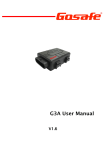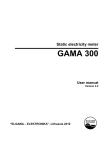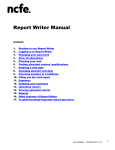Transcript
USER MANUAL – GRADER Log In http://www.drseqa.org Input ‘User Name’ & ‘Password’ (as distributed from Programme Manager) and select ‘Login’. There are 4 headings; 1. Take a QA Scheme To do this, please click on the following box, above ‘Welcome to the online EQA system’ Take Image Set Click ‘Take Image Set’, and follow the instructions. Please tick a box for ALL categories. Time Constraints Full image sets do not have to be completed in one go, they can be returned to later providing work is saved and within the date ranges for the current period (as shown beneath ‘QA Scheme Outline’ - weekly for the pilot). Recorded answers cannot be changed. To save, select ‘Save Presentation’ at the top of the screen. To go back to complete a full image set; Log in as described above. Click to ‘Take Image Set’ Select ‘View Full Details’ Go to the period ‘You started but did not complete this attempt’, Select ‘Continue’. (Follow the instructions) 2. Edit Your Personal Details Please click on the following box, above ‘Welcome to the online EQA system’ My Details Edit as / if required. 3. Change Your Password Please click on the following box, above ‘Welcome to the online EQA system’ My Details To change a password, type over the existing one. NB. Once a password has been changed, if lost it cannot be retrieved. A security encryption is used to protect all passwords (hence the numerous asterisks viewable), and whilst the original password (allocated by the EQA office) can be viewed by the Programme Manager and EQA office, changed passwords cannot. Therefore, if lost the Programme Manager or EQA office will have to contacted and a new password issued. 4. Your History Lists all previous and forthcoming attempts. Detailing when taken or due, whether started or completed and any completed scores achieved.