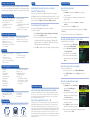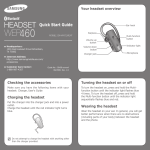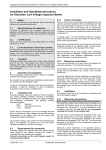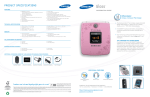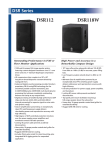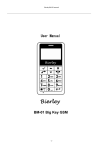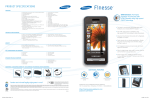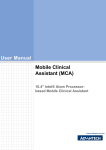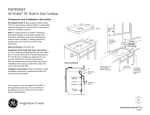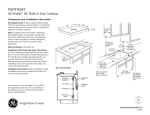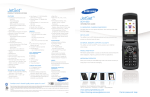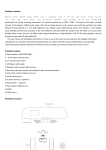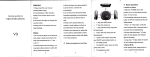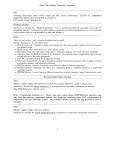Download Samsung Profile User Guide
Transcript
1 12 9 1 2 3 4 5 6 7 8 12 13 14 15 16 17 18 19 20 21 2 3 4 5 6 7 8 9 10 11 5 6 7 8 9 10 11 12 13 14 15 16 17 18 19 20 211 2 3 4 5 6 13 14 15 16 17 18 19 20 21 1 2 3 4 5 6 7 812 913 1014 1115 16 17 1 2 3 4 5 6 17 28 39 4 10 11 5 6 7 8 9 10 11 12 13 14 15 20 16 21 17 18 19 20 21 12 13 14 15 16 17 12 18 13 19 14 15 16 17 18 19 20 21 2 3 4 1 12 0 21 10 11 1 3 10 9 4 5 6 7 8 9 1 2 3 4 5 6 7 8 9 10 11 4 5 6 7 8 9 10 11 12 13 14 15 16 17 18 19 20 21 1 218 319 4 5 6 7 8 9 13 114 215 316 417 5 6 720 821 9 10 11 1 2 12 13 14 15 163 174 185 196 207 12 13 14 15 16 17 18 19 20 21 12 13 14 15 16 17 18 2 14 3 15 16 17 11 1 2 3 4 5 6 121 132 143 15 4 165 176 1 2 3 4 5 6 7 12 13 14 15 16 17 12 13 14 15 16 17 18 18 10 7 8 9 10 18 19 20 21 11 11 19 20 Power/Accessory/USB port Full QWERTY keyboard Navigation keys 7 Earpiece 8 9 10 11 Headphone jack 187 Camera 19 8 20 9 21 10 11 key key 11 8Power/End 9 10 21 18Right 19Soft20 key 19Clear20 key 21 OK/Navigation key Volume keys Talk/Send key Left Soft key Speakerphone key 1 2 3 10 11 8 21 9 10 19 20 21 11 Please follow us at: http://facebook.com/SamsungMobile http://twitter.com/SamsungMobileUS http://twitter.com/SamsungService http://youtube.com/SamsungMobileUSA 4 5 6 7 8 9 10 “number one in brand loyalty nine years in a row” Samsung mobile phones have been rated number one in brand loyalty by consumers nine years in a row, according to Brand Keys, a leading independent authority on brand loyalty. 11 12 13 14 Printed on FSC and SFI certified papers with at least 10% post consumer waste. • Music and Video Player • Voice Recognition Software selling features QWERTY Keyboard Text, Picture, and Video Messaging 2.0 Megapixel Camera with Camcorder Samsung Telecommunications America 1301 E. Lookout Drive | Richardson, TX 75082 | 1.800.SAMSUNG * Many of the services and features described herein are network dependent and may require additional subscription and/or usage charges. Not all features are available for purchase or use in all areas. Other conditions and restrictions apply. See carrier for more information. All usage and standby times are approximate. Battery performance depends on network configuration, signal strength, operating temperature, features selected, and voice, data, and other application usage patterns. Internet content/ services designed for mobile devices. ** The Samsung ProfileTM supports Bluetooth Profiles for wireless handsets, hands-free accessories, and object exchange. Both devices must be compatible with object exchange profile. Copyrighted material cannot be transferred. ©2010 Samsung Telecommunications America, LLC (“Samsung”). Samsung and Profile are trademarks of Samsung Electronics America, Inc. and/or its related entities. Other company and product names mentioned herein may be trademarks of their respective owners. Screen images simulated. Printed in the U.S.A. 11/2010 https://training.samsungtelecom.com Carrier Code: division Qualify the Customer I want a phone that gives me plenty of options to stay in touch. I want to access social networking sites and have tons of messaging options. Features Attach add-on* ISecondary also like to& take and send lots of pictures so it needs to have a camera. Secondary Features Secondary Features Why Samsung? • Text, Picture, and Video Messaging Secondary Features • Threaded/Chat-style Messaging • XT9® Predictive Text Demonstrate • 2.0 Megapixel Camera with Technical Camcorder Specifications • Music and Video Player Technical Specifications FAQs Technical Specifications Technical Specifications Tips & Tricks • CDMA 800MHz – PCS 1900MHz • Dimensions: 2.11” x 4.59” x 0.59” • Weight: 4.4 ounces • Main Display: 2.4” QVGA TFT • Standard Battery: 3.7 Volt Lithium Ion, 1,140mAh ory • 3.5mm Headset Jack • Voice Commands • Internal Memory - Total Memory Available: 100MB • External Memory - Up to a 16GB microSD™ Card** • Stereo Bluetooth® Technology* • Talk Time: Up to 6 Hours • Standby Time: Up to 300 Hours • Hearing Aid Compatibility: M4/T3 Memory • microSD™ Memory Card Slot • Speed Dial Memory - 16GB - Holds up to 999 entries Memory • Internal Phone Book • Mass Storage (100MB) - Holds up to 1000 entries Memory • Last 90 Incoming, Outgoing and Missed Calls Log Call Management & Features Call Management & Features • Voicemail* • 72-Tone Polyphonic Ringtones Call Management & Features • Caller ID* • Auto Key Lock • Call Forwarding* • Multilingual Text Display Call Management & Features • Call Waiting* • Three-Way Calling* • Speakerphone • Soft Keys • Shortcut Menu • Internal Antenna • Vibration Alert - (English, Spanish) • Personal Tools - Calendar, Memo Pad, Alarm Clock, World Time, Calculator, Timer, Stopwatch, Converter, Tip Calculator • Samsung ProfileTM Handset • Standard Lithium Ion (Li-Ion) Battery • Travel Adapter • PC Data Cable • User Manual What’s in the box? What’s in the box? What’s in the box? What’s in the box? Car Charger Automatically Saving Photos to an Optional Tips & TM Tricks microSD Memory Card Users can set the phone to save pictures to the phone’s memory or automatically save them to an optional microSD memory card. To set the phone to save to the memory card, touch the Camera key on the side of the phone, and then Options > Tools icon > Memory > Card. Customizing the Navigation Key The up, left and right Navigation keys can be customized. To set these shortcuts: 1. Go to Menu > Settings > Phone Settings > Shortcut Key. 2. Select either Up, Right or Left. 3. Choose the shortcut to be associated with the key. Options include Bluetooth, Music Player, Messages, My Images, My Ringtones, Inbox, Tools, Calculator, Tip Calculator, Converter, Calendar, Alarm Clock, and Stop Watch. 4. Select OK to confirm the choice. Repeat for the right and left keys. Qualify the Customer Attach & add-on* About Samsung Telecommunications America microSDTM Card Bluetooth® Headset Demonstrate How do I take a picture? ToFAQs Take a Picture: 1. In Standby mode, press the Camera key on the right of the phone. Tipsside & Tricks 2. Using the display as a viewfinder, point the camera lens at your subject. 3. To take a photo, press the Camera key or Center Select key. • To erase the photo, press the Right soft key. • To send the photo as part of a picture message, press the Center Select key. • To save the picture to memory, press the Left soft key. How do I upload pictures to social sites? To Upload Pictures to Social Sites: 1. In Standby mode, press Messages, then select Social Networking. 2. Choose Facebook or MySpace, then Upload Picture. 3. Select a picture, then press OK. 4. Enter a personalized upload email address and subject line, then press Share. How do I access the music player? Why Samsung? Accessories Accessories Accessories Order at 1-800-SAMSUNG or www.samsung.com/accessories Accessories (IM) 3/IMAP4) xchange) r sync sync ble) Tips Demonstrate Samsung Telecommunications America, LLC, a Dallas-based subsidiary of Samsung Electronics Co., Ltd., researches, develops and markets wireless handsets and telecommunications products throughout North America. For more information, please visit www.samsungwireless.com. FAQs About Samsung Electronics Co., Ltd. Samsung Electronics Co., Ltd. is a global leader in semiconductor, telecommunication, digital media and digital convergence technologies with 2009 consolidated sales of US $116.8 billion. Employing approximately 188,000 people in 185 offices across 65 countries, the company consists of eight independently operated business units: Visual Display, Mobile Communications, Telecommunication Systems, Digital Appliances, IT Solutions, Digital Imaging, Semiconductor and LCD. Recognized as one of the fastest growing global brands, Samsung Electronics is a leading producer of digital TVs, memory chips, mobile phones and TFT-LCDs. For more information, please visit www.samsung.com Tips & Tricks To Access Your Music Player: 1. From the Home screen, select Menu > Multimedia. 2. Select Music Player, then press Library to access your music files. How do I send a text message? To Send a Text Message: 1. In Standby mode, press Messages, then select Send Message > Text Message. 2. Enter the phone number or email address of the recipient, then press the Center Select key. 3. Enter the text content of your message using the keyboard. 4. Press Options to complete the message text and set message send options. 5. Once you’re finished entering the message and setting send options, press Send.