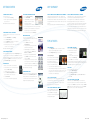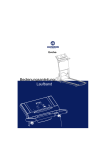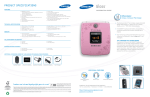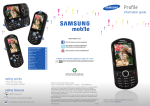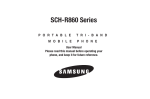Download Samsung r810 User's Manual
Transcript
Finesse PRODUCT SPECIFICATIONS FEATURES • • • • • • • • • • • • • Sophisticated Touchscreen with TouchWiz Widget Support Full HTML Web Browser* metroNAVIGATOR* metro 411* 2.0 Megapixel Camera and Camcorder Bilingual User Interface (English and Spanish) Music Player Up to 150MB of Internal Memory Advanced Speech Recognition Multiple Messaging Options*: Text Messaging, Picture Messaging, Video Messaging, Mobile IM (separate application) and Email (mail@metroSM) Speakerphone microSD™ Memory Card Slot (supports up to 16GB, card purchased separately) Bluetooth® Wireless Technology Profiles**: headset (mono/stereo), hands-free, serial port, object push (vCard only), basic printing and file transfer (FTP) • • • • • • • • • • • • Customizable User Interface Vibrate Mode Missed Call Indicator Unread Message Indicator Call History - All Calls - Missed - Outgoing - Incoming Speed Dial Auto Redial TTY Capable Hearing Aid Compatibility: M4 Graphic Format Support (JPEG, GIF, PNG, BMP, BCI) Audio Format Support (MIDI, AAC, AAC+, MP3, MMF) Video Format Support (MP4, H.263, H.264, PMD) Differentiators: Full Haptic Feedback Touchscreen with HTML Browser using High-speed EVDO Technology • The latest in touchscreen technology with haptic feedback and a virtual QWERTY keypad. • Full HTML web browser capabilities using high-speed EVDO technology for faster downloads. TECHNICAL SPECIFICATIONS • • • • • CDMA 1x 800/1900MHz; AWS Band 1700/2100 MHz Dimensions: 2.29” x 4.56” x .488” (standard battery) Weight: 3.63 ounces (standard battery) Display: 3.2” WQVGA TFT, 262K Color, 1.9” x 3.19” Memory: - Up to 150MB Internal User Memory - microSD™ Card (supports up to 16GB) • Standard Battery: 1000mAh Lithium Ion • Usage Time*: Up to 3.5 hours (standard battery) • Standby Time*: Up to 300 hours (standard battery) • • • Up to 150MB of Internal Memory Internal Phonebook with up to 500 contacts Up to 6 entries for each contact (Mobile, Mobile2, Home, Work, Fax, Email) • One-, Two- and Three-Touch Dialing • Last 90 Incoming, Outgoing and Missed Call Logs • Advanced touchscreen that works with a fingerpad, a fingertip or a stylus. • Faster access to your favorite applications. Simply drag and drop the widget onto the Main display and tap to open it. MEMORY • 2.0 megapixel camera and camcorder with zoom, night shot and flash. • Shoot a single image, take multi or mosaic shots or use fun frames to jazz up your pics. CALL MANAGEMENT AND SERVICES • • • • Voice Service Voicemail* Caller I.D.* Speed Dialing • • • • Automatic Redial Call Forwarding* Call Waiting* Three-Way calling* • • • • • Handset Stylus Standard Lithium Ion Battery Travel Charger User Manual • • • • Quick Start Guide Getting Started Packet Stereo Headset PC Data Cable • Store images on its 150MB of internal memory or on an optional microSD™ memory card of up to 16GB in size. STANDARD PACKAGE CONTENTS ADDITIONAL ACCESSORIES (Order at 1-800-SAMSUNG or samsung.com/Accessories) ADDITIONAL FEATURES Bluetooth® Earpiece Stereo Bluetooth® Headset Soft Case “number one in brand loyalty eight years in a row” Micro USB Data Cable Car Charger Samsung mobile phones have been rated number one in brand loyalty by consumers eight years in a row, according to Brand Keys, a leading independent authority on brand loyalty. *Many of the services and features described above are network dependent and may require additional subscription and/or usage charges. Not all features are available for purchase or use in all areas. Other conditions and restrictions apply. See carrier for more information. All talk and standby times are approximate. Battery performance depends on network configuration, signal strength, operating temperature, features selected, and voice, data, and other application usage patterns. Internet content/services designed for mobile devices. **The Samsung Finesse™ (SCH-r810) supports Bluetooth® Profiles for wireless handsets, hands-free accessories, and object exchange. Both devices must be compatible with object exchange profile. Copyrighted material cannot be transferred. ©2009 Samsung Telecommunications America, LLC (“Samsung”). Samsung is a registered trademark and Finesse is a trademark of Samsung Electronics America, Inc. and its related entities. Other company and product names mentioned herein may be trademarks of their respective owners. Screen images simulated. 03/2009 SCH-r810_Finesse_IG.indd 1-2 metroNAVIGATOR (aGPS) Email Social Networking Applications SAMSUNG TELECOMMUNICATIONS AMERICA 1301 E. Lookout Drive | Richardson, TX 75082 | 1.800.SAMSUNG https://training.samsungtelecom.com password: permission 3/10/09 2:31:11 PM Getting Started Turning the Phone On To turn the phone on: • Press and hold the Lock Key. • When a signal is found, the day and date appear onscreen. Note: Activate the device before attempting a call. Calibrating the Touchscreen Calibration adjusts the touchscreen so it correctly locates your touch. • From the Main Menu, touch Settings. • Touch Phone Settings. • Touch Calibration. Calibration screen appears. • Touch OK to start the process. • With the stylus, press the center of each of the five onscreen crosses in sequence. Note: A stylus is included with the Finesse. USING THE HELP WIDGET From your Widget Bar, drag and tap the Help Widget. Choose one of the features. For example, touch Camera. A screen with helpful hints will appear. Touch the screen to move onto the next hint. Touch the Up Arrow in the left hand corner of the screen or the Clear/Back Key to go back a page. PLAYING MUSIC • Make sure a microSD™ card is installed. • From the Menu screen or from the Shortcuts Bar, touch Music Player. • The Music Player screen appears. • Touch the Music Library Button in the upper left hand corner of the screen. • Select All Tracks. • Touch a music file and it will begin playing. WHY SAMSUNG? LAUNCHING THE WEB BROWSER • Touch the Menu Soft Key. • Touch MetroWEB. • The MetroWEB screen appears in landscape mode on the display with a list of categories representing one or more websites. • Touch a category and then touch the specific website desired or touch the web address box and use the keyboard to type in the desired website. • To exit the browser, press the End Key. METRONAVIGATOR Access to turn-by-turn directions, local searches, movies & events and more. To find a movie playing near you: • Touch Menu and then select metroNavigator. • The application will go through the initial authentication and settings. • A MetroNavigator screen with Menu Options will appear. Touch Movies & Events. Select Movies. • Double tap on the highlighted field that says “What” and enter the movie name. Then touch Find. • The application will search for your movie. Once it appears, touch the movie name and a synopsis will appear. Select Find to locate theatres nearby playing the selected Movie. Note: Plan and service fees may apply. HANDWRITING TEXT For faster text entry, you can handwrite directly on the Finesse™. Choose Handwriting Full from the drop down menu in the top right hand corner of the Text screen. Proceed to write directly on the display with your fingertip or the stylus. About Samsung Telecommunications America Samsung Telecommunications America, LLC, a Dallas-based subsidiary of Samsung Electronics Co., Ltd., researches, develops and markets wireless handsets and telecommunications products throughout North America and is currently #1 in mobile phone sales in the U.S. For more information, please visit www.samsungwireless.com. TIPS & TRICKS TIP #1: WIDGETS • Tap the Widget Bar, located on the left side of the Main display to open the Widget (quick access) Bar. • Tap the Widget Bar tab again to close it. Undocking Widgets You can easily customize the Widget Bar by either keeping these mini-apps docked within the bar itself or undocking them and dragging them anywhere onto your Main display. • Touch and hold the widget of your choice. • While still holding the widget, in a single motion drag it over to the new location and release your finger from the screen. The application is now located in another menu or, as in this example, on the Main display. TIP # 2: SHORTCUTS BAR Tapping the top line of the display pulls down a four-icon Shortcut Bar that contains shortcuts for messaging, web browser, music player, and Bluetooth®. Simply touch the appropriate icon to open its application. TIP #3: USING THE VIRTUAL QWERTY The virtual QWERTY Keyboard will always appear in browser mode. To use the QWERTY for messaging, simply touch the text entry display and the keyboard will appear. SCH-r810_Finesse_IG.indd 3-4 About Samsung Electronics Company Samsung Electronics Co., Ltd. is a global leader in semiconductor, telecommunication, digital media and digital convergence technologies with 2007 consolidated sales of US$105 billion. Employing approximately 150,000 people in 134 offices in 62 countries, the company consists of two main business units: Digital Media & Communications and Device Solution. Recognized as one of the fastest growing global brands, Samsung Electronics is a leading producer of digital TVs, memory chips, mobile phones and TFT-LCDs. For more information, please visit www.samsung.com. TIP #4: TAKING PICTURES Press and hold the Camera Key on the right hand side of the phone. • The Viewfinder appears on the screen. • Point the camera at the subject and press the Camera Key. • Press Save to store the image. Note: You can change the camera settings by touching the icons on either side of the viewer. You can also tap on the display to hide the icons and tap again to show them. Tap Mode to toggle between camera and camcorder. TIP #5: GPS To turn the GPS location setting on: • Touch the Menu Soft Key. • Touch Settings > Location. • Use the Navigation Key to highlight Location On and touch OK. TIP #6: ADJUSTING THE VOLUME In Idle mode, press the Volume Key on the left side of the Finesse™ to adjust the volume. A Volume and Volume FB tab will appear. Touch Volume to adjust Volume Settings or Volume FB to adjust your Feedback Settings. You can use the Volume Key or touch the onscreen dial to make adjustments. 3/10/09 2:31:13 PM