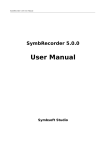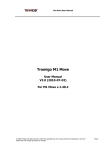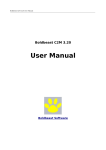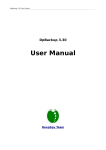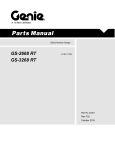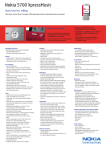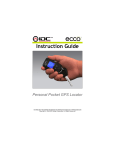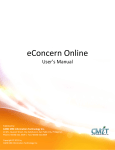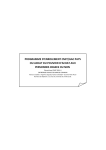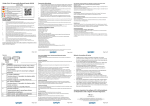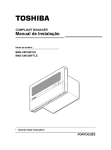Download Installation and User Manual - Black & White Guard Application
Transcript
Black & White Guard Installation and User Manual Version 1.07 Application homepage you can found at http://www.cmit.cz/en/products/bw/. Trial version you can download at http://www.cmit.cz/en/products/bw/download.asp. 2009 © CMI Technologies, Inc. All Rights Reserved. Black & White Guard Contents 1. Basic description ................................................................................................. 3 2. Installation ......................................................................................................... 4 3. Licence, activation ............................................................................................... 5 4. Important .......................................................................................................... 6 5. Main window ....................................................................................................... 7 6. Main menu ......................................................................................................... 8 7. Safe .................................................................................................................. 10 8. General settings .................................................................................................. 12 9. Black settings ..................................................................................................... 14 10. White settings ..................................................................................................... 14 11. Black List ........................................................................................................... 15 12. White List ........................................................................................................... 16 13. Supported devices ............................................................................................... 17 Index ................................................................................................................. 18 2009 © CMI Technologies, Inc. All Rights Reserved. Black & White Guard 1. Basic description Mobile application Black & White Guard • cleans up and hides in a Safe information about phone calls and text messages both sent and received from confidential phone numbers listed on the White List, • rejects phone calls and deletes text messages from undesirable and annoying phone numbers specified on the Black List. For phone numbers listed on the White List, you can set the deleting of confidential information on phone calls and text messages (not MMS) and saving text messages, the delivery reports thereof and information on phone calls into a Safe (see White settings). The application guards all seven protocols available on a normal basis 1. received messages, 2. sent messages, 3. confirmation of message delivery (delivery reports), 4. missed calls, 5. received calls, 6. called numbers, 7. overall communication protocol. The Black & White Guard is capable of using the White List in two modes: Normal and Quiet, see General settings. In Normal mode incoming calls or text messages from phone numbers on the White List are announced in the usual way and information about phone calls and text messages is subsequently moved, according to White settings, to the Safe. In Quiet mode incoming phone calls from phone numbers on the White List are rejected and incoming text messages are saved without delay and without any notice, depending on the settings, to the Safe. Access to the Safe is possible only upon entering a password. The preset password is 123 after the first installation. You can use the data stored in the Safe in the same way as data usually available in the phone (received and sent text messages, delivery reports, information on phone calls). For phone numbers listed on the Black List, you can set automatic call rejection and text message (not MMS) deletion (see Black settings). The application runs as hidden and is not shown on the list of running applications. On phones with a physical keyboard (S60 3rd Edition) you can preset a hotkey for quickly opening a running application, see General settings. Pressing and holding * is preset after the first installation. For QWERTY keyboards you can press and hold the space key. The Black & White Guard of course includes the option of automatically starting every time after switching on the phone as well as the option of setting automatic keyboard blocking after a certain period of idleness (30-300 seconds). The application is localised to adapt to the following languages: Czech, English, French, German, Italian, Portugese, Russian and Spanish. 2009 © CMI Technologies, Inc. All Rights Reserved. 3 Black & White Guard 2. Installation You can download the seven day trial version at http://www.cmit.cz/en/ products/bw/download.asp. Transfer the file you have downloaded to your mobile phone either using Nokia PC Suite, sending it via Bluetooth or IrDa or download it directly to your mobile phone. When installing the application, follow the instructions shown on the mobile phone screen. After successful installation, the application will appear in the main application menu, “Installation” or “My own” directory, depending on the phone model. The application is represented by a “B&W” icon. Click on the icon to launch the application. You will be asked to enter the password which, unless changed, is 123. Should you forget your password, you must uninstall, reinstall, activate and set again the application. When uninstalling the application, all settings, the password, the Black and White List and the Safe are deleted. When upgrading the application to a newer version, all application data, including password, will be preserved. 2009 © CMI Technologies, Inc. All Rights Reserved. 4 Black & White Guard 3. Licence, activation Mobile application Black & White Guard is licensed to end user customers only and limited to one private installation on one supported device at any one time. The application is published in two versions: • Black & White Guard Pro, entitled to a free upgrade to any future version, • and Black & White Guard Suricata, unlicensed to free upgrades. The Black & White Guard Pro must be activated. To activate, select in the main menu Options > Activation and enter the activation key. You can obtain the activation key by purchasing the application, for example at http://www.cmit.cz/en/products/bw/buy.html. The Black & White Guard Suricata you can purchase at the specialized e-markets only, for example at Ovi Store (https://store.ovi.com). 2009 © CMI Technologies, Inc. All Rights Reserved. 5 Black & White Guard 4. Important Read the Licence Terms carefully when installing the application. Save the activation key in a safe place, in the case that you will need to uninstall and reinstall the application. When starting the application for the first time, enter password 123. Then change the password. Only numbers, maximum 10 characters, may be used for the password. If you forget the password, information in the Safe will not be available to you. Do not confuse the password and the activation key. After every launching of an application you are asked for each phone number on the White List if you wish to hide communication with it. This way you can hide information on phone calls and text messages that have been written to the communication event log and saved into public folders “Inbox” and “Sent”. Please pay attention to Autostart settings. By switching off the phone, you also switch off the application. After switching the phone on, the application is started automatically only if Autostart is set to Allowed. If Autostart is set to Disallowed, you must start the application manually. Leave the application through the choice Hide. Selection of the Exit option ends the application. Customers are informed about new versions of the application via e-mail. When installing the new version, do not uninstall the old one, as you would lose the data in the Safe and all settings. By installing the new version, you only replace the original version and preserve all data. CMI Technologies reserves the right to changes in the Installation and User Guide. 2009 © CMI Technologies, Inc. All Rights Reserved. 6 Black & White Guard 5. Main window After launching the application as well as with each new access to the running application, the Enter Password Screen appears. After entering the password, the main window appears, showing information on unread messages and missed calls. Pressing the joystick takes you quickly to the Safe in which you can work with received and sent text messages, delivery reports and information on phone calls. Options will display the main application menu where you can, among other things, set all application settings. By choosing Hide, you hide the application and it will now be running in the background. The running application is not shown on the list of running applications. With the application running, the best way to reach the Safe is by using hotkeys, as shown in the Basic description. 2009 © CMI Technologies, Inc. All Rights Reserved. 7 Black & White Guard 6. Main menu To display the main menu of the application, select Options on the main screen. In the main menu you will find the following items: My Safe Browsing of received and sent text messages, delivery reports and the latest dialed, received and missed calls for phone numbers on the White List. Settings General General application settings Mode Keylock delay New password Autostart Hotkey Black The option is displayed only on phones with a physical keyboard (S60 3rd Edition) and is not applied for QWERTY keyboards. Settings for Black List Reject mobile phone calls Delete SMS messages White Settings for White List, saving information Dialled nos. The option is not displayed if you select No log for Log duration in log settings. Received calls The option is not displayed if you select No log for Log duration in log settings. Missed calls The option is not displayed if you select No log for Log duration in log settings. SMS sent SMS received Black List List of phone numbers for text message deletion and call rejection White List List of phone numbers for which text messages, their delivery reports and information about phone calls are saved into the Safe and deleted from regularly availabe folders (see Basic Description). 2009 © CMI Technologies, Inc. All Rights Reserved. 8 Black & White Guard Activate The option is displayed only when the application is not activated and is used for entering the activation key. Help Shows help About Application information Exit Ends the application. 2009 © CMI Technologies, Inc. All Rights Reserved. 9 Black & White Guard 7. Safe With the application running, the best way to reach the Safe is by using one of the hotkeys, as shown in the Basic description. After entering the password, the main window will be displayed, showing the number of unread messages and missed calls. By pressing the joystick or choosing My safe in the main menu, you can reach the Safe. Joystick > Remember: Hotkey > Password > Press joystick > Safe. The Safe contains the following information: • text communications with phone numbers on the White List New text message Sent text message Read text message Answered text message Delivery report • phone calls with phone numbers on the White List. Dialled call Accepted call Missed call Information about calls will not be saved in the Safe with No log for Log duration in log settings. 2009 © CMI Technologies, Inc. All Rights Reserved. 10 Black & White Guard By highlighting with the cursor the information on the text message and selecting Options, you can read, reply or delete the message or delete all messages and/or information saved in the Safe. To open the menu and select the upper items, you can simply press the joystick. By highlighting with the cursor the information on the phone call and selecting Options. you can call back, send the text message, delete the information on the phone call, delete all information on phone calls and/ or delete all information saved in the Safe. 2009 © CMI Technologies, Inc. All Rights Reserved. 11 Black & White Guard 8. General settings General settings can be changed in the window displayed after selecting Options > Settings > General in the main menu. You can • switch between Normal and Quiet mode, • set the keyboard lock delay, • change the password, • set automatic application start after switching the phone off and on, • set the hotkey for fast access on phones with a physical keyboard (S60 3rd Edition). Switching between Normal and Quiet mode affects the behaviour of the application for the White List. In Normal mode incoming calls or incoming text messages from phone numbers on the White List, according to the current profile, are announced (ringing tone, beep, incoming message alert) and information on phone calls and text messages is subsequently moved to the Safe. In Quiet mode incoming phone calls from phone numbers on the White List are rejected and incoming text messages are saved without delay and without any acoustic or visual alert, depending on the settings, to the Safe. The automatic keyboard lock time, the time in which the keyboard will lock since its last use, can be set to anywhere between 0 and 300 seconds. If you set the time to 0 seconds, the application will never lock the keyboard. The password can only contain numbers and its maximum length is 10 characters. If you forget the password, you will have to uninstall, reinstall and activate the application again. This is why you must keep the activation key carefully. In the event of a new installation of the application, you will lose all information saved. 2009 © CMI Technologies, Inc. All Rights Reserved. 12 Black & White Guard The hotkey enables fast opening of a running application. You can select hotkeys only on phones with a physical keyboard (S60 3rd Edition). Hotkeys are not applied for QWERTY keyboards; here you can always press and hold the space key. 2009 © CMI Technologies, Inc. All Rights Reserved. 13 Black & White Guard 9. Black settings Application settings for communication with phone numbers on the Black List can be changed in the window displayed after selecting Options > Settings > Black in the main menu. You set automatic: • call rejection, • text message deletion. Rejecting calls happens in the same way as when rejecting calls using the red button; the person calling hears the “number busy” tone. 10. White settings Application settings for communication with phone numbers on the White List can be changed in the window displayed after selecting Options > Settings > White in the main menu. You can set automatic saving or deletion of information on phone calls, saving or deletion of text messages and the delivery reports thereof. The options Dialled nos., Received calls and Missed calls are not displayed if you select No log for Log duration in log settings. In this case, the information on phone calls will not be saved into the Safe. 2009 © CMI Technologies, Inc. All Rights Reserved. 14 Black & White Guard 11. Black List The Black List is a list of phone numbers for automatic call rejection and text message deletion. The Add option adds an item to the Black List. By choosing Open you can change the item, with Delete you delete it, with Delete all you delete all items, while the Settings option enables application settings as shown in Black settings. You can make phone call and send text message directly from the list by using the Call and Send SMS options. You can add an item either manually or from the directory or from the latest phone calls. The contact name must include at least one character and the phone number must be over 5 digits long. 2009 © CMI Technologies, Inc. All Rights Reserved. 15 Black & White Guard 12. White List The White List is a list of phone numbers for which text messages, the delivery reports and information about phone calls are saved into the Safe and deleted from regularly availabe folders. The Add option adds an item into the White List, by choosing Open you can change the item, with Delete you delete it, with Delete all you delete all items, and the Settings option enables application settings as shown in White settings. You can make phone call and send text message directly from the list by using the Call and Send SMS options. You can add an item either manually or from the directory or from the latest phone calls. The contact name must include at least one character and the phone number must be over 5 digits long. 2009 © CMI Technologies, Inc. All Rights Reserved. 16 Black & White Guard 13. Supported devices The Black & White Guard application is compatible with the following phones: Nokia S60 3rd Edition (initial release) Nokia 3250, Nokia 5500 Sport, Nokia E50, Nokia E60, Nokia E61, Nokia E61i, Nokia E62, Nokia E65, Nokia E70, Nokia N71, Nokia N73, Nokia N75, Nokia N77, Nokia N80, Nokia N91, Nokia N91 8GB, Nokia N92, Nokia N93, Nokia N93ii Nokia S60 3rd Edition, Feature Pack 1 Nokia 5700 XpressMusic, Nokia 6110 Navigator, Nokia 6120 classic, Nokia 6121 classic, Nokia 6124 classic, Nokia 6290, Nokia E51, Nokia E63, Nokia E66, Nokia E71, Nokia E90 Communicator, Nokia N76, Nokia N81, Nokia N81 8GB, Nokia N82, Nokia N95, Nokia N95-3 NAM, Nokia N95 8GB Nokia S60 3rd Edition, Feature Pack 2 Nokia Nokia Nokia Nokia 5320 XpressMusic, Nokia 5630 XpressMusic, Nokia 5730 XpressMusic, Nokia 6210 Navigator, 6220 classic, Nokia 6650, Nokia 6710 Navigator, Nokia 6720 classic, Nokia 6730 Classic, 6760 slide, Nokia 6790 slide, Nokia 6790 Surge, Nokia E52, Nokia E55, Nokia E71x, E72, Nokia E75, Nokia N78, Nokia N79, Nokia N85, Nokia N86 8MP, Nokia N96, Nokia N96-3 Nokia S60 5th Edition Nokia 5230, Nokia 5530 XpressMusic, Nokia 5800 XpressMusic, Nokia N97, Nokia N97 mini, Nokia X6 Samsung S60 3rd Edition (initial release) Samsung SGH-i570 Samsung S60 3rd Edition, Feature Pack 1 Samsung SGH-G810, Samsung SGH-i400, Samsung SGH-i408, Samsung SGH-i450, Samsung SGH-i458, Samsung SGH-i520, Samsung SGH-i550, Samsung SGH-i550w, Samsung SGH-i560, Samsung SGH-i568 Samsung S60 3rd Edition, Feature Pack 2 Samsung i8510 INNOV8, Samsung i7110, Samsung L870 You can find a current list of supported devices at http://www.cmit.cz/en/products/bw/devices.html. 2009 © CMI Technologies, Inc. All Rights Reserved. 17 Black & White Guard Index A O activation ........................................ 5 activation key .................................. 5 option .................................... 8 Exit ............................... 6, 9 autostart ......................................... 6, 12 Hide .............................. 6, 7 B P Black List ......................................... 15 password ............................... 7 C first time after installation 3, 7 communication event log ................... 6 R D reject call ............................... 3, 14, 15 download ......................................... 4 S E safe ....................................... end of the application ........................ 6, 9 settings .................................. 12 10 enter password screen ....................... 7 black ............................. 14 H general .......................... 12 homepage ....................................... 1 hotkey ............................................ 3, 13 white ............................ 14 supported devices .................... 17 I T installation ....................................... 4 trial version ............................. 4 new version ............................. 4, 6 K U upgrade .................................. 4, 6 keylock ........................................... 12 L W White List ............................... 16 language localization ......................... 3 leave the application ......................... 6 list of running applications ................. 3, 7 M main menu ...................................... 8 main window ................................... 7 mode .............................................. 3, 12 normal .................................... 3, 12 quiet ...................................... 3, 12 2009 © CMI Technologies, Inc. All Rights Reserved. 18
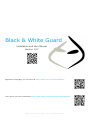

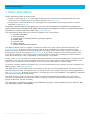
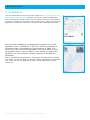
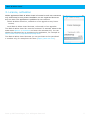
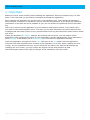
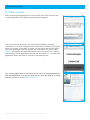
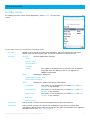
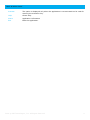
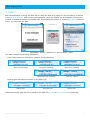


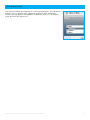
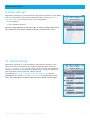
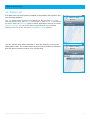
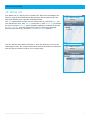
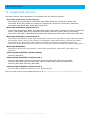

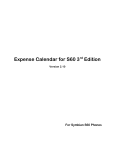

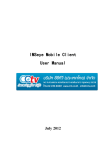


![Rii Mini [Bluetooth]](http://vs1.manualzilla.com/store/data/005730343_1-53cd9486bcc3b780c33a2a4f5175af21-150x150.png)