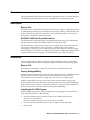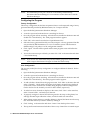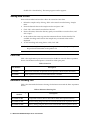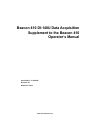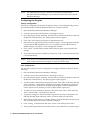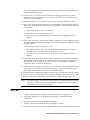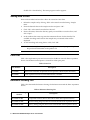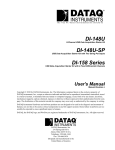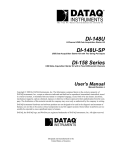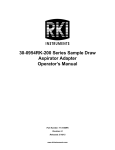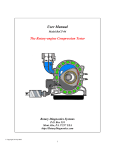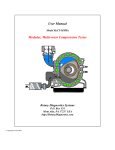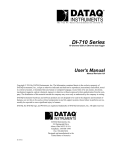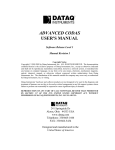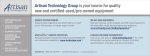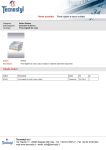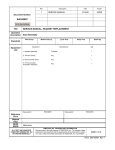Download Beacon 410 DI-148U Data Acquisition
Transcript
Beacon 410 DI-148U Data Acquisition Supplement to the Beacon 410 Operator’s Manual Part Number: 71-0193RK Revision: P1 Released: 6/4/10 www.rkiinstruments.com Product Warranty RKI Instruments, Inc. warrants gas alarm equipment sold by us to be free from defects in materials, workmanship, and performance for a period of one year* from the date of shipment from RKI Instruments, Inc. Any parts found defective within that period will be repaired or replaced, at our option, free of charge. Parts must be returned to RKI Instruments, Inc. for repair or replacement. This warranty does not apply to those items which by their nature are subject to deterioration or consumption in normal service, and which must be cleaned, repaired or replaced on a routine basis. Examples of such items are: a) Pump diaphragms and valves c) Batteries b) Fuses d) Filter elements Warranty is voided by abuse including mechanical damage, alteration, rough handling, or repair procedures not in accordance with instruction manual. This warranty indicates the full extent of our liability, and we are not responsible for removal or replacement costs, local repair costs, transportation costs, or contingent expenses incurred without our prior approval. THIS WARRANTY IS EXPRESSLY IN LIEU OF ANY AND ALL OTHER WARRANTIES AND REPRESENTATIONS, EXPRESSED OR IMPLIED, AND ALL OTHER OBLIGATIONS OR LIABILITIES ON THE PART OF RKI INSTRUMENTS, INC. INCLUDING BUT NOT LIMITED TO, THE WARRANTY OF MERCHANTABILITY OR FITNESS FOR A PARTICULAR PURPOSE. IN NO EVENT SHALL RKI INSTRUMENTS, INC. BE LIABLE FOR INDIRECT, INCIDENTAL OR CONSEQUENTIAL LOSS OR DAMAGE OF ANY KIND CONNECTED WITH THE USE OF ITS PRODUCTS OR FAILURE OF ITS PRODUCTS TO FUNCTION OR OPERATE PROPERLY. This warranty covers instruments and parts sold to users only by authorized distributors, dealers and representatives as appointed by RKI Instruments, Inc. We do not assume indemnification for any accident or damage caused by the operation of this gas monitor and our warranty is limited to the replacement of parts or our complete goods. Warranty covers parts and labor performed at RKI Instruments, Inc. only, and does not cover field labor or shipment of parts back to RKI. 2 • Model GD-K8A4X Sample Draw Transmitter Overview This supplement describes the Beacon 410 Data Acquisition Device. It also describes how to install and startup the Beacon 410 Data Acquisition Device computer program. Description Beacon 410 The Beacon 410 is a wall-mounted unit that can detect up to 4 gases. A digital display that is visible through the housing door displays the current gas readings. Conduit hubs in the bottom of the housing allow for connection or wiring of detector heads. See the Beacon 410 Operator’s Manual for further description. DATAQ DI-148U Data Acquisition Device The DI-148U Data Acquisition Device is installed inside the housing door of the Beacon 410. See reference drawing 82-5103RK-10-R01 for the specific location. The DI-148U takes voltage data and converts it to a digital signal. This requires the 4-20 mA outputs of the Beacon 410 to be converted to a voltage output. This is done by measuring the voltage drop across a 249 Ohm resistor. This changes the 4-20 mA output for each channel to a nominal 1-5 V output. This information is transmitted from the Data Acquisition Device to the computer via a USB cable that is provided with the unit. Installation This section describes the factory setup and wiring of the Beacon 410. It also describes how to install the Beacon 410 Data Acquisition Device software and set up the program. Beacon 410 See the Beacon 410 operator’s manual for instructions to install the Beacon 410. Factory Settings/Wiring The Beacon 410 has been factory wired to the Data Acquisition Device. A 249 Ohm resistor has been placed across the 4-20mA output of each channel. This allows the Data Acquisition Device to measure the voltage drop and convert it to a digital signal. Jumpers connecting the negative ports of the 4-20mA output terminal strips are also factory installed to ensure a common DC ground (see reference drawing 82-5103RK-R03). Each channel’s 4-20 mA output + terminal is connected to the respective port number on the Data Acquisition Device (see reference drawing 82-5103RK-R03). Installing the DI-148U Program Before installing the program, make sure the Beacon 410 is plugged in. To install the DI148U computer program, do the following: 1. Insert the WinDaq resource product CD into your computer and follow the instructions for installation. Be sure to install the program for the correct device: DI-148U. 2. Connect the Data Acquisition Device to your computer via the USB cable. 3. Click “Finish”. Model GD-K8A4X Sample Draw Transmitter • 3 NOTE: The installation process puts a shortcut on the desktop called DATAQ Instruments Hardware Manager. For convenience use this shortcut to start the Hardware Manager. Configuring the Program Factory Configuration The factory configuration for the Data Acquisition Device can be imported using a factory generated data file provided by RKI Instruments, Inc. To import this file: 1. Open the DATAQ Instruments Hardware Manager. 2. A window opens and indicates that it is searching for devices. 3. Once the program is done searching, select the device installed in the Beacon 410 and double click “Start Windaq”. The main program window appears. 4. Click “File” in the menu bar and select “Open Reference File”. 5. Select the factory generated data file you wish to import. A factory generated data file was provided by RKI Instruments, Inc. on a CD with the system. The file name is rkib410configxx.wdq where xx is the configuration number. 6. Click “Open”. The file will be opened and the main program screen will reflect the settings. 7. To save the current setup as a default, you must click “File” in the menu bar and select “Save Default Setup”. NOTE: If you do not save the default setup and the Windaq program is closed, you will need to import the reference file again to obtain the desired setup. User Configuration The user may modify the factory configuration or configure additional channels. Do the following: 1. Open the DATAQ Instruments Hardware Manager. 2. A window opens and indicates that it is searching for devices. 3. Once the program is done searching, select the device installed in the Beacon 410 and double click “Start Windaq”. The main program window appears. 4. To add or delete a channel from the program screen, click “Edit” in the menu bar and select “Channels”. Check marks will appear for channels currently being displayed on the main screen. Channels not currently being displayed will have empty boxes. Click in the box for the channel you wish to add or delete, respectively. 5. To select how many channels to display on the screen, click “View” in the menu bar, select “Format Screen”, and make your selection. 6. To properly configure a channel, the following needs to be setup: scaling limits, low and high DI-148U input calibration values, and the channel user annotation. 7. When editing current settings or initially defining a channel, the limits must be set up first. Select the channel you wish to define by clicking it. 8. Click “Scaling” in the menu bar and select “Limits” from the dropdown menu. 9. The top and bottom limits must be defined. Since every channel has a nominal output 4 • Model GD-K8A4X Sample Draw Transmitter of 1-5 V, the top and bottom limits for all channels are the same. The top limit is 4.98 and the bottom limit is 0.996. 10. Use the “Next” or “Previous” button to save the settings and move to any other channels you wish to setup. When you are done, click “OK” to save the last setting and exit the Limits window. 11. Select the channel you would like to set up for low and high calibration values. 12. Click “Edit” in the menu bar and select “Low Calibration” from the dropdown menu. The Low Calibration Window allows the user to input the zero calibration values for each channel. • Set the input level for “Low Cal” to 0.996. • All channels will have a “Cal Value” of 0. • The “Engr. Units” box allows the user to define the units displayed with the reading. 13. Click “Edit” in the menu bar and select “High Calibration” from the dropdown menu. The High Calibration Window allows the user to input the response calibration values for each channel. • Set the input level for “High Cal” to 4.98. • The “High Cal Value” is the full scale of the monitored channel. For oxygen channels, it is 25. For combustible gas channels, it is 100. • The “Engr. Units” box allows the user to define the units displayed with the reading. 14. Click “Edit” in the menu bar and select “User Annotation” from the dropdown menu. This window allows the user to enter a channel name for the selected channel. This channel name is only visible on the main screen if “User Annotation” is selected under the “Options” tab in the main menu. 15. To save the current setup as a default, you must first click “File” in the menu bar and select “Record”. Name the file, choose the directory to save it in, and press “Open”. Click “File” in the menu bar and select “Save Default Setup”. For more information regarding installation and start-up of the Windaq Serial Acquisition Software, see the User’s Manual for the DI-148U provided by DATAQ Instruments on the product CD. Also see the Help Menu located under the “Help” tab of the menu bar. NOTE: If technical support is required for the DI-148U or the Windaq Serial Acquisition Software, contact DATAQ. See the Installation Guide provided with the data acquisition kit for contact information. Start Up 1. Complete the installation procedures described earlier in this supplement. 2. Start up the Beacon 410. See the Beacon 410 operator’s manual for startup instructions. 3. Open the DATAQ Instruments Hardware Manager. 4. A window opens and indicates that it is searching for devices. 5. Once the program is done searching, select the device installed in the Beacon 410 and Model GD-K8A4X Sample Draw Transmitter • 5 double click “Start Windaq”. The main program window appears. Saving Data to Disk Data can be recorded and saved in a file to be viewed at a later date. 1. Define the sample rate by clicking “Edit” in the menu bar and selecting “Sample Rate”. 2. Enter the desired value in the sample rate box and press “OK”. 3. Click “File” in the menu bar and select “Record”. 4. Enter a file name, choose the directory path you would like to save the file in, and click “Open”. 5. In the window that comes up, enter the maximum file size for the data file. The available recording time based on the sample rate you entered earlier will be displayed. 6. To start recording and saving data to a file, click “OK”. NOTE: For a more complete description of saving the data, see the program Help Files or the product documentation in the product CD. Parts List Table 1 lists replacement parts and accessories for the Beacon 410 with Data Acquisition Device. See the Beacon 410 Operator’s manual for other spare parts. Table 1: Parts List Part Number Description 71-0193RK Beacon 410 with Data Acquisition Device Operator’s Manual (this document) 82-5103RK Data acquisition starter kit with USB interface, 8 channel Reference Drawing List Table 2 lists the attached reference drawings for the Beacon 410 with the Data Acquisition Device. Table 2: Reference Drawing List Reference Drawing Number Description 82-5103RK-10-R01 Component location, Beacon 410 with DI-148U data acquisition device 82-5103RK-10-R02 General Wiring Diagram, Beacon 410 with DI-148U data acquisition device 82-5103RK-10-R03 Factory Wiring Diagram, Beacon 410 with DI-148U data acquisition device 6 • Model GD-K8A4X Sample Draw Transmitter Beacon 410 DI-148U Data Acquisition Supplement to the Beacon 410 Operator’s Manual Part Number: 71-0193RK Revision: P1 Released: 6/4/10 www.rkiinstruments.com Product Warranty RKI Instruments, Inc. warrants gas alarm equipment sold by us to be free from defects in materials, workmanship, and performance for a period of one year* from the date of shipment from RKI Instruments, Inc. Any parts found defective within that period will be repaired or replaced, at our option, free of charge. Parts must be returned to RKI Instruments, Inc. for repair or replacement. This warranty does not apply to those items which by their nature are subject to deterioration or consumption in normal service, and which must be cleaned, repaired or replaced on a routine basis. Examples of such items are: a) Pump diaphragms and valves c) Batteries b) Fuses d) Filter elements Warranty is voided by abuse including mechanical damage, alteration, rough handling, or repair procedures not in accordance with instruction manual. This warranty indicates the full extent of our liability, and we are not responsible for removal or replacement costs, local repair costs, transportation costs, or contingent expenses incurred without our prior approval. THIS WARRANTY IS EXPRESSLY IN LIEU OF ANY AND ALL OTHER WARRANTIES AND REPRESENTATIONS, EXPRESSED OR IMPLIED, AND ALL OTHER OBLIGATIONS OR LIABILITIES ON THE PART OF RKI INSTRUMENTS, INC. INCLUDING BUT NOT LIMITED TO, THE WARRANTY OF MERCHANTABILITY OR FITNESS FOR A PARTICULAR PURPOSE. IN NO EVENT SHALL RKI INSTRUMENTS, INC. BE LIABLE FOR INDIRECT, INCIDENTAL OR CONSEQUENTIAL LOSS OR DAMAGE OF ANY KIND CONNECTED WITH THE USE OF ITS PRODUCTS OR FAILURE OF ITS PRODUCTS TO FUNCTION OR OPERATE PROPERLY. This warranty covers instruments and parts sold to users only by authorized distributors, dealers and representatives as appointed by RKI Instruments, Inc. We do not assume indemnification for any accident or damage caused by the operation of this gas monitor and our warranty is limited to the replacement of parts or our complete goods. Warranty covers parts and labor performed at RKI Instruments, Inc. only, and does not cover field labor or shipment of parts back to RKI. 2 • Model GD-K8A4X Sample Draw Transmitter Overview This supplement describes the Beacon 410 Data Acquisition Device. It also describes how to install and startup the Beacon 410 Data Acquisition Device computer program. Description Beacon 410 The Beacon 410 is a wall-mounted unit that can detect up to 4 gases. A digital display that is visible through the housing door displays the current gas readings. Conduit hubs in the bottom of the housing allow for connection or wiring of detector heads. See the Beacon 410 Operator’s Manual for further description. DATAQ DI-148U Data Acquisition Device The DI-148U Data Acquisition Device is installed inside the housing door of the Beacon 410. See reference drawing 82-5103RK-10-R01 for the specific location. The DI-148U takes voltage data and converts it to a digital signal. This requires the 4-20 mA outputs of the Beacon 410 to be converted to a voltage output. This is done by measuring the voltage drop across a 249 Ohm resistor. This changes the 4-20 mA output for each channel to a nominal 1-5 V output. This information is transmitted from the Data Acquisition Device to the computer via a USB cable that is provided with the unit. Installation This section describes the factory setup and wiring of the Beacon 410. It also describes how to install the Beacon 410 Data Acquisition Device software and set up the program. Beacon 410 See the Beacon 410 operator’s manual for instructions to install the Beacon 410. Factory Settings/Wiring The Beacon 410 has been factory wired to the Data Acquisition Device. A 249 Ohm resistor has been placed across the 4-20mA output of each channel. This allows the Data Acquisition Device to measure the voltage drop and convert it to a digital signal. Jumpers connecting the negative ports of the 4-20mA output terminal strips are also factory installed to ensure a common DC ground (see reference drawing 82-5103RK-R03). Each channel’s 4-20 mA output + terminal is connected to the respective port number on the Data Acquisition Device (see reference drawing 82-5103RK-R03). Installing the DI-148U Program Before installing the program, make sure the Beacon 410 is plugged in. To install the DI148U computer program, do the following: 1. Insert the WinDaq resource product CD into your computer and follow the instructions for installation. Be sure to install the program for the correct device: DI-148U. 2. Connect the Data Acquisition Device to your computer via the USB cable. 3. Click “Finish”. Model GD-K8A4X Sample Draw Transmitter • 3 NOTE: The installation process puts a shortcut on the desktop called DATAQ Instruments Hardware Manager. For convenience use this shortcut to start the Hardware Manager. Configuring the Program Factory Configuration The factory configuration for the Data Acquisition Device can be imported using a factory generated data file provided by RKI Instruments, Inc. To import this file: 1. Open the DATAQ Instruments Hardware Manager. 2. A window opens and indicates that it is searching for devices. 3. Once the program is done searching, select the device installed in the Beacon 410 and double click “Start Windaq”. The main program window appears. 4. Click “File” in the menu bar and select “Open Reference File”. 5. Select the factory generated data file you wish to import. A factory generated data file was provided by RKI Instruments, Inc. on a CD with the system. The file name is rkib410configxx.wdq where xx is the configuration number. 6. Click “Open”. The file will be opened and the main program screen will reflect the settings. 7. To save the current setup as a default, you must click “File” in the menu bar and select “Save Default Setup”. NOTE: If you do not save the default setup and the Windaq program is closed, you will need to import the reference file again to obtain the desired setup. User Configuration The user may modify the factory configuration or configure additional channels. Do the following: 1. Open the DATAQ Instruments Hardware Manager. 2. A window opens and indicates that it is searching for devices. 3. Once the program is done searching, select the device installed in the Beacon 410 and double click “Start Windaq”. The main program window appears. 4. To add or delete a channel from the program screen, click “Edit” in the menu bar and select “Channels”. Check marks will appear for channels currently being displayed on the main screen. Channels not currently being displayed will have empty boxes. Click in the box for the channel you wish to add or delete, respectively. 5. To select how many channels to display on the screen, click “View” in the menu bar, select “Format Screen”, and make your selection. 6. To properly configure a channel, the following needs to be setup: scaling limits, low and high DI-148U input calibration values, and the channel user annotation. 7. When editing current settings or initially defining a channel, the limits must be set up first. Select the channel you wish to define by clicking it. 8. Click “Scaling” in the menu bar and select “Limits” from the dropdown menu. 9. The top and bottom limits must be defined. Since every channel has a nominal output 4 • Model GD-K8A4X Sample Draw Transmitter of 1-5 V, the top and bottom limits for all channels are the same. The top limit is 4.98 and the bottom limit is 0.996. 10. Use the “Next” or “Previous” button to save the settings and move to any other channels you wish to setup. When you are done, click “OK” to save the last setting and exit the Limits window. 11. Select the channel you would like to set up for low and high calibration values. 12. Click “Edit” in the menu bar and select “Low Calibration” from the dropdown menu. The Low Calibration Window allows the user to input the zero calibration values for each channel. • Set the input level for “Low Cal” to 0.996. • All channels will have a “Cal Value” of 0. • The “Engr. Units” box allows the user to define the units displayed with the reading. 13. Click “Edit” in the menu bar and select “High Calibration” from the dropdown menu. The High Calibration Window allows the user to input the response calibration values for each channel. • Set the input level for “High Cal” to 4.98. • The “High Cal Value” is the full scale of the monitored channel. For oxygen channels, it is 25. For combustible gas channels, it is 100. • The “Engr. Units” box allows the user to define the units displayed with the reading. 14. Click “Edit” in the menu bar and select “User Annotation” from the dropdown menu. This window allows the user to enter a channel name for the selected channel. This channel name is only visible on the main screen if “User Annotation” is selected under the “Options” tab in the main menu. 15. To save the current setup as a default, you must first click “File” in the menu bar and select “Record”. Name the file, choose the directory to save it in, and press “Open”. Click “File” in the menu bar and select “Save Default Setup”. For more information regarding installation and start-up of the Windaq Serial Acquisition Software, see the User’s Manual for the DI-148U provided by DATAQ Instruments on the product CD. Also see the Help Menu located under the “Help” tab of the menu bar. NOTE: If technical support is required for the DI-148U or the Windaq Serial Acquisition Software, contact DATAQ. See the Installation Guide provided with the data acquisition kit for contact information. Start Up 1. Complete the installation procedures described earlier in this supplement. 2. Start up the Beacon 410. See the Beacon 410 operator’s manual for startup instructions. 3. Open the DATAQ Instruments Hardware Manager. 4. A window opens and indicates that it is searching for devices. 5. Once the program is done searching, select the device installed in the Beacon 410 and Model GD-K8A4X Sample Draw Transmitter • 5 double click “Start Windaq”. The main program window appears. Saving Data to Disk Data can be recorded and saved in a file to be viewed at a later date. 1. Define the sample rate by clicking “Edit” in the menu bar and selecting “Sample Rate”. 2. Enter the desired value in the sample rate box and press “OK”. 3. Click “File” in the menu bar and select “Record”. 4. Enter a file name, choose the directory path you would like to save the file in, and click “Open”. 5. In the window that comes up, enter the maximum file size for the data file. The available recording time based on the sample rate you entered earlier will be displayed. 6. To start recording and saving data to a file, click “OK”. NOTE: For a more complete description of saving the data, see the program Help Files or the product documentation in the product CD. Parts List Table 1 lists replacement parts and accessories for the Beacon 410 with Data Acquisition Device. See the Beacon 410 Operator’s manual for other spare parts. Table 1: Parts List Part Number Description 71-0193RK Beacon 410 with Data Acquisition Device Operator’s Manual (this document) 82-5103RK Data acquisition starter kit with USB interface, 8 channel Reference Drawing List Table 2 lists the attached reference drawings for the Beacon 410 with the Data Acquisition Device. Table 2: Reference Drawing List Reference Drawing Number Description 82-5103RK-10-R01 Component location, Beacon 410 with DI-148U data acquisition device 82-5103RK-10-R02 General Wiring Diagram, Beacon 410 with DI-148U data acquisition device 82-5103RK-10-R03 Factory Wiring Diagram, Beacon 410 with DI-148U data acquisition device 6 • Model GD-K8A4X Sample Draw Transmitter