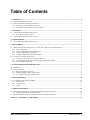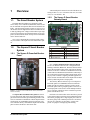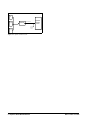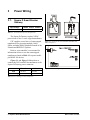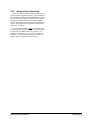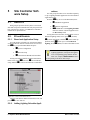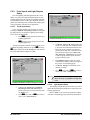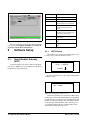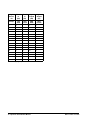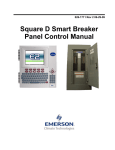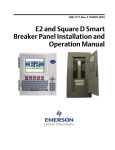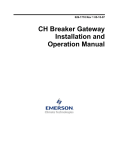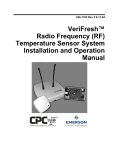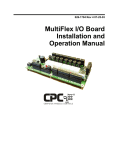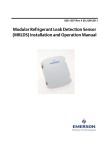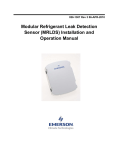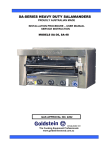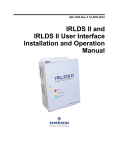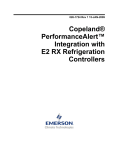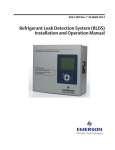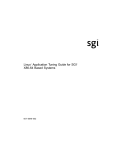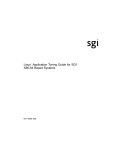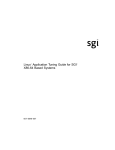Download Square D Smart Breaker Panel Control Manual
Transcript
026-1711 Rev 0 6-12-03 Square D Smart Breaker Panel Control Manual 1640 Airport Road, Suite 104 Kennesaw, GA 31044 Phone: (770) 425-2724 Fax: (770) 425-9319 ALL RIGHTS RESERVED. The information contained in this manual has been carefully checked and is believed to be accurate. However, Computer Process Controls, Inc. assumes no responsibility for any inaccuracies that may be contained herein. In no event will Computer Process Controls, Inc. be liable for any direct, indirect, special, incidental, or consequential damages resulting from any defect or omission in this manual, even if advised of the possibility of such damages. In the interest of continued product development, Computer Process Controls, Inc. reserves the right to make improvements to this manual, and the products described herein, at any time without notice or obligation. Table of Contents 1 OVERVIEW ................................................................................................................................................................... 1 1.1. THE SMART BREAKER SYSTEM .................................................................................................................................... 1.2. THE SQUARE D SMART BREAKER SYSTEM .................................................................................................................. 1.2.1. The Square D Powerlink Breaker Panel............................................................................................................... 1.2.2. The Square D Smart Breaker Gateway Board...................................................................................................... 1 1 1 1 2 MOUNTING................................................................................................................................................................... 3 2.1. SQUARE D SMART BREAKER GATEWAY ...................................................................................................................... 3 2.1.1. Environmental Specifications ............................................................................................................................... 3 2.2. SQUARE D BREAKER PANEL MOUNTING ..................................................................................................................... 3 3 POWER WIRING.......................................................................................................................................................... 4 3.1. SQUARE D SMART BREAKER GATEWAY ...................................................................................................................... 4 4 NETWORKING............................................................................................................................................................. 5 4.1. WIRING THE SQUARE D GATEWAY TO A CPC SITE CONTROLLER (I/O NETWORK) ................................................... 4.1.1. Wire Connection ................................................................................................................................................... 4.1.2. Gateway Board I/O Network Addressing.............................................................................................................. 4.1.3. Setting the Baud Rate Dip Switches...................................................................................................................... 4.1.4. Setting the RS485 I/O Termination Jumpers......................................................................................................... 4.2. GATEWAY WITH SQUARE D PANEL .............................................................................................................................. 4.2.1. Connection from Gateway to Panel #0 (Master) .................................................................................................. 4.2.2. Networking Square D Master Panel to Square D Expansion Rails...................................................................... 4.2.3. Network Panel Addressing.................................................................................................................................... 5 5 5 5 6 6 6 6 7 5 SITE CONTROLLER SOFTWARE SETUP ............................................................................................................. 8 5.1. REFLECS..................................................................................................................................................................... 5.2. E2 AND EINSTEIN ......................................................................................................................................................... 5.2.1. Board and Application Setup ................................................................................................................................ 5.2.2. Adding Lighting Schedule Applications................................................................................................................ 5.2.3. Proof Inputs and Light Outputs Setup................................................................................................................... 8 8 8 8 9 6 SOFTWARE SETUP ................................................................................................................................................... 10 6.1. SMART BREAKER GATEWAY (HHT) .......................................................................................................................... 6.1.1. HHT Screens ....................................................................................................................................................... 6.1.2. Configuration ...................................................................................................................................................... 6.1.3. Status................................................................................................................................................................... 10 10 11 11 7 CHARTS/APPENDICES ............................................................................................................................................ 12 7.1. BREAKER NUMBERING ON THE SQUARE D MASTER AND SLAVE PANELS ................................................................ 12 7.1.1. Numbering Double and Triple Breakers............................................................................................................. 12 7.2. MAPPING BREAKER GROUP NUMBERS TO BOARD AND POINTS (BD:PT) .................................................................. 13 TABLE 7-1 APPENDIX A: WORKSHEET ................................................................................................................ 15 Square D Smart Breaker Manual Table of Contents • v 1 Overview A Powerlink panel consists of two rails of breakers consisting of either 12, 18, or 21 breaker slots each, for a total of 24, 36, or 42 breakers. The 1.2.2. 1.1. The Smart Breaker System The Smart Breaker products are designed to allow CPC's family of site controllers (REFLECS, Einstein, and E2) to command control panels that activate and deactivate lights. A breaker panel generally consists of a series of circuit breakers that are flipped from OFF to ON and from ON to OFF by pulsing a DC voltage to the breaker's input. Support for proof checking on individual breakers is also supported, so that breakers that do not flip when commanded can be detected and reset. The Square D Smart Breaker Gateway Board 5 9 4 11 3 10 2 1 CPC’s line of Smart Breaker products include a Gateway for interface with Square D’s Powerlink breaker panels. 8 1.2. The Square D Smart Breaker System 1.2.1. The Square D Powerlink Breaker Panel 1 2 3 4 5 6 7 6 LEGEND 7 Alarm Status LED 8 Dip Switch 9 Power Connector 10 I/O Net Status LED Receiver Bus Term Jumpers 11 Receiver Bus Status LED Hand-Held Terminal Jack RS485 I/O Network RS485 Receiver Bus Net I/O Net Term Jumpers General Status LED Figure 1-2 - Square D Gateway Layout CPC’s Square D Smart Breaker Gateway Board serves as an interface between CPC’s refrigeration and building controllers (REFLECS, Einstein, and E2) and the Square D Powerlink breaker panels. The Gateway Board connects to the CPC controller via the RS485 I/O network (COM A & D on the REFLECS) and behaves identically to one 16AI input boards and two 8RO output boards, meaning any of the controller’s lighting schedule applications may be used to control breakers on the Square D Powerlink panels by addressing them as output points. Figure 1-1 - Square D Powerlink Breaker Panel (24-Breaker Version Pictured) The Square D Powerlink breaker panels are driven by an on-board CPU and power supply that handles staggered activation of breakers, proof checking and auto-reset. CPC site controllers communicate with the Square D Powerlink panels via its MODBUS network connection. The CPC controller directly commands the Square D Powerlink panel to turn its breakers to turn ON or OFF. The Smart Breaker System The Gateway Board connects to up to four Square D Powerlink panels via a MODBUS network connection. Within the Gateway Board’s software, breakers on the Powerlink panels can be grouped together so that one virtual output point can be used to control multiple breakers. Up to 16 groups of breakers can be created for up to four panels of 42 breakers each. Proof states for each breaker on the network are passed to the Gateway Board, which are then combined based on the breaker groupings into a single digital proof value for the entire group. This combined proof state is fed back to the CPC site controller via the board’s "virtual 16AI points" for purposes of displaying and alarming. Overview • 1 E2 MODBUS NETWORK EINSTEIN SMART BREAKER GATEWAY (SqD) Square D Breaker Panel TO OTHER SQUARE D PANELS REFLECS Figure 1-3 - Square D Panel Layout 2 • Square D Smart Breaker Manual 026-1711 Rev 0 6-12-03 2 Mounting 2.1. Square D Smart Breaker Gateway The Square D Gateway is typically mounted in the same area as the Square D Breaker panels. The Gateway is designed to fit into a standard 3" snap track (supplied with the board) or may be mounted in a panel or on stand-offs. Follow the dimensions in Figure 2-1 for panel mounting. Figure 2-1 - VeriFresh Gateway Board Mounting Dimensions 2.1.1. Environmental Specifications The Square D Gateway should be mounted in an environment with ambient temperature between -40°F and 150°F, with a non-condensing relative humidity between 5% and 95%. 2.2. Square D Breaker Panel Mounting Refer to the documentation and diagrams supplied with your Square D breaker panel(s). Square D Smart Breaker Gateway Mounting • 3 3 Power Wiring 3.1. Square D Smart Breaker Gateway Input Voltage 24VAC, Class 2, 50/60Hz Power 5VA Table 3-1 - VeriFresh Gateway Power Requirements The Square D Gateway requires 24VAC power from a Class 2 center-tapped transformer. CPC supplies several sizes of center-tapped transformers for powering multiple 16AIs, 8ROs, and other RS485 peripheral boards of the Einstein and REFLECS systems. Figure 3-1 - Pinout for the 56VA (640-0056) and 80VA (6400080) Transformers Refer to your controller’s user manual for information on how to use the center-tapped transformers listed in Table 3-1 to power multiple RS485 I/O devices. Figure 3-1 and Figure 3-2shows how to connect the 56VA and 80VA transformers to the Square D Gateway power connector. Three-Board P/N Power Rating Six-Board 640-0056 640-0080 56 VA 80 VA Figure 3-2 - Power Wiring on Square D Gateway Table 3-1-Power Ratings for CPC Transformers 4 • Square D Smart Breaker Manual 026-1711 Rev 0 6-12-03 4 Networking 4.1. Wiring the Square D Gateway to a CPC Site Controller (I/O Network) Each Einstein or REFLECS site controller that will command a Square D Smart Breaker panel must have a Square D Gateway installed on its RS485 I/O Network. For Einstein and E2 controllers, this means the Gateway will be installed on the I/O Network; for RMCC, BEC, BCU, and other REFLECS products, the Gateway will be installed on the COM A or COM D network. 4.1.1. Wire Connection Using shielded three-conductor network cable (Belden #8761 or equivalent), connect the RS485 I/O Network wire to the three-terminal connector on the Gateway board as shown in Figure 4-1. For further information about how RS485 networks are configured, refer to your site controller’s user manual. With the Gateway board powered up, plug a HHT in the board’s HHT jack. When the screen titled "CPC SQUARED-GW" appears, press the DOWN ARROW key once to access the HHT screen used to set up network addressing. 16AI ADDR: 1 8RO ADDR: 1 Press the RIGHT ARROW key to make the cursor appear, and enter the address of the virtual 16AI board this Gateway will represent. Press the DOWN ARROW key to move the cursor to the 8RO ADDR field. The number you enter in this field will determine the address of the two virtual 8RO boards. One board will use the address you enter, and the second will be the next address number in the sequence. For example, setting this field to 4 will cause the two virtual 8RO boards to be numbered 4 and 5. 4.1.3. Setting the Baud Rate Dip Switches Dip switches 6 and 7 control the baud rate at which the Square D Gateway communicates with the site controller on the RS485 Network. These switches must be set to the same baud rate setting as the Einstein or REFLECS (usually 9600 baud). The MODBUS baud rate used by the Gateway board to communicate with the Square D panels is fixed at 19200 baud, since this is the only baud rate used by this device. Figure 4-1 - Connecting the Square D Gateway to the RS485 Network 4.1.2. Gateway Board I/O Network Addressing NOTE: The network dip switch on the Square D Gateway board does not set the board number. Board numbering must be done with a Hand-Held Terminal. A Square D Gateway board behaves on the network as if it were one (1) 16AI board and two (2) 8RO boards. Though the Gateway board has a set of dip switches on it labeled "Network Switch," this switch is not used to set the board numbering. Board numbering must be done in the Gateway’s software using a Hand-Held Terminal. Figure 4-2 - Dip Switch Setting for Square D Gateway Baud Rate Wiring the Square D Gateway to a CPC Site Controller (I/O Network) Networking • 5 4.1.4. Setting the RS485 I/O Termination Jumpers (located in the top right corner of the board) to the pluggable connector on the bottom side of the master panel’s power supply (see Figure 4-4). As part of a site controller’s RS485 I/O (COM A or COM D) Network, a Gateway must be terminated if it is the end device of a daisy chain. Refer to the site controller’s user manual for information about daisy chain networks and how they are terminated. To terminate the Gateway, set the I/O Network Jumpers to the RIGHT position as shown in Figure 4-3. To unterminate the Gateway, set the jumpers to the LEFT position. Figure 4-4 - MODBUS Gateway to Square D Panel Wiring 4.2.2. Networking Square D Master Panel to Square D Expansion Rails In addition to Panel #0 mentioned in Section 4.2., the Square D Gateway can communicate with up to three expansion panels, or "slave panels." Expansion panels must be wired in series with the master panel and the Square D Gateway. Figure 4-3 - Square D Gateway RS485 I/O Network Termination 4.2. Gateway with Square D Panel Locate the address selector on each expansion panel. The address selector has a four-terminal pluggable connector next to the rotary addressing switch. Use Belden #8761 or equivalent to wire the expansion panels to the MODBUS network. See Figure 4-5. Connection between the Gateway and the Square D Panel(s) is achieved through the MODBUS network connector at the top right of the Gateway board and the network connectors on the Square D panels. 4.2.1. Connection from Gateway to Panel #0 (Master) Each Square D Smart Breaker panel system has at least one panel that is the "master" panel. The master panel has a power supply that provides power to turn the breakers ON and OFF, both for itself and for up to three expansion panels, or "slave" panels. The master panel’s Square D network address is always #0; however, it is referred to in the CPC Gateway’s interface as "Panel #1." To network the master panel to the Square D Gateway, use three-connector shielded cable (Belden #8761 or equivalent). Connect the Gateway’s MODBUS connector Figure 4-5 - MODBUS Square D Master Panel to Expansion Panel 6 • Square D Smart Breaker Manual 026-1711 Rev 0 6-12-03 4.2.3. Network Panel Addressing When more than one Square D Smart Breaker panel is networked with the Square D Gateway, each panel must be given a unique network ID on the MODBUS network. The panel with the power supply (the master panel) is always automatically addressed as Panel #0. Expansion panels must be addressed by setting the rotary dial on the address selector. Each expansion panel should be numbered in sequence (#1, #2, and #3). Note: the address numbers do not correspond to what the HHT interface calls "panel numbers." The master panel is referred to in the HHT interface as "Panel #1," even though its network address is zero. Also, the panels addressed #1, #2, and #3 are referred to in the interface as Panel #2, Panel #3, and Panel #4 respectively. Gateway with Square D Panel Networking • 7 5 Site Controller Software Setup cations For each group of breakers to be controlled separately, set up a Lighting Schedule application from the Add New Application screen. Press the Ikey to access the Main Menu, then: 5.1. REFLECS Each group set up in the Gateway has its own virtual 8RO and 16AI point command of the relay and proof feedback (respectively). Refer to your REFLECS controller’s manual for set up instructions. 5.2. E2 and Einstein 5.2.1. Board and Application Setup Set up the number of boards (one 16AI and two 8ROs) on the I/O Network from the Connected I/O screen. Press the Ikey to open the Main Menu and press: 1. 2. 3. System Configuration Network Setup Connected I/O Boards and Controllers If using an Einstein controller, from the Main Status/ Home screen, press ((Actions), Network Status/ 1. Add/Delete Application 2. Add New Application 3. DLOOK UP to select Lighting Schedule. Enter the number of desired applications in the How Many? field. If using an Einstein controller, from the Home screen or Enhanced Lighting Status screen, press ((Actions), (Control Appl Setup), and then (Add Control Application). Press '(Look Up) to select Enhanced Lighting. Press )(Home) to return to the Home screen. TRY THIS: When creating a name for your Lighting application, incorporate the application’s corresponding group number into the name. For example, PARKLIGHTS01 associates the parking lot breakers with Group 1. Setup, and then Connected I/O Boards & Controllers. Figure 5-1 - Connected I/O Boards Screen Add one 16AI and two 8RO boards on this screen, and press J to save and exit. 5.2.2. Adding Lighting Schedule Appli- 8 • Square D Smart Breaker Manual 026-1711 Rev 0 6-12-03 5.2.3. Proof Inputs and Light Outputs Setup Once the Lighting Schedule applications have been added, set up the proof inputs and light outputs for each Lighting application. The outputs of a Lighting Schedule cell control the breakers on the Square D panels, and the inputs are the combined proofs of all the breakers that are part of the group being controlled by the application. 5.2.3.1. Proof Inputs Setup Set up 16AI board inputs in Proof Setup. To enable proofing, set Enable Proofing to Yes for each Lighting application by accessing the Lighting Control Setup screen. From the Main Menu: 1. Press C(Lighting Sched) and select the a Lighting application. 2. E(Setup) to go the Setup screen for that Lighting application. If using an Einstein controller, from the Home screen or Enhanced Lighting Status screen, press ((Actions), Figure 5-3 - Lighting Proof Setup Screen 5. Set Proof Type to ON Only. If the light circuit is read as open when it should normally be closed, the 16AI board will send a "fail" input relay to the controller. The Gateway proofs both ON and OFF so that the user can select the desired proof type as ALL Values, ON Only, or OFF Only. If any breaker within a group fails the proof, the entire group will fail the proof. 6. In the PROOF IN input, enter the virtual board and point address of the proof input on the gateway for the lighting group. 7. Set Proof Delay to a minimum of two minutes. (0:02:00) 8. Press B(Next Tab) or A(Prev Tab) to cursor over to C9: Outputs tab. (Setup), and choose the S1:Setup tab. (Note that the Proof tab is S8 and the Outputs tab is S9). NOTE: If a breaker is assigned to a group that is not set up, a proof failure message will occur. Figure 5-2 - Setup Lighting Control 3. 4. Under the C1:Setup tab, set Enable Proofing to Yes. (C8:Proof tab becomes visible once you cursor across the tabs. See Figure 5-3.) Press B(Next Tab) or A(Prev Tab) to cursor over to C8:Proof tab. E2 and Einstein 5.2.3.2. Light Outputs Setup The Lighting Outputs Setup screen is where you will set up the 8RO board and point numbers for each group for all Lighting applications. Refer to Table 7-3 to associate the inputs and outputs with their corresponding group, board and point numbers. Site Controller Software Setup • 9 HHT Keys Function F1 Home screen key F2 Quick access to status information Left and right arrow keys point to the desired field to be configured Up and down arrow keys scroll through all breakers on panel screens Figure 5-4 - Lighting Outputs Setup Screen Cancel Deletes number you have chosen and changes it to zero, and cancels overrides on selected field Enter Saves changes (optional - use the down arrow) . Toggles between override ON and OFF Toggles between override ON and OFF For more information on setting up Lighting Schedules, refer to section 9.7 Lighting Schedules in the E2 RX Refrigeration and BX HVAC I&O Manual. Table 6-1 - 8RO Mapping 6 6.1.1. Software Setup HHT Screens The Home screen is the first screen that appears. Press F1 at any time to return to the Home screen. 6.1. Smart Breaker Gateway (HHT) Connect the HHT to the Gateway board via the HHT jack (refer to Figure 1-2). Use the HHT to assign individual breakers to a particular group. CPC - CH SB GW VER: 1.00A03 (PRESS ) Figure 6-1 - Home Screen Press the down arrow key to move to the Starting Board Addresses screen. 16AI ADDR: 8RO ADDR: 1 1 Figure 6-2 - Starting Board Addresses Screen The Gateway emulates one 16AI and two 8ROs on the I/O Network. Set the 16AI and 8RO addresses using the left or right arrow keys to activate the corresponding fields, and number the boards accordingly. The 16AI address should be the first unused board number with a valid range of 116. The 8RO should be the next available 8RO I/O Network address with a valid range of 1-31. 10 • Square D Smart Breaker Manual 026-1711 Rev 0 6-12-03 For example, if you currently have three 16AIs and six 8ROs, set the 16AI address to 4 and the 8RO address to 7. If you add a 16AI and 8RO after the Gateway, set their addresses as follows: 16AI to 5 and the 8RO to 9. NOTE: If a breaker is assigned to a group that is not set up, a proof failure message will occur. Next, arrow down to the Option screen. 6.1.3. Status From the Option screen, select 1 for Status. The Status screen shows the status of the 16 groups and shows the ON or OFF state of each group and any proof failures (a proof failure is indicated by "*" after the ON or OFF state). Press the down arrow key to scroll through the groups. After the groups are displayed, continue pressing the down arrow key to see the ON or OFF state and any proof failures of each of the 42 breakers and all panels. OPTION: 3 1= STATUS 2= DIAGS 3= CONFIG Figure 6-3 - Option Screen If a group is not assigned or set to zero, a "-" will appear as the breaker status. Option No. 1 Function Status information that can be overridden. (An asterisk "*" signifies a proof failure) 2 Diagnostics for troubleshooting 3 Configuration settings OPTION: 1 1= STATUS 2= DIAGS 3= CONFIG Table 6-2 - Option Choices Chart 6.1.2. Figure 6-5 - Option Screen Configuration Use the left or right arrows to activate the OPTION: field and choose the desired option number. (Select 3 to start configuring each Panel’s breakers to groups.) Press the down arrow to move to the next screen. BRK BRK BRK PANEL 1 1 GRP 2 GRP 3 GRP 1 1 1 Figure 6-4 - Panel 1 Breakers to Group Screen From this screen you can begin assigning breakers on panels 1 through 4 to breaker groups. Refer to Figure 7-1 for a diagram of the Square D Powerlink panel and the numbered breaker addresses. Use the left and right arrow keys to configure the breaker’s group number. Change the group number to the group you want to associate the breaker with (a maximum number of 16). A group number field becomes active when you see the arrow appear next to the number. Use the down arrow key to scroll through all 42 breakers on each of the four panels and set the group numbers as you scroll through the breakers. Smart Breaker Gateway (HHT) Software Setup • 11 7 Charts/Appendices 7.1. Breaker Numbering on the Square D Master and Slave Panels Figure 7-1 shows the numbering for all breaker slots on the Square D Powerlink panels (24-breaker panel shown), as they correspond to the breaker numbers mapped to groups in the HHT screen (see Section 6.1.2., Configuration). For the master panel (Panel #0), the odd-numbered breakers are on the same rail as the power supply, and the even-numbered breakers are on the opposite rail. For slave panels, the odd-numbered breakers are on the same rail as the address selector, and the even-numbered breakers are on the opposite rail. In either case, all breakers are numbered in ascending order from the side closest the power supply or address selector to the opposite end of the rail. 7.1.1. Numbering Double and Triple Breakers If double or triple breakers are being used in the Square D Master and Slave panels, they will be plugged into more than one slot on the Square D Powerlink panel. However, double and triple breakers only respond to ON/OFF commands sent to one of its address slots. For double breakers, use the slot on the left side (when viewing the breaker oriented with the switch on the top side) as the breaker address. For triple breakers, use the center slot as the breaker address. In both cases, all other slots should be left unaddressed (i.e. assigned to group #0). 12 • Square D Smart Breaker Manual 026-1711 Rev 0 6-12-03 Figure 7-1 - Square D Master and Slave Panel Breaker Addressing 7.2. Mapping Breaker Group Numbers to Board and Points (Bd:Pt) Table 7-1 shows the correlation between the group numbers and the virtual 16AI and 8RO points of the Gateway. Y represents the 16AI address and X represents the 8RO address of the Gateway configured in Section 6.1.1., HHT Screens as shown in Figure 6-2. Up to a maximum of 16 groups can be set up, but an unlimited amount of breakers can be assigned to any given group. Mapping Breaker Group Numbers to Board and Points (Bd:Pt) Charts/Appendices • 13 Light Schedule Proof In (Bd) Proof In (Pt) Lights Output (Bd) Lights Output (Pt) Group 16AI Addr 16AI Points 8RO Addr 8RO Points 1 Y 1 X 1 2 Y 2 X 2 3 Y 3 X 3 4 Y 4 X 4 5 Y 5 X 5 6 Y 6 X 6 7 Y 7 X 7 8 Y 8 X 8 9 Y 9 X+1 1 10 Y 10 X+1 2 11 Y 11 X+1 3 12 Y 12 X+1 4 13 Y 13 X+1 5 14 Y 14 X+1 6 15 Y 15 X+1 7 16 Y 16 X+1 8 Table 7-1 - Mapping Group Numbers to Point Numbers 14 • Square D Smart Breaker Manual 026-1711 Rev 0 6-12-03 Appendix A: Worksheet Use the workspace below to assign breakers to groups. Refer to Table 7-3 for group number board and point assignment. Panel 1 Breakers Group# Panel 2 Breakers Group# Group# Panel 3 Breakers Group# Group# Panel 4 Breakers Group# Group# Group# 1 ___ 22 ___ 1 ___ 22 ___ 1 ___ 22 ___ 1 ___ 22 ___ 2 ___ 23 ___ 2 ___ 23 ___ 2 ___ 23 ___ 2 ___ 23 ___ 3 ___ 24 ___ 3 ___ 24 ___ 3 ___ 24 ___ 3 ___ 24 ___ 4 ___ 25 ___ 4 ___ 25 ___ 4 ___ 25 ___ 4 ___ 25 ___ 5 ___ 26 ___ 5 ___ 26 ___ 5 ___ 26 ___ 5 ___ 26 ___ 6 ___ 27 ___ 6 ___ 27 ___ 6 ___ 27 ___ 6 ___ 27 ___ 7 ___ 28 ___ 7 ___ 28 ___ 7 ___ 28 ___ 7 ___ 28 ___ 8 ___ 29 ___ 8 ___ 29 ___ 8 ___ 29 ___ 8 ___ 29 ___ 9 ___ 30 ___ 9 ___ 30 ___ 9 ___ 30 ___ 9 ___ 30 ___ 10 ___ 31 ___ 10 ___ 31 ___ 10 ___ 31 ___ 10 ___ 31 ___ 11 ___ 32 ___ 11 ___ 32 ___ 11 ___ 32 ___ 11 ___ 32 ___ 12 ___ 33 ___ 12 ___ 33 ___ 12 ___ 33 ___ 12 ___ 33 ___ 13 ___ 34 ___ 13 ___ 34 ___ 13 ___ 34 ___ 13 ___ 34 ___ 14 ___ 35 ___ 14 ___ 35 ___ 14 ___ 35 ___ 14 ___ 35 ___ 15 ___ 36 ___ 15 ___ 36 ___ 15 ___ 36 ___ 15 ___ 36 ___ 16 ___ 37 ___ 16 ___ 37 ___ 16 ___ 37 ___ 16 ___ 37 ___ 17 ___ 38 ___ 17 ___ 38 ___ 17 ___ 38 ___ 17 ___ 38 ___ 18 ___ 39 ___ 18 ___ 39 ___ 18 ___ 39 ___ 18 ___ 39 ___ 19 ___ 40 ___ 19 ___ 40 ___ 19 ___ 40 ___ 19 ___ 40 ___ 20 ___ 41 ___ 20 ___ 41 ___ 20 ___ 41 ___ 20 ___ 41 ___ 21 ___ 42 ___ 21 ___ 42 ___ 21 ___ 42 ___ 21 ___ 42 ___ Table 7-2 - Assign Breakers to Group Numbers Mapping Breaker Group Numbers to Board and Points (Bd:Pt) Appendix A: Worksheet • 15 16AI Address = ____ Fill in the Gateway 16AI board address that you set with the HHT. 8RO Address = ____Fill in the Gateway 8RO board address that you set with the HHT for Groups 1-8. For Groups 9-16, use the next consecutive 8RO board address (add 1). Light Schedule Proof In (Bd) Proof In (Pt) Lights Output (Bd) Lights Output (Pt) Group 16AI Addr 16AI Points 8RO Addr 8RO Points 1 1 1 2 2 2 3 3 3 4 4 4 5 5 5 6 6 6 7 7 7 8 8 8 9 9 1 10 10 2 11 11 3 12 12 4 13 13 5 14 14 6 15 15 7 16 16 8 Group Name Table 7-3 - Mapping Group Numbers to Point Numbers 16 • Square D Smart Breaker Manual 026-1711 Rev 0 6-12-03