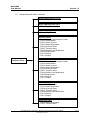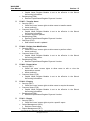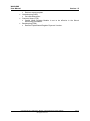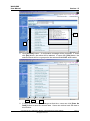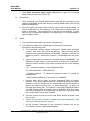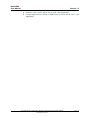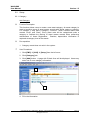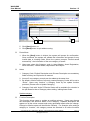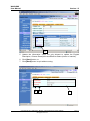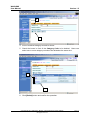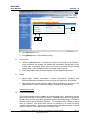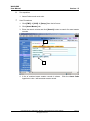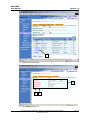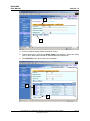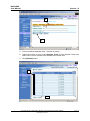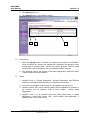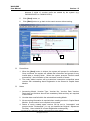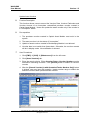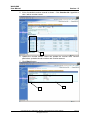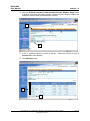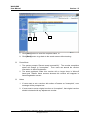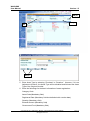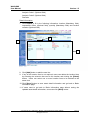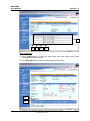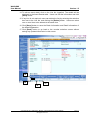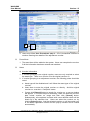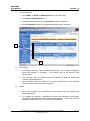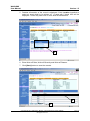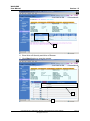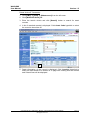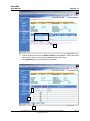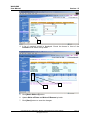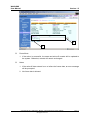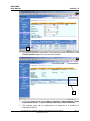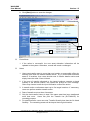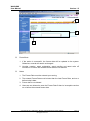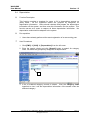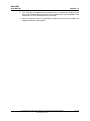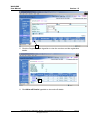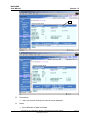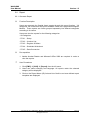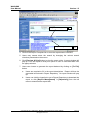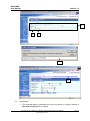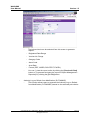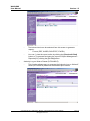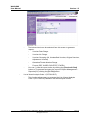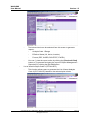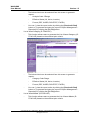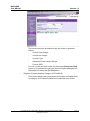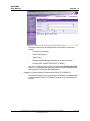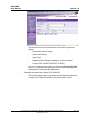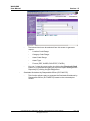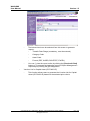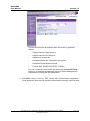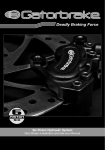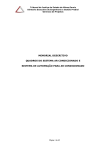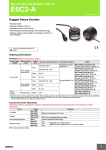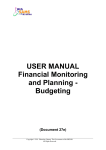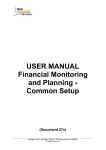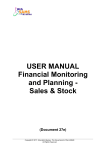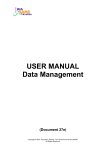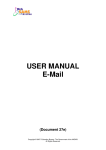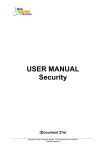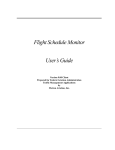Download USER MANUAL Financial Monitoring and Planning
Transcript
USER MANUAL Financial Monitoring and Planning Capital Asset Register (CAR) (Document 27e) Copyright © 2011. Education Bureau. The Government of the HKSAR. All Rights Reserved. WebSAMS User Manual Version 1.5 Table of Contents 1 MODULE OVERVIEW ............................................................................................................... 1 1.1 INTRODUCTION ........................................................................................................................ 1 1.1.1 Objective ......................................................................................................................... 1 1.2 FUNCTION CHART ................................................................................................................... 3 1.3 FLOW DIAGRAM ...................................................................................................................... 4 1.4 INTERACTIONS WITH OTHER MODULES ................................................................................... 5 2 OPERATION PROCEDURES .................................................................................................... 9 2.1 CONVERTED DATA SETUP ....................................................................................................... 9 2.2 SETUP .................................................................................................................................... 14 2.2.1 Category ........................................................................................................................ 14 Add Category ............................................................................................................................ 14 Update category ........................................................................................................................ 15 Delete category ......................................................................................................................... 18 2.2.2 Asset Master .................................................................................................................. 21 Add Asset Code ........................................................................................................................ 21 Update Asset Code .................................................................................................................... 22 Delete Asset Code ..................................................................................................................... 25 2.2.3 Analysis Code 1............................................................................................................. 28 Add Analysis Code 1 ................................................................................................................ 28 Update Analysis Code 1............................................................................................................ 30 Delete Analysis Code 1 ............................................................................................................. 32 2.2.4 Analysis Code 2............................................................................................................. 35 Add Analysis Code 2 ................................................................................................................ 35 Update Analysis Code 2............................................................................................................ 37 Delete Analysis Code 2 ............................................................................................................. 39 2.3 MAINTENANCE ...................................................................................................................... 42 2.3.1 Asset Voucher................................................................................................................ 42 Add Asset Voucher ................................................................................................................... 42 Update Asset Voucher .............................................................................................................. 45 Delete Asset Voucher................................................................................................................ 47 Set Completed Voucher as Incomplete Voucher ...................................................................... 49 2.3.2 Asset Registration ......................................................................................................... 52 Maintain Asset Registration ...................................................................................................... 52 Complete Asset Voucher .......................................................................................................... 60 2.3.3 Write-Off Asset .............................................................................................................. 63 Partial Write-off Asset .............................................................................................................. 63 Batch Write-off Asset ............................................................................................................... 69 2.3.4 Transfer Asset ............................................................................................................... 72 2.3.5 Refrain from Modification ............................................................................................ 75 2.4 DEPRECIATION ...................................................................................................................... 77 2.5 ENQUIRY ............................................................................................................................... 81 2.6 REPORT ................................................................................................................................. 84 2.6.1 Generate Report ............................................................................................................ 84 Copyright © 2011. Education Bureau. The Government of the HKSAR. All Rights Reserved. WebSAMS User Manual Version 1.5 1 Module Overview 1.1 Introduction 1.1.1 Objective The Capital Asset Register Module provides an effective tool for asset management. User-friendly functions are available for recording asset acquisitions, write-offs and transfers. The module incorporates adequate control on write-off and modifications to post-audited records. Flexibility in selecting records for generating register can facilitate users to perform the tasks of annual stock taking, asset management, etc. The Capital Asset Register is used for recording all the Capital Asset, nonconsumable and durable goods. The information of the asset may include asset voucher, asset value, quantity, location and Government Fund allocation. It also provides on-line enquiry on asset quantity and write-off details. Year end closing concept does not apply here and therefore, there is no Pre-Year End and Year End process in this Module. The module allows users to maintain the Capital Asset Register. The function includes: Converted Data Setup Setup o Category o Asset Master o Analysis Code 1 o Analysis Code 2 Maintenance o Asset Voucher o Asset Registration o Write-off Asset o Transfer Asset o Refrain from Modification Depreciation Enquiry Report The following are some of the features of Capital Asset Register Module: a. Users may choose to use Capital Asset Register Module only or any other FMP modules. Copyright © 2011. Education Bureau. The Government of the HKSAR. All Rights Reserved. Page 1 WebSAMS User Manual Version 1.5 b. If users choose to use both Bookkeeping and Capital Asset Register Modules, asset vouchers created and posted in Bookkeeping Module will be transmitted to Capital Asset Register for filling in asset details. If users choose not to use Capital Asset Register Module, then all asset vouchers created in Bookkeeping Module will not be transmitted to Capital Asset Register Module upon posting the vouchers. Also, if users choose to set Capital Asset Register Module effective date later than that of Bookkeeping Module, then all asset vouchers created in Bookkeeping Module before the effective date will not be transmitted to Capital Asset Register Module upon posting the vouchers. No message will be displayed to remind users to fill in asset when posting such vouchers. c. Users can define their own asset category, asset code and analysis codes. d. Users can record purchased assets and donated assets, write-off assets and asset quantity on hand. e. Users can record location details and responsible officers of the assets. f. Transfer of asset from one location to another or from one responsible officer to another is allowed. g. The system provides function to capture depreciation information prepared by users off the system. h. Worksheets with breakdown by locations or responsible officers for stocktaking can be provided to users. Copyright © 2011. Education Bureau. The Government of the HKSAR. All Rights Reserved. Page 2 WebSAMS User Manual 1.2 Version 1.5 Function Chart FMP Capital Asset Register (CAR) Converted Data Setup Setup Category Asset Master Analysis Code 1 Analysis Code 2 Maintenance Asset Voucher Asset Registration Write-Off Asset Transfer Asset Refrain from Modification Depreciation Enquiry Registration Details Write-off Details Report Copyright © 2011. Education Bureau. The Government of the HKSAR. All Rights Reserved. Page 3 WebSAMS User Manual 1.3 Version 1.5 Flow Diagram Basic Setup (Common Setup Module) Create Accounting Year Set up Voucher Type Asset Purchase Voucher created in CAR Asset Purchase Voucher Created and Posted in Bookkeeping Classify the Voucher into Original Voucher or Adjustment Voucher Original Voucher Adjustment Voucher Attach Adjustment Voucher to Original Voucher Basic Setup (Common Setup Module) Set up Location Set up Staff Asset Registration Setup Create Category Create Asset Master Create Analysis Code 1 (Optional) Create Analysis Code 2 (Optional) Write-Off Asset Depreciation Enquiry Complete Voucher Transfer Asset Copyright © 2011. Education Bureau. The Government of the HKSAR. All Rights Reserved. Refrain from Modification Page 4 WebSAMS User Manual 1.4 Version 1.5 Interactions with other modules School Management (SCH) - FCA11 Report Report Management (RPT) - FCA11 Report Housekeeping (HSE) - FCA11 Report Security (SEC) - FCA01 Category and Analysis Codes - FCA02 Asset Master - FCA03 Asset Voucher - FCA04 Asset Registration - FCA06 Write-off Asset - FCA07 Transfer Asset - FCA08 Refrain from Modification - FCA09 Depreciation - FCA10 Enquiry - FCA11 Report Capital Asset Register (FCA) Common Setup (FCS) - FCA01 Category and Analysis Codes - FCA02 Asset Master - FCA03 Asset Voucher - FCA04 Asset Registration - FCA06 Write-off Asset - FCA07 Transfer Asset - FCA08 Refrain from Modification - FCA09 Depreciation - FCA10 Enquiry - FCA11 Report Bookkeeping (FBK) - FCA03 Asset Voucher - FCA04 Asset Registration - FCA06 Write-off Asset - FCA07 Transfer Asset - FCA08 Refrain from Modification - FCA10 Enquiry - FCA11 Report Staff Cost (FSC) - FCA04 Asset Registration - FCA07 Transfer Asset Copyright © 2011. Education Bureau. The Government of the HKSAR. All Rights Reserved. Page 5 WebSAMS User Manual Version 1.5 FCA01 – Category and Analysis Codes Security (SEC) Check the users’ access rights to allow users to add, edit, view or delete the category and analysis codes. Insert audit trail. Common Setup (FCS) Capital Asset Register Module is set to be effective in the School Accounting Information. FCA02 – Asset Master Security (SEC) Check the users’ access rights to allow users to add, edit, view or delete the asset master. Insert audit trail. Common Setup (FCS) Capital Asset Register Module is set to be effective in the School Accounting Information. FCA03 – Asset Voucher Security (SEC) Check the users’ access rights to allow users to add, edit, view or delete the voucher. Insert audit trail. Common Setup (FCS) Capital Asset Register Module is set to be effective in the School Accounting Information. Capital Asset Register Payment Voucher Type must exist. Accounting Year must exist. Bookkeeping (FBK) Retrieve Capital Asset Register Payment Voucher. FCA04 – Asset Registration Security (SEC) Check the users’ access rights to allow users to add, edit, view, delete the asset detail or complete the voucher. Insert audit trail. Common Setup (FCS) Capital Asset Register Module is set to be effective in the School Accounting Information. Location record is updated. Bookkeeping (FBK) Retrieve Capital Asset Register Payment Voucher. Staff Cost (FSC) Staff master record is updated. FCA06 – Write-off Asset Security (SEC) Check the users’ access rights to allow users to partial or batch write off assets and view or delete the write-off asset records. Insert audit trail. Common Setup (FCS) Copyright © 2011. Education Bureau. The Government of the HKSAR. All Rights Reserved. Page 6 WebSAMS User Manual Version 1.5 Capital Asset Register Module is set to be effective in the School Accounting Information. Bookkeeping (FBK) Retrieve Capital Asset Register Payment Voucher. FCA07 – Transfer Asset Security (SEC) Check the users’ access rights to allow users to transfer assets. Insert audit trail. Common Setup (FCS) Capital Asset Register Module is set to be effective in the School Accounting Information. Location record is updated. Bookkeeping (FBK) Retrieve Capital Asset Register Payment Voucher. Staff Cost (FSC) Staff master record is updated. FCA08 – Refrain from Modification Security (SEC) Check the users’ access rights to allow users to perform refrain. Insert audit trail. Common Setup (FCS) Capital Asset Register Module is set to be effective in the School Accounting Information. Bookkeeping (FBK) Retrieve Capital Asset Register Payment Voucher. FCA09 – Depreciation Security (SEC) Check the users’ access rights to allow users to edit or view the depreciation records. Insert audit trail. Common Setup (FCS) Capital Asset Register Module is set to be effective in the School Accounting Information. FCA10 – Enquiry Security (SEC) Check the users’ access rights to allow users to enquire the assets. Common Setup (FCS) Capital Asset Register Module is set to be effective in the School Accounting Information. Bookkeeping (FBK) Retrieve Capital Asset Register Payment Voucher. FCA11 – Report Security (SEC) Check the users’ access rights to print a specific report. School Management (SCH) Retrieve school name. Report Management (RPT) Copyright © 2011. Education Bureau. The Government of the HKSAR. All Rights Reserved. Page 7 WebSAMS User Manual Version 1.5 Retrieve report template. Housekeeping (HSE) Get code description. Common Setup (FCS) Capital Asset Register Module is set to be effective in the School Accounting Information. Bookkeeping (FBK) Retrieve Capital Asset Register Payment Voucher. Copyright © 2011. Education Bureau. The Government of the HKSAR. All Rights Reserved. Page 8 WebSAMS User Manual Version 1.5 2 Operation Procedures 2.1 Converted Data Setup Function Description Converted Data Setup is used by the schools which are using Capital Asset Register Module in SAMS and they choose to convert the Capital Asset data from SAMS to WebSAMS. If Capital Asset Register is not used in SAMS before or Capital Asset Register data is not chosen to be converted in the Data Conversion Kit, then this function will be disabled and users can skip this chapter. Users can re-group the assets in WebSAMS via this function. It allows users to change the newly converted asset code to another asset code. Users can also re-group it to another set of category and asset code. This function can help users to setup the asset master after data conversion. Data conversion is done based on the following rules: 1. Asset Type in SAMS is converted to Category Code. 2. Asset Particulars in SAMS is converted to Asset details remarks in WebSAMS. 3. SAMS Asset type followed by Asset Item No. is converted to Asset Code in WebSAMS. 4. ED Approval No. in SAMS is converted to asset details remarks in WebSAMS. For example: In SAMS, Before Data Conversion Asset Type Asset Item No. Particulars ED Approval No. FUR 100 Chair, Extra Large AC12345 FE 174 Chair, Straight Back F425/90 In WebSAMS, after Data Conversion Category Asset Code Asset Code Description Remarks FUR FUR100 Chair, Extra Large Chair, Extra Large Chair, Straight Back Chair, Straight Back FE FE174 EDB Approval No.: AC12345 EDB Approval No.: F425/90 For example, users want to re-group the converted asset code FUR100 and FE174 to new WebSAMS Asset Code SF001 Wooden Chair under the Category “SF School Furniture” by this function. The result is as follows: Copyright © 2011. Education Bureau. The Government of the HKSAR. All Rights Reserved. Page 9 WebSAMS User Manual Version 1.5 Category Asset Code Asset Code Description Remarks SF SF001 Wooden Chair Chair, Extra Large EDB Approval No.: AC12345 SF SF001 Wooden Chair Chair, Straight Back EDB Approval No.: F425/90 Pre-requisites 1. Capital Asset Register data exists in SAMS. 2. Capital Asset Register data is converted in the Data Conversion Kit. User Procedures 1. Click [FMP] [CAR] [Converted Data Setup] from the left menu. 2. Enter the search criteria and click [Search] button to search for converted data records. Please note that the WebSAMS Category Code will include both converted Category codes and newly created codes. 2 2 3. Select the asset code to be changed by clicking the checkbox next to the Asset Item No. The selection box under the WebSAMS Asset Code column will be enabled. More than one asset item can be selected at the same time. 4. To re-group the asset, choose the new Asset Code under the WebSAMS Asset Code. Copyright © 2011. Education Bureau. The Government of the HKSAR. All Rights Reserved. Page 10 WebSAMS User Manual Version 1.5 4 3 5. Click [Confirm] button. A confirmation message will be prompted. If users click [No] button, the action will be aborted. If users click [Yes] button, the selected assets will be re-grouped to the selected WebSAMS asset codes. 5 6 7 6. If users cannot confirm the changes at that time, users can click [Save As Draft] button to save the entered data. Users can retrieve back the data in this function. Copyright © 2011. Education Bureau. The Government of the HKSAR. All Rights Reserved. Page 11 WebSAMS User Manual Version 1.5 7. Click [Print Converted Asset Code List] button to print the Converted Asset Code List report (R-FCA017-E). Post-effects 1. Once confirmed, the existing SAMS asset code will be re-grouped to the selected WebSAMS asset code and the existing SAMS asset code will be deleted automatically. 2. Since this action can only be done once for each of the converted assets, no further modification on the mapping of the asset item is allowed after the action is confirmed. The selection box of the item will be disabled. If users have not yet confirmed the mapping of the asset items, it is recommended to save the data as draft. Notes 1. The converted Asset Code can only be changed once. 2. In the Data Conversion Kit, Capital Asset records will be converted according to the following rules. a. The converted voucher named “Conversion: Capital asset purchase voucher” with prefix ‘CE’ will be pre-defined. Asset Vouchers will be created for the converted assets in WebSAMS. However, users are not allowed to delete / create new voucher in WebSAMS with this prefix ‘CE’. b. Asset Vouchers will be created for converted assets in WebSAMS. The defaulted voucher status of the converted vouchers are “Completed”. And the voucher number of the asset vouchers will be in the following format: ‘CE’ + Donation Indicator + Asset Registered Date e.g. ‘CEP1998/10/01’, ‘CED1999/01/01’ * Donation Indicator: donated asset. ‘P’ stands for purchased asset; ‘D’ stands for * Asset Registered Date is in the format YYYY/MM/DD. c. Voucher date will be same as Asset Registered Date by default. However, if the asset registered date is not within the accounting years defined in Common Setup, then the voucher date will be set as the first date of the initial accounting year, i.e. either September 1 or April 1 of the initial accounting year. For example, if the Asset Registered Date is 1/1/1998 and the initial accounting year is 2000/2001 with Accounting Period from September to August, then the asset will be grouped under the voucher with voucher date 1/9/2000. d. Voucher amount will be set as the total asset amount grouped under this voucher. e. Assets with the same Donation Indicator and Asset Registration Date will be grouped into the same voucher. f. All the Voucher Particulars of the converted vouchers are set as “Converted Voucher: Capital Asset Register”. Copyright © 2011. Education Bureau. The Government of the HKSAR. All Rights Reserved. Page 12 WebSAMS User Manual Version 1.5 g. Analysis Code 1 and 2 will be set as “N/A – Not Applicable”. h. If responsible officer is blank in SAMS, then it will be set as “N/A – Not Applicable”. Copyright © 2011. Education Bureau. The Government of the HKSAR. All Rights Reserved. Page 13 WebSAMS User Manual 2.2 Version 1.5 Setup 2.2.1 Category Add Category Function Description This function allows users to create a new asset category. An asset category is used to bundle a group of asset master records with similar nature or property. For example, it may have a category “Furniture”, which contains asset code records “Chair” and “Desk”. Every asset code will be categorized under a category to facilitate the filtering of asset master records when performing maintenance of Asset Registration. Besides, depreciation information is captured at category level of the assets. Pre-requisites 1. Category record does not exist in the system. User Procedures 1. Click [FMP] [CAR] [Setup] from the left menu. 2. Click [Category] tab. 3. Click [Add] button. A page with 5 blank lines will be displayed. Users may enter one or more category information. 2 3 4. Fill in the information. Copyright © 2011. Education Bureau. The Government of the HKSAR. All Rights Reserved. Page 14 WebSAMS User Manual Version 1.5 5 6 4 5. Click [Save] button, or 6. Click [Back] button to quit without saving. Post-effects 1. When the [Save] button is clicked, the system will prompt for confirmation. Once confirmed, the system will validate the information and prompt for any invalid data or missing fields. When the system prompts “Record saved successfully”, the information of the new category is saved. 2. Users can select this Category code in Asset Master, Asset Registration, Write-Off Asset, Transfer Asset, Depreciation and Report. Notes 1. Category Code, English Description and Chinese Description are mandatory fields and they are required to be entered. 2. At most 5 new category records can be added at the same time. 3. By default, effective status of all newly created Category Codes will be set to “Active”. Users may “Inactive” a Category Code by the update function provided. (Please refer to Update Category) 4. Category Code with “Active” Effective Status will be available for selection in the pull down list box of Category when adding / editing Asset Code. Update category Function Description This function allows users to update an existing category. Users may change the description and effective status of the category. Updated description will appear on all the online screens and newly generated reports after the change. Change in effective status will be effective instantly. For example, after setting a category to “Inactive”, this category cannot be selected in all online functions Copyright © 2011. Education Bureau. The Government of the HKSAR. All Rights Reserved. Page 15 WebSAMS User Manual Version 1.5 except for data enquiry. Users may consider setting the effective status of category to “Inactive” if the category is no longer in use. Pre-requisites 1. Category record must exist. User Procedures 1. Click [FMP] [CAR] [Setup] from the left menu. 2. Click [Category] tab. 3. Enter the search criteria and click [Search] button to search for a category record. 2 3 4. A list of matched category records is shown. Click Category Code hyperlink to view / edit a category record. Copyright © 2011. Education Bureau. The Government of the HKSAR. All Rights Reserved. Page 16 WebSAMS User Manual Version 1.5 4 5. Update the information. Users are only allowed to update the English Description, Chinese Description and Effective Status (Active or Inactive). 6. Click [Save] button, or 7. Click [Back] button to quit without saving. 6 7 Copyright © 2011. Education Bureau. The Government of the HKSAR. All Rights Reserved. 5 Page 17 WebSAMS User Manual Version 1.5 Post-effects 1. When the [Save] button is clicked, the system will prompt for confirmation. Once confirmed, the system will validate the information and prompt for any invalid data or missing fields. When the system prompts “Record updated successfully”, the information of the category is saved with the updated details. 2. If the effective status of a category is updated to “Inactive”, then that category code will not be displayed in the selection box of category code. Notes 1. Category Code with “Active” effective status will be available for selection in the pull down list box of Category when adding / editing Asset Code. Delete category Function Description This function allows users to delete existing category records. However, if asset master records have been categorized under a category, users are not allowed to delete this category. Users may consider setting the effective status of the category to “Inactive” if the category is no longer in use. Pre-requisites 1. Category record must exist. 2. No asset master record is categorized under the category. User Procedures 1. Click [FMP] [CAR] [Setup] from the left menu. 2. Click [Category] tab. 3. Enter the search criteria and click [Search] button to search for category record. Copyright © 2011. Education Bureau. The Government of the HKSAR. All Rights Reserved. Page 18 WebSAMS User Manual Version 1.5 2 3 4. A list of matched category records is shown. 5. Check the boxes in front of the Category Code to be deleted. Users can select one or more category records to be deleted at the same time. 5 6 6. Click [Delete] button and confirm the operation. Copyright © 2011. Education Bureau. The Government of the HKSAR. All Rights Reserved. Page 19 WebSAMS User Manual Version 1.5 Post-effects 1. To delete existing Category Code(s), users can select one or more categories from the search result list and click the [Delete] button. The system will check to ensure that there is no asset master record categorized under the selected Category Code(s) and prompt for confirmation. Once confirmed, the system will delete the selected Category Code(s) from the list. Notes 1. Deletion of the asset category is not allowed if any asset code with this category code exists. An error message will be prompted and the “Delete” action will be aborted. Copyright © 2011. Education Bureau. The Government of the HKSAR. All Rights Reserved. Page 20 WebSAMS User Manual Version 1.5 2.2.2 Asset Master Add Asset Code Function Description This function allows users to create a new asset code. An asset code is an asset item, which will be categorized under an asset category for asset management. For example, it may have an asset code “Chair”, which is categorized under “Furniture” category. Asset code is required to identify the asset item when filling in Asset Registration. Pre-requisites 1. Asset Code does not exist in the system. 2. Category codes have been set up. User Procedures 1. Click [FMP] [CAR] [Setup] from the left menu. 2. Click [Asset Master] tab. 3. Click [Add] button to add a new asset code. 2 3 4. Fill in the information and select the Category Code. Copyright © 2011. Education Bureau. The Government of the HKSAR. All Rights Reserved. Page 21 WebSAMS User Manual Version 1.5 4 5 6 5. Click [Save] button, or 6. Click [Back] button to quit without saving. Post-effects 1. When the [Save] button is clicked, the system will prompt for confirmation. Once confirmed, the system will validate the information and prompt for any invalid data or missing fields. When the system prompts "Record saved successfully", the information of the new asset code is saved. 2. This newly added asset code will appear in Asset Registration screen. Notes 1. Asset Code, English Description, Chinese Description, Category and Effective Status are mandatory fields and they are required to be entered. 2. Asset Code with “Active” effective status will be available for selection in the selection box of Asset Code when adding / editing Asset Registration. Update Asset Code Function Description This function allows users to update an existing asset code. Users may change asset code information and effective status. Updated information will appear on all the online screens and newly generated reports after the change. Change in effective status will be effective instantly. For example, after setting an asset code to “Inactive”, this asset code cannot be selected in all online functions except for data enquiry. Users may consider setting the effective status of asset code to “Inactive” if the asset code is no longer in use. Copyright © 2011. Education Bureau. The Government of the HKSAR. All Rights Reserved. Page 22 WebSAMS User Manual Version 1.5 Pre-requisites 1. Asset Code record must exist. User Procedures 1. Click [FMP] [CAR] [Setup] from the left menu. 2. Click [Asset Master] tab. 3. Enter the search criteria and click [Search] button to search for asset master records. 2 3 4. A list of matched asset master records is shown. Click the Asset Code hyperlink to view / edit an asset master record. Copyright © 2011. Education Bureau. The Government of the HKSAR. All Rights Reserved. Page 23 WebSAMS User Manual Version 1.5 4 5. Update the information. 5 6 7 6. Click [Save] button, or Copyright © 2011. Education Bureau. The Government of the HKSAR. All Rights Reserved. Page 24 WebSAMS User Manual Version 1.5 7. Click [Back] button to quit without saving. Post-effects 1. When the [Save] button is clicked, the system will prompt for confirmation. Once confirmed, the system will validate the information and prompt for any invalid data or missing fields. When the system prompts “Record updated successfully”, the information of the asset codes is saved with the updated details. 2. If the effective status of an asset code is updated to “Inactive”, then that asset code will not be displayed in the selection box of asset code. Notes 1. Asset Code with “Active” effective status will be available for selection in the selection box of Asset Code when adding / editing Asset Registration. Delete Asset Code Function Description This function allows users to delete existing asset codes. However, users are not allowed to delete an asset code with asset registration or write-off details. Users may consider setting the effective status of asset code to “Inactive” if the asset code is no longer in use. Pre-requisites 1. Asset Master record must exist. 2. Asset code selected for deletion is not involved in any asset registration or write-off details. User Procedures 1. Click [FMP] [CAR] [Setup] from the left menu. 2. Click [Asset Master] tab. 3. Enter the search criteria and click [Search] button to search for asset master records. Copyright © 2011. Education Bureau. The Government of the HKSAR. All Rights Reserved. Page 25 WebSAMS User Manual Version 1.5 2 3 4. A list of matched asset master records is shown. 5. Check the boxes in front of the Asset Code to be deleted. Users can select one or more asset code records to be deleted at the same time. 6. Click [Delete] button and confirm the operation. 5 6 Copyright © 2011. Education Bureau. The Government of the HKSAR. All Rights Reserved. Page 26 WebSAMS User Manual Version 1.5 Post-effects 1. To delete existing Asset Code(s), users can select one or more asset codes from the search result list and click the [Delete] button. The system will check to ensure that there are no asset registration and write-off activities with the selected Asset Code(s) and then prompt for confirmation. Once confirmed, the system will delete the selected Asset Code(s) from the list. Notes 1. Deletion of the Asset Code is not allowed if any Asset Registration Details and write-off activities with this Asset Code exists. An error message will be prompted and the “Delete” action will be aborted. Copyright © 2011. Education Bureau. The Government of the HKSAR. All Rights Reserved. Page 27 WebSAMS User Manual Version 1.5 2.2.3 Analysis Code 1 Add Analysis Code 1 Function Description This function allows users to create a new analysis code 1. An analysis code is used to characterize asset master records and facilitate users to narrow the searching criteria in all online enquiry and reports. Analysis code 1 is an optional asset information. Users can group assets into different analysis code 1 to shortlist the asset records in the search screens and report criteria screens. E.g. if it is always required to print report according to levels, users can define all the levels in this function, e.g. Primary 6. Then in the asset registration screen, users can choose “Primary 6” as the analysis code 1 for those assets related to Primary 6 Level. Later, when setting print criteria in reports or retrieving data in enquiry screens, users can shortlist those assets related to “Primary 6” level by choosing Analysis Code 1 as “Primary 6”. Pre-requisites 1. Asset Code 1 does not exist in the system. User Procedures 1. Click [FMP] [CAR] [Setup] from the left menu. 2. Click [Analysis Code 1] tab. 3. Click [Add] button. A page with 5 blank lines will be displayed. Users may enter one or more analysis code information. 2 3 4. Fill in the information. 5. Click [Save] button, or Copyright © 2011. Education Bureau. The Government of the HKSAR. All Rights Reserved. Page 28 WebSAMS User Manual Version 1.5 6. Click [Back] button to quit without saving. 5 6 7 4 Post-effects 1. When the [Save] button is clicked, the system will prompt for confirmation. Once confirmed, the system will validate the information and prompt for any invalid data or missing fields. When the system prompts “Record saved successfully”, the information of the new Analysis Code 1 is saved. 2. This Analysis Code 1 will appear in the Asset Registration, Write-Off Asset, Transfer Asset and Report screen. Notes 1. Analysis Code 1, English Description, Chinese Description and Effective Status are mandatory fields and they are required to be entered. 2. At most 5 new analysis code records can be added at the same time. 3. Analysis Code 1 with “Active” effective status will be available for selection in the selection box of Analysis Code 1 when adding / editing Asset Registration. 4. Analysis Code 1 is an optional field when filling asset items of Asset Registration. Users may choose “N/A”, which means “Not Applicable”, if analysis code 1 is not to be used. Copyright © 2011. Education Bureau. The Government of the HKSAR. All Rights Reserved. Page 29 WebSAMS User Manual Version 1.5 Update Analysis Code 1 Function Description This function allows users to update an existing analysis code 1. Users may change the description and effective status of the analysis code 1. Updated description will appear on all the online screens and newly generated reports after the change. Change in effective status will be effective instantly. For example, after setting an analysis code 1 to “Inactive”, this analysis code 1 cannot be selected in all online functions except for data enquiry. Users may consider setting the effective status of analysis code to “Inactive” if the code is no longer in use. Pre-requisites 1. Analysis Code 1 records must exist. User Procedures 1. Click [FMP] [CAR] [Setup] from the left menu. 2. Click [Analysis Code 1] tab. 3. Enter the search criteria and click [Search] button to search for analysis code 1 records. 2 3 4. A list of matched analysis code 1 records is shown. Click Analysis Code 1 hyperlink to edit / view an analysis code 1 record. Copyright © 2011. Education Bureau. The Government of the HKSAR. All Rights Reserved. Page 30 WebSAMS User Manual Version 1.5 4 5. Update the information. 5 6 7 6. Click [Save] button, or 7. Click [Back] button to quit without saving. Copyright © 2011. Education Bureau. The Government of the HKSAR. All Rights Reserved. Page 31 WebSAMS User Manual Version 1.5 Post-effects 1. When [Save] button is clicked, the system will prompt for confirmation. Once confirmed, the system will validate the information and prompt for any invalid data or missing fields. When the system prompts “Record saved successfully”, the information of the Analysis Code 1 is saved with the updated details. Notes 1. English Description, Chinese Description and Effective Status are mandatory fields and they are needed to be entered. 2. Analysis Code 1 with “Active” Effective Status will be available for selection in the selection box of Analysis Code 1 when adding / editing Asset Registration. Delete Analysis Code 1 Function Description This function allows users to delete an existing analysis code 1. However, users are not allowed to delete an analysis code 1 if any asset master with this analysis code 1 exists in Asset Registration. Users may consider setting the effective status of analysis code 1 to “Inactive” if the code is no longer in use. Pre-requisites 1. Analysis Code 1 must exist in the system. User Procedures 1. Click [FMP] [CAR] [Setup] from the left menu. 2. Click [Analysis Code 1] tab. 3. Enter the search criteria and click [Search] button to search for analysis code 1 records. Copyright © 2011. Education Bureau. The Government of the HKSAR. All Rights Reserved. Page 32 WebSAMS User Manual Version 1.5 2 3 4. A list of matched analysis code 1 records is shown. 5. Check the boxes in front of the Analysis Code 1 to be deleted. Users can select one or more records to be deleted at the same time. 6. Click [Delete] button. 5 6 Copyright © 2011. Education Bureau. The Government of the HKSAR. All Rights Reserved. Page 33 WebSAMS User Manual Version 1.5 Post-effects 1. To delete existing analysis code 1, users can select one or more codes from the search result list and click the [Delete] button. The system will check to ensure that there are no asset registration records with the selected analysis code 1 and prompt for confirmation. Once confirmed, the system will delete the selected analysis code 1 from the list. Notes 1. Deletion of the analysis code 1 is not allowed if any asset registration with this analysis code 1 exists. An error message will be prompted and the ”Delete” action will be aborted. Copyright © 2011. Education Bureau. The Government of the HKSAR. All Rights Reserved. Page 34 WebSAMS User Manual Version 1.5 2.2.4 Analysis Code 2 Add Analysis Code 2 Function Description This function allows users to create another analysis code. An analysis code is used to characterize asset master records and facilitate users to narrow the searching criteria in all online enquiry and reports. Analysis code 2 is an optional asset information. Users can group assets into different analysis code 2 to shortlist the asset records in the search screens and report criteria screens. E.g. if it is always required to print report according to school subjects, besides according to levels which have been already defined under analysis code 1, users can define school subjects as analysis code 2 in this function, e.g. Art. Then in the asset registration screen, users can choose “Art” as the analysis code 2 for those assets related to Art subject. Later, when setting print criteria in reports or retrieving data in enquiry screens, users can shortlist those assets related to “Art” subject by choosing Analysis Code 2 as “Art”. Pre-requisites 1. Asset Code 2 does not exist in the system. User Procedures 1. Click [FMP] [CAR] [Setup] from the left menu. 2. Click [Analysis Code 2] tab. 3. Click [Add] button. A page with 5 blank lines will be displayed. Users may enter one or more analysis code information. 2 3 4. Fill in the information. Copyright © 2011. Education Bureau. The Government of the HKSAR. All Rights Reserved. Page 35 WebSAMS User Manual Version 1.5 5. Click [Save] button, or 6. Click [Back] button to quit without saving. 5 6 7 4 Post-effects 1. When the [Save] button is clicked, the system will prompt for confirmation. Once confirmed, the system will validate the information and prompt for any invalid data or missing fields. When the system prompts “Record saved successfully”, the information of the new Analysis Code 2 is saved. 2. This Analysis Code 2 will appear in the Asset Registration, Write-Off Asset, Transfer Asset and Report screen. Notes 1. Analysis Code 2, English Description, Chinese Description and Effective Status are mandatory fields and they are required to be entered. 2. At most 5 new analysis code records can be added at the same time. 3. Analysis Code 2 with “Active” effective status will be available for selection in the selection box of Analysis Code 2 when adding / editing Asset Registration. 4. Analysis Code 2 is an optional field when filling asset items of Asset Registration. Users may choose “N/A”, which means “Not Applicable”, if analysis code 2 is not to be used. Copyright © 2011. Education Bureau. The Government of the HKSAR. All Rights Reserved. Page 36 WebSAMS User Manual Version 1.5 Update Analysis Code 2 Function Description This function allows users to update an existing analysis code 2. Users may change the description and effective status of the analysis code 2. Updated description will appear on all the online screens and newly generated reports after the change. Change in effective status will be effective instantly. For example, after setting an analysis code 2 to “Inactive”, this analysis code 2 cannot be selected in all online functions except for data enquiry. Users may consider setting the effective status of analysis code to “Inactive” if the code is no longer in use. Pre-requisites 1. Analysis code 2 records must exist. User Procedures 1. Click [FMP] [CAR] [Setup] from the left menu. 2. Click [Analysis Code 2] tab. 3. Enter the search criteria and click [Search] button to search for analysis code 2 records. 2 3 4. A list of matched analysis code 2 records is shown. Click Analysis Code 2 hyperlink to edit / view an analysis code 2 record. Copyright © 2011. Education Bureau. The Government of the HKSAR. All Rights Reserved. Page 37 WebSAMS User Manual Version 1.5 4 5. Update the information. 6 7 5 6. Click [Save] button, or Copyright © 2011. Education Bureau. The Government of the HKSAR. All Rights Reserved. Page 38 WebSAMS User Manual Version 1.5 7. Click [Back] button to quit without saving. Post-effects 1. When [Save] button is clicked, the system will prompt for confirmation. Once confirmed, the system will validate the information and prompt for any invalid data or missing fields. When the system prompts “Record saved successfully”, the information of the Analysis Code 2 is saved with the updated details. Notes 1. English Description, Chinese Description and Effective Status are mandatory fields and they are required to be entered. 2. Analysis Code 2 with “Active” effective status will be available for selection in the selection box of Analysis Code 2 when adding / editing Asset Registration. Delete Analysis Code 2 Function Description This function allows users to delete an existing analysis code 2. However, users are not allowed to delete an analysis code 2 if any asset master with this analysis code 2 exists in Asset Registration. Users may consider setting the effective status of analysis code 2 to “Inactive” if the code is no longer in use. Pre-requisites 1. Analysis Code 2 must exist in the system. User Procedures 1. Click [FMP] [CAR] [Setup] from the left menu. 2. Click [Analysis Code 2] tab. 3. Enter the search criteria and click [Search] button to search for analysis code 2 records. Copyright © 2011. Education Bureau. The Government of the HKSAR. All Rights Reserved. Page 39 WebSAMS User Manual Version 1.5 2 3 4. A list of matched analysis code 2 records is shown. 5. Check the boxes in front of the Analysis Code 2 to be deleted. Users can select one or more records to be deleted at the same time. 6. Click [Delete] button. 5 6 Copyright © 2011. Education Bureau. The Government of the HKSAR. All Rights Reserved. Page 40 WebSAMS User Manual Version 1.5 Post-effects 1. To delete existing analysis code 2, users can select one or more codes from the search result list and click the [Delete] button. The system will check to ensure that there are no asset registration records with the selected analysis code 2 and prompt for confirmation. Once confirmed, the system will delete the selected analysis code 2 from the list. Notes 1. Deletion of the analysis code 2 is not allowed if any asset registration with this analysis code 2 exists. An error message will be prompted and the ”Delete” action will be aborted. Copyright © 2011. Education Bureau. The Government of the HKSAR. All Rights Reserved. Page 41 WebSAMS User Manual 2.3 Version 1.5 Maintenance 2.3.1 Asset Voucher Add Asset Voucher Function Description This function allows users to create a new asset voucher in any one of the opened accounting years in Capital Asset Module. Asset voucher created under Capital Asset Module contains Accounting Month, Voucher Type, Voucher No., Voucher Date, Voucher Particulars, Quotation/Tender Number and Voucher Amount. Voucher created in Capital Asset Module cannot be retrieved in Bookkeeping Module and voucher posting is not required since no account detail is captured in the voucher. Depending on the setup of the selected voucher type, user can either manually input voucher number or adopt the system autogenerate number. Alternatively, users may create an asset voucher in Bookkeeping Module. Users can choose to create asset voucher under Capital Asset Register Payment Voucher (please refer to Common Setup for Voucher Type Maintenance details). Capital Asset Register Payment Voucher created in Bookkeeping Module can be retrieved in Capital Asset functions after the voucher has been posted. The voucher will then be transmitted to Capital Asset Module for filling in Asset Registration. If Bookkeeping Module is not in use, users should create all asset vouchers in Capital Asset Module. Pre-requisites 1. Voucher with the same voucher number does not exist in the system. 2. Accounting Year has been created in Common Setup Module. 3. Voucher type has been set up in Common Setup Module. 4. The Voucher Type (CA) Capital Asset Purchase Voucher is a pre-load voucher type. User Procedures 1. Click [FMP] [CAR] [Maintenance] from the left menu. 2. Click [Asset Voucher] tab. 3. Click [Add] button. Copyright © 2011. Education Bureau. The Government of the HKSAR. All Rights Reserved. Page 42 WebSAMS User Manual Version 1.5 2 3 4. Select the accounting year and month, and voucher type, then fill in the information including voucher no., date, particulars, Quotation/Tender Number and amount. If the selected voucher type has been set to use system auto-generate voucher number, “Auto” will appear in the voucher number textbox by default. There is a total of 13 digits for the auto-generate voucher number, (e.g. CA03/01-00001 where “03/01” represents January 2003, and “00001” represents that it is the first voucher of accounting year 2002/2003. The system will automatically go to 00002 for the second voucher of accounting year 2002/2003 under the same voucher type. When creating a new voucher of the next year, system will create a new set of sequence number and prior years' sequence number will be retained. Please refer to Common Setup – Voucher Type Maintenance for details). Users can use the autogenerate number or they can enter their own voucher number by overwriting the word “Auto”. If auto-generate voucher number option has not been selected: a. Voucher number must be unique throughout the system. Please ensure the same voucher number will not be repeated for other vouchers in future. b. If the same voucher is to be repeated annually, users may consider to put the year in the first four digits of the voucher number, for example YYYYNNNNNN (value: 2003VOU001) where YYYY represents the “Year” and NNNNNN represents the “Voucher No.”. There are 10 digits for users to manually input the voucher number. c. If the same voucher is to be paid monthly, users may consider to put the year and month in the first six digits of the voucher number, for example YYYYMMNNNN (value: 200301V001) where YYYY represents the “Year”, MM represents the “Month” and NNNN represents the “Voucher No.”. There are 10 digits for users to manually input the voucher number. d. Voucher Prefix will be added in front of the voucher number input by users. Upon saving of voucher, the number of digits will become 12 Copyright © 2011. Education Bureau. The Government of the HKSAR. All Rights Reserved. Page 43 WebSAMS User Manual Version 1.5 because 2 digits of voucher prefix are added by the system (e.g. CA2003VOU001 or CA200301V001). 5. Click [Save] button, or 6. Click [Back] button to go back to the search screen without saving. 4 5 6 Post-effects 1. When the [Save] button is clicked, the system will prompt for confirmation. Once confirmed, the system will validate the information and prompt for any invalid data or missing fields. When the system prompts "Record saved successfully", the information of the new asset voucher is saved. 2. The newly added voucher will be treated as incomplete unclassified asset voucher with outstanding Asset Registration to be entered in Capital Asset Module. Notes 1. Accounting Month, Voucher Type, Voucher No., Voucher Date, Voucher Particulars and Voucher Amount are mandatory fields and they are required to be entered. 2. Voucher date must fall within the selected Accounting Month. 3. No accounting information is required when creating voucher in Capital Asset Module. Such voucher is not required to be posted. 4. Status of newly created asset voucher will be set to “Incomplete” and grouped under “Unclassified” (i.e. not yet classified as Original / Adjustment Voucher). Users should fill in Asset Registration subsequently. Copyright © 2011. Education Bureau. The Government of the HKSAR. All Rights Reserved. Page 44 WebSAMS User Manual Version 1.5 Update Asset Voucher Function Description This function allows users to amend the Voucher Date, Voucher Particulars and Voucher Amount of an incomplete unclassified purchase voucher created in Capital Asset Module. Users can update the asset voucher only if the voucher is in “Incomplete” status. Pre-requisites 1. The purchase voucher created in Capital Asset Module must exist in the system. 2. The asset voucher is in the status of “Incomplete”. 3. Update of asset voucher created in Bookkeeping Module is not allowed. 4. Voucher date is not earlier than freeze date. Otherwise, the voucher records will be in display mode. No modification is allowed. User Procedures 1. Click [FMP] [CAR] [Maintenance] from the left menu. 2. Click [Asset Voucher] tab. 3. Enter the search criteria. Either Voucher Date or Voucher Number must be entered for searching vouchers. Click [Search] button to search for voucher records. 4. After the [Search Voucher(s) with Quotation/Tender Number Only] button is clicked, user may input the quotation / tender number range to search the selected vouchers with quotation/tender number. 2 3 Copyright © 2011. Education Bureau. The Government of the HKSAR. All Rights Reserved. Page 45 WebSAMS User Manual Version 1.5 5. A list of matched voucher records is shown. Click Voucher No. hyperlink to view / edit a voucher record. 5 6. Update the voucher details. Users can update the voucher date, voucher particulars, quotation/tender number and voucher amount. 7. Click [Save] button. 7 6 Copyright © 2011. Education Bureau. The Government of the HKSAR. All Rights Reserved. Page 46 WebSAMS User Manual Version 1.5 Post-effects 1. When the [Save] button is clicked, the system will prompt for confirmation. Once confirmed, the system will validate the information and prompt for any invalid data or missing fields. When the system prompts "Record updated successfully", the information of the asset voucher is saved with the updated details. Notes 1. For voucher created under CAR module, users can change the voucher date, particulars, quotation/tender number and amount. For posted voucher created under Bookkeeping Module, users cannot change any information. 2. Voucher Date, Voucher Particulars and Voucher Amount are mandatory fields and they are required to be entered. 3. Voucher Date must fall within the selected Accounting Month. 4. The voucher date should be after the freeze date (i.e. the date refrain from modification) 5. Voucher information will be shown as display mode if a. the voucher is created under Bookkeeping Module, or b. the voucher has been registered with assets, or c. the voucher is generated from data conversion (i.e. converted from SAMS system). Updating is not allowed on any of the above-mentioned vouchers. Delete Asset Voucher Function Description This function allows users to delete unclassified purchase vouchers created in Capital Asset Module. Pre-requisites 1. Voucher records exist in the system. 2. Vouchers are created in CAR Module, but not Bookkeeping Module. 3. Voucher grouping of the voucher is unclassified with incomplete voucher status. 4. Voucher date is not earlier than freeze date. User Procedures 1. Click [FMP] [CAR] [Maintenance] from the left menu. 2. Click [Asset Voucher] tab. 3. Enter the search criteria and click [Search] button to search for voucher records. Copyright © 2011. Education Bureau. The Government of the HKSAR. All Rights Reserved. Page 47 WebSAMS User Manual Version 1.5 4. After the [Search Voucher(s) with Quotation/Tender Number Only] button is clicked, user may input the quotation / tender number range to search the selected vouchers with quotation/tender number. 2 3 5. A list of matched voucher records is shown. Check the boxes in front of Voucher No. to be deleted. 6. Click [Delete] button. 5 5 6 Copyright © 2011. Education Bureau. The Government of the HKSAR. All Rights Reserved. Page 48 WebSAMS User Manual Version 1.5 Post-effects 1. The record will be deleted. The deleted Voucher No. cannot be re-used. Users can print the list of deleted voucher from the List of Deleted Vouchers Report (R-FCA018-E). Notes 1. The selection box in front of the voucher no. will be disabled under the following conditions and no deletion is allowed: a. This voucher is created in Bookkeeping Module. b. The voucher grouping of this voucher is “Original” or “Adjustment”. c. The voucher date of this voucher is before the freeze date. d. The voucher is generated from data conversion. 2. Please note that voucher number cannot be re-used even if the voucher has been deleted. Set Completed Voucher as Incomplete Voucher Function Description Users are not allowed to update Asset Registration Details of a completed asset voucher. This function allows users to set a “Completed” voucher to “Incomplete” for revising the Asset Registration. By setting a completed asset voucher to “Incomplete”, users may revise the Asset Registration Details of the voucher again. However, if the asset has been written off, the corresponding voucher cannot be set to “Incomplete” again. Pre-requisites 1. The voucher must be either (i) a completed unclassified voucher, (ii) a completed original voucher without adjustment voucher being attached, or (iii) the last completed adjustment voucher of an original voucher. 2. Assets registered with the voucher have not been written off. User Procedures 1. Click [FMP] [CAR] [Maintenance] from the left menu. 2. Click [Asset Voucher] tab. 3. Enter the search criteria and click [Search] button to search for voucher records. 4. After the [Search Voucher(s) with Quotation/Tender Number Only] button is clicked, user may input the quotation / tender number range to search the selected vouchers with quotation/tender number. Copyright © 2011. Education Bureau. The Government of the HKSAR. All Rights Reserved. Page 49 WebSAMS User Manual Version 1.5 2 3 5. A list of matched voucher records is shown. Click Voucher No. hyperlink to view / edit voucher detail. 5 6. Uncheck the complete status. Copyright © 2011. Education Bureau. The Government of the HKSAR. All Rights Reserved. Page 50 WebSAMS User Manual Version 1.5 6 7 8 7. Click [Save] button to save the complete status, or 8. Click [Back] button to go back to the search screen without saving. Post-effects 1. The system prompts “Record saved successfully”. The voucher completion status will change to “Incomplete”. Then users can amend the voucher information in Asset Registration. 2. The asset registered under this voucher will no longer show in Write-off Asset and Transfer Asset screens whereas this voucher will reappear in Asset Registration screen. Notes 1. If users want to set a voucher with written off assets as “Incomplete”, error message will be prompted out. 2. If users want to set an original voucher as “Incomplete”, that original voucher should not attach with any adjustment voucher. Copyright © 2011. Education Bureau. The Government of the HKSAR. All Rights Reserved. Page 51 WebSAMS User Manual Version 1.5 2.3.2 Asset Registration The asset registration is used for recording all the capital asset, non-consumable and durable goods. The registration includes 2 parts - basic and detail registration information. The basic information includes category code, asset code, analysis code 1, analysis code 2, registered date, quantity, entered amount, government fund and remarks. The detail information includes location, responsible officer, quantity and location remarks. All asset registration is started from a voucher. Therefore, if users want to register an asset, they should have created a voucher in CAR Module or Bookkeeping Module. Otherwise, users cannot perform asset registration in the CAR Module. The workflow of the Asset Registration is summarized as follows: Unclassified Voucher Classify as Original or Adjustment Voucher Enter Basic Information Enter Detail Information (Press Save button) Return to Basic Information (Press Add button and then press Save button) There are 3 voucher groupings in asset registration, “Unclassified”, “Original” and “Adjustment”. Unclassified voucher is a newly created voucher without asset registration. Original voucher is a voucher with asset registration and it is the first voucher created for asset registration. Adjustment voucher is a voucher which is attached to a completed original voucher. Direct updating of a completed original voucher is not allowed. This can be made through an adjustment voucher. Adjustment voucher is created when the voucher amount in the Original voucher is not enough for the asset registration. Multiple adjustment vouchers can be attached to an original voucher. However, the adjustment voucher date should be later than the original voucher. Maintain Asset Registration Function Description Users can start asset registration by selecting the voucher no. from “Unclassified” voucher grouping. Pre-requisites 1. Incomplete asset purchase voucher must exist in the system. 2. Asset codes must exist in the system. 3. Location and staff must exist in the system (refer to [FMP] [Common Setup] [Location Maintenance] FCS11 and [FMP] [Staff Cost] [Staff Master] FSC05). Copyright © 2011. Education Bureau. The Government of the HKSAR. All Rights Reserved. Page 52 WebSAMS User Manual Version 1.5 User Procedures A) Unclassified Asset Voucher Basic Information 1. Click [FMP] [CAR] [Maintenance] from the left menu. 2. Click [Asset Registration] tab. 3. Click Voucher No. hyperlink under unclassified voucher to add asset item. 3 Voucher No. hyperlink 4. a) In the upper portion of the Asset Registration page, select Original Voucher or Adjustment Voucher from the selection box of Voucher Grouping. b) (i) If it is an adjustment voucher, please enter the Original Voucher No. or (ii) click [Search] button, a pop-up window will appear for the users to search the completed Original Voucher No. Click [Select] button to choose the Voucher No. from the pop-up window. Copyright © 2011. Education Bureau. The Government of the HKSAR. All Rights Reserved. Page 53 WebSAMS User Manual Version 1.5 4b (ii) 4b (i) 4a 4b (ii) 5. Enter Asset Type by selecting “Purchase” or “Donation”. However, if it is an Adjustment Voucher, the Asset Type will be disabled and followed the Asset Type of the Original Voucher. 6. Enter the followings for the basic information of asset registration: Category Code Asset Code (Mandatory field) Registered Date (Mandatory field but defaulted with voucher date) Quantity (Mandatory field) Entered Amount (Mandatory field) Government Fund (Mandatory field) Copyright © 2011. Education Bureau. The Government of the HKSAR. All Rights Reserved. Page 54 WebSAMS User Manual Version 1.5 Analysis Code 1 (Optional field) Analysis Code 2 (Optional field) Remarks Detail Information 7. Click Details to fill in the following information: location (Mandatory field), responsible officer (Optional field), quantity (Mandatory field) and location remarks (Optional field). 7 5 6 8. Click [Add] button to add the new line. 9. If any of the location lines is not required, users can delete the location lines by selecting the selection box next to the location and clicking the [Delete] button. Users can select one or more location lines to be deleted at the same time. 10. Click [Save] button to save asset detail information and go back to Basic Information page. 11. If users want to go back to Basic Information page without saving the updated asset detail information, users can click [Back] button. Copyright © 2011. Education Bureau. The Government of the HKSAR. All Rights Reserved. Page 55 WebSAMS User Manual Version 1.5 7 8 9 10 11 Basic Information 12. Click [Add] button to add the new items with both Basic and Detail Information into the voucher. 13. Click [Reset] button to clear the last selected information. 12 13 Copyright © 2011. Education Bureau. The Government of the HKSAR. All Rights Reserved. Page 56 WebSAMS User Manual Version 1.5 14. To edit an asset detail, click on the Line No. hyperlink. The details will be displayed in the Asset Details table. Users can edit the information and click [Save] button. 15. If any line is not required, users can delete the line by selecting the selection box next to the Line No. and clicking the [Delete] button. Users can select one or more lines to be deleted at the same time. 16. Click [Save] button to save the Basic Information and Detail Information of the Asset Registration. 17. Click [Back] button to go back to the voucher selection screen without saving any updated information in this screen. 14 16 17 15 Copyright © 2011. Education Bureau. The Government of the HKSAR. All Rights Reserved. Page 57 WebSAMS User Manual Version 1.5 B) Original Voucher Basic Information 1. Click [FMP] [CAR] [Maintenance] from the left menu. 2. Click [Asset Registration] tab. 3. Click Voucher No. hyperlink under original voucher to add asset item. 3 4. Users may follow User Procedures step 6 – 17 of Unclassified Voucher to continue entering item details of the original voucher. C) Adjustment Voucher Basic Information 1. Click [FMP] [CAR] [Maintenance] from the left menu. 2. Click [Asset Registration] tab. 3. Click Voucher No. hyperlink under adjustment voucher to add asset item. Copyright © 2011. Education Bureau. The Government of the HKSAR. All Rights Reserved. Page 58 WebSAMS User Manual Version 1.5 3 4. Users may follow User Procedures step 6 – 17 of Unclassified Voucher to continue entering item details of the adjustment voucher. Post-effects 1. The asset item will be added to the system. Users can complete the voucher if all the information has been entered and matched. Notes A) Voucher Information 1. If voucher grouping is an original voucher, users are only required to select the asset type. There is no need to fill in the original voucher no. 2. If voucher grouping is an adjustment voucher, the following points should be noted. a. Asset type will be disabled and it will follow the asset type of the original voucher. b. Users have to enter the original voucher no. directly. And this original voucher no. must be in “Complete” status. c. If users click [Search] button to search for voucher no., a pop-up window will appear. To limit the scope of searching, users can enter the voucher date or/and voucher no. range and then click [Search] button. Subsequently, all completed vouchers with users defined criteria will be listed out in the selection box. Users can select the voucher no. by clicking [Select] button. And the selected voucher no. will be copied over to the asset registration screen and the pop-up window will be closed automatically. Copyright © 2011. Education Bureau. The Government of the HKSAR. All Rights Reserved. Page 59 WebSAMS User Manual Version 1.5 3. Adjustment vouchers should be attached to a “Completed” original voucher. It allows users to add and update the asset item and amount. B) Basic Information 1. Users can choose the category code from the selection box and then choose the asset code from the selected category. 2. Analysis Code 1 and Analysis Code 2 are optional and are defaulted as “Not Applicable”. 3. The registered date is defaulted as the voucher date. Users can update the registered date. However, the registered date should not be a future date and it should be later than the freeze date (i.e. Refrain from Modification Date). Otherwise, an error message will be prompted. 4. If the entered amount exceeds the voucher amount, an error message will be prompted. 5. Please note that all inactive codes will not be shown in the selection box. C) Detail Information 1. For a complete asset registration, users have to enter the detail information of all asset items. The responsible officer is an optional field and is defaulted as “Not Applicable”. 2. The quantity for the detail information should not be more than the quantity of the basic information. Both quantities should be matched. Otherwise, the system will prompt an error message if users complete the asset voucher. Complete Asset Voucher Function Description Users can complete asset vouchers under the voucher grouping of “Unclassified”, “Original” and “Adjustment”. Users are recommended to complete the voucher after they have finished filling in Asset Registration of that voucher. For Original and Adjustment vouchers, users can complete the voucher after all the asset registration have been done. After completing the voucher, the voucher will no longer be shown in the asset registration application. Instead, it will be shown in the write-off application and transfer application. In case the voucher amount of an original voucher is not enough for registering asset items, users may complete the original voucher first, then create an adjustment voucher and attach this adjustment voucher to that completed original voucher to increase the voucher amount. Pre-requisites 1. “Incomplete” asset purchase voucher must exist in the system. 2. If it is an “Original” or “Adjustment” voucher, all asset locations must have been specified. Copyright © 2011. Education Bureau. The Government of the HKSAR. All Rights Reserved. Page 60 WebSAMS User Manual Version 1.5 User Procedures 1. Click [FMP] [CAR] [Maintenance] from the left menu. 2. Click [Asset Registration] tab. 3. Check the boxes in front of the Voucher No. to be completed. 4. Click [Complete] button to complete the selected asset vouchers. 3 4 Post-effects 1. The system prompts “Record saved successfully”, the voucher completion status will change to “Complete”. This voucher will not be shown in this screen again. 2. This voucher and the related asset will appear in Write-off Asset and Transfer Asset applications. 3. No amendment can be made on the asset registration of the selected voucher if the voucher status is “Complete”. Notes 1. Users can complete an unclassified voucher which does not contain any asset registration. 2. To complete an original or adjustment voucher, the quantities of both basic and detail information should be entered and matched. Otherwise, warning message will be prompted. The action will be aborted. Copyright © 2011. Education Bureau. The Government of the HKSAR. All Rights Reserved. Page 61 WebSAMS User Manual Version 1.5 3. To mark the existing Asset Purchase Vouchers as “Complete”, users can select one or more vouchers from the list and click [Complete] button. The system will prompt for confirmation. Once confirmed, the system will change the selected Asset Purchase Vouchers to “Complete” Status. And these vouchers will not appear in the screen of Asset Registration. No modification is allowed unless users set the vouchers as “incomplete” again. 4. To set completed voucher back to incomplete voucher, please refer to Section 2.3.1 Asset Voucher. Copyright © 2011. Education Bureau. The Government of the HKSAR. All Rights Reserved. Page 62 WebSAMS User Manual Version 1.5 2.3.3 Write-Off Asset This function allows authorized users to maintain write-off assets. Users can choose Partial Write-off or Batch Write-off. Partial Write-off Asset Function Description Users should write-off the asset if the asset is broken, loss or no longer functioning. Users can use this function to partially write off assets, e.g. if 10 computers were registered before and one of them are broken, then user can write-off 1 computer by this function. Pre-requisites 1. Asset details must exist in the system. 2. The asset voucher is completed. User Procedures Add Write-off Transaction 1. Click [FMP] [CAR] [Maintenance] from the left menu. 2. Click [Write-Off Asset] tab. 3. Enter the search criteria and click [Search] button to search for asset records. 4. A list of matched records is displayed. Click Asset Code hyperlink to select the record to be written off. 4 Copyright © 2011. Education Bureau. The Government of the HKSAR. All Rights Reserved. Page 63 WebSAMS User Manual Version 1.5 5. Detailed information of the record is displayed. Click Location hyperlink to select an asset detail to be written off. A page with 5 blank lines will be displayed. Users may enter one or more write-off transactions. 5 6. Enter Write-off Date, Write-off Quantity and Write-off Reason. 7. Click [Save] button to save the records. 6 7 Copyright © 2011. Education Bureau. The Government of the HKSAR. All Rights Reserved. Page 64 WebSAMS User Manual Version 1.5 Update Write-off Transaction 1. Click [FMP] [CAR] [Maintenance] from the left menu. 2. Click [Write-Off Asset] tab. 3. Enter the search criteria and click [Search] button to search for asset records. 4. A list of matched records is displayed. Click Asset Code hyperlink to select the record to be written off. 4 5. Detailed information of the record is displayed. Click Location hyperlink to select an asset detail to be written off. A page with existing write-off records and 5 blank lines will be displayed. Users may update existing write-off records and enter one or more new write-off records. Copyright © 2011. Education Bureau. The Government of the HKSAR. All Rights Reserved. Page 65 WebSAMS User Manual Version 1.5 5 6. Enter Write-off Quantity and Write-off Reason. 7. Click [Save] button to save the records. 6 7 Copyright © 2011. Education Bureau. The Government of the HKSAR. All Rights Reserved. Page 66 WebSAMS User Manual Version 1.5 Delete Write-off Transaction 1. Click [FMP] [CAR] [Maintenance] from the left menu. 2. Click [Write-Off Asset] tab. 3. Enter the search criteria and click [Search] button to search for asset records. 4. A list of matched records is displayed. Click Asset Code hyperlink to select the record to be written off. 4 5. Detail information of the record is displayed. Click Location hyperlink to select an asset detail to be written off. A page with existing write-off records and 5 blank lines will be displayed. Copyright © 2011. Education Bureau. The Government of the HKSAR. All Rights Reserved. Page 67 WebSAMS User Manual Version 1.5 5 6. Check the boxes next to the Write-off Date to be deleted. Users can select one or more write off records to be deleted at the same time. 7. Click [Delete] button and confirm the operation. 6 7 Copyright © 2011. Education Bureau. The Government of the HKSAR. All Rights Reserved. Page 68 WebSAMS User Manual Version 1.5 Post-effects Add Write-off Transaction 1. If the action is successful, the asset and write-off records will be added to the system. Otherwise, the records will remain unchanged. Update Write-off Transaction 1. If the action is successful, the asset and write-off records will be updated to the system. Otherwise, the records will remain unchanged. Delete Write-off Transaction 1. If action is successful, the asset and write-off records will be deleted from the system. Otherwise, the records will remain unchanged. Notes 1. If the write-off date entered is on or before the freeze date, an error message will be prompted. 2. If the write-off quantity entered is greater than the on-hand quantity, an error message will be prompted. 3. If duplicated write-off record (same asset location and write-off date) is found, the system will prompt an error message to disallow the users to continue the write off action. Instead, users can update the existing write-off record to make the changes. 4. No future date is allowed. 5. Write-off Date is not editable. Batch Write-off Asset Function Description Users can write off assets by batch. Users should write-off the asset if the asset is broken, loss or no longer functioning. Users can use this function to write-off assets by batch, e.g. if 10 computers were registered before and all of them are broken, then users can write-off all these computers by this function. Pre-requisites 1. Asset details must exist in the system. 2. The asset voucher is completed. User Procedures 1. Click [FMP] [CAR] [Maintenance] from the left menu. 2. Click [Write-Off Asset] tab. 3. Enter the search criteria and click [Search] button to search for asset details. Copyright © 2011. Education Bureau. The Government of the HKSAR. All Rights Reserved. Page 69 WebSAMS User Manual Version 1.5 3 4. A list of matched record is displayed. Check the boxes in front of the Location to be written off by batch. 4 5 5. Click [Batch Write-off] button. 6. Update Write-off Date and Write-off Reason by batch. 7. Click [Save] button to save the changes. Copyright © 2011. Education Bureau. The Government of the HKSAR. All Rights Reserved. Page 70 WebSAMS User Manual Version 1.5 6 7 Post-effects 1. If the action is successful, the asset and write-off records will be updated to the system. Otherwise, records will remain unchanged. Notes 1. If the write-off date entered is on or before the freeze date, an error message will be prompted. 2. No future date is allowed. Copyright © 2011. Education Bureau. The Government of the HKSAR. All Rights Reserved. Page 71 WebSAMS User Manual Version 1.5 2.3.4 Transfer Asset Function Description This function allows users to transfer assets either from one physical location or from one responsible officer (or both) to another. The system supports the full and partial transfer. Pre-requisites 1. Asset details must exist in the system. 2. Location and responsible officer records must exist and must be in “Active” status in the system. 3. The asset voucher of the selected asset is completed. User Procedures 1. Click [FMP] [CAR] [Maintenance] from the left menu. 2. Click [Transfer Asset] tab. 3. Enter the search criteria and click [Search] button to search for Transfer Asset records. 2 3 4. A list of matched records is displayed. Click Asset Code hyperlink to view / edit Transfer Asset record. Copyright © 2011. Education Bureau. The Government of the HKSAR. All Rights Reserved. Page 72 WebSAMS User Manual Version 1.5 4 5. The detailed allocation information of the selected record is displayed. Click Transfer Details hyperlink to proceed asset transfer. 5 6. In Transfer Details table, edit the Date of Transfer, Target Location, Target Responsible Officer, Transfer Quantity and New Location Remarks. 7. The selected asset can be transferred to a maximum of 5 locations or responsible officers. Copyright © 2011. Education Bureau. The Government of the HKSAR. All Rights Reserved. Page 73 WebSAMS User Manual Version 1.5 8. Click [Save] button to save the changes. 6 7 Post-effects 1. If the action is successful, the new asset allocation information will be updated to the system. Otherwise, records will remain unchanged. Notes 1. Users can transfer asset to more than one location or responsible officer by entering more than one transfer details entries. E.g. if users need to transfer asset to 2 locations, then users should enter 2 transfer details entries and simply leave the other 3 lines in blank. 2. If the sum of quantity allocated to the target locations exceeds on-hand quantity of the source location, the system will prompt an error message. Users may choose to edit the input information or abort the action. 3. A transfer action re-allocates asset up to five target locations. If necessary, users can perform another transfer action. 4. Date of transfer must not be a future date. 5. Only the last transfer history is kept if the same asset has been transferred more than once. Users can print the Transfer List (R-FCA010-E) for recording purpose. 6. For partial transfer, users can enter Transfer Quantity less than the On Hand Quantity. The remaining assets will be kept at their original location. Copyright © 2011. Education Bureau. The Government of the HKSAR. All Rights Reserved. Page 74 WebSAMS User Manual Version 1.5 2.3.5 Refrain from Modification Function Description This function allows authorized users to input a date to stop asset movement after an audit checking is completed by EDB. This date is referred as freeze date in this module. Users can maintain the freeze date in order to facilitate asset auditing. No adjustment on transaction made on or before the freeze date is allowed. New registration with registered date on or before the freeze date is not allowed. Pre-requisites 1. Users must be granted with the appropriate system access rights in order to update the freeze date. 2. All vouchers are completed on or before the freeze date. User Procedures 1. Click [FMP] [CAR] [Maintenance] from the left menu. 2. Click [Refrain from Modification] tab. The Refrain from Modification screen will be displayed. In this screen, users can find the last entered freeze date information. If there is no freeze date entered before, “N/A” (Not Applicable) will be shown. 3. Fill in the information. 4. Click [Save] button. Copyright © 2011. Education Bureau. The Government of the HKSAR. All Rights Reserved. Page 75 WebSAMS User Manual Version 1.5 2 3 4 Post-effects 1. If the action is successful, the freeze date will be updated to the system. Otherwise, records will remain unchanged. 2. Voucher creation, asset registration, asset transfer and asset write off records on or before the entered freeze date are not allowed. Notes 1. The Freeze Date must be entered upon saving. 2. The entered Freeze Date must be later than the Last Freeze Date, and on or before today's date. 3. Future date is not allowed. 4. Users are not allowed to save the Freeze Date if there is incomplete voucher on or before the entered freeze date. Copyright © 2011. Education Bureau. The Government of the HKSAR. All Rights Reserved. Page 76 WebSAMS User Manual Version 1.5 2.4 Depreciation Function Description This function provides a template for users to fill in depreciation amount on yearly basis. All the registered assets are grouped by categories for depreciation information. Users should calculate and prepare the depreciation information off the system, and then enter this information into the system. This function serves as a mean to capture all these depreciation information. No depreciation method will be adopted in the system. Pre-requisites 1. Users have already performed the asset registration of an accounting year. User Procedures 1. Click [FMP] [CAR] [Depreciation] from the left menu. 2. Enter the search criteria and click [Search] button to search for category code. All assets are grouped by categories for depreciation. 2 3. A list of matched category records is shown. Click the Category Code hyperlink to view / edit the depreciation information of the assets under the selected category. Copyright © 2011. Education Bureau. The Government of the HKSAR. All Rights Reserved. Page 77 WebSAMS User Manual Version 1.5 3 4. Fill in the amount. a. For Asset Purchase in Previous Accounting Years, users can fill in - Not Chargeable amount for those assets which are not subject to depreciation at all. - Depreciation amount for the total chargeable assets in this year. b. For Asset Purchase in this Accounting Year, users can fill in the following fields, by the month of the assets registered. - Not Chargeable Amounts - Depreciation Amount 4a 4b 7 5 6 5. Click [Save] button to save the depreciation information and go back to the search screen. Copyright © 2011. Education Bureau. The Government of the HKSAR. All Rights Reserved. Page 78 WebSAMS User Manual Version 1.5 6. Click [Back] button to go back to the search screen without saving the updated information. 7. Click [Reset] button to clear the updated information. Post-effects 1. The system prompts “Record saved successfully”. The updated depreciation information is saved. 2. The Balance C/F will become the opening balance of the next accounting year. Notes 1. The depreciation screen displays the following information: a. Asset Purchase in Previous Accounting Years i. Balance B/F – The total opening balance as at the first day of the selected accounting year ii. Write-off during the year – Assets registered in previous accounting years which have been written off in the selected accounting year iii. Sub-Total – The sub-total balance of assets purchased in previous accounting years b. Asset Purchase in this Accounting Year i. Asset Purchase Information grouped by Accounting Month – Total cost and depreciation of the asset purchased in an accounting month ii. Balance C/F – The total asset cost and depreciation of all the registered assets as at the last day of the accounting year. The definition of column headings are as follows: a. Registered Month – Asset registration month. For asset registered in the selected accounting year, the asset will be grouped by registered month. b. Original Amount – The sum of the entered amount of the assets registered under the selected category within that month. This amount is calculated by the system. c. Not Chargeable Amount – The amount which is not subject to depreciation and will be excluded from the asset registered amount. d. Written Off Amount – The amount of the asset written off via the write-off function. This amount is calculated by the system. e. Total Chargeable Amount – The Total Chargeable Amount of the assets which is subject to depreciation. This amount represents the original amount minus not chargeable amount and written off amount. f. Cumulative Depreciation Amount – This amount is accumulated from the entered depreciation amount of the selected asset category of all the previous years. This amount is calculated by the system. g. This Year Depreciation Amount – Amount depreciated in this accounting year Copyright © 2011. Education Bureau. The Government of the HKSAR. All Rights Reserved. Page 79 WebSAMS User Manual Version 1.5 2. The Total Not Chargeable cost entered must not exceed the Original Cost. And Yearly Depreciation Amount must not exceed the Total Chargeable Cost. Otherwise, an error message will be prompted. 3. Amount entered is kept for depreciation purpose only and will not affect the registered assets in the system. Copyright © 2011. Education Bureau. The Government of the HKSAR. All Rights Reserved. Page 80 WebSAMS User Manual Version 1.5 2.5 Enquiry Function Description Users can make enquiry on registered assets. Asset registration, allocation information and write-off information can be displayed by this function. Pre-requisites 1. Asset details must exist in the system. User Procedures 1. Click [FMP] [CAR] [Enquiry] from the left menu. 2. Enter the search criteria and click [Search] button to search for asset records. 2 3. A list of matched asset records is shown. 4. Click the Asset Code hyperlink to view the details of the registered assets of the selected asset code. Copyright © 2011. Education Bureau. The Government of the HKSAR. All Rights Reserved. Page 81 WebSAMS User Manual Version 1.5 4 5. Click the Registered Date hyperlink to view the voucher and the registration details. 5 6. Click Write-off Details hyperlink to view write off details. Copyright © 2011. Education Bureau. The Government of the HKSAR. All Rights Reserved. Page 82 WebSAMS User Manual Version 1.5 6 Post-effects 1. Users can browse through the search results displayed. Notes 1. No modification of data is allowed. Copyright © 2011. Education Bureau. The Government of the HKSAR. All Rights Reserved. Page 83 WebSAMS User Manual 2.6 Version 1.5 Report 2.6.1 Generate Report Function Description Users can generate the Capital Asset reports through this report function. “All categories” list contains all the reports available under the Capital Asset Register Module. These reports are further grouped separately into different categories according to its nature. Users can view the reports for the following categories: - All Categories - FCA 1 – Setup - FCA 2 – Voucher List - FCA 3 – Register & Others - FCA 4 – Stocktake Worksheet - FCA 5 – Data Conversion Pre-requisites 1. Adobe Acrobat Reader and Microsoft Office 2000 are required in order to view the reports. User Procedures 1. Click [FMP] [CAR] [Report] from the left menu. 2. Users can select category and language. All reports under the selected category will be displayed. 3. Click on the Report Name (ID) link and list of built-in and user-defined report templates are displayed. Copyright © 2011. Education Bureau. The Government of the HKSAR. All Rights Reserved. Page 84 WebSAMS User Manual Version 1.5 Report Name (ID) link 3 Report template link 4 4. Click on the Report Template link to view the report search criterions. 5. Users may narrow down the search by changing the various search criterions presented on the screen. 6. Click [Preview & Print] button to view the report online. A report window will pop up. Print the report to local print queue or save to local hard disk from the popup window. 7. Users can choose to generate the report backend by clicking on [To File] button. a. Users are required to fill in the report descriptions. Report will then be generated and stored in Report Repository. No report window will pop up. b. Users can click the hyperlink to go to Report Repository to download the report or click [Report Management] [Repository] from the left menu to download the report later. Copyright © 2011. Education Bureau. The Government of the HKSAR. All Rights Reserved. Page 85 WebSAMS User Manual Version 1.5 5 6 7 7a 7b Post-effects 1. The selected report is generated for users to preview in a pop-up window if [Preview & Print] button is clicked. Copyright © 2011. Education Bureau. The Government of the HKSAR. All Rights Reserved. Page 86 WebSAMS User Manual Version 1.5 2. The selected report is generated and stored in Report Management – Repository if [To File] button is clicked. Users may enter the description of the report for easy reference during report retrieval in Report Management – Repository. Notes 1. The Data Conversion Category is only available for schools which choose to convert the data of Capital Asset Register from SAMS system. 2. The following reports are available: All Categories - Assets List with Write-off Quantity and Date (R-FCA019-E) - Authority Log on Refrain from Modification (R-FCA008-E) - Authority Log on Write-off Asset (R-FCA005-E) - Capital Asset Register (R-FCA011-E) - Converted Asset Code List (R-FCA017-E) - Depreciation Report (R-FCA009-E) - Incomplete Asset / Asset Adjustment Voucher List (R-FCA012-E) - List of Asset Analysis Code 1 (R-FCA015-E) - List of Asset Analysis Code 2 (R-FCA016-E) - List of Asset Category (R-FCA013-E) - List of Asset Master (R-FCA014-E) - List of Deleted Vouchers (R-FCA018-E) - Register of Capital Asset by Category (R-FCA002-E) - Register of Capital Asset by Location (R-FCA003-E) - Register of Capital Asset by Responsible Officer (R-FCA004-E) - Stocktake Worksheet by Location (R-FCA006-E) - Stocktake Worksheet by Responsible Officer (R-FCA007-E) - Transfer List (R-FCA010-E) - Voucher List for Capital Asset (R-FCA001-E) FCA 1 – Setup - List of Asset Analysis Code 1 (R-FCA015-E) - List of Asset Analysis Code 2 (R-FCA016-E) - List of Asset Category (R-FCA013-E) - List of Asset Master (R-FCA014-E) Copyright © 2011. Education Bureau. The Government of the HKSAR. All Rights Reserved. Page 87 WebSAMS User Manual Version 1.5 FCA 2 – Voucher List - Incomplete Asset / Asset Adjustment Voucher List (R-FCA012-E) - List of Deleted Vouchers (R-FCA018-E) - Voucher List for Capital Asset (R-FCA001-E) FCA 3 – Register & Others - Assets List with Write-off Quantity and Date (R-FCA019-E) - Authority Log on Refrain from Modification (R-FCA008-E) - Authority Log on Write-off Asset (R-FCA005-E) - Capital Asset Register (R-FCA011-E) - Depreciation Report (R-FCA009-E) - Register of Capital Asset by Category (R-FCA002-E) - Register of Capital Asset by Location (R-FCA003-E) - Register of Capital Asset by Responsible Officer (R-FCA004-E) - Transfer List (R-FCA010-E) FCA 4 – Stocktake Worksheet - Stocktake Worksheet by Location (R-FCA006-E) - Stocktake Worksheet by Responsible Officer (R-FCA007-E) FCA 5 – Data Conversion - Converted Asset Code List (R-FCA017-E) 3. Different reports may have different set of input criteria. - Assets List with Write-off Quantity and Date (R-FCA019-E) - This function allows users to generate the Authority Log on Refrain from Modification (R-FCA019-E) based on the selected print criteria. Copyright © 2011. Education Bureau. The Government of the HKSAR. All Rights Reserved. Page 88 WebSAMS User Manual Version 1.5 - - - The below criteria can be selected from this screen to generate reports: - Registered Date Range - Voucher No. Range - Category Code - Asset Code - As at Date - Format (PDF, WORD, RICHTEXT, EXCEL) You can (i) view the report online by clicking the [Preview & Print] button or (ii) generate and store the report in Report Management – Repository by clicking the [To File] button. Authority Log on Refrain from Modification (R-FCA008-E) - This function allows users to generate the Authority Log on Refrain from Modification (R-FCA008-E) based on the selected print criteria. Copyright © 2011. Education Bureau. The Government of the HKSAR. All Rights Reserved. Page 89 WebSAMS User Manual Version 1.5 - The below criteria can be selected from this screen to generate reports: - - - Format (PDF, WORD, RICHTEXT, EXCEL) You can (i) view the report online by clicking the [Preview & Print] button or (ii) generate and store the report in Report Management – Repository by clicking the [To File] button. Authority Log on Write-off Asset (R-FCA005-E) - This function allows users to generate the Authority Log on Write-off Asset (R-FCA005-E) based on the selected print criteria. Copyright © 2011. Education Bureau. The Government of the HKSAR. All Rights Reserved. Page 90 WebSAMS User Manual Version 1.5 - - - The below criteria can be selected from this screen to generate reports: - Write-off Date Range (mandatory, must be entered) - Category Code - Asset Code - Format (PDF, WORD, RICHTEXT, EXCEL) You can (i) view the report online by clicking the [Preview & Print] button or (ii) generate and store the report in Report Management – Repository by clicking the [To File] button. Capital Asset Register (R-FCA011-E) - This function allows users to generate the Capital Asset Register (RFCA011-E) based on the selected print criteria. - The below criteria can be selected from this screen to generate reports: - - Registered Date Range - Voucher No. Range - Category Code - Asset Code - Format (PDF, WORD, RICHTEXT, EXCEL) You can (i) view the report online by clicking the [Preview & Print] button or (ii) generate and store the report in Report Management – Repository by clicking the [To File] button. Copyright © 2011. Education Bureau. The Government of the HKSAR. All Rights Reserved. Page 91 WebSAMS User Manual - Version 1.5 Converted Asset Code List (R-FCA017-E) - This function allows users to generate the Converted Asset Code List (R-FCA017-E) based on the selected print criteria. This report is only available for schools which choose to convert the data of Capital Asset Register from SAMS system. - The below criteria can be selected from this screen to generate reports: - - Category Code - SAMS Asset Item Code - WebSAMS Asset Code - Conversion Status (All, Converted, Not converted) - Format (PDF, WORD, RICHTEXT, EXCEL) You can (i) view the report online by clicking the [Preview & Print] button or (ii) generate and store the report in Report Management – Repository by clicking the [To File] button. Copyright © 2011. Education Bureau. The Government of the HKSAR. All Rights Reserved. Page 92 WebSAMS User Manual - Version 1.5 Depreciation Report (R-FCA009-E) - This function allows users to generate the Depreciation Report (RFCA009-E) based on the selected print criteria. - The below criteria can be selected from this screen to generate reports: - - - Accounting Year - Category Code - Format (PDF, WORD, RICHTEXT, EXCEL) You can (i) view the report online by clicking the [Preview & Print] button or (ii) generate and store the report in Report Management – Repository by clicking the [To File] button. Incomplete Asset / Asset Adjustment Voucher List (R-FCA012-E) - This function allows users to generate the Incomplete Asset / Asset Adjustment Voucher List (R-FCA012-E) based on the selected print criteria. Copyright © 2011. Education Bureau. The Government of the HKSAR. All Rights Reserved. Page 93 WebSAMS User Manual Version 1.5 - - - The below criteria can be selected from this screen to generate reports: - Voucher Date Range - Voucher No. Range - Voucher Grouping (All, Unclassified Voucher, Original Voucher, Adjustment Voucher) - Quotation/Tender Number Range - Format (PDF, WORD, RICHTEXT, EXCEL) You can (i) view the report online by clicking the [Preview & Print] button or (ii) generate and store the report in Report Management – Repository by clicking the [To File] button. List of Asset Analysis Code 1 (R-FCA015-E) - This function allows users to generate the List of Asset Analysis Code 1 (R-FCA015-E) based on the selected print criteria. Copyright © 2011. Education Bureau. The Government of the HKSAR. All Rights Reserved. Page 94 WebSAMS User Manual Version 1.5 - - - The below criteria can be selected from this screen to generate reports: - Analysis Code 1 Range - Effective Status (All, Active, Inactive) - Format (PDF, WORD, RICHTEXT, EXCEL) You can (i) view the report online by clicking the [Preview & Print] button or (ii) generate and store the report in Report Management – Repository by clicking the [To File] button. List of Asset Analysis Code 2 (R-FCA016-E) - This function allows users to generate the List of Asset Analysis Code 2 (R-FCA016-E) based on the selected print criteria. Copyright © 2011. Education Bureau. The Government of the HKSAR. All Rights Reserved. Page 95 WebSAMS User Manual Version 1.5 - - - - Analysis Code 2 Range - Effective Status (All, Active, Inactive) - Format (PDF, WORD, RICHTEXT, EXCEL) You can (i) view the report online by clicking the [Preview & Print] button or (ii) generate and store the report in Report Management – Repository by clicking the [To File] button. List of Asset Category (R-FCA013-E) - This function allows users to generate the List of Asset Category (RFCA013-E) based on the selected print criteria. - The below criteria can be selected from this screen to generate reports: - - The below criteria can be selected from this screen to generate reports: - Category Code Range - Effective Status (All, Active, Inactive) - Format (PDF, WORD, RICHTEXT, EXCEL) You can (i) view the report online by clicking the [Preview & Print] button or (ii) generate and store the report in Report Management – Repository by clicking the [To File] button. List of Asset Master (R-FCA014-E) - This function allows users to generate the List of Asset Master (RFCA014-E) based on the selected print criteria. Copyright © 2011. Education Bureau. The Government of the HKSAR. All Rights Reserved. Page 96 WebSAMS User Manual Version 1.5 - - - The below criteria can be selected from this screen to generate reports: - Category Code - Asset Code Range - Effective Status (All, Active, Inactive) - Format (PDF, WORD, RICHTEXT, EXCEL) You can (i) view the report online by clicking the [Preview & Print] button or (ii) generate and store the report in Report Management – Repository by clicking the [To File] button. List of Deleted Vouchers (R-FCA018-E) - This function allows users to generate the List of Deleted Vouchers (R-FCA018-E) based on the selected print criteria. Copyright © 2011. Education Bureau. The Government of the HKSAR. All Rights Reserved. Page 97 WebSAMS User Manual Version 1.5 - - - The below criteria can be selected from this screen to generate reports: - Voucher Date Range - Voucher No. Range - Voucher Type - Quotation/Tender number Range - Format (PDF) You can (i) view the report online by clicking the [Preview & Print] button or (ii) generate and store the report in Report Management – Repository by clicking the [To File] button. Register of Capital Asset by Category (R-FCA002-E) - This function allows users to generate the Register of Capital Asset by Category (R-FCA002-E) based on the selected print criteria. Copyright © 2011. Education Bureau. The Government of the HKSAR. All Rights Reserved. Page 98 WebSAMS User Manual Version 1.5 - - - The below criteria can be selected from this screen to generate reports: - Category Code Range - Asset Code Range - Asset Type - Registered Date Range (mandatory, must be entered) - Format (PDF, WORD, RICHTEXT, EXCEL) You can (i) view the report online by clicking the [Preview & Print] button or (ii) generate and store the report in Report Management – Repository by clicking the [To File] button. Register of Capital Asset by Location (R-FCA003-E) - This function allows users to generate the Register of Capital Asset by Location (R-FCA003-E) based on the selected print criteria. Copyright © 2011. Education Bureau. The Government of the HKSAR. All Rights Reserved. Page 99 WebSAMS User Manual Version 1.5 - - - The below criteria can be selected from this screen to generate reports: - Location Code Range - Asset Code Range - Asset Type - Registered Date Range (mandatory, must be entered) - Format (PDF, WORD, RICHTEXT, EXCEL) You can (i) view the report online by clicking the [Preview & Print] button or (ii) generate and store the report in Report Management – Repository by clicking the [To File] button. Register of Capital Asset by Responsible Officer (R-FCA004-E) - This function allows users to generate the Register of Capital Asset by Responsible Officer (R-FCA004-E) based on the selected print criteria. Copyright © 2011. Education Bureau. The Government of the HKSAR. All Rights Reserved. Page 100 WebSAMS User Manual Version 1.5 - - - The below criteria can be selected from this screen to generate reports: - Responsible Officer Range - Asset Code Range - Asset Type - Registered Date Range (mandatory, must be entered) - Format (PDF, WORD, RICHTEXT, EXCEL) You can (i) view the report online by clicking the [Preview & Print] button or (ii) generate and store the report in Report Management – Repository by clicking the [To File] button. Stocktake Worksheet by Location (R-FCA006-E) - This function allows users to generate the Stocktake Worksheet by Location (R-FCA006-E) based on the selected print criteria. Copyright © 2011. Education Bureau. The Government of the HKSAR. All Rights Reserved. Page 101 WebSAMS User Manual Version 1.5 - - - The below criteria can be selected from this screen to generate reports: - Location Code Range - Category Code Range - Asset Code Range - Asset Type - Format (PDF, WORD, RICHTEXT, EXCEL) You can (i) view the report online by clicking the [Preview & Print] button or (ii) generate and store the report in Report Management – Repository by clicking the [To File] button. Stocktake Worksheet by Responsible Officer (R-FCA007-E) - This function allows users to generate the Stocktake Worksheet by Responsible Officer (R-FCA007-E) based on the selected print criteria. Copyright © 2011. Education Bureau. The Government of the HKSAR. All Rights Reserved. Page 102 WebSAMS User Manual Version 1.5 - - - The below criteria can be selected from this screen to generate reports: - Responsible Officer Range - Category Code Range - Asset Code Range - Asset Type - Format (PDF, WORD, RICHTEXT, EXCEL) You can (i) view the report online by clicking the [Preview & Print] button or (ii) generate and store the report in Report Management – Repository by clicking the [To File] button. Transfer List (R-FCA010-E) - This function allows users to generate the Transfer List (R-FCA010E) based on the selected print criteria. Copyright © 2011. Education Bureau. The Government of the HKSAR. All Rights Reserved. Page 103 WebSAMS User Manual Version 1.5 - - - The below criteria can be selected from this screen to generate reports: - Transfer Date Range (mandatory, must be entered) - Category Code - Asset Code - Format (PDF, WORD, RICHTEXT, EXCEL) You can (i) view the report online by clicking the [Preview & Print] button or (ii) generate and store the report in Report Management – Repository by clicking the [To File] button. Voucher List for Capital Asset (R-FCA001-E) - This function allows users to generate the Voucher List for Capital Asset (R-FCA001-E) based on the selected print criteria. Copyright © 2011. Education Bureau. The Government of the HKSAR. All Rights Reserved. Page 104 WebSAMS User Manual Version 1.5 - - The below criteria can be selected from this screen to generate reports: - Original Voucher Date Range or - Original Voucher No. Range or - Adjustment Voucher No. - Complete Status (All, Completed, Incomplete) - Quotation/Tender Number Range - Format (PDF, WORD, RICHTEXT, EXCEL) You can (i) view the report online by clicking the [Preview & Print] button or (ii) generate and store the report in Report Management – Repository by clicking the [To File] button. 4. WebSAMS report is built on PDF format with Crystal Report Application, minor alignment issue may be possibly located when printing in other formats. Copyright © 2011. Education Bureau. The Government of the HKSAR. All Rights Reserved. Page 105