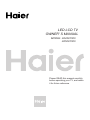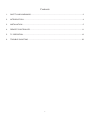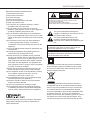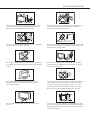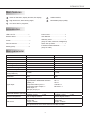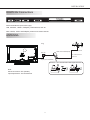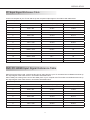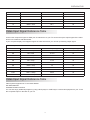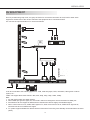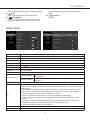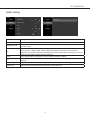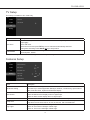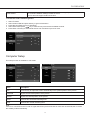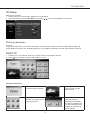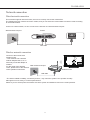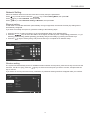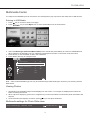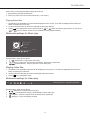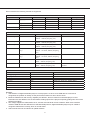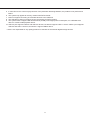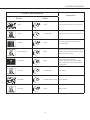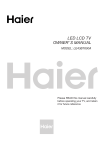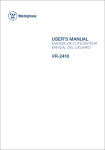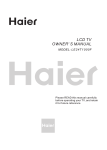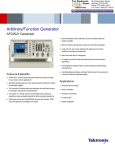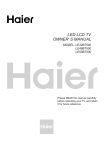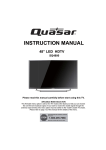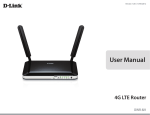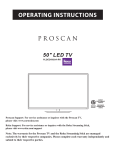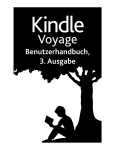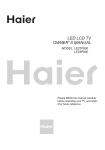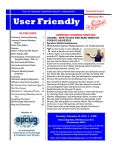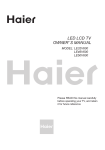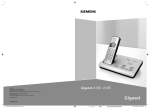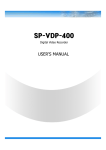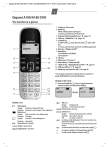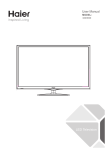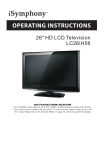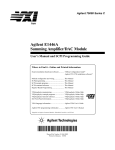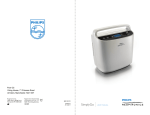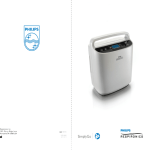Download led lcd tv owner` s manual - Haier.com Worldwide
Transcript
LED LCD TV OWNER' S MANUAL MODEL: LD42U7000 LD50U7000 Please READ this manual carefully before operating your TV, and retain it for future reference Contents 1. SAFETY AND WARNINGS�������������������������������������������������������������������������������������������������������������2 2. INTRODUCTION����������������������������������������������������������������������������������������������������������������������������4 3. INSTALLATION�������������������������������������������������������������������������������������������������������������������������������5 4. REMOTE CONTROLLER������������������������������������������������������������������������������������������������������������� 11 5. TV OPERATION���������������������������������������������������������������������������������������������������������������������������12 6. TROUBLE SHOOTING����������������������������������������������������������������������������������������������������������������23 -1- SAFETY AND WARNINGS IMPORTANT SAFETY INSTRUCTION 1)Read these instructions. 2)Keep these instructions. 3)Heed all warnings. 4)Follow all instructions. 5)Do not use this apparatus near water. 6)Clean only with dry cloth. 7)Do not block any ventilation openings, install in accordance with the instructions. 8)Do not install near any heat sources such as radiations, heat registers, stoves, or other apparatus (including amplifiers) that produce heat. 9)Do not defeat the safety purpose of the polarized plug. If the provided plug does not fit into your outlet, consult an electrician for replacement of the obsolete outlet. 10)Protected the power cord from being walked on or pinched particularly at plugs, convenience receptacles, and the point where they exit from the apparatus. 11)Only use attachments/accessories specified by the manufacturer. 12)Unplug this apparatus during lighting storms or when unused for long periods of time. 13)Refer all servicing to qualified service personnel. Servicing is required when the apparatus has been damaged in any way, such as power-supply cord or plug is damaged, liquid has been spilled or objects have fallen into the apparatus, the apparatus has been exposed to rain or moisture, does not operate normally, or has been dropped. 14)Mains plug is used as the disconnect device, the disconnect device shall remain readily operable. 15)The ventilation should not be impeded by covering the ventilation openings with items, such as newspapers, table-cloth, curtains, etc. 16)No naked flame sources, such as lighted candles, should be placed on the apparatus. 17)Attention should be drawn to the environmental aspects of battery disposal. 18)The use of apparatus in moderate climate. 19)The apparatus shall not be exposed to dripping or splashing and that no objects filled with liquids, such as vases, shall be placed on the apparatus. CAUTION RISK OF ELECTRIC SHOCK DO NOT OPEN! CAUTION TO REDUCE THE RISK OF ELECTRIC SHOCK, DO NOT REMOVE COVER (OR BACK). NO USER SERVICEABLE PARTS INSIDE. REFER SERVICING TO QUALIFIED SERVICE PERSONNEL. The symbol indicates that dangerous voltages constituting a risk of electric shock are present within this unit. The symbol indicates that there are important operating and maintenance instructions in the literaturaccompanying this unit. WARNING: To reduce the risk of fire or electric shock, do not expose this apparatus to rain or moisture. WARNING: The batteries shall not be exposed to excessive heat such as sunshine, fire or the like. This symbol indicates that this product incorporates double insulation between hazardous mains voltage and user accessible parts. When servicing use only identical replacement parts. This marking indicates that this product should not be disposed with other household wastes throughout the EU. To prevent possible harm to the environment or human health from uncontrolled waste disposal, recycle it responsibly to promote the sustainable reuse of material resources. To return your used device, please use the return and collection systems or contact the retailer where the product was purchased. They can take this product for environmental safe recycling. Manufactured under license from Dolby Laboratories. Dolby and the double D symbol are trademarks of Dolby Laboratories. -2- SAFETY AND WARNINGS High voltages are used in the operation of this television receiver. Do not remove the cabinet back from your set. Refer servicing to qualified service personnel. Never stand on, lean on, or suddenly push the television or its stand. You should pay special attention to children. Serious injury may result if it falls. To prevent fire or electrical shock hazard, do not expose the television receiver to rain or moisture. Do not place your television on an unstable cart, stand, shelf or table. Serious injury to an individual , and damage to the television, may result if it falls. Do not drop or push objects into the television cabinet slots or openings. Never spill any kind of liquid on the television receiver. When the television receiver is not used for an extended period of time, it is advisable to disconnect the AC power cord from the AC outlet. Do not block the ventilation holes in the back cover. Adequate ventilation is essential to prevent failure of electrical components. Avoid exposing the television receiver to direct sunlight and other sources of heat. Do not stand the television receiver directly on other products which give off heat, e.g. video cassette players and audio amplifiers. Do not place naked flame sources, such as lighted candles on the television. Minimum distances 10cm 10cm 5cm 20cm Dim:515*320mm(不包括底座) Do not trap the power supply cord under the television receiver. If the television is to be built into a compartment or similar enclosure, the minimum distances must be maintained. Heat build-up can reduce the service life of your television, and can also be dangerous. -3- INTRODUCTION Main features 1 Used as Television, display terminal, PC display; 4 HDMI interface; 2 High luminance, wide viewing angle; 5 Multi-Media player (USB); 3 Can store 200 TV programs; Accessories LED LCD TV.................................1 Power Cord......................................1 Bottom Stand..................................1 User Manual....................................1 Screw..............................................1 Warranty Card.................................1 (Only for India, Indonesia, Philippines) Remote Control..............................1 Quick Set Up Guide........................1 Battery(AAA).................................2 E-waste Guideline Booklet.............1 (Only for India) Main parameter Model Name Resolution Aspect Ratio TV System Video Signal System Receiving Channel Input Power Voltage Power consumption Audio Output Power(THD≤7%) LD42U7000 1920 x 1080 16:9 PAL/SECAM BG DK I , NTSC-M LD50U7000 1920 x 1080 16:9 PAL/SECAM BG DK I , NTSC-M PAL/SECAM/NTSC 1-200 AC 100-240V 50/60Hz 100W PAL/SECAM/NTSC 1-200 AC 100-240V 50/60Hz 120W 2 x 8W 2 x 8W Subwoofer 12W 12W Signal Input Analog RGB(VGA) x 1 High-Definition Multimedia Interface (HDMI) x 2 Composite Video Input x 2 Composite Video Output x 1 Audio Input x 1 YCb (Pb )Cr (Pr) x 1 USB x 3 RF x 1 SD x 1 Coaxial x 1 Ethernet x 1 Composite Video input >=350 Y Cb(Pb ) Cr(Pr) >=400 0 to 45 degree Celsius VESA mount pattern: 400 x 400mm Screw: M6 Length: 16.5mm Composite Video input >=350 Y Cb(Pb ) Cr(Pr) >=400 0 to 45 degree Celsius VESA mount pattern: 400 x 200mm Screw: M6 Length: 14.5mm Horizontal definition (TV line) Ambient Temperature Wall mount This product does not include wall-mount braket module. -4- INSTALLATION Front panel KEYBOARD 3 SOURCE 1 MENU 2 VOL+ VOL- 1 2 CH CH POWER 30 30 1. Remote control sensor. 2. Indicator LED: LED OFF RED 3. POWER ON. STANDBY. Key board 3 4 5 1. SOURCE : Display the input source menu. 2. MENU : Display main MENU. 3. VOL+/ VOL- : Adjust sound level. In Menu mode, press "VOL+" or "VOL-" to adjust the item that you selected. 4. CH / CH : In TV mode, press CH or CH to change the channel up and down. In MENU mode, press CH or CH to select items. 5. (POWER) : Press this button to turn the unit ON from STANDBY mode. Press it again to turn the set back to STANDBY. REAR AV Connections(SIDE) All the terminals are (from up to down): AV1 IN, USB, HDMI 1, SD/MMC, USB 3.0, AV OUT. -5- INSTALLATION DOWN AV Connections All the terminals are (from left to right): LAN, COAXIAL, HDMI 2, RGB(PC), YPbPr/AV2 IN, ANT IN Note: VIDEO, YPbPr and RGB(PC) all share one audio channel. ANTENNA Plug An outdoor antenna TWIN-LEAD FEEDER(300Ω) ANT 75Ω An outdoor antenna CATV net Adaptor (NOT SUPPLIED) Loosen the screws Insert the feeder in Wires Tighten the screws Note: Aerial connections: IEC (female). Input impendance: 75Ω unbalanced. -6- INSTALLATION PC STEPS: Be sure both the TV and computer are Power off. 1. Connect VGA and audio cable. 2. Connect power cord. 3. Power on the TV switch to PC mode. 4. Power on the PC. This sequence is very important. 8 Note: Appearance in the book is a schematic diagram, please buy the real. -7- INSTALLATION PC Input Signal Reference Table Connect a computer to your TV set and set up the computer output signal in accordance with table below. Default computer mode Item Resolution Horizontal Frequency (kHz) 1 640 × 480 31.469 Vertical Frequency(Hz) 59.94 2 640 × 480 37.861 72.809 3 640 × 480 37.5 75 4 800 × 600 35.156 56.25 5 800 × 600 37.879 60.317 6 800 × 600 48.077 72.188 7 800 × 600 46.875 75 8 1024 × 768 48.363 60.004 9 1024 × 768 56.476 70 10 1024 × 768 60.023 75 11 1280 × 1024 63.981 60 12 1360 × 768 47.72 59.799 13 1440 × 900 59.887 60 14 1680 × 1050 64.7 60 15 1680 × 1050 65.3 60 16 1920 × 1080 67.5 60 DVI/ PC HDMI Input Signal Reference Table When DVI port is being used: connect the DVI port of video device to your TV set with a DVI-to-HDMI line and set up the output signal of the video device in accordance with table below. When HDMI port is being used: connect the HDMI ports of your computer and TV set with one HDMI wire and set up the output signal of the video device in accordance with table below. Default computer mode Item Resolution Horizontal Frequency (kHz) 1 640 × 480 31.469 59.94 2 640 × 480 37.861 72.809 3 640 × 480 37.5 75 4 800 × 600 35.156 56.25 5 800 × 600 37.879 60.317 6 800 × 600 48.077 72.188 7 800 × 600 46.875 75 8 1024 × 768 48.363 60.004 9 1024 × 768 56.476 70 -8- Vertical Frequency(Hz) INSTALLATION 10 1024 × 768 60.023 11 1280 × 1024 63.981 75 60 12 1360 × 768 47.72 59.799 13 1440 × 900 59.887 60 14 1680 × 1050 64.7 60 15 1680 × 1050 65.3 60 16 1920 × 1080 67.5 60 Video Input Signal Reference Table Connect the component signal or HDMI port of video device to your TV set and set up the output signal of the video device in accordance with table below. If your computer display card supports signals of video format then you can set up following output signal. Default Component or HDMI Mode Standard Resolution Horizontal Frequency (kHz) Vertical Frequency (Hz) SD 640 × 480p 25.175 60 SD 720 × 480i 15.734 60 SD 720 × 480p 31.5 60 SD 720 × 576i 15.625 50 SD 720 × 576p 31.25 50 HD 1280 × 720p 37.5 50 HD 1280 × 720p 45 60 HD 1920 × 1080i 28.125 50 HD 1920 × 1080i 33.75 60 FHD 1920 × 1080p 56.25 50 FHD 1920 × 1080p 67.5 60 Video Input Signal Reference Table Video System Supported in TV and Video Modes PAL/SECAM/NTSC Standard Definition Interface You can also enjoy traditional program by using a DVD player or VCR Player. Connect this equipment to your TV via the Composite Input on the back of your TV. -9- INSTALLATION AV EQUIPMENT This TV provides two group of AV, one group of YPbPr for convenient connection to VCR, DVD or other video equipment. Please refer to the owner's manual of the equipment to be connected as well. You can use the input terminals on TV set rear as follows. TO AUDIO OUTPUTS TO VIDEO OUTPUTS HDMI VIDEO EQUIPMENT VIDEO EQUIPMENT with YPbPr R W G B R R Red (audio R) W White (audio L) R Red (Pr or Cr) B Blue (Pb or Cb) G Green (Y) W R G B R NETWORK It can be connected to the following appliances: VCR, multi disc player, DVD, camcorder, video game or stereo system, etc... YPbPr can support these video fomats: 480i, 576i, 480p, 576p, 720p, 1080i, 1080p. Note: 1. AV and YPbPr share one audio channel. 2. When HDMI port get DVI signal, the "PC Audio" channel is changed to receive the audio for HDMI port. 3. Sometimes it will not support in different device because the device supplys nonstandard signal. 4. When current source is TV, VIDEO OUT signal is TV; when current source is AV, VIDEO OUT signal is AV; othersources have no VIDEO OUT signal. 5. TV system supports HDMI CEC feature which involves One Touch Play, Auto Standby and Audio Return Channel (ARC). -10- REMOTE CONTROLLER The remote control cannot be operated unless the batteries are properly loaded inserted. When using the remote control, aim it at the remote control sensor on the TV. Function introduction 1 Press to adjust the volume level. 8. 3D Press to turn on 3D mode setting menu. 9. FAV/ Press to open FAV channel list. 10. MENU/ Press to open on-screen Main Menu. 11. CC/ No used. 12. PAGE+ Press to go to the first item APK in all APK list (in SmartTV launcher). 13. a. Press to navigate OSD menu. b. Press to change setting value in options items. 14. PAGEPress to go to the last item APK in all APK list (in SmartTV launcher). 15. (reverse) Press to rewind playback in multi-media mode. 16. (play/pause) Press to play/pause playback in multi-media mode. 17. P. SIZE Press to change the screen display aspect ratio setting. 18.SLEEP Press to set sleep timer. 19. SOURCE Press to open Input Source list. 20. Press to open (SmartTV) launcher mode. 21. Q. VIEW Press to switch to the last viewed channel. 22. CH Press to change the channel. 23. CH.LIST Press to open the channel list. 24. I/II/MTS/SAP Press to select the audio mode (depend on broadcast signal). 25. INFO/ Press to display the channel information. 26. BACK/ Press to return to the previous menu. 27. OK Press to comfirm a selection. 28. EXIT/ Press to return to the previous menu. 29. (forward) 19 2 3 20 4 5 21 6 7 22 8 9 23 24 25 10 11 26 12 13 OK 27 14 15 16 28 17 31 18 32 29 30 HTR-A18H 1. (POWER) Press to turn the TV on or off . 2. S.MODE Press to select the sound mode. 3. P.MODE Press to select the picture mode. 4. 0-9 Press to enter a channel number or password. 5. FREEZE Press to freeze the picture. 6. Mute Press to turn the sound on or off. 7. +/-11- TV OPERATION Press to fast forward playback in multi-media mode. 30. (stop) Press to stop playback in multi-media mode. 31. (Sub-MENU) Press to open/close APK option menu list (it APK support this feature); for general TV source, "No Support" pop-up message would be displayed on screen. 32. (H.LOCK) No used. Video Setup Video Video\Sharpness Video Audio TV Setting Video User Picture Mode 50 Sharpness Backlight 100 Audio Brightness 50 TV Contrast 50 Setting Saturation 50 3D Hue 50 VGA Setting Color Temperature Cool Advanced Video Aspect Ratio Items Description Picture Mode Select picture mode User, Vivid, Natural, Sports, Lightness, Standard, Soft. Backlight Control the brightness of the backlight. Brightness To brighten the dark parts of the picture. Contrast To sharpen the picture quality. Saturation Press Hue Compensates colour variations in NTSC encoded transmissions. Sharpness To improve details. Color Temperature Selet the color temperature mode Standard, Warm, Cool. 16:9 key to decrease or increase saturation. Dynamic Backlight Advanced Video Dynamic Contrast Dynamically adjusts backlight level based on average brightness of the picture frame. Dynamically enhance the details in the dack, medium and light areas of the picture. Aspect Ratio Select the picture ratio to suit the video source (4:3, 16:9, Full Screen, Zoom1 and Zoom2).. 3D The 3D watching effect can be obtained only if the TV source is in 3D mode ( 3D display feature is only available in HDMI sources and video playback in MyFun ) and you wear a pair of 3D glasses. Press the General Functions Menu to find the 3D option or press the 3D shortcut key on the remote control to enter the 3D configurationi interface directly; the options are as follows: 1. 3D Mode: Select 3D mode Off, Auto, SBS, TB, 2D-to-3D. 2. 3D to 2D: Provide ON and OFF setup. Convert 3D picture into 2D display. 3. Depth: Adjust the overall 3D depth of field and hierarchical sense of the picture on the screen. 4. LR Switch: Provide ON and OFF setup. When the left and right views of a picture are displayed contrarily, exchange the positions of the left and right views. 5. 3D offset. (Available for 2D-to-3D mode only). VGA Setting Select to set VGA. Only for VGA source. Please see page 15 . NR Select the amount of noise reduction for the picture (Off, Low, Medium and Strong). -12- TV OPERATION Audio Setup Audio Audio/Audio Only Video Sound Mode Audio Digital Surround TV Setting Video User Audio Only Audio Off TV EQ Setting PCM SPDIF Off AVL Balance 50 Items Description Sound Mode Select sound mode User, Standard, Music, Movie, News. Digital Surround EQ Create vivid and connotation-rich surround sound experience through speakers. Provide ON and OFF setup. Adjust the volume of the left and right speakers. 120Hz, 500Hz, 1.5KHz, 5KHz, 10KHz: Adjust the frequency so that the sound quality is adapted to your favorite. When pre-enhancing the bass, increase the low frequency; when preenhancing the treble, increase the high frequency. SPDIF Select digital audio output options: PCM or RAW( availabel for HDMI). AVL Automatically reduces sudden volume changes,for example,when switching between the channels. Balance Adjust the balance between left and right speakers to adapt to your listening position. Audio Only Select to turn off the panel screen and keep only the sound on. -13- TV OPERATION TV Setup This setup is available in ATV mode only. TV Video Auto Scan Audio Channel Edit TV Setting Items Description TV automatically searches for the channel in the available frequency band and stores sequentially. Select TV menu. Select Auto Scan and press OK key to tune channels automatically and store. During auto searching Press BACK/ key to stop search. Edit the selected channel, including Move Delete, Favorite, Edit, Channel Name, Color System, Sound System, Search. Auto Scan Channel Edit Note: Make sure you have connected RF signal cable before performing channel search. Features Setup Setting Video Advanced Setting Audio Blue Screen TV Setting Off Scheduled Time Off Sleep Time Logo Light Off Reset Default Items Advanced Setting Blue Screen Scheduled Time Sleep Time Logo Light Description Access advanced settings. Press OK key to select Application Manager, Network, Location/City, Input method editor, Date and Time, System and Wireless Display. To show Blue or Black screen when no signal input in non-ATV sources. Select Off: Black screen display when no signal input. Select On: Blue screen display when no signal input. Set a scheduled time to power on the TV when TV is in Standby mode. Set a time period after which the TV will be turned off and enter stand by mode. Sleep timer can be set to Off,10, 20, 30, 60, 90,120, 180 or 240 Minutes Select to light up the LED of Haier logo or not. Select off: Turn off the LED light of Haier logo. Select on: Turn on the LED light of Haier logo. -14- TV OPERATION You can restore the factory default video and audio settings of your TV. The channel installation settings remain the same. This TV does not support child lock function. Reset Default Channel edit description 1. 2. 3. 4. 5. Select TV Menu Select Channel Edit and press OK key to get into Sub-Menu Press Blue key [Edit] to get into Sub-Menu Select Search and press key to manual scan previous/next available Channel. Press Back or Exit key to exit manual search scan and back to previous menu. TV\Channel Edit\Channel Name Video Channel Name Audio Color System PAL TV Sound System DK Search Freq. Setting S-07 Computer Setup This setup function is available in VGA mode. Video\VGA Setting Video\VGA Setting\Auto Video Sharpness Audio Color Temperature TV Setting Video Auto Cool Audio Horizontal 50 TV Vertical 50 16:9 Setting Phase 50 Clock 50 50 Advanced Video Aspect Ratio 3D VGA Setting Items Decsription Auto Press OK key to adjust the screen automatically to the optimal position of the picture. Horizontal Adjusts the horizontal position of the picture. Vertical Adjusts the vertical position of the picture. Phase Eliminate the horizontal interfering lines. Clock Eliminate the vertical interfering lines. Note: If the PC is connected to the TV and no signal has been input from the PC for more than 30 seconds,the TV enters the standby mode automatically. -15- TV OPERATION 3D Setup Entering into 3D setup 1. Pressing 3D key on remote when OSD Menu is unavailable. 2. Press the Menu key select Video Menu by pressing / key and press OK key to select 3D. Video\3D\3D Mode Video 3D Mode Audio 3D to 2D TV Setting SBS Off 15 Depth Off LR Switch 30 3D Offset 3D setup description 3D mode To get proper 3D effect in correct 3D video display. TV provides 3D modes as Off, Auto, SBS (Side-By-Side), TB (Top-to-Bottom) and 2D-to-3D. 3D display feature is only available in HDMI sources and video playback in MyFun. Smart TV 1. Connect your TV to ethernet. Parts of TV function will not work without network. 2. Press key on remote control to enter smart TV screen. Screen description: TV: TV picture being broadcast. Weather: Synchronously view the weather status. Applications: The basic shortcut function in the Android system. User Apps: Display the Android applications downloaded via network or installed via an external storage device (Ex:USB) by the user in a shortcut manner. -16- TV OPERATION Network connection Wired network connection This machine supports network function, be sure to correctly connect the network first. The following are two network connection modes, and you can select the most suitable connection mode according to the actual situation. Connect to a wired routher, so as to connect to the Internet via a wall mounted LAN port. Wall mounted LAN port Router LAN cable Wireless network connection Connect to the Internet via a wireless router. * This machine has a wireless network adapter built in, so no externally connected adapter is needed. Wall mounted LAN port For the setup of the wireless router, please refer to the wireless router operation instructions. Wireless router LAN cable * The issues related to stability, connectivity and etc., may cause the system not to operate normally. Although this occurs rarely, it is normal phenomenon. Please try to turn off the power and restart so that the system is initialized to resume to normal operation. -17- TV OPERATION Network Setting Select the desired network connection mode and correctly set up the parameters. Press key to enter smart TVand use key to select Setting Menu, then press OK. Press key to select Network, then press OK. Press key to select Ethernet setting or Wireless, then press OK. Ethernet setting If LAN cable is connected and DHCP (automatically set up) is supported, the Internet Protocol (IP) setting will be automatically configured. If you want to manually set up the IP, operate according to the following steps: 1. Press the OK key to select connection so as to automatically obtain an IP address [OFF]. 2. Press the keys to select the fields to be changed, and directly enter corresponding parameters, i.e., [IP address], [subnet mask], [default gateway], [first DNS], and [second DNS], by pressing the number keys. 3. Press the keys to select [Save], and press the OK key to complete the IP address setup. Network Ethernet settings Open ethernet Status Ethernet setting Wireless On The automatic acquisition IP address IP address subnet mask On 0 0 0 0 255 255 255 255 Proxy setting default geteway 0 0 0 0 Wi-Fi Direct first DNS 0 0 0 0 second DNS 0 0 0 0 Wi-Fi Hotspot Save Cancel Choice Comfirm Back Wireless setting The system will automatically search for available wireless network access points; press the OK key to enter into the submenu, set Wi-Fi to [On], press the keys to select an access point you want to connect, and press the OK key to connect. If you select an access point with security certification, a password entering interface will appear after you confirms. Network Wireless Status Ethernet setting Wireless Wi-Fi connect CMCC-AUTO TP_Test Proxy setting CNCC Wi-Fi Direct CMCC-AUTO Wi-Fi Hotspot On TFW CMCC-AUTO Choice Comfirm Back -18- TV OPERATION Multimedia Center TV USB port and SD/MMC port can be used to view JPEG photos, play mp3 music and Video files in USB devices. Entering to USB Media 1. Press 2. Press key on remote to enter home page. key to select Myfun icon to enter multimedia menu as shown above 3. Select the Media type (All/Picture/Music/Video) to be viewed and press OK key to enter into USB Media and When USB drive is detected by the TV, USB drive is displayed as a folder on the screen as shown below. 4. Press OK key to view subfolder or files in the USB driver. 5. Press Back or Exit key to exit MyFun apk. MyFun ALL local disk device back ALL my heart will go on.aac aac take me to your heart.aac aac 3MB 3D 1280x1080_side by side.mkv mkv 928MB 3D_Mpeg2_1920x1080_AC.mkv aac 3MB thumb.db db 6KB my document folder my favorit folder 3MB CHRIS BROAM DEIBS AFGS AFGS MISBCDH 1/1 Note: * Files of selected Media type can only be viewed through USB. Media type can be any one amoung Picture/ Music/Video. Viewing Photos 1. Thumbnail of the available images will be displayed on the screen. If no images are displayed then select the folder containing the Photos. 2. When a photo is displaying, press OK or navigation key to show infomation bar which lists photo information and help bar. 3. Once information bar displays on bottom, press key to start photo slideshow. Multimedia settings for Photo Slide show picture is 001041567.jpg 1920x1080 677KB Start/Stop slide show -19- OK Zoom in TV OPERATION Press OK key to get following Menu setup shown above. 1. [Play/Pause]: Play/Pause photo play. 2. [Zoom in]: Zoom in the Photo with scale factor (1×/2×/4×/8×). Playing Music files 1. Thumbnail of the available music files will be displayed on the screen. If no files are displayed then select the floder containing the music files. 2. To play particular music file select the required file and press OK key. 3. Press key to play/pause music. Select and click or button on OSD to play previous or next track. ( or key on remote control are not available in music playback mode.) Multimedia settings for Music play Wherver You Will Go Camino Palmero The Calling 00:43/03:22 Following Menu setup shown above. 1. / ( Play/Pause ): Play/Pause music play. 2. ( Repeat ): Select the repeat mode as Random, Repeat One, Repeat All. 3. / ( Previous/Next ): Jump to previous or next music play. Playing Video files 1. Thumbnail of the available video files will be displayed on the screen. If no files are displayed then select the folder containing the video files. 2. To play particular video file select the required file and press OK key. 3. Press key to play/pause video. Multimedia settings for Video play 1x 00:00:14/00:03:26 Following Menu setup shown above. 1. / ( Play/Pause ): Play/Pause movie play. 2. / ( Rewind/Fast Forward ): Rewind/Fast Forward video play. 3. ( Repeat ): Select the repeat mode as Repeat One, Repeat All. 4. ( Settings ) : Enter the settings of Menu. -20- [MV] GangnamStyle Files encoded in the following formats are supported. Picture Image JPEG Ext. filename .jpg, .jpeg PNG .png BMP .bmp Audio Audio Codec MPEG1/2 Layer1 File extension MP3 MPEG1/2 Layer2 MP3 MPEG1/2 Layer3 AC3 EAC3 AAC-LC WMA Video File extension dat, mpg, mpeg ts, trp, tp, m2ts vob mp4, mov rm, rmvb .mkv .avi .asf, .wmv Photo Format Base-line Progressive Non-interlace Interlace Suggest Resolution 15360×8704 1024×768 9600×6400 1200×800 9600×6400 Max Width 15360 1024 9600 1200 9600 Bit Rate 32Kbps ~ 448Kbps (Bit rate) 16KHz ~ 48KHz (Sampling rate) 8Kbps ~ 384Kbps (Bit rate) 16KHz ~ 48KHz (Sampling rate) MP3 8Kbps ~ 320Kbps (Bit rate) 16KHz ~ 48KHz (Sampling rate) N/A (work with vide files 32Kbps ~ 640Kbps (Bit rate) only) 32KHz ~ 44.1KHz, 48KHz (Sampling rate) N/A (work with vide files 32Kbps ~ 6Mbps (Bit rate) only) 32KHz ~ 44.1KHz, 48KHz (Sampling rate) M4A/AAC Free Format (Bit rate) 8KHz ~ 48KHz (Sampling rate) WMA 128 bps ~ 320Kbps (Bit rate) 8KHz ~ 48KHz (Sampling rate) Container MPG, MPEG TS MPEG2-PS MP4 RMVB,RM MKV AVI ASF Max Height 8640 768 6400 800 6400 Remark For Miracast feature only Follow WMA 7, WMA 8, WMA 9 Standard Video Codec MPEG1,2 MPEG2, AC1, AVS MPEG2 MPEG1,2,4, Xvid, VC1, Motion JPEG Rv30, rv40 MPEG 1,2,4, Xvid, VC1, Motion JPEG MPEG1,2,4 Xvid, VC1, Motion JPEG MPEG2,4 Xvid, VC1 Remarks: 1. USB interface of digital multimedia player is not all-purpose. So when some USB devices could not be recognized, the problem is usually not the performance failure but due to device driver. 2. Because USB devices and memory capability are different, the time needs for multimedia player to read information are also different. So the information reading speed of the player temporarily getting slow are not the performance failure. 3. The voltage supplied to USB interface is 5V, and the most electrical current is 500mA. When some interface criteria of USB devices are different from standard USB protocol, digital multimedia player may be unable to recognize USB devices correctly, which is normal status. 4. USB could be used as an interface to update software. -21- 5. If some files source could not play because of the parameter decoding-limitation, the problem is not performance failure. 6. The system only applies to memory medium with FAT32 format. 7. Does not support connecting of removable devices to the USB hub. 8. The USB device does not support copying and pasting for FAT32 system. 9. The system doesn't support USB devices which possibly need larger power consumption, ex: USB hard-drive device or certain media playback device. 10.USB 3.0 port supports USB 3.0 and USB 2.0 devices, but doesn't support USB 1.1 device. USB 2.0 port supports USB 2.0 and USB 1.1 devices, but doesn't support USB3.0 device. * Haier is not responsible for any quality problems or data loss of the external digital storage devices. -22- TROUBLE SHOOTING Trouble phenomenon Picture Inspection Audio Snow Noise antenna position, direction or connection Ghost Normal audio antenna position, direction or connection Interfere Noise electronic equipment, car/motorcycle, fluorescent light Normal Picture Mute Volume (inspect wether the mute function on the remote control are started, or audio system are correct or not) No picture Mute Power cord is not inserted Power switch is not opened Contrast and brightness/volume setup Press standby key on the remote control for inspecting No color Normal audio color control Scramble Normal audio or weak retune channel No color Noise -23- Audio system X41G42MV67217A