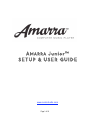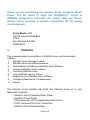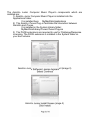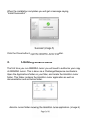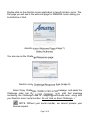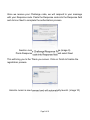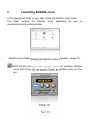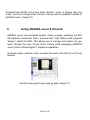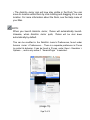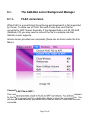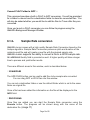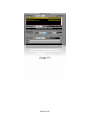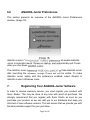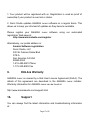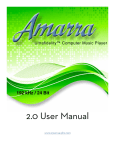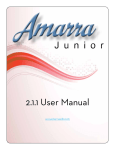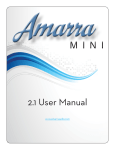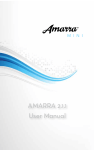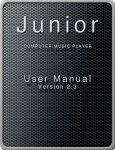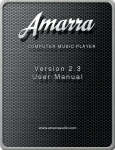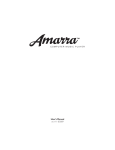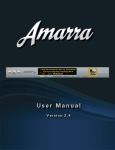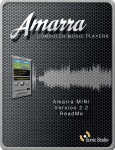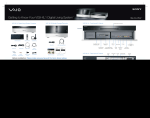Download Amarra_Junior_User_G..
Transcript
A MARRA Junior™ SETUP & USER GUIDE www.sonicstudio.com Page 1 of 18 Thank you for purchasing the AMARRA Junior Computer Music Player. You are about to enjoy the Ultrafidelity™ sound of AMARRA. Designed to work with your Apple™ Mac and iTunes, AMARRA Junior provides a seamless integration for CD quality music playback. Sonic Studio, LLC 330 Sir Frances Drake Blvd STE A San Anselmo CA USA 94960-2552 1. Contents This document details the installation of AMARRA Junior and its associated software: 1. AMARRA Junior Package Contents 2. AMARRA Junior System Requirements 3. Downloading & Installing the AMARRA Junior Software 4. Licensing AMARRA Junior Software 5. Launching AMARRA Junior 6. Using AMARRA Junior & iTunes 7. Registering Your AMARRA Junior Software 8. Configuring Macintosh & Troubleshooting 9. Support The AMARRA Junior installer will install the following items on to your Macintosh Computer: • AMARRA Junior Computer Music Player • AMARRA iTunes Plugin • PACE extension (for challenge/response license) • FLAC component for FLAC conversion • AMARRA Junior Documentation Page 2 of 18 2. System Requirements Computer: • Any Intel–based or PPC (G5) Mac • RAM: 3 GB minimum Supported Audio Hardware Interfaces: • Please visit the Supported Hardware section of www.amarraaudio.com Software: • Mac OS X 10.4.11 minimum, 10.5 and above recommended • AMARRA Junior • iTunes We also highly recommend a fresh install of the operating system on a clean disc. This can prevent problems later on. We also highly recommend that your computer be used exclusively for music playback. E–mail, web browsers, screen sharing and other applications can all effect performance. Note that USB hubs, audio or optical disc peripherals are generally not supported. 3. Downloading & Installing the AMARRA Junior Software Please visit www.amarraaudio.com to download the current release of AMARRA Junior. Click on Support > Download to access the AMARRA Junior installer and User Manual. For reference, the links to the AMARRA Junior software and User Manual are listed below: http://www.sonicstudio.com/amarra/support.html Page 3 of 18 Once downloaded, UnZIP the Installer and click on the .mpkg installation file. Follow the installation procedure. Welcome screen for AMARRA Junior Installer (image 1) Select Continue. Installer Read Me - Please read thoroughly before continuing (image 2) Select Continue. Page 4 of 18 The AMARRA Junior Computer Music Player’s components which are installed are: 1) AMARRA Junior Computer Music Player is installed into the Applications folder. It is installed here: MyMacDisk/Applications 2) The AMARRA iTunes Plug–in facilitates the interaction between AMARRA and iTunes. It is installed in the System Library folder: MyMacDisk/Library/iTunes/iTunes Plug-ins 3) The PACE extensions are required to use for Challenge/Response Licensing. The PACE extension is installed in the System folder on your boot volume. AMARRA Junior Software License Agreement (image 3) Select Continue AMARRA Junior Install Screen (image 4) Click Install. Page 5 of 18 When the installation completes you will get a message saying, “Install Successful”: Success! (image 5) Click the Close button to quit the AMARRA Junior installer. 4. Licensing Amarra Junior The first time you run AMARRA Junior you will need to authorize your copy of AMARRA Junior. This is done via a Challenge/Response mechanism. Open the Applications folder on your Mac, and locate the AMARRA Junior folder. This folder contains the AMARRA Junior application as well as documentation and an Extras folder. AMARRA Junior folder showing the AMARRA Junior application. (image 6) Page 6 of 18 Double-click on the AMARRA Junior application to launch Amarra Junior. The first page you will see is the welcome page for AMARRA Junior asking you to Authorize or Quit. AMARRA Junior Welcome Page (image 7) Select Authorize You are now on the Challenge/Response page: AMARRA Junior Challenge/Response Page (image 8) Select Copy Challenge, create a new e-mail message, and paste the Challenge code into the e–mail message. Then, mail that message containing the Challenge code to <[email protected]> along with your AMARRA Junior serial number. Do not click on Save Challenge…! NOTE: Without your serial number, we cannot process your license request. Page 7 of 18 Once we receive your Challenge code, we will respond to your message with your Response code. Paste the Response code into the Response field and click on Next to complete the authorization process. AMARRA Junior Challenge/Response Page (image 9) Paste Response code into Response field and select Next. This will bring you to the Thank you screen. Click on Finish to finalize the registration process. AMARRA Junior is now licensed and will automatically launch. (image 10) Page 8 of 18 5. Launching AMARRA Junior In the Applications folder on your Mac, locate the AMARRA Junior folder. This folder contains the AMARRA Junior application, as well documentation and an Extras folder. as AMARRA Junior folder showing the AMARRA Junior application. (image 11) NOTE: Double clicking on the AMARRA Junior icon launches AMARRA Junior and iTunes. Do not launch iTunes, let AMARRA Junior do it for you. (image 12) Page 9 of 18 Amarra/iTunes Button turns blue when AMARRA Junior is playing back the music, and turns orange when iTunes is being used for playback instead of AMARRA Junior. (image 12) 6. Using AMARRA Junior & iTunes® AMARRA Junior runs alongside Apple's iTunes program, replacing the Mac OS playback mechanism with a purpose–built, high fidelity audio playback “engine,” called the SSE. This allows you to manage and access all your music through the main iTunes Music Library while leveraging AMARRA Junior’s Sonic Studio Engine™ playback capabilities. As shown below, AMARRA Junior occupies the area to the left of your iTunes window: AMARRA Junior and iTunes side by side. (image 13) Page 10 of 18 AMARRA Junior’s Controls: Amarra/iTunes, << (Rewind), Play/Pause, >> (Fast Forward), Volume Control (image 14) You use iTunes like you always have, select the songs and/or playlists and simply play your music files. AMARRA Junior follows what you do in iTunes, and takes over playback whenever an audio file with a 44.1 kHz sample rate is played. AMARRA Junior will play ALAC, AAC, FLAC, MP3, AIFF and WAV file formats. AMARRA Junior seamlessly switches from iTunes when playing back file formats and sample as noted above, then passes control back again to iTunes if a higher resolution or different format is detected. When AMARRA Junior passes control back to iTunes, the Amarra/iTunes button will change to orange and will display “iTunes” instead of “Amarra.” This indicates that iTunes is handling playback of the file. HINT: To install a shortcut for Amarra Junior on your Dock: • Launch AMARRA Junior. • Locate the AMARRA Junior icon in the Dock. • Right–click or control–click on the AMARRA Junior icon, a menu will appear. • Select Options > Keep in Dock. Page 11 of 18 • The AMARRA Junior icon will now stay visible in the Dock You can move its location within Dock by click–holding and dragging it to a new location. For more information about the Dock, see the Help menu of your Mac. NOTE: When you launch AMARRA Junior, iTunes will automatically launch. Likewise, when AMARRA Junior quits, iTunes will be shut down automatically by default. This can be modified in the AMARRA Junior’s Preferences, found under Amarra Junior > Preferences…. There is a separate preference in iTunes to control its behavior. It can be found in iTunes, under View > Visualizer > Options…, and is only active if “AmarraPlugin ” is selected. (image 15) Page 12 of 18 6.1- The AMARRA Junior Background Manager 6.1.1- FLAC conversion While FLAC is a great format for archiving and download it is Not supported by iTunes. To allow use of FLAC files with iTunes they must first be converted to AIFF format. Secondly, if the Sample Rate is not 44.100 kHZ (Redbook CD) you may need to convert the file to a sample rate that AMARRA Junior supports. Amarra Junior provides two commands (these can be found under the File Menu): (image 16) Convert FLAC File to AIFF :: This command provides a built-in FLAC to AIFF conversion. You will be prompted for the files to convert and for a destination folder to store the converted files. You will also be asked whether you would like to add the files to iTunes after they are converted. Page 13 of 18 Convert FLAC Folder to AIFF :: This command provides a built-in FLAC to AIFF conversion. You will be prompted for a folder to convert and for a destination folder to store the converted files. You will also be asked whether you would like to add the files to iTunes after they are converted. Once you launch a FLAC conversion you can follow its progress using the AMARRA Background Manager Window. 6.1.2- Sample Rate conversion AMARRA Junior comes with a high quality Sample Rate Conversion based on the Izotope algorithm. Sample Rate Conversion preserves pitch and duration of the original sound file and will create a new file with the desired sample rate. AMARRA Junior supports the ability to convert a file to a 44100 sample rate. An additional Quality field is provided as well. A higher quality will take a longer time to process and yield better results. There are different areas to this window, each is described below. :: SOUNDFILES The ADD FILES button can be used to add files to be sample rate converted. You can drag AIFF or WAV files into this window. You can set a destination folder or use the default folder which is set to the same folder as original file. Once a file has been added the information on the file will be displayed in the INFO field. :: PROCESSING Once files are added you can start the Sample Rate conversion using the Execute button. The progress will be shown along with the name of the destination file. (image 17) Page 14 of 18 (image 17) Page 15 of 18 6.2 AMARRA Junior Preferences This section presents an overview of the AMARRA Junior Preferences window. (image 18) (image 18) AMARRA Junior’s "LAUNCH/QUIT ITUNES" preference will enable AMARRA Junior to automatic launch iTunes on startup. and automatically quit iTunes when you shut down AMARRA Junior. The AMARRA Junior preference “HIDE ON LAUNCH” will hide AMARRA Junior after launching the software, though iTunes will still be visible. To make AMARRA Junior visible with this preference enabled, select Amarra in AMARRA Junior’s Windows menu. 7. Registering Your AMARRA Junior Software In order to receive warranty service, you must register your product with Sonic Studio. This may be done at any time with proof–of–purchase. We strongly recommend that you register with Sonic Studio as soon as you purchase your product so we can add you to our database and keep you informed of new software versions. This will ensure that we provide you with the best possible support for your purchase… Page 16 of 18 1. Your product will be registered with us. Registration is used as proof of ownership if your product is ever lost or stolen. 2. Sonic Studio updates AMARRA Junior software on a regular basis. This allows us to keep you informed of updates as they become available. Please register your AMARRA Junior software using our automated registration Web page at: http://www.sonicstudio.com/register Alternatively, our postal address is: Amarra Software registration Sonic Studio, LLC 330 Sir Frances Drake Blvd STE A San Anselmo CA USA 94960-2552 1-415-480-4601 Phone 1-775-330-8923 Fax 9. EULA & Warranty AMARRA Junior is covered by a End User License Agreement (EULA). The details of this agreement are described in the AMARRA Junior installer. Warranty information for AMARRA Junior can be found at: http://www.amarraaudio.com/support.html 10- Support You can always find the latest information and troubleshooting information at: Page 17 of 18 http://www.amarraaudio.com/support.html http://www.amarraaudio.com/faq.html We are committed to your successful use and enjoyment of AMARRA Junior, and offer support for AMARRA Junior through your local dealer or via phone and e–mail through Sonic Studio. Please ask your local dealer first for assistance. They have a great deal of knowledge about AMARRA Junior and are an excellent informational resource. We encourage sending an email to support, send email to: mailto:[email protected] You can always find the latest information and updates for AMARRA Junior at our website: http://www.amarraaudio.com AMARRA, AMARRA Junior, sonicstudio.com, the Sonic Studio logo and type are trademarks of Sonic Studio, LLC in the United States and other countries. All other trademarks, trade names, service marks, and logos referenced herein belong to their respective companies. AmarraJRQuickStartr1v3 © 2010 Sonic Studio, LLC Page 18 of 18