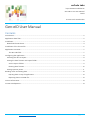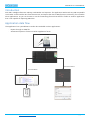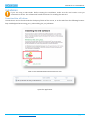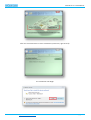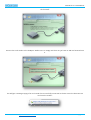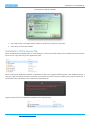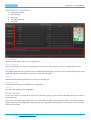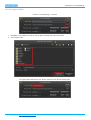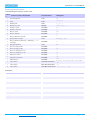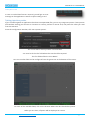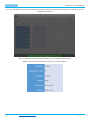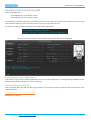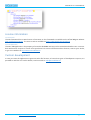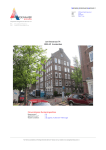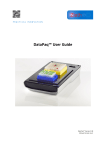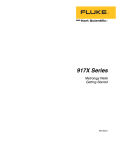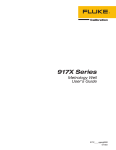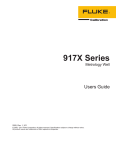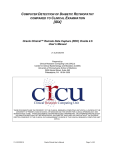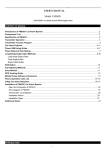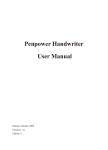Download Gen-eID User Manual
Transcript
enCode Labs http://www.encodelabs.be Gen-eID V1.2.2 User Manual Rev.B © 2014-2015 enCode Labs Gen-eID User Manual Contents Introduction ............................................................................................................................................................................. 2 Appliciation data flow ............................................................................................................................................................. 2 Installation ............................................................................................................................................................................... 3 Download the eID driver.................................................................................................................................................... 3 Installation of the license file................................................................................................................................................. 6 Application Overview .............................................................................................................................................................. 7 The ACS UID field ............................................................................................................................................................ 7 Configuring the application ................................................................................................................................................... 8 Selecting the data to export .............................................................................................................................................. 8 Setting the date formats and export folder .................................................................................................................... 8 Set the export folders .................................................................................................................................................... 9 Entering date formats .................................................................................................................................................. 10 Setting injection points .................................................................................................................................................... 11 Reading cards and writing data .......................................................................................................................................... 13 Injecting data on top of applications ......................................................................................................................... 13 Exporting data to an XML file ...................................................................................................................................... 13 License information .............................................................................................................................................................. 14 Custom development ........................................................................................................................................................... 14 enCode Labs BVBA – http://www.encodelabs.be pg. 1/14 GEN-EID V1.2.2 USER MANUAL Introduction Gen-eID is a Belgian Electronic Identity Card Reader and exporter. The application works with any eID compatible card reader. It will read the data from the eID card, and export the data in XML format to a directory for use within other applications. Or you can choose to use the automating feature that will fill in fields on another application that is not capable of importing XML data. Appliciation data flow The application has 2 possibilities to make data available in other applications: - Export through an XML file Automated injection of data into other application forms eID CARD READER Read data into Gen-eID Automation Interface Generate XML File XML File External Application Import data in the External application enCode Labs BVBA – http://www.encodelabs.be pg. 2/14 GEN-EID V1.2.2 USER MANUAL Installation If you are using a USB reader: before starting the installation, make sure the card reader is not yet connected to the PC. The software will install the drivers for reading the eID card. Download the eID driver The eID driver can be found inside the third party folder of the source, or on the web from the following location: http://eid.belgium.be/en/using_your_eid/installing_the_eid_software/ Click on the Windows EXE and download to disk. Open the application enCode Labs BVBA – http://www.encodelabs.be pg. 3/14 GEN-EID V1.2.2 USER MANUAL Click one of both buttons to start installation (Left Dutch, right French). The installation will begin enCode Labs BVBA – http://www.encodelabs.be pg. 4/14 GEN-EID V1.2.2 USER MANUAL Click “Install” Connect the card reader to the USB port. Make sure it is empty and does not yet have an eID card inserted into it. You will get a message saying “The card reader has successfully connected to the PC. Insert the electronic ID card into the reader” enCode Labs BVBA – http://www.encodelabs.be pg. 5/14 GEN-EID V1.2.2 USER MANUAL The eID driver will be installed 1. The card is read, some data will be shown to confirm the read was successful. 2. Click “Sluit” to close the installer Installation of the license file When installing the eID application on a workstation, a new License file needs to be installed. The license file is found in the “/cfg” directory of the application path. When running the application without a valid license, wait until a popup window shows. This window includes a Host-ID. Copy the unique Host-ID in an email, and request a license from your dealer. Each license is linked to a workstation. Each workstation has a different Unique Host ID. Copy the license file you have been provided to the /cfg directory. enCode Labs BVBA – http://www.encodelabs.be pg. 6/14 GEN-EID V1.2.2 USER MANUAL Application Overview 1. Command buttons 2. eID data fields 3. eID photo 4. live application log 5. status bar Command Buttons Used for configuration and use of the application Connected eID reader This line will display the name of the hardware that has been detected and is used for reading the eID cards eID Data fields These will display the data read from the card. Before exporting data, you can correct any data displayed in these fields. You can also manually fill in the form in case this is required. eID photo Here the photo will be displayed that is stored on the eID card. Live application log This window will show you feedback of the application. Status bar The status bar displays status messages. The ACS UID field In case you require a unique ID to link into an external system, you can use the ACS-UID field. (ex. An Access Control System). The value in this field is generated from the unique INSZ number. But storing the INSZ on an external system might be against privacy legislation, depending on your application and why you store the data. In that case you can use the ACS-UID. enCode Labs BVBA – http://www.encodelabs.be pg. 7/14 GEN-EID V1.2.2 USER MANUAL Configuring the application A folder called “cfg” will be created in the directory where you start the application. This will hold a configuration file that holds all your settings. Selecting the data to export You can select the fields to include in the exported file by checking the relevant checkbox next to it. Setting the date formats and export folder In the main screen, click the “Settings” button. 1. The current XML export path. A message is displayed when not yet set as shown above. 2. The current photo export path. 3. The “Display Date Format”. This is the format used to display the date in the application. You may want to use a more readable format here that suits the user. 4. The “XML Export Date Format”. Set this format to what is required by your external application. enCode Labs BVBA – http://www.encodelabs.be pg. 8/14 GEN-EID V1.2.2 USER MANUAL Set the export folders Click the corresponding “…” button 1. Navigate to the folder you wish to use to write the XML file, select the folder 2. Click “Select Path” The export path will now be set. Do the same for the “photo export path”. enCode Labs BVBA – http://www.encodelabs.be pg. 9/14 GEN-EID V1.2.2 USER MANUAL Entering date formats The following convention can be used: Lette Date or Time Component r G Era designator Presentation Examples Text AD y Year Year 1996; 96 Y Week year Year 2009; 09 M Month in year Month July; Jul; 07 w Week in year Number 27 W Week in month Number 2 D Day in year Number 189 d Day in month Number 10 F Day of week in month Number 2 E Text Tuesday; Tue Number 1 a Day name in week Day number of week (1 = Monday, ..., 7 = Sunday) Am/pm marker Text PM H Hour in day (0-23) Number 0 k Hour in day (1-24) Number 24 K Hour in am/pm (0-11) Number 0 h Hour in am/pm (1-12) Number 12 m Minute in hour Number 30 s Second in minute Number 55 S Millisecond Number z Time zone General time zone Z Time zone RFC 822 time zone 978 Pacific Standard Time; PST; GMT08:00 -800 X Time zone ISO 8601 time zone -08; -0800; -08:00 u Examples: Date and Time Pattern Result yyyy.MM.dd G 'at' HH:mm:ss z 2001.07.04 AD at 12:08:56 PDT EEE, MMM d, ''yy Wed, Jul 4, '01 h:mm a 12:08 PM hh 'o''clock' a, zzzz 12 o'clock PM, Pacific Daylight Time K:mm a, z 0:08 PM, PDT yyyyy.MMMMM.dd GGG hh:mm aaa 02001.July.04 AD 12:08 PM EEE, d MMM yyyy HH:mm:ss Z Wed, 4 Jul 2001 12:08:56 -0700 yyMMddHHmmssZ 010704120856-0700 yyyy-MM-dd'T'HH:mm:ss.SSSZ 2001-07-04T12:08:56.235-0700 yyyy-MM-dd'T'HH:mm:ss.SSSXXX 2001-07-04T12:08:56.235-07:00 YYYY-'W'ww-u 2001-W27-3 enCode Labs BVBA – http://www.encodelabs.be pg. 10/14 GEN-EID V1.2.2 USER MANUAL Invalid format used In case an invalid date format is entered, you will get an error message in the application’s interface upon reading a card. Setting injection points If you are working with an application that does not import XML files, you can try using text injection. Text injection will simulate moving your mouse to a location on screen, perform a mouse click, and paste the value you read from the eID card. From the configuration window, click “Set injection points”. The screen will be overlayed with a dark window. You need to click in the field where the text should be injected. The first field will be the “First Name”. You can see what field can be configured from the green text at the bottom of the screen. For each of the available fields, click on the location where the data should be injected. When you are done, all points will be displayed on screen. enCode Labs BVBA – http://www.encodelabs.be pg. 11/14 GEN-EID V1.2.2 USER MANUAL You can also show the injection points that have been configured, by clicking “Show Injection Points” from the configuration interface. Later on, when you have read the card data, you can have the data injected. Below is an example of the data injected, as configured above. enCode Labs BVBA – http://www.encodelabs.be pg. 12/14 GEN-EID V1.2.2 USER MANUAL Reading cards and writing data Launch the application. - “Gen-eID x86.exe” is the 32-bit version “Gen-eID x86.exe” is the 64-bit version The application will detect all smart card readers that are connected to the system and monitor them. In case you have multiple readers, it does not matter which one you use to read the card. All detected terminals will be displayed in the application log window: Insert an eID card. It will be read automatically, and the data will be displayed. Injecting data on top of applications If you want to inject data in another application, then you can click “Populate UI”. The application will hide the GeneID window, and inject all data you have configured. Exporting data to an XML file Click “Generate XML”. An XML file will be generated in the location you have specified, with the filename in the following format: GEN-EID EXPORT DD-MM-YYYY HH_MM_SS.XML Example file contents: enCode Labs BVBA – http://www.encodelabs.be pg. 13/14 GEN-EID V1.2.2 USER MANUAL License information eID Framework The eID framework has a GNU license. Information on the framework is available on the official Belgian website: http://eid.belgium.be/en/. The Source code is available on http://code.google.com/p/eid-mw Gen-eID application The Gen-eID application is the property of enCode Labs BVBA and may not be redistributed without our conscent. Each workstation requires a license to be purchased. For more information about licenses, contact your dealer, or go to our website at http://www.encodelabs.be. Custom development In case you want the application to generate other file formats, or have other types of development requests, it is possible to add this. For further details, send an email to [email protected] enCode Labs BVBA – http://www.encodelabs.be pg. 14/14