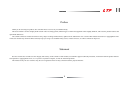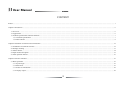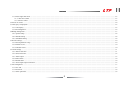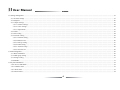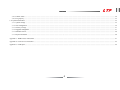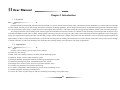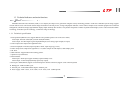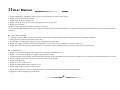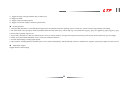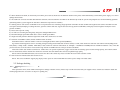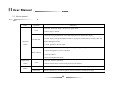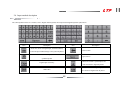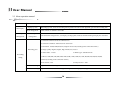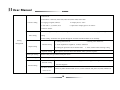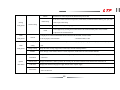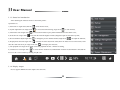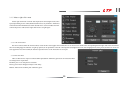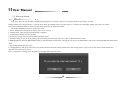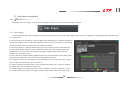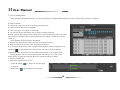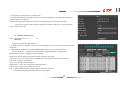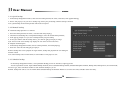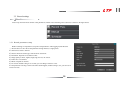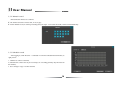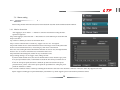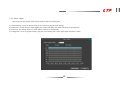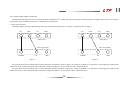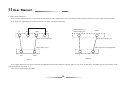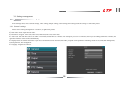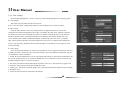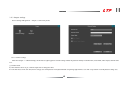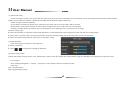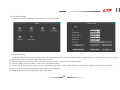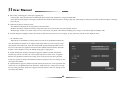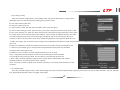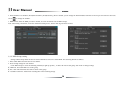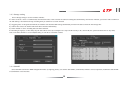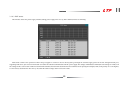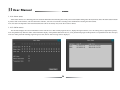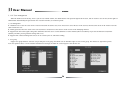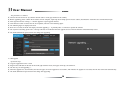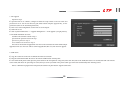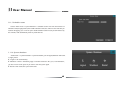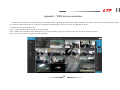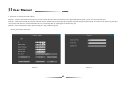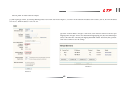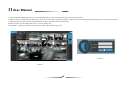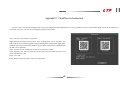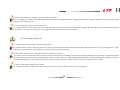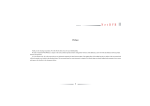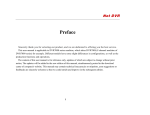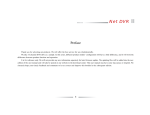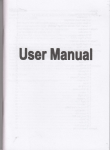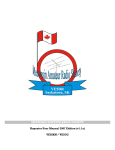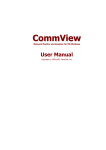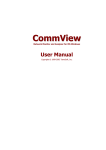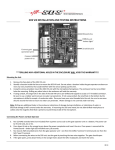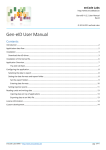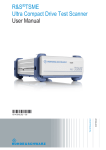Download User Manual - Security Camera Systems
Transcript
/73 Preface Thank you for selecting our products. We will offer the best service for you wholeheartedly. This user's manual is for the company NVR network video recording systems, different types of front-end equipment will be slightly different, will cause the product features and operational differences. The contents of this user manual for reference only, subject to change without notice, updates will be added in the new version of this manual. Inaccuracies or typographical errors in this user manual may contain technical sincerely hope you can give us feedback timely advice, in future releases, we will be enriched or improved. Statement We have tried the best to make sure the integrity and accuracy of the contents of this manual, but sometimes appear technically inaccurate, inconsistent with the product features and operation or typographical errors, etc. If you have any doubt or dispute, we has the final interpretation. This manual is only for user reference only, We can not guarantee that it is fully consistent with the physical machine. 1 6TFS.BOVBM CONTENT Preface .......................................................................................................................................................................................................................................................................................... 1 Chapter1 Introduction ............................................................................................................................................................................................................................................................... 6 1.1 Overview ........................................................................................................................................................................................................................................................................ 6 1.2 Applications ................................................................................................................................................................................................................................................................... 6 1.3 Technical specifications and main functions ................................................................................................................................................................................................................ 7 1.3.1 Technical specifications ....................................................................................................................................................................................................................................... 7 1.3.2 Main function ........................................................................................................................................................................................................................................................ 8 Chapter2 Installation environment and introduction ........................................................................................................................................................................................................... 12 2.1 Installation environment and notes ............................................................................................................................................................................................................................ 12 2.2 Package checking ......................................................................................................................................................................................................................................................... 13 2.3 Mouse manual ............................................................................................................................................................................................................................................................... 14 2.4 Input method description ............................................................................................................................................................................................................................................ 15 2.5 Menu operation manual ............................................................................................................................................................................................................................................... 16 Chapter3 Functions introduce ................................................................................................................................................................................................................................................. 21 3.1 Basic operations ........................................................................................................................................................................................................................................................... 21 3.1.1 System login ........................................................................................................................................................................................................................................................ 21 3.1.2 Main menu ........................................................................................................................................................................................................................................................... 21 3.1.3 Status bar introduction ...................................................................................................................................................................................................................................... 22 3.1.4 Display output .................................................................................................................................................................................................................................................... 22 2 /73 3.1.5 Mouse right click menu ............................................................................................................................................................................................................................................ 23 3.1.5.1 IPC PTZ control ............................................................................................................................................................................................................................................... 23 3.1.5.2 Preview effect ................................................................................................................................................................................................................................................... 23 3.2 Power on wizard ................................................................................................................................................................................................................................................................. 24 3.3 Data query and playback ................................................................................................................................................................................................................................................... 25 3.3.1 Time inquiry .............................................................................................................................................................................................................................................................. 25 3.3.2 File management ........................................................................................................................................................................................................................................................ 26 3.4 Backup management ........................................................................................................................................................................................................................................................... 27 3.4.1 Quick backup ............................................................................................................................................................................................................................................................ 28 3.4.2 Manual backup .......................................................................................................................................................................................................................................................... 28 3.4.3 Scheduled backup ..................................................................................................................................................................................................................................................... 28 3.5 Record settings ................................................................................................................................................................................................................................................................... 29 3.5.1 Record parameters setup ........................................................................................................................................................................................................................................... 29 3.5.2 Manual record ............................................................................................................................................................................................................................................................ 30 3.5.3 Schedule record ......................................................................................................................................................................................................................................................... 30 3.6 Alarm settings ..................................................................................................................................................................................................................................................................... 31 3.6.1 Motion detection ...................................................................................................................................................................................................................................................... 31 3.6.2 Sensor detection ........................................................................................................................................................................................................................................................ 32 3.6.3 Alarm output ............................................................................................................................................................................................................................................................. 33 3.6.4 Other alarms ............................................................................................................................................................................................................................................................... 34 3.6.5 Manual alarm ............................................................................................................................................................................................................................................................. 34 3.6.6 Alarm input/output connection ............................................................................................................................................................................................................................... 35 3.7 IPC management .................................................................................................................................................................................................................................................................. 37 3.7.1 IPC Add ..................................................................................................................................................................................................................................................................... 37 3.7.2 IPC delete .................................................................................................................................................................................................................................................................. 38 3.7.3 Other operations ....................................................................................................................................................................................................................................................... 38 3 6TFS.BOVBM 3.8 Settings management .......................................................................................................................................................................................................................................................... 39 3.8.1 General settings ........................................................................................................................................................................................................................................................ 39 3.8.2 Sequence .................................................................................................................................................................................................................................................................... 40 3.8.3 Output settings ......................................................................................................................................................................................................................................................... 41 3.8.3.1 Channel settings .............................................................................................................................................................................................................................................. 42 3.8.3.2 Cruise settings ................................................................................................................................................................................................................................................. 42 3.8.3.3 Output mode ..................................................................................................................................................................................................................................................... 43 3.8.4 COM ........................................................................................................................................................................................................................................................................... 43 3.8.5 PTZ setting ................................................................................................................................................................................................................................................................ 44 3.8.6 Network setting ........................................................................................................................................................................................................................................................ 45 3.8.6.1 Network setting ............................................................................................................................................................................................................................................... 45 3.8.6.2 DDNS service .................................................................................................................................................................................................................................................. 46 3.8.6.3 Dial-up setting ................................................................................................................................................................................................................................................. 47 3.8.6.4 Email setting .................................................................................................................................................................................................................................................... 47 3.8.6.5 Advanced setup ............................................................................................................................................................................................................................................... 48 3.8.6.6 Cloud service ................................................................................................................................................................................................................................................... 49 3.9 Disk management ................................................................................................................................................................................................................................................................ 49 3.9.1 Basic information ...................................................................................................................................................................................................................................................... 49 3.9.2 HDD group setting ................................................................................................................................................................................................................................................... 50 3.9.3 Storage setting .......................................................................................................................................................................................................................................................... 51 3.9.4 SMART ....................................................................................................................................................................................................................................................................... 51 3.10 System information ........................................................................................................................................................................................................................................................... 52 3.10.1 Device information ................................................................................................................................................................................................................................................. 52 3.10.2 Channel status ......................................................................................................................................................................................................................................................... 52 3.10.3 POE status .............................................................................................................................................................................................................................................................. 53 3.10.4 Alarm status ............................................................................................................................................................................................................................................................. 54 4 /73 3.10.5 Online status ........................................................................................................................................................................................................................................................... 54 3.10.6 Log inquiry ............................................................................................................................................................................................................................................................. 55 3.11 System maintenance ......................................................................................................................................................................................................................................................... 55 3.11.1 Quick settings ......................................................................................................................................................................................................................................................... 55 3.11.2 User management ..................................................................................................................................................................................................................................................... 56 3.11.3 Factory settings ...................................................................................................................................................................................................................................................... 57 3.11.4 Upgrade management .............................................................................................................................................................................................................................................. 57 3.11.5 Schedule restart ....................................................................................................................................................................................................................................................... 60 3.11.6 System shutdown .................................................................................................................................................................................................................................................... 60 Appendix 1: WEB browser instructions ................................................................................................................................................................................................................................ 61 Appendix 2: Cloud service instruction .................................................................................................................................................................................................................................. 65 Appendix 3: NVR Q&A .......................................................................................................................................................................................................................................................... 66 5 6TFS.BOVBM Chapter 1 Introduction 1.1 Overview Network Video Recorder (Network Video Recorder referred NVR) is to receive from the network cameras (IPC), network dome camera (IP DOME) is sent to the audio and video data over the network, real-time preview, data storage, data transfer, and remote on-demand capabilities. Also for image motion detection, can control PTZ through decoder can transmit images over the network and control signals. Compared with the DVR (Digital Video Recorder), with simple wiring that can support high definition (1080P, 720P) and other advantages. The company's network video recording system software support for embedded network video recorders, is to build a security monitoring system designed and developed a series of dedicated embedded network video recorders. Mainly applied to the image and voice for a long time video, audio, remote monitoring and control applications. It uses an integrated design, the single-board integrated audio and video decoding, storage, network transmission, multiple PTZ control and other functions, to ensure the system's high integration and high reliability. It offers a variety of network interface, using TCP/IP and other protocols, enabling connection with LAN, WAN, allowing users wherever they can be accessed through a network connection, to achieve the monitored area monitoring and recording. Simple system operation, wide range of applications. 1.2 Applications Network video recording system is mainly used as follows: dž Audio and video storage. dž Bank, ATM teller machines, factories, and other network monitoring system. dž Highways, bridges, tunnels, traffic monitoring system. dž Intelligent Building, Intelligent Community monitoring and management system. dž Unmanned systems,power plants, telecommunications base stations. dž Intelligent access control system (for access to personnel dynamic video). dž Assembly line production and warehouse monitoring. dž As schools, nursing homes and kindergartens, provide remote monitoring service. dž Outdoor equipment monitoring and management. dž To move the vehicle on public safety for effective monitoring and recording, ensure public safety. 6 /73 1.3 Technical indicators and main functions Embedded Network Video Recorder (NVR) is our company developed a new generation of digital security monitoring products. NVR series embedded system design, support network camera access with network camera images and audio in real-time preview, storage and playback functions. And to achieve multiple access network equipment for centralized management, centralized storage, high-definition display output and many other features. This product incorporates a number of patented technologies, such as video and audio CODEC technology, embedded system technology, centralized storage technology. 1.3.1 Technical specification 1. Video parameter(different series support different video parameter,please refer to the user's model) Video input: Network camera(IPC),network dome(IP DOME) Video output: One HD digital signal output(HDMI port)/one analog signal output(VGA port) 2. Video compression:compression algorithm H.264. 3. Intercom:input(RCA interface,input impedance:10K ,input range:Vp-p=2.0V). 4. Audio compression:compression algorithm G.711A,audio sample rate 8K sample/s,16bit/sample point. 5. OS: linux. 6. HDD interface: Support 48bit LBA working pattern . 7. Operation way:USB mouse. 8. Alarm interface Alram input: Alarm input suppor Normally Open/Normally Close. Alarm output: 4 alarm output(Normally Open,relay output). 9. Serial port: RS485,RS232,support network transparent channel connection,support serial control keyboard. 10. Backup port: USB3.0\USB2.0 port. 11. Network port: 10M/100M/1000M adaptive Ethernet port. 12. Power supply: 220 e 30%V, 50 e 3%HZ, 110 e 20%V, 60 e 3%HZ optional. 7 6TFS.BOVBM 1.3.2 Main function The family of embedded network video recorders using high-performance embedded real-time multitasking operating system (RTOS) and embedded processors, the perfect realization of the monitoring system needs to build a variety of functions. FLASH program solidified in the system more stable and reliable, will not be disturbed by external factors such as viruses, as well as the case may be unattended for a long time steady work in harsh environments. Note: The following features for reference only because of hardware and software products and versions, features difference. Compression features 1. Video compression is H.264 compression technology. 2.Every channel compress the Video&Audio signal independently,Audio compression takes the G.711A technology,after video and audio compression,they combine into compound compression bitrate,when playback,the video and audio is synchronous.you can also cancel the audio;sample point is:8 sample point/s,16bit/sample point. 3. Dual-stream compression:main stream is used in local record store,network stream is used in the network. 4. Six kinds record image quality available,users can ajust the image quality according to the requirement to guarantee longer recording time. Recording function 1. Support manual record,schedule record,motion record,alarm record. 2. Support video motion detection function, providing 5 sensitivity levels. 3. Support motion detection recording multiple channels simultaneously record linkage. 4. The monitoring center can be recorded in real time over the network stream compression, support to store the video in PC by network. 5. Every video record parameter can be set independently. 6. Support channel title superposition overlay support recording time. 7. Support for multi-operation can be achieved while real-time video retrieval playback, fast forward, slow motion, network monitoring, network video playback and downloads. 8. Support for pre-recorded, pre-recorded time of about 5-30 seconds. 9. Supports intuitive recording status query. Playback function 1. Support the video file by time queries, according to the precise time position for video playback. 2. Support video data preview. 8 /73 3. Support for video file press event query, according to the channel number, recording type for video retrieval and playback. 4. Support and intuitive graphical display of data recording information. 5. Support for video playback image enlarged. 6. Support for instant replay. 7. Supports switching channels during playback to play. 8. Support for playback directly observed whether the video data for each channel, is what type of video, and you can choose the video playback through the timeline. 9. Can be refined during playback timeline for accurate playback. 10. Supports playback pause, fast forward, rewind, slow forward, slow rewind, frame advance, support selecting the location by mouse. 11. Supports full playback. Monitor real-time monitoring function 1. Supports HDMI, VGA output homologous pairs. 2. Supports a maximum resolution up to 1080p. 3. Support 1/4/8/9/13/16 picture preview, adjustable preview channel sequence. 4. Support for 24-hour and 12-hour time format switch. 5. upport for daylight saving time function. 6. upport image enlarged. 7. Support local image shield. 8. Support full channel video parameters (brightness, contrast, saturation) of the regulation. 9. Support Cruise function. Storage backup 1. Supports up to two SATA hard drives, depending on the model based on. 2. Support for video file lock, unlock, and delete; 3. The support function to automatically delete recorded data that the user set the record number to save a few days, when the system detects that there are more than a few days to save the video data will trigger an automatic delete function. 4. Support hard property settings: read-only, read-write. 9 6TFS.BOVBM 5. Support HDD groups, and different channel can be assigned different recording storage capacity. 6. Support manual, quick, schedule backup. 7. Support batch backup according to file 8. Support editing the back up when doing video playback (local storage disc). 9. Support the log backup. 10. Back up the recording data of NVR by Windows' IE browser. 11. Powerful hard disk management functions, support the hard disk to format the hard disk dormancy, support, with sector damage shield function, eliminate bad disk and alarm mechanism. Alarm detection function 1. Local alarm: Video lost alarm, mobile detection alarm, HDD error alarm, high temperature alarm, network disconnection alarm, HDD full alarm. 2. Video lost alarm, mobile detection alarm response time. 3. Network alarm (warning signal upload), PC comes through the horn sound alarm. 4. Support video motion detection continuous alarm function, each video can be set to a plurality of mobile detection area. 5. Support alarm information message upload function, can will produce related channel, alarm alarm type in the email to the specified mailbox. Network function 1. Support TCP/IP Protocol(Support ARP, RARP, IP, TCP, PPPOE, DHCP protocol etc). 2. Support 3G or broadband dial-up, also support offline automatic redial£» 3. Complete network terminal control command (through the network can use the platform monitoring system or WebServer access and set the embedded hard disk video recorder). 4. User can upgrade maintenance and function expansion by the network upgrade. 5. Support FTP upgrading. 6. Support preset server,NTP school. 7. Support the DDNS domain name resolution service. 8. Support plug and play in global network(UPNP). 9. Support E-mail (disk error, video loss, high temperature, movement detection, disk full) alarm email upload function. 10. Support for remote monitoring by mobile phone. 10 /73 11. Support message testing and domain name resolution test. 12. Support IVVIEW. 13. Support ONVIF standard protocol. 14. Support for network diagnosis,network repair function. Security guarantee 1. Using the high performance 32 bit embedded microprocessor and embedded real-time operating system, to ensure the system real-time, high reliability and stability. 2. The sound of the video log inquiry function (modified mobile detection alarm query, remote login log, video parameters log query, query, the upgrade log replay log query, query, system startup log backup log query etc. 3. System lock, password test, multi user authorization a variety of security function; encrypted with a password username, password and stream transmission, prevent leakage. 4. Inform you by email alarm information, such as video loss and motion detection. 5. Network alarm linkage (warning signal upload). 6. Have hardware watchdog function, abnormal system can be detected automatically, and automatically restarts to reinitialize the complete system input, output and video state etc. Exploitation support Support SDK for Client manager. 11 6TFS.BOVBM Chapter 2 Installation environment and introduction 2.1 Installation environment and cautions Installation environment: dž Normal working temperature is -10Ć-55Ć. Storage temperature is -10Ć-60Ć dž Normal working humidity is 15%-85%. dž The equipment must keep horizontal either in installation or on using. dž Avoid installing in high temperature or humidity conditions. dž Heat release fans are placed for cool down, so you should put the device on ventilated place. dž The back of NVR should be placed 6cm away from the other device or wall while installing. dž Moving the NVR between two places with high difference in temperature will shorten the using life. dž Please install the lightning conductor when the machine is used in frequent thunder areas. Cautions: dž Don't touch the power switch or the NVR by wet hands. dž Make sure the machine and its case are grounded (There is an earth interface on the back panel of the machine). dž Keep the power supplier stable to avoid abnormal power cut off. dž Avoid dropping liquid or metal into machine that may cause short circuit or fire. dž Don't record or playback until at least one HDD is installed. dž Short circuit would happen when moist dust is on the board, so user has to termly brush the board and other accessories to make the machine work in good condition. dž Video/RS485 devices can't be plug or draw when the power is on, or else the equipment will be easily damaged. 12 /73 dž When shutdown the NVR, do not directly turn off the power switch, should use the shutdown button on the panel, NVR automatically switch off the power supply, so as not to damage the hard disk. dž The NVR host can access the hard disk automatic detection, if detected that the new HDD is not formatted by NVR, the system will prompt the user for the formatting operation. (formatting features, system support the hard drive without the help of the PC machine). dž Warning: Please don't use the NVR HDD to PC if un-professional user. Following illegal operation will make the data of HDD Unrecognized after connect the HDD to NVR and require format.(modifying or editing file name; open the contents and edit; copy the data out and copy back to NVR HDD; Third party browser might be modify the record position of HDD). dž Please don't open the casing. džTo make sure recording data integrality, change the damaged HDD in time. dž Recommend high speed HDD which above 7200 or NVR special HDD. dž Single hard disk partition should be higher than 32GB. Max volume have no limits. džSelection of total HDD volume, formula of HDD volume as follow: Total HDD volume= channels numbers x time of recording(hour) HDD volume per hour(MB/hour) Eg. Selected streaming (Please refer to recording setting streaming mode introduction for more details) as 512K, Data volume for each hour each channel =bitrate(Mbps) Each hour(3600s)= 1Mbps 3600s= 3600Mb. 1MB=8Mb,so data volume for each hour when bitrate as 512Kbpls = 3600Mb/8/2=225MB(each hour 225MB 8=1800Mb =1.8G). This data just for reference cos the deviation. The deviation range around 10-20MB each hour. This just for data calculation. Audio data volume each channel each hour use 15MB. If have no special requirements, suggest closed audio for reducing space.If selected image quality, data volume and bit rate was uncorrelated. Please calculate the volume for each hour and each channel after selected acceptable image quality. Noted: When NVR HDD full loaded, will overwrite the data of the earliest day .Please consider this factor when calculate volume dž NVR accessories included data cable and fix screws. Noted: This series NVR don't support plug & play. Please power on after install HDD and connect power adapt or and data cables 2.2 Package checking After opened the carton, check whether housing have damage or deform. If have, Please stop to work and contact with your supplier. Please read the use manual in detail and safekeeping.(Noted: the accessories is subject to packing list) 13 6TFS.BOVBM 2.3 Mouse manual Name Operation Instruction 1. Preview: Choose the image, show preview quick menu Click 2. Menu: choose, confirm 1. In the preview, playback state, can switch single picture or multi-screen display 2. In data inquiry, backup management interface, can play the section data by selecting a data and Double click double-clicking the left key Left mouse 3. Get the galendar in the date input button 1. In occlusion and motion detection regional settings, set regional scope 2. Adjust the brightness, contrast, saturation Hold And drag 3. Time arm/disarm 4. Select t he amplificat ion region 1. Preview: show the right me nu Right mouse Click 2. Menu: Exit the menu, to return to the pre vious level interface button Scroll up If in the select ion box, scroll up options; if in t he scroll bar, scrol l up the page, Pulley Scroll down If in the select ion box, scroll down options; if in the scroll bar, scroll down the page 14 /73 2.4 Input method description The soft keyboard interface is as follows, first is English main keyboard, then keyboard and digital keyboard symbol main. Icon Description Icon Description Shows the current is English input, click this button to Delete button switch the input method/change to the symbol keyboard Shows t he current is Chinese input, click this button to Space butt on symbol keyboard Shows the curre nt is symbol input, and English input switch key click this button to digital keyboard Shows the curre nt is digital input, and click Shift button this button to English main ke yboard 15 6TFS.BOVBM 2.5 Menu operation manual Menu Simple instruction Inquiry by time Recording by time, show t he recording data in picture and can accurate playback; preview the recording data Data inquiry Data management Backup Backup manage ment management Lock, unlock, or dele te the video data Can format the storage device; can inquiry, backup (quick, manual, schedule backup) and play the video data 1. Choose the channel: show the online device 2. Choose the Arbitrate: Ma in stream or sub stream 3. Resolution: 1080P,720P,960H,D1,CIF,QCIF and so on(according to the connection of IPC) Recording para 4. Image qua lity: Highest, higher, high, middle, low, lowest 5. Video frame: 1-25/30 6. Bitrate type: Variable bit rate Recording 7. Bit rate: 45K,60K,75K,90K,100K,128K,256K,512K,768K,1M,1.5M,2M,3M,4M,5M,6M,7M,8M, setting Custom (according to the connect ion of IPC) 8. Pre-record: 5-30s 9. Delay-record: 1-180s Manual recording Open the manual recording of all c hannels Schedule recording Open channel for schedul e recording, recording time when deployment, copy the c hannel 16 /73 1. Choose the channel 2. Continuous alarm: after open it, and open the motion detection, alarm will be happened when there is a moveme nt Motion detection 3. S ensitivity for 1-5 level, and the highest is 5 level 4. S etting motion area, deployment time, copying c hannel, Restore defa ult and refresh 5. Linkage setting: trigger recording, link to E-mail Alarm setting 1. Choose the type of probe 2. Set the arming time 3. Copy the channels,reset to defaults 4. Linkage setting:trigger record,linkage E-mail 1. S etting alarm time(2~300S) 2. Open/close audio 3. Open/close buzzer 4. Open/close full screen Sensor detection Alarm output 1. Alarm type: HDD error, video loss, disconnect network, high temperature, HDD full Other alarm 2. Alarm linkage: link to E-mail. Manual alarm Trigger the alarm output manually 1. Automatically research IPC in the same netw ork IPC IPC manage ment manageme nt 2. Add IPC(smartly or manually add) 3. Delete IPC which added 4. Check the status and information of IPC 5. Diagnosis, editing IPC 17 6TFS.BOVBM 1. Host na me 2. Resolution: 1024*768,1280*720,1280*1024,1920*1080,1920*1080 Genera l setting 3. Langua ge: English, Chinese 4. Display device: VGA 5. Auto lock: 1,3,5,10min, close 6. Open/close "display power on wizard" 7. Restore default 1. Time setting: manually edit time, sett ing date format,Ti me switch(12hours/24hours), daylight saving time Time set ting setting 2. NTP setting: Automatic time update through the network a nd t ime domai n server manually Sett ing 1. Setting c hannel na me 2. Setting video mask area mana gement Channel sett ing 3. Audio adjustment: brightness, contrast, saturation Output sett ing 4. Setting t he posit ion of each channel na me Sequence setting Seria l port setting PTZ setting 5. Time, cha nne l name show ing setting Set seque nce, and can choose the channel, t ime, cycle for sequence Set the serial port type,bitrate,serial port device Set the PTZ protocol,address code Get automatical ly IP, IP address sett ing, spare IP setting, port setting, Mult icast settings, Network set ting network dia gnosis Internet setting Dynamic domain Choose dynamic domain name service, set the userna me and password, DNS, DDNS test na me service 18 /73 PPPOE Set dial the user name and password, PPPOE dial-up and 3G dial Set the Server, Email username and password, email address, destination mailbox address, port, cycle, SSL Email setting secure login, email testing Setting Internet setting management Advanced setting Configure the UPNP port mapping parameters 1. Add equipment by scanning the two-dimensional code download mobile phone client, IVVIEW Cloud 2. Open/close the IVVIEW function HDD 1. Display device status and information which connected to the hard disk, U disk, recorder General management 2. Set the property of the hard disk HDD group HDD setting management Storage setting 3. Format the HDD, U disk Set the hard disk and video channel ownership different disk group, display disk group total capacity, residual capacity, video time Set up the video coverage, trigger time, recorded days and other related parameters SMART View disk type, serial number, firmware version, temperature, health status and various attribute SMART Device Display device model, software version, version, single chip hardware version, IP address, MAC, language, the resolution and the information System Channel status information POE status current user Display manufacturers, address, protocol, the receiving rate and video resolution of each channel of the current IPC IP Display POE channel wattage,power supply time,the status of power supply Showed that the channel state of alarm (mobile alarm, video loss alarm), hard disk, network disconnection alarm, temperature Alarm status alarm and alarm off 19 6TFS.BOVBM System Online status Shows all the connection of the equipment user name, login IP and login time information Log inquiry Inquiry system log, display the log information and the backup log Quick setup time, set up the network, HDD management, set up the recording parameters, IPC Quick setting management and cloud services 1. Add, delete user/use group User 2. Modify the user password and permissions settings, user group, the user IP/MAC address locking management 3. Open/closed system without login mode System maintain Factory setting All setting will be in default or factory settings Upgrade FTP upgradeˈUSB upgrade management Restart by time Shutdown Open the system time to restart function, set the timer restart time The cancellation of current user, shutdown, restart the system 20 /73 Chapter 3 Functions introduce 3.1 Basic operation power on: Connect the power connection line, host front panel first power up, this time to enter the standby mode. Power off: When the system is operational and logged on under the front panel, press the "power" button or mouse right key menu select "shutdown" option is confirmed, the system will pop up shutdown confirmation prompt, click "OK" button to confirm, the system enters the stand-by state run by the state. Login and Lock: In order to identify user permission, the system set login and lock function.When system is in running state or login state, press "Lock" button in front panel. Or you can select "Log off" menu in system menu. Then system will go to locked state.You have to input login password if you want to enter system again. 3.1.1 System login When system is lock status " " ,left click the status icon " " in status bar or right click the mouse,there will be the login interface as right.input the right username and password and "confirm" ,the icon in status bar " " will changes to " " ,then you can do the operations within your authority. Notes: 1. default username:admin,default password:888888. 2. system will alarm and lock when input the error password 3 times,you can login again after 20s. 3. left click the mouse in input frame will pop up the digital keyboard,right click after inputting will quit the digital keyboard. Note: For the sake of safety, please change the default password immediately. 3.1.2 Main menu Left click the icon " " in status bar after login or right click to choose "main menu",enter into the main menu(as right below picture);they are data inquiry, backup,record,alarm, IPC management,Settings management,HDD Mgr,Sys. Info.,System maintenance. 21 6TFS.BOVBM 3.1.3 Status bar introduction After rebooting,the status bar shows as the follow picture: Operations are: 1) Menu icon: in login status,click the " " enter into the menu; 2) System login/lock icon: Single click " " to access host after booting, single click " " ,to access alarm status to query alarm information and clear alarm voice; 3) Alarm status icon: Single click " 4) Network icon: single click " " to lock the host; "enter into the network diagnose interface,diagnose/repair the network of system; " to change the preview channels number,single click " 5) Preview channels adjust:single click " 6) Display/hide status bar:single click " , " can adjust the channels; " can hide the status bar,in hide status,when the mouse moves to the below,it will show the status bar and if you single click icon " " can display the status bar; 7) Fast playback icon:single click " " can do fast playback the first 5 minutes recording; 8) Cloudservice icon:single click " " to enter into the cloudservice,enable/disable cloudservice,download the APP,add the device to the ivview account by scanning the QR code. 3.1.4 Display output Device supports HDMI and VGA output at the same time. 22 /73 3.1.5 Mouse right click menu Mouse right click menu contents data inquire,PTZ control,digtal zoom,video ajust,output mode,preview effect,shutdown,main menu.every function is mentioned in the later function introduction,we don't describe it here. Just to introduce the PTZ control and preview effect,mouse right click menu is as right figure: 3.1.5.1 IPC PTZ control IPC PTZ Control:control the front-end IPC,it needs the IPC itself support PTZ control,there is no need to set in NVR.in the corresponding channel right click mouse and choose the PTZ control,popup the interface as right top picture,can do operations to the IPC about up,down,left,right,far and near,focal length,aperture,cruise,preset,recall and so on.Device also support the local PTZ control,the details of operation refers to the instruction of serial port. 3.1.5.2 Preview effect There are three choice of preview effect:realtime prior,balance and fluency prior.users can choose the fittest according to their requirement. Realtime prior: Less delay,the true situation. Fluency prior: Fluent image,but maybe a little delay. Balance: Between the realtime prior and fluency prior. 23 6TFS.BOVBM 3.2 Power on wizard After device boot, you can do simple configuration through power on wizard to make device working normal and the interface as below: Setting method: access "System Setup" ->"General", then choose the "Display power on wizard" and save, next time boot will prompt whether access power on wizard. Note: please confirm the HDD has connected with SATA port before use initial start wizard. The simple configuration in power on wizard as below: 1. Ensure whether access the power on wizard, choose "Yes" to access; 2. Authority filter, input the password (the default is 888888); 3. enable/disable cloudservice,save and next; 4. System time setting, click save after set finish and choose "Next"; 5. Network setting, you can set the IP, gateway, DNS, command port, HTTP port; click "Save" after set finish and choose "Next"; 6. HDD management, choose the HDD number which you want format then click "Format" , after pop-up "Are you sure to format HDD?", click "Yes" to format the HDD, after finish choose "Next"; 7. IPC management,add IPC,then "next"; 8. Coding parameter, click "Save" after set the local stream and network stream, if other channels have same setting, choose "Copy" to access, then choose which channel need copy,click "Save" then choose "Next". Note: in the process of setting power on wizard,you can right click to quit the wizard. 24 /73 3.3 Data inquiry and playback Single right click "Data inquiry" or choose the "Data inquiry" in main menu to enter in the "Data inquiry" interface. 3.3.1 Time inquiry In "Time Inquiry" interface, click calendar date or input the date which you want query then click "Inquiry" button, you can view graphical record/image information and the interface as as right picture: dž The mouse pointer on the timeline, zoom icon appears after clicking left key to refine the timeline,Let the user more carefully view the video;After elaboration of time, move the mouse pointer to the meeting on time axis appear narrow icon click left key can simplify the timeline. dž The mouse pointer to a particular channel data, can be stored video preview the channel this time. dž Left-click the graphical interface (white vertical line location that is the beginning of the video playback time) or the "start time" at the bottom of the graphic input box input accurate time after selected video reproduction "play". dž Mouse the left key double-click the graphical interface for video reproduction, the beginning of the playback time namely white vertical line location corresponding to the time. dž Calendar date of list, there are dark grey squares according to said video data in the day, the light blue on behalf of the selected date, gray represents no. dž "Green" on behalf of the manual videos, "blue" on behalf of the timing video, "yellow" on behalf of the mobile video, "red" on behalf of the alarm video. dž Graphical display in each page only shows at most 16 channels video store information, use the mouse point back, the next page icon to page to track the status of other channel video data storage. 25 6TFS.BOVBM 3.3.2 File management In the "document management" interface, can choose according to the channel number and types of video video data query, interface is as follows: dž Select a Channel. dž Choose video type you want to see In the type drop-down box. dž Double click the data section to playback. dž Click "Next page", "Front page" to switch page. dž You can also edit the selected data, such as LOCK, UNLOCK, DELETE. Remind: when the data segments in the unlocked state,it can be locked or deleted, but the video data which is in recording cannot be deleted;When the data segment is locked, You can only unlock it. Video playback interface functions introduction: dž Playback: Playback channel amounts depends on the Machine Model. dž Right click the mouse to show or hide the playback control bar. dž It can support Digital Zoom when in single channel playback. Operation Approach: Click thebutton " " to start digital zoom, Choose an area you want to see, then adjust the magnification to see the selected zoom area; Right click the mouse to cancel digital zoom. During playback, You can cut one segment of data, and backup it in a U disk or other backup device. It support AVI and DAT format, the operation method is as follows: 1. Play the recording data 2. Select video segment you want to see. A.Click the button " " to choose the start time point of playback. B.Then click " " again to choose end time point. 26 /73 3. It will popup a cutting interface, as right picture: 4. After set the parameter well (storage devices, file save type, backup player), click the backup button,wait for the backup to be completed Remind: AVI data can be inquired in device,but can't playback,it just can be played back in PC. Data saved in DAT can only be inquired and played in Machine, while in PC, you need a player which can play DAT video. 3.4 Backup management It support two kinds of backup methods: 1. Network backup to a computer, "How to do network backup" can be seen on "IE Remote monitoring instruction". 2. Backup through USB Driver or Mobile HDD,But Backup device must be in FAT32 format. Select "main menu" - > "Backup" to enter the backup management interface, as right picture: Backup channel: choose a channel you want to backup; Inquire Time: Input a backup period, MAX support a period of one month; Device type: select a device to inquiry local HDD data or the backup data of this storage devices; File status: locking or non-locking; Mode: select the type of data backuped; Backup device: select device you want to backup the data in; File save type: support video in DAT, AVI format. Note: 1. Before backup the data or inquiry data,you must select a file type. 2. The backup data played in Machine must be in DAT format. 27 6TFS.BOVBM 3.4.1 Quick backup 1. In the backup management interface, after select the backup channel, file status, Video data, Click [Quick Backup]; 2. Then it will pop-up a "are you sure to backup" tips, Select [Yes] for backup, until the backup is finished. Note: Quick backup means backup all data which can be inquired 3.4.2 Manual backup dž Detailed backup operation is as follows: 1. Select the backup channel, file status, video data and click [Inquiry]; 2. Check the needed backup file, Click [manual backup] to enter the manual backup interface; 3. In the pop-up prompts "Are you sure to backup?"Select [Yes] for backup 4. If need you confirm what this backup data is, just click the [play] to display its image. Note: the lower left corner "backup cap" display the size of the selected video files. dž Playback the Backup file 1. In the backup management interface, Select a backup interface, then click [Inquiry]; 2. Select one video file and click [play] to replay it. Remind: backup files can be playback in single channel, backup data playback bar can't bedrag for forward or back. Note: When backup video in DAT format, it will introduce a DAT player as well. 3.4.3 Schedule backup In the backup management interface, select [Schedule Backup] to enter its interface,as right top picture: You can set parameter such as: Open Schedule Backup Function, Select a Schedule Backup Channel, Schedule Backup Record Mode, Backup Time, Backup Device, Overwrite Model, File Save type, these will allows machine to start automatic backup as you set. Remind: backup time can't be over one month! When Schedule Backup and Schedule Restart are set at the same time, Schedule restart runs firstly. 28 /73 3.5 Record settings Video set up the main menu contains video parameters, manual video and timing video sub menu, as shown in the figure below: 3.5.1 Record parameters setup Before recording, it is important to set up the record parameters. After logging in,click "Record" - > "Record Para." to enter the record parameter settings interface, as right picture: dž Channel No: Select a channel. dž Stream: choose the stream type, main stream or sub stream. dž Resolution: Depends on resolution of IPC. dž Image quality:6 choice, highest, high, high, the low, the lowest. dž Frame rate: 1-25/30 frame. dž Bitrate: Depends on the IPC. dž Pre-record: Default setting is 10 seconds, you can change it between 5-30s. dž Delay-Record: how long it will record when alarm happens, default setting is 30s, you can reset it between 0-180s. 29 6TFS.BOVBM 3.5.2 Manual record Manual Record interface is as follows: dž The channel selected is in blue color, if not, in grey. dž If start Manual record, it will keep recording until you stop it. even restart the NVR, it will record automatically. 3.5.3 Schedule record After logging in, Click "Record"- > "Schedule" to enter the Schedule Record interface, as right picture: 1. Channel No: Choose a channel; 2. Schedule time: Choose one day or several days, set a recording period by dray the mouse on the timeline; 3. Save settings or Copy it to other channel. 30 /73 3.6 Alarm setting Alarm setting include motion detection,sensor detection,alarm out,other alarm and manual alarm submenu. 3.6.1 Motion detection After logging in, click "Alarm" - > "Motion" to enter the motion detect setting interface. Operation Approach: Step 1 After logging in, Select "Record" - > "Record Para" to set the channel's pre-record time and delay-record time. step 2 Select a channel you want to do for motion detect. Step 3 Choose a Motion Detect "sensitivity", support 5 levels: low - the highest. Step 4 Click "Motion Area" to select Motion detect areas on the image. The area with yellow color means a selected motion detect area, Areas with grey color means a non-motion detect area. You can drag the mouse after hold the left button to select an area, then right click the mouse to save it, if want to cancel this area, left click the mouse on it. Step 5 Schedule a Recording time, follow the way of schedule record. Step 6 Linkage Settings: set the trigger videos, linkage E-mail. dž When enable manual record, the color of channel button is blue. Disable is gray color. dž If you open manual record, it will manual record all the time until you manual close it. dž Set the PTZ preset point,when there is alarm,the ip dome will switch to the preset point,then show you the video of this preset point.the precondition is setting the preset points.the method is as follow. Note: If check Continuous Alarm, it will keep Alarming when Motion is detected. If not check the Continuous Alarm, the alarm only happened one time. System support switching preset point function(the precondition is ip dome supports preset recall function),method as follow: 31 6TFS.BOVBM 1. In the serial port setting interface to set the serial port type,serial port device,bitrate;in the PTZ setting interface to set the PTZ protocol,address code(bitrate,protocol,address code must be the same to the dome's).note:this state is for the IPC itself don't support PTZ.If your IPC support PTZ control itself,you don't need to set these. 2. Switch to the interface of setting preset point(every channel can set 16 preset point at most),right click enter into the PTZ control interface,move the ip dome to a place,set a number and click preset.If you need several preset point,you can do these steps repeatly. 3. In the motion detection Linkage setting interface,enter into "PTZ preset point" interface,ticket the PTZ preset,input the point to the channel when there is alarm.For example,if you want to set the image swith to preset 11 in channel01,so you fill the 11 in the CH01(note:the range of preset 1-255,255 means closing);after setting,quit the menu and save. 3.6.2 Sensor detection Sensor alarm recording setting steps: Step1: Enter "Main Menu" -> " Record Setup" -> " Record Para." interface to set the channel prerecord time and delay-record time. Step2: Enter " Main Menu" -> "Alarm Setup" -> "Sensor" , then the interface is the figure right. Step3: Select Sensor type: Normal on or Normal off. Step4: Select sensor number. Step5: Set the alarm arming time.The arming time you can set everyday,someday or period. Step6: When there is alarm in the sensor,it will trigger record at the same time.Advise every sensor triggers record the corresponding channel,it is convenient to find the record.Blue button means linkage recording,gray means no. Step7: Alarm output setting,blue button means it will output the alarm when there is alarm, gray button means it won't output the alarm when there is alarm. Step8: Linkage E-mail dž Linkage E-mail: Ticket the Linkage E-mail,the device will send alarm emails to your assigned mailbox when there is alarm. dž Set the PTZ preset point,when there is alarm,the ip dome will switch to the preset point,then show you the video of this preset point.the precondition is setting the preset points. 32 /73 3.6.3 Alarm output Alarm output interface include: Alarm time,audio,bizzer,full screen,arming time. dž Alarm Duration: 2-300s, the default setting is 30s, means how long the alarm will last. dž Audio\buzzer: Means when the Alarm happens, the machine will make some Audio and Buzzer to remind person. dž Full screen: The channel which is in Alarm will be in full screen automatically. dž Arming time: Can set the period of alarm,if you don't set the arming time,it won't output audio when there is alarm 33 6TFS.BOVBM 3.6.4 Other alarms After logging in, through the "alarm Settings" - > "other alarm" into other alarm Settings interface, as left below picture dž Alarm type: Disk error, Video Lost, network disconnect, Temperature Over high, Disk Full, we designed Disk error and Temperature Over high as default; Video Lost,network disconnect, Disk Full as option. dž Alarm Linkage: when alarm occurs, it can send you an email attached with a snapshot. Note: If need Alarm-Email linkage, you need to set the email, Please see chapter:3.8.6.4 3.6.5 Manual alarm Used to control the openning or closing of alarm output,when triggered,the external alarm light will light,trigger again it will put out, as right below picture: 34 /73 3.6.6 Alarm input/output connection The following methods take the NC(NC represents the alarm is Normally Close ) and NO (NO represents the alarm is Normally Open) for examples."Alarm device" in the picture is external alarm device of market.External device COM(COM is the common port). 1. Alarm input connection Alarm input supports Normally Open/Normally Close:the connection of Normally Open is as figure 1 and Normal Off is as figure 2 : NO COM 12V GND NC COM 12V Alarm device Alarm device Store device(NVR) ALARM1 12V GND Store device(NVR) GND ALARM1 12V GND (figure 2) (figure 1) NO represent the alertor is Normally Open,in normal status,after connection the alertor as figure 1,the voltage of ALARM1 is 0V.when there is alarm triggered,it equals that the switch between the NO and COM closed,at this moment the voltage of ALARM1 is 12V,it is much more than 0.8V,therefor alarm. NC represent the alertor is Normally Close,in normal status,after connection the alertor as figure 2,the voltage of ALARM1 is 12V.when there is alarm triggered,it equals that the switch between the NC and COM opened,at this moment the voltage of ALARM1 is 0V,it is much less than 0.8V,therefor alarm. 35 6TFS.BOVBM 2. Alarm output connection There is a little difference because of the various alertor,but in generally speaking there are two kinds:passive alarm output connection and active alarm output connection. As to the passive output alarm device,the connection is as figure 3(the usual connection) SPSPEAKER port 1A 1B GND 12V GND (Audio output port) Store device output port Store device output port Alarm output device(loudspeaker) Alarm output device 12V A GND (figure 4) (figure 3) Active output alarm device has power itself,such as loudspeaker:between the cathode of Capacitor connect a wire to the AUDIO OUT; the another port of alertor connect to the GND of AUDIO OUT,as figure 4. Note: Only -P serials support the alarm. 36 /73 3.7 IPC management Please open the main menu and select "IPC management", as right top picture: When enter into IPC management interface, the system will display all the IPC available in the local network, the upper form shows the IPCs can be added, the form below shows the IPC that has been added. 3.7.1 IPC Add There are 3 ways to add an IPC, Smart access, Manual add, and click " " to add an IPC. 1) Manual add, click manual add, you can see an interface like this,as right bottom picture: dž IP CH: which channel you want to add IPC on. dž IP Address: Input the IPC network address. dž User name: Input the user name. dž Password: Input the password. dž After input these parameters, click "add" to access IPC. 2) Smart access: After click "Smart access", the NVR will add the IPC in a same order with upper sheet, before add the IPC, you can also sort by yourself, see the operation details below: dž Sort by IP address: Click "IP address" on the upper form, it will reset the order according to Camera's IP address. dž Sort by manufacture: Click "Manufacture" on the upper form to reset the order according to Camera's manufacture. dž Sort by device's model: Click "Model" on the upper form to reset the order according to Camera's model. Note: Only can smart access IPC which is online. 37 6TFS.BOVBM 3) Add IPC one by one, Click " " to add an IPC, when the status shows " ", it means you can add it directly, no need to input user name or password; when the status shows " ", you may needto input the input the user name and password of the IPC. As right picture: Remind: When IPC is added,it won't show in the list of no-added,but in the list of added.The former 8ch POE channels don't support add the IPC by manual,POE channels is UPNP,sticking the IPC directly into network port. 3.7.2 Delete IPC You can delete IPC which had been added on NVR. Two ways to delete: Delete one by one and delete all. 1) Delete one by one: Click " " then choose confirm to delete an IPC. 2) Delete All: Click " Delete All" and then select "Yes" to delete all IPC that had been added.The former 8 POE channels's IPC can't be deleted. Tips: IPC which has been deleted will not be shown on the form below, it will be shown on upper forms. 3.7.3 Other operations 1) IPC Preview: Put the Mouse Pointer on the preview icon " ", it will show the image of that. Camera. Note: Some IPC can't support this function. 2) Refresh: Click "Refresh" to research all the IPC which had not been added. 3) Page turning: when the form is not enough to show more IPC, click " , " to page up or page down. 4) Status: The IPC had been shown on the form below have three different status: Red one means error, the IPC is off-line, it can's show image; Green one means IPC connected successfully, can display the image; orange one means one stream of the IPC error, but generally, it can show image. 5) IPC diagnose: Click " 6) IPC channel info: Click " "to check the IPC's connection status, video stream and protocol. " to show the channel's detailed information, including: Channel name, channel No, IPC's IP address, Resolution of main stream, IPC status, IPC port, IPC manufacture, IPC model, IPC firmware version. 7) IPC channel set: Click " " to reset the IPC's address, user name and password. 38 /73 3.8 Settings management In the Settings menu, it has General settings, Time settings, Output settings, COM settings,PTZ settings,Network settings. as left below picture 3.8.1 General settings Please select "Settings management"- "General", as right below picture: dž Host name: Please input the host name. dž Resolution: Support 1024*768,1280*1024,1440*900,1280*720,1920*1080. dž Auto Lock: Auto lock time can be set within 1-10 minutes, default time is 3 minutes. For example if you set it to 3 minutes, then if you do nothing within this 3 minutes, the operation interface will be locked automatically. dž Display Power on Wizard: this means if you need a wizard after turn on the NVR, this make you quick set the parameters including: Cloud service,Time,Disk management, Encode parameter, IPC management. dž Language: English and Chinese. 39 6TFS.BOVBM 3.8.2 Time settings Click "Settings Management" - "Time" to enter into Time Settings Management. as right top picture: dž Time Settings This menu is used to modify the time of the system. Note: 1. You can choose 9 different data formats.2. Time standard can be 12-hour or 24 hour. dž DST settings Click the "DST" button to access the setting interface (as right bottom picture), then set the starting time and end time through the week or date. For example: The DST of EU countries is from the last Sunday on march to the last Sunday on October. EU countries change the time at 2:00 of the last Sunday on March in GMT. According to the time zone in different area, Western Europe time zone (UTC) countries (like: Britain, Ireland and Portugal), central Europe time zone (UTC+1) countries (like: France,Germany and Italy) and eastern Europe time zone (UTC+2) countries (like: Finland and Greece), The local time distribution form 02:00/03:00 adjust to 03:00/04:00. Inverse adjust at 03:00 of the last Sunday. dž NTP settings NTP: Network Time Protocol, can connect to a network time server to gain the current time, and set it as NVR system time. Set the time server in the NTP interface, the system default as "hk.pool.ntp. org, Port: 123, default time zone is GMT08:00. 1. Usually the current default time server can successfully make timing, so under normal circumstances, do not need to modify the time server; such as the default time server connection is not successful, you can manually modify the time server can be connected: 2. Port is the ports which connected through the network to time server. This SNTP only support TCP; 3. Time zone, need to get the current time of which time zone;. 4. Update cycle, click on the "automatic update", the system will automatically update the time according to the update cycle; 5. To do NTP, the NVR must be connected to the Internet. 40 /73 3.8.3 Output settings Select "Settings Management" - "Output", as left below picture: 3.8.3.1 Channel settings Enter into "Output" -> "Channel Setting", the interface as right top picture. Channel settings include the parameter modify in Channel name, Video Mask, Video Adjust, Channel name Pos. (1) Channel name dž Max characters No is 30 pcs. Click the input sheet to change the name. dž Left click mouse in the text field, then it will pop out soft-keyboard. The keyboard default as inputting english letters. Can click "Caps" button in soft-keyboard to change case. 41 6TFS.BOVBM (2) Video mask setting In some surveillance occasion, user need to mask the sensitivity or private area in the surveillance area of the location, such as ATM's password area.There has 4 mask methods: Disable, Preview Mask, Record Mask, All Mask. Record Mask and All Mask max support 4 mask areas. Disable: Not open Video Mask function. Preview Mask: The channel of whole preview realtime-preview image will can not be saw. But it will be recorded. Record Mask: It will not show mask area in realtime-preview image, but the set area will not be saw in record image. All Mask: The image mask area which you have set will cannot be saw in realtime-preview, record and web access image. Mask area setting steps: dž Select "Record Mask" or "All Mask" in Video mask drop-down list. Click "Mask Area" button in right side to enter into mask area setting interface. dž Set by mouse: Left click a pane as the start position of the mask area, then click another pane as the end position, and the area will shown. dž Back to the channel setting interface, click "Save" to activate the setting. (3) Video adjustment. Click "Video Adjust" to modify the video parameters. dž Select a Channel No. dž Click " , "or drag the bar to change the parameters. (4) Channel name position Channel name default at top left corner. Click "CH name pos." button to enter into channel name setting interface, drag the channelname to any position you want in the screen. 3.8.3.2 Sequence Select "Settings Management" -> "Output" -> "Sequence" to enter Sequence interface.as left below picture: Setup steps: [Step 1] Check Sequence. [Step 2] Input Sequence period 42 /73 [Step 3] Set Sequence format, default setup is 1 image, you can change the format. [Step 4] setup the sequence of cruise ch, default start from ch1, you can click " ", then pop-up drop-down box to select the ch number; you can also click " , " to or click "turn to" to page turning directly after typing into numbers, if there are multiple page. [Step 5] click "save", then setup successfully. Reminding:Cruise function can be only working under lock condition! 3.8.3.3 Output mode System support output mode setting:standard,bright,soft,bright-colored,sharp.customer can choose the output mode according to the requirement.can find the ouput mode by "setting management" -> "output setting" -> "output mode",also can right click to choose the output mode,as right top picture: 3.8.4 COM After login,through main menu "setting management" -> "serial port" enter into the interface of serial port,as following, Through this setting you can complish the communication NVR of serial port.The serial port RS485 is a half-duplex port,can connect the PTZ and keyboard at the same time. 43 6TFS.BOVBM RS485 parameter:Serial port number,serial port device,bitrate,data bits,stop bit,check bit. Application:Define serial port device type,options are PTZ,serial port keyboard,transparent channel three types. dž Bitrate:set the bitrate of communication between serial port and eternal communication device.you must set the bitrate of PTZ or keyboard and the software setting to be the same. dž Data bits,check bit,stop bit:set the data bit,check bit and stop bit according to the protocol of PTZ itself.as usual the data bit of PTZ,check bit is nop,stop bit is 1. dž Keyboard address:set the host number in general setting interface;when there are several NVR control by keyboard,the keyboard is used to control and distinguish the ID of different host. 3.8.5 PTZ setting After login,through "main menu" -> "settings management" -> "PTZ" enter into the setting interface,as right bottom picture, PTZ control setting steps: dž Set the serial port type,serial port device,bitrate. dž Enter into the PTZ setting interface to set "PTZ protocol,address code"(PTZ address code and the channel number are the same as default,that is to say,the PTZ address code of channel 1 is 1.attention:please confirm the dome protocol,bitrate,address code the same with the dome protocol) dž Enter into Single picture the image which want to control,right click mouse PTZ control to control the PTZ,right click again quit the control interface. dž The method to set preset point and recall the preset point:enter into the PTZ control interface,left click mouse in the frame of preset point to callout the soft keyboard,input the preset points,right click mouse to quit the soft keyboard,then save.switch the PTZ to another direction,input the preset point already set in the preset point,click recall,the PTZ will turn to the place set in the former step.then set all the preset points you need dž Cruise:in PTZ control interface click the Switch-cruise to set parameter of multi-preset points cruise. fill in the 1-16 frame the preset points,when the system logout,the PTZ will move among these preset points in order. (1) Range of curse:0-99s. (2) Preset numbers:16 preset point for every channel. (3) Range of preset point:1-255,255 means closing 44 /73 3.8.6 Network setting After login, via "device management"-"Network setting", as left below picture: 3.8.6.1 Network setting Via the main menu "Network setting" "Network setting", after double click, entry into "IP network setting" interface, as right top picture, If there is DHCP serve in your LAN, you can select "DHCP" then will be effective.(Note: default select "DHCP") dž Under the condition of start "DHCP", device will obtain a dynamic IP address, and show in the IP address column. dž Under the condition of not start "DHCP", system will use fixed static IP address. dž IP setting: This IP address must be unique, can not be confiicted with any other else host or work station in the same network sequence. Factory setting :192.168.0.6. dž DNS serve: please type into the DNS address which is offered by your local ISP. dž Standby IP: Standby IP will be workable only after DHCP expiry. 45 6TFS.BOVBM dž Port setting: Listening port, HTTP port, upgrade port. Listening port: keep the same with communication port of client-side, default 8101; range from 8000-9000. HTTP port: Internet Explorer visiting port, default 80; the format of Internet Explorer visiting is :http://IP, when change to other port,the format of Internet Explorer visiting is: http://IP:port. dž Multicast IP address setting as below: Start Multicast: Multicast can be only effective for UDP stream. Multicast IP address: Multicast IP address range from 224.0.0.0 to 239.255.255.255;system default 239.0.0.1. Multicast port: If there are 2 NVRs or above in one section of the net, please ensure that the multiple port is unique, or you cannot open the multiple video. dž Network diagnosis: Diagnose whether the current system network is good or not, if not good, you can repair the network via the diagnosis result. 3.8.6.2 DDNS service When the device use PPPOE to connect WAN, access the device by DDNS can effectively solve the dynamic IP problem. It can support "multi.super-ddns.com, www.no-ip.com, http:/ /dyn.com/dns, www.meibu.com, www.oray.com and http://freedns.afraid.org" DDNS service. You can use one after have applied one account in their official website.Enter the "Network" interface, select "DDNS" to access the DDNS setting page, as right picture: dž Peanut shell/meibu/ freedns/no-ip domain: apply for domain on peanut shell/meibu/ freedns/no-ip website, and write the correct register info,then visit the device via applied domain. The parameters which need to setting: users need type into user name, password, which users register on Peanut shell/meibu/ freedns/no-ip website, then save and log in, and can analysis the domain. dž Dyndns domain: apply for domain on dyndns website,and write the correct registered info, visit the device via applied domain.The parameters which need to be setting:users need type into user name, password, which users register on dyndns website, then save and log in, and can analysis the domain. 46 /73 3.8.6.3 Dial-up setting Entry into "Network setting"interface, select "PPPOE",then entry into the dial interface (as right picture). Reminding: as for user name and password, kindly please get them via ISP. dž User name:ADSL account name. dž Password: ADSL password. dž Auto reconnect: ADSL will auto dial when offiine, when select this option. dž Connect: after Setting user name, password, move your mouse to this place,and click "Entry" button to dial. dž Save: after selecting, save ADSL user name and password, so that don't need type again when connect again. dž 3G dial: Insert your 3G network card into the USB port, select "3G dial" in "PPPOE" interface, then input user name and password.And select the network type according the type of 3G network type, then click "connect" to dial via 3G dial connect. Please check whether the problem is caused by below point when 3G. A. Make sure whether your 3G network card are belong to one of HUAWEI's EC1260\EC1261\EC122\E261\E353\E153 model,because,this NVR software can only support these type of 3G. B. Make sure whether the network are matched or not between 3G wireless network card and phone card C. Make sure your network type are correct(CDMA correspond with Telecom phone card, WCMDA correspond with Unicom phone card) D. Make sure select "3G dial", user name and password can be "Card", or blank. Notes: 1.The protocol of Telecom phone card are EVDO, Unicom phone card are WCDMA. 2.Unicom phone card can be only dialed, can not connect via Unicom's dial IP in WLAN. 3.About "APN" and "Dial connection" options, please consult ISP for details.Default with Chinese mainland parameters, user don't need fill in these 2 options. Notes: User need to connect it manual in the first time, when they set user name, password and select "auto reconnect". 3.8.6.4 Email setting After entry "Network setting" interface, select "Email setting", then entry into email setting interface(as right top picture).There are such as motion detection, video lost, hard disk error, high temp,full hard disk, which can support email upload. 47 6TFS.BOVBM The exact ways of email upload: 1. To make sure email upload when alarm, please turn on email upload(select linkage E-mail, setting in each interface menu, which support email upload when alarm), then it means, it will send e-mail to user when alarm. 2. Setting E-mail serve, default smtp.126.com 3. Type into e-mail user name and password which you applied in e-mail serve website. 4. Fill in the e-mail address which you applied in e-mail serve in sent email 5. Goal email can be multiple email address, but with the most 256 characters in total, please use ";"to divide multiple email. 6. Port are 25 default, donǂ Æt need to amend it usually. 7. Setting the cycle of e-mail upload,this means,when trigger the alarm and turn on e-mail upload function last time,then in the same cycle,any alarm trigger again , will not have email upload. 8. After all related parameters, then just save and done. When alarm trigger, goal email will receive related message in that channel. 9. Start using "SSL safe log in": please select this option accordingly, cause some SMTP serve need sate connection. For example:port 465 of gmail,163, yahoo email, and some other port 25 of hotmail need starting up "SSL safe log in". 3.8.6.5 Advanced setup UPNP, full name: Universal Plug and Play, realize auto port mapping, so that the PC in WLAN can penetrate LAN and visit NVR, to make network become much high effective. Select "UPNP" in the option of "advanced setup", then click "setting" button, entry "UPNP" interface. The steps of remote visit recorder via "UPNP" function: dž Setting the network of NVR, make sure your NVR and router in the same IP segment(host IP must be in the range of router's filter IP address, sub network mask, default gateway and the setting of DNS option must keep the same), recommend to use DHCP function; starting up the UPNP in router manually (select UPNP in the forwarding rules of router, start up UPNP). dž In the interface of NVR's "UPNP", select "UPNP starting up". After starting UPNP, there are 3 port default, these 3 ports can not be edited, deleted; when the status change into "workable", these 3 port mapping can be used normally. If you want to add other ports mapping, then you need to "add new" port mapping operation. dž Click "add new" button, entry into "UPNP PAT add" interface, set serve name,select the right protocol correspond with router(TCP/UDP),port of NVR and port of router(to be easy, these 2 port can be same). After setting parameters, please click "save" and click right mouse, then back to UPNP main menu, then you can see the new added port mapping, also you can see the adding result in the router's UPNP menu(some router don't have this list). The corresponding relationship between the setting of NVR and router's message: protocol name--application description; protocol-- protocol type; NVR port number-- internal port; Router port--External Port. 48 /73 dž Verify whether the setting of UPNP are workable, you can log in via IE/Platform, the way of log in : http://IP:port, IP corresponding with the address of WAN, port corresponding with HTTP port. Notes: 1.UPNP need the support of router, some router can not support his function, can only do port forwarding in router or set the host address of DMZ direct into the IP of NVR. 2.Cause the network protocol of Webserver platform are using TCP protocol. Need support network preview, add the TCP protocol of HTTP port and listen port into the mapping list if needed. 3.8.6.6 Cloud service To solve the device network setting, network safety , and complicated network penetrate issues, add a new function in network setting: ivview. Entry "Network setting" interface, select "Cloud service" interface, as right picture: dž Turn on/off ivview: select "enable ivview" option, click "save", starting up "ivview", when the status change from offiine to online, this show "Ivview" function are workable. dž Download the APP: via scan QR-Code,then can download APP for phone. dž Adding device:via scan QR-Code, you can add the device into ivview. Notes: before adding device, you need to register account on ivview website: www.ivview.com. There are 3 position on the main interface, where you can connect into ivview : booting wizard, status column, network setting. 3.9 Disk management Click "HDD Mgr" on the main menu to go to the next menu, such as Info, HDD Group, Storage setting, SMART. 3.9.1 Basic information Choose "Basic Info", you will see this interface, as left below picture: 1. Check the basic info, such as HDD's name, Status, Storage capability, Disk attributes. Note: Only can use a disk in FAT32 format, the HDD should be up to 32G, if the backup device is divided into several areas, the system can only connect the first area. 49 6TFS.BOVBM 2. Disk Attributes:Two attributes, R-W(Read and Write), R-O(Read Only), R-W as default, you can change the Disk Attributes from R-W to R-O to prevent a data loss Set route: Click " " to change the attribute. 3. HDD Format: Select the HDD you want to Format, or Click "All format" clear all HDD storage. Note: When doing "All format", it will also format the backup device, but the Disk log will not be cleared. 3.9.2 HDD Group setting Setting a HDD Group makes the data of selected channel be stored in a certain HDD. This can bring benefits as follows: 1. Know which HDD stored the data of one channel. 2. Preset enough storage for each channel Click "HDD Group" to enter the following interface(as right top picture) , it shows the info of each group, click "Edit" to change settings. dž HDD NO: Set which HDD was in this group. dž Rec: mean which channels data will be stored in this group. dž Available record time: Means Max recording time in the remaining storage. 50 /73 3.9.3 Storage setting Select "Storage setting" to see the left below interface. dž Video Overwrite: "Auto" is recommended, when the disk is full, it will overwrite the earliest recording data automatically, when choose "Manual", you need to make a confirm on the full disk tips, the machine will stop recording until you confirm to overwrite the disk. dž Triggering time: At this particular moment, the machine will check the HDD storage automatically to know if the data overfiow the max storage time. dž Channel No: Choose the channel which will delete the data automatically. dž Select "Enable" to active recording data auto-delete function. dž Recording saving days: set how many days the data will be stored. (For example:if set 7 days and the last day is 7th, when in 8th, the system will delete the 1st day's data) Note: if the data's attribute is set as R-O(Read Only), it will not be overwrited or delete. 3.9.4 SMART Select "SMART" sub-menu in HDD management interface (as right top picture), can view the disk number, serial number, firmware version, temperature, health status and SMART of each attribute value and status. 51 6TFS.BOVBM 3.10 System information Through the "main menu"->"system information" to view software version information, log information and so on, including sub menu: equipment information, channel status, POE status, alarm status, online status, log query, the menu right picture: 3.10.1 Device information Device information displays the system software version and other relevant information, can view the type of device, software version, hardware version, IP, MAC, language,and other information, as left below picture: 3.10.2 Channel status Fast inquiry system current each channel status. The statistic table displays the total real-time bitrate received, the information table displays the IP address,manufacturers, protocol, receiving rate and record resolution of each channel of the current IPC, click on the icon " 52 , " can flip view another page channel status. as right below picture: /73 3.10.3 POE status This interface shows the power supply situation,wattage,power supply time of every POE channel,interface as following: POE UPNP: UPNP is the operation of IPC-LAN,just support to connect to device directly,don't go through the switcher.supply power for the IPC through network port, supporting POE device just need a network cable can realize the function communication and IPC power supply.The wattage of mainboard is limited,the max wattage is 120W,so all the wattage of IPCs can't exceed 120W.If exeed this limited number,the NVR will disconnect the IPC which has lowest priority(for example,8 POE,so the priority of 1 is the highest, 8 is the lowest).disconnect the IPCs one by one,untill the whole wattage doesn't exceed the 120W. 53 6TFS.BOVBM 3.10.4 Alarm status Alarm status interface is as following,shows the all alarm information:motion alarm(yellow mark),video lost alarm(blue mark),probe detect(red mark). Select the alarm status indicator by mouse click on the interface, enter the alarm status interface, select the "Clear alarm" according to the confirmation of clearing the alarm sounds. Note: the alarm of temperature and network disconnection will not be directly clear, must after return to normal. 3.10.5 Online status The interface displays the relevant information of the network server that currently login the device, display the login username, server IP and log time (as right below picture). Note: the platform may affect the online status information display. If the platform added an IP device, server platform keep login NVR operation even if platform client does not open, if the user name password matching, login will get succeed, and one more message will be displayed. 54 /73 3.10.6 Log inquiry Log Inquiry interface as right picture: dž Note: The log total number of the day which you inquired (Log information max support 1023 days, 524032 item logs); You can check the host log information by web. dž Log can be inquired by primary and secondary,it is more convenient. dž System log include: System boot up/Shut down log, firmware upgrade log, alarm log, PTZ control log, System user login log, System parameter change log, Record playback log, backup log, Formatting HDD log, client login log,IPC offline and so on. dž Support to backup Log and check it in PC. Note: Log can't be recognised directly in PC,please use "NVR HDD analysis tool" to inquiry. 3.11 System maintenance Open "Main Menu" -> "System Maintenance" to quick set and manage users etc.. 3.11.1 Quick settings You can operate in the "Quick settings" to set "Cloudservice", "Time Setting", "Network Setting", "HDD Mgr", "IPC management", "Code parameter" parameters. Note:Please click "save" button to save your parameter settings,there also can be finished in power on wizard when booting. 55 6TFS.BOVBM 3.11.2 User management When the NVR leaves the factory, there is just one user named "admin", the default has the most powerful right of all the users, and can create15 users at most, all the rights of administrator should modify the password on the "Account" interface, as left below picture: 1. User management dž Add/delete user: Focus the cursor on the "Add" icon and click to add new user, move the cursor to select the user in the user list, then focus the cursor on the "Delete" icon and click to delete the user. dž Modify password: Move the cursor to the user list,choose a user,then move the cursor to "Edit" to enter in the modifying interface. dž Support local and remote rights setting.some authorities allow the user to set the authorities of some channels.(like local authority of preview and manual record,remote authority of remote preview,parameter settings and so on). dž Support MAC address binding with an IP,it can be visited by the PC which one binding. 2. User group Support user group function: each user can just take part in one group, the admin user can distribute rights to users in this group. The interface as right below picture: Note: the operation above is in the situation of disabled excuse-login,if enable the excuse-login,we can't edit the user 56 /73 3.11.3 Factory settings The way to reset to the factory settings:after login,"System Maintenance" -> "Reset to factory" continuous operations to enter the interface,reset the system default parameter or factory settings. System default parameters: General: Enable auto-lock (enable), Auto lock (3 minutes); Host id (Null), Display power on wizard (enable). Output: Video shield(disable);Channels name position;Sequence(disable). Schedule record: Schedule record(disable). Alarm: Motion record(disable); Linkage E-mail(disable). Serial port setting: Serial port type(RS485);serial port device(PTZ);bitrate(9600)and so on. PTZ setting: Protocol(UNKNOWN);address code(1-16);serial port type(RS485). Network: Cloudservice(enable); UPNP(enable); DDNS(enable,note:just auto-register server); auto-dial(disable). Schedule restart: Schedule restart(disable). Reset to default: Click "reset to default" button and confirm,the ticketed parameters is reset to the factory settings. Reset to factory settings: Click "Reset to factory settings" and confirm,the machine will restart,after that,all parameters are reset to the factory settings. 3.11.4 Upgrade management There has 4 kinds of upgrade method: 1.Web network upgrade 2. USB upgrade 3.FTP upgrade 4. USB restore,please read the upgrade instruction before restore Please read the upgrade instructions carefully before upgrade. 1. Web network upgrade Please double check the version of the upgrade software, so you can restore to the former version when your upgrade is failed. If your system are running well or just don't need the new function, we recommend you keep the default version. Please backup the important record files before upgrade. Do ensure supplying the power and the stability of network when upgrading. Network outages and interrupted power supply will cause upgrading failure. If the host-side did not appear "the update was successful, which is resuming the equipment, please be later..." in 5 minutes after the browser side shows uploading upgrade file completed, you can shut down and then reboot, then check whether the host computer update was successful. Please double check the version of the upgrade software, including machine model and boot interface, and make sure whether it corresponds to your system. If you have any doubts, don't upgrade, or in case you fail to upgrade the firmware, you can neither redo the system upgrade nor restart the machine (These upgrade failure machine must send back to the factory). After upgrade, for the new features, please refer to the user manual of the new version. You can get the new version from our website or the suppliers. Please don't modify modify the software (including the name of the firmware), otherwise, we will take no responsibility and will not provide free update. 57 6TFS.BOVBM The procedure is as follows: dž Connect the Net NVR to PC by coherent network cable or LAN (pay attention to IP conflict). dž Before upgrading, please confirm the IP address of host computer, input http://host IP:http port in browser address, download the webcontrol.exe and install then login. dž After login then choose "Config" -> " Remote upgrade" to open upgrade interface. dž Click "Browse" button to choose the file to be updated, and refer to the following figure. dž The following figure is displayed on NVR. dž Waits for 3 seconds, the NVR will display "Network upgrading..." . It probably takes 1-3 minutes to update the software. dž The "System is rebooting, please wait..."message will show in NVR when firmware upgrade succeed. Then the machine will automatically restart. dž The NVR administrator password will not change after upgrading. 2. USB upgrade Operation steps: dž Copy the upgrade.bin to the U disk. dž Plug into the USB disk on the back of the NVR, right click the mouse, then pops out the tip, and confirm it. dž The host says "Local upgrading...". dž When the upgrade have been finished, the host will pops out "Local upgrade was successful!", that indicates the upgrade is successful, then the host will restart automatically. dž The NVR administrator password will not change after upgrading. 58 /73 3. FTP upgrade Operation steps: dž Open the FTP server software, configure it follow the setup wizard. Create user name and password in server. Set the root directory (the folder which will place upgrade file), set the permission (must set the download permission). dž Enter server after configuration. Set the FTP server IP and port. dž Start FTP service. dž Click "System Maintenance" -> "Upgrade Management" -> "FTP upgrade" (as right pictures), set the NVR information as below: username=the username created in step 1 password=the password created in step 1 port=server port set in step 2 server address=server IP set in step 2 File route is the location of upgrade file.If set the root to be d disk,create 22XX folder and put upgrade.bin into it,so the route will be d/22XX/upgrade.bin,then save,click the FTP upgrade. 4. USB restore dž Copy the restore file to the root of USB,the file must be:restore.bin. dž Plug the USB which include the restore file into the USB interface of front panel. dž Turn off the NVR power button,press the power button in the front panel for a long time,at the same time,turn on the NVR,after about 5-10 seconds,NVR will enter into the restore mode,and shows the percentage of restore,then you can let your hand in the power button go,it will restart automatically after finishing restore. Notice: USB must be pluged in the front panel,the USB of rear panel doesn't support USB restore. 59 6TFS.BOVBM 3.11.5 Schedule restart Choose "main menu"->"system maintain"->"schedule restart" enter into the interface of schedule restart(as right picture).then enable schedule restart,save.when it is the time that you set,there will popup "yes" or "no" for you to decide whether restart or not,if you don't choose any one of them,it will automatically restart by itself after 20s. 3.11.6 System shutdown "Main menu" ->"system maintain"->"system shutdown",you can logout,shutdown and restart. as right picture: dž Logout: Lock automatically. dž Shutdown: Choose "shutdown",popup a window and choose the "yes",it will shutdown; you have to turn on the power if you want to start the system again. dž Restart: Click restart,the system will restart. 60 /73 Appendix 1 WEB browser instruction Attention: Set the security level of firewall to be low or medium. forbid or uninstall the surf assistance software,otherewise the software can't run.At the same time,please confirm the version of WEB is higher than 9.0. No need to download the webcontrol,just need to type into the corresponding IP address. 1. Instruction of visiting the NVR in LAN Step 1 : Confirm whether ping successfully to the device(NVR) Step 2 : WEB's visit port default is 80,in WEB browser type into the IP address http://device IP,then enter,come up with the interface as follow: Step 3 : Please refer to "Client user guide" for further operation. 61 6TFS.BOVBM 2. Instruction of visiting the NVR in WAN Method 1: You have fixed WAN IP for NVR,so you can connect directly NVR to the Internet,set the right IP,DNS,gateway,then you can visit the NVR after that. Method 2: Click menu in DVR,enter into the "network",choose "PPPOE setting",click login after inputting username and password,then NVR can connect to the internet by dial.After success,NVR will show the related information.We can visit through Wan by inputting the IP obtained by dial. Method 3: Port forward,fotmat :http://WAN IP:http port ;http://domain:http port. Router port forward instruction: Picture 1 Picture 2 62 /73 Take TP_LINK TL-480T router for example: [1] After signing up routers, by choosing "Running Status" icon on left side menu of Figure 3, view the LAN IP and WAN IP address of the routers, such as, the LAN IP address 192.168.2.1, WAN IP address 116.30.143.163. [2] Select "Transfer Rules" on Figure 3 left menu, click "Add new" button to add new port mapping items on Figure 4 menu. You should both mapping http port (80) and command port (8101) at the same time. And each port mapping should both include TCP/UDP (ALL) protocol. Click "Save" button to save the settings. Picture 4 Picture 3 63 6TFS.BOVBM 3. Port introduction:command listen port is the telecommunication TCP port of device,HTTP port is the port of IE browser. A,If the two ports are default,input the WAN ip(116.30.141.49) as the picture3 to login,the interface is picture5 after successful login;input the WAN ip(116.30.141.49) as the picture3 to login,then input the right username and password,the interface as picture6 after successful login. B,If the two ports are not default,input http://116.30.141.49:http port; Attention:the ":" between IP address and port must be input under English input status Picture 6 Picture 5 64 /73 Appendix 2: Cloud Service Instruction In order to solve the network setting,network security and complicated network problem,we develop a platform:Ivview.Ivview platform supply various client software,it is convenient for users to visi their device through PC,pad and mobile phone. Step1:visit the ivview website to register ID. Step2:download the mobile client:realview pro.In Android phone,you can search the APP realview pro(YDT) in software application shop,360,baidu phone assistant;about apple phone, search the realview pro in APP Store.Another way,enter in the Cloud Service of NVR and scan the QR Code to download. Step3: Scan the device's SN QR code to add it to ivview(YDT) account. Step4: Open the APP: realview pro(YDT).add the device has been added into the ivview (YDT) account to the APP. Step5: Live video. Notes: Realview pro(YDT) please refer to the instructions. 65 6TFS.BOVBM Appendix 3: NVR Q&A Thank you for choosing our NVR series products. We will always be at your services. In case you have any difficulty while using the products, please refer to the below frequently asked questions & answers. If you cannot find solution here, or the solution offered here still fails, please feel free to contact us by our hotline and/or technical support E-mail box. We will make most timely reply to your questions. Testing Methods: [1] Replace Method (Replace the power supply and HDD of the NVR). [2] Minimum Load Method (Get rid of the HDD, video, audio and alarm resource). [3] Upgrade (Solve some incompatible problems). Note: Some problems may be caused by incorrect operation. If you can not make sure the problems, please run “Reset to default” option. (A) About the NVR boot System halted issue 01: Why the power is connected, NVR not work? 01: 1.Check the mains switch open or not. 2.Check the right way to operate NVR or not. 02: Why it just resting on "System start-up" after you can see the splash logo? 02: 1.Check HDD to link by the right way or not, put off the HDD and boot NVR again. If NVR can boot by no HDD, as you can see "HDD Error" on NVR and click "OK".You can operate NVR now. 03: Why NVR starts up slowly? 03: 1.HDD Error to make NVR by HDD Detection repeatedly then start slowly. 66 /73 04: Why NVR would reboot repeatedly by self-checking successfully? 04: 1.Check HDD. If the HDD is not in FAT32 format district or HDD cause to make NVR reboot. 2.Pull up the internet line and check NVR works or not, serious fault network can make NVR reboot reportedly. 05: Why NVR appears regularly system halted issue? 05: 1.NVR timing system halted: For example: the system halted time is 7:30A.M..the reason is from high current to impact the video cable to make NVR can't work and appear system halted. The solution is that improve power supply or insulate the NVR system to solve this issue. (B) Video display and preview 01: Why there has no video display or the video image jitter? 01: 1.Please check if you have powered on the device.If have powered on,the power button in front panel will flash. 2.Please note that there has 3 types display:VGA, CVBS, HDMI. If 3 types did not have video output, please check if you have powered on normally. 02: Why image display obvious water ripple and appear interference distortion? 02: 1.Please check if your network cable was short circuited or circuit break or poor linking. 2.Network was strongly disturbed by strong electricity. Network cable cannot run with strong electricity lines.Please select good quality copper core cable. 3.Please use single point grounding and do not use multi-point grounding. Otherwise it will cause common mode interference. Please connect ground screw on the back of DVR to ground. 4.Please check if your camera or monitor or lines are aging. 03: How to make monitor display the best image? 03: 1.Please adjust camera. 2.Please adjust the monitor video parameter. 3.Please adjust the host device video parameter. 67 6TFS.BOVBM 04: Why the video image twisted or cannot fill the whole screen? 04: 1.If have the twisted issue, please refer to monitor user guide.Please adjust it as "barrel-shape", "pillow", "trapezoid", "parallelogram" and rotate function in the monitor to the best displaying. 2.If cannot fill the whole screen, please use "Window zoom" and "vertical/horizontal adjustment" to adjust it. 3.Please adjust the resolution in NVR menu "System Setting -> General Setting" to change the resolution. 05: Why the monitor display color cast? 05: 1.Please check if the connection between main-board and VGA/HDMI interface are OK.And check if the connect line itself are OK. 2.Please check if the host heat dissipation is OK. 06: If one channel display black screen and has no channel name NVR boot up, how to solve it? 06: 1.Please check your IPC setting.Some IPC has no OSD displaying. 2.Please check if it has been set full mask. 07: Why there has mosaic when playing host video record? 07: 1.The high bitrate in recording parameter in NVR host will cause the mosaic issue. 2.If HDD has damaged section, it will has mosaic. SDE2200E-E0422 68