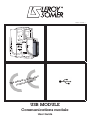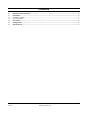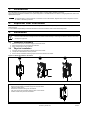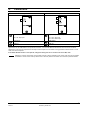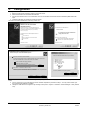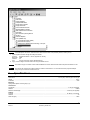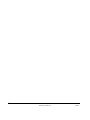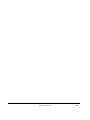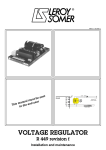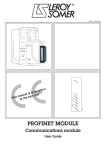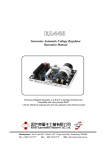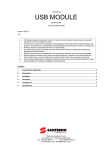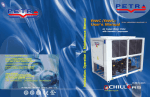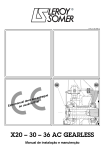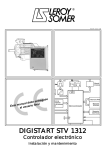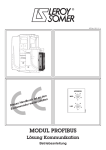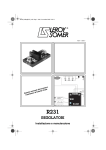Download USB MODULE
Transcript
4469 en - 2013.08 / c Ready Stop Run Start Trip Local Reset LCL RMT iven g e b s to i l a nu se r a u m d This o the en t USB MODULE Communications module User Guide General Information The manufacturer accepts no liability for any consequences resulting from inappropriate, negligent or incorrect installation or adjustment of the optional parameters of the equipment or from mismatching the starter with the motor. The contents of this guide are believed to be correct at the time of printing. In the interests of commitment to a policy of continuous development and improvement, the manufacturer reserves the right to change the specification of the product or its performance, or the content of the guide without notice. All rights reserved. No parts of this guide may be reproduced or transmitted in any form or by any means, electrical or mechanical including, photocopying, recording or by an information storage or retrieval system, without permission in writing from the publisher. Copyright © August 2013 LEROY SOMER Issue C Contents 1. 2. 3. Introduction ....................................................................................................................................................... 4 Important User Information .............................................................................................................................. 4 Installation ......................................................................................................................................................... 4 4. 5. 6. Connection ........................................................................................................................................................ 5 Configuration .................................................................................................................................................... 6 Specifications.................................................................................................................................................... 7 3.1 3.2 Installation Procedure ................................................................................................................................................................ 4 Physical installation .................................................................................................................................................................... 4 USB Module User Guide Issue C 3 www.leroy-somer.com 1. Introduction The USB Module can be used in conjunction with Digistart-Soft to manage LEROY-SOMER soft starters. These instructions detail the installation, set-up and configuration of the USB Module. For details on using Digistart-Soft, refer to the Digistart-Soft help file. NOTE 2. For Digistart Soft to communicate with a soft starter via the USB Interface, Digistart Soft must be configured to use the AP ASCII or AP Binary protocols. Important User Information Observe all necessary safety precautions when controlling the soft starter remotely. Alert personnel that machinery may start without warning. It is the installer's responsibility to follow all instructions in this manual and to follow correct electrical practice. 3. Installation Remove mains and control voltage from the soft starter before attaching or removing accessories. Failure to do so may damage the equipment. CAUTION 3.1 Installation Procedure 1. Remove control power and mains supply from the soft starter. 2. Attach the module to the soft starter as illustrated. 3. Apply control power to the soft starter. 3.2 Physical installation 1. Fully pull out the top and bottom retaining clips on the module. 2. Line up the module with the comms port slot. 3. Push in the top and bottom retaining clips to secure the module to the starter. Figure 3-1 Attach the module to the starter 2 3 10178.B 1 Figure 3-2 Remove the module from the starter 03550.B Remove the module using the following procedure: 1. Remove control power and mains supply from the soft starter. 2. Take the module off-line. 3. Disconnect all external wiring from the module. 4. Fully pull out the top and bottom retaining clips on the module. 5. Pull the module away from the soft starter. 4 www.leroy-somer.com USB Module User Guide Issue C 4. Connection Figure 4-1 USB Module connections 1 1 2 2 09528.A 3 Digistart D3 3 Digistart D2 Digistart D3 (Remote mode) CSL, DI2: Stop input DI2, +24V: Stop input 09529.A Digistart D2 DI3, +24V: Reset input USB Module USB Module USB port USB port Digistart D2: For the USB Module to accept serial commands, a link must be fitted across terminals CSL-DI2 on the soft starter. Digistart D3: Input links are required across the stop and reset inputs if the soft starter is being operated in Remote mode. In Local mode, links are not required. If the Starter Disable function is not required, change the setting of Pr 3A or connect a link across DI4, +24V. NOTE Digistart D3: Control via the serial communication network is always enabled in local control mode, and can be enabled or disabled in remote control mode (Pr 3O Comms in Remote). See the soft starter user manual for parameter details. USB Module User Guide Issue C 5 www.leroy-somer.com 5. Configuration To bring the USB Module on-line: 1. Remove control power and mains supply from the soft starter. 2. Attach the module to the soft starter as illustrated. 3. Connect the module to the PC via a USB cable. The PC should detect the module and the Hardware Update Wizard will open. 4. Install the USB driver to operate the module as follows. The driver can be downloaded from www.leroy-somer.com. Welcome to the Found New Hardware Wizard Windows will search for current and updated software by looking on your computer, on the hardware installation CD, or on the Windows Update Web site (with your permission). Read our privacy policy This wizard helps you install software for: FT232R USB UART If your hardware came with an installation CD or floppy disk, insert it now. Can Windows connect to Windows Update to search for software? Yes, this time only What do you want the wizard to do? Yes, now and every time I connect a device Install the software automatically (Recommended) No, not this time Install from a list or specific location (Advanced) Click Next to continue. 08588.A Click Next to continue. Please choose your search and installation options. Select the folder that contains drivers for your hardware. Search for the best driver in these locations. Use the check boxes below to limit or expand the default search, which includes local paths and removable media. The best driver found will be installed. Search removable media (floppy, CD-ROM...) My Documents My Computer My Network Places USB Comms Drivers Include this location in the search Win98_ME Browse C:\Documents and Settings\user\Desktop\USB Comm WinXP_Vista amd64 Don’t search. I will choose the driver to install. To view any subfolders, click a plus sign above. OK < Back Next > Cancel 08589.A i386 Choose this option to select the device driver from a list. Windows does not guarantee that the driver you choose will be the best match for your hardware. Cancel Click on Ok, then Next. The software will install. If you see a prompt, click Continue Anyway. Once installation is complete, click Finish. 5. The PC will prompt you to install serial port driver software. Repeat the procedure in Step 4. You may need to restart your PC once the driver software is installed. 6. Identify the USB Serial Port assignment by checking Control panel > System > Hardware > Device Manager > Ports (COM & LPT). 6 www.leroy-somer.com USB Module User Guide Issue C NOTE 08590.A Computer Disk drives Display adapters DVD/CD-ROM drives Floppy disk controllers Floppy disk drives Human Interface Devices IDE ATA/ATAPI controllers IEEE 1394 Bus host controllers Keyboards Mice and other pointing devices Monitors Network adapters Ports (COM & LPT) Communications Port (COM1) ECP Printer Port (LPT1) Intel(R) Active Management Technology - SOL (CO USB Serial Port (COM5) Processors If the USB port is not shown, disconnect then reconnect the cable. If the problem persists, restart your PC. 7. Open Digistart-Soft and change the settings as follows: Protocol: Digistart D2 Series = ASCII; Digistart D3 = Binary Baud rate: 9600 Address: 20 Port: Use the serial port number identified above 8. Apply control voltage to the soft starter and bring the Master on-line. NOTE The starter may trip on Starter Comms while the Master is off-line. Reset the soft starter and place the Master on-line. NOTE The drivers will configure the USB port that the module is connected to. You must use the same physical USB port every time you connect the module to the PC. 6. Specifications Enclosure Dimensions ............................................................................................................................... 40 mm (W) x 166 mm (H) x 90 mm (D) Weight .......................................................................................................................................................................................... 250 g Protection ....................................................................................................................................................................................... IP20 Mounting Spring-action plastic mounting clips (x 2) Connections Soft starter .............................................................................................................................................................. 6-way pin assembly Network ...................................................................................................................................................................................... USB-B Maximum cable length ..................................................................................................................................... 3 metres (not supplied) Settings Protocol ............................................................................................................................................................. AP Binary or AP ASCII Address ............................................................................................................................................................................................. 20 Data rate (bps) .............................................................................................................................................................................. 9600 USB Module User Guide Issue C 7 www.leroy-somer.com 8 www.leroy-somer.com USB Module User Guide Issue C USB Module User Guide Issue C 9 www.leroy-somer.com 10 www.leroy-somer.com USB Module User Guide Issue C USB Module User Guide Issue C 11 www.leroy-somer.com MOTEURS LEROY-SOMER 16015 ANGOULÊME CEDEX - FRANCE 338 567 258 RCS ANGOULÊME Simplified Joint Stock Company with capital of 65,800,512 € www.leroy-somer.com