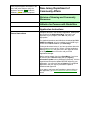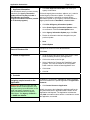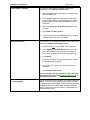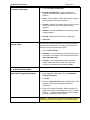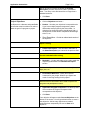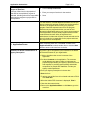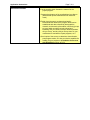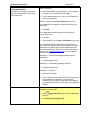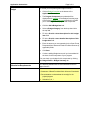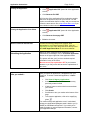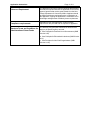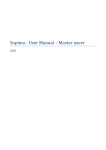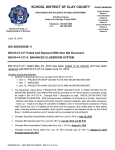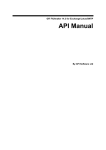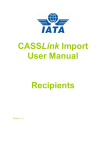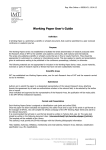Download New Jersey Department of Community Affairs
Transcript
Enter program-specific information in the green and yellow fields to clarify the application process. Green fields are mandatory, yellow fields are optional. New Jersey Department of Community Affairs Division of Housing and Community Resources Athletics for Persons with Disabilities Application Instructions General Instructions Complete all items in the electronic application, starting with the left side of the Application Menu. If an item is not applicable to your program, enter NA or 0 (zero), as appropriate. For detailed instructions and definitions, download the DCA SAGE User Manual. A link is available on the SAGE log in screen and in Quick Links on your Start Page. Follow the directions below. If you have questions about the Grant Program or how to fill in a form, click the Application Manager hyperlink in the green box in the upper left corner of the Application Menu to email or call your DCA Application Manager. Before getting started, check your Start Menu. If you have an item on your Task List stating that your Agency Information Update is due (Submission Required), click the hyperlink and submit the Update BEFORE beginning your application. You will not be able to Submit your completed application until your Agency Information Update is submitted and approved. If you want to add more staff members to start working on this application, go to Error! Reference source not found., below. Application Instructions Page 2 of 11 1. Applicant Information You can skip this step if you have recently submitted your Agency Information Update and have already included a DUNS Number and Federal Congressional District Number (needed for all funded programs). If it has changed (phone numbers, address, etc.), submit a revised Agency Information Update. To modify your agency’s information* and submit a revised Agency Information Update, at your Agency Authorized Official or Agency Administrator’s Start Menu, in Quick Links— Board of Directors List Click View Applicant Information and review your agency’s information. Click View All Agency Information Updates At the Search Agency Information Updates screen, do not Search—Click the Create Update button At the Agency Information Update page, click Edit Revise the information that has changed since your previous Update Save Submit Update Complete the section for each Board Member. Click Save. 2. Initiate an application Go to the upper right hand corner of the screen. There will be a heading “Initiate a grant application.” Click on the arrow on the far right. Select “Athletics for Persons with Disabilities” grant program. The name is located on the “Drop Down” button under the “Initiate a Grant Application” box. Click initiate Click OK 3. Contacts Assigning people to work on the Application IMPORTANT! Before you can give staff members access to this application, they must have been given authorization to use SAGE (as Agency Contacts) by your Agency Authorized Official or Agency Administrator. See Agency Contacts in the SAGE User Manual. To work on – or even see – applications, Agency Contacts need to be added to the specific application as Application Contacts. Click Control Access to Application Initially, the person who initiated the application will be the only name listed under “Application Main Contact” as the Application Administrator. The Application Administrator may Add more staff members and/or a consultant to access the application, as needed. Application Instructions Adding Agency Contacts Adding Consultants Page 3 of 11 To give your SAGE Agency Contacts access to the application, in the Agency Contacts section— Select the desired Agency Contact from the pull down list in the Name field In the Contact Type field, select whether this person will be a Main Contact or a Staff Member from the pull down list (Main Contacts see the application on their Task Lists) Select the appropriate Level of Access from the pull down list Click Grant This User Access Continue to give access to additional Agency Contacts, if desired. Delete this row if not needed. If you want to use an outside consultant, at the bottom of the screen, in the Agency Consultants section— Click the word here in the middle of the paragraph At the Agency Consultant Search screen, enter all or part of the consultant’s name and/or the consulting firm’s name (remember to be careful about spelling) Click Search Select the consultant you want from the list by clicking on the little magnifying glass Select the Level of Access you want to give to the consultant Click Give this User Access If your consulting firm is not on the list, they can apply for SAGE access by clicking Request SAGE Access at the SAGE login screen. 4. Components A grant component is the foundation upon which a budget is based. You must create and name the component before creating the application budget. Some grant programs allow multiple components, to allow easier tracking of different types of expenses, such as Program vs. Administration or sub-grantee programs. Application Instructions Program Components Service Areas Page 4 of 11 Click on Program Components Program Type/Sub-Type – Select “Athletics for Persons with Disabilities” component from the drop down list. Name – Enter a specific Title for the program or project you will implement for this Component Location – Specify the location (city and county) of your office location since you have multiple program locations. Address – Provide the address of the program’s day-today administrator Room # – Identify the room number, if applicable Click Save In this section, indicate what areas (counties and/or towns) will benefit from this project – this may or may not be the area that your agency serves as a whole. Click on Service Areas Statewide - If your project serves the entire state of NJ, scroll down to the bottom of the Counties list and select 2200: State Wide (NJ) Counties – This screen should only be used if the project benefits the entire County. If so, select the county or counties to be served and click Add. Under Application Information, click on Application Program Description Click Edit Enter your Application Title: Use a specific Title for the program or project you will implement with this Component. Enter your Program Description. Briefly describe your project as if you were completing the sentence, “provide funds for…” Include a short description for the program you plan to implement with this grant. 5. Application Information Application Program Description Example: … athletic training & sports competition to blind & visually impaired citizen in goal ball, track, and swimming. Application Instructions Page 5 of 11 NOTE: Should you receive an award, the Program Description you enter here will be used in your award letter. Your entry in this field should be no longer than a standard sentence. Click Save Project Objectives Click on Objectives and enter— An Objective is a discrete and quantifiable element that must be achieved in order to attain the goal of a program or project. Number – Number your objectives in sequential order. If you have multiple program components, please differentiate each program by the first number, i.e. objectives for the sports training should begin with a 1, the objectives for the athletic competition should begin with a 2, etc. Short Description – Provide an abbreviated version of the objective. Sports Training Detailed Description – Use this field to elaborate on the Short Description you entered in the previous field. Provide basketball skills training Method(s) – List the methods(s) to be used to attain the objective(s) described in the Detailed Description section. Include who will provide the service, where, when (hours, days) how, etc. Performance Measures – Briefly the expected outcomes for your project. What do you expect as a result of receiving funding for this project? Describe how the information will be used to improve the programs and participants success. Application Program Component –Use the drop down menu to select the Program Component that corresponds to this Objective. Click Save. Your objective will appear under Current Objectives at the bottom of the screen. You will get a blank screen to enter a new objective. Add as many objectives as needed, numbering them sequentially. Be sure to Save each objective. Application Instructions Page 6 of 11 Scope of Services Click on Scope of Services A Scope of Services is a description of what will be accomplished if a grant is awarded, including who will be responsible and when the program or project will be accomplished. Enter your scope of services in the text box. Save In the text box—Provide detailed information on how you plan to conduct this program. Explain how the documented needs for the program will be met by your proposed program. Describe expected outcome of the program. Describe only the program/activities you want to fund through this application and not your entire current program. If this application is funded, what program/activities will be conducted and how will it/they be organized and administered. Include total numbers served and total service hours. Include who is responsible for the project and when the project will be accomplished. 6. Application Forms After completing each form, click Save. Go back to the Application Menu to select another form or click the Next button to work on the next form on the list. Statement of Board President/Chair & Agency Description This form is to be completed by the President of the Board of Directors/Trustees of your organization. • Click the checkbox that you are in support of the application • Provide a Comment on the application. The comment could address your agency ability to implement the proposed project and/or your agency’s past track record and expertise in providing sports training and athletic competition for people with disabilities. Include your agency mission statement. • Enter your Agency Description in the text box. • Save the form • To print a copy of this form (to be signed and sent to DCA), click View PDF • When the Adobe PDF document is displayed, Print it • Close the document window • Return to the Application Menu or click Next to go to the next form. Application Instructions Assessment of Needs Page 7 of 11 • List the need(s) which illustrate the reasons for the project/program. • Support the existence of the need/problem by evidence. (Generalized opinion statements do not document need.) • Explain how (the ways) you determined and/or documented the need for the program. Need can be established with data collected by demographics, research, social trends, pilot studies, community groups, surveys, and/or numbers currently served and benefiting. Did you conduct surveys? When and whom did you survey, and why did you survey them? Is your need based on evaluations of past programs, etc.? • Send copies of the surveys, evaluations, data collection, past program results, etc. that you used to establish the need(s) for your program to the Athletics for Persons with Disabilities program at DCA. Application Instructions Certification Sheets The address for sending or delivering hard-copy attachments is at the end of these Instructions. Page 8 of 11 Items 1 through 4— Select Yes or No to each item listed, or, if an item does not apply to your organization, select N/A. If you answered No to item 5, enter your explanation in the text field provided Item 6 & 7 applies to non-government agencies only. If you have received a grant from DCA within the current fiscal year— Click N/A If you have not received a grant from DCA within the current fiscal year— Click Yes Select whether you will mail or hand-deliver your audit The Certification Sheet contains links to Schedules G, H, and I. When you click the link to each Schedule, the form is displayed as an Adobe PDF document. Print each of the forms from this window. Sign each document and submit it to DCA. Go to http://www.adobe.com if you need Adobe Acrobat instructions. Schedule G – Certification Regarding Debarment and Suspension Upload the signed form. Schedule H – Certification Regarding Lobbying Upload the signed form. Schedule I – Resolution Upload the resolution. In the case where a resolution has not been signed prior to the deadline for submission, a memorandum indicating the date it will be forwarded must be signed by the appropriate Official of your agency and submitted to DCA. Generate Coverpage PDF Click screen) Click Generate Coverpage PDF Application PDF (lower left of the Application Application Instructions Budget Page 9 of 11 To create your Project/Program budget in SAGE— Click on Budget Overview at the bottom of the Application Forms list. The Program Component you selected will be displayed as a hyperlink on the Budget Overview page. Click on the Program Component hyperlink; it will take you to the Budget Detail page for that component. Click the Add a Budget Item tab. Select a Budget Category from the drop down list in the top field. Fill in the Provide a short description for this budget item field. Fill in the Provide a more detailed description of this budget item field. Enter the amount you are requesting in the Grant Funds Requested from State and Funds from Other Sources (if applicable) fields. Click Save Continue adding Budget Items until you have added all the items for this component of your program You can check your budget for this component by clicking the Budget Detail or Budget Summary tab. Submission Requirements The following Attachments must be submitted to DCA in paper format— • Statement of Board President/Chair & Agency Description • Documentation to substantiate the need(s) for the project/program Schedule G, H, I Application Instructions Printing the Application Page 10 of 11 Click screen) Click Generate Full PDF Application PDF (lower left of the Application A full version of the application will be produced overnight, which can be printed or saved for your records. You will receive an email when the file is ready, and you can retrieve it from the same screen. Go to http://www.adobe.com if you need Adobe Acrobat instructions. Printing the Application Cover Sheet Where to Send the Attachments Submitting the Application Click screen) Click Generate Coverpage PDF Print the document Application PDF (lower left of the Application Forward all hard-copy attachments (signed, when appropriate) to your Grant Program at DCA. Click the Application Manager link in the green box at the top left of the SAGE Application Menu for the correct address. When you have completed all the Application Forms, Certifications, and Budget, click on the Submit Application button on the upper right side of the Application Menu. The system will alert you if you have omitted required information in any of the forms. Be sure to turn pop-up blockers OFF in your Internet browser or you may not be able to see the explanations of the errors. After you submit… After you submit an application, it disappears from your Task List. To access a submitted application, in Quick Links— Click View All Agency Applications At the Search screen, click Clear to erase any previously entered criteria If desired, enter or select criteria to narrow down your search Click Search Scroll down to see your results at the bottom of the page To access an application, click on its magnifying glass You cannot modify and application once it is submitted, unless your Application Managers sends it back to you (in SAGE) as “Modifications Required.” If you think you’ve made a mistake or omitted important information, contact your Application Manger. Application Instructions Reference Requirement Compliance requirements Grantee’s Terms and Conditions for Administration of Grant Funds Page 11 of 11 The applicant must comply with the following administrative and financial requirements that are applicable to the various types of agencies that receive grant awards from the New Jersey Department of Community Affairs. Applicant should be familiar with these requirements prior to submission of the application. Signing the application is certification of full knowledge and agreement to abide by these requirements Applicable to this grant application. Copies of these requirements are provided with the request for application. The following cost principles mentioned in this document apply to the specific agency as noted. a. Cost Principles for State and Local Governments (OMB Circular A-87) b. Cost Principles for Educational Institutions (OMB Circular A-21) c. Cost Principles for Non-Profit Organizations (OMB Circular A-122)