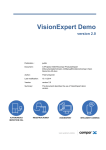Download User Manual
Transcript
User Manual Our system is compatible with latest versions of Internet Explorer and Netscape/Mozilla. Steps to be followed when using our system When the user enters the system by entering the URL (http://localhost:8000/myproject) in this case he first sees the following page. This is the welcome page of our Microminer System. In this page the user sees a welcome message followed by the set of functionality that is offered by our system. The links to be used for using the different functionalities of the system are clearly described in this page. The following functionalities are offered 1. Save Web Address This link is used by the user to enter new information into the database of the Microminer web search engine. The details entered will be used for look up during subsequent searches. A screen shot of the same will lokk as follows The user is expected to enter the web address and the corresponding URL description in the respective textboxes respectively. After entering the same he is expected to hit the submit button. If he wishes to enter more entries into the database he may follow the above process again. The user can enter as many URL’s as he wishes to. There is no bound on the number of entries the user can enter. As can be seen the above steps basically populate the database that’s going to be used in future searches. Note that the user can enter the entries at any instance of time. He may perform some searches and then add more entries. The system is flexible in this regard. 2. Show Circularly shifted lines The user can use this link to view the circularly shifted entries of the last line that was entered into the system. By circular shifts we mean the following That is if the URL description given to the system for the last URL is "God Bless America". The circular shifts corresponding to the given line are the following 1. God bless America. 2. Bless God America 3. America God Bless The output that the user sees when using this feature of our system will be like similar to what can be seen in the screen shot above. 3. Show Alphabetized circular shifted lines When the user uses this feature he will see a screen that looks like following The contents of this page correspond to the alphabetized version of the circular shifts along with the URL’s to which they correspond to. After populating the database with more entries the output will be like the following screenshot. As can be seen the output in the above screen is alphabetically ordered with the corresponding set of URL’s In this case our search engine tries to search for only the URL’s that have all the words that were entered in this text box corresponding to the AND search. “NOT” search In this case the search results corresponds to the list of URL’s that do not contain the words that were entered in this text box in their description. The user can use any combination of the above searches and the output that will be displayed will correspond to the set of URL’s that satisfy the match combination that was used. The user after entering the keys to be searched can select the number of search results that are to be displayed per page in the pages corresponding to the search results. E.g. 5 results per page means the search results will be displayed 5 at a time. A sample search for “mail” will resulted in the following page The user can click the “First”, “Prev”, “Next” and last buttons to navigate between the pages displayed. No buttons will be displayed if the search result has spans only one page. The button generation is dynamic.