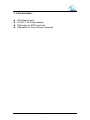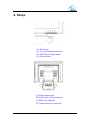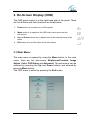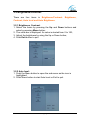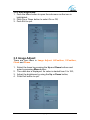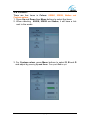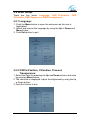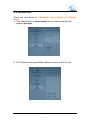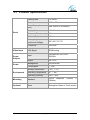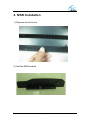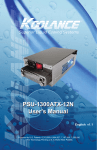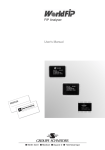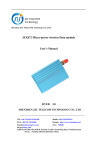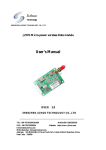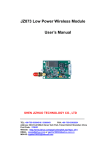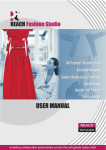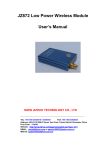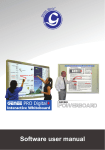Download EC-TS-1515 Touch Screen Monitor User Manual
Transcript
EC-TS-1515 Touch Screen Monitor User Manual 1. Introduction Front view with stand Back view with 15-pin D-sub and optional PS2 connector EC TS-1515 Touch Monitor User Manual ® Copyright 2010 P. 1 1.1 Accessories: z z z z VGA Signal Cable 12VDC, 1.5A Power Adaptor PS/2 cable for MCR (optional) USB cable for Touch Screen (optional) EC TS-1515 Touch Monitor User Manual ® Copyright 2010 P. 2 2. Setup (1)—Exit button (2), (3)—Level adjustment button (4)—OSD Menu display button (5)—Power button (A) Power adaptor port (B) VGA 15-pin, D-sub connector (C) MCR port (optional) (D) Touch screen port (optional) EC TS-1515 Touch Monitor User Manual ® Copyright 2010 P. 3 2.1 Steps to install the monitor 1. Plug the Power Adaptor for the monitor into a nearby outlet. Connect the Adaptor to the power port (b) on the back of the monitor. 2. Set the display resolution to 1024 x 768 60Hz in your PC. Connect the VGA signal cable from the D-sub (Analog) connector on the video card of your PC to the 15-pin, D-sub connector (a) on the back of your monitor. If your monitor displays an image, installation is complete. 3. If your monitor have touch screen or MCR function, connect the touch screen cable from port (D) to the USB of the PC and MCR cable from port (C) to the PS/2 keyboard plug of the PC. 2.2 VESA mounting: 1. Turn off the monitor and unplug the Power Adaptor. 2. Remove the stand by taking out the cap and the three screws in the rear. 3. Align the VESA mount with the holes in the VESA compliant mounting pad and secure it with the four screws supplied with the arm-type base, wall mount hanger or other base. EC TS-1515 Touch Monitor User Manual ® Copyright 2010 P. 4 3. On-Screen Display (OSD) The OSD panel control is in the right hand side of the panel. There are five buttons and their functions are listed below: 1. Power button is to power on or off the panel. 2. Menu button is to open/exit the OSD main menu and enter the sub-menus. 3. Up and Down buttons are to adjust level of the selected items in the menu. 4. Exit button is to quit the items in the sub-menus. 3.1 Main Menu: The main menu is opened by using the Menu button. In the main menu, there are five sub-menus: Brightness/Contrast, Image Adjust, Color, OSD Setup and Advanced. The sub-menus can be selected by pressing the Up and Down buttons and entered by pressing Menu button. The OSD menu is exited by pressing the Exit button. EC TS-1515 Touch Monitor User Manual ® Copyright 2010 P. 5 3.2 Brightness/Contrast: There are four items in Brightness/Contrast: Brightness, Contrast, Auto level and Auto Brightness. 3.2.1 Brightness, Contrast: 1. Select the items by pressing the Up and Down buttons and enter by pressing Menu button; 2. The value bar is displayed. Its value is started from 0 to 100; 3. Adjust the brightness by using the Up or Down button; 4. Push Exit button to quit. 3.2.2 Auto level: 1. Push the Menu button to open the sub-menu as the icon is highlighted; 2. Push Menu button to start Auto level or Exit to quit. EC TS-1515 Touch Monitor User Manual ® Copyright 2010 P. 6 3.2.3 Auto Brightness: 1. Push the Menu button to open the sub-menu as the icon is highlighted; 2. Push Up or Down button to select On or Off; 3. Push Exit to quit. 3.3 Image Adjust: There are four items in Image Adjust: H-Position, V-Position, Clock and Phase. 1. Select the items by pressing the Up and Down buttons and enter by pressing Menu button; 2. The value bar is displayed. Its value is started from 0 to 100; 3. Adjust the brightness by using the Up or Down button; 4. Push Exit button to quit. EC TS-1515 Touch Monitor User Manual ® Copyright 2010 P. 7 3.4 Colour: There are four items in Colour: 6500K, 9300K, Native and Custom colour. 1. Press Up and Down then Menu buttons to select the items 2. When selecting 6500K, 9300K and Native, it will have a tick next to the words. 3. For Custom colour, press Menu buttons to select R, B and G and adjust by pressing Up and Down. Then push Exit to quit. EC TS-1515 Touch Monitor User Manual ® Copyright 2010 P. 8 3.5 OSD Setup: There are five items: Language, OSD H-Position, OSD V-Position, OSD Timeout and OSD Transparence. 3.5.1 Language: 1. Push the Menu button to open the sub-menu as the icon is highlighted; 2. Select and choose the language by using the Up or Down and Menu button; 3. Push Exit button to quit. 3.5.2 OSD H-Position, V-Position, Timeout, Transparence: 1. Select the items by pressing the Up and Down buttons and enter by pressing Menu button; 2. The value bar is displayed. Adjust the brightness by using the Up or Down button; 3. Push Exit button to quit. EC TS-1515 Touch Monitor User Manual ® Copyright 2010 P. 9 3.6 Advanced: There are two items in Advanced: Input select and Factory recall. 1. Two items shown in Input select but our device would only support Analogue; 2. For Factory recall, push Menu button to start or Exit to quit. EC TS-1515 Touch Monitor User Manual ® Copyright 2010 P. 10 3.7 Product Specification Viewing Area 15 inches Resolution 1024 x 768 Active Display Area (mm) 304.128(W) x 228.096(H) Display Color 16.2 M colors Response Time (max.) 13ms Contrast Ratio 700:1 Viewing Angle Up/Down/Left/Right 65°/ 60°/ 70°/ 70° Luminance 225 cd/m2 Video Input VGA Signal RGB Analog Power Adaptor Input Universal AC100~240V, 50/60Hz Output DC +12V Management VESA DPMS Consumption ≦15W Storage Temperature -25℃ ~ 70℃ Operating Temperature 0℃ ~ 40℃ Operating Humidity 10% ~ 85% Mounting Standard VESA compliant 100mm) Optional Glass Strengthen Glass or Touch screen Panel Power Environment EC TS-1515 Touch Monitor User Manual ® Copyright 2010 (100mm x P. 11 4. MSR Installation 1) Remove the slot cover 2) Get the MSR module EC TS-1515 Touch Monitor User Manual ® Copyright 2010 P. 12 3) Plug the MSR cable to the small connector as shown 4) Screw the MSR module to the rear panel housing EC TS-1515 Touch Monitor User Manual ® Copyright 2010 P. 13 5) Finish EC TS-1515 Touch Monitor User Manual ® Copyright 2010 P. 14