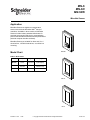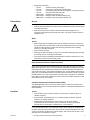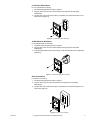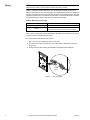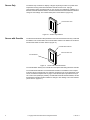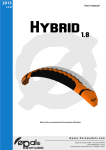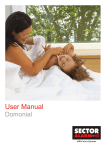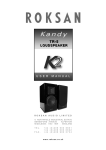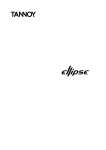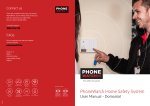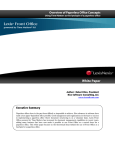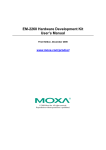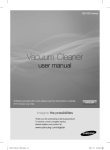Download MN-S MN-SO MN-SDK - Schneider Electric Buildings iPortal
Transcript
MN-S MN-SO MN-SDK MicroNet Sensor Application MicroNet Sensors are digital room temperature TM sensors used with the MicroNet 2000 family of controllers. Available in three models, all MicroNet Sensors include industry-standard thermistors for accurate room sensing and plug-in communication jacks for the MicroNet Controller Interface (DOS-based personal computer interface software). MicroNet Sensors are suitable for direct-wall, 2 x 4 electrical box, 1/4 DIN electrical box, or surface box mounting. MN-SDK Model Chart Table-1 Model Chart. Model Description Keypad Display MN-SDK Deluxe Four-button Digital Liquid Crystal Display MN-SO Sensor with Override One-button Override Status Indication Only MN-S Sensor Only No No MN-SO MN-S Printed in U.S.A. 11/09 © Copyright 2009 Schneider Electric All Rights Reserved. F-25715-4 APPLICABLE DOCUMENTATION Table-2 Applicable Documentation. F-Number Description Audience Purpose F-25711 MicroNet 2000 Family Fundamentals Guide – Sales Personnel – Application Engineers Provides an introduction to the product family. Contains detailed product descriptions, wiring practices, and system architecture information. F-25712 MicroNet Controller Interface User’s Manual – – – – Application Engineers Installers Start-up Technicians Service Personnel Provides installation instructions, startup and menu information, and a tutorial. F-25713 Interface Air Balance Manual – – – – Application Engineers Installers Start-up Technicians Service Personnel Provides step-by-step instructions for air balancing the MicroNet VAV Controller systems. F-25714 MN-CIM MicroNet Controller Interface Module Installation Instructions – – – – Application Engineers Installers Start-up Technicians Service Personnel Provides step-by-step installation procedures for the MicroNet Controller Interface Module. F-25717 MN-ASDI MicroNet Integrator General Instructions (ASD Bus) – – – – Application Engineers Installers Start-up Technicians Service Personnel Provides step-by-step installation and checkout procedures for the MicroNet Integrator. F-25718 – Application Engineers MN-FLO Series MicroNet – Installers VAV Controller Installation – Start-up Technicians Instructions – Service Personnel Provides step-by-step installation and checkout procedures for the MicroNet VAV Controller. F-25720 MicroNet VAV Controller Reference Manual – – – – Application Engineers Start-up Technicians Service Personnel Building Operators Provides MicroNet VAV Controller setup, programming, and operating information using both the MicroNet Controller Interface PC software and the deluxe MicroNet Sensor. Also includes diagnostic/ troubleshooting information. F-25722 MN-MSI MicroNet Integrator General Instructions (MicroSmart Bus) – – – – Application Engineers Installers Start-up Technicians Service Personnel Provides step-by-step installation and checkout procedures for the MicroNet Integrator. SOFT-MNET MicroNet VAV Controller -101 Application Manual – Application Engineers – Start-up Technicians – Service Personnel Details all pre-engineered applications for the MicroNet VAV Controller, including bills of material, sequence of operation, wiring, etc. INSTALLATION The MicroNet Sensor is packaged disassembled in one container and consists of three major parts: • A pre-wirable base plate which includes a MicroNet communication jack. • An electronic assembly containing the sensor and associated circuitry. • A removable cover. Inspection Requirements Inspect the carton for possible damage. If damaged, notify the appropriate carrier immediately. Inspect the components for obvious damage. Return damaged products. • Job wiring diagrams. • Tools (not provided): – – – – – Appropriate screwdrivers for wiring terminals and mounting screws. Digital Volt-ohm meter (DVM). Level. Drill and bits for mounting screws. Wrist grounding strap. • Training: Installer must be a qualified, experienced technician. • Two appropriate mounting screws (not provided). • Drywall screw anchors for direct-wall mount installations (not provided). 2 © Copyright 2009 Schneider Electric All Rights Reserved. F-25715-4 • Appropriate accessories: – – – – – – – Precautions AT-504 AT-1104 AT-1155 AT-1163 MNA-STAT-1 MNA-STAT-2 MNA-STAT-3 Auxiliary mounting base (beige) Cast aluminum guard with steel base plate Clear plastic guard with solid and ring base, tumbler type key lock Wire guard with steel base plate Replacement covers (qty. 12) Designer inserts for MN-S model (qty. 25) Designer inserts for MN-SO model (qty. 25) General Warning: • Electrical shock hazard! Disconnect power before installation to prevent electrical shock or equipment damage. • Make all connections in accordance with the electrical wiring diagram and in accordance with national and local electrical codes. Use copper conductors that are suitable for 75°C. Static Caution: • Static charges produce voltages high enough to damage the electronic components. The microprocessor and associated circuitry within the MicroNet Sensor are extremely sensitive to static discharge. Follow static electricity precautions when installing, servicing, or operating the system. • Work in a static-free area. • Discharge any static electricity you may have accumulated. Discharge static electricity by touching a known, securely grounded object. • Use a wrist strap when handling the MicroNet Sensor electronic assembly. The wrist strap clamp must be secured to earth ground. Federal Communications Commission (FCC) Note: This equipment has been tested and found to comply with the limits for a Class A digital device, pursuant to Part 15 of the FCC Rules. These limits are designed to provide reasonable protection against harmful interference when the equipment is operated in a commercial environment. This equipment generates, uses, and can radiate radio frequency energy and, if not installed and used in accordance with the instruction manual, may cause harmful interference to radio communications. Operation of this equipment in a residential area is likely to cause harmful interference in which case the user will be required to correct the interference at his own expense. Canadian Department of Communications (DOC) This digital apparatus does not exceed the Class A limits for radio noise emissions from digital apparatus set out in the radio interference regulations of the Canadian Department of Communications. Location Caution: • Avoid locations where excessive moisture, corrosive fumes, explosive vapors, or vibration is present. • Avoid electrical noise interference. Do not install near large contactors, electrical machinery, or welding equipment. • MicroNet Sensors are intended for indoor use only. Locate where ambient temperatures do not exceed 122°F (50°C) or fall below 32°F (0°C) and relative humidity does not exceed 95% or fall below 5%, non-condensing. Locate the MicroNet Sensor on an inside wall where it will be exposed to unrestricted air circulation (30 ft./minute minimum) which represents the average temperature in the room or space. The location should be out of direct sunlight, away from sources of heat or cold, and away from concealed ducts or pipes. F-25715-4 © Copyright 2009 Schneider Electric All Rights Reserved. 3 Mounting MicroNet Sensors can be direct-wall, 2 x 4 electrical box, 1/4 DIN electrical box, or surface box mounted. Refer to Figure-1 and Figure-2 for appropriate mounting method dimensions. 3 (76.2) Dimensions shown are in inches (mm). 1-1/2 (38.1) 4-21/32 (118.5) 3-1/4 (82.6) Centered Figure-1 Mounting Dimensions for Direct-wall, 2 x 4 Electrical Box, and Surface Box Mounting. 3 (76.2) 2-3/8 (60.3) Centered Dimensions shown are in inches (mm). 1-29/32 (48.4) 4-21/32 (118.5) Figure-2 Mounting Dimensions for 1/4 DIN Electrical Box Mounting. Direct-wall Mount For direct-wall mounting: 1. Use the mounting dimensions shown in Figure-1. 2. Use drywall anchors as necessary. 3. Feed the two U-LinkTM wires from the wall through the base plate feedthrough. 4. Using two appropriate screws (not provided), mount the base plate to the wall (Figure-3). Figure-3 Direct-wall Mounting. 4 © Copyright 2009 Schneider Electric All Rights Reserved. F-25715-4 2 x 4 Electrical Box Mount For 2 x 4 electrical box mounting: 1. Use the mounting dimensions shown in Figure-1. 2. Feed the two U-Link wires from the electrical box through the two base plate feedthroughs. 3. Use two 6-32 x 5/8 in. flat head screws (not provided) to mount the base plate to the electrical box ((Figure-4)). Figure-4 2 x 4 Electrical Box Mounting. 1/4 DIN Electrical Box Mount For 1/4 DIN electrical box mounting: 1. Use the mounting dimensions shown in Figure-2. 2. Feed the two U-Link wires from the electrical box through the two base plate feedthroughs. 3. Using two appropriate screws (not provided), mount the base plate to the electrical box ((Figure-5)). Figure-5 1/4 DIN Electrical Box Mounting. Surface Box Mount For surface box mounting: 1. Use the mounting dimensions shown in Figure-1. 2. Feed the two U-Link wires from the surface box through the two base plate feedthroughs. 3. Use two 6-32 x 5/8 in. flat head screws (not provided) to mount the base plate to the surface box (Figure-5). Figure-6 Surface Box Mounting. F-25715-4 © Copyright 2009 Schneider Electric All Rights Reserved. 5 Wiring Caution: The MicroNet Sensor is a Class 2 only device and must be connected to a Class 2 source. Class 2 circuits must not intermix with Class 1 circuits. Power is supplied to the MicroNet Sensor from the MicroNet Controller via the U-Link. Minimum wire quality for the U-Link is 24 gage, voice grade telephone wire. The capacitance between conductors should be no greater than 32 pF per foot. If shielded cable is used, the capacitance between any one conductor and the others, connected to the shield, should be no greater than 60 pF per foot. See Table-3 for maximum wire length. Table-3 Maximum U-Link Length. Number of MicroNet Sensors Single Multiple Maximum U-Link Length 200 ft. (61 m) from sensor to controller. 400 ft. (122 m) total segment from sensor to controller to sensor. 200 ft. (61 m) from controller to any one sensor. Note: The U-Link wire pairs must be dedicated to MicroNet communications. They cannot be part of an active, bundled telephone trunk. To connect the MicroNet Sensor to the U-Link: 1. Strip 1/4 in. (6 mm) of insulation from the U-Link wires. 2. Connect the wires to screw terminals 1 and 2. No polarity maintenance is required ((Figure-7)). 3. Push excess wire back through the base plate to minimize air flow restriction. 1 2 U-Link Leads Figure-7 6 U-Link Connection. © Copyright 2009 Schneider Electric All Rights Reserved. F-25715-4 Checkout 1. Verify that the wiring between the MicroNet Sensor base plate and the MicroNet controller is in accordance with the job wiring diagram and with national and local wiring codes. Note: Wiring between the sensor and the controller is not polarity sensitive. Refer to the MicroNet 2000 Family Fundamentals, F-25711, for details. Setting the Address All MicroNet Sensors are shipped with the default address setting of 1. In installations where only one MicroNet Sensor is connected to a MicroNet Controller, this default address should not be changed. For those installations where two MicroNet Sensors are connected to one MicroNet Controller, the address of the second sensor must be changed to 2. To change the address on the MicroNet Sensor: 1. Turn the electronic assembly upside down so that the electronic circuitry is visible. 2. Locate the copper trace in the lower left corner of the electronic assembly ((Figure-8)). 3. Use a knife or another sharp object to cut the trace somewhere between the two “holes.” Cut Trace Foil Figure-8 Electronic Assembly and Cover Installation Setting the Address. After completing checkout: 1. Set the electronic assembly onto the bottom hooks of the base plate. 2. Secure the electronic assembly to the base plate by tightening the two screws at the top of the assembly ((Figure-9)). Electronic Assembly Figure-9 Electronic Assembly Installation. Note: Prior to installation, the sensor covers and optional inserts (MNA-STAT-2 and MNA-STAT-3) can be painted or papered to match the room decor. 3. Install the cover by inserting the bottom tabs first and snapping the top into place. Note: Once installed, the sensor cover can be removed, if necessary. To remove the cover, place your thumb in the middle of the sensor, grasp the top edge of the cover with your fingers, and pull firmly. THEORY OF OPERATION F-25715-4 © Copyright 2009 Schneider Electric All Rights Reserved. 7 Sensor Only The Sensor Only model has no display or keypad. Its primary function is to provide room temperature sensing values to the MicroNet controller via the U-Link. A plug-in communication jack is provided so that you can connect a PC (desktop or portable), via a MicroNet Controller Interface Module, and use the MicroNet Controller Interface software to change or view settings. The communication jack is shown below in (Figure-10). Communication Jack Figure-10 Sensor with Override Sensor Only Features. The Sensor with Override model provides the same functions as the Sensor Only model with the addition of an override button and override status indicator. The features of the Sensor with Override model are shown below in (Figure-11). Override Status Indicator Communication Jack Override Button Figure-11 Sensor with Override Features. The override button allows you to override the unoccupied mode setting within the controller. The override status indicator is lit if the MicroNet controller is overridden to the occupied mode from the unoccupied mode. It is unlit if the controller is in the unoccupied mode or the normal, scheduled occupied mode. A plug-in communication jack is provided so that you can connect a PC (desktop or portable), via a MicroNet Controller Interface Module, and use the MicroNet Controller Interface software to change or view settings. The communication jack is shown in (Figure-11). 8 © Copyright 2009 Schneider Electric All Rights Reserved. F-25715-4 Deluxe Sensor The Deluxe Sensor model provides the same functions as the Sensor Only model with the addition of a digital liquid crystal display and a four-button keypad. The features of the Deluxe Sensor are shown below in (Figure-12). Display Keypad Communication Jack Figure-12 Deluxe Sensor Features. The Deluxe Sensor’s display and keypad allow you to view and change certain controller values. The database in the MicroNet Controller and your access level determine which values can be viewed and/or changed. Refer to Table-3 for keypad functions. Table-4 Deluxe Sensor Keypad. Button ∧ ∨ Name Function Up Arrow Increases the currently displayed changeable value. Down Arrow Decreases the currently displayed changeable value. SELECT Select Scrolls through the attribute list. ENTER Override Enter/Override Stores the displayed changeable value in memory. Pressing and holding this key for four seconds in unoccupied mode causes the controller to go into timed occupied mode. A plug-in communication jack is provided so that you can connect a PC (desktop or portable) and use the MicroNet Controller Interface software to change or view settings. The communication jack is shown in (Figure-12). F-25715-4 © Copyright 2009 Schneider Electric All Rights Reserved. 9 10 © Copyright 2009 Schneider Electric All Rights Reserved. F-25715-4 F-25715-4 © Copyright 2009 Schneider Electric All Rights Reserved. 11 On October 1st, 2009, TAC became the Buildings business of its parent company Schneider Electric. This document reflects the visual identity of Schneider Electric, however there remains references to TAC as a corporate brand in the body copy. As each document is updated, the body copy will be changed to reflect appropriate corporate brand changes. Copyright 2009, Schneider Electric All brand names, trademarks and registered trademarks are the property of their respective owners. Information contained within this document is subject to change without notice. F-25715-4 Schneider Electric 1354 Clifford Avenue P.O. Box 2940 Loves Park, IL 61132-2940 www.schneider-electric.com/buildings