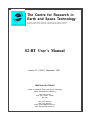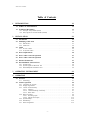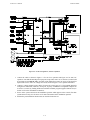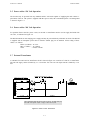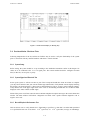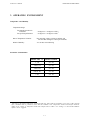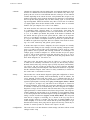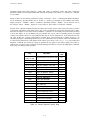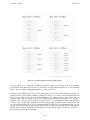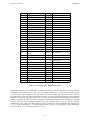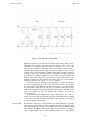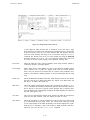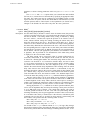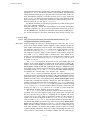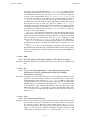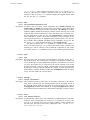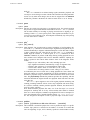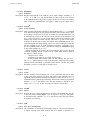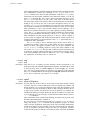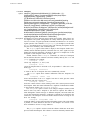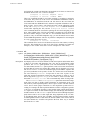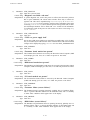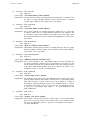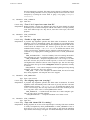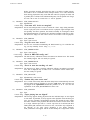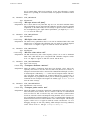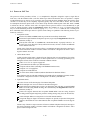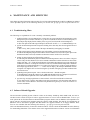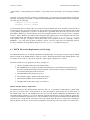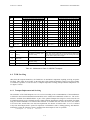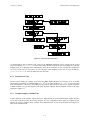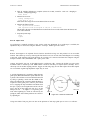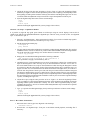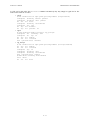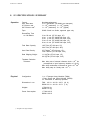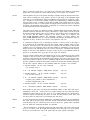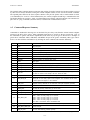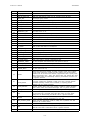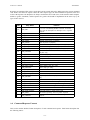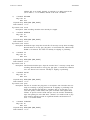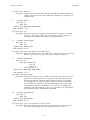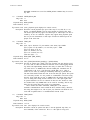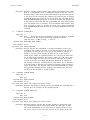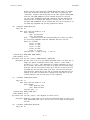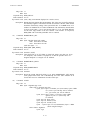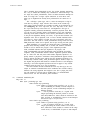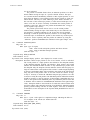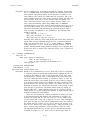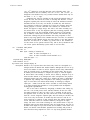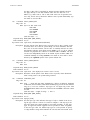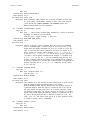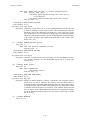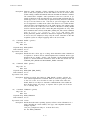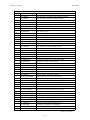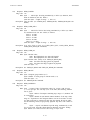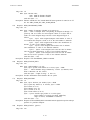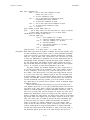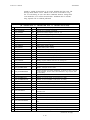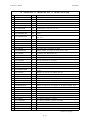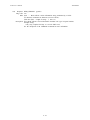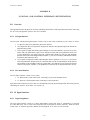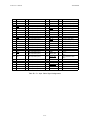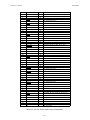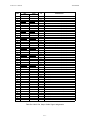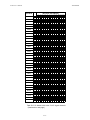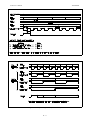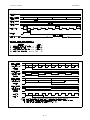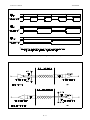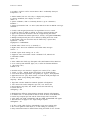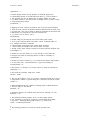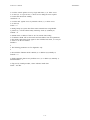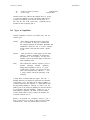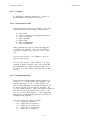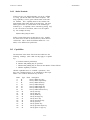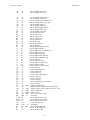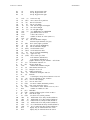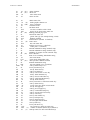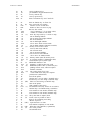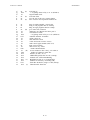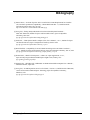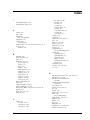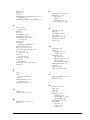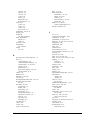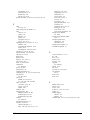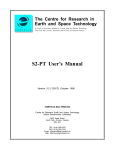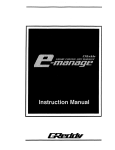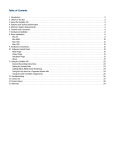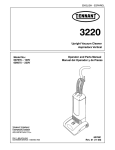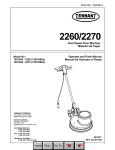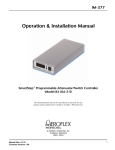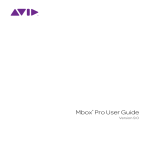Download RT - Australia Telescope National Facility
Transcript
The Centre for Research in Earth and Space Technology A Centre of Excellence funded by a grant from the Ontario Technology Fund and other private, industrial, federal and international sources. S2-RT User’s Manual Version 3.2 (133XT), September 1998 CRESTech-SGL-TR98-043 Centre for Research Earth and Space Technology Space Geodynamics Laboratory 4850 Keele Street North York, Ontario, Canada M3J 3K1 TEL: (416) 665-5470 FAX: (416) 665-1815 Email: [email protected] Web: http://www.sgl.crestech.ca S2-RT User’s Manual Table of Contents 1 INTRODUCTION 1-1 1.1 S2-RT User Documentation 1-1 1.2 S2 Physical Description 1-1 1.2.1 Transport Array Module (TAM) . . . . . . . . . . . . . . . . . . . . . . . . . . . . . . 1-1 1.2.2 Data, Signal and Control Module (DSCM) . . . . . . . . . . . . . . . . . . . . . . . . 1-2 2 INSTALLATION 2-1 2.1 Introduction 2-1 2.2 Identifying Cable Ports 2-3 2.2.1 DSCM Ports . . . . . . . . . . . . . . . . . . . . . . . . . . . . . . . . . . . . . . . . . . 2-3 2.2.2 TAM Ports . . . . . . . . . . . . . . . . . . . . . . . . . . . . . . . . . . . . . . . . . . 2-4 2.3 Cables 2-5 2.3.1 S2 User Cables . . . . . . . . . . . . . . . . . . . . . . . . . . . . . . . . . . . . . . . . 2-5 2.3.2 S2 System Cables . . . . . . . . . . . . . . . . . . . . . . . . . . . . . . . . . . . . . . 2-6 2.4 Power Requirements 2-6 2.5 Power cables: 120 Volt Operation 2-7 2.6 Power cables: 240 Volt Operation 2-7 2.7 External Transformer 2-7 2.8 Post-installation Checkout Tests 2-8 2.8.1 System Setup . . . . . . . . . . . . . . . . . . . . . . . . . . . . . . . . . . . . . . . . . 2-8 2.8.2 System Signal and Electrical Test . . . . . . . . . . . . . . . . . . . . . . . . . . . . . 2-8 2.8.3 Record/Playback Performance Test . . . . . . . . . . . . . . . . . . . . . . . . . . . . . 2-8 3 OPERATING ENVIRONMENT 3-1 4 OPERATION 4-1 4.1 Overview 4-1 4.1.1 Terminology . . . . . . . . . . . . . . . . . . . . . . . . . . . . . . . . . . . . . . . . . . 4-1 4.2 Console Operation 4-4 4.2.1 Connecting the Console . . . . . . . . . . . . . . . . . . . . . . . . . . . . . . . . . . . 4.2.2 Display Organization . . . . . . . . . . . . . . . . . . . . . . . . . . . . . . . . . . . . . 4.2.3 Console Command Entry . . . . . . . . . . . . . . . . . . . . . . . . . . . . . . . . . . 4.2.3.1 Soft-keys . . . . . . . . . . . . . . . . . . . . . . . . . . . . . . . . . . . . . . . . . . . . . . . . . . . . . . . . . 4.2.3.2 Command Editing and History . . . . . . . . . . . . . . . . . . . . . . . . . . . . . . . . . . . . . . . 4.2.3.3 Batch Files . . . . . . . . . . . . . . . . . . . . . . . . . . . . . . . . . . . . . . . . . . . . . . . . . . . . . . . 4.2.4 Basic Procedures . . . . . . . . . . . . . . . . . . . . . . . . . . . . . . . . . . . . . . . 4.2.4.1 Recording Tapes . . . . . . . . . . . . . . . . . . . . . . . . . . . . . . . . . . . . . . . . . . . . . . . . . . . 4.2.4.2 Playing Back Tapes . . . . . . . . . . . . . . . . . . . . . . . . . . . . . . . . . . . . . . . . . . . . . . . 4.2.5 System Bootup . . . . . . . . . . . . . . . . . . . . . . . . . . . . . . . . . . . . . . . 4.2.6 ROS Bootup . . . . . . . . . . . . . . . . . . . . . . . . . . . . . . . . . . . . . . . . . 4.2.7 ROS Configuration . . . . . . . . . . . . . . . . . . . . . . . . . . . . . . . . . . . . . -i- 4-4 4-4 4-5 4-5 4-7 4-7 4-8 4-8 4-12 4-14 4-14 4-16 S2-RT User’s Manual 4.2.8 Console 4.2.8.1 4.2.8.2 4.2.8.3 4.2.8.4 4.2.8.5 4.2.8.6 4.2.8.7 4.2.9 Console Screen Descriptions . . . . . . . . . . . . . . . . . . . . . . . . . . . . . . . . Crucial Parms Window (upper right, Figure 4-1) . . . . . . . . . . . . . . . . . . . . . . Status Window (middle right, Figure 4-6) . . . . . . . . . . . . . . . . . . . . . . . . . . . . User Parms Window (upper middle, Figure 4-1). . . . . . . . . . . . . . . . . . . . . . . State Window (middle, Figure 4-1) . . . . . . . . . . . . . . . . . . . . . . . . . . . . . . . . . . Transport Window (middle left, Figure 4-1). . . . . . . . . . . . . . . . . . . . . . . . . . . User I/O Window (upper middle, Figure 4-7) . . . . . . . . . . . . . . . . . . . . . . . . . Mark III Window (upper middle, Figure 4-8) . . . . . . . . . . . . . . . . . . . . . . . . . Command Descriptions . . . . . . . . . . . . . . . . . . . . . . . . . . . . . . 4-18 4-18 4-22 4-23 4-24 4-24 4-25 4-27 4-29 4.3 RCL Operation 4-58 4.4 Ethernet Usage 4-58 4.4.1 Configuring Network Parameters . . . . . . . . . . . . . . . . . . . . . . . . . . . . . 4.4.2 Console access via rlogin/telnet . . . . . . . . . . . . . . . . . . . . . . . . . . . . . . 4.4.3 RCL access via Internet sockets . . . . . . . . . . . . . . . . . . . . . . . . . . . . . 5 6 4-58 4-60 4-61 4.5 Status Codes and Interpretations 4-62 4.6 Power-on Self Test 4-80 TAPE 5-1 5.1 Choice of Tape and Tape Speed 5-1 5.2 Tape Shipping and Storage 5-2 MAINTENANCE AND SERVICING 6-1 6.1 Troubleshooting Hints 6-1 6.2 Software Reloads/Upgrades 6-1 6.3 DSCM Electronics Replacement and Servicing 6-3 6.4 TAM Servicing 6.4.1 6.4.2 6.4.3 6.4.4 6.4.5 6.4.6 7 8 Transport Replacement And Servicing System Service Calls . . . . . . . . . . Transport Setup For Off-Line Tests . . Transport Write Current Optimization Transport Temperature Calibration . . Transport Tape Guide Adjustment . . 6-5 . . . . . . . . . . . . . . . . . . . . . . . . . . . . . . . . . . . . . . . . . . . . . . . . . . . . . . . . . . . . . . . . . . . . . . . . . . . . . . . . . . . . . . . . . . . . . . . . . . . . . . . . . . . . . . . . . . . . . . . . . . . . . . . . . . . . . . . . . . . . . . . . . . . . . . . . . . . . . . . . 6-5 6-8 6-8 6-9 6-10 6-12 SHIPPING 7-1 7.1 Packaging 7-1 7.2 Shipping Environment 7-2 S2 SPECIFICATIONS SUMMARY 8-1 A S2 RCL SERIAL COMMUNICATIONS PROTOCOL A-1 A.1 Overview A-1 A.2 General Packet Format A-1 - ii - S2-RT User’s Manual A.3 Command/Response Summary A-3 A.4 Command/Response Formats A-5 B S2 SIGNAL AND CONTROL INTERFACE SPECIFICATIONS B-1 B.1 Overview B-1 B.1.1 S2 Signal Interface . . . . . . . . . . . . . . . . . . . . . . . . . . . . . . . . . . . . . . B-1 B.1.2 S2 Control Interface . . . . . . . . . . . . . . . . . . . . . . . . . . . . . . . . . . . . . B-1 B.2 S2 Signal Interface B-1 B.2.1 Signal Assignments . . . . . . . . . . . . . . . . . . . . . . . . . . . . . . . . . . . . . B.2.1.1 Signal Characteristics . . . . . . . . . . . . . . . . . . . . . . . . . . . . . . . . . . . . . . . . . . . . . . B.2.1.2 Electrical Characteristics . . . . . . . . . . . . . . . . . . . . . . . . . . . . . . . . . . . . . . . . . . . . B.2.1.3 Physical Characteristics . . . . . . . . . . . . . . . . . . . . . . . . . . . . . . . . . . . . . . . . . . . . . B.2.1.4 Input/Output Cable Connection Test Modes . . . . . . . . . . . . . . . . . . . . . . . . . . . B.3 S2 Control Interface B-1 B-2 B-2 B-2 B-2 B-3 B.3.1 RCL Serial Link (C6 Cable) . . . . . . . . . . . . . . . . . . . . . . . . . . . . . . . . B-3 B.3.2 RCC Console Cable (C7 Cable) . . . . . . . . . . . . . . . . . . . . . . . . . . . . . . B-3 C SAMPLE ROS DEFAULTS FILE C-1 D UNIX TERMCAP FILE FORMAT D-1 D.1 Overview D-1 D.2 Types of Capabilities D.2.1 D.2.2 D.2.3 D.2.4 D.2.5 Comments . . . . . . . . Escape Sequence Codes Parameterized Strings . Delays . . . . . . . . . . Similar Terminals . . . D-2 . . . . . . . . . . . . . . . . . . . . . . . . . . . . . . . . . . . . . . . . . . . . . . . . . . . . . . . . . . . . D.3 Capabilities . . . . . . . . . . . . . . . . . . . . . . . . . . . . . . . . . . . . . . . . . . . . . . . . . . . . . . . . . . . . . . . . . . . . . . . . . . . . . . . . . . . . . . . . . . . . . . . . . . . . . . . . . . . . . . D-3 D-3 D-3 D-4 D-5 D-5 E GLOSSARY E-1 BIBLIOGRAPHY INDEX - iii - S2-RT User’s Manual List of Figures Figure 1-1: Transport Array Module (TAM) 1-1 Figure 1-2: Data, Signal and Control Module (DSCM) 1-2 Figure 2-1: S2-RT Configuration, 120VAC Operation 2-1 Figure 2-2: S2-RT Configuration, 240VAC Operation 2-2 Figure 2-3: DSCM Ports 2-3 Figure 2-4: TAM Rack Connector Placement 2-4 Figure 2-5: DSCM Shipping Box with Cable Assemblies 2-5 Figure 2-6: 240V to 120V Transformer 2-7 Figure 2-7: ROS Normal Display on Bootup (RT) 2-8 Figure 4-1: Sample ROS Screen, User (stopped) 4-4 Figure 4-2: Sample ROS Screen, User (record) 4-8 Figure 4-3: Transport Selection based on Mode & Group 4-10 Figure 4-4: Sample ROS Screen, User (playback) 4-13 Figure 4-5: S2 Diagnostic Loopback Paths 4-19 Figure 4-6: Sample ROS Screen, Bad Status 4-22 Figure 4-7: Sample ROS Screen, User I/O 4-26 Figure 4-8: Sample ROS Screen, Mark III 4-28 Figure 6-1: DSCM PC Board Configuration 6-4 Figure 6-2: Transport/Tape Diagnostics 6-8 Figure 6-3: Location of Guide Posts 6-13 Figure 6-4: Proper tape guide adjustment 6-14 Figure 6-5: End-of-frame distortion example1 6-14 Figure 6-6: End-of-frame distortion example2 6-14 Figure 6-7: Beginning-of-frame distortion example 6-14 Figure 6-8: Proper tape guide adjustment, no scope 6-16 Figure 6-9: End-of-frame distortion example1, no scope 6-16 Figure 6-10: End-of-frame distortion example2, no scope 6-16 Figure 6-11: Beginning-of-frame dist. example, no scope 6-16 Figure 7-1: TAM Shipping Box 7-1 Figure 7-2: DSCM Shipping Box with Cable Assemblies 7-1 Figure B-1: C1/C2 Test Vector Generator Logical Circuit B-10 Figure B-2: C1 Input Timing Interface (32 MHz clk) B-11 Figure B-3: C1 Input Timing Interface (clk = data rate) B-11 - iv - S2-RT User’s Manual Figure B-4: C2 Output Timing Interface (32 MHz clk) B-12 Figure B-5: C2 Output Timing Interface (clk=data rate) B-12 Figure B-6: C2 Output Timing Interface (MkIII format) B-13 Figure B-7: C1 & C2 Electrical Specifications B-13 -v- S2-RT User’s Manual List of Tables Table 4-1: Console Special Function Keys 4-6 Table 4-2: Terminal Types Supported by ROS 4-15 Table 5-1: S2 Approved Tape Types 5-2 Table 6-1: Maintenance Chart for AG2520 Transports 6-5 Table B-1: C1 Input Cable Signal Assignments B-4 Table B-2: S2 C2a Output Cable Signal Assignments B-5 Table B-3: S2 C2b/c Output Cable Signal Assignments B-6 Table B-4: MkIII C2a Output Cable Signal Assignments B-7 Table B-5: S2 Modes with active C1/C2 signal channels B-8 Table B-6: C6 (RCL) Cable Signal Assignments B-9 Table B-5: S2 Modes with active C1/C2 signal channels B-9 Table B-7: C2a Cable Test Vector Sequence B-10 Table B-8: C2b/C2c Cable Test Vector Sequence B-10 - vi - S2-RT User’s Manual INTRODUCTION Part 1: /home/s2/doc/userman/working/txt/intro.txt x 1. INTRODUCTION 1.1 S2-RT User Documentation The S2-RT User’s Manual contains information required by users of the S2 Record Terminal for installation, operation, maintenance and servicing of the system. This manual is for S2-RT systems which use an MVME133XT Recorder Control Computer board. Please note the version number on the front cover. This manual is accurate only for S2-RT systems running the matching Recorder Operating System (ROS) software version number. To check which software version you are using, type version at the S2 console. For systems running older software (lower version numbers) you should use the appropriate older User’s Manual, or upgrade the software. For systems running newer software (higher version numbers) you should check to see if a newer version of the User’s Manual has been issued by CRESTech/SGL. If not, refer to the release notes for the software version you are using; they will contain documentation on additional features. If you have any problems or questions related to the S2 please call CRESTech/SGL in Canada at (416) 665-5470 or send email to [email protected] . We can be found on the World Wide Web at http://www.sgl.crestech.ca/ . Up-to-date versions of this User’s Manual are available at ftp://ftp.sgl.crestech.ca/pub/s2/doc/userman/ for all four S2 system combinations (S2-RT & 162 CPU, S2-PT & 162 CPU, S2-RT & 133XT CPU, S2-PT & 133XT CPU). Note that the the name CRESTech was formerly ISTS (Institute for Space and Terrestrial Science) until it was changed in late 1997. 1.2 S2 Physical Description The S2 consists of up to three modules: one or two Transport Array Modules (TAMs) containing up to four tape transports each, and one Data, Signal and Control Module (DSCM) containing most of the system electronics. 1.2.1 Transport Array Module (TAM) The TAM, shown in Figure 1-1, consists of one to four S2 tape transports mounted in a custom rack which is designed either for tabletop operation or which may be mounted in a 19" rack. The transports are supported on sliders which are mounted to infill brackets within the rack. The sliders allow easy removal of each transport, and, with the use of extension cables, the operation of the transport in an easily-accessible position outside the rack. To lock the sliders in place for shipping and normal operation, a single removable ‘‘slider block’’ is used on the left-hand side infill bracket. 1-1 Figure 1-1: Transport Array Module (TAM) S2-RT User’s Manual INTRODUCTION The TAM racks have two user-removable panels. The front panel is held in place with four thumbscrews and is removed during normal operation. The rear vented cover is also secured by hand-removable thumbscrews, but is normally in place when the unit is operating. A fixed rear plate holds all power and signal connectors. TAM Dimensions and Weight Each TAM is approximately 40 (H) x 44 (W) x 46 (D) cm and weighs about 36 kg with four transports. 10 rack units are required for rack mounting. 1.2.2 Data, Signal and Control Module (DSCM) The DSCM, shown in Figure 1-2, contains custom S2 electronics required to manage the system, format and control the data on record, recover the data on playback and control the transports. The DSCM is a semicustom VME cage with three standard VME-compatible slots for the system Recorder Control Computer (RCC), Static RAM board (SRAM) and optional Ethernet board, and six slots for electronics required to manage the data flow, format the data on record, decode the data on playback and interface to the user’s hardware. These boards consist of an eight-channel Formatter (FORM) board, single-channel decoder or Data Recovery and Deformatter (DRDr) board, and a User Interface (UI) board. Figure 1-2: Data, Signal and Control Module (DSCM) The DSCM is designed for tabletop or 19" rack mounting. Rack mounting may be made easier by removal of the two leg mounts screwed to the outside of the enclosure (replace the screws as they also hold on the fan tray). DSCM Dimensions and Weight The DSCM is 33 (H) x 44 (W) x 33 (D) cm and weighs approximately 15 kg. 7 rack units are required for rack mounting. 1-2 S2-RT User’s Manual INSTALLATION Part 1: /home/s2/doc/userman/working/txt/install.txt x 2. INSTALLATION 2.1 Introduction The S2 recorder normally consists of three units requiring intermodule cable hookup as well as connection to external equipment for operation. Figures 2-1 and 2-2 illustrate the system with all signal and power cables connected. To install the system, please follow these steps: 1. Configure the TAMs and DSCM in a 19" rack or on a bench in the desired arrangement. Please refer to Chapter 3 of this manual to establish environmental constraints on system configuration and operation. 2. Identify the cables and cable ports (described in the next two sections). Figure 2-1: S2-RT Configuration, 120VAC Operation 2-1 S2-RT User’s Manual INSTALLATION Figure 2-2: S2-RT Configuration, 240VAC Operation 3. Connect the cables as shown in Figure 2-1 for 120 VAC operation and Figure 2-2 for 240 VAC operation. Note that the DSCM power input port accepts either 120 VAC or 240 VAC, but the TAM power inputs accept 120VAC only. Operation of the TAMs from a 240 VAC power source therefore requires 240 VAC to 120 VAC voltage conversion, shown in Figure 2-2 as a separate transformer. 4. Connect a console terminal such as DEC VT100 to the console port (C7). The terminal should be configured for 9600 baud, 8 data bits, one stop bit, no parity. An IBM PC or compatible computer can be used as a console by running the ROSCO terminal emulator program supplied with the S2 (see Section 6.2 for more information on ROSCO). 5. Power on the system and answer the installation questions which appear on the console (first time system turned on only). See Section 4.2.6 for more information on the installation questions. 6. Perform the post-installation checkout tests as described in Section 2.8. 2-2 S2-RT User’s Manual INSTALLATION 2.2 Identifying Cable Ports 2.2.1 DSCM Ports Figure 2-3 illustrates the cable ports on the front panels of the DSCM circuit boards. These are: RCC Console Port: This port connects the RCC to a console terminal via the C7 serial cable. It is a female DB-25 connector configured as RS-232C DCE (Data Communications Equipment). Ethernet Port: (Optional) BNC connector for thin Ethernet, or female DB-15 connector for Ethernet transceiver. These ports are not both active simultaneously; the chip in socket U4 of the Ethernet board must be moved to the adjacent socket U3, or vice versa, to enable the other Ethernet connector. The factory default setting is for the BNC (coaxial) connector to be enabled. TCL Port: This DB-9 pin port is the DSCM input for the C5 Transport Control Link (TCL) connecting the DSCM and TAM. RCL Port: This port is the DSCM input for the C6 Radioastronomy Control Link (RCL). It is a male DB-25 connector configured as RS-232C DTE (Data Terminal Equipment). Formatter: FORM Ethernet: ENP-10TL TCL (C5) port RCC: MVME 133XT SRAM Ethernet port Console (C7) port RCL (C6) port C2a port Data Recovery/Deformatter: DRDr User Interface: UI C3 port C2b port C1 port C4 port Figure 2-3: DSCM Ports 2-3 S2-RT User’s Manual INSTALLATION C1 Port: This port originates the C1 cable from the data source to the DSCM, bringing clock, data and 1 Hz to the User Interface. C2a Port: This port originates the C2a cable from the DSCM, bringing clock, data and 1 Hz from the User Interface to the user data destination; it also carries optional clock and 1Hz from the user data destination to the User Interface. C2b Port: This port originates the C2b cable from the DSCM, bringing data validity from the User Interface to the user data destination; this cable carries validity appropriate for 8-channel 1 or 2-bit quantized data from the S2 to the user. C2c Port: This port originates the C2c cable from the DSCM, bringing data validity from the User Interface to the user data destination; this cable carries validity appropriate to the odd channels of 16 independent 1-bit quantized baseband channels. Note that the C2c port is not accessible from the UI front panel, but is available from a straight dual-row header near the front and center of the UI board itself. C3 Port: This port originates the C3 cable from the DSCM, bringing clock and data from the DSCM Formatter to the TAMs. C4 Port: This port originates the C4 cable from the DSCM, returning signal from the TAMs to the DSCM Data Recovery module and bringing ±5 V from the DSCM to the custom transport electronics. C3 port C5 port C4 port 120VAC TAM RACK OUTPUT POWER SWITCH 120VAC INPUT Figure 2-4: TAM Rack Connector Placement 2.2.2 TAM Ports Figure 2-4 illustrates the cable ports on the fixed back panel of the TAM. These are: C3 Port: This port terminates the C3 cable from the DSCM, bringing clock and data from the DSCM Formatter to the TAM. 2-4 S2-RT User’s Manual INSTALLATION Figure 2-5: DSCM Shipping Box with Cable Assemblies C4 Port: This port terminates the C4 cable from the DSCM, returning signal from the TAM to the DSCM Data Recovery module and supplying ±5 V from the DSCM to the TAM custom electronics. C5 Port: This port terminates the serial Transport Control Link (TCL) cable from the DSCM. Power In/Out: This port supplies power to the TAM, and includes a connector for feed through power to a second TAM. This port is rated for 120 volts (50-60 Hz) only. 2.3 Cables Figure 2-5 shows the S2 cable assemblies as shipped in the DSCM container. They consist of S2-to-user I/O cables for transfer of signals and power to and from the user and S2 system cables linking S2 modules. Connect the cable assemblies as shown in Figure 2-1 or 2-2. See Appendix B for detailed pin assignments, timing and electrical specifications. 2.3.1 S2 User Cables C1: This cable consists of a 50 conductor twisted pair ribbon cable (maximum length = 10 m) carrying user data, clock and 1 Hz signals from the user data source to the S2. 2-5 S2-RT User’s Manual INSTALLATION C2a: This cable consists of a 50 conductor twisted pair ribbon cable (maximum length = 10 m) carrying recovered data, clock and 1 Hz from the S2 to the user. C2b: This cable consists of a 20 conductor twisted pair ribbon cable (maximum length = 10 m) carrying recovered data validity for 1 or 2-bit quantized data (carries only even user channels for 1-bit data). C2c: This cable consists of a 20 conductor twisted pair ribbon cable (maximum length = 10 m) carrying recovered data validity for the odd user channels in the case of 1-bit quantized data. It is needed only for 1-bit quantized modes that use odd user data channels. Note that the C2c cable is not accessible from the UI front panel, but is available from a straight dual-row header near the front and center of the UI board itself (this header is unlabeled). The C2c header is polarized to accept only the wider end of the physical C2c cable assembly. The blank panel on the right-hand side of the UI must be removed to install this cable. C6: This cable, also known as the Radioastronomy Control Link (RCL), is a serial cable connecting the S2 to an external control computer. The S2 RCL port is configured for DTE operation, so the C6 cable needs to be a null cable (exchange pins 2 and 3) if the external computer is also acting as DTE. This is the case for IBM PCs and compatibles. The external computer should be configured for 19200 baud, 8 data bits, one stop bit, no parity. The RCL baud rate can be set up to 57,600 by editing the system defaults file (see Section 4.2.7). C7: This cable is a serial cable connecting the S2 to a console terminal. The S2 console port is configured for DCE operation. The terminal should be configured for 9600 baud, 8 data bits, one stop bit, no parity. The console baud rate can be changed by editing the system defaults file, but the maximum allowed rate is 9600 baud. 2.3.2 S2 System Cables C3: C3 is a 50 ohm ribbon cable transporting clock and formatted data from the DSCM to the TAMs. The cable is terminated via a single connector at the DSCM FORM board, and is split in the middle to allow the cable to service two TAMs. C4: C4 is a 50 ohm ribbon cable transporting return signal from the TAMs to the DSCM. The cable is terminated via a single connector at the DSCM DRD board, and is split in the middle to allow the signals to come from two TAMs. C5: C5, the Transport Control Link (TCL), is a serial cable connecting the TAMs and the DSCM. NOTE: Insertion keys are present on the C3 and C4 cables to prevent accidental interchange as this may result in damage. It is recommended that the C3 and C4 cables be inserted with the power off if possible. If power must remain on exercise care and do not force the connectors. 2.4 Power Requirements Total S2-RT power requirements are 440 W: 160 W for the DSCM and 140 W for each of the TAMs. At least 700 VA should be available in order to supply sufficient current when the transports are most active, which normally occurs when tape is loaded onto the transport scanner. 2-6 S2-RT User’s Manual INSTALLATION 2.5 Power cables: 120 Volt Operation The S2 units may be powered from any standard 120VAC wall outlet capable of supplying the total current requirements of the S2. The system is supplied with three power cords; the recommended power cord arrangement is shown in Figure 2-1. 2.6 Power cables: 240 Volt Operation For operation from a 240 VAC power source, an external 2:1 transformer must be used to supply the TAMs with 120 VAC, as indicated in Figure 2-2. The DSCM contains an auto-ranging power supply and may be powered directly with 240V as shown. The DSCM is supplied with an incomplete power cable to which a suitable plug can be attached. Colour coding of these cables is as follows: Brown (or Black) - AC Line Blue (or White) - AC Neutral Green - Chassis Ground 2.7 External Transformer A schematic for a 240/120 VAC transformer circuit is shown in Figure 2-6. It consists of a 500 VA 2:1 transformer. The 240 volt supply current is limited by a 3 A slow-blow fuse. The 120 volt output current is limited by a 4 A fuse. Note: Transformer should be used to power one S2 (i.e. two TAM racks) only. Both TAM racks together require a supply of about 400 VA peak. Figure 2-6: 240V to 120V Transformer 2-7 S2-RT User’s Manual INSTALLATION Figure 2-7: ROS Normal Display on Bootup (RT) 2.8 Post-installation Checkout Tests Following transportation of the S2, built-in test facilities may be used to verify the functionality of the system prior to connection with any external hardware other than a console terminal. 2.8.1 System Setup Before testing, the system should be set up according to the installation instructions earlier in this chapter. No cables are to be connected to the C1 or C2 signal ports. The console terminal should be configured for 9600 baud, 8 data bits, one stop bit, no parity. 2.8.2 System Signal and Electrical Test Power up the system. A self-test executes as part of the bootup and should take about one minute to complete (you may first be asked to enter your console terminal type and baud rate). Verify that the console display following the self-test is as shown in Figure 2-7 (there may be minor differences, such as ‘‘no tape’’ in the Transport window). Verify that the time in the upper right corner of the screen is incrementing and that there are no detected faults displayed in the status window (middle right). Failure of the power-on self-test causes the test to terminate and print a descriptive message to the console interaction window. The status window will indicate ‘‘Diagnostic test failed’’ with a positive numeric diagnostic code or negative error code. 2.8.3 Record/Playback Performance Test This test allows users to verify that the S2 is functioning as specified, i.e. that data is recorded and reproduced at a specified bit-error rate of less than 1 x 10-4 (speed LP) or 1 x 10-3 (speed SLP, average) on interchange. 2-8 S2-RT User’s Manual INSTALLATION For speed SLP (which must be used on systems with AG2550 transports) users should check that the record/playback performance test gives a bit-error rate of less than 1 x 10-3 averaged across eight transports, or 3 x 10-3 individually. Success of this test verifies that the record and playback signal systems are operating according to specification and that the mechanical alignment of the transports has not been disturbed during shipping. The time required to complete the test is about 90 minutes. Before starting the record/playback test, insert writable tapes into all eight transports. For information on what kind of tape can be used in the S2 please refer to Chapter 5. You should ensure that the tape type setting is correct and matches the type of tape you are using for the test by entering the command tapetype N default where N is one of the tape type codes given in Chapter 5. Then run the batch file berlp.tst for speed LP or berslp.tst for speed SLP by typing one of the following commands batch berlp.tst batch berslp.tst The batch file sets up the system as follows: • S2 mode set to 16x8-1 • System Clock PLL mode set to xtal • formatter diagnostic sequence on The batch file then records a pseudo-random test data sequence for 30 minutes. Following the recording the tapes are rewound and played back, and bit-error rate measurements are made on each of the eight tape channels. These measurements along with any detected status errors are recorded in the S2 internal log file. When playback is complete, any status errors recorded in the log file during the record or playback phases are displayed. You will be prompted to press return, then the accumulated bit-error rates for three minutes per channel of playback data are displayed. There will be 8 lines of output of the form 0022 E 189-12:15:23 174-10:51:31 1.23e-5 0 0 11520 The fourth column from the right shows the bit-error rate, followed by the data channel number and transport number. Verify that the error rate is less than 1.0e-4 for each transport if LP speed was used (berlp.tst batch file). If SLP speed was used (berslp.tst batch file) verify that the error rate is less than 3.0e-3 for each individual transport and that the average over all 8 transports is less than 1.0e-3. Not all 8 output lines fit on the screen at once so you will have to press return. It is a good idea to write down these bit-error rate numbers for future reference. In order to test tape interchange, eject the tapes and rotate them by one position, i.e. the tape recorded in transport 0 is inserted into transport 1, the tape recorded in transport 1 is inserted into transport 2, and so on (the tape recorded in transport 7 is inserted into transport 0). Then run the batch file inter.tst by typing the command batch inter.tst. This batch file rewinds the tapes and repeats the playback phase of the berlp.tst/berslp.tst batch file. As above, verify that the error rate displayed for each channel and/or average is less than the specified value. Failure to achieve specified performance may call for particular transports or other system components to be serviced; see Chapter 6 for maintenance information. In particular, poor performance in this test may indicate a misalignment of the transport tape guide posts (Section 6.4.6). 2-9 S2-RT User’s Manual OPERATING ENVIRONMENT Part 1: /home/s2/doc/userman/working/txt/environ.txt x 3. OPERATING ENVIRONMENT Temperature and Humidity Temperature Range: For transport operation in TAM rack: For specified performance: +10 degrees to +30 degrees Celsius1 +15 degrees to +25 degrees Celsius1 Rate of Temperature Variation: Not more than 1 degree Celsius per minute, and not more than 10 degrees Celsius per 30 minutes Relative Humidity: 35% to 80% non-condensing Particulate Contamination 1 Particle size, µm Particle count/m3 < 1.0 4 x 107 1.0 to 1.5 4 x 106 1.5 to 5.0 4 x 105 5.0 to 10 4 x 104 > 10 4 x 103 This refers to the ambient temperature around the TAM rack. If the TAMs are mounted in a 19" rack or other enclosed space, ventilation must be provided to ensure that this condition is met. Temperature around each transport should be within +10 to +40 deg. C. Temperature inside each transport must be within +5 to +60 deg. C or else thermal shutdown software will be triggered. 3-1 S2-RT User’s Manual OPERATION Part 1: /home/s2/doc/userman/working/txt/op.txt x 4. OPERATION 4.1 Overview This chapter describes how to operate the S2 Record Terminal. After some preliminary information and definitions, a summary of basic operational procedures is given in Section 4.2.4. Detailed descriptions of screen displays and console commands follow in Sections 4.2.8 and 4.2.9, using more of a reference-manual format. Ethernet network information is in Section 4.4, and all S2 status codes are listed and described in detail in Section 4.5. The S2 Recorder can be operated using either one of two alternative interfaces: the console terminal, or the Radioastronomy Control Link (RCL). Both of these can use RS-232C serial links, but the RCL can operate as an RS-485 multi-drop link with the addition of an external conversion box, allowing more than one device to be controlled from the same serial port. On S2 systems equipped with an Ethernet board, console and RCL connections can be made using network rlogin/telnet and socket protocols, eliminating the need for serial cables. The console and the RCL may be used at the same time as long as operations don’t interfere — for example the console display can be used to monitor what is happening when the S2 is under automatic control via the RCL. The console allows high-level manual control of the S2 for regular operation, plus low-level access for testing and other unusual operating conditions. Any cursor-addressable terminal or terminal emulator, such as DEC VT100, can be used as a console (a VT100 emulator program for IBM PCs and compatibles called ROSCO is supplied with the S2). The console display is divided into multiple windows which are continuously updated. Command entry is aided by a soft-key system which uses function keys and command completion to make commands faster to type and easier to remember. There are approximately 50 console commands, of which only about 10 are needed for everyday operation. All of Section 4.2 is written from the point of view of console operation (the bulk of this chapter), but most of the principles described can be applied to RCL operation as well. The Radioastronomy Control Link (RCL) is intended for automatic control of devices by an external computer. It can be used for unattended automatic operation following an observing schedule running on the external computer. For example, the Mark IV Field System (PCFS) version 9.3.7 and later incorporates full support for controlling an S2 recorder over the RCL in conjunction with Mark III, Mark IV, or VLBA data acquisition systems. Future versions of PCFS will also be able to control S2 Data Acquisition Systems over the RCL. The RCL uses a reliable binary packet protocol to communicate requests from the external computer to the S2 and return responses. Source code for the packet assembly and disassembly routines needed to run on the external computer is provided with the S2 system, so the application programmer deals only with a simple function-call interface, and does not need to worry about the details of the RCL protocol. The RCL interface library routines are written in ANSI C and should be easy to port to many different types of computers. As shipped they work on IBM PCs and compatibles, or on the following flavours of Unix: SunOS, Solaris, and Linux. The commands available over the RCL are a subset of the console commands, and are intended mainly for high-level control during automated operation. The RCL tries to present a view of the S2 as a single tape recorder — not 8 individual transports. Consequently, most commands and responses make no mention of individual transports. Section 4.3 gives some additional general information on RCL operation, but most of the detailed information is in Appendix A, the RCL protocol specification. 4.1.1 Terminology Because so many different kinds of control and status information are processed by the S2 software and hardware, it is necessary to use very precise terminology when describing things. Words that are normally used imprecisely and interchangeably have been given concrete definitions in the context of the S2 Recorder. 4-1 S2-RT User’s Manual OPERATION ‘‘Channel’’ Channels are signal paths carrying sampled data. An important distinction is made between user channels and internal S2 channels. User channels carry data as supplied by the user at one of several different data rates, with up to 16 user channels available depending on the current S2 mode. 2-bit quantized data occupies 2 user channels (bit streams), and is generally treated like two channels of 1-bit quantized data except that during playback only one Data Validity signal is used for both sign and magnitude. Internal S2 channels carry data at a fixed rate of 16 Mbits/s (or slightly higher when the data includes format overhead). There are 8 internal channels (one per transport) for a total of 128 Mbits/s. ‘‘Mode’’ The mode describes the current user data rate and channel allocation of the S2. It is sometimes called ‘‘observing mode’’ or ‘‘recorder mode’’. Each mode has a specific number and arrangement of active user data channels at a data rate of 4, 8, 16, or 32 Mbits/s per channel. The product of the number of channels and the channel data rate gives the total system data rate, which can be anywhere from 16 to 128 Mbits/s in multiples of 16 Mbits/s. Dividing the total data rate by 16 gives the number of transports needed for operation in a particular mode. In addition to regular observing modes, there are a number of test modes for checking C1/C2 cable connectivity and general system operation. ‘‘Group’’ In modes that require less than 8 transports, the active transports are normally selected in order starting at 0. For example, in a mode requiring 4 transports, transports 0–3 would be selected. This group of transports is called ‘‘group 0’’. Other group numbers can be specified, thus selecting a different set of transports. For example, group 1 would be transports 4–7. In this case there are just two groups (0 and 1), but in modes with lower total data rates there may be 4 or even 8 groups (see Figure 4-3, Page 4-10). Together the mode and group number determine which transports are selected for use. ‘‘State’’ This refers to the tape motion state of the S2. There are 11 states, the first 7 of which will be commonly encountered in everyday use: Record, Play, Position, Rewind, Fast-Forward, Stop, No-Tape (tapes ejected), Play-Pause, Record-Pause, Cue, Review. The S2’s overall tape motion state is derived from the individual states of the currently selected transports. Under unusual circumstances it is possible that the individual transport states cannot be clearly summarized, in which case the overall state is considered inconsistent. ‘‘Setup’’ This describes the current internal diagnostic signal path configuration of the S2 Recorder. The setup is normally selected automatically by the S2 software, but can be manually specified using the console setup command when the S2 is in manual playback or record. The setup determines which of several internal diagnostic loopback paths is currently active (play, record, bypass, ahook, or dhook — see Figure 4-5 on Page 4-19), and which of the 8 transports is selected for diagnostic monitoring. In an S2-RT only one decoder (Data-Recovery Deformatter) is available so this must be switched among the active transports for complete diagnostic coverage. Even in an S2-PT with 8 decoders there is only one diagnostic signal path because of other hardware and software design factors. The setup also controls whether the system timing is set for playback or record. Playback timing is used when playback data from the transports is being decoded (play), and record timing is used at all other times (bypass, record, ahook, dhook). The setup used when the S2 is stopped (or rewinding, etc.) is known as the stop setup and is treated specially in that it is variable. The stop setup is normally bypass on an S2-RT and play on an S2-PT. This ensures that the system timing does not get disturbed unnecessarily when going between play/record and stop, which may be desirable if external systems are locked to the output 1 Hz tick. ‘‘Configuration’’ This term refers to all other hardware switch settings (and most software switch settings) besides setup. 4-2 S2-RT User’s Manual OPERATION ‘‘Error’’ All commands and actions have an associated error return code which describes the success or failure of the particular operation. Error codes are negative numbers in the range -1 to -128, each associated with a mnemonic and a one-line text description. Normally only the text description is shown, but in certain cases where there is not enough room to display the message the numeric code is used. Error codes can be manually translated to the appropriate message with the console error decode command, or the RCL ERROR_DECODE command. For a complete list of error codes see Page A-32. ‘‘Status’’ The S2 software continuously gathers and reports status information which describes the overall health and operational condition of the system. On the console, this information is displayed in the 3-line status window to the right of the center of the screen. Over the RCL, it is obtained via the STATUS command and is the principal method of monitoring system activity. Status is distinct from errors in that it represents conditions that arise after a command has executed or result from interactions between multiple commands, so that error returns cannot be used to convey the necessary information. It is sometimes called ‘‘online status’’ to emphasize that it is gathered continuously and not the result of a specific diagnostic test or procedure. Status codes are positive numbers in the range 1 to 127, each associated with a mnemonic and a text description. The console status decode command or RCL STATUS_DECODE command can be used to translate a status code to its corresponding text message. Three status severity levels are defined: informational, error, and fatal error. In addition, status codes representing transient or instantaneous conditions are classified as clear-on-read, meaning that they are no longer relevant after they have been read. Each status code has a ‘‘short’’ and a ‘‘long’’ version of the message. The short message is limited to 34 characters and is typically used on the console. The long message is limited to 399 characters (but is usually shorter) and is typically used on the RCL. For a complete listing and explanation of all status codes see Section 4.5. ‘‘Diagnostic’’ The S2 software has certain diagnostic sequences, such as the power-on self-test, which evaluate system functionality and whose primary result is a single numeric code. This code either indicates that the diagnostic test passed (DIAG_OK) or that it failed, with the code number indicating the type of failure. Diagnostic codes are positive numbers in the range 1 to 255 and each is associated with a mnemonic and a text description. The console diag decode command can be used to translate a code to its corresponding text message. When a diagnostic code appears as part of a status message, the diagnostic message is included in the long-form status message from status decode. 4-3 S2-RT User’s Manual OPERATION Figure 4-1: Sample ROS Screen, User (stopped) 4.2 Console Operation The following sections describe operation of the S2 Recorder using the console. General information and procedures are given first, and should be read carefully when first learning about the S2. Detailed descriptions of screen displays and console commands follow in Sections 4.2.8 and 4.2.9. 4.2.1 Connecting the Console The S2 console port is wired as a DCE (Data Communication Equipment) device and should be connected to a DTE (Data Terminal Equipment) device. Any cursor-addressable terminal or terminal emulator, such as DEC VT100, can be used. For information on setting the terminal type and baud rate when first getting started, see Section 4.2.6. On S2 systems that have an Ethernet board it is possible to connect to the console over the network using rlogin or telnet, although a regular terminal is still required for initial configuration the first time you turn on the S2 (see Section 4.4.2). 4.2.2 Display Organization The console display is normally divided into 8 different regions or windows (see Figure 4-1). The large area at the bottom of the display is the interaction window, which shows user commands as they are being typed. The window contents scroll up and off the top in the usual manner. The line at the very bottom of the screen contains eight soft-keys. These correspond to function keys f1 through f8 on terminals which have function keys, and show the current command and parameter alternatives at any time when typing a command. The remaining console windows contain information in various categories and are continuously updated at a rate of once per second. These windows are described in general here — for detailed information refer to Section 4.2.8. At the upper right-hand corner of the display is the Crucial Parms window. It contains important parameters such as the system time and channelization mode, and various results from the decoder (DRD). Below the Crucial Parms window, to the right of the middle of the screen, is the Status window. It contains one-line messages describing overall system health. The word FAIL appears highlighted on the bottom window boundary if any fatal error conditions exist, providing a single OK/FAIL indication for the entire system (the green front-panel LED also 4-4 S2-RT User’s Manual OPERATION acts as an overall OK/FAIL indicator when set to OK mode, i.e. when not blinking). Although there is room for only 3 messages in the window, status conditions are ranked by importance so that the most relevant information is usually at the top. If necessary, you can page through the status information with the status pagedn and status pageup commands, or use the entire screen for the status display with status display fullscreen. The window at the upper middle of the screen is the User Parms window. It shows user-specified operational parameters such as the tape speed, the tape ID, the current tape position, and other tape information. All of these parameters except tape position change depending on whether the S2 is in record or playback. During record (or when the S2 is stopped), the information shown describes what is being (or would be) recorded on tape. During playback, the User Parms window shows information as extracted from tape. The area of the screen normally occupied by the User Parms window can be switched to show several other displays, mostly containing diagnostic information. The alternate display of most interest to regular users is the User I/O window, selected by typing userio. It gives details about the current input/output interface configuration, including exactly which user data channels are active and what system clocking options are currently in effect. Below the User Parms window, in the middle of the screen, is a small window which indicates the current overall tape motion state of the S2. Highlighted symbols are used to indicate whether the S2 is stopped, recording, rewinding, etc. This state indication is a summary of the states of the individual transports shown in the transport window to the left of the middle of the screen. During tape positioning the word ‘‘POSITIONING’’ will appear on the bottom boundary of the state window. If the state is playback and the tapes are aligned, the word ‘‘ALIGNED’’ will appear. The Transport window shows the state of each transport in the system. An asterisk (‘*’) marks those transports selected for use under the current mode and group settings. During record and playback, an ‘L’ indicates that the transport head drum servo is properly locked to the system timing reference. If a transport is playing and locked, and the decoder has been able to extract playback tape time, then the tape time is shown. If the decoder is switched away to some other transport, the tape time will flywheel indefinitely as long as servo lock and certain other conditions are maintained. To ensure that the time shown is correct and up-to-date, all active transports are continuously scanned during regular (automatic) playback. In addition to transport state and tape time, the Transport window can be switched to show many other parameters related to the transports or extracted from tape during playback (see Page 4-24). If the system status indicates one or more transport failure conditions, affected transports are marked with a highlighted ‘F’ on the right-hand boundary of the Transport window. The last window is a small one in the top-left corner of the screen . Its main feature is an activity indicator that changes each time the screen is updated. This can be used to check that the S2 software is still running and that the console terminal is properly connected. The station number, when non-zero, is shown in this window just below the activity indicator (set it with the station command). 4.2.3 Console Command Entry S2 console commands follow the conventional format of a command word followed by parameters. However, several productivity enhancement features are provided to make commands quicker and easier to enter. These features include soft-keys, command completion, input-line editing, command history, and batch files. 4.2.3.1 Soft-keys At any point while typing a command, the current keyword and parameter alternatives are shown in the 8 soft-key labels at the bottom of the display. Keywords are shown in lower-case, and can be entered in one step simply by pressing the function key (f1–f8) corresponding to the soft-key position. If you choose to type the keyword, after each letter only those keywords which match what has been typed so far will remain on the display. When only one remains, pressing the space bar or tab key will complete it. In addition to keywords, numeric and string 4-5 S2-RT User’s Manual OPERATION parameters appear in the soft-key display as ‘‘NUM’’ and ‘‘STR’’ (or sometimes ‘‘NNN’’ and ‘‘SSS’’). Most such parameters include a word in angle brackets that describes the quantity to be entered, e.g. ‘‘NUM<year>’’ indicates a year number. Whenever there are more than 8 possibilities, soft-key 8 will show ‘‘--ETC--’’, indicating that further alternatives can be obtained by pressing function key f8. If there is a syntax error anywhere in the command the soft-key display will show ‘‘**ERR**’’. When a command is potentially finished, ‘‘-DONE-’’ will be shown in one of the soft-keys. Unless ‘‘-DONE-’’ appears, it is not possible to press return to execute the command. Because of the command completion feature provided by the soft-key system, it has not been necessary to shorten or abbreviate commands to make them easier to type. In fact, commands are often longer than necessary to make them more descriptive. The soft-key labels are limited to 7 characters so occasionally a keyword will be truncated to fit on the display. To see the hidden part, press function key f10 (or Cntl-G) repeatedly and all over-length soft-keys will scroll to the left. On some terminals there may be too few function keys, or the function keys may not work. In this case a simple work-around is provided: press escape followed by a number from 0 to 9 to simulate pressing the corresponding function key (esc-0 is function key f10). If desired, almost all commands can be entered using function keys and numbers alone. When expert mode is off (expert off), non-essential and diagnostic commands not needed for regular S2 operation do not appear in the softkey display and cannot be entered. This is useful to reduce confusion when first learning about the S2 or to prevent inappropriate commands from being used during regular operation. Key Operation termcap code Backspace Cntl-H or Del Delete character to the left of cursor kb f1 – f8 f9 or Cntl-X f10 or Cntl-G Esc 1–9, 0 Tab or Space Enter softkey k1 – k8 Delete previous word k9 Scroll long softkeys to the left k0 Simulate pressing f1–f9, f10 Complete command Cntl-P Cursor up (Previous history) ku Cntl-N Cursor down (Next history) kd Cntl-B Cursor left (Backward) kl Cntl-F Cursor right (Forward) kr Delete or Cntl-D Delete character under cursor Esc Esc Clear entire line Cntl-A Move to beginning of line Cntl-E Move to end of line Cntl-W Delete to beginning of line Cntl-T Toggle insert mode Cntl-L Re-draw entire screen Cntl-C Interrupt current operation Cntl-_ Re-boot the system Table 4-1: Console Special Function Keys 4-6 kD S2-RT User’s Manual OPERATION 4.2.3.2 Command Editing and History The S2 command-line editing and history features are similar to the Unix tcsh and MSDOS 4DOS programs. Commands can be edited as you type them, or you can recall any of the last 100 commands and edit or re-enter them. Use the left/right cursor keys to move around within a command, and the up/down cursor keys to move around within the command history. Characters typed are inserted at the current cursor position, and the backspace key removes the character to the left of the cursor. The f9 key (or Cntl-X) deletes the previous word, and pressing escape twice in a row clears the entire line. You can search for specific commands by typing the first few letters of the command and then moving up or down in the history. The Cntl-B/Cntl-F and Cntl-P/Cntl-N keys are alternate cursor controls for terminals without proper cursor keys. Refer to Table 4-1 for a complete list of special function keys. Re-drawing the Screen Sometimes the display may become garbled because of lost characters or other problems with the terminal. Since only screen areas that change are normally updated, this condition will not fix itself, so press Cntl-L to re-draw the entire screen. 4.2.3.3 Batch Files Batch files are lists of console commands prepared in advance and then executed using the batch command. They can be created by capturing a sequence of console commands (batch log) or from scratch using a built-in full-screen editor similar to the Unix vi editor (batch edit). The S2 stores batch files in non-volatile SRAM memory, so they will not be lost when the power is turned off. Some console commands are meant exclusively for use within batch files, such as sleep which performs absolute or relative time delays and echo which writes messages to the screen or waits for the user to press return (echo prompt). Batch files can be chained (but not nested) simply by executing one from within another. A variation on this is to make a batch file loop continuously by calling itself. Batch files can be interrupted at any time by pressing Cntl-C once. For more information, see the description of the batch command on page 4-31. 4-7 S2-RT User’s Manual OPERATION Figure 4-2: Sample ROS Screen, User (record) 4.2.4 Basic Procedures Although there are many possible commands, only a few of them are actually needed for everyday S2 operation. This section outlines the commands and procedures that will typically be used during regular operation of an S2 Record Terminal to record and/or play back tapes. It is written from the point of view of the console, but can easily be applied to the RCL as well. When first learning to use the S2 we recommended that you turn off ‘‘expert’’ mode by typing expert off. This hides low-level diagnostic commands that may cause confusion. To see an actual demonstration of a record and playback procedure, run the S2-RT demo batch file as follows: First place 8 scratch tapes in the transports, then type batch demo.rt. The demo will not work on S2 systems with fewer than 8 transports. 4.2.4.1 Recording Tapes Making a recording involves the following basic steps: 1. Set the time 2. Set the recorder mode and group 3. Enter the Tape ID and other user-defined information fields 4. Set the tape speed (if different from the default, AG2530 and earlier only) 5. Set the tape type (if different from the default) 6. Start recording Each of the above steps is described in detail below. Figure 4-2 shows what the console display might look like during record. For information on what kind of tape can be used in the S2 please refer to Chapter 5. 4-8 S2-RT User’s Manual OPERATION Time Setting Before making a recording, the S2 system time must be set, typically to UTC time. Only the seconds and higher-order digits need to be set since the fractional seconds portion of the time is precisely determined by the S-1 Hz hardware sync signal (S1HZ_REC input on the C1 cable). At power-up, the initial system time is taken from a battery backed-up clock on the RCC, and will usually be correct to within a few seconds. However, the time is not considered ‘‘validated’’ until it has been set or approved by the user. As long as the time is not validated, two highlighted question marks appear beside the time on the console display and a warning is issued when the S2 is commanded to record. When setting the time the station delay measurement displayed in the upper right of the console screen should be 0, otherwise the time setting may be inaccurate. If some value other than 0 is shown, type delay 0 to zero the station delay. The console time command can be used to enter an absolute time as in the following example: time 093-23:18:00 Here 093 is the day number (from 001 to 365, 366 for leap years) and the following fields are hours, minutes, and seconds. The day number can be omitted, in which case the current day is assumed. Absolute time commands such as this one should always be issued immediately after the 1 Hz tick they represent, i.e. above you would press return just after the reference clock’s seconds digits flipped to 00. Setting the year requires a separate command as follows: time y 1996 This will almost never be necessary since the year should already be correct. It is possible to individually set any time field, not just the year, in both absolute and relative terms. For example, to increment the seconds by 2: time s+2 This form of time setting will probably be common since, as already mentioned, the default time at boot-up should be correct to within a few seconds. If the default time happens to be perfectly correct, or you are not particularly interested in setting the exact time, the time can be approved without changing it by typing time validate. If the S2 system is connected to a network, the time can be obtained from one of the other hosts on the network using time setremote. This can also be set to occur automatically every time the system is turned on (see the description of the time command on Page 4-50 for more details). The time command also has a useful facility for converting between day numbers as used by the S2 and the more usual month/day representation. Enter time convert to display the current time and date in month/day format, or specify a date in one format and it will be converted to the other format. Mode and Group Setting The S2 recorder mode is set using the mode command. The correct mode to use depends on the number of user data channels and data rate required for your particular application. The S2 is capable of individual channel data rates of 4, 8, 16, or 32 Mbits/s at 1 or 2 bit quantization, with either 1, 2, 4, 8, or 16 active data channels, subject to the restriction that the total data rate must be from 16 to 128 Mbits/s in multiples of 16. Under the S2 mode naming scheme, the most straightforward modes have names of the form bxu-q where b is the user channel bit-rate in Mbits/s and u is the number of user data channels. The q indicates either 1 or 2-bit quantization1. By convention two S2 user data channels are occupied by each 2-bit-quantized sampler channel, i.e. sign and magnitude are counted separately. For example, mode 16x8-1 is 8 channels of 16 Mbits/s data at one-bit quantization. Mode 4x16-2 is 16 channels of 4 Mbits/s data at two-bit quantization (and therefore represents 8 2-bit sampler channels). With regular S2 modes (‘x’ letter code), active user data channels are allocated sequentially starting at channel 0. Other modes exist in which the active channels follow different patterns — for example the ‘i’ and ‘p’ modes, initially added to support RadioAstron. To see exactly which user data channels are active, switch to the user I/O 1 The quantization setting currently only affects the data validity signals during playback on a PT, and has no effect in any other situation. 4-9 S2-RT User’s Manual OPERATION Figure 4-3: Transport Selection based on Mode & Group screen by typing userio (repeat the command to switch back). Table B-5 also shows the active user channels for each mode. Note that some modes have the same active user data channels and data rate as other modes but differ in the way channels are mapped internally (e.g. 16x8-2 and 16v8-2). Setting the mode implicitly selects how many transports will be used for subsequent operations. Transports are normally selected in order starting at address 0, including as many as is necessary to accommodate the total data rate. For modes which do not require all available transports, it is further possible to specify which group of transports will be used. For example, in mode 16x2-1 (which requires 2 transports), transports 0–1 are ‘‘group 0’’, transports 2–3 are ‘‘group 1’’, and so on (Figure 4-3). The console group command or RCL GROUP_SET command is used to set the group number. Together the mode and group settings determine exactly which transports will be used. Group switching can be used to extend unattended recording time in low-bandwidth modes, and will typically be performed using the RCL GROUP_SET command as part of an automated schedule running on an external control computer. Note that group switching is not allowed during regular (automatic) play or record — the S2 must be stopped and then restarted. 4 - 10 S2-RT User’s Manual OPERATION See the description of the mode command on page 4-40 for additional information, including a complete list of valid mode designators, and the group command on page 4-37. Tape ID and User Info The tape ID and user info are user-assignable text fields that get recorded on tape as part of the S2 auxiliary data. All 8 transports receive the same auxiliary data, so this information is common to all tapes in a set. The tape ID is a text string up to 20 characters long assigned using the tapeid console command. It should be chosen so that it uniquely identifies the set of tapes being recorded, and should remain the same for the entire duration of the tapes. Information contained in the tape ID is entirely up to the user, however CRESTech and the Canadian correlator group have defined an S2 tape labeling convention with tape IDs of the form XX-TYYYYYZZ, where XX is the country code, T is the tape type code, YYYYY is the tape set index number, and ZZ is a checksum. Example: CA-3-0012307 The physical tape label includes an extra suffix which indicates the tape number within the set from 0 to 7. More information on the Canadian tape labeling and user info conventions can be found in the document DRAO-RPCS3001, available at http://www.drao.nrc.ca/web/vlbi/docs/doc3001.ps.gz . User info consists of 4 arbitrary text fields of varying lengths, each with a 16-character user-assignable label. The field label should describe the contents of the user info field. For example, the label might be ‘‘Source Name’’ and the contents of the field might be ‘‘3C273’’. The console commands to set info field 2 as just described would be as follows: user info 2 label Source Name user info 2 3C273 After setting the field label for the first time, it does not need to be set again for the rest of the session. User info can be changed at any time (but should not be changed more often than every few seconds). The Canadian convention is to put the name of the recording station in info field 1, and the source name in field 2 (fields 3 and 4 are not specified). The maximum lengths of the four fields are 16, 16, 32, and 48 characters respectively. The tape ID and the first three user info fields are displayed in the User Parms window located in the upper middle of the console screen, which switches automatically to display information extracted from tape during playback. To display the value of the fourth (and longest) user info field, type user info 4. Tape Speed On S2 systems with AG2530 and earlier model transports, either of two available tape speeds may be selected using the console speed command. For LP (long play), enter speed lp, and for SLP (super long play) enter speed slp. LP should be used when optimum bit-error rate performance is desired. SLP gives 50% longer recording times at somewhat higher bit-error rates (for more information see Chapter 5). SLP is sometimes also called EP. With AG2550 and later model transports only the SLP speed is supported for record (tapes recorded in LP can still be played back). In many applications the tape speed will always be the same, so a default value can be set in the system defaults file using the recordspeed parameter. As shipped the default tape speed is SLP. The defaults file is described in Section 4.2.7. Tape Type Several different types of tapes are approved for use in the S2, and the S2 needs to be informed which type is being used due to differences in magnetic properties. Tape type codes are numbers from 1 to 9 or letters from A to Z. For a complete list see Chapter 5 or type tapetype typecodes. In many applications the tape type will always be the same due to an established tape pool, so a default value can be set in the system defaults file using the tapetype parameter. 4 - 11 S2-RT User’s Manual OPERATION Enabling Test Vector Data (If you are not recording test tapes, skip ahead to ‘‘Starting the Recording’’.) Two types of pseudo-random test vectors can be produced by the S2 to record test tapes: the Formatter test vector and the UI test vector. Facilities for using the Formatter vector are slightly more versatile so it is usually preferred. The Formatter test vector is enabled by typing form diag on before making a recording. Then use form berc during playback to take bit-error rate measurements. See Page 4-37 for more information on these commands. The UI test vector is different from the one produced by the Formatter. It is used for the C1 and C2 cable test modes, as well as the UI diag modes. To make a recording with the UI test vector attach an appropriate external test data generator to the C1 cable or switch to one of the UI diag modes (e.g. mode diag8). Then use uic berc during playback to take bit-error rate measurements. See Page 4-54 for more information. Starting the Recording Once all of the above parameters have been set, starting the recording is easy: just type record. During record, the S2 automatically scans the transports and monitors the data being recorded, including tests for proper signal level, recovery of sync, and correct extraction of auxiliary data. Although the transports are not capable of readafter-write, the loopback signals being monitored are tapped off as close to the record heads as possible. Any unusual conditions will be reported immediately in the console status window. When the recording is complete, type stop to stop the tapes. If any of the tapes should reach the end (EOT), the S2 will stop all tapes automatically. Type rewind to wind the tapes to the beginning if desired, and then type eject to extract them. 4.2.4.2 Playing Back Tapes An S2 Record Terminal is capable of playing back tapes for verification purposes. Most playback functions are supported, except that the total output data rate is limited to 16 Mbits/s because there is only one decoder module in an RT. That means only 1 channel of user data is available in mode 16x8-1, or 4 channels in mode 4x16-1, etc. No user data is available when playing back 32 Mbit modes such as mode 32x4-2 on an RT, but playback can still be useful to check estimated error rates and auxiliary data. In order to actually make use of the playback data being output on the C2 cable, the recording must have been made with barrel-roll off and the S2-RT must be put into manual playback to defeat the automatic channel scanning that normally takes place. Then you can select which user data channel(s) you want with the setup command (see ‘‘Using the C2 cable output on an RT’’, below). Assuming we simply want to verify the recorded tapes, only a few steps are required for playback: 1. Select a mode with the correct number of transports. 2. Select the desired group number. 3. Position the tapes to the appropriate place with the position command. 4. Start playback by typing play. Figure 4-4 shows what the console display might look like during playback. Although the recorder mode at playback is automatically set to the same mode as was used during record, step 1 is still necessary because the correct mode cannot be determined until the transports are put into motion, and for that the S2 must be told how many transports to use. Any mode can be chosen in step 1 as long as it has the same total data rate as the mode used for recording. The same group number as used at record time should be selected. The position command is used to move the tapes to the correct location before starting playback. Tape position is expressed as the number of hours/minutes/seconds of recorded data since the beginning of tape (BOT), e.g. 4 - 12 S2-RT User’s Manual OPERATION Figure 4-4: Sample ROS Screen, User (playback) position 2:58:00 for 2 hours and 58 minutes into the tape. You may also give the position as an integer number of seconds, in this case 10680. The required position is normally obtained from a log written at record time. Usually all tapes in a group will remain close enough to the same position so that a single value can be used, but it is also possible to enter individual positions for each tape (and to display them with transport display position). The tape counters on the transport front-panel displays should not be used since they do not show the correct tape position (they have a 64/60 multiplicative error, as well as other uncertainties). Treat them simply as unitless quantities. For more information on positioning see the description of the position command on Page 4-41. To see the estimated error rate for each transport during playback type transport display esterr. You should allow these values to settle for at least 5 minutes when playing back on at RT. Using the C2 cable output on an S2-RT To make use of the output data on the C2 cable during playback on an S2-RT, manual playback must be selected to defeat the automatic channel scanning — type play manual This should be done after automatic play has had a chance to align the tapes. Different internal data channels can then be selected using setup N where N is the desired channel number. Internal channels do not necessarily correspond to user data channels — to see which user data channels are actually active on the C2 cable, switch to the user I/O screen by typing userio. Note that barrel roll must be turned off during both record and playback or the user data will be scrambled (type barrelroll off before making the recording). Tape Alignment Some playback tape alignment features can be demonstrated with the align command. This would normally be used at a correlator to synchronize two or more S2 Playback Terminals. For example, align -00:01:27.089301 will move the tapes backward in time by 1 minute, 27 seconds, and 89.301 milliseconds. When finished with playback, type stop to stop the tapes. If any of the tapes should reach the end (EOT), the S2 will stop all tapes automatically. Type rewind to wind the tapes to the beginning if desired, and then type eject to extract them. 4 - 13 S2-RT User’s Manual OPERATION ‘‘Eject-All’’ Feature A special convenience feature allows all of the tapes to be manually ejected without using the console: press and hold any transport’s eject button for two seconds (or more) and all the tapes will eject. This feature should preferably be used only when all transports are stopped. No other transport front-panel switches or buttons should be touched. The ejectalldisable defaults file option can be used to disable the eject-all feature. 4.2.5 System Bootup The S2 system goes through a boot procedure approximately 90 seconds long every time the power is applied or the system is reset. The boot procedure loads and initializes the software, configures the hardware, and performs a number of integrity checks to ensure correct system functionality. This section may be a bit technical for some users, so you may wish to skip ahead to ‘‘ROS Bootup’’. The first code to run is part of what’s called the boot monitor, which resides in EPROMs located on the RCC (MVME133XT CPU board, VME slot 1). This performs phase 1 of the boot sequence. The boot monitor first displays the following message: Press space bar to enter boot monitor, ’n’ for network boot... It then enters a short (4-second) count-down sequence. Normally, the count-down is allowed to expire and the boot procedure continues to phase 2, VxWorks2 initialization. If however you hit the space bar, the boot sequence is interrupted and the CPU enters the boot monitor, whose command prompt is ‘‘[S2 Boot]:’’. The monitor supports a small number of low-level commands used only for CPU/SRAM diagnostics and maintenance functions. The boot sequence will also drop into the boot monitor if it detects data corruption in certain critical portions of the SRAM (‘VxWorks’ and ‘root’ partitions). See Section 6.2 for information on how to re-load a corrupted SRAM. Type go to continue the boot sequence from inside the boot monitor. Back at the count-down sequence, you can type ‘n’ to cause a network boot. This is only for maintenance operations at CRESTech/SGL. Phase 2 in a normal boot sequence is VxWorks system initialization and Static RAM checkout. The boot monitor first copies the VxWorks system code from SRAM into the DRAM on the CPU board and then begins executing it. A series of messages like the following accompanies the creation and checkout of SRAM partitions: Creating SRAM disk /sram/bin/ at 0x4012c00, length 819200 bytes Next, ROS and related software is loaded from SRAM into DRAM. If any problems are encountered, the console will beep and display an error message, and the CPU will drop into the VxWorks shell at the end of phase 2. The VxWorks shell (prompt ‘‘->’’) is used for software checkout and debugging by technical personnel. You can also force the shell to start up by pressing the space bar during the software load portion of the bootup, but this is not normally done. If no problems are encountered in phase 2, the boot procedure continues on to phase 3, ROS bootup. 4.2.6 ROS Bootup The Recorder Operating System (ROS) boot procedure comes after the VxWorks system portions of the bootup, and includes software initialization, hardware configuration and initialization, and the power-up self-test (known as self-test 1). 2 VxWorksTM software was developed by Wind River Systems, Inc. Curses software was developed by the University of California, Berkeley. 4 - 14 S2-RT User’s Manual Code adm31a OPERATION Terminal Description Code Terminal Description LSI adm31a adm3 LSI adm3 adm3a LSI adm3a amiga Amiga ANSI ampex210 Ampex a210 ansi25 IBM PC/NANSI.SYS ansi Ansi apollo Apollo d800 Direct 800/A dialogue80 Ampex dialogue 80 dm1520 Datamedia 1520 dm2500 Datamedia 2500 dm3025 Datamedia 3025a dm3045 Datamedia 3045a go140 Graphon go-140 h19a Heathkit h19 ansi mode hp150a HP 150a hp2621a HP 2621a hp2640a HP 2640a hp2645 HP 2645 hp2648a HP 2648a graphics terminal ibm3101 IBM 3101-10 ibmpc IBM PC PC/IX ibmpcx IBM PC xenix console display ISC8001 ISC 8001 kaypro2 Kaypro II macintosh Macintosh with MacTerminal masscomp Masscomp regent100 Adds Regent 100 regent20 Adds Regent 20 regent25 Adds Regent 25 regent40+ Adds Regent 40+ regent40 Adds Regent 40 regent60 Adds Regent 60 st Atari ST sun-cmd Sun Workstation cmdtool sun1 Sun1 (old Sun Workstation console) sun Sun Workstation tek4105 Tektronix 4105 tek4115 Tektronix 4115 tek4404 Tektronix 4404 tvi924 Televideo Model 924 tvi925 TeleVideo Model 925 v3220 LANPAR Vision II model 3220/3221/3222 vc404 Volker-Craig 404 vc6220 Volker-Craig 6220, vis200 Visual 200 vision1000 Vision 1000 (dim reg standout) vt100 DEC vt100 (or ROSCO) vt102 DEC vt102 vt125 DEC vt125 vt132 DEC vt132 vt200 DEC vt200 vt220 DEC vt220 vt52 DEC vt52 wyse50 Wyse-50 in Wyse mode wyse75 Wyse-75 wyse85 Wyse-85 wyse925 Wyse-50 emulating tvi925 xterm X windows terminal emulator yterm10 yterm 1.0 UCB ascii.kbd yterm11 yterm 1.1 UCB ascii.kbd z50 Zephyr 50 Table 4-2: Terminal Types Supported by ROS If this is the first time you are running this S2 system, ROS will first ask some installation questions, including the terminal type and baud rate you wish to use. The default terminal type is VT100 and the default baud rate is 9600, but these can be changed at this time. Enter your console terminal type and baud rate (max. 9600). If your terminal type is not one of those recognized by the S2, you will be given the opportunity to add a terminal definition to the terminal capability database, but to do this you must understand the Berkeley Unix termcap file format (see Appendix D). Table 4-2 shows some popular terminal types recognized by the S2 software as shipped. After you have answered the installation questions, they will not appear again. If you ever wish to re-run the installation procedure, press space during phase 2 of the boot sequence to enter the VxWorks shell, and then type install at the shell prompt (‘‘->’’). All installation options can also be set by editing the system defaults file, or by using the default command (see Section 4.2.7). 4 - 15 S2-RT User’s Manual OPERATION Most ROS hardware and software initialization happens before the main display screen appears. Each major step outputs a message to the console. These messages can usually be ignored, but are useful for debugging if problems arise. Any serious problems will result in status messages following the boot phase, so there is no particular need to pay attention to the bootup messages. The ROS power-on self-test starts just after the main console display appears. The self-test requires all necessary transports and other system hardware modules to be present and connected. Normally all 8 transports are tested, but the diagnumtran option in the system defaults file can be changed to reduce the number of transports to test (1, 2, 4 or 8). This is useful for scaled-down S2-RTs with fewer than 8 transports (the defaults file is described in Section 4.2.7). No console commands can be typed while the self-test executes (about 45 seconds), but you may choose to interrupt the test by typing Cntl-C once. Most RCL commands which affect tape motion or system switch settings are also not allowed during the self-test. Any faults detected are reported in the interaction window, as well as an overall diagnostic failure indication in the status window. For more information on the self-test see Section 4.6. After the self-test completes (successfully or not), the system automatically begins executing the batch file called ‘autoexec’, if such a file exists. This can be used to perform any actions that are required every time the S2 is turned on. For example, you might put some commands in the autoexec file to set the user info field labels to standard values used by your site, or to set other conditions or switches as desired. However, please don’t set switches in the autoexec file for which there is a provision in the system defaults file, otherwise the ROS boot procedure may not work properly. When the autoexec batch file is finished, the ROS console prompt appears (‘‘>’’) and the system is ready for you to start typing commands or to start issuing control requests over the RCL. If the system is functioning properly and no serious problems were discovered by the self-test or online status, the green ‘‘OK’’ LED on the front of the VME card cage will be lit (ledmode defaults-file parameter must be set to ‘ok’). The LED on the Formatter board has the same function. Any failure conditions indicated by LEDs will also be shown in the console Status window. 4.2.7 ROS Configuration Two configuration files used by the Recorder Operating System can be edited by the user: the defaults file and the termcap file. The defaults file contains default boot-up parameters such as the console terminal type, tape type, serial port baud rates, and input/output clock rates and modes. It also contains the S2 station number and ‘‘nickname’’, and many other operational parameters you may wish to set. Appendix C contains an example defaults file. Each default parameter is documented right in the file and should be self-explanatory. The defaults file can be edited using the edit command (see below), or individual parameters may be displayed and updated directly using the default command (described on Page 4-32). Note that changes to the defaults file take effect only after the next system boot. A few parameters such as the terminal type, station number and nickname are changed as side-effects of other console commands, and will automatically be updated in the file. The termcap file is the terminal capabilities database in standard Berkeley Unix termcap format. It may be necessary to edit this file to add new terminal types or fix the behaviour of existing terminals, particularly with respect to function keys. This requires knowledge of the Berkeley termcap format, so an extract of the Unix reference manual on the subject of termcaps has been included in Appendix D. To help define termcap entries for special keys such as function and cursor keys, a useful utility is provided to decode ASCII character sequences. Type shell to enter the VxWorks shell and then type showkey. All subsequent characters typed will be displayed in hex format. Hit return twice to get back to the normal shell prompt. To modify either of the above files, use the console edit command and give the file’s name. This starts a full-screen editor which is very similar to the Unix vi editor. For those unfamiliar with vi, online help can be obtained from 4 - 16 S2-RT User’s Manual OPERATION within the editor by typing ‘‘:help’’ and pressing return. Briefly, vi has two modes: a command mode where letter and number keys have special functions, and an insert mode where text is inserted into the file. You are normally in command mode, and can use the cursor keys to position the cursor to the point where you would like to make a change (the ‘h’,‘j’,‘k’, and ‘l’ keys also function as cursor keys). To start inserting text, press ‘i’. Then press the escape key when you are done to return to command mode. Use ‘x’ to delete characters while in command mode. When you are finished editing, hit the upper-case ‘Z’ twice to save the file and exit the editor. Type ‘‘:q!’’ and press return to quit without making any changes. If the terminal type is not set correctly, it may be difficult or impossible to edit. In this case use the console term command to set the correct terminal type. If the terminal you are using is not supported by the S2 you will need to add a definition for it to the termcap file without using the editor. This can be done via the S2 install procedure, which is invoked from the VxWorks shell by typing install. You can use the console shell command or press the space bar at the appropriate part of the bootup to enter the shell. 4 - 17 S2-RT User’s Manual OPERATION 4.2.8 Console Screen Descriptions This section describes each console display parameter, organized by window. Some low-level and diagnostic display parameters are not fully documented. More important display parameters are marked with ‘‘*’’. Those that are important only for record applications are marked ‘‘*R’’, and for playback applications ‘‘*P’’. 4.2.8.1 Crucial Parms Window (upper right, Figure 4-1) (Top line, left): (Top line, right)*: The system nickname. This is the conventional name assigned to this S2 system, up to 8 characters long. The nickname is stored in the system defaults file, and can be set using the station command, or by editing the defaults file (edit defaults). This space will be blank if no nickname is defined. The system time. This is the current reference time, written on tape during record. The time is synchronized to the S-1/C-1 Hz sync input (S1HZ_REC on C1 cable or C1HZ on C2a cable), possibly with a delay offset (see ‘‘Station delay’’ below). Time is usually set to UTC using the time command. The display format is ‘‘YYYY DDD-HH:MM:SS’’ where YYYY is the year, DDD is the day number (1–365, 366 for leap years), and HH:MM:SS is the 24-hour time. The display will be highlighted in the event of a severe failure of S2 internal system timing (and the clock will stop). There is a very short delay between the actual 1 Hz tick and the screen time display update, but it should be short enough so as not to cause problems. Most other display parameters have a somewhat longer delay (1⁄4 of a second or less), since it’s not possible to update everything on the screen at the same time. Recorder mode:* This shows the current S2 channelization mode, also called recorder mode or observing mode. The mode determines the user data rate and the number of active user data channels, and is set using the mode command. If the barrel roller is on, ‘‘(br)’’ is shown beside the mode. Station delay:* Shows the amount of clock offset between the externally supplied 1 Hz reference (S1HZ_REC on C1 cable or C1HZ on C2 cable) and the S2’s internal 1 Hz tick. This is a true measurement of the difference, with positive numbers indicating that the internal 1 Hz tick is later than the external reference, and negative numbers indicating that the internal tick is earlier. During record, the station delay determines the offset between the user’s 1 Hz reference and the time used to label the bits on tape. During playback, the station delay determines the offset between the user’s 1 Hz timing reference and when the corresponding data bit is output on the C2 cable. The displayed station delay can range from -0.5 seconds to +0.5 seconds less 31.25 nanoseconds. Display may be in units of seconds (s), milliseconds (ms), microseconds (us), nanoseconds (ns), or user data bits (bits), depending on the units used when the delay was set (the display units can also be changed without changing the delay). When the System Clock PLL is in refclk mode (used for recording or fixed-rate playback), the delay measurement should exactly match the delay setting from the last delay command. Glitches on the high-rate reference clock, or a shift in the external or internal 1 Hz timing can cause a mismatch, in which case the delay measurement display will be highlighted and the status message ‘‘Stn delay measurement != setting’’ (STAT_BADSTNDELAY) will appear. Corrections should be made manually by resetting the appropriate delay value. The S2 can also be instructed to automatically ‘‘fix’’ station delay mismatches by setting the defaults-file parameter scpllrefclkfix to 1. In this case any station delay mismatch that arises while in SC PLL refclk mode and remains stable for 2 seconds will be auto- 4 - 18 S2-RT User’s Manual OPERATION Figure 4-5: S2 Diagnostic Loopback Paths matically corrected by re-asserting the last entered station delay setting. The informational status message STAT_DELAYFIX will appear, giving a count of the total number of such station delay auto resets since the last status reset. Beware that this momentarily disturbs the entire system timing, and may cause a significant glitch during both recording and playback, resulting in loss of several seconds of data. Users should decide whether station delay mismatches should be corrected at record time, with the possibility of glitching, or simply logged and then corrected at correlation (playback) time. To make it easier to establish later what the actual station delay was at record time, the delay measurement is continuously recorded in the tape auxiliary data channel and is one of the quantities available at playback time via the tapeinfo command. In System Clock PLL 1hz mode (used for playback), the delay measurement will only be approximately the same as the delay setting (within a few hundred bits). The display will be highlighted whenever the delay error is greater than about 60 microseconds (1000 bits at a data rate of 16 Mbits/s) and status message STAT_SCPLLUNLOCK will appear, indicating that the System Clock Phase-Lock Loop is not locked. If no user 1 Hz reference tick is present, ‘‘[no 1 Hz in]’’ will be displayed. In System Clock PLL errmes mode (used for playback), the user 1 Hz reference is not used so there will normally be no delay measurement. However should a 1 Hz tick be supplied the delay measurement will still appear even though it is used for nothing except display. Decoder input: Describes the current source of decoded data. The decoder (DRD) has 5 possible input sources corresponding to 5 of the 6 diagnostic data paths (Figure 4-5): play (transport playback), rec (transport record), byp (transport bypass), ahook (analog direct-hookup), and dhook (digital direct-hookup). For each path it is possible to select a channel number (0 to 7) and a transport number (0 to 7). The channel 4 - 19 S2-RT User’s Manual OPERATION number identifies which S2 internal data channel is being decoded and sent on to the UI for output. The channel number is normally the same as the transport number except when a transport other than the one corresponding directly to that channel is being used, e.g. during playback when the tapes are inserted in the transports out of sequence, or any time a group number higher than 0 is selected. Note that the transport number is only shown when it is different from the channel number. The decoder input source is synonymous with the current recorder setup, as controlled by the console setup command (see page 4-45). Most of the time the setup is automatically changed as required, e.g. record selects the record path and play selects the play path. The stop, rewind, and ff commands select the stop setup, which is normally bypass on an RT and play on a PT. The stop setup can be changed by using the setup command while the S2 is stopped. The stopsetup defaults-file parameter determines the default stop setup to use at bootup. 3 Decoded time: This shows the time extracted from the decoded auxiliary data. This will be the same as the current system time during record or when the S2 is stopped, since the decoder in this case is fed with diagnostic loopback data. During playback, this will be the tape time from the transport currently selected for decoding. If time could not be decoded for the particular frame at the moment of display, ‘‘XXX-XX:XX:XX.XX’’ is shown. The time display update is synchronized to the system internal 1 Hz tick, with a very short delay between the actual 1 Hz tick and the display update. Most other display parameters, in particular the playback tape times in the transport window, have a somewhat longer delay (about 1⁄4 of a second or less). Decoder sync: This shows the percentage of L2 sync achieved by the decoder over the previous one-second period. It is computed by counting the number of data blocks with valid L2 sync (there are 250 data blocks per frame). L2 (level 2) sync is acquired at the beginning of each frame upon the detection of two consecutive sync words followed by 3 consecutive block IDs. The amount of sync is displayed as an integer percentage with fractions rounded down, so that only perfect sync over a 1 second period will show up as 100%. Remember that this value comes from a single decoder, so it represents only one internal data channel of 16 Mbits/s. The word ‘‘(uncalib)’’ appears beside the percentage if data-recovery calibration has not yet reached a sufficiently stable state where it is considered calibrated. ‘‘(track cal)’’ during playback indicates that phase-2 tracking calibration is in progress3. In some cases when the system is having difficulty playing back a particular tape, a special phase-1b algorithm may be triggered by ROS that performs large tracking jumps of 20 units or more. Est error rate:* This gives an estimate of the raw bit-error rate (BER) of the data being decoded, averaged over the last 6 seconds. The estimate is based on a single internal data channel of 16 Mbits/s, so the error rate shown does not apply directly to user data unless the user channel data rate is also 16 Mbits/s. The error rate estimate is valid not only during playback but also during record and while the recorder is stopped. When not in playback, the decoder is fed with diagnostic loopback data so the estimated error rate will typically be negligible. If automatic transport scanning is being performed (as is normal during playback or record), the error rate value represents an average across several internal data channels (to see in- There are two tracking algorithms: phase-1 is performed by the transport (green DIGITAL TRACKING light flashes, if present), and phase-2 is performed by ROS (track cal message appears) 4 - 20 S2-RT User’s Manual OPERATION dividual channel error estimates type transport display esterr). The estimated error rate is obtained by counting the number of incorrect 16-bit sync words found when decoding the data, and extrapolating to encompass all data bits using an empirically derived formula. We assume that the error rate is low, so if a sync word is incorrect it is likely that in fact only a single bit is in error. We also assume a uniform distribution of random errors. These assumptions break down for very low and very high error rates, and for extended burst errors. In practice, however, the estimate has been found to be quite close to the true bit-error rate in most cases. Because sync words represent only a small proportion of the data, a relatively long integration period is needed to obtain a useful estimate. The integration period used (6 seconds) gives a minimum measurement resolution of around 1.0 x 10-6. There is also an artificial upper limit of 1.0 x 10-2, imposed to avoid the inaccurate upper estimation range. System performance may be acceptable even with relatively high error rates (e.g. up to 3.0 x 10-3) since much of the bad data would likely be flagged as invalid. This could, for example, be caused by a longitudinal tape scratch that destroys a particular sync word in each frame. Nonetheless, investigative action should probably be taken — see Section 6.4, ‘‘TAM Transport Replacement and Servicing’’. % data valid:* This shows the percentage of valid decoded data over the previous one-second period, obtained by integrating the data validity (DV) signal of the internal data channel currently being decoded. Since it is based on a single internal S2 data channel, the % DV applies only to those user data channels which are currently active, as shown in the user-I/O window ‘‘C2 data out’’ display. % DV is computed not only during playback but also during record and while the recorder is stopped. When not in playback, the decoder is fed with diagnostic loopback data so the percentage of valid data will usually be 100%. To see individual channel % DV measurements type transport display dv. The % DV measurement normally recognizes the user DV flag, so it will drop to zero whenever user DV is set to false (user dv no). Type user dv playback disable to ignore the user DV flag. Decoder Xbar: This shows the current mapping of decoder outputs onto S2 internal data channels. In general, there are up to 8 decoders in an S2 system. Although a Record Terminal has only one, logically the crossbar switch is still treated as if all 8 decoders were present, since the one decoder can be switched among all 8 transports and effectively assumes the roles of the others, one at a time. The crossbar switch at the decoder outputs allows tapes to be inserted in any order and allows switching between different groups of transports during playback. Setting of the crossbar is normally totally automatic, so the display is for reference only. The crossbar setting is represented by an 8-digit string where each digit position represents an internal data channel from 0 to 7. The value of the digit in a particular position indicates which decoder/transport is outputting on that channel (‘x’ indicates no output). For example, in the crossbar string ‘‘51234760’’ decoder/transport 5 is outputting data on internal channel 0, and decoder/transport 7 is outputting on channel 5. The string ‘‘01234567’’ represents the identity mapping, which means the tapes are in the right order. The crossbar can be set manually using the def xbar command, but this should not normally be necessary. The display shows ‘‘(fthru)’’ beside the crossbar setting if UI feed-through mode is on to emphasize the fact that the outputs of the decoder(s) are not being used. If the Mark III formatter is enabled, ‘‘(Mk3)’’ is shown to indicated that decoded output is being reformatted. If both feed-through and the Mark III formatter are on, ‘‘(Mk3fthru)’’ is shown. 4 - 21 S2-RT User’s Manual OPERATION Figure 4-6: Sample ROS Screen, Bad Status 4.2.8.2 Status Window (middle right, Figure 4-6) (Body of window)*: Contains one-line status messages summarizing the health of the system. ‘‘Error’’ and ‘‘fatal error’’ messages are highlighted, but ‘‘informational’’ messages are not. Transient status entries (known as clear-on-read conditions) stay on the display until you type status reset. Refer to the list of status codes in Section 4.5 for the meaning and possible causes of each status message. If there are more than 3 status conditions, the status window can be paged down and back up using status pagedn and status pageup. To show all current status conditions at once with slightly more verbose descriptions use status display fullscreen. This in particular includes the status code numbers, not shown in the status window, which are useful to quickly find the right entry in the list of status codes in Section 4.5. You can also dump the current status information to the S2 internal log file by typing status display tolog. This provides an easy way to save a status snapshot for later examination. (Bottom boundary line)*: The current status page number is shown on the left side of the bottom window boundary, and the word ‘‘MORE’’ is displayed on the right side if there is another page below this one. If any fatal status errors exist, the word ‘‘FAIL’’ appears highlighted in the middle. Fatal errors indicate that the current operation is probably not proceeding successfully, and corrective action should be taken. The green ‘‘OK’’ LED on the front of the VME card cage will go out when FAIL appears in the status window, provided the ledmode defaults-file parameter is set to ‘ok’. Note that fatal clear-on-read status errors cause the FAIL condition to persist until status is manually reset using status reset, even if the fatal condition is no longer true. The ‘‘OK’’ LED reacts to clear-on-read errors slightly differently. It will go back on either when status reset is typed or when the RCL status is read (implicitly clearing clear-on-read conditions), while the console FAIL indicator is unaffected by the RCL. 4 - 22 S2-RT User’s Manual OPERATION 4.2.8.3 User Parms Window (upper middle, Figure 4-1) (Top line): Gives the name of the window, since this area of the display can also show other windows (type user to switch to the User Parms window if it is not currently displayed). If the word ‘‘record’’ appears on the top line in brackets, the rest of the window shows information that is being (or would be) recorded on tape. If the word ‘‘playback’’ appears in brackets, the rest of the window shows information being extracted from tape, specifically the tape in the transport currently selected for decoding. When the S2 is stopped (or rewinding/fast-forward winding/positioning) the stop setup determines whether record or playback parameters are shown. If the stop setup is play playback parameters are shown, otherwise record parameters are shown. The stop setup is normally bypass on an RT and play on a PT, but can be changed in the defaults file or by using the setup command while the S2 is stopped. Tape ID:* Shows the tape identifier string, up to 20 characters long, as set by the tapeid command. (User info 1)*: Shows user info field 1. The label (text to the left of the colon) can be changed by the user. Depending on the length of the label, the entire 16-character info field may not fit on the display. If so, it will be truncated on the right. User info is set with the user info command. (User info 2)*: Shows user info field 2, similar to user info 1. (User info 3)*: Shows user info field 3, similar to user info 1 except that the maximum length is 32 characters so this field is more likely to be truncated. User info field 4 is not shown. Type user info N to display any user info field in its entirety, where N is from 1 to 4. User data valid:* Shows the setting of the user data valid flag. The user DV flag is recorded on tape as part of the auxiliary data and recovered at playback time, where it is used to invalidate data (if false) by lowering the data validity signals on the C2b/c cable. This facility provides a way to indicate at record time that invalid data is being recorded, e.g. the telescope is slewing or off-source (see the user dv command on page 4-55). During playback, the display shows what the user DV flag was set to during record. The user DV flag can be ignored at playback by entering user dv playback disable, indicated by the word ‘‘(ignored)’’ on the display. Then data marked invalid by the user at record time will be treated as valid. 4 Tape speed:* Indicates the record or playback tape speed. Legal speeds for recording are lp and slp on AG2530 or earlier model transports, and slp only on AG2550 and later transports4. All transport types can play back at either speed, but playing slp tapes on AG2510 transports is not recommended due to poor performance. During playback, the unused speed sp may sometimes appear for blank spots on the tape — this is normal. All active transports must report the same speed during playback or this display will be blank. Tape position:* Indicates the current overall tape position. Position is measured as the number of seconds of recorded data since the beginning of tape, and is normally displayed as hours:minutes:seconds, e.g. 3:18:57. This format is similar to a tape time except that the hours portion is shown with only a single digit. Alternately, the The SLP speed is sometimes also called EP 4 - 23 S2-RT User’s Manual OPERATION position may be shown as an integer number of seconds by changing the posdisformat defaults file parameter. Although there may be up to 8 tapes and therefore 8 different positions, it is usually sufficient to deal with a single position value since the group of currently active transports will typically be in almost the same position. The overall position is defined as the mid-point of the individual transport positions, and includes a linear variance value that indicates the maximum absolute deviation of any individual position from the mid-point, e.g. +-12 s means that the latest transport is 12 seconds ahead and the earliest transport is 12 seconds behind the overall position. If the variance exceeds 60 seconds it is shown in hours and minutes, e.g. +-1h29 means one hour and twenty-nine minutes. To show each transport’s individual position use transport display position. Positions are normally positive but can take on small negative values due to anomalies around BOT. If any individual position is unknown, the overall position is also considered unknown. See the position command on Page 4-41 for more information. 4.2.8.4 State Window (middle, Figure 4-1) (Body of window)*: Contains highlighted symbols to represent the overall S2 tape motion state based on the states of the individual transports. Only the states of currently selected transports (those marked with ‘*’) are used in determining the overall state. The symbol meanings are as follows: << — rewind > — play >> — fast-forward [] — stop || — pause REC — record Sometimes the symbols will light in combination to indicate states such as cue and review. An ‘M’ after the record or play symbol indicates manual record/play. In some unusual situations no consistent overall tape motion state can be derived, e.g. after certain transport errors or low-level console commands. In this case no state is indicated. (Bottom boundary line)*: The word ‘‘POSITIONING’’ indicates that tape positioning is in progress. The word ‘‘ALIGNED’’ indicates that all tapes are aligned during playback. The words ‘‘NO TAPE’’ indicate that one or more required tapes have not yet been inserted. 4.2.8.5 Transport Window (middle left, Figure 4-1) (Top line): Indicates what transport-related parameter is being displayed. Normally, the window shows the transport state and switches to tape time during playback if time can be extracted. In this case the window is simply labeled ‘‘Transports’’. For other display parameters, more specific labels are used. (Body of window:) For each transport (0–7) shows one of several parameters as selected with the transport display command. Transports which do not respond to communication attempts are shown as ‘‘--’’. Currently selected transports are marked ‘*’, and transports for which system status contains failure conditions are marked with a highlighted ‘F’. A list of possible display parameters is given below. The word in square brackets is the transport display command code that selects the 4 - 24 S2-RT User’s Manual OPERATION parameter. Note that when playback tape times are shown the displayed values are typically delayed by about 1⁄4 of a second due to display update latencies (use the ‘‘Decoded time’’ display for a more instantaneous tape time value). State/Tape time: Shows the transport state, or playback tape time if available (hours/mins/secs/frames). Includes servo lock indicator (‘L’). This is the parameter normally displayed. [time] State/Tape day: Like the first display above, but the tape time includes day#/hours/mins. [day] State/Tape year: Like the first display above, but the tape time includes year/day#. [year] Tape position: Gives the individual transport tape positions in hours:minutes:seconds of recorded data since BOT, or as an integer number of seconds depending on the posdisformat defaults file parameter. [position] Est error rate: Shows the estimated bit-error rate for each transport signal path (includes all transports in auto record/play only). [esterr] % data valid: Shows the % data valid for each transport signal path (includes all transports in auto record/play only). [dv] AGC level: Indicates the playback/record/bypass signal strength. [agclevel] Tape channel ID: Shows the channel ID extracted from tape during playback. This corresponds to the address of the transport used to record the tape. [chanid] Transport temp: Shows the temperature inside the transports in degrees Celsius. [temp] In-service time: Shows the total number of hours the transport has spent in play, record, pause, cue, or review states since the last service event (as recorded using transport N service lastserv). Also shows the total in-service time since manufacture. [servtime] Head-use time: Shows the total number of hours the transport has spent in play, record, pause, cue, or review states since the last head replacement (as recorded using transport N service lasthead). Also shows the total head-use time since manufacture. [headtime] On time: Shows the total amount of time the transport has had power applied since manufacture in hours and minutes. [ontime] Transport tracking: Displays the current transport tracking control value, relative to the internal (phase-1) optimized position. Includes manual and pending flags. [tracking] TCP serial #: Shows the transport (TCP) serial number. [serial] Playback TCP serial #: Shows the transport serial number extracted from tape. This corresponds to the serial number of the transport (TCP) used to record the tape. [serialpb] Transport state: Shows the transport state, but does not switch to tape time. [state] 4.2.8.6 User I/O Window (upper middle, Figure 4-7) This window summarizes the current input/output configuration. It replaces the User Parms window when you type userio. Most of the parameters shown in the User I/O window are controlled using the userio and scpll console commands. (Top line): Gives the name of this window, ‘‘User I/O’’. Data rate: Shows the user channel data rate in Mbits/s, and the number of active user channels. These are determined by the current recorder mode setting (see the mode command). The product gives the total system data rate. 4 - 25 S2-RT User’s Manual OPERATION Figure 4-7: Sample ROS Screen, User I/O C1 data in:*R Indicates which of the 16 user data input channels on the C1 cable are active in the current mode. User data channels are numbered from 0 to 15, corresponding to the input signal names IN 0 to IN 15 listed in Table B-1. Certain sequences of channels are abbreviated to fit on the screen, e.g. 0,2...14 means 0,2,4,6,8,10,12,14. Refer to Table B-5 for a list of which user channels are active in each recorder mode. If the S2 is in C1-cable test mode, ‘‘(C1test)’’ is shown. A switch can be set to disable the C1 data inputs for diagnostics, in which case the display shows ‘‘(disabled)’’. C2 data out:*P Indicates which of the 16 user data output channels on the C2a cable are active in the current mode and setup. The numbers shown correspond to the output signal names OUT 0 to OUT 15 listed in Table B-2. Since there is only one decoder in an RT, only a subset of the potential C2 outputs are active at any one time, depending on the setup. An exception is when the UI is set to feed-through mode, in which case all potential C2 data outputs are active and contain feed-through data from the C1 input cable. When the Mark III formatter is enabled (mk3 form enable), the C2a cable switches to Mark III-compatible mode and ‘‘(Mk3)’’ is displayed. The cable pin-outs are as shown in Table B-4, but in this case the channel numbers shown in the display do not correspond directly to the TRACK numbers shown in the table but rather should be multiplied by 2 and then incremented by either 1 or 2 depending on whether the odd or even Mark III track number convention is being used. When the S2 is in a C2-cable test mode ‘‘(C2test)’’ is shown (or ‘‘(C2tMk3)’’ if the Mark III formatter is also on). A switch can be set to disable the C2 data and validity outputs for diagnostic purposes, in which case the display shows ‘‘(disabled)’’. See the userio command on Page 4-55 for more information. C2 DV out:*P Indicates which of the 16 user data validity outputs on the C2b and C2c cables are active in the current mode and setup. The numbers shown correspond to the output signal names DV OUT 0 to DV OUT 15 listed in Table B-3. Note that even channel numbers (0, 2, 4 etc.) appear on C2b and odd channel numbers (1, 3, 5 etc.) appear on C2c. The C2c cable is needed only for 1-bit quantized modes with names of the form bxu-1, since all other modes use only even validity channels. To avoid the need for the C2c cable substitute equivalent ‘‘interleaved’’ 1-bit modes for regular S2 modes, e.g. use 16i8-1 instead of 16x8-1. Since there is only one decoder in an RT, only a subset of the potential C2 DV outputs is active 4 - 26 S2-RT User’s Manual OPERATION at any one time, depending on the setup. When the UI is set to feed-through mode all C2 DV outputs are forced high. SC PLL lock mode:* This shows the current System Clock PLL lock mode, one of refclk, 1hz, errmes, xtal, or manual indicating the SC PLL lock reference source. This is normally refclk for a Record Terminal and 1hz or errmes for a Playback Terminal. The scpllmode defaults-file parameter determines the default SC PLL mode to use at bootup. See the description of the scpll mode command on Page 4-44 for further details. Ref clk/1 Hz in: Shows the source of the high-rate and 1 Hz input reference clocks, which can come either from the C1 or C2 cable. The C1 cable is normally selected on a Record Terminal, and the C2 cable on a Playback Terminal. In System Clock PLL modes other than refclk and 1hz the clock inputs are not used, so this display shows ‘‘(unused)’’. In System Clock PLL xtal mode, this display shows ‘‘(int Xtal)’’ indicating that the high-rate reference is an internal crystal oscillator located on the UI board. The clkinsrc defaults file parameter determines the default input clock source to use at bootup. Ref clk in rate:*R Shows the expected frequency of the high-rate input reference clock in MHz. This can be set to 4, 8, 16, or 32 MHz using the userio clkin command. It can also be set to follow the user channel data rate (‘‘followdata’’), in which case the display shows ‘‘(fd)’’ and the expected input frequency tracks the user data rate on mode changes. The input ref clock is used only in System Clock PLL refclk mode, otherwise ‘‘(unused)’’ is displayed. In SC PLL xtal mode, 32 MHz is shown because this is the frequency of the internal crystal oscillator. The clkinrate defaults file parameter determines the default input clock frequency to use at bootup. Ref clk out rate:*P Shows the frequency of the high-rate reference clock output on the C2 cable. This can be set to 4, 8, 16, or 32 MHz (independent of the input clock rate) using the userio clkout command. It can also be set to follow the user channel data rate (‘‘followdata’’), in which case the display shows ‘‘(fd)’’ and the output clock rate tracks the user data rate on mode changes. If the Mark III formatter is active the output clock rate increases by a factor of 9/8 due to parity insertion, and always follows the user data rate regardless of the output rate setting. The clkoutrate defaults-file parameter determines the default output clock frequency to use at bootup. 4.2.8.7 Mark III Window (upper middle, Figure 4-8) This window summarizes Mark III/IV related activity and switch settings. It replaces the User Parms window when you type mk3. Note that entries in this window are only active when the Mark III formatter is enabled (mk3 form enable). (Top line): Gives the name of this window, ‘‘Diagnostic Parms (Mk3)’’. Form time: Shows the Mark III time being encoded, similar to a Mark III decoder’s front-panel display. The Mark III time is based on the time decoded by the S2 decoder when in playback (or set up for play), or the current system time otherwise. All 0’s will be used if the S2 decoder cannot extract time from the playback auxiliary data. Form aux: Shows the Mark III auxiliary data being encoded, similar to a Mark III decoder’s front-panel display. The auxiliary data consists of 12 user-specified BCD digits, followed by two BCD zeroes, followed by a two-digit hex hardware ID code. The 4 - 27 S2-RT User’s Manual OPERATION Figure 4-8: Sample ROS Screen, Mark III 12 user digits are taken from the first 12 characters of user info field 1. Only digits from 0 to 9 are allowed, any other character is mapped to hex b. It is advisable to avoid too many zeroes in a row in the auxiliary data. The hardware ID code at the end of the auxiliary data string is set at record time using the mk3 hwid command. The default value can be set in the defaults file using the mk3hwid parameter (initially set to 52 for ‘‘S2’’). The Mark III auxiliary data will be all 0’s if the S2 decoder cannot properly extract playback auxiliary data. Form CRC: Shows the Mark III 12-bit cyclical redundancy check being encoded, similar to a Mark III decoder’s front-panel display. Form output: Shows which S2 user data channels are active at the Mark III formatter output. This is similar to the ‘‘C2 data out’’ display in the User I/O window. Because there is only one decoder in an RT, this may be a subset of the potentially active channels. Also indicates whether playback or record (feed-through) data is being used. Frame rate: Shows the Mark III/IV formatter frame rate, which depends on the S2 user channel data rate: 200 Hz for 4 Mbit/s data (Mark III), 400 Hz for 8 Mbit/s data, and 800 Hz for 16 Mbit/s data (Mark IV). Bad CRCs: Shows the number of deliberately incorrect CRCs generated since the last status reset command. The S2 software deliberately generates an invalid CRC whenever the S2 decoder is not able to properly extract playback time or auxiliary data. (The S2 hardware also automatically invalidates the Mark III parity bits whenever the data valid signal is low.) Test chan: This is the user data channel currently being tested by the Mark III sync detector (next line) and data extractor. Only one channel is tested at a time. Sync detect: Shows the percentage of valid sync detected over the previous one-second period by a special Mark III sync detect circuit. This circuit counts valid syncs found in one output channel of the Mark III formatter. The number displayed in square brackets gives a cumulative count of the number of Mark III frames with missing/excess sync since the last status reset command. 4 - 28 S2-RT User’s Manual OPERATION 4.2.9 Console Command Descriptions This section explains each console command and its parameters. Commands are listed alphabetically, or to find a specific command use the index. Virtually all commands that set some kind of switch, register, or mode follow a general convention that the command with parameters sets the value of the switch, and the same command without parameters displays its value without changing it. For example, the time command with parameters sets or adjusts the time, while without parameters it displays the current time. Of course, the time is also shown on the console display. Command syntax is indicated by listing keywords in lower-case, and numeric/string parameters in upper-case (NUM/STR) with a descriptive word in angle brackets. This is the same as the conventions used by the soft-key display. Optional parameters are enclosed in square brackets ‘[]’ and lists of alternatives are separated by vertical bars ‘|’. Alternatives where exactly one must be chosen are enclosed in brace-brackets ‘{}’. An ellipsis ‘...’ means that a portion of the syntax description has been omitted. Note that a number of low-level and diagnostic commands are not fully documented. Many console commands are not needed for regular S2 operation. Most of the ‘‘extra’’ commands are for system configuration, testing, and unusual operation modes. Important commands are marked with ‘‘*’’ below. Those that are important only for record applications are marked ‘‘*R’’, and for playback applications ‘‘*P’’. *P Command: align Syntax: align {[+|-|NNN<day>-]NN<hour>:NN<min>:NN<sec>[.NUM<fracsec>]|realign|selfalign} Description: This is used during playback to align tapes to an absolute time or shift by some relative amount. Tape alignment works by slewing the transports and (if necessary) adjusting the station delay setting. Unlike positioning, tape alignment is a precise operation, accurate down to the data bit. Alignment is performed relative to a moving reference frame (playback), whereas positioning is performed relative to a stationary reference frame (stop). A fractional-seconds portion can be specified as part of the alignment time, and will be rounded to the nearest bit (sample). When playback first begins, a form of alignment called self-alignment is performed automatically. In self-alignment all transports are aligned to each other by choosing either the earliest, latest, or middle tape time as a reference — which method to use is determined by the selfaligntarg defaults file parameter. All transports must be within a limited distance of the target time chosen, where the maximum allowed time difference is given by the selfaligntime defaults-file parameter (normally 30 minutes), otherwise the alignment operation is aborted and status code STAT_ALIGNFAIL with error ERR_ALBADTIME appears. Self-alignment can also be initiated manually using the selfalign command option (in which case the time restriction does not apply). To skip the automatic self-alignment step, manually issue an absolute alignment or self-alignment request immediately after starting playback. In absolute tape alignment, the user specifies a time to which the S2 should align its tapes, e.g. align 14:59:02.173 This tape time is referenced to the second it is received by the S2, i.e. it is the tape time that would appear if the procedure was instantaneous, but in fact alignment may take several seconds or minutes, depending on the distance to slew. Because of the asynchronous nature of the console, the user should issue the absolute align command immediately following a 1 Hz (output) clock tick, and that tick is taken as the reference for the absolute time contained in the command. While alignment is in progress the current tape time is undefined and playback data should be considered invalid. If it takes 20 seconds to align, then the first valid data will be 4 - 29 S2-RT User’s Manual OPERATION tagged with the requested alignment time plus 20 seconds. If a fractional-seconds portion is included in the time, the 1 Hz output tick (S1HZ_PB on C2a cable) will shift backwards by the indicated amount, e.g. in the above example the S1HZ_PB tick would start coming out 173 ms earlier. Relative tape alignment applies a signed relative offset to the current tape time. Unlike absolute alignment, there are no special synchronization requirements for the command itself. However the tapes must already be aligned to the same tape time or relative alignment is not allowed (if necessary type align selfalign first). For example, to shift the tapes ahead by 29.1795453 seconds, use: align +00:00:29.1795453 The realign option can be used to re-align the tapes to the reference time chosen during the previous alignment operation should one or more transports become un-aligned, but this form of alignment normally happens automatically. The most common reason for a tape alignment operation to fail is that the data for the time being aligned to does not actually exist on one or more tapes. In this case the affected transports might encounter blank tape, or an old or different recording, or they might run into the beginning or end of tape. In each case status code STAT_ALIGNFAIL will appear with an appropriate error code (see Page 473). Blank tape encountered while aligning will result in an End of Data (EOD) indication, and playback will stop. EOD is defined as approximately 30 seconds or more of blank tape encountered during positioning or alignment (slewing) in the forward direction. The affected transports will be left positioned a few seconds before the actual end of data. The align command should not be used to implement delay and delay-rate corrections at a VLBI correlator, as this may interfere with the ROS automatic playback monitoring — use the delay command instead. delay should be used for any regular delay adjustments that fall within the delay-rate and acceleration limits given on Page 4-33. Command: barrelroll Syntax: barrelroll [on|off] Description: This command is used to turn barrel-roll on and off. When on, barrel-roll rotates user data over all available transports, and un-rotates on playback, so that the possible effect of a marginal transport is averaged over all channels. Barrel roll has no effect and is considered inactive in any modes which require only one transport, e.g. 16x1-1, 8x2-2. Barrel roll must be turned off for both record and playback to obtain correct output data when playing back tapes on an RT, since an RT has only one decoder and therefore cannot reconstruct barrel-rolled data. During auto playback, barrel roll is automatically set to the same condition as at record, but during manual playback it must be set manually (use tapeinfo to show the required barrel roll setting). The barrelroll defaults-file parameter gives the default barrel roll setting to use at bootup. Command: tapetype Syntax: tapetype [STR<type> [default]|typecodes] Description: This command is used to set which type of tape is being used. Several different types of tapes are approved for use in the S2, and the S2 needs to be informed which tape is being used due to differences in magnetic properties. Tape type codes are numbers from 1 to 9, and if additional codes are necessary the letters from A to Z will be used. See Chapter 5 for a complete list of tape types and their codes. You can get the most up-to-date list of type codes directly from the S2 by typing tapetype typecodes (assuming you have the latest software version). The tapetype parameter in the system defaults file gives the default tape type 4 - 30 S2-RT User’s Manual OPERATION setting to use at bootup. Note that the tape type will revert to its default value as in the defaults file next time the system is rebooted unless you specify default, which causes the defaults file to be automatically updated. Command: batch Syntax: batch [[verify] STR<filename>|edit {STR<filename>|autoexec}|delete STR<filename>|log {STR<filename>|end}|ls [long]] Description: Begins execution of a batch file, or initiates other functions such as batch file editing or verification. e.g. batch myfile executes the batch file ‘‘myfile’’. Use batch ls to obtain a list of available batch files. If long is specified the listing includes file sizes and modify dates. The edit option calls up a full-screen editor similar to Unix ‘vi’ for creating new files or editing existing batch files. See Section 4.2.7 for more information on the editor. Use the verify option after editing to quickly check the syntax of the entire batch file. An alternative to editing is the log option, e.g. batch log common This copies all subsequent console commands to the file ‘‘common’’, until you type batch log end. Then the same sequence of commands can be re-executed any time later using batch common. The delete option is used to erase batch files. Batch files can be chained (but not nested) simply by executing one from within another. To make an endless loop, have a batch file call itself. To interrupt a batch file, press Cntl-C once. Command: beep Syntax: beep [NUM|on|off] Description: Causes the console terminal to beep, or turns beeping on and off. May be useful in batch files. Command: boxmode Syntax: boxmode [s2|c16|bita NUM|STR<filename>] Description: For diagnostic use only. Downloads a Xilinx device connected to the UI board external download port. Command: clear Syntax: clear Description: Clears the console interaction window. Command: config Syntax: config {{save|restore|verify|delete} STR<name>|ls [long]} Description: Saves or restores the current S2 configuration, which includes most system switch settings except the transport tape motion state. This is useful to take a ‘‘snapshot’’ of the system so that it can be restored later. Configurations can be named, or if no name is given the name ‘default’ is used. The verify option can be used to test the integrity of a saved configuration. Software updates, in particular, may render existing configurations invalid. Use the ls option to list existing configu- 4 - 31 S2-RT User’s Manual OPERATION rations, with long to include file sizes and dates. Use delete to erase configurations. The configuration save area includes files containing transport service information that were dumped using the transport service dumpmem tofile command, or automatically by the system (see Section 4.). Command: cue Syntax: cue Description: Puts the currently selected transports into a forward movement state that is about 9 times faster than playback, but slower than fast-forward. This command serves no significant purpose in normal operation and should be avoided. Use the position command instead to perform tape positioning. The S2 must currently be in playback otherwise cue is not allowed. Also must not currently be aligning or positioning. Use uncue to stop cueing and return to normal play. Command: def Syntax: def {auxsnap|statsnap|accumulate|syncerrlocate [histogram [NUM<startblk> NUM<endblk> [NUM<time> {s|m}]] [cumulative [NUM<decay>]] [log10]|enable|disable|errtrigger [NUM<errs1sec>|off]]|xbar [SSSSSSSS]|{drand|dhook|dprec|usrdv} [on|off]|reset} Description: Sets/displays low-level deformatter control options and switches. Strictly for diagnostic use only. The auxsnap, statsnap, and accumulate options display raw auxiliary data and deformatter status in various formats. The syncerrlocate option is a data gathering and graphing facility which shows how errors are distributed across tape frames. It must first be enabled, then error location histograms can be displayed. Note: You should use manual playback and be setup to the transport in question when using the syncerrlocate facility. The histogram has various options such as display range limits, running time limit, cumulative display, exponential averaging, and logarithmic display. Cumulative values are reset each time the histogram is displayed except when cumulative is used alone without exponential averaging or a time limit, allowing data accumulation in the ‘‘background’’. See Section 6.4.6 for an example use of the syncerrlocate histogram. drand and dprec control the de-randomizer and de-precoder. xbar sets the DRD crossbar, which determines the mapping of transports onto internal S2 data channels 0–7. The dhook option can be used to select digital direct-hookup, but use setup dhook instead. usrdv controls the low-level switch used to implement user data-valid (see user dv). Command: default Syntax: default {STR<parameter> [STRA<value>|blank] | fromfile STR<filename>|tofile STR<filename>} Description: This command can be used in place of the edit defaults command to directly view or modify parameters in the system defaults file. This may be desirable if you don’t feel comfortable using the editor (which is similar to Unix vi). The defaults file contains many system startup options and parameters which allow users to customize S2 behaviour for their environment. Appendix C contains an example defaults file. Each default parameter is documented right in the file and should be self-explanatory. Entering the name of a default parameter without anything after it displays its current value, e.g. default tapetype Specifying a new value for a parameter updates the defaults file accordingly, e.g. default tapetype 3 To clear a parameter’s value, use the word blank. Note that you cannot add new 4 - 32 S2-RT User’s Manual OPERATION parameters or delete existing parameters in this way (use edit defaults for that). The fromfile and tofile options allow you to transfer the entire defaults file from, or to, a remote host over the network by specifying an appropriate remote file name. The remote host must be configured to accept RSH requests (or FTP logins) from the S2 system, and the host name/address and RSH userid (or FTP userid & passwd) must be entered in the S2 boot parameters (see Section 4.4.1). Changes to the defaults file take effect only after the next system boot. * Command: delay Syntax: delay [NUM] [s|ms|us|ns|bits] [relative] Description: Sets the station delay in absolute or relative terms. In absolute terms, this provides a positive or negative offset of up to 1/2 second between the external 1 Hz reference and the S2 internal 1 Hz timing. Relative delay setting is indicated by adding the word ‘‘relative’’, and does not require the presence of an external 1 Hz reference, whereas absolute setting does. During recording, the station delay determines the offset between the user’s 1 Hz reference (S1HZ_REC on C1 cable or C1HZ on C2 cable) and the time used to label the bits on tape. During playback, the station delay determines the offset between the user’s 1 Hz reference and when the corresponding data bit is output on the C2 cable. BNC jacks labeled 1Hz-REC and 1Hz-PB are provided on the S2 DSCM front panel for user measurement of the S2 internal 1 Hz tick (the appropriate jack should be used whether in record or playback). The S2 performs its own measurement of the station delay, which is displayed in the Crucial Parms window. The delay amount can be expressed in units of seconds, milliseconds, microseconds, nanoseconds, or bits (samples) at the current user data rate, and can be entered as a floating-point number. The exact delay range limits are from -0.5 seconds to one bit short of +0.5 seconds for absolute delays, and one bit short of -1.0 second to one bit short of +1.0 second for relative delays. All delay settings are rounded off to the nearest bit. The value displayed by the delay command indicates the actual absolute delay implemented, after rounding. Since the station delay value shown in the Crucial Parms window is a measurement, it may not match the latest delay setting in the event of a timing glitch or other similar event (see ‘‘Station delay’’, Page 4-18). The two values also will not match in System Clock PLL 1hz lock mode, but should be within a few hundred sample times. To show the latest delay setting, use the delay command without any parameters. Non-zero station delays can be used during record operation to implement clock offsets and corrections. The System Clock PLL mode must be refclk (lock to external high-rate clock). Delay offsets should be entered prior to starting recording, since changing the station delay while recording has a de-stabilizing effect on the entire system timing, and may result in several seconds of lost data. During playback the delay command (or its RCL equivalent DELAY_SET) can be used to implement delay and delay-rate tracking if the System Clock PLL is set to 1hz mode (lock to external 1 Hz). Small delay changes will result in a smooth, gradual movement to the new value with all system timing and data remaining continuously valid. A typical application would be to have several S2-PTs at a correlation center fed by a common fixed 1 Hz reference, with DELAY_SET commands sent over the RCL to each PT for delay tracking. System timing and data remains valid provided that the following limits are met: Max. delay rate: ± 1 x 10-3 s/s Max. delay acceleration: ± 1 x 10-6 s/s2 Max. delay step at 0 delay rate: ± 1 x 10-5 s You should use the align command instead of delay for large delay changes that would exceed these limits. Exceeding the limits may cause STAT_SCPLLSLIP and/or STAT_SCPLLUNLOCK status messages indicating that the SC PLL is con- 4 - 33 S2-RT User’s Manual OPERATION sidered unlocked (difference between delay setting and delay measurement greater than about 6 x 10-5 s). Smooth delay tracking is still attempted, although internal timing problems resulting in loss of playback data become more likely in this situation. Smooth delay tracking is suspended for delay errors or steps greater than about 3 x 10-3 s, at which time phase-offsetting is used to adjust the delay (hence there will definitely be a glitch in the playback data). Phase-offsetting can be disabled by setting the SC PLL type to purephase. For detailed information on S2 timing and playback rate control facilities please refer to the following document: ISTS-SGL-TR94-030, ‘‘Timing and Synchronization in S2 Record and Playback Terminals’’ (available at ftp://ftp.sgl.crestech.ca/pub/s2/doc/timing/timing.ps.Z). See also the ERRMES RCL command for an alternate delay tracking method (Page A22), and the description of the STAT_SCPLLSLIP status message on Page 4-68. Command: diag Syntax: diag {{self1|syncaux|formberc|uicberc|dcbias|drdxbar|mk3sync} [verbose]|pgstress|decode NUM<diagcode>} Description: Initiates S2 diagnostic sequences or decodes diagnostic result codes. The decode option can be used to translate numeric diagnostic codes, sometimes found in the status window following the power-on self-test. The remaining options initiate specific diagnostic sequences. The self1 option can be used to manually re-execute the power-on self-test (type diag self1 verbose). Without the verbose option, diagnostic sequences display a formal diagnostic result message (single-fault only). With verbose, different output is produced that is more suitable for interactive use. Most diagnostic sequences are not allowed during automatic record or playback. All of the sequences except dcbias and mk3sync run as part of the power-on self test. The syncaux test checks for the presence of sync and auxiliary data in all channels of the current diagnostic loopback path. It tests internal 16 Mbit/s data channels, not user data channels, and works in any of the following setups: dhook, ahook, bypass, record. In paths that go through the transports, channels for which the transport is not currently selected are not tested. This test is roughly equivalent to manually entering setup N and group M for each available channel and group, and checking the ‘‘Decoded time’’ and ‘‘Decoder sync’’ displays. The formberc test uses the Formatter diagnostic test vector (form diag mode) and bit-error counter to check that all channels of the current diagnostic loopback path contain (near-) perfect data. It tests internal 16 Mbit/s data channels, not user channels, and works in any of the following setups: dhook, ahook, bypass, record. In paths that go through the transports, channels for which the transport is not currently selected are not tested. This test assumes that diag syncaux has already been run successfully. diag formberc is roughly equivalent to manually entering setup N and group M for each available channel and group, and checking the bit-error rate with form berc. However, it is not able to spend enough time on each channel to detect anything except gross failures. The uicberc test uses the UI bit-error counter to check that all active or potentially active user data channels contain (near-) perfect data. It requires that the S2 is currently being fed and/or is outputting the UI diagnostic test vector. To inject the UI test vector, attach an appropriate external test data generator or switch to one of the UI diagnostic modes (e.g. mode diag8) or one of the C2 cable test modes. diag uicberc tests user data channels on the UI board, not just internal data channels, and works in any of the following setups: dhook, ahook, bypass. The UI feedthru switch may be on or off — if on, the current setup doesn’t matter. The Mk3 formatter must not be active. Note that no 32 Mbit/s modes will work unless feedthru is on because each 32 Mbit/s channel requires two internal 16 Mbit/s channels, and there is always only a single internal diagnostic path (even in PTs), hence it is not possible to reconstruct 32 Mbit/s data. For similar reasons, 4 - 34 S2-RT User’s Manual OPERATION this test also won’t work with barrel roll on. diag uicberc is roughly equivalent to manually checking the bit-error rate with uic berc N for each potentially active user data channel, switching the setup using setup N if necessary to adjust the coverage of user output channels. Like diag formberc, diag uicberc is not able to spend enough time on each channel to detect anything except gross failures. The dcbias test uses the UI DC bias counter to check that all active or potentially active user data channels contain approximately random data (between 40% and 60% DC bias). In other ways, this test is similar to diag uicberc except that it also works with the Mk3 formatter enabled. It is roughly equivalent to manually checking the DC bias with uic dcbias N for each potentially active user data channel, switching the setup using setup N if necessary to adjust the coverage of user output channels. The drdxbar test checks all combinations of the (distributed) DRD crossbar switch to ensure that each DRD is capable of driving all 8 internal data channels (DDP). This test detects problems that would otherwise be discovered only when tapes are inserted in a certain unusual order. The drdxbar diagnostic is valid only on a PT (on an RT diag formberc covers this test, so it is unnecessary). The mk3sync test checks all 14 Mark III output channels for valid sync using the Mark III sync detector. The Mark III formatter must be enabled (mk3 form enable). The pgstress test is a special diagnostic which plays back reference tapes and determines the allowable range of playback PGSHIFT offsets. Before running this test you should select the desired transports and insert official PGSHIFT reference tape(s). Command: dnld Syntax: dnld {{form|drd|uictxdc|uicdddv|uicdqa|box} STR<filename>|ls [long]} Description: Explicitly downloads the indicated Xilinx chip chain. Strictly for diagnostic use only. Command: dr Syntax: dr [cal...|reset [all] [flat]|setdefault... |pbsel [NUM<transport>]|emulin [NUM<drd>|off] |fdbkout [NUM<transport>|off]|decsel [mlsd|bitbybit]|vco|tdacsel [eye|error]|...] Description: Sets/displays low-level analog data-recovery control options and switches. For diagnostic use only. Most of these switches are set automatically as a result of other commands during regular operation. dr reset flat is sometimes useful to help stabilize the data-recovery if it is having trouble calibrating. This can happen after updating software or re-loading the Static RAM. The tdacsel switch selects one of two alternative output signals for the ERRDAC test point (SMA jack) on the DRD board front panel: eye selects the eye pattern (decoded filtered data) while error selects an error signal showing deviation from the ideal eye pattern. The default is eye. Command: echo Syntax: echo {off|on|prompt|[STR<txt>]} Description: Writes a text message to the console interaction window, useful from batch files. Also controls the echoing of commands from a batch file with the on/off options. For example, to make a batch file execute without echoing, add echo off as the first command. This will suppress both the printing of commands and their output, so if you want to see a particular command’s output you will have to turn echoing back on. Exceptions are the echo command itself, log display, and 4 - 35 S2-RT User’s Manual OPERATION status display, whose output always appears. The prompt option of echo writes out ‘‘[Hit return to continue]’’ and waits for the user to press return. For examples of how to use the echo command, examine the supplied demo.rt batch file. See also the wait command. Command: edit Syntax: edit {defaults|termcap|startup.cmd} Description: Use this to edit one of three system configuration files: defaults, termcap, and startup.cmd. The defaults file contains many system startup options which allow users to customize S2 behaviour for their environment. The termcap file contains terminal capability definitions in Berkeley termcap format, allowing users to add support for their console terminal type if it does not already exist. See Section 4.2.7 for more information on these two files. The startup.cmd file contains VxWorks shell commands to execute at boot time and might be used occasionally for advanced network operation or to implement binary software patches. You must use only VxWorks shell commands (not ROS console commands), one per line. Do not use the exit shell command anywhere in the startup.cmd file. The editor invoked by the edit command is a full-screen editor similar to Unix vi (for online help type :help while in the editor). In the event that your terminal type is not set correctly, it may be difficult or impossible to edit. In this case use the console term command to set the correct terminal type before editing. * Command: eject Syntax: eject Description: Ejects the tapes from all currently selected transports. Stops the S2 first if it is not already stopped. The S2 must not be recording or record-paused. Another way to eject all the tapes is to press and hold any transport’s eject button for two seconds (or more). This feature may be convenient if the console terminal is not located near the TAM racks, or the S2 is under computer (RCL) control. Eject-all should preferably be used only when all transports are stopped. No other transport frontpanel buttons or switches should be touched. The ejectalldisable defaults file option can be used the disable the eject-all feature. Command: encrypt Syntax: encrypt STR<passwd> Description: This command encodes a password to be used when connecting to the console using rlogin or telnet. Type the desired password and the encrypted version of the password will be displayed. Then enter the encrypted string as the value of the loginpasswd parameter in the defaults file. Along with loginuserid, this defines the user-ID and password that must be entered when connecting via rlogin or telnet. Command: error Syntax: error decode NUM<err> Description: Used to translate numeric error codes which may occasionally appear in the status window to their corresponding text message. For a complete list of error codes see Page A-32. All ROS error codes are negative numbers. Positive numbers are not error codes, but may be status codes or diagnostic codes — see also status decode and diag decode. 4 - 36 S2-RT User’s Manual OPERATION Command: expert Syntax: expert [on|off] Description: Sets expert mode which controls whether or not non-essential and diagnostic console commands are suppressed. When expert mode is off (expert off), commands and options not needed for regular S2 operation do not appear in the console softkey display and may not be entered. This is useful when first learning to operate the S2 or to prevent inappropriate commands from being entered during regular use. When expert mode is on, all S2 console commands and options are available. Expert mode does not affect batch files or the RCL. The expert defaults-file parameter determines the default expert mode setting to use at bootup. Command: ff Syntax: ff Description: Fast-forward winds the tapes. Stops playback first if necessary and automatically switches to the stop setup (normally bypass). The S2 must be in stop, play, playpause, or rewind state otherwise fast-forward is not allowed. Also must not currently be aligning or positioning. Command: form Syntax: form [diag [on|off]|berc [NUM<chan>|rotate] [NUM<time> {frms|s|m|h}] [undetected] [log]|rand [on|off]|prec [on|off]|insw [1|2|4|8]|outdis [{NUM<chan>|all} {enable|disable}]|stuck ...|ddpsel [NUM<chan>]|frdsel [NUM<chan>]|rclk [on|off]|fdbksel [transpt|form]|fsync [rec|pb]|...] Description: Controls the Formatter Test Vector Generator and Test Vector Receiver, and sets other low-level Formatter control options and switches. The form command by itself switches to the Formatter display window (replaces User Parms window, repeat the command to switch back). The diag option selects Formatter ‘‘diag’’ mode which causes user data to be replaced by a pseudo-random noise sequence produced by a Test Vector Generator on the Formatter board. The test vector sequence can be verified with the form berc command which uses the Formatter Test Vector Receiver to perform a true bit-error rate measurement on one 16 Mbit/s internal S2 data channel. The Formatter test vector is a 127 bit maximal-length pseudo-random sequence that gets reset synchronous to the system 1 Hz tick, and like all data it is randomized before being written to tape. It can be used directly to check S2 internal data loopback paths or to record and verify test tapes. Note that form berc will automatically turn on Formatter diag mode for the duration of the measurement unless the S2 is in record or playback, so the form diag command is really only needed in preparation for recording test tapes. The Formatter test vector tests only internal S2 data paths from the Formatter to the DRD outputs, in particular it does not test UI functionality. A second type of test sequence is available on the UI board which can perform bit-error rate measurements of either user-supplied or internally generated UI test vector data (see the uic berc command). The rclk option activates a crystal oscillator on the Formatter, thus allowing the system to run without a UI board. This should never be used for regular operation. Command: group Syntax: group [NUM] Description: Selects which group of transports should be used in modes that don’t require all 8 transports. For example, in mode 16x2-1 (which requires only 2 transports) there are 4 groups. Transports 0–1 are ‘‘group 0’’, transports 2–3 are ‘‘group 1’’, and 4 - 37 S2-RT User’s Manual OPERATION so on (Figure 4-3). Together the mode and group settings determine which transports will be used for subsequent operations. Group switching allows the unattended recording time to be increased at lower bandwidths, e.g. with ST-182 tape in mode 16x2-1 (32 Mbits/s) at speed LP the unattended recording time is 22.8 hours. The group command is not allowed to change the group number during regular (automatic) playback or record (stop the S2 between group changes). This command is typically used following a mode command. Command: help Syntax: help [STR<cmd>] Description: Lists all available console commands, or provides a brief one-line description of a specific command. Command: log Syntax: log [clear|stop|start|echo [STR<txt>]|display {[STR<types>] [NUM<line>|tail] [fullscreen|tofile STR<filename>]|typecodes}|auto {dv|timing} [enable|disable] |entry verifier] Description: Controls the ROS internal log facility. The log is a time-stamped list of status changes and other events accumulated during all modes of operation. It is a circular list so that when the log is full the oldest entries are gradually overwritten. When using the console, the log is useful to keep a concrete record of unusual events without the need for continuous operator vigilance. It is a diagnostic facility only and does not replace the normal VLBI observation log. Logging would typically be used as follows. First, before starting a new sequence of S2 operations, the log may optionally be cleared using log clear If you don’t clear the log you may have to look through a lot of old log entries later. At any time during or after a sequence of operations use log display to show the contents of the log in time order. Entries are coded using upper-case letters, and these type codes can be used for filtering the display, e.g. use log display S to show only messages derived from system status, or log display ^ST to show everything except status and timing-related messages. Enter log display typecodes for a list of the different log type codes. The tail option is useful to show just the most recent part of the log, or you can enter a line number at which to start displaying the log. With the fullscreen option the log display occupies the entire console screen instead of just the interaction window. This can be used to capture the log to a file if your terminal emulator has that capability (e.g. in ROSCO press shift-F9 followed by F2 to begin capturing incoming characters to a file). It is also possible to transfer log files over the network (see the tofile option, below). Use the stop and start options to temporarily halt and continue logging. The log command by itself shows whether logging is active and gives the current size of the log file. The maximum log file size is 350K or roughly 6000 average-size log entries. If this limit is exceeded the oldest log entries will be overwritten in a circular fashion. The log file is kept in battery backed-up SRAM, so it will survive crashes and power failures. Note that log clear automatically restarts logging if it is stopped. The tofile option can be used to transfer log files (or parts thereof) over the network to a remote host by specifying an appropriate destination file name if your S2 system is equipped with an Ethernet board. The remote host must be configured to accept RSH requests (or FTP logins) from the S2 system, and the host name/address and RSH userid (or FTP userid & passwd) must be entered in the S2 boot parameters (see Sec- 4 - 38 S2-RT User’s Manual OPERATION tion 4.4.1). A command to transfer the log file might look something like this: log display tofile host.name:/local/s2/logs/log941214 The host name with a colon is VxWorks’ syntax for remote files. Command: logout Syntax: logout Description: Closes the connection when accessing the console via the optional ethernet board using rlogin or telnet. S2 operation is not disturbed in any way, and display output reverts to the console serial port. A typical use of this is to monitor one or more S2 systems from a networked workstation, calling up their console displays only when needed using rlogin or telnet. You can force an rlogin or telnet connection to be closed from the serial console by typing cntl-C cntl-C cntl-] in quick succession (do not use this control sequence at any other time). *P Command: mk3 Syntax: mk3 [form [enable|disable|errinduce {sync|crc} NUM<errs> NUM<frm>|showframe [NUM<frm>]|clkinv [posmidcell|negmidcell]]|hwid [SS]|dataextract [synctrig|1hztrig] NUM<offset> NUM<uchan>|dcbias NUM<uchan> [NUM<time> {s|m|h} [NUM<frms>]] [level|edge]|testchan [NUM]|nrzm [on|off]] Description: Sets/displays Mark III control options and switches. The S2 UI board includes a Mark III/IV formatter which provides the capability to output S2 data in Mark III format, allowing direct playback of S2 tapes at Mark III/IV compatible correlators. Note that this only reformats data as it is output, i.e. the recorded data does not contain Mark III format. The command mk3 form enable turns on the Mark III formatter and switches the C2a cable output to Mark III/IV compatible mode. Depending on the current S2 mode the channel data rate will either be 4.5, 9, or 18 Mbits/s, with corresponding Mark III/IV frame rates of 200, 400, and 800 Hz. The output data is NRZM encoded just like a real Mark III playback terminal. The mk3 command by itself switches to the Mark III formatter display window (replaces the User Parms window, repeat the command to switch back). The form clkinv option can be used to switch the phase of the output clock to have either the positive clock edge or the negative clock edge appear at data mid-cell, depending on the requirements of the destination equipment (default is positive edge at mid-cell). The hwid option is used to set the two-hex-digit Mark III hardware-ID code encoded on tape and to display its value on playback. The hardware-ID facility is provided for compatibility with Mark III VLBI operations and should be used at record time to label the tapes with the correct hardware ID, even though the Mark III formatter itself may be off, so that the correct hardware ID gets used at playback. The default hardware ID is 52, for ‘‘S2’’, but may be set as desired in the system defaults file. When finished, use mk3 form disable to turn off the Mark III formatter and return to regular S2 operation. The remaining command options are for low-level diagnostic use. The dcbias and dataextract options are similar to the same options of the uic command, except they examine formatted Mark III/IV data. The errinduce option is useful when testing the interface to external Mark III/IV equipment such as a correlator or decoder. A given number of consecutive frames with sync-word or CRC errors can be introduced, starting at a particular frame number. With errinduce sync the usual Mark III sync word 0xffffffff is replaced by the invalid sync word 0x55555555, and with errinduce crc the 12-bit CRC field is replaced by an 4 - 39 S2-RT User’s Manual OPERATION invalid CRC value. Note that the S2 also invalidates the Mark III CRC field during playback whenever the auxiliary data extracted from S2 tapes is invalid. * Command: mode Syntax: mode [32x4-1|...|4x4-2|c1test16|c2test8|diag4|...] Description: Sets the S2 recorder mode, which controls the user data channelization and bit rate (sample rate). The S2 supports up to 16 channels of user data at 4, 8, 16, or 32 Mbits/s with a maximum total data rate of 128 Mbits/s. The mode setting, in conjunction with the group setting, determines which transports will be active. The mode should be set prior to recording or playback. For playback, any mode can be chosen as long as it has the same total data rate as the mode used for recording, so that the correct number of transports is selected. The precise mode will be set automatically after playback starts. There are 51 modes in total, 12 of which are test modes. The complete list is as follows: S2 modes: 4x4-1, 4x8-1, 4x16-1, 4x4-2, 4x8-2, 4x16-2, 8x2-1, 8x4-1, 8x8-1, 8x16-1, 8x2-2, 8x4-2, 8x8-2, 8x16-2, 16x1-1, 16x2-1, 16x4-1, 16x8-1, 16x2-2, 16x4-2, 16x8-2, 32x1-1, 32x2-1, 32x4-1, 32x2-2, 32x4-2, 4i8-1, 8i4-1, 8i8-1, 16i4-1, 16i8-1, 4p8-2, 8p8-2, 16p8-2, 8d16-2, 8n16-2, 16v8-2, 32a4-2, 32b4-2 Test modes: c1test4, c1test8, c1test16, c1test32, c2test4, c2test8, c2test16, c2test32, diag4, diag8, diag16, diag32 S2 mode designators are a string of the form btu-q where b is the user channel bit-rate in Mbits/s, u is the number of user data channels, and q is the quantization (1 or 2 bit). The designator t is a letter such as ‘x’, ‘i’, ‘p’, ‘a’, or others. ‘x’ indicates a regular S2 mode with user channels assigned consecutively starting at 0. ‘i’ stands for interleaved (every second channel used), and ‘p’ stands for partitioned (channels divided into 2 groups: 0-7 and 8-15). Other letters have other interpretations. Table B-5 shows which user channels are active in each S2 mode. Some S2 modes exist specifically to support certain VLBI equipment combinations, including the VSOP and RadioAstron Space VLBI missions. Additional documentation on modes for specific applications is available upon request from CRESTech/SGL, and from our FTP site ftp://ftp.sgl.crestech.ca/ . In addition to the numerous regular operational modes, there are 3 types of test modes, each available at various data rates. The c1test modes are used in record applications to verify proper connection of the C1 cable. The user’s external equipment must be capable of generating the prescribed UI test vector sequence. The presence of STAT_UICVERFAIL status errors while in C1 test mode indicates a C1 cable fault. The c2test modes are used in playback applications to verify proper connection of the C2 cable. The user’s external equipment must be capable of verifying the UI test vector sequence generated by the S2. Finally, the diag modes inject the UI test vector at the UI data inputs for S2 internal testing purposes, replacing any user C1 data. (This is similar to the form diag on command, but uses a different test sequence). Use the uic berc command to verify the UI test vector. Unlike regular modes, the test modes do not have a firm notion of total bandwidth, so the defaults file parameter diagnumtran is used to control the associated bandwidth, i.e. how many transports to test. diagnumtran should be set to the number of transports being used with a particular S2 system (nor- 4 - 40 S2-RT User’s Manual OPERATION mally 8). The mode command is not allowed during regular (automatic) playback, and can only be used to change to modes with the same total data rate during automatic record. For any other mode changes, the S2 must be stopped first. The dfltmode defaults-file parameter determines the initial recorder mode to use at bootup. Command: pause Syntax: pause Description: Puts the S2 recorder into play-pause or record-pause state. For normal operation this provides no appreciable benefits and should not be used — use stop instead. The S2 must currently be recording or playing (and must not be aligning or positioning). Unlike stop, time spent in pause counts against head lifetime. To prevent excessive head and tape wear, the transports automatically stop after pausing for more than about 3 minutes. * Command: play Syntax: play [manual] Description: Starts playback. The recorder must be stopped, rewinding, or fast-forwarding, otherwise the play command is not allowed. Tape alignment (self-alignment) is performed automatically to align the individual transports to each other and to obtain a single, coherent tape time. After this the user may issue align commands to further align the recorder to a desired epoch, or delay commands (or RCL ERRMES commands) to perform VLBI delay tracking. During playback the software monitors active transports and scans for abnormal conditions. Anything unusual is reported in the console Status window. Some of the diagnostic checks include: – Playback sync and auxiliary data valid, including tape time – Tape alignment maintained (automatically re-align if alignment lost) – Auxiliary data consistent, no missing/duplicate channel IDs – Current mode matches mode at record time (if not, switch) – Current barrel roll setting matches record setting (if not, switch) As indicated by the last two items above, during playback the correct mode and barrel roll settings are selected automatically. In special circumstances it may be desirable to play back using a mode that is different from the mode used at record time. The playmodemap defaults-file parameter provides this capability, with the restriction that both the original and the new playback mode must have the same total data rate. The manual option suppresses most of the regular playback monitoring and scanning, including automatic actions such as tape alignment and mode setting. It is useful to manually examine particular playback channels, but should not be used for regular operation. Note: When automatic playback first starts, one of the first steps is to scan all transports for auxiliary data. If for any reason auxiliary data cannot be obtained from one or more transports, automatic tape-alignment will not be attempted. To force tape alignment issue a manual alignment request, e.g. align selfalign. See also the general description of how to play back tapes in Section 4.2.4.2. Command: position Syntax: position [[+|-]NUM<hours>:NN<mins>:NN<secs> ...|reestablish] Description: This command is used before playback or record to position the tapes to a specific location. Tape position is measured as the number of seconds of recorded data since the beginning of tape, and is normally specified as hours:minutes:seconds, 4 - 41 S2-RT User’s Manual OPERATION e.g. position 3:18:57 This format is similar to a tape time except that the hours portion normally includes only a single digit. Alternately, the position may be entered as an integer number of seconds (regardless of the setting of the posdisformat defaults file parameter), e.g. position 11937 The current position is considered unknown after a tape is inserted or after the transports are first turned on. The position becomes known when a transport encounters beginning-of-tape (BOT), where the position is defined to be 0 (i.e. 0:00:00)5. Positions are normally positive for purposes of the position command, but the current position reading can take on small negative values due to anomalies around BOT. It is important to realize that sections of blank tape do not count in position determination. For example, on a tape which has only one hour of data recorded on it, the position 2:00:00 (2 hours) does not exist. An attempt to reach that position will result in an End of Data (EOD) indication, and the actual position will be left a few seconds before the end of data (around 1:00:00 for this example). EOD is defined as approximately 30 seconds or more of blank tape encountered during positioning or alignment (slewing) in the forward direction. During positioning the State window shows POSITIONING. Although there may be up to 8 tapes and therefore 8 different positions, we try to work with a single position value whenever possible since the group of currently active transports will usually be in almost the same location. If it becomes necessary to specify different positions for individual transports, more than one position value can be given on the command line. Each successive position applies to the next selected transport, and if not enough positions are given the first value is re-used. e.g. In mode 16x4-1, group 1 (transports 4 through 7 selected) if three position values are given they apply to transports 4, 5 and 6 respectively, and transport 7 re-uses the first value. There are two ways to perform positioning: absolute and relative. In addition, there are two special positioning functions reestablish and preset6. Absolute positioning moves the tapes to a specific position regardless of their current location. If the current position is not known, the tapes are first automatically rewound to the beginning. Relative positioning moves the tapes a given amount relative to their current position, and is indicated by a plus or minus sign. The current position does not need to be known for relative positioning to proceed. Positive position values (‘‘+’’) move forward, and negative values (‘‘-’’) move backward. Relative positioning may not work for small values (5 seconds or less), and repeated relative offsets may introduce cumulative errors and thus not add up exactly to the expected total. The position reestablish option allows an unknown position to be determined without moving the tapes to a specific absolute location. The tapes are rewound and then automatically returned to their original position, as computed from the distance covered during rewind, and the position is again considered known. This may be useful following a power failure when the S2 has lost track of the current tape position, or when non-rewound tapes are inserted. It can also be used to accurately re-determine the current position if cumulative errors have built up in the position measurement after a long period of repetitive tape activity. 5 The position ‘‘preset’’ feature will also make the position known. 6 The preset function is not available with this command, see transport position. 4 - 42 S2-RT User’s Manual OPERATION Command: powermon Syntax: powermon Description: Displays measurements of the VME DC power supply voltages, nominally +5 V, -5.2 V, +12 V, and -12 V. The measurements are made using an A/D converter on the Formatter board. If any of these voltages should ever exceed ±5% of nominal, status code STAT_VMEPOWFAIL will appear (‘‘‘VME xxx power supply bad’’). *R Command: record Syntax: record [manual] Description: Starts recording. The S2 must currently be stopped otherwise the record command is not allowed. The physical write-protect tabs on the VHS cassettes must be intact for recording to be possible. If any tabs are broken, the write-protected tapes will be automatically ejected by the transports (model AG2510) or the transports will beep 7 times and refuse to go into record (models AG2520 and AG2530) or the transport tape display will flash and they will refuse to go into record (model AG2550). In all cases the S2 status will indicate STAT_RPMONILSTATE, ‘‘Unexpected transport state change during play/record’’. Since breaking the record tabs will not normally be part of VLBI operational procedures, an alternate way to prevent accidental erasure of tapes is provided by setting the writeprotect option in the system defaults file to ‘‘on’’. While recording the S2 monitors the active transports and scans for abnormal conditions. Anything unusual is reported in the system Status window. Some of the diagnostic checks include: – Transport servos locked – Transport record signal levels within allowed range – Record loopback data contains valid sync and auxiliary data, incl. time The manual option suppresses most of the automatic monitoring and scanning, allowing manual examination of particular record channels. See also the general description of how to record tapes in Section 4.2.4.1. Command: review Syntax: review Description: Puts the currently selected transports into a reverse movement state that is about 9 times faster than playback, but slower than rewind. This command serves no significant purpose in normal operation and should be avoided. Use the position command instead to perform tape positioning. The S2 must currently be in playback otherwise review is not allowed. Also must not currently be aligning or positioning. Use unreview to stop reviewing and return to normal play. * Command: rewind Syntax: rewind Description: Rewinds the tapes. Stops playback first if necessary and automatically switches to the stop setup (normally bypass). The S2 must be in stop, play, play-pause, or fast-forward state otherwise rewind is not allowed. Also must not currently be aligning or positioning. Command: scan Syntax: scan [aux [nomap]|time] Description: This command is for use during manual playback only. It scans all active transports to acquire valid tape time and/or auxiliary data. If no options are specified, aux 4 - 43 S2-RT User’s Manual OPERATION is the default, which means to scan for complete time and auxiliary data. aux nomap is similar but doesn’t try to establish the DRD crossbar mapping and may work better in difficult situations. The time option means just scan for tape time, which is easier to acquire than complete auxiliary data. Command: scpll Syntax: scpll {mode [refclk|1hz|errmes|xtal|manual]|type [phase|purephase|freq]|dac [NUM<cv>]|div [NUM<freq>]} Description: Sets/displays parameters associated with the System Clock Phase-Lock Loop (SC PLL). This phase-lock loop is located on the UI board and drives all S2 system timing based one of several possible types of user lock-reference signals. Only the mode option of the scpll command should be used in regular operation — the others are for testing and diagnostics. The System Clock PLL mode controls the PLL’s lock reference, which can be one of refclk, 1hz, errmes, xtal, or manual. The SC PLL is normally locked to an external high-rate reference clock during record (refclk), or to a 1 Hz or software reference for playback rate control at a correlator (1hz or errmes). The PLL can also run independently based on an internal crystal oscillator (xtal) or be controlled manually for testing (manual). The SC PLL mode should be set as needed with the system defaults file scpllmode parameter and thereafter should not normally need to be changed. Although it is not an option of this command, auto can be used in the defaults file to automatically select refclk mode if an external high-rate reference clock is present at bootup and xtal otherwise. See also userio clkin, which selects the source of the high-rate and 1 Hz input reference clocks (C1 or C2 cable) and sets the expected frequency of the high-rate clock (4, 8, 16, 32 MHz, or followdata). Note: the high-rate reference is used only in SC PLL refclk mode. For detailed information on S2 timing and playback rate control facilities please refer to the document ISTSSGL-TR94-030, ‘‘Timing and Synchronization in S2 Record and Playback Terminals’’ (available at ftp://ftp.sgl.crestech.ca/pub/s2/doc/timing/timing.ps.Z). The type option controls the behaviour of the SC PLL when in 1hz mode only. Normally the type is phase which indicates phase-locking with ‘‘phaseoffsetting’’ enabled. Phase offsetting is simply a sudden jump in the PLL phase implemented via a station delay setting sequence when the difference between the current and desired phase is large (greater than about 3 x 10-3 s). This improves initial locking times dramatically, but causes a timing glitch and possible loss of data around the phase jump. Setting the SC PLL type to purephase disables phase-offsetting, turning the PLL into a conventional phase-lock loop. freq turns the SC PLL into a frequency-lock loop (FLL), which locks very quickly but can drift and have arbitrary phase errors. Frequency locking is employed automatically as a preliminary stage in the phase-offsetting sequence described above, and should not be used for regular operation. The dac option of the scpll command allows manual setting of the PLL VCO control voltage when in manual mode. It can also be used to read the current control voltage setting in 1hz and errmes modes (but not refclk mode). div gives low-level access to the high-rate reference clock divisor, active only in refclk mode. This should normally be controlled using userio clkin instead. See also the delay command and the RCL ERRMES command. Command: serial Syntax: serial Description: Displays the serial number assigned to this S2 system. This number can be used to keep track of S2 systems in the field, and to match tapes to the system they were recorded on. Each S2 encodes its system serial number onto tape when recording — to see the serial number extracted from tape during playback use the 4 - 44 S2-RT User’s Manual OPERATION tapeinfo command. If you need to check a specific tape (e.g. you suspect not all tapes have the same system serial number), make sure you are in manual playback (play manual), select the desired transport using setup transport N, and then type tapeinfo. Note that each transport has its own serial number, which is also encoded on tape. You can display transport serial numbers using transport display serial to show the serial numbers for your S2 system, or transport display serialpb to show the serial numbers of the transports used to record the currently playing tapes. Thus you can trace tapes not only to specific S2 systems but also to individual transports. The S2 system serial number is stored in the system defaults file, serialnum parameter, and on rare occasions may become incorrect. For example, if the Static RAM board is replaced (since that’s where the defaults file is stored), or if you perform a complete SRAM reload from external media. After such an operation, always check that the serial number matches the number labeled on the VME card cage, and if not edit the defaults file accordingly. Command: setup Syntax: setup [play|record|bypass|ahook|dhook] [NUM<chan>] [transport NUM<tran>] Description: Configures the flow of data through the S2 recorder. During normal operation, the setup is controlled automatically as part of commands such as play, record, and stop, so there is no need to use this command. setup controls internal data channels, not user data channels. It is for diagnostic and manual operation only. There are 6 diagnostic data paths in the S2 recorder (Figure 4-5), 5 of which can be manually selected using setup (the remaining one is selected with uic feedthru). In each path there are 8 channels numbered 0 to 7. However, during record data channels can map onto several transports, and during playback each transport can potentially map onto any data channel. Therefore the setup incorporates separate concepts of transport number and channel number. The channel number is the internal data channel on which the data belongs, from which there is a direct mapping onto one or more user channels. The transport number is the transport which the data happens to be going to or coming from. The channel and transport chosen in the current setup are referred to as the diagnostic channel and diagnostic transport. In a record terminal, the effect of changing the setup is to change the source of the data currently being decoded. Thus the ‘‘Decoder input’’ display in the Crucial Parms window shows what the current setup is. The setup also controls whether the system timing is set for playback or record. Playback timing is used when playback data from the transports is being decoded, and record timing is used at all other times. There are four typical ways the setup command might be used. First, you can change the diagnostic loopback path, e.g. setup ahook for ‘‘analog direct-hookup’’ or setup bypass for ‘‘transport bypass’’ path. Other options are dhook, record, and play. If the S2 is stopped, setting bypass, record, or play also selects the stop setup. The stop setup is the setup used when the S2 is stopped (or rewinding, etc.) and is treated specially in that it is variable. The stop setup is normally bypass on an S2-RT and play on an S2-PT. This ensures that the system timing does not get disturbed unnecessarily when going between play/record and stop, which may be desirable if external systems are locked to the output 1 Hz tick (S1HZ_PB on C2a cable). Another way to use setup is to change the current diagnostic channel or transport. For example, during manual playback, setup 3 4 - 45 S2-RT User’s Manual OPERATION selects channel 3, automatically locating the correct transport. Similarly, setup transport 1 selects transport 1, automatically choosing the correct channel. The active range of channel and transport numbers is controlled by the mode and group commands. Finally, you can specify both the channel and transport, effectively forcing a particular decoder output mapping, e.g. setup 5 transport 2 The above command may generate status messages such as ‘‘Tape channel ID does not match setup’’, indicating that the setup is not correct for the data currently being decoded. This is considered an inconsistent setup, and can be remedied by typing setup with no parameters. Besides displaying the current setup, this will fix it if it’s inconsistent. The setup command is not allowed during automatic record or playback. Command: shell Syntax: shell Description: Escape to the VxWorks shell without interrupting S2 operation. This is strictly for diagnostic use only and requires knowledge of the VxWorks shell syntax. Type exit when finished to return to ROS. Command: shutdown Syntax: shutdown [reboot|rcl] Description: Terminates the execution of ROS and enters the VxWorks shell, or with the reboot option causes an immediate reboot. This should be used for diagnostic and debugging purposes only, or as the last command before turning off power to the system. Warning: this instantly disables the S2 recorder, halting any record, playback or other operation that may be in progress. The only recommended way to restart the system following shutdown (without the reboot option) is a full system reset. There are several ways to do this: turn the power off and on, press the small red ‘‘reset’’ button on the RCC board, or type Cntl-_ on the console (control-underscore, may require shift as well). Typing reboot in the VxWorks shell will also work. Use the shell command instead of shutdown if you just want to issue a few VxWorks shell commands and then return to ROS (for experts only!). The rcl option closes any currently active network RCL connection, useful to clean up hung RCL connections. It does not shut down the rest of ROS. Command: sleep Syntax: sleep {NUM<seconds>|[+][NNN<day>-]NN<hour>:NN<min>:NN<sec>} Description: Delays for a certain amount of time or waits until a specific time. This is useful in batch files to introduce delays and make commands execute in a precisely scheduled manner. There are 3 general formats of the sleep command. The simplest is to give a number of seconds to delay, e.g. sleep 5 causes a delay of 5 seconds. There is also a long-form relative format, e.g. sleep +03:45:30 delays for 3 hours, 45 minutes, and 30 seconds. The third format is a long-form absolute sleep command, e.g. sleep 189-23:00:00 which waits until 11:00 pm on day number 189. The time to wait is not allowed to exceed 30 days, and a warning is printed if it is more than 1 day. The day number can be omitted, so just sleep 23:00:00 4 - 46 S2-RT User’s Manual OPERATION will wait until 11:00 pm today (or tomorrow if the current time is between 11:00 and midnight). See also the wait command. Tape LP SLP ST-126/SE-180 (258m) 4 h 01 m 6 h 02 m ST-182/SE-260 (371m) 5 h 47 m 8 h 41 m *R Command: speed Syntax: speed [lp|slp] Description: Selects the tape speed to use for recording (playback tape speed is determined automatically). S2 systems with AG2530 and earlier model transports support two speeds: lp and slp, corresponding to the standard VHS tape speeds of the same name (but sped-up by a factor of 64/60). Systems with AG2550 and later model transports can record in slp only, but will play back tapes recorded in either speed. If lp is selected on a system with one or more AG2550 transports it is automatically mapped to slp. Note that although AG2510 transports can record at either speed, using AG2510s to play back slp tapes is not recommended due to poor performance. The total recording time per tape is given above for both speeds and two different available tape lengths. Refer to Chapter 5 for additional information. Command: station Syntax: station [NUM [STR8<nickname>|blank]] Description: Sets the station number and nickname of this S2 system. The station number is an integer from 0 to 255 which serves to identify different S2 systems in applications where more than one S2 is used. Non-zero station numbers are displayed on the console screen just above the Transport window and below the activity indicator, and on the transport front-panels beside the transport address (values 1 to 6 only). The station number is encoded on tape so that it can be recovered during playback (see the tapeinfo command). The number is remembered across power-downs since it is stored in the system defaults file (this command automatically updates the defaults file). Select the value 0 if you do not wish to assign a station number (no number will be displayed). In addition to the station number, each system can also be assigned a ‘‘nickname’’ of up to 8 characters. It appears in the console window to the left of the system time. Like the station number, the nickname is automatically updated in the system defaults file and thus persists across power-downs, but it is not encoded onto tape. Enter the word blank to clear the nickname. Both the station number and nickname can also be set by editing the station and nickname entries in the defaults file (see Section 4.2.7). Command: status Syntax: status {reset|pagedn|pageup|decode NUM<statcode> [short]|display [fullscreen|tofile STR<filename>] [short]} Description: Provides several options for controlling the console status display. status reset is the form of this command you will probably use most often. It clears ‘‘transient’’ (clear-on-read) conditions from the console status window and zeroes all miscellaneous error counters. Note that status reset affects only the console status indications, not the RCL status (for the RCL, clear-on-read status conditions are cleared each time status is read). The pagedn and pageup options allow you to page through the status messages in case there are more than 3 of them, although the most important conditions will usually be shown first. As a convenience feature, 4 - 47 S2-RT User’s Manual OPERATION when running the ROSCO terminal emulator program the PgUp and PgDn keyboard keys automatically generate the commands status pageup and status pagedn. Another way to show all status information is with the display option, which writes all current status conditions to the interaction window (or to the log with tolog). Normally the ‘‘long’’ (RCL) version of the status messages is given, but short can be specified to see the ‘‘short’’ form which is the form used in the console status window. The numeric status code and mnemonic are both shown, making it easy to look up the code in the status descriptions (Section 4.5). By specifying fullscreen, the information can occupy the entire terminal screen to get around size limitations of the interaction window. This can be used to capture status information to a file if your terminal emulator has that capability (e.g. in ROSCO press shift-F9 followed by F2 to begin capturing incoming characters to a file). The tolog option writes the current status information to the S2 internal log file for later examination. Alternatively with the tofile option you can write status information over the network directly to a file on a remote computer if your S2 system is equipped with an Ethernet board and the remote host has been configured appropriately (see the description of the tofile option under the log command for more information). The decode option is used to translate numeric status codes to their corresponding text message, either long or short format. This may occasionally be useful if a status code appears in numeric form due to space limitations, but status display is normally preferred as long as the status condition is still active since status decode does not show occurrence-specific information such as channel or transport numbers which may be inserted into the message. Places where such information gets inserted are marked by ‘‘xxx’’. For a complete listing and explanation of all status codes see Section 4.5. * Command: stop Syntax: stop Description: Stops the S2 if it is currently in record, playback, rewind, fast-forward, or any other tape motion state including alignment and positioning. Automatically switches to the stop setup, which is normally bypass on an RT and play on a PT. The stop setup can be changed simply by selecting a new diagnostic signal path with the setup command while the S2 is stopped. The stopsetup defaults-file parameter can be used to define the stop setup to use at bootup. * Command: tapeid Syntax: tapeid [STR20|blank] Description: Sets the Tape ID, shown at the top of the console User Parms window. During record the Tape ID is written continuously to the S2 auxiliary data channel, and during playback it is recovered and displayed along with other parameters such as User Info. The Tape ID should be chosen so that it uniquely identifies the set of tapes being recorded, and should not exceed 20 characters. For example, the Canadian tape labeling convention defines the Tape ID to contain a two-letter country code, the tape type code, and a tape set index number with checksum as follows: CA-3-0012307 (More information on the Canadian tape labeling conventions can be found in the document DRAO-RPCS3001, available at http://www.drao.nrc.ca/web/vlbi/docs/doc3001.ps.gz). Specify blank to enter an empty Tape ID (the tapeid command with no parameters displays its current value). The Tape ID should be entered prior to the start of recording and thereafter should not be changed for the remainder of the tape. Following this rule will make it easy to determine if all tapes belong to the same set at playback, regardless of their current positions. If this rule is not followed, status code STAT_INTAPEID 4 - 48 S2-RT User’s Manual OPERATION may appear during playback indicating that two transports have different tape IDs, but this will have no adverse effect on system operation. Command: tapeinfo Syntax: tapeinfo Description: During playback, tapeinfo displays information extracted from tape auxiliary data describing various conditions in effect at record time. The information applies to the tape in the transport currently selected for decoding, as shown in the ‘‘Decoder input’’ display. Most of the tape info applies equally to all tapes assuming that they were all recorded together and are currently aligned. The following items are displayed: 1. The Tape ID (also shown in the User Parms window). 2. The channel ID, which is the address of the transport the tape was recorded on. 3. The recorder mode at record time. 4. The S2 system serial number, station number, and transport serial number where the tape was recorded. Useful for tracing tapes back to the systems they were recorded on. 5. The current tape time, and an indicator showing if time was not validated during record. 6. The tape type setting in effect at the time of recording (type codes 1-9 and A-Z only, no extended digit strings). 7. The elapsed time since the start of recording. 8. The record start time. 9. The record stop time, if known (not implemented). 10. The measured station delay at that point in the recording (shown as ‘‘unknown’’ if there was no 1 Hz input at record time). 11. The barrel roll setting (on/off). 12. The Formatter randomizer and precoder settings (both normally always on). 13. The Formatter diagnostic mode setting (on/off). On only for test tapes, indicates tape contains Formatter TVG pseudo-random noise sequence. Command: term Syntax: term [STR<type> [default]] Description: Sets the console terminal type. If the terminal type is not set correctly the console display may appear garbled, and editing with the edit or batch edit commands may be almost impossible. Note that the terminal type will revert to its default value as entered in the system defaults file next time the system is rebooted unless you specify default, which causes the defaults file to be automatically updated. Terminal types entered with this command must appear in the terminal capability (termcap) file or they will not be recognized. Table 4-2 shows some popular terminal types recognized by the S2 software as shipped. The termcap file can be edited by typing edit termcap, but if the terminal you are using is not supported by the S2 you will need to add a definition for it to the termcap file without using the editor. This can be done via the S2 install procedure, which is invoked from the VxWorks shell by typing install (use the console shell command or press the space bar at the appropriate part of the bootup to enter the shell). See Section 4.2.7 and Appendix D for more information on termcaps. 4 - 49 S2-RT User’s Manual OPERATION * Command: time Syntax: time [[NNN<day>-]NN<hour>:NN<min>:NN<sec> |{s|m|h|d|y}[+|-]NUM|validate |convert [NUM<day#> [NUM<year>] |{jan|feb|...|dec} NUM<day> [NUM<year>]]|setremote [STR<hostnameaddr>]] Description: Sets and displays the S2 system time. The system time is used to time-tag data recorded on tape, and is normally set precisely to UTC before recording. For playback the time need not be set precisely, however setting the time is still recommended since it is used by the sleep command and the ROS internal log facility. Without parameters time displays the current system time as well as the total elapsed time since the S2 was booted (the ‘‘uptime’’). If tapes are currently playing and aligned the complete playback tape time is shown also (this provides a quick way to check the year of the recording, which is not normally shown on the display). By specifying parameters the time can be set to a specific value, e.g. time 159-11:47:00 Here 159 is the day number (where day 1 is Jan 1), 11 is the hours, 47 is the minutes, and 00 is the seconds. When setting absolute times in this way the command should be issued immediately after the S-1/C-1 Hz input tick (S1HZ_REC on C1 cable or C1HZ on C2a cable). For the above example you would press return just after the reference clock’s seconds digits flipped to 00. The year must be set separately as follows (but this should rarely be necessary): time y 1996 Each time field can also be adjusted in absolute or relative terms, e.g. time m 23 sets the minutes field to 23, or time s+1 increments the time by one second. While the S2 power is off time is maintained by a battery backed-up clock chip (MK48T02) on the RCC board, so it should usually remain correct within a few seconds. Following system bootup (and remote time setting and certain severe system timing glitches) two question-marks ‘‘??’’ are shown beside the system time indicating that it may not be accurate. Use the time command to set it, or type time validate if it is actually correct. The convert option is useful to convert between day numbers and the more familiar month/day representation. The setremote option can be used to set the time from a remote network host using the internet RDATE protocol (IP port number 37). Your S2 system must be equipped with an Ethernet board and connected to a network from which the host to obtain the time from is accessible. The name or internet address of the time host can be specified in the command, or if no name is given the value entered for the timehost parameter in the system defaults file will be used. If the timehost defaults parameter is missing or blank, the host name and address from the boot parameters will be used instead. When specifying the time host it will usually be necessary to use the internet address and not the host name since the required name translation information will not be present (unless you have taken steps to add it). See the general description of time setting on Page 4-9 for more information. 4 - 50 S2-RT User’s Manual OPERATION Command: transport Syntax: transport [[{all|autoselect|NUM<addr>}[{+|-}NUM<addr>...[{+|}NUM<addr>]]] [status {version|serial|state|position|time|volt|recsig|pgshift|wrlev} [log]|stop|play|...|position {[+|-]NUM<hours>:NN<mins>:NN<secs>|preset {NUM<hours>:NN<mins>:NN<secs>|unknown}|reestablish}|tracking [NUM<amount>|center|recalibrate [phase2only]|{auto|manual} [phase1|phase2]]|wrlev [NUM|optimize ...]|program {[alternate] STR<filename>|ls [long]}|caltemp NUM<degC>|pgshift {recval|playval} NUM<us>|wrlevoffset NUM|options {takeupsense [enable|disable]|wrlevoffset [{enable|disable} [default]]}|service {lastserv|lasthead|edithist|dumpmem {tofile|...}|loadmem NUM<oldserial>|cleartimes}]|display [time|day|year |position|esterr|dv|agclevel|chanid|temp|servtime|headtime|ontime|tracking|serial|serialpb|state]|assignaddr NUM<serial> NUM<addr>] Description: Sets/displays low-level transport control options and switches. Most of these are for diagnostic and system configuration use. Many functions provided here are low-level versions of regular operational commands and should never be used for regular operation. The command transport play (for example) is not the same as play, and should never be used in its place. The following descriptions include only the most commonly used command options. The display option selects what to display in the Transport window. Possibilities include individual positions, estimated error rate, AGC signal level, tape channel ID, transport temperature, and head use time. For a complete list see the description of the transport window on Page 4-24. Another function of the transport command is to select sets of transports that are different from the automatic selections normally made by the mode and group commands. For example, transport 3+6+7 selects only transports 3, 6, and 7, and transport all-7 selects all transports that are not dead or off, except number 7. After such a command, type transport autoselect to return to the set of transports that were automatically selected. The status option shows internal information about the transports. For example, transport status volt shows measurements of the ±5 V supplies from the C4 cable, plus the current temperature and AGC (signal) level. transport status version shows the current software version running on the 8051 custom processor inside the transports. Most other status information is a duplicate of information available in the Transport window via transport display. The assignaddr option is used to set or change a transport’s address, which must be done every time a transport or TCP board is replaced. The address is what distinguishes control messages to different transports, and must match the C3/C4 cable channel the transport is connected to (depends on its position in the TAM racks). The transport’s TCP serial number must be known to assign its address. For example, transport assignaddr 2053 3 assigns the address 3 to the transport with serial number tcp2053. The serial number is printed on a label attached to the back of the transport. See Section 6.4 for more information on how to assign addresses. The program option is used to re-load the software which runs on the 8051 processor inside the transports. This software is stored in electrically-erasable mem- 4 - 51 S2-RT User’s Manual OPERATION ory (EEPROM) and may need to be re-loaded following a system software update (Section 6.2). The normal command to re-load the software of all transports is transport all program This will first display the version number and date of the software currently loaded in the transports, followed by the version number and date of the new transport software about to be loaded, and prompt for confirmation. If the response is ‘‘yes’’, the transports will be re-loaded one after the other. Each is first placed in a special programming mode where it recognizes nothing but program data, then the data is transferred. After the last data record is sent the transport reboots itself. If any transport fails to respond within 30 seconds of being programmed the entire operation will abort with an error message. In this case some transports may not yet have been re-loaded, and one transport may be dead or only partially programmed. After successfully programming all eight transports you should see this message: ‘‘Transports 0-7: Programmed prog & all’’. The transport software is actually broken down into a number of different modules, and it is possible to give the name of a specific module to re-load. This should be done by expert service personnel only. A combination of all the modules is called all.ag25x0, a different version of which exists for each transport type. Two identical programming modules are used for downloading the EEPROM, with one being used to download the other when the programming modules themselves need to be updated; their names are prog.tcp and progalt.tcp for the ‘‘standard’’ and ‘‘alternate’’ programming modules, respectively. Two other modules exist, main.ag25x0 and xil.ag25x0. These two modules and progalt.tcp are not normally included in S2 software distributions to save space (in any case they are part of all.ag25x0). Care must be taken when programming individual transport modules, especially when using all.ag25x0, because it is possible to make a mistake and kill a transport. Only use all.ag25x0 if you are sure the old and new programming modules are exactly identical. If not, you must download one of the programming modules first. Of course you can avoid these problems by using the standard programming sequence transport N program described above, since this automatically loads the standard programming module and then loads all.ag25x0. In the event that the EEPROM is corrupted a transport may appear dead (will not beep and set its front panel address display a few seconds after power-on), making it impossible to issue the transport program command to repair the damage. In this case it is sometimes possible to recover using a special ‘‘emergency recovery’’ feature: Hold the eject button on the front panel while applying power to the transport. This will force it into program mode (standard programming module), after which you should use transport N program all.ag25x0. You will get a warning (‘‘assuming transport already in program mode’’), but this is normal. The position option is a low-level version of the position command, and should not normally be used. However, it does support the position preset feature which is intentionally left out of the regular position command. Normally position preset will be done via the RCL. The tracking option can be used to manually adjust the tracking control on the transports. Each integer tracking unit is equivalent to pressing a tracking button once. Tracking adjustments are always relative, but the absolute range is approximately -50 to +50. Use the recalibrate sub-option to trigger automatic tracking calibration. There are two automatic tracking algorithms: phase-1 is performed by the transport (green DIGITAL TRACKING light flashes, if present), and phase-2 is performed by ROS (‘‘track cal’’ message appears in Decoder sync display). Each phase can be individually enabled and disabled for particular transports using transport tracking auto and transport tracking manual. There is also a special phase-1b algorithm which performs large tracking jumps of 20 units or more that may be triggered by ROS when the system is having difficulty with a particular tape. Phase-1b can be globally disabled using transport tracking phase1b disable. Note: The tracking center option 4 - 52 S2-RT User’s Manual OPERATION will not actually center the tracking, but rather acts as a low-level trigger for the phase-1 tracking algorithm. It is equivalent to pressing the two tracking buttons simultaneously, and should not normally be used. The caltemp option is used to calibrate the temperature sensors inside the transports. This is normally done only once during manufacture, but in some circumstances might need to be done again in the field. The current correct transport internal temperature in degrees Celsius must be specified (the measured ambient temperature can be used immediately after turning on the S2 system, before the transports have had a chance to warm up; for the complete temperature calibration procedure see Section 6.4.5). The value 0 has a special meaning: it clears the temperature calibration factor so that the raw, uncalibrated temperature reading is shown. Type transport display temp to display the transport temperatures. The transports automatically turn off above 60 degrees or below 5 degrees C. In rare cases if a transport has shut itself off but is known not to exceed the temperature and condensation limits, it could be that the temperature calibration factor has been corrupted and needs to be re-entered. The wrlev option allows you to explicitly set the write current level used during record, however the write current is normally set according to the tape type and should not be changed. By using the word ‘optimize’ (transport wrlev optimize) you can run a special optimization routine that automatically determines the best individual write current offset for each transport. This can significantly improve bit-error rates compared to operating without offsets. You can also set the offset manually using the wrlevoffset option, but this is not recommended. To display the write current value and offset for one or more transports use transport status wrlev. See Section 6.4.4 for more information on write current optimization. The options option allows you to turn on and off specific software features of the transport. This should not normally be necessary except in rare cases to work around unusual problems. Under options, the takeupsense option switch lets you turn off the TCP takeup reel sensing software and prevent tape motion fail errors (status code STAT_TRANTPMOTFAIL) in the event that these errors are occurring erroneously. The wrlevoffset option switch lets you turn off per-transport write current offsets, effectively making the per-transport offset zero. The defaults file wrlevoffoption parameter controls the state of the wrlevoffset option switches at bootup. The service option has a number of sub-options to be used by service personnel for various tasks related to maintaining and repairing transports. They will be described briefly here; for more information see Section 6.4.1. transport N service lastserv transport N service lasthead These two commands zero the time since last service (in-service time) and time since last head replacement (head-use time), respectively, which are stored in the EEPROM inside each transport. A service is defined as any time the transport case is opened for inspection or maintenance such as cleaning/greasing, and should be indicated by typing transport N service lastserv as soon as the transport is back in operation. A head replacement is defined as any time the upper head cylinder is replaced, and by definition also implies a service. It should be indicated by typing transport N service lasthead after the transport is back in operation. Both the in-service and head-use times are measured in hours and minutes of active head use, and can be displayed by typing transport N status time. In addition to the in-service and head-use times, this also shows the total cumulative head use and total on time since manufacture. transport N service edithist This command allows you to edit a text file containing service history information that is stored inside each transport (in the EEPROM). This file should be updated each time a transport is serviced, cleaned, repaired, etc. Follow the existing format 4 - 53 S2-RT User’s Manual OPERATION and include the current total head time and nominal service hours as shown. The maximum allowed file size is about 2 kilobytes. transport N service dumpmem tofile transport N service loadmem NNNN These two commands should be used when replacing or swapping a transport’s TCP board. They allow all of the service and calibration information stored in the EEPROM to be transferred from the old TCP board to the new board (the TCP board holds the EEPROM itself). Otherwise important information such as head use time, service history, and pgshift and write current calibrations would be lost. The transport N service dumpmem tofile command should be issued before replacing the TCP, and the transport N service loadmem NNNN command should be issued after replacing the TCP and reassigning its address, where NNNN is the old TCP serial number (swapping the TCP means that the serial number changes!). Note that if a TCP board has failed and it is not possible to carry out the initial dumpmem step, you can still transfer recent values for the EEPROM parameters since the S2 performs a dumpmem for each transport on every system boot (just in case). transport N service cleartimes This command can be used to zero all head use and service time counters, including the totals. This should only be done if an older TCP is installed in a brand new transport, or the counter values have become corrupted for some reason. Command: uic Syntax: uic [dcbias NUM<uchan> [NUM<time> {s|m|h} [NUM<frms>]] [level|edge]|berc NUM<uchan> [NUM<time> {s|m|h} [NUM<frms>]] [undetected] [log]|{dataextract|validityextract} NUM<offset> NUM<uchan>|feedthru [on|off]|quant [1|2]|...] Description: Sets/displays low-level UI (User-Interface) board control options and switches. Most of these are for testing and diagnostics, but a few may be useful during regular operation. The dcbias option performs a DC bias measurement on a specific user data channel, and the berc option performs a true bit-error rate measurement, provided that the current user output data contains the UI diagnostic test vector. The UI test vector is a 32767 bit maximal-length pseudo-random sequence that gets reset synchronous to the system 1 Hz tick. It is not the same as the Formatter test vector tested by form berc. To inject the UI test vector in place of user input data, attach an appropriate external test data generator or switch to one of the UI diag modes (e.g. mode diag8) or one of the C2 cable test modes. Note that unlike form berc, uic berc will not automatically enable UI diag mode. The dataextract and validityextract options take actual 24-bit snapshots of the user data or validity signals. Extractions are synchronous to the 1 Hz tick (frame 0), with an optional positive offset of up to 255 bits. The data extractor can be used to check proper connection to a data acquisition system before recording. For example, the data acquisition hardware could be configured to generate a sine wave of appropriate frequency at the sampler inputs, which should appear as a square wave in the S2 data extractor display (UI feed-through, described next, should be turned on). The feedthru option selects the UI feed-through diagnostic path, which results in all C1-cable input data being duplicated on the C2 cable. In feed-through mode, the DC bias, UI BERC, and data-extract facilities examine feed-through data instead of data from the decoder (DRD). This ensures that all user data channels are accessible and provides the most direct way to examine data from the C1 cable. 4 - 54 S2-RT User’s Manual OPERATION Command: uncue Syntax: uncue Description: Returns to regular playback from cue or review. Currently selected transports must be cueing or reviewing. Should not be used for regular operation. Command: unpause Syntax: unpause Description: Returns to regular playback or record from pause. Currently selected transports must be in play-pause or record-pause. Should not be used for regular operation. Command: unreview Syntax: unreview Description: Returns to regular playback from cue or review. Currently selected transports must be cueing or reviewing. Should not be used for regular operation. * Command: user Syntax: user [info {1 [STR16|blank|label {STR16|blank}]|2 [STR16|blank|label {STR16|blank}]|3 [STR32|blank|label {STR16|blank}]|4 [STR48|blank|label {STR16|blank}]}|dv {[yes|no]|playback [enable|disable]}] Description: Sets/displays the value of one of 4 user-defined information fields and labels, or the user data-valid flag. User info is shown in the console User Parms window (except field 4). During record this information is written continuously to the S2 auxiliary data channel. During playback it may be recovered at any position on the tape. The format of the user info fields is totally up to the user as long as the overall length does not exceed 16, 16, 32, 48 characters for fields 1 through 4 respectively, and 16 characters for each label. Specify blank to clear an info field or label (the command with no parameters displays its current value). User info should be entered prior to the start of recording and thereafter may be changed at any time, but should not be changed more often than every few seconds. See ‘‘Tape ID and User Info’’ on page 4-11 for more information, including some examples. The dv option of the user command is used at record time to set a boolean flag which indicates whether data is valid or invalid. Then at playback time the hardware data valid (DV) signals will mark the data invalid whenever the user DV flag was false. User DV is just one of the factors contributing to the final playback data validity decision. This feature can be used whenever it is known that bad data is being recorded, e.g. the telescope is slewing or off-source. To use the so-called bad data anyway, the user DV flag can be ignored during playback by typing user dv playback disable. This may be useful if data was erroneously marked invalid at record time. The playback enable/disable function has no effect during record. * Command: userio Syntax: userio [clkin [c1|c2] [32|16|8|4|followdata]|clkout [32|16|8|4|followdata|syncerrinduce [on|off]]|{c1in|c2out} [on|off]] Description: Without any parameters, this command switches to the User I/O window, which replaces the User Parms window in the upper middle of the screen. It gives useful information about the current User Interface input/output configuration, including exactly which user data channels are active and what clocking options are currently in effect. See Section 4.2.8.6 for a description of the User I/O window. 4 - 55 S2-RT User’s Manual OPERATION The parameters of the userio command set/display various input/output options. clkin selects the source of the high-rate and 1 Hz input reference clocks (C1 or C2 cable) and sets the expected frequency of the high-rate input reference. This can be fixed at 4, 8, 16, or 32 MHz, or set to followdata which means track the user channel data rate. These input clocking parameters are normally set as desired in the system defaults file using the clkinsrc and clkinrate options. Note that the high-rate reference clock is used only in System Clock PLL refclk mode, and the 1 Hz reference is used only in SC PLL modes refclk and 1hz. The clkout option sets the frequency of the high-rate reference clock output on the C2 cable (SCLK_PB), either 4, 8, 16, or 32 MHz, or followdata. If the Mark III/IV formatter is active, the output clock can’t be set to anything except followdata, and the output clock rate increases by a factor of 9/8 due to parity insertion. The default output clock rate is set by the clkoutrate defaults file parameter. The c1in option is used to enable and disable the C1-cable data inputs, while c2out enables and disables the C2-cable data and validity outputs. These may be useful when testing the interface between the S2 and a correlator or between the S2 and a data acquisition system. Note that in both cases the timing signals (clock and 1 Hz) are unaffected. The syncerrinduce option may be used to test the correlator timing interface. Turning syncerrinduce on introduces a timing offset error in the 1 Hz output (S1HZ_PB on C2a cable) relative to the data (unlike the delay command which shifts data and clock together when in playback). The amount of error offset is 250 ns in 4, 8, and 16 Mbit/s modes and 62.5 ns in 32 Mbit/s modes. Don’t forget to turn it off when you are done. For other commands which affect the S2’s input/output configuration, see the mode command, which sets the user data rate and channelization, and the scpll mode command, which selects the System Clock PLL lock reference. Command: verbose Syntax: verbose [NUM<level>|countall [on|off]] Description: Sets/displays the verbose level, which controls the amount of information displayed in the console status window by filtering out certain messages. The valid range of verbose levels is from 0 to 3, where 3 gives the most information and 0 the least. Level 1 is appropriate for normal operation. Level 0 eliminates some important status messages, and therefore is not recommended. The verbose level also filters a small number of RCL status conditions, but in general has less effect on the RCL than on the console. The verbose level should be set to 1 for normal RCL operation. The initial verbose level is defined in the system defaults file by the verbose parameter. Command: version Syntax: version Description: Displays the Recorder Operating System software version number, including CPU type and compilation date/time. This can be used along with the boot-EPROM and VxWorks version numbers (displayed during bootup) and the transport software version (displayed with transport all status version) to build a complete picture of the software revision status. 4 - 56 S2-RT User’s Manual OPERATION Command: wait Syntax: wait {stop|aligndone|drcal} Description: Waits until a specified condition is true. This command is useful in batch files where sleep commands of uncertain length would otherwise be required. Currently the following options are supported: stop, aligndone, drcal. wait stop waits until the overall tape motion state changes to stop. This can be used in a number of different situations, e.g. — Wait for rewinding to complete. — Wait for positioning to complete. — Wait for playback or record to hit end-of-tape. — If there are no tapes in the transports, wait for user to insert tapes. wait aligndone waits until tape alignment completes during automatic play (successfully or not). It is needed because in automatic play tape alignment happens in the ‘‘background’’, i.e. the alignment command returns immediately. In manual play alignment commands do not return until alignment is complete, so wait aligndone is not needed (but no harm is done, it will just return immediately). Sometimes wait aligndone may not work as desired immediately after a play command: since no alignment operation has started yet, it returns right away. The solution is to issue an align selfalign command first. wait drcal waits until the data recovery parameters of the current diagnostic transport/DRD have been calibrated, including phase-2 tracking if applicable. Intended for use in manual play. Should be avoided in automatic play/record. Note: Use echo prompt to wait for the user to hit return. 4 - 57 S2-RT User’s Manual OPERATION 4.3 RCL Operation The basic approach to RCL operation is similar to console operation except that there is no console display to ‘‘look’’ at. Instead, desired display quantities must be requested using specific RCL commands. The only request that needs to be made regularly (about every 1 to 5 seconds) is the STATUS command, which is the RCL equivalent of the console status window. Other quantities can be requested whenever desired to verify current operation, e.g. STATE_READ to read the recorder state, or TIME_READ to verify the system time (TIME_READ_PB for playback tape time). The RCL is not meant to be used when performing system configuration or debugging, since it deliberately has a somewhat simplified interface. It tries to present the view of a single recorder, with little mention of the fact that there are actually 8 individual transports. In rare instances this may be too restrictive, so there is a special RCL facility to execute single console command strings, thus allowing low-level access. Refer to the RCL protocol specification, given in Appendix A, for more information. The S2 RCL port is wired as an RS-232C DTE device and should be connected to a DCE device (this is the opposite of the console port). Some computers, such as IBM PCs, have only DTE serial ports and will require a null modem cable. Multi-drop RS-485 connection is possible with the use of an external conversion box. On S2 systems that have an Ethernet board an equivalent RCL connection can be made over the network using internet sockets (see Section 4.4.3). The RCL can be tested using the RCLCO program, provided with the S2 on floppy disks in ANSI C source code format. RCLCO supports both serial and network operation and can serve as the basis for user application programs that control the S2. It includes the RCL interface library, a set of function calls which provide the programmer’s interface to the RCL. As shipped RCLCO runs either on IBM PC or compatible computers (serial port version) or under Unix (network version). Read the file called ‘‘1README’’ on the first floppy disk for further instructions. 4.4 Ethernet Usage The optional S2 Ethernet board allows access to the console and RCL ports over the network using rlogin/telnet for the console and internet TCP sockets for the RCL. The Ethernet board can also be used to upgrade S2 software or restore the 3 MB SRAM from data files on a remote host, but for this the host computer must have the necessary files available and be configured to recognize the S2 target system. More information on network software reloads is available from CRESTech/SGL upon request. Note that when adding an Ethernet board to an S2 system you must remove the VME IACK (interrupt acknowledge) backplane jumper for that slot (VME slot 2). When removing the Ethernet board the IACK jumper must be put back in place. 4.4.1 Configuring Network Parameters Before using the S2 on a network you must set boot parameters that define network-related information. These parameters are stored in a small (2K) battery backed-up Static RAM located on the RCC MK48T02 SRAM/clock chip (not the 3 MB SRAM board), and are retained while the power is off. You must obtain an internet address and name for each S2 system connected to the network. To do this contact your local network administrator. Then set the S2 boot parameters as follows: Enter the boot monitor by resetting the S2 and hitting the space bar before the countdown completes (to reset turn the power off and on, or press the small red ‘‘reset’’ button on the RCC board). Then type ‘‘c’’ <return>, and a series of prompts will appear: boot device: Enter the type of Ethernet interface being used. You must always enter ‘‘enp’’ here. processor number: Always enter 0 for this field. host name: Enter the internet name of your remote host computer system, e.g. sgl.crestech.ca. The remote host may be used for transferring files to and 4 - 58 S2-RT User’s Manual OPERATION from the S2, software upgrades, or for VxWorks network boots. This field is not required if you will only be using the Ethernet for console rlogin/telnet or RCL socket connections, but must not be left blank. Enter x if you do not wish to supply an actual host name. For more information on configuring a remote host for special operations like software upgrades and file transfers see: ftp://ftp.sgl.crestech.ca/pub/s2/doc/appnotes/HostSetup . file name: This is only required if you plan to perform software upgrades over the Ethernet. If not, enter x here since this field also must not be left blank. Users planning to perform network software upgrades should enter the absolute pathname of the VxWorks boot file on their host computer system, e.g. /local/s2/vxWorks. Even if this file does not actually exist, entering its name establishes a root directory for S2-related files and data. For the above example, the files used for network software upgrades would be placed in the directory /local/s2/ros/data/. inet on ethernet (e): Enter the internet address assigned to this S2 system, e.g. 132.251.42.94. This field is required. It is also possible to include a subnet mask, which you may need to do if the default mask (ffff0000) doesn’t work. Specify the subnet mask after the address separated by a colon, e.g. 132.251.42.94:ffffff00. Note that the internet address and name are a property of the ethernet board, not the RCC or the S2 system itself, so if you swap ethernet boards you must enter a new address here. inet on backplane (b): Always enter ‘‘.’’ to clear this field. It is not used, and should always be blank. host inet (h): If you have entered the name of a remote host computer at the ‘‘host name’’ prompt above, enter its internet address here, e.g. 132.251.42.1. Otherwise enter ‘‘.’’ to clear this field. gateway inet (g): Normally the S2 system is accessible only on the local subnet where it is connected. To allow network access from distant network sites separated by one or more gateways, enter the internet address of the local gateway connecting your network to the outside world. Only one gateway can be chosen, and this becomes the default route for the S2, e.g. 130.155.192.2. The correct netmask must be specified at the ‘‘inet on ethernet’’ prompt for this to work. To allow access only from the local network, enter ‘‘.’’ to clear this field. If you wish to use more than one gateway, or you do not wish to establish a default route for security reasons but still want to enable outside access from certain places, you must leave this parameter blank (‘‘.’’) and manually add entries to the routing tables by typing routeAdd "DESTINATION","GATEWAY" in the VxWorks shell, where DESTINATION is the internet address of the destination host or network, and GATEWAY is the internet address of the gateway. Note: Execution of the routeAdd commands can be automated to occur each time the system boots up by adding them to the startup.cmd file using the edit startup.cmd console command (see Page 4-36). user (u): This is only required if you plan to perform software upgrades over the network, or to transfer log files across the network via RSH (or FTP) using log display tofile, or to boot VxWorks over the network. Otherwise enter ‘‘.’’ to clear this field. Users who wish to do so should enter the user name with which the S2 will access the remote host computer. The named user should have read access to the VxWorks boot file specified at the ‘‘file name’’ prompt above, and that user’s account should allow access to the S2 system by placing appropriate entries in the .rhosts or /etc/hosts.equiv files. 4 - 59 S2-RT User’s Manual OPERATION ftp password (pw): Enter ‘‘.’’ to clear this field. It should normally be blank. Advanced network users who wish to use FTP instead of RSH for remote file copy operations (e.g. log and batch files) may enter the password corresponding to the userid chosen above. flags (f): Always enter 0 for this field. target name (tn): Enter the internet name assigned to the S2 system. This field is optional. If you do not wish to set it enter ‘‘.’’ to clear this field. startup script (s): Enter ‘‘.’’ to clear this field. It is only relevant when booting VxWorks over the network. other (o): This field is not used. Enter ‘‘.’’ to clear it. To exit the boot monitor and continue the boot type go, or simply reset the S2. All of the above information can also be entered from the VxWorks shell by typing bootChange. This is especially useful if you are already logged on using rlogin or telnet and therefore cannot access the boot monitor. After changing any parameters type reboot to reboot the system (your connection will be broken and you will have to log in again). 4.4.2 Console access via rlogin/telnet To access the console display over the network, use either rlogin or telnet depending on which is available or which one you prefer. Give the internet name or address assigned to the target S2 system, e.g. telnet 132.251.42.94 If console password protection is enabled you will have to enter a user-ID and password (see below for more information). Otherwise you will be connected immediately. While the network console connection is active the S2 will no longer output information to or accept commands from the console serial port. Only one simultaneous network console connection is allowed — additional rlogin or telnet requests will be rejected. Type logout to close the rlogin/telnet connection and return control to the serial port. You can also force control to revert to the serial port by typing cntl-C cntl-C cntl-] in quick succession on the serial console’s keyboard (do not use this control sequence at any other time). After connecting using rlogin or telnet you may need to change the terminal type if it is not correct. To do so use the term console command, e.g. term xterm. To change the default terminal type used by the S2 at bootup include the word default, or edit the defaults file and set the term parameter as appropriate. Console rlogin/telnet access may be protected by a user-ID and password prompt, although these are not enabled when the S2 is shipped. To enable password protection, set the desired user-ID and password using the loginuserid and loginpasswd parameters in the defaults file. You must first encrypt the password using the encrypt console command, then use the encrypted version of the password in the defaults file (see Page 4-36). Additional userid/password pairs can be defined by adding more lines in the same format (each new userid line must be followed by a passwd line). If desired, network console connections can be disabled completely by setting the consolelock defaults parameter to 1. This prevents unwanted rlogin/telnet connections from interrupting serial console operation. Note that in rare cases you may find yourself in the VxWorks shell after connecting with rlogin or telnet. This usually means that the previous user logged out while in the shell, or that an error occurred during bootup which prevented ROS from starting. If an error occurred you should see a brief error message which gets reprinted every time you press return (in fact it is part of the prompt to be sure you don’t miss it). The best thing to do in this case is to connect the serial console and reboot the system, watching for any error messages. 4 - 60 S2-RT User’s Manual OPERATION 4.4.3 RCL access via Internet sockets User software can access the RCL over the network using internet TCP sockets and specifying port number 1025. The underlying RCL packet format is exactly the same as when using serial connections. The RCLCO program and RCL interface library software supplied with the S2 support network operation when compiled under Unix (preprocessor macro UNIX defined). You can use these programs as an example of how to write your own networked RCL control code. Before RCL commands can be sent to a particular S2 system a network connection must be opened by calling rcl_open() (RCLCO open command), specifying the desired internet name or address. The open operation returns a reference address which is an integer used to subsequently refer to that connection. The reference address should be substituted for the RCL device address when issuing RCL commands. In network operation the RCL device address is not used since internet addresses are sufficient to identify different S2 systems — in fact network RCL packets contain the broadcast address to be sure to be accepted by the target S2 system. More than one network connection can be opened simultaneously to control multiple S2 systems. While a connection is open the target S2 system will not respond to RCL commands sent over the regular RCL serial link. If desired, the rcllock defaults-file parameter can be used to prevent unwanted network connections from interrupting serial RCL operation. When you are finished, use rcl_close() (RCLCO close command) to close each active network connection. For more information refer to the RCLCO and RCL Interface Library source code and 1README files. 4 - 61 S2-RT User’s Manual OPERATION 4.5 Status Codes and Interpretations The S2 recorder has approximately 80 different status codes that describe its current state of well-being. These are ranked and divided into 3 severity categories: informational, error, and fatal error. Each status code may additionally be designated clear-on-read, which means it is a transient indication that persists only long enough to be read. On the RCL, clear-on-read conditions are cleared following each status read request, but on the console there is no way to tell when the operator has read the message so status must be cleared manually using status reset. Status information is gathered continuously and is not the result of any specific diagnostic test or procedure (it is sometimes called ‘‘online status’’ to emphasize this fact). Each status code is associated with an explanatory text message, and there is both a ‘‘short’’ and a ‘‘long’’ version of the message. The short messages are limited to 34 characters and are typically used on the console. The long messages are limited to 399 characters (but are usually much shorter) and are typically used with the RCL. In the list of status codes below only the short (console) messages are shown; for a list of the long (RCL) messages see the table starting on page A-40. Many status messages have occurrence-specific fields where information such as transport or channel numbers may appear. Places where such information gets inserted are marked by ‘‘xxx’’ or ‘‘nnn’’. Status can be summarized by checking if any error or fatal error conditions exist. On the console display, the presence of any highlighted messages in the Status window indicates an error, and the word FAIL indicates a fatal error. Similar summaries are provided for the RCL. Overall system status can be considered perfect if there are no errors of either kind. Non-fatal errors should be noted by the user and probably investigated, but usually pose no threat to system operation. If any fatal errors appear, there is a good chance that the system is not operating correctly, and immediate corrective action should be taken. Informational messages (non-highlighted) are of course always benign. The green front-panel LED on the VME card cage remains lit as long as no fatal status conditions exist (must be set to OK mode, i.e. not blinking). Note that the S2 will not automatically abort any operation, even in the presence of fatal errors, unless there is no possible way to continue or there is imminent danger of hardware damage. The S2 status codes are listed on the following pages, each with an explanation of what it means and what corrective action might be necessary. They are ranked by code number in rough order of severity as they would appear in the console status window. To help locate a status code quickly, use the status display command to determine its code number (the numbers are not shown in the status window due to space limitations). 0) Mnemonic: Type: Console Msg: Interpretation: STAT_OK Informational (none) Indicates system status OK, no other status conditions exist. 1) Mnemonic: Type: Console Msg: Interpretation: STAT_DIAGIP Informational Mnemonic: Type: Console Msg: Interpretation: STAT_DIAGDONE Informational (clear-on-read) 2) ‘‘Diagnostic test xxx in progress’’ A system diagnostic test, such as the power-on self-test (self1), is currently running. Upon completion, either STAT_DIAGDONE or STAT_DIAGFAIL will appear. ‘‘Diagnostic test completed OK’’ A system diagnostic test, such as the power-on self-test, has completed successfully. Requires verbose level 3 to appear on the console. 4 - 62 S2-RT User’s Manual 3) 4) 5) 6) 7) 8) 9) Mnemonic: Type: Console Msg: Interpretation: OPERATION STAT_DIAGFAIL Fatal error (clear-on-read) ‘‘Diagnostic test failed: code nnn’’ A system diagnostic test, such as the power-on self-test, has detected a problem. Due to space limitations, the console status window shows only a numeric diagnostic code. This can be expanded using status display or status display fullscreen. It is also possible to perform a direct translation of the status code using status decode, but occurrence-specific message fields such as channel and transport numbers will be filled with ‘‘xxx’’ instead of real information. To confirm the results of the power-on self test, the test can be re-run using diag self1 verbose. Mnemonic: Type: Console Msg: Interpretation: STAT_VMEPOWFAIL Fatal error Mnemonic: Type: Console Msg: Interpretation: STAT_NOFORM Fatal error Mnemonic: Type: Console Msg: Interpretation: Mnemonic: Type: Console Msg: Interpretation: Mnemonic: Type: Console Msg: Interpretation: Mnemonic: Type: Console Msg: Interpretation: ‘‘VME xxx power supply bad’’ One or more VME power supplies are outside the acceptable range (±5% of nominal), as measured by an A/D converter on the Formatter board. The exact measured voltages can be displayed by typing powermon. See also STAT_TRANBADVOLT. ‘‘Formatter board marked not present’’ The Formatter board cannot be accessed by the Recorder Control Computer (VME read attempt gives bus error). It is either not present or has failed. STAT_NODRD Fatal error ‘‘DRD board marked not present’’ The Data-Recovery/Deformatter board cannot be accessed by the Recorder Control Computer (VME read attempt gives bus error). It is either not present or has failed. STAT_NOUIC Fatal error ‘‘UI board marked not present’’ The User Interface board cannot be accessed by the Recorder Control Computer (VME read attempt gives bus error). It is either not present or has failed. STAT_FORMFAIL Fatal error ‘‘Formatter failure (reason follows)’’ The Formatter board is operating incorrectly, probably due to a hardware failure. This is a general OK/FAIL indicator for the Formatter board, and is a summary of other status conditions which appear later in the display. STAT_DRDFAIL Fatal error ‘‘DRD failure (reason follows)’’ The Data-Recovery/Deformatter board is operating incorrectly, probably due to a hardware failure. This is a general OK/FAIL indicator for the DRD board, and is a summary of other status conditions which appear later in the display. 4 - 63 S2-RT User’s Manual 11) 12) 13) 15) 16) 17) OPERATION Mnemonic: Type: Console Msg: Interpretation: STAT_UICFAIL Fatal error Mnemonic: Type: Console Msg: Interpretation: STAT_TRANFAIL Fatal error Mnemonic: Type: Console Msg: Interpretation: Mnemonic: Type: Console Msg: Interpretation: Mnemonic: Type: Console Msg: Interpretation: Mnemonic: Type: Console Msg: Interpretation: ‘‘UI board failure (reason follows)’’ The User Interface board is operating incorrectly, probably due to a hardware failure. This is a general OK/FAIL indicator for the UI board, and is a summary of other status conditions which appear later in the display. ‘‘Tran nnn failure (reason follows)’’ One or more transports are operating incorrectly, probably due to a cable fault or hardware failure. This is a general OK/FAIL indicator for the transports, and is a summary of other status conditions which appear later in the display. Each failed transport listed here will also be marked with a highlighted ‘F’ in the Transport window. STAT_ROSSWFAIL Fatal error ‘‘ROS s/w failure (reason follows)’’ The Recorder Operating System software is operating incorrectly. This is a general OK/FAIL indicator for the S2 software, and is a summary of other status conditions which appear later in the display. STAT_SRAMCHKSUM Fatal error ‘‘SRAM board bad checksum (xxx)’’ One or more partitions of the 3 MB SRAM board have become corrupted and are failing a checksum comparison test. Try rebooting the S2 system to see the results of similar checksum tests performed during bootup. The corrupted partition, or the entire 3 MB SRAM, probably needs to be reloaded. See Section 6.2 for information on how to re-load a corrupted SRAM. STAT_NOSRSYR Fatal error ‘‘64 Hz frame sync is absent!’’ The Formatter 64 Hz frame sync signal (SRSYR), which normally drives most of the S2 internal hardware and software, is absent. This is a severe internal timing fault, and causes the S2 system clock to stop. It can be caused by a failure of the timing or interrupt generation circuitry on the Formatter board, or a failure of the System Clock PLL on the UI board. This does not indicate the absence or presence of user-supplied clock signals — see STAT_NOREFCLK and STAT_NOREF1HZ. STAT_NOFG1 Fatal error ‘‘System 1 Hz tick is absent!’’ The Formatter 1 Hz reference tick (FG1) is absent. This is a severe internal timing fault. It can be caused by a failure of the timing circuitry on the Formatter board. This does not indicate the absence or presence of user-supplied clock signals — see STAT_NOREF1HZ. 4 - 64 S2-RT User’s Manual 18) 19) 20) 22) Mnemonic: Type: Console Msg: Interpretation: Mnemonic: Type: Console Msg: Interpretation: Mnemonic: Type: Console Msg: Interpretation: Mnemonic: Type: Console Msg: Interpretation: OPERATION STAT_TASKFAIL Fatal error ‘‘Task not running: xxx’’ One or more required ROS software tasks are not running. A task may die if it encounters a severe error condition or detects an internal inconsistency, resulting in this message. The S2 system should be rebooted by cycling the power or pressing the RCC ‘‘reset’’ button. STAT_TRANSWFAIL Fatal error ‘‘Tran nnn s/w fail: xxx’’ One or more transport internal processors have detected a software-related failure. The possible types of failure are as follows: EEPROM chksum bad: The transport internal EEPROM has been corrupted. This contains the TCP program code and TCB Xilinx configuration, plus calibration parameters and service history information. The transport must be completely reprogrammed using transport N program. stack overflow: The transport software stack has grown past a predefined limit. This indicates a software bug and should be reported to CRESTech. The transport may continue to operate normally since there is a built-in safety margin before the stack actually overflows. speed set fail: The transport could not set its speed or sense the correct speed. This indicates a probable hardware failure in the speed sensing circuitry. STAT_TRANTPMOTFAIL Fatal error (clear-on-read) ‘‘Tran nnn tape motion fail’’ A transport has detected that the tape motion state is not as required via a sensor on the takeup reel. The transport automatically issues a stop command to itself (without affecting other transports) to return to a consistent state. This situation can arise when a transport fails to respond to a tape motion command (‘‘missed remote control code’’), or if the tape jams or there is some mechanical failure. There can be a delay of up to 30 seconds before the transport recognizes a tape motion failure. For example, suppose a rewind command is issued for all 8 transports but one of them, transport 2, fails to respond due to a missed remote control code. Initially the console display for transport 2 will indicate that it is rewinding although it is in fact stopped, having never physically started rewinding. After approximately 30 seconds a tape motion fail status message will appear and transport 2 will be instructed to stop, after which the display will correctly show that it is stopped. Users should react to the STAT_TRANTPMOTFAIL condition by stopping the current operation and restarting it from the beginning. Repeated occurrences of STAT_TRANTPMOTFAIL indicate a tape jam or hardware failure within the transport. In the rare event that a transport repeatedly stops on erroneous tape motion fail conditions, yet appears to be working properly, you can disable the tape motion fail behaviour using the command transport N options takeupsense disable. This command may be put in the autoexec batch file to remain effective even after rebooting. STAT_TRANBADTEMP Fatal error ‘‘Tran nnn temp out of range!’’ One or more transport internal temperature sensors show an unsafe operating temperature (greater than 60 or less than 5 degrees C). The transport automatically turns itself off and cannot be turned on until the temperature returns to a safe level. Check the TAM rack fans and air filters for proper operation. To display 4 - 65 S2-RT User’s Manual OPERATION the temperature measurements, type transport display temp or transport status volt. If a transport’s temperature reads out of range but it is known not to actually exceed the temperature limits, the temperature sensor may need to be recalibrated (see the caltemp option of the transport command on Page 4-53). 23) 24) 25) 26) Mnemonic: Type: Console Msg: Interpretation: STAT_TRANWARNTEMP Error ‘‘Tran nnn temp almost out of range’’ One or more transport internal temperature sensors show a temperature greater than 55 or less than 8 degrees C, which is close to the unsafe operating limits. The transport will continue to operate normally unless the temperature rises or falls past the limits defined for safe operation in STAT_TRANBADTEMP, above. Check the TAM rack fans and air filters for proper operation. To display the actual temperature measurements, type transport display temp or transport status volt. Mnemonic: Type: Console Msg: Interpretation: STAT_TRANDEAD Fatal error Mnemonic: Type: Console Msg: Interpretation: STAT_TRANBADVOLT Fatal error Mnemonic: Type: Console Msg: Interpretation: STAT_TRANBADRECSIG Fatal error ‘‘Req’d transpts nnn are off/dead’’ One or more currently selected transports are off or dead. Dead transports show up as ‘‘--’’ in the transport display. This means that the Recorder Control Computer is unable to communicate with the transport, possibly due to breaks in the TCL serial cable or failure of the Transport Control Processor. Transports which are off show up as ‘‘off’’ in the Transport window. Some reasons for a transport to turn itself off include excessive condensation, temperature out of range (see STAT_TRANBADTEMP), and internal hardware failures. You can try turning it on again using transport N power on or the front-panel power button (labeled ‘‘operate’’ on AG2530s). ‘‘Tran nnn +5V/-5V supply bad (C4)’’ One or more transports are not receiving proper ±5 V supplies over the C4 cable. The acceptable voltage ranges are +4.1 to +5.5 V for the +5 V supply and -4.1 to -5.5 V for the -5 V supply. Check the C4 cable connections and the interface circuits on either side (transport, DRD board). In particular, the transport ±5 V supplies pass through chokes on the DRD board which tend to act as fuses and can blow. To display the actual supply voltage measurements, type transport N status volt. ‘‘Tran nnn record clk/data bad (C3)’’ One or more transports are not receiving proper clock and data signals from the C3 cable. Check the C3 cable connections and the interface circuits on either side (transport, Formatter board). To determine which of the clock/data signals are missing, type transport status recsig. 4 - 66 S2-RT User’s Manual 27) 28) 29) 32) 33) OPERATION Mnemonic: Type: Console Msg: Interpretation: STAT_ILMODE Fatal error Mnemonic: Type: Console Msg: Interpretation: STAT_NOREFCLK Fatal error Mnemonic: Type: Console Msg: Interpretation: ‘‘Recorder mode is illegal’’ The recorder mode is not properly set. Caused by a failure in setting the mode, and indicates a probable hardware fault on the UI board (DDDV Xilinx chip download chain). ‘‘User reference S-Clk/C-Clk/X-tal is absent’’ The System Clock PLL is currently set to lock to an external high-rate clock (refclk mode), but no clock is being supplied over the C1 cable (SCLK_REC) or C2 cable (CCLK). If the System Clock PLL mode is set to xtal, this message indicates a failure of the UI board on-board 32 MHz crystal oscillator (X-tal). STAT_NOREF1HZ Fatal error ‘‘User ref S-1/C-1 Hz sync is absent’’ The System Clock PLL is currently set to lock to an external high-rate clock (refclk) and/or 1 Hz tick (1hz), but no 1 Hz tick is being supplied over the C1 cable (S1HZ_REC) or C2 cable (C1HZ). Mnemonic: Type: Console Msg: Interpretation: STAT_BADSTNDELAY Error Mnemonic: Type: Console Msg: Interpretation: STAT_UICVERFAIL Error (clear-on-read) ‘‘Stn delay measurement != setting’’ The station delay measurement does not match the setting from the last delay command (System Clock PLL refclk mode only). This is most likely to be caused by a glitch in the user’s high-rate reference clock. For example, if the clock rate is 32 MHz, a glitch might cause more than (or fewer than) 32,000,000 clock cycles to be registered over a one-second period, resulting in a shift of the S2’s internal 1 Hz tick with respect to the external 1 Hz reference. A station delay mismatch can also be caused by an actual shift in the external or internal 1 Hz timing, or by instability of the System Clock Phase-Lock Loop. Delay mismatches may persist once they have arisen because the S2 internal 1 Hz tick is not automatically resynchronized unless scpllrefclkfix is set to 1 in the defaults file (see below). Delay corrections can be made manually by resetting the appropriate delay value (usually 0) with the delay command. If the condition persists, check the input clock frequency selection (userio clkin). Ensure that the external clock and 1 Hz sync signals conform to S2 interface specifications given in Appendix B. If after this the delay still cannot be set, there is probably a hardware fault in the UI timing circuitry. The S2 can be instructed to automatically ‘‘fix’’ station delay mismatches by setting the defaults-file parameter scpllrefclkfix to 1. In this case any station delay mismatch that arises and remains stable for 2 seconds will be corrected by reasserting the last entered station delay value. See the station delay measurement description on page 4-18 for more information. ‘‘UI verifier errors: nnn’’ Indicates one or more UI board verifier errors have occurred since the last status read (RCL)/reset (console). In C1 cable test mode, this shows a C1 cable connection fault. During record, this indicates a failure of the distributor or de-distributor on 4 - 67 S2-RT User’s Manual OPERATION the UI board. Note: UI verify errors are not considered fatal because continuous verifier errors activate STAT_UICFAIL, which is fatal. 34) 35) 36) 37) 38) 39) Mnemonic: Type: Console Msg: Interpretation: Mnemonic: Type: Console Msg: Interpretation: Mnemonic: Type: Console Msg: Interpretation: Mnemonic: Type: Console Msg: Interpretation: Mnemonic: Type: Console Msg: Interpretation: Mnemonic: Type: Console Msg: Interpretation: STAT_SYNCERR1HZ Error (clear-on-read) ‘‘1 Hz sync errors: nnn’’ Indicates one or more internal 1 Hz sync errors have occurred since the last status read (RCL)/reset (console). A 1 Hz sync error is defined as two consecutive system internal FG-1 Hz ticks that are not exactly 64 frames apart. Excessive 1 Hz sync errors can indicate a failure of the Formatter or User Interface boards. STAT_NESTFRINT Error (clear-on-read) ‘‘Nested frame interrupts: nnn’’ Indicates one or more nested frame-sync interrupts have occurred since the last status read (RCL)/reset (console). This can be caused by frame syncs (SRSYR) occurring too close together, such as might happen during an internal timing glitch. STAT_LATEFRINT Error (clear-on-read) ‘‘Late frame interrupts: nnn’’ Indicates one or more frame sync interrupts have been late or missed since the last status read (RCL)/reset (console). A late frame interrupt is defined as a period longer than 1⁄60th of a second without the occurrence of a frame sync interrupt. This can be caused by a system internal timing glitch or absent SRSYR signal (see STAT_NOSRSYR). STAT_SCPLLBADMODE Error ‘‘Bad SC PLL mode (should be xxx)’’ Appears during record if the System Clock PLL mode is not refclk and external input data is being recorded. The S2 must lock to an external high-rate reference clock for correct record operation, therefore the SC PLL mode must be refclk. The SC PLL mode can be set using the scpll mode command or by changing the scpllmode parameter in the defaults file (edit defaults). STAT_SCPLLUNLOCK Fatal error ‘‘System clk PLL is unlocked’’ Indicates that the System Clock PLL is not locked. This message is triggered by continuous SC PLL sync errors (see STAT_SCPLLSLIP). It is normal when lock is first being acquired in SC PLL 1hz and errmes modes. If the SC PLL mode is refclk, check the input clock frequency selection (userio clkin) and ensure that the external clock signal conforms to S2 interface specifications given in Appendix B. If problems persist, there may be a fault in the System Clock PLL hardware on the UI board. If the SC PLL mode is xtal, there may be a problem with the UI on-board 32 MHz crystal oscillator. STAT_SCPLLSLIP Error (clear-on-read) ‘‘System clk PLL sync errors: nnn’’ Indicates that the System Clock PLL is not locked, or is having difficulty locking to its reference. Occurrence of this message is normal when lock is first being 4 - 68 S2-RT User’s Manual OPERATION acquired, particularly in SC PLL 1hz and errmes modes. Continuous sync errors mean the SC PLL is unlocked, and will activate the STAT_SCPLLUNLOCK status message. If the SC PLL mode is refclk, ensure that the external clock signal conforms to S2 interface specifications given in Appendix B. If problems persist, there may be a fault in the System Clock PLL hardware on the UI board. If the SC PLL mode is xtal, there may be a problem with the UI on-board 32 MHz crystal oscillator. In SC PLL 1hz mode the SC PLL is considered unlocked whenever the difference between the external and internal 1 Hz ticks is more than about about 60 microseconds from its intended value. This is equivalent to the difference between the current station delay setting and the delay measurement shown on the console display. A similar definition of lock applies in SC PLL errmes mode, except that the user-supplied error measurement is used. This lock definition has been chosen somewhat arbitrarily based on the requirements of space VLBI and the capabilities of the S2 hardware. The occurrence of STAT_SCPLLSLIP or STAT_SCPLLUNLOCK status errors does not in itself indicate a problem with S2 internal timing, only that the synchronization with the external reference has exceeded the 60 us threshold. However internal timing problems resulting in loss of data become more likely in this situation. See the description of the delay command for more information. 40) Mnemonic: Type: Console Msg: Interpretation: 41) 42) STAT_DRDMISSIG Error (clear-on-read) ‘‘DRD missed/extra sigs: nnn/nnn’’ Indicates one or more missed or extra DRD signatures were detected since the last status read (RCL)/reset (console). The Recorder Control Computer and the DRD 8051 control processor synchronize by exchanging signature codes, and any missing or extra signatures mean a problem with that synchronization. Isolated missed sigs can be caused by timing glitches, but continuous missed sigs indicate a probable failure of the DRD control processor. Mnemonic: Type: Console Msg: Interpretation: STAT_FORMDFIFOTERR Error (clear-on-read) Mnemonic: Type: Console Msg: Interpretation: STAT_MK3PLLSLIP Error (clear-on-read) ‘‘Form d-FIFO timing errs: nnnnnnnn’’ Indicates internal timing errors in one or more S2 Formatter channels, specifically the data FIFOs. Isolated Formatter data-FIFO errors can be caused by glitches in system timing, such as System Clock PLL sync errors (STAT_SCPLLSLIP) — check your external timing reference. Continuous data-FIFO errors probably mean a hardware fault on the Formatter board. The error condition is sampled only once per second so there can be at most one data-FIFO error reported per second, but in actual fact there may have been more. The display shows the number of errors in one of two formats: if there have been fewer than 10 errors in all 8 Formatter channels, a string of 8 digits is shown where each gives the number of errors in the corresponding Formatter channel (0–7). If any channel has had 10 or more errors, only the channel with the most errors is shown. The impact of a Formatter data-FIFO error event during record is that at least one frame of data will be lost in all channels, even if only one channel registered an error (there are 64 frames per second). During playback there should be no adverse effect since the formatter is not used, assuming no other timing-related problems occurred. ‘‘Mk3 PLL sync errors: nnn’’ During Mark III/IV-compatible operation, indicates the Mark III PLL on the UI board is having difficulty locking. Isolated Mark III PLL errors can be caused 4 - 69 S2-RT User’s Manual OPERATION by changes in system timing, such as when the setup is changed between play and bypass/record, or when the recorder mode is changed. They can also appear when switching the Mark III formatter on or off. If system timing is otherwise stable, this message indicates a probable failure of the UI Mark III timing circuitry. 43) 44) 45) 46) Mnemonic: Type: Console Msg: Interpretation: STAT_MK3MISSYNC Error (clear-on-read) ‘‘Mk3 sync detect misses: nnn’’ During Mark III/IV-compatible operation, indicates that the Mark III formatted data contains missing or excess syncs, as determined by the Mark III sync detector. The sync detector is a diagnostic circuit intended to help verify correct Mark III formatter operation by checking for the sync word pattern. Spurious sync misses can be caused by changes in system timing, such as when the setup is changed between play and bypass/record, or when the recorder mode is changed. They can also appear when switching the Mark III formatter on or off. If system timing is otherwise stable, this message may indicate a failure of the Mark III formatter on the UI board. Mnemonic: Type: Console Msg: Interpretation: STAT_MK3DFIFOTERR Error (clear-on-read) Mnemonic: Type: Console Msg: Interpretation: STAT_TRANSYNCERR32 Error (clear-on-read) Mnemonic: Type: Console Msg: Interpretation: ‘‘Mk3 d-FIFO timing errs: nnn’’ Indicates internal timing errors in one or more Mark III formatter channels, specifically the data FIFOs. Spurious Mark III data-FIFO errors can be caused by changes in system timing, such as when the setup is changed between play and bypass/record, or when the recorder mode is changed. They can also appear when switching the Mark III formatter on or off. Continuous Mark III data-FIFO errors probably mean a hardware fault on the UI board. ‘‘Tran nnn 32 Hz sync errs (nnn)’’ Indicates one or more transports have detected 32 Hz sync errors since the last status read (RCL)/reset (console). A sync error is declared whenever the 32 Hz sync signal from the Formatter appears more then 5 microseconds from its expected location, or is missing. The 32 Hz sync is carried on the C3 cable multiplexed with the tape clock signal. The number in brackets shows the highest number of sync errors of all the affected transports. Isolated 32 Hz sync errors can be caused by glitches in system timing such as System Clock PLL sync errors (STAT_SCPLLSLIP), and are usually not serious as long as no other status errors exist. Continuous 32 Hz sync errors probably mean a C3/C4 cable connection fault or a hardware fault in the transport or the Formatter. STAT_REFCLKOUTLOW Fatal error ‘‘C2 output ref clock rate too low’’ The C2 output reference clock rate is set to a value lower than the current user channel data rate. Set the correct clock rate using the userio clkout console command. 4 - 70 S2-RT User’s Manual 47) 48) 49) 51) 52) 53) Mnemonic: Type: Console Msg: Interpretation: Mnemonic: Type: Console Msg: Interpretation: Mnemonic: Type: Console Msg: Interpretation: Mnemonic: Type: Console Msg: Interpretation: OPERATION STAT_ERRRCL Fatal error (clear-on-read) ‘‘RCL error nnn: xxxxxx’’ The RCL task encountered an internal software error. This should not normally appear. If the complete error message does not fit in the status window, error decode can be used to translate the numeric error code to the full text message. STAT_ERRRPMON Fatal error (clear-on-read) ‘‘RpMon error nnn: xxxxxx’’ The record/playback monitor task encountered an unexpected software error. This can happen if conditions are not correct for automatic record or playback, in which case this message will be accompanied by other more descriptive status messages. If the complete error message does not fit in the status window, error decode can be used to translate the numeric error code to the full text message. STAT_ERRMK3SW Fatal error (clear-on-read) ‘‘Mk3 form s/w error nnn: xxxxxx’’ The Mark III/IV related software encountered an internal error. This should not normally happen. If the complete error message does not fit in the status window, error decode can be used to translate the numeric error code to the full text message. STAT_RPMONBOTEOT Fatal error (clear-on-read) ‘‘Hit BOT/EOT/EOD during auto play/record’’ One of the active transports encountered the beginning of tape (BOT) or end of tape (EOT) during automatic record or playback. The S2 has automatically stopped the remaining transports. This message will also appear when a transport encounters the end of recorded data (EOD) during playback tape alignment. EOD is defined as approximately 30 seconds or more of blank tape encountered during positioning or alignment (slewing) in the forward direction. Mnemonic: Type: Console Msg: Interpretation: STAT_RPMONILSTATE Fatal error (clear-on-read) Mnemonic: Type: Console Msg: Interpretation: STAT_TRANLKFAIL Fatal error ‘‘Unexp tran state chg during play/record’’ The current overall tape motion state unexpectedly changed to something other than play/record during automatic playback/record. This can happen if the transport front-panel buttons are pressed, or if certain commands such as pause or cue are used — these commands should be avoided during automatic playback and record. This message will also appear if an attempt is made to record on tapes with the write-protect tabs broken, since write-protected tapes will be automatically ejected by the transports (model AG2510) or the transports will beep 7 times and refuse to go into record (models AG2520 and AG2530). ‘‘Tran xxx servo failed to lock’’ One or more transport head-drum servos remain unlocked after 13 seconds in automatic record or playback. This usually indicates a transport failure or marginal transport PLL performance, or problems with the 32 Hz servo sync reference signal on the C3 cable. This status code will not appear during manual record/play. 4 - 71 S2-RT User’s Manual 54) 55) 56) 57) 58) Mnemonic: Type: Console Msg: Interpretation: OPERATION STAT_TRANLKLOSS Error (clear-on-read) ‘‘Tran nnn servo lock loss (glitch)’’ One or more transport head-drum servos momentarily became unlocked in automatic record or playback, and have (probably) regained lock. If the servo is unable to regain lock after 13 seconds, STAT_TRANLKFAIL will appear. When more than one transport loses lock around the same time, some of them may not be listed in this status message. STAT_TRANLKLOSS appears only during automatic record/play (i.e. not during manual record/play, but the event will always be recorded in the ROS internal log). Servo lock glitches can be caused by damaged tapes or system timing glitches such as STAT_TRANSYNCERR32, or by irregularities in the movement of tape past the heads. For example, in the erase-gap between two different recordings the transport may momentarily switch speeds, which can cause loss of lock. Transports with repeated unexplained loss of lock problems on different tapes should be serviced and checked for hardware faults. Mnemonic: Type: Console Msg: Interpretation: STAT_TRANTRK1FAIL Error (clear-on-read) Mnemonic: Type: Console Msg: Interpretation: STAT_ILSETUP Error Mnemonic: Type: Console Msg: Interpretation: STAT_INSTATE Fatal error Mnemonic: Type: Console Msg: Interpretation: STAT_BADTRANSEL Fatal error ‘‘Tran nnn stuck in phase1 trk cal’’ The phase-1 tracking algorithm performed by the transports is taking too long. This message indicates a possible hardware fault or software bug in the Transport Control Processor. It may be caused by a broken transport control track sensor which is erroneously reporting blank tape. ‘‘Bad setup: xxxx’’ The current internal diagnostic signal path configuration is illegal or inconsistent. This normally appears only during manual operation, and indicates that something is wrong with the switch settings that define the setup. The specific problem is given in place of the x’s in the message, e.g. ‘‘ch filt on, shld be off’’: The channel emulation filter is being used when it shouldn’t be ‘‘ch filt off, shld be on’’: The channel emulation filter is not being used when it should be ‘‘decoded transpt is dead’’: The transport selected for decoding is dead ‘‘decoded transpt is off’’: The transport selected for decoding is off ‘‘DRD is dead’’: The DRD is marked not present ‘‘Tape motion state is inconsistent’’ The overall tape motion state cannot be consistently determined based on the states of currently selected transports. For example, some transports are recording and some are stopped. This can also arise if some or all transports are in a state that is not legal for system operation, such as ‘‘off’’ or ‘‘dead’’. This status message is usually accompanied by other messages which clarify the problem. ‘‘Bad tran selection for mode/group’’ The set of selected transports (marked with ‘*’) is not correct for the current mode and group settings. Normally the mode and group commands automatically select 4 - 72 S2-RT User’s Manual OPERATION the active transports as required. This status message appears if a different selection is in effect during automatic record or playback. Stop the S2 and select the correct transports by (re)setting the correct mode or group, or by typing transport autoselect. 59) 60) 61) 62) Mnemonic: Type: Console Msg: Interpretation: Mnemonic: Type: Console Msg: Interpretation: Mnemonic: Type: Console Msg: Interpretation: Mnemonic: Type: Console Msg: Interpretation: STAT_CHIDDUP Fatal error ‘‘Tran N & N tapes have same chan ID’’ During playback, (at least) two different tapes have the same channel ID, which means they were recorded on transports with the same address. The tapes probably come from different tape sets. Stop the S2, insert the correct tapes, and restart playback. STAT_ALIGNFAIL Fatal error ‘‘Unable to align tapes: error nnn’’ A playback tape alignment operation has failed under circumstances for which alignment will not be automatically retried. This includes any user-initiated alignment operation as well as automatically initiated alignment operations that fail for certain reasons as outlined below. The reason is given by the error code (nnn) embedded in the message — use error decode to translate the numeric error code to a text message. Alignment must be explicitly re-initiated using the align command, or by stopping and re-starting playback. Causes of STAT_ALIGNFAIL include: ERR_ALCRSBOUND — Crossed a boundary from one recording into another. Tape alignment can only be performed within a single continuous recording. ERR_ALBADTIME — Requested alignment time is out of range. It is either more than 10 hours away from the current tape time, or in the case of automatic self-alignment the difference between some transport’s tape time and the target time exceeds the value given for the selfaligntime defaults-file parameter, normally 30 minutes. ERR_BOTEOT — One or more transports ran into beginning/end of tape during alignment. All transports have been stopped. ERR_EOD — One or more transports encountered EOD, the end of recorded data, during alignment. All transports have been stopped. STAT_ERRALIGN Error (clear-on-read) ‘‘Err aligning tapes: nnn (retrying)’’ A playback tape alignment operation has failed under circumstances for which alignment will be automatically retried. The reason is given by the error code (nnn) embedded in the message — use error decode to translate the numeric error code to a text message. The user may wish to take action if this condition persists for a long time. Some causes of STAT_ERRALIGN include: ERR_NOPBAUX — Couldn’t decode time from one or more transports (possibly ran past end of recorded material). ERR_TRANLKFAIL — Transport head-drum servo failed to lock. STAT_CHIDMISS Fatal error ‘‘Tape with channel ID N is missing’’ During playback one or more of the required tapes is missing. This status condition is usually accompanied by STAT_BADTRANSEL or STAT_CHIDDUP. If one or more tapes in a set are ever lost, it is still possible to play back the remaining tapes but this status message will appear. You should manually de-select the unused 4 - 73 S2-RT User’s Manual OPERATION transport before starting playback by typing transport autoselect-N where N is the address of the unused transport. 63) 64) 65) 66) Mnemonic: Type: Console Msg: Interpretation: STAT_BADGROUP Fatal error Mnemonic: Type: Console Msg: Interpretation: STAT_CHIDMISMATCH Error Mnemonic: Type: Console Msg: Interpretation: Mnemonic: Type: Console Msg: Interpretation: ‘‘Tran N tape/data not part of curr group’’ One or more of the group of currently playing transports contains a tape that is not part of the current group. For example, suppose the mode is 16x4-1 and we have chosen group 0 (transports 0–3). If during playback the tape in transport 3 is found to contain channel 7 data (i.e. channel ID 7), the message ‘‘Tran 3 tape not part of curr group’’ will appear, since that tape (channel ID 7) was actually recorded as part of group 1. The same group setting as used at record time must be used for playback. This status message can also appear with non-playback data, e.g. suppose the situation is as above but the S2 is stopped and bypass path is selected. If we enter setup 3 transport 7, we will get the message ‘‘Tran 7 data not part of curr group’’ since bypass data from transport 7 is part of group 1, not 0. During automatic record or playback, this message usually appears along with other status conditions such as bad transport selection (STAT_BADTRANSEL) or missing tapes (STAT_CHIDMISS). ‘‘Tape/Decoded chan ID does not match setup’’ The decoded channel ID does not match the diagnostic channel selected in the current setup. In other words, decoded data is being mapped onto the wrong internal S2 channel. Although the decoder (DRD) is capable of outputting data onto any internal data channel leading to the UI, the ‘‘right’’ channel is the one which matches the channel used at record time. For example, if transport 4 bypass data is being mapped to channel 5 (setup 5 transport 4), this status message will appear. However, if we are in playback and transport 4 contains the tape with channel 5 data, then mapping it onto internal channel 5 is correct. During automatic record or playback, this status message usually appears along with other status conditions such as bad transport selection (STAT_BADTRANSEL) or tape not part of current group (STAT_BADGROUP). STAT_NOPBAUX Error ‘‘Can’t decode aux data/time from tran N’’ During playback, auxiliary data or time could not be decoded from the indicated transport after trying for 15 seconds. Although time is part of the auxiliary data, it is easier to decode since it is treated specially and has its own CRC. Only one transport is listed, but the condition may apply to others as well. The tape could be blank, or there may be a problem with the transport or the DRD. This message appears only during automatic playback. STAT_BADPBTRANSEL Fatal error ‘‘Can’t set mode xxx, wrong # tran’’ During automatic playback, the S2 is unable to switch to the mode that the tapes were recorded in because the wrong number of transports is currently active. This means that the current mode has a total data rate that is different from the mode used for recording. You must always select a mode with the same total data rate as used at record time before starting playback. Stop the S2, select an appropriate mode, and restart playback. The simplest way to choose a mode is to use 16xN-1 4 - 74 S2-RT User’s Manual OPERATION where N is the same number of transports as used at record time. The S2 will automatically switch to the correct mode after playback starts. 67) 68) 69) 70) 71) 72) Mnemonic: Type: Console Msg: Interpretation: STAT_INTAPEID Error Mnemonic: Type: Console Msg: Interpretation: STAT_BADPBESTERR Error Mnemonic: Type: Console Msg: Interpretation: STAT_RECBADSYNC Fatal error ‘‘Tran N & N have different tape IDs’’ During automatic playback, (at least) two tapes have different Tape ID strings. This could mean they come from different tape sets. If so, stop the S2, insert the correct tapes, and restart playback. This message may appear momentarily if the recorded Tape ID changes, but its presence will have no adverse effects on system operation. Nonetheless we recommend that the same Tape ID be used throughout the entire length of the tape. ‘‘Tran N estimated err rate >nnn’’ During automatic playback this indicates that the estimated error rate for one or more transports is above a certain ‘‘acceptable’’ threshold. The threshold is currently 5.0 x 10-4 for speed LP and 3.0 x 10-3 for SLP. This message should just be treated as a warning, any more severe conditions will cause additional status messages to appear. To see the actual estimated error rates for each transport type transport display esterr. ‘‘Tran nnn rec data has bad sync’’ The diagnostic loopback data from one or more transports has missing or marginal sync during automatic record. This may mean that the data is not being recorded properly, and should be investigated immediately. Possible causes include Formatter failure, transport failure, or marginal C3/C4 cable connections. If the problem applies to all transports, it is also possible that there is a fault in the DRD. Mnemonic: Type: Console Msg: Interpretation: STAT_RECBADAUX Fatal error Mnemonic: Type: Console Msg: Interpretation: STAT_RECBADCHID Fatal error Mnemonic: Type: Console Msg: Interpretation: ‘‘Tran nnn rec data has bad aux’’ The diagnostic loopback data from one or more transports has excessive errors in the decoded auxiliary data during automatic record. This may mean that data is not being recorded properly, and should be investigated immediately. Possible causes include Formatter failure, transport failure, DRD failure, or marginal C3/C4 cable connections. ‘‘Tran nnn rec data has wrong chid’’ The diagnostic loopback data from one or more transports contains the wrong channel ID during automatic record. This indicates incorrect wiring of the C3 or C4 cables, and should have been caught by the power-on self-test. STAT_BADAGCLEV Fatal error ‘‘Tran nnn AGC levels out of range’’ One or more transport AGC levels are outside the ‘‘acceptable’’ range during automatic record or play (the AGC level indicates record or playback signal strength). 4 - 75 S2-RT User’s Manual OPERATION During record this probably means that the data is not being recorded properly, and could be due to a Formatter failure, transport failure, or C3 cable connection fault. During playback this may mean that data cannot be properly decoded, and is probably due to a failure in the indicated transport(s). The acceptable AGC ranges are from 100 to 254 for record and 1 to 254 for playback. 73) 74) Mnemonic: Type: Console Msg: Interpretation: Mnemonic: Type: Console Msg: Interpretation: 75) Mnemonic: Type: Console Msg: Interpretation: 76) 77) 81) STAT_MARGAGCLEV Informational ‘‘Tran nnn AGC levels are marginal’’ One or more transport AGC levels are outside the ‘‘ideal’’ range during automatic record or play (the AGC level indicates record or playback signal strength). This will probably not affect operation, but should eventually be investigated. Check the indicated transports. If recording also check the Formatter board and C3 cable. The ideal AGC ranges are from 150 to 249 for record and 6 to 249 for playback. STAT_ERRLOG Error (clear-on-read) ‘‘Log file error nnn: xxxxxx’’ An error was encountered maintaining the ROS internal log. To re-initialize the log you may manually clear it using log clear. STAT_ERRDRCONFIG Error (clear-on-read) ‘‘Error in DRD DR config: nnn’’ The data-recovery calibration software encountered an internal error. This should not normally happen, and can usually be ignored. Mnemonic: Type: Console Msg: Interpretation: STAT_ERRDRTRACK Error (clear-on-read) Mnemonic: Type: Console Msg: Interpretation: STAT_DELAYFIX Informational (clear-on-read) Mnemonic: Type: Console Msg: Interpretation: ‘‘Error in tran nnn tracking cal: nnn’’ The data-recovery phase-2 tracking calibration software encountered an internal error. This is displayed only at verbose level 3 for both the console and the RCL, and can usually be ignored. ‘‘Station delay auto resets: nnn’’ Gives a count of how many times the station delay has been automatically corrected after becoming incorrect (glitching) in SC PLL refclk mode. This correction can only happen if the scpllrefclkfix defaults-file parameter is set to 1. See also the explanation of the STAT_BADSTNDELAY status code. STAT_NOALIGN Error ‘‘Tapes playing but not aligned’’ This message appears during playback when the individual tapes are not aligned to each other. In particular, it always appears when playback starts and then goes away once the automatic self-alignment procedure has aligned the tapes. While this status condition exists playback data should be treated as invalid. Since there is no single coherent tape time no ‘‘overall’’ tape time can be defined (the RCL TIME_READ_PB command will return an error, and relative tape alignment is not allowed). If for some reason alignment is lost during playback, STAT_NOALIGN will reappear and the S2 will attempt to re-align to the current 4 - 76 S2-RT User’s Manual OPERATION running aligned-tape time. Certain errors such as ERR_ALCRSBOUND (‘‘Tape alignment crossed recording boundary’’) will result in the fatal status code STAT_ALIGNFAIL which means that no further attempts will be made to realign. Other less-severe errors produce STAT_ERRALIGN, which means that alignment encountered an error but is being re-attempted. 84) 85) 89) 92) 93) Mnemonic: Type: Console Msg: Interpretation: STAT_ALIGNIP Informational Mnemonic: Type: Console Msg: Interpretation: STAT_ALIGNDONE Informational (clear-on-read) Mnemonic: Type: Console Msg: Interpretation: STAT_TAPESYNCERR Error (clear-on-read) Mnemonic: Type: Console Msg: Interpretation: STAT_SCPLLDACRAIL Informational Mnemonic: Type: Console Msg: Interpretation: ‘‘Tape alignment in progress’’ A playback tape alignment operation is in progress, initiated either automatically or by request from the user. Upon completion, either STAT_ALIGNDONE or STAT_ALIGNFAIL will appear, and STAT_ALIGNIP will disappear. During alignment, STAT_ERRALIGN may appear but in this case attempts to align will continue. ‘‘Tape alignment completed OK’’ Playback tape alignment has completed successfully and the overall tape time is now coherent and valid. Requires verbose level 3 to appear on the console, verbose level 1 or greater on the RCL. ‘‘Tape-time sync errors: nnnnnnnn’’ The time decoded from tape was not as expected. In each successive frame the time should advance by exactly one unit. This message indicates an unexpected timing shift of one or more frames by the transport, such as might be caused by a tape jam. Tape-time sync errors can also occur during transitions between tape motion states, and during pause, so normally they are counted only if the tapes are currently aligned. Another possible cause is a transition between two different recordings. Any significant tape-time sync error is always accompanied by other status conditions such as STAT_NOALIGN, so STAT_TAPESYNCERR is not shown on the console or the RCL unless the verbose level is 2 or higher (1 is the level for normal operation). The display shows the number of errors in one of two formats: if there have been fewer than 10 sync errors in all 8 transports, a string of 8 digits is shown where each gives the number of errors in the corresponding transport (0–7). If any transport has had 10 or more errors, only the one with the most errors is shown. ‘‘System clk PLL DAC at/near rail’’ The System Clock PLL software-controlled DAC value is within 5% of its maximum limits. This can occur only in SC PLL modes 1hz and errmes (i.e. playback), and is normal during initial lock acquisition. At any time afterwards, it means that the S2 is operating at or near the bounds of its playback speed (delay rate) control range. STAT_SCPLLACCRAIL Informational ‘‘System clk PLL accum at/near rail’’ The System Clock PLL software accumulator value is within 5% of its maximum limits. This can occur only in SC PLL modes 1hz and errmes (i.e. playback), 4 - 77 S2-RT User’s Manual OPERATION and is normal during initial lock acquisition. At any time afterwards, it means that the S2 is operating at or near the bounds of its playback acceleration control range. 94) Mnemonic: Type: Console Msg: Interpretation: 95) Mnemonic: Type: Console Msg: Interpretation: 96) Mnemonic: Type: Console Msg: Interpretation: 97) 98) Mnemonic: Type: Console Msg: Interpretation: Mnemonic: Type: Console Msg: Interpretation: STAT_DRTAPRAIL Informational. ‘‘DR taps at/near rail [nnn]’’ One or more data-recovery FIR filter taps are at or near their maximum limits. This could indicate poor or degenerate DR calibration, possibly caused by marginal components on the DRD board, but can usually be ignored. If this condition is also accompanied by poor signal channel performance, you might try dr reset flat to reset the filter taps. STAT_DREQSETRAIL Informational. ‘‘DR EqSet value at/near rail’’ The data-recovery equalization value is at or near its maximum limits. This could indicate poor or degenerate DR calibration, but can usually be ignored. Requires verbose level 2 or higher to appear on both the console and the RCL. STAT_DRFSETRAIL Informational. ‘‘DR FSet value at/near rail’’ The DR clock-recovery PLL center frequency (FSet) is at or near its maximum limits. This could indicate poor or degenerate DR calibration. Requires verbose level 2 or higher to appear on both the console and the RCL. STAT_TRANDIEDBORN Error (clear-on-read) ‘‘Transports died/born: nnn/nnn’’ Shows the number of transports which have been declared ‘‘dead’’ and/or subsequently come back to life since the last status read (RCL)/reset (console). A transport is declared dead after 3 unsuccessful communication attempts (2 retries). A dead transport is indicated by ‘‘--’’ in the console Transport window. This message will appear when transports are swapped while the S2 is powered on, or when transports are programmed. When you are finished programming, or have connected the new transport and assigned its address, type status reset to clear the status message. STAT_TRANPKTRETRY Informational (clear-on-read) ‘‘Transport packet retries: nnn’’ Shows the number of Transport Control Link communications retries since the last status read (RCL)/reset (console). This is a measure of the rate of communication errors over the TCL link. A non-zero retry rate is not normally a problem unless it leads to consecutive retries and transports being declared ‘‘dead’’. Excessive retries could indicate a problem with the TCL cable, or a partial failure of the RS-485 balanced line driver/receiver on the Formatter or one of the transports. This message requires verbose level 3 to appear on both the console and the RCL. To see a debugging message on each retry showing which transport was being addressed, set the verbose level to 1 and type transport debug on. 4 - 78 S2-RT User’s Manual 99) Mnemonic: Type: Console Msg: Interpretation: OPERATION STAT_DRFSETFADJ Informational (clear-on-read) ‘‘DR Fine FSet adjustments: nnn’’ Counts the number of incremental FSet adjustments following clock-recovery lock acquisition. Excessive counts coupled with unstable data-recovery calibration indicate a possible failure on the DRD board related to the VCO read-back ADC. Requires verbose level 3 to appear on both the console and the RCL. 4 - 79 S2-RT User’s Manual OPERATION 4.6 Power-on Self Test The power-on self-test procedure, self-test 1, is a comprehensive diagnostic designed to report a single fault or fault class, with the limitation that it will not initiate tape motion and therefore does not perform a complete record/playback test (see Section 2.8 if you wish to test record and playback). Multiple faults will correctly cause self-test 1 to fail but may not be completely reported (typically only one of the faults is shown). The test makes no assumptions about user inputs on the C1/C2 cables except when the default System Clock PLL mode is refclk, in which case the user reference clock and 1 Hz signals must be present. Self-test 1 runs automatically as part of the S2 startup procedure, unless the skipselftest1 defaults file parameter is set to 1. If desired the self-test may be executed manually from the console by typing diag self1 verbose. While the test is running most RCL commands which affect tape motion or system switch settings are prohibited. The following checks are performed by self-test 1: 1. Prerequisite Checks Ensures UI, FORM, and DRD boards are present and successfully downloaded. Ensures the required number of transports is present, as given by the diagnumtran defaults-file parameter (usually 8). If the System Clock PLL is in refclk mode, checks that the PLL is properly locked (i.e. no SC PLL sync errors detected). If in any other SC PLL mode, self-test 1 switches to xtal mode for the duration of the test. Failure at any of the above steps causes self-test 1 to terminate and print a descriptive message to the console interaction window. The status window will indicate ‘‘Diagnostic test failed’’ with a negative numeric error code. 2. On-line Status Check At this point the on-line status is checked for any fatal non-clear-on-read conditions. The on-line status operates continuously regardless of what operation the S2 is currently performing (even during the self-test). Some of the relevant status conditions include: VME +5/-5.2/+12/-12 V power supply bad System internal 64 Hz frame sync (SRSYR) absent Transport software failure (including TCP EEPROM checksum test) Transport +5V/-5V supply bad Transport record clk/data bad UI verifier shows failure condition (indicates distributor/de-distributor failure) If any fatal non-clear-on-read status conditions are found the self-test terminates. The status window will indicate ‘‘Diagnostic test failed’’ with diagnostic code DIAG_ONLINEFAIL. 3. Signal Path Checks This series of tests verifies the integrity of S2 internal data paths. Checks transport AGC levels are between 100 and 254 in bypass. Checks all N bypass channels have correct sync & auxiliary data, and show acceptable FORM BERC error rates (using MLSD decoding). N is determined by the diagnumtran defaults-file parameter (usually 8). Checks all N bypass channels show acceptable FORM BERC error rates using bit-by-bit decoding (reduced signal margin test, produces warning message only, does not fail self-test). Checks transport addresses correspond to C3/C4 cable channel numbers. Using mode diag8 (or diag4 if fewer than 8 transports are present) to inject the UI diagnostic sequence, checks that all 16 user data channels show acceptable UI BERC error rates (bypass path). Failure at any of the above steps causes the self-test to terminate and print a descriptive message to the console interaction window. The status window will indicate ‘‘Diagnostic test failed’’ with a positive numeric diagnostic code. 4 - 80 S2-RT User’s Manual OPERATION In addition to self-test 1, some batch files are supplied with the S2 to test record and playback operation: berlp.tst records 30 minutes of FORM test vector data at speed LP and plays it back, measuring the bit-error rates obtained. berslp.tst records 30 minutes of FORM test vector data at speed SLP and plays it back, measuring the bit-error rates obtained. inter.tst repeats the playback portion of either of the above tests after the tapes have been interchanged. These batch files are intended to verify correct S2 operation following shipment. See Section 2.8 for further details. 4 - 81 S2-RT User’s Manual TAPE Part 1: /home/s2/doc/userman/working/txt/tape.txt x 5. TAPE 5.1 Choice of Tape and Tape Speed The following types of tape are approved for use in the S2-RT and S2-PT. Other types of tape should be avoided. Type 1. Scotch® ST-120/SE-180 (20 micron) SVHS tape manufactured by 3M, now no longer in production. This was available in North America as ST-120 and in Europe/Australia as SE-180 (about 5% longer than ST-120). 2. Maxell ST-182/SE-260 (13 micron) SVHS tape. Also available as the very slightly shorter Maxell ST-180. May be designated ‘‘XR-S Black’’ or ‘‘Professional Broadcast Quality’’. Note: These thin tapes will not work in systems with AG2510 transports. 3. Ampex 289 ST-126/SE-180 (20 micron) SVHS tape. Some cassettes may be labeled ST-120 but are actually the same length as the ST-126. 4. Fuji H471S ST-120/SE-180 (20 micron) SVHS tape. Available in North America as ST-120 and in Europe/Australia as SE-180 (about 5% longer than ST-120). Refer to Table 5-1 for a summary of tape types and recording times. The ‘‘fast’’ S2 tape speed is LP (29 micron track pitch), and gives 4 hours 1 minute total recording time per ST-126/SE-180 tape at a specified bit-error rate of less than 1 x 10-4. Typical bit-error rates of around 1 x 10-5 can be expected in LP. Note that AG2550 transports cannot record in LP, but can play back LP tapes recorded using other transports. Operating the system at the slower SLP speed (20 micron track pitch) gives 50% longer recording times, or 6 hours 2 minutes on ST-126/SE-180 tapes. SLP bit-error rate is specified at less than 1 x 10-3 averaged across 8 transports, with typical bit-error rates around 2 x 10-4. Note that AG2510 transports can record in SLP but should not be used for SLP playback due to inadequate performance. With Maxell ST-182/SE-260 ‘‘thin’’ tapes the SLP recording time is extended to 8 hours 41 minutes, and although thin tapes have not been formally specified BER performance should be similar to thick tape. Note that thin tapes (those longer than ST-126/SE-180) do not work in AG2510 transports, but are fine in AG2520 and later model transports. The type of tape being used in the S2 must be indicated using the tapetype console command or TAPETYPE_SET RCL command. A default setting to use at bootup can be defined using the tapetype parameter in the system defaults file (the defaults file is described in Section 4.2.7). The tape type is a one-digit code indicating one of several approved varieties of tape as listed above and in Table 5-1. The tape type code is used by the S2 to determine transport write-current levels, so technically it does not need to be set for playback but setting the correct tape type is still recommended. For unlisted tape types it is possible to enter digits NNNMMM where NNN is the write current for LP and MMM is the write current for SLP. These numbers must be determined empirically and will typically be supplied by CRESTech/SGL when a new tape type is approved for use in the interim until the next offical software release (which will recognize the new type). 5-1 S2-RT User’s Manual Tape Type TAPE Description Length (meters) Thick/ Thin LP Time SLP Time Notes 1 3M Scotch ST-120 246 thick 3h 50m 5h 45m discontinued 1 3M Scotch SE-180 258 thick 4h 01m 6h 02m discontinued 2 Maxell ST-182/SE-260 371 thin 5h 47m 8h 41m not for AG2510s 2 Maxell ST-180 367 thin 5h 43m 8h 35m not for AG2510s 3 Ampex 289 ST-120/ST-126/SE-180 258 thick 4h 01m 6h 02m recommended 4 Fuji H471S ST-120 246 thick 3h 50m 5h 45m 4 Fuji H471S SE-180 258 thick 4h 01m 6h 02m Table 5-1: S2 Approved Tape Types 5.2 Tape Shipping and Storage Tapes must be shipped and stored in closed containers. Canadian Space Agency (CSA) tapes use a low-cost cardboard sleeve designed to hold a set of 8 tapes, and a padded cardboard shipping container that holds 4 tape sets or 32 tapes total. Whenever tapes are not in the transports they should always be placed in their containers. If no CSA or equivalent tape containers are available standard VHS dust jackets may be used. For maximum data integrity, tapes should be stored vertically in the fully rewound position. Tapes should be fully rewound when shipped. Tape Shipping Environment The ideal shipping environment for tape is 19–22 degrees Celsius, at a relative humidity of 45% to 55%. Environmental limits are to be determined. 5-2 S2-RT User’s Manual MAINTENANCE AND SERVICING Part 1: /home/s2/doc/userman/working/txt/maint.txt x 6. MAINTENANCE AND SERVICING This chapter provides information and procedures for servicing and maintaining the S2-RT. For additional or updated service procedures please see the following directory on our web site: ftp://ftp.sgl.crestech.ca/pub/s2/doc/service/ 6.1 Troubleshooting Hints The following are explanations for some commonly encountered problems. 1. Q: When issuing a record command, one or more tapes are ejected (model AG2510 transports) or the transports beep several times and refuse to go into record (model AG2520 or AG2530 transports) or the transport tape display flashes and they refuse to go into record (model AG2550 transports). A: The write-protect tab on the edge of the tapes is broken off. See the record command on Page 4-43. 2. Q: The AG2520 transports make unexpected clicking noises after they have been stopped for about 5 minutes. A: Don’t worry, this is just the sound of the tapes automatically unwrapping. It is normal. 3. Q: The system reports spurious interrupt errors after adding or removing the Ethernet board. A: The IACK backplane jumper for the Ethernet board’s VME slot (slot 2) must be put in place when the Ethernet board is removed, and taken out when the board is inserted. See Section 4.4. 4. Q: One or more transports are off and refuse to turn on. A: The transports automatically shut off when the internal temperature is above 60 or below 5 degrees Celsius. They can also shut down if excessive internal condensation is detected. In this case the console display will show ‘‘off’’ for the affected transports. First unplug the transport power cords and wait for conditions to stabilize. If a transport still refuses to turn on, it could be that the temperature calibration factor has been corrupted and needs to be re-entered (see Section 6.4.5). If this is not the problem or the transport appears dead (shows ‘‘--’’ on the console display), the transport EEPROM could be corrupted. You might be able to reload it using the eject-button emergency procedure outlined at the end of Section 6.2. 5. Q: During bootup the S2 reports ‘‘Error: Checksum incorrect -- SRAM corrupted’’. A: Something has caused the contents of the 3 MB Static RAM board to be corrupted. You will need to reload the affected partitions or the entire SRAM. See Section 6.2 for details. 6. Q: I can’t log on using rlogin/telnet or connect an RCL socket from outside the local network. A: You must specify a gateway inet address in the S2 boot parameters. Also the subnet mask must be correct in the ‘‘inet on ethernet’’ field of the boot parameters for gateways to work. See Section 4.4.1 for more information. 6.2 Software Reloads/Upgrades The S2 Recorder Operating System software resides on the battery backed-up Static RAM board, and can be reloaded via the console serial port in order to upgrade software or recover from an SRAM failure. To do so you must operate the S2 from the ROSCO terminal emulator program. ROSCO runs on IBM PC and compatible computers, and also on PCFS Linux computers using the ‘dosemu’ DOS emulator. The data file for reloading the S2 SRAM as well as the ROSCO program and other utilities are supplied with the S2 on floppy diskettes. These files are also available from the following FTP directory: ftp://ftp.sgl.crestech.ca/pub/s2/swload/ This is the distribution directory for the latest S2 ROS software versions. Check the README file in this directory for downloading instructions. Also read the release notes supplied with each new software version. For information 6-1 S2-RT User’s Manual MAINTENANCE AND SERVICING and files necessary to run ROSCO on PCFS Linux computers using ‘dosemu’, see: ftp://ftp.sgl.crestech.ca/pub/s2/pcfs/dosemu/ To reload the S2 software follow these basic steps: • Connect a serial cable between the S2 console port (C7) and COM port 1 of your PC. Note: COM 2 can be used if necessary by changing the port selection in ROSCO (press shift-f5 then f1). • While running ROSCO reboot the S2 (one way is to turn the power off and on). Immediately enter the boot monitor by hitting the space bar during the initial boot countdown. • In the boot monitor type restore • Select the ROSCO file menu by pressing shift-f9. If desired press f3 to specify a partition name, then press f5 to transfer data to the Static RAM. You will be prompted for the file name of the SRAM image to transfer; enter the name of the .bxo file for the appropriate software version, e.g. b970207.bxo The transfer should start immediately, and will show its progress by displaying the number of bytes transmitted so far. Reloading the entire 3-Megabyte Static RAM takes about one hour at the default console baud rate of 9600 baud. Reloading using PCFS and ‘dosemu’ takes longer, up to 3 hours, due to the slow speed of the emulator. Note that a full SRAM reload will delete any batch files and configuration changes you may have made. It is sometimes possible to avoid this problem by reloading only specific parts of the SRAM: Before pressing f5 to start the transfer, press f3 to select a particular partition (root, bin, exo, dr_config, tcpbin, vxworks etc.) or all for the entire SRAM. For some software upgrades, only a few of the partitions may need to be updated (which ones will be indicated in the release notes supplied with the upgrade), and for certain SRAM failures, only a single partition may need to be reloaded. Important batch or configuration files can also be saved and reloaded individually over the network to a suitably configured remote host (use the full remote pathname syntax in the editor’s :w or :e commands, e.g. :w boot.host:/s2dir/file.bat, or in the VxWorks shell’s copy command). SRAM reloads are possible, and indeed much faster, using the network instead of the serial port, but this requires a properly configured host computer and a different version of the SRAM data file. For more information see ftp://ftp.sgl.crestech.ca/pub/s2/doc/appnotes/HostSetup . Transport Programming Following a ROS software upgrade, it may be necessary to perform an extra step to upgrade the software which runs on the custom 8051 processor inside the transports. This software is stored in electrically-erasable memory (EEPROM) and can only be changed with the S2 booted and running normally. Reboot the S2 after completing the SRAM reload and verify that all 8 transports are responding properly 1 (the transport window should show all transports are stopped). Then type the following console command: transport all program This will first display the version number and date of the software currently loaded in the transports, followed by the version number and date of the new transport software about to be loaded. The S2 will then wait for user confirmation by asking ‘‘Are you sure (yes/no)?’’. If the version dates match perfectly there is no need to upgrade the transport software, so type no. Otherwise if the version dates are different type yes and wait for transport programming to complete (about 5 minutes). If everything is successful the S2 will report ‘‘Transports 0-7: Programmed prog & all’’. You should ignore most status messages which come up during programming such as 1 If your S2 system has fewer than 8 transports, all transports present should be responding 6-2 S2-RT User’s Manual MAINTENANCE AND SERVICING ‘‘Tran N failure’’, ‘‘Req’d transpts N are off/dead’’, ‘‘Tape motion state is inconsistent’’, and ‘‘Transports died/born: N/N’’. Note that if your S2 system has a mixture of transport types you will need to program transports of each type separately. For example, if your TAM ‘A’ contains 4 AG2520 transports while TAM ‘B’ contains 4 AG2530 transports, you must type the following: transport 0+1+2+3 program transport 4+5+6+7 program If any transport fails to respond within 30 seconds of being programmed the entire operation will abort with an error message. In this case some transports may not yet have been reprogrammed, and one transport may be dead or only partially programmed. If you have a transport that is apparently dead (does not beep and set its front panel address display a few seconds after power-on), it is sometimes possible to recover using a special ‘‘emergency recovery’’ feature: Hold the eject button on the front panel while applying power to the transport. This will force it into program mode, after which you can try to re-program it using transport N program all.ag25x0 where ag25x0 is the type of transport. This method works only for problems related to a (partially) corrupted EEPROM — use it only when all other possibilities, such as a bad TCL cable, have been thoroughly checked. For more information on programming transports see the transport command on page 4-51. 6.3 DSCM Electronics Replacement and Servicing The DSCM electronics have no manual adjustments and should require servicing only to replace long-life lithium batteries located on the SRAM and RCC boards (see below). Removing DSCM PC boards should otherwise only be required in the event of a fault in the electronics which requires substitution of a board. DSCM PC boards are to be positioned as shown in Figure 6-1. 1. The RCC (MVME133XT) must be positioned in slot 1. 2. The ETHERNET board, if present, should be positioned in slot 2. If no Ethernet board is being used, the IACK (interrupt acknowledge) backplane jumper for slot 2 must be in place. If an Ethernet board is present the IACK jumper must be removed. 3. The 3MB SRAM board should occupy slot 3. 4. Slot 4 should be empty, with the IACK jumper in place. 5. The Formatter (FORM) must be positioned in slot 5. 6. The DRD and UI boards may occupy any of slots 6-9. SRAM and RCC Battery Replacement The SRAM board uses two lithium batteries (type LTC-7PN, 3.5 V, 750 mAH) to retain memory contents while the power is off. These have a rated lifetime of 10 years and should be replaced when the red FAIL LEDs on the SRAM board come on. The MVME133XT RCC uses an SGS-Thomson MK48T02 2K SRAM/clock chip with built-in battery, lifetime 3 to 6 years. It should be replaced when the RCC no longer retains the system time or network boot parameters while the power is off. Note that the S2 may be operated normally after the SRAM/clock chip battery dies, except that the system time will not be retained while the power is off and users requiring the network facilities will have to re-enter the boot parameters each time they turn on the system (see Section 4.4.1). 6-3 S2-RT User’s Manual MAINTENANCE AND SERVICING Data Recovery/Deformatter: DRDr ETHERNET RCC FORM SRAM UI TCL C2a RCL C2b C3 C4 Ethernet C1 SLOT # 1 2 3 4 5 6 7 8 9 WARNING! PC boards should only be removed or inserted when DSCM power is off. Be careful not to snag components on either side of the board against adjacent boards or panels. Where there is a blank panel to the left of the board being removed, the blank panel should be removed first. The VME boards (RCC, Ethernet and SRAM) must not be positioned in slot 4 or higher for any reason. The S2 custom boards (FORM, DRD and UI) must not be positioned in slots 1-3 for any reason. Failure to follow this directive will result in damage to the system. Figure 6-1: DSCM PC Board Configuration DSCM FORM and DRD Replacement Following insertion of a new FORM or DRD board or re-loading/replacement of the SRAM board, the self-test may fail or take unusually long on first power-on due to software recalibration lead time. If the self-test fails with high error rate or bad sync messages, re-run the test one or two times by typing diag self1 verbose on the console. If the test still fails, try the following: 1. Select bypass signal path: setup bypass 2. Wait until the display indicates Decoder sync: 100% and Est error rate: <1.0e-6. If this does not occur within one minute, try entering the command dr reset flat. If this still does not help there may be a real hardware failure. 3. Reset the S2 by turning it off and on or typing shutdown reboot on the console. The self-test should now pass. 6-4 S2-RT User’s Manual Ref. No. IN P/L MAINTENANCE AND SERVICING 500 1000 1500 2000 2500 3000 3500 4000 4500 5000 Ref. No. IN P/L Upper Cylinder U ♦ ♣ ♦ ♣ ♦ ♣ ♦ ♣ ♦ ♣ 24 (1) Supply Main Brake U ♣ 6 (1) Cylinder U ♦ ♦ ♦ ♦ ♦ ♦ ♦ ♦ ♦ ♣ 27 (1) Takeup Main Brake U ♣ 34 (1) A/C Head ♦ ♦ ♦ ♦ ♦ ♦ ♦ ♣ ♦ ♦ 55 (1) Mode Switch 17 (1) FE Head ♦ ♣ ♦ ♣ ♦ ♣ ♦ ♣ ♦ ♣ Tape Transport 45 (1) Pressure Roller U ♦ ♦ ♣ ♦ ♦ ♣ ♦ ♦ ♣ ♦ Loading Base ♥ ♥ 14 (1) Supply Reel Table U ♦ ♦ ♦ ♦ ♦ ♦ ♦ ♣ ♦ ♦ Cam Gear Section ♥ ♥ Takeup Reel Table U ♦ ♦ ♦ ♦ ♦ ♦ ♦ ♣ ♦ ♦ 132 (2) Timing Belt ♣ ♣ Supply Soft Brake (1) U 7 (1) 71 (1) 133 (2) Hour Parts Name Hour Parts Name 500 1000 1500 2000 2500 3000 3500 4000 4500 5000 ♣ ♣ ♣ ♦ ♦ ♦ ♦ ♦ ♦ ♦ ♦ ♦ ♦ Supply Reel Shaft ♠ ♠ 25 (1) ♣ ♣ Takeup Reel Shaft ♠ ♠ 13 (1) Tension Band U ♣ ♣ ♣ 70 (1) Main Brake Spring ♣ ♣ ♦ ♦ ♦ ♦ ♦ ♦ ♦ ♦ ♦ ♦ 92 (1) Cleaner Roller U Capstan Rotor U Capstan Shaft ♣ ♣ ♣ ♣ ♣ * Note: Symbol Maintenance Requirement Remark Ethyl-alcohol or Cleaning Liquid (purchased locally) Wipe dirt from the parts using soft cloth impregnated with Ethyl-Alcohol. Note: When cleaning rubber parts, avoid using excessive alcohol since it may accelerate deterioration of these parts. After cleaning with alcohol, wipe the alcohol quickly and thoroughly. Lubrication High Quality Spindle Oil (purchased locally) Supply one or two drops of oil. Greasing Molytone Grease (MOR265) Wipe the old grease and apply new grease. ♦ Cleaning ♣ Replacement ♠ ♥ Table 6-1: Maintenance Chart for AG2520 Transports 6.4 TAM Servicing Other than the transports themselves, the TAMs have no mechanical components requiring servicing except the fan filters. These filters are accessible via the back panel of the TAMs and should be replaced every three months of continuous operation or if the S2 issues a transport temperature warning (transport internal temperature over 55 degrees Celsius). 6.4.1 Transport Replacement And Servicing The mechanics of the TAM transports are to be serviced according to the recommendations of the manufacturer as defined in the AG2510/AG2520/AG2530/AG2550 service manual and summarized in Table 6-1. The service manual is available from CRESTech/SGL as part of the optional Transport Servicing Kit. Service intervals can be identified using the service and head-use time counters built into the transport software and available for readout using S2 console commands. Two measured time intervals are available: the time since last service, also known as in-service time, and the time since last head replacement, also known as head-use time. A service is defined as any time the transport shell is opened for inspection or maintenance such as cleaning/greasing, and should be indicated by typing the following console command after the transport is back in operation: transport N service lastserv 6-5 S2-RT User’s Manual MAINTENANCE AND SERVICING A head replacement is defined as any time the upper head cylinder is replaced, and by definition also implies a service. It should be indicated by typing the following console command after the transport is back in operation: transport N service lasthead These two commands clear the time since last service and the time since last head replacement, respectively, which are stored in EEPROM inside each transport. Both of these times are measured in hours and minutes of active head use, and can be displayed by typing transport N status time In addition to the in-service and head-use times, this also shows the total cumulative head use and total on time since manufacture, as in the following example: Transport 2: On 5764h 51m, Head use 518h 44m/1662h, Serv 178h 02m/1662h This indicates that –The transport has been powered on for 5764 hours and 51 minutes since manufacture. –There have been 518 hours and 44 minutes of active head use since the last head replacement. –There have been 178 hours and 2 minutes of active head use since the last service. –There have been 1662 hours of active head use since manufacture. These values can also be displayed in the transport window using the following three console commands: transport display ontime transport display headtime transport display servtime Transport Service History Each transport stores a text file within its EEPROM memory which lists details of service steps performed on that transport in the past. This file is useful for record-keeping by service personnel and should be updated each time a transport is serviced, cleaned, repaired, etc. Type the following command to bring up the service history file in the editor: transport N service edithist An example service history file is shown below. Service history for AG2550 transport [s/n K7KD00164]. Currently installed TCP is tcp4102. Date Name TotHead* Work Description** -----------------------------------------ROS 0019 Service history started. Jul 15, 1998 Jan 21, 1999 P. Newby 0627 S0500 Cleaned tape path. ------------------------------------------------------------------* Actual total head time (hours). ** Include service code S[NNNN], where NNNN = nominal service hours (as per AG25X0 service chart), plus additional notes. Transport Replacement Replacement or servicing of a transport requires the removal of the transport from the TAM rack, as follows: a) Transport Removal 1. Power down the system. This is a precautionary step only. If operational requirements make it necessary to do so, the transports can be removed while the power is on. 2. Unscrew and remove the slider block from the rack infill brackets on the front of the rack. Remove the TAM back panel. Unplug the ribbon 50 ohm cable, serial and power cables from the back of the transport to be removed. 3. Slide the transport forward until the slider catch is encountered. Remove the transport by depressing the catches on both sides of the extended sliders while pulling forward on the transport. The transport 6-6 S2-RT User’s Manual MAINTENANCE AND SERVICING will slide free of the rack. AG2550 transports have no sliders and are removed by pulling them forward from the front. In some cases it may first be necessary to push the transport forward a few inches from the back of the TAM. b) Transport Insertion 1. Power down the system. This is a precautionary step only. If operational requirements make it necessary to do so, transports can be inserted while the power is on. 2. Make a note of the TCP serial number of the transport(s) being inserted (number is printed on a label on the back of the transport). This will be needed later. 3. Engage the sliders and slide the transport backwards until the slider catch is encountered. Depress the catches on both sides of the extended sliders while pushing backward on the transport. The transport will slide into the rack. Some pressure may need to be applied to the front of the rack to overcome the resistance of the extended sliders. AG2550 transports have no sliders and are inserted by simply pushing them into the appropriate slot as far as they will go. 4. Screw in the slider block to the rack infill brackets on the front of the rack. The slider block does not need to be tightened excessively. Plug in the ribbon 50 ohm cable, serial and power cables into the back of the transport. Screw on the TAM back panel. Note that thumbscrews should be FINGER-TIGHTENED ONLY when securing S2 transports and other TAM hardware. c) Transport Address Assignment Replacement of a transport in the TAM rack, or replacement of the TCP board within the transport, may require reassignment of the transport address. The address is what distinguishes control messages to different transports and must match the C3/C4 cable channel the transport is connected to, which depends on its position in the TAM racks. Address reassignment will normally be accomplished through the console. On the command line, enter transport assignaddr [SERIAL NUMBER] [ADDRESS] where SERIAL NUMBER is the four-digit serial number found on a label on the back of the transport of the form TCP[SERIAL NUMBER] , and ADDRESS is the channel number of the transport (0 - 7). If at any time two (or more) transports have the same address, both will appear ‘‘dead’’ in the transport display. However, the transport assignaddr command should still work properly provided the serial number used is correct. If for some reason a transport’s serial number label is lost or becomes unreadable, the number can be obtained using transport N status serial where N is the transport’s address. If at the same time the transport’s address is invalid (front panel display shows 69) or conflicts with other transports, proceed as follows: Disconnect the TCL serial cable (C5) from all transports except the one in question, then issue the console command transport 255 status serial. Re-label the transport serial number immediately. Transport TCP Board Replacement Occasionally it may be necessary to replace or swap the TCP board inside a transport due to failures. Users and service personnel must be careful when replacing the TCP board since this board contains the EEPROM which holds important information such as head use time, service history, and pgshift and write current calibration parameters. This service information must be transferred to the new TCP board. Therefore before you remove the original TCP board type the following console command: transport N service dumpmem tofile After replacing the TCP board and reassigning the correct address as explained under ‘‘Transport Replacement’’ type this second command: transport N service loadmem NNNN Here NNNN is the old TCP serial number, since the new board will have a different serial number. Be sure to update the label on the back of the transport to show the new TCP serial number, and update the service history file. If a TCP board is being replaced because it has failed you may not be able to carry out the initial dumpmem step. To guard against this problem the S2 performs a dumpmem for each transport on every system boot, so 6-7 S2-RT User’s Manual MAINTENANCE AND SERVICING Figure 6-2: Transport/Tape Diagnostics you should still be able to transfer recent values for the EEPROM parameters just by carrying out the second step. The command config ls long can be used to check the date of the latest service info dump for a particular transport (look for a dump file name containing the old TCP serial number). In the event that the configuration save area becomes full you may start to see error messages when dumping service info; if so you should type config delete all to erase all dump files and start fresh. 6.4.2 System Service Calls The S2 console displays an estimate of bit error rate (BER) during playback (see Section 4.2.8.1). In normal operation this will indicate an estimated BER of 1 x 10-4 or less (tape speed LP), or 1 x 10-3 or less (tape speed SLP). Although these values may occasionally be exceeded for short periods, in the event of regular occurrence of BER estimates over spec investigation of the cause should be initiated. This investigation consists of the steps indicated in Figure 6-2. 6.4.3 Transport Setup For Off-Line Tests Normal operation of the transport requires that it be supplied with clock and synchronization signals from the C3C4 cable connection on the back of the transport. In a test configuration, these signals are supplied by the DSCM via C3C4/C5 extender cables, available from CRESTech/SGL as part of the Transport Servicing Kit or Tape Guide Adjustment Kit. 6-8 S2-RT User’s Manual MAINTENANCE AND SERVICING 6.4.4 Transport Write Current Optimization Write current optimization is the process where the best write current level for recording is determined individually for each transport. Any differences from the nominal write current setting are entered as an offset (wrlevoffset) stored in the transport EEPROM. A significant improvement in bit-error rates — up to a factor of two or more on average — can be obtained as compared to operating with a single global write current setting (all offsets zero). As of ROS version 3.2 a new fully automatic procedure is provided to optimize write currents and set the per-transport offsets. Users should run the procedure each time the rotary heads are replaced (1000 hour service interval). We also recommend running it at the 500 hour service interval due to possible effects of head wear. It’s a good idea to run the post-installation record/playback test (Section 2.8) before and after optimizing write currents to ensure that there is no unexpected degradation in system performance; bit-error rates should improve or stay roughly the same. The steps required to perform write current optimization are as follows: 1. Using the S2 console, select which transports you want to optimize by typing transport N+M+... To optimize write currents on all transports type transport all 2. Insert writable tapes in the selected transports. You should use the type of tapes you use most often in your S2 system. 3. Rewind the tapes, or position them to a point at least half an hour away from the end. 4. Set the tape type which corresponds to the tapes you are using and select speed SLP: tapetype N speed slp 5. Enter the following command to begin the optimization procedure: transport wrlev optimize This will iteratively record and play back tape, and may take several hours to complete (more than 5 hours when doing all eight transports), so you may wish to let the procedure run overnight. Here is an example of the output you will see in the interaction window: Now performing write current optimization: transports 0-7, speed ’slp’, min # of iter=10, step size=10/6, tape type=3 Sit back. This will take about 5 hours and 15 minutes, possibly a bit longer. (Press Cntl-C at any time to quit and display results up to that point) Iteration 1: Record phase. Write currents: 0: 70 1: 70 2: 70 3: 70 4: 70 5: 70 6: 70 7: 70 Transport temp: 0: 37 1: 38 2: 37 3: 35 4: 38 5: 37 6: 36 7: 38 Write currents: 0: 55 1: 55 2: 55 3: 55 4: 55 5: 55 6: 55 7: 55 Write currents: 0: 65 1: 65 2: 65 3: 65 4: 65 5: 65 6: 65 7: 65 Write currents: 0: 75 1: 75 2: 75 3: 75 4: 75 5: 75 6: 75 7: 75 Write currents: 0: 85 1: 85 2: 85 3: 85 4: 85 5: 85 6: 85 7: 85 Iteration 1: Record phase complete, now repositioning & playing back. Triggering phase-1 tracking calibration (will also do phase-2) -- Raw Bit-Error Rates For Iteration 1 -tran 0: wrlev 55: 354 65: 721 75: 528 tran 1: wrlev 55: 2999 65: 3409 75: 3893 ... tran 7: wrlev 55: 555 65: 705 75: 766 Iteration 2: Record phase. Write currents: 0: 65 1: 55 2: 55 3: 55 85: 825 85: 4430 new new wrlev: 65 wrlev: 55 85: 1057 new wrlev: 55 4: 65 5: 65 6: 75 7: 55 The procedure will continue for ten iterations, possibly more if the write current hasn’t converged yet for some transports. When done, it will display the final write current from the last iteration, and the 6-9 S2-RT User’s Manual MAINTENANCE AND SERVICING ‘‘best’’ write current for each transport. The best write current is an average of the results from iterations following convergence (the number of iterations included in the average is shown on the second-last line, after the slash). Write current optimization ended, final & "best" average write currents: tran 0: 60 1: 72 2: 48 3: 38 4: 78 5: 72 6: 70 7: 54 #iter 10/3 10/6 10/3 10/3 10/6 10/5 10/4 10/5 best 0: 61 1: 71 2: 49 3: 40 4: 81 5: 73 6: 72 7: 54 [Hit return to continue] At this point you should press return. After confirming the tape type, the new optimum per-transport write current offsets are calculated and then you will be asked to confirm before the new offsets are actually written into the transport EEPROMs: Tape type is 3: Ampex 289 ST-126/SE-180 (70/70) Is this the correct tape type for the tapes now in use (y/n/q)? y Here are the old and new optimum per-transport write current offsets: Old: 0:-12 1:-4 2: 33 3: 25 4:-22 5:-10 6: 4 7: 0 New: 0:-21 1:-3 2: 12 3:-5 4:-11 5:-7 6: 6 7:-16 Enter "y" or "yes" to write the new per-transport write current offsets into the transport EEPROMs, "no" to skip: y Transport 0-7 write current offsets updated to new optimum values. All displayed information is also written to the S2 internal log and can be reviewed later by typing log display E fullscreen . Offset values should not normally be larger than about 40 or 50, although almost any value can be fine if the transport performs well. If you suspect a problem with the resulting write-current offsets you should not write them into the transport EEPROMs (answer ‘‘no’’). Try repeating the optimization, or contact s2support for advice (include a copy of the log output). Note that if you have AG2550 transports you should try to perform write current optimization under the same temperature conditions as your normal record operations, since AG2550 write currents are somewhat temperature dependent. 6.4.5 Transport Temperature Calibration Calibration of the transport temperature sensors should be performed if there is reason to suspect that one or more of the sensors are out of calibration. It may be convenient to do this whenever the TAM fan filters are replaced. The calibration procedure is as follows: 1. Power down the system for eight hours in a temperature-stable environment so that the transports can cool to room temperature. 2. While the system is off, measure the ambient temperature near the TAMs in degrees Celsius. If the TAMs are not exposed to localized temperature or air flow conditions, the temperature of the room should be adequate for calibration. 3. Disconnect the C3 and C4 cables between the TAMs and DSCM and turn on the power of the DSCM only so as not to disturb the temperature of the transports. 4. Following the power-on self-test (which has failed owing to the disconnected cables), command the system to display transport temperatures on the console: transport display temp (The temperatures will not be shown yet since the TAMs are still off.) 5. Reconnect the C3 and C4 cables and then turn on the power to the TAMs. As soon as all the transports are responding (as observed in the console transport window), calibrate the temperature as follows: transport all caltemp [REF] where [REF] is the temperature in degrees Celsius measured in step 2 above. If any transports are off due to (erroneous) under- or over-temperature conditions you should use ‘‘0+1+2+3+4+5+6+7’’ instead of ‘‘all’’ in the command above. 6 - 10 S2-RT User’s Manual MAINTENANCE AND SERVICING 6. If any transports are off due to previous under- or over-temperature conditions, type transport 0+1+2+3+4+5+6+7 power on to turn them back on. For additional information see the description of the caltemp option of the transport command on Page 4-53. 6 - 11 S2-RT User’s Manual MAINTENANCE AND SERVICING 6.4.6 Transport Tape Guide Adjustment Poor transport performance (as shown by high estimated error rates or error rates above spec in the post-installation record/playback test, Section 2.8) may indicate that the transport P2 and P3 tape guide posts require adjustment. In particular, this adjustment has sometimes been found necessary following shipment of S2 systems. Required Tools The tools required to perform tape guide adjustment are supplied as part of the Transport Tape Guide Adjustment Kit. They are also part of the larger Transport Servicing Kit. The required tools are as follows: • Post adjustment screwdriver, Matsushita/Panasonic part# VFK0329 • Transport C3C4/C5 extender cable (TRXTNDR) • SMB-to-BNC converters (2) • Matsushita/Panasonic NTSC alignment tape, part# VFM8080HQFP • ‘‘S2 alignment tape’’ (best tape recorded during post-installation test, not supplied, see below) Basic Steps Stripped to its essentials, the procedure is described by the following sequence. Detailed instructions are given later below. A. Measure baseline performance using the ‘‘S2 alignment tape’’. Record the baseline data reported by the S2 console display. B. Adjust the tape guide posts using an oscilloscope and the Matsushita/Panasonic NTSC alignment tape. The guide posts are adjusted by determining the adjustment range which produces an acceptable waveform and setting each post to the mid-point of this range. If no oscilloscope is available, the adjustment may be carried out using S2 console screen displays instead. C. Re-evaluate the performance using the ‘‘S2 alignment tape’’ as in part A. Hopefully the adjustment results in improved performance. Users with access to the appropriate Matsushita/Panasonic service manual may wish to read over the section on tape guide post adjustment for reference only (AG2510 Service Manual section 3-4-2, AG2520 Service Manual section 3-4-2-4, AG2530 Service Manual section 2-2-4, or K-Mechanism Service Manual sections 3-1 and 3-2 for AG2550). Part A: Measure Baseline Performance 1. Insert an ‘‘S2 alignment tape’’. This is a tape recorded by an S2 transport known to be in good calibration. A good way to obtain an ‘‘S2 alignment tape’’ is to use the tape from the post-installation checkout record/playback test (Section 2.8) which had the best overall performance (lowest combined interchange and non-interchange bit-error rates). You should use a tape recorded by the same type of transport as the one being adjusted. For AG2510 transports only ST-126/SE-180 or shorter tapes may be used, and the record speed should not be SLP. 2. The transport under test should be the only transport selected, type: transport N Here N is the number of the transport to be adjusted. 3. Put the transport into manual play, rewinding first if necessary: rewind play manual align selfalign 6 - 12 S2-RT User’s Manual MAINTENANCE AND SERVICING 4. Wait for tracking calibration to complete (about 45 seconds; watch for ‘‘track cal’’ changing to ‘‘uncalib’’, finally disappearing): wait drcal 5. Measure bit-error rate: setup transport N form berc 0 30 s Write down the average bit-error rate obtained after 30 seconds. 6. Measure the flatness profile: def syncerrlocate enable def syncerrlocate histogram 0 249 30 s cumulative This measures the tape error distribution across the frame for 30 seconds. Write down the flatness and scale values obtained. 7. Stop and eject the tape: stop eject Part B: Adjust Posts An oscilloscope is normally required to carry out the guide post adjustment. If no oscilloscope is available, the adjustment may be carried out using the alternate ‘‘no-scope’’ method given later below. Setup Remove the transport to be adjusted from its TAM as described on Page 6-6 and position it in an accessible location. Take off the top cover by removing the four black screws (two on each side) and lifting the cover starting at the back of the transport. The slider brackets do not need to be removed. Reconnect the transport using the transport extender cable (TRXTNDR) and a spare power cable. Connect the EQOUT test port on the DRD board to oscilloscope CH1. Connect the FSYNC test port on the Formatter board to oscilloscope CH2. SMB-to-BNC converters will likely be required (insert carefully). Set oscilloscope CH1 to 50 ohm coupling, 2ms/div. Trigger on CH2 rising edge, also 50 ohm coupled. If 50 ohm couplers are not available regular high-impedance inputs may be used. A special alignment tool is required to adjust the tape guide posts, Matsushita/Panasonic part# VFK0329. (In a pinch, a flat screwdriver can be modified for the task by filing or grinding a notch into the middle of the blade, and reducing the screwdriver blade thickness as required to fit the guide posts.) The two posts which move, wrapping the tape around the head drum when the tape is played, are designated P2 and P3. The P2 post is the one on the supply-reel side; P3 is on the takeup-reel side — see Figure 6-3. In general, problems at the beginning of a frame are corrected by adjusting P2, while end-of-frame problems are corrected by adjusting P3. takeup reel supply reel Figure 6-3: Location of Guide Posts Using some kind of ink pen, place one dot on the perimeter of each tape guide post to serve as a reference. 6 - 13 S2-RT User’s Manual MAINTENANCE AND SERVICING Figure 6-4: Proper tape guide adjustment Figure 6-5: End-of-frame distortion example1 Figure 6-6: End-of-frame distortion example2 Figure 6-7: Beginning-of-frame distortion example Procedure 1. Place the NTSC alignment tape (Matsushita/Panasonic part# VFM8080HQFP) in the transport and rewind it. The portion of tape which is relevant to this adjustment is the first section, ‘‘Envelope Interchange’’. Note that this is a special tape; it will auto-stop at the end of the first section, about 9 minutes. If you need more time you should rewind the tape and then repeat steps 2 and 3. Should you find the alignment tape is in the wrong section it will need to be manually advanced between sections (in either direction). Mark the spine label to indicate the number of uses. Replace the tape after 25 uses, or if it suffers edge damage as could be caused by a severely misaligned transport. If no Matsushita/Panasonic alignment tape is available and it would take too long to obtain one, you may use the ‘‘S2 alignment tape’’ from part A. 2. Put the transport into manual play: transport N play manual 3. Turn off gain controls and tracking calibration by running the agcoff batch file, supplied with ROS software version 3.1 and later. If you do not have this batch file, refer to the listings of batch files at the end of this section and type it in. batch agcoff 4. Adjust the P3 post. Turn the post slowly clockwise until the end-of-frame portion of the displayed waveform is visibly distorted (see Figures 6-5 and 6-6). Note the position of the P3 post. Then, turn the post counter-clockwise until the waveform first improves and then shows distortion to a similar degree. Note the position of the P3 post, and turn the post clockwise again to the midpoint of the previous two adjustment positions. Always turn the post slowly, and try not to press down with the tool while observing the waveform. At the midpoint position the end-of-frame portion of the waveform should be relatively flat and look something like Figure 6-4. 6 - 14 S2-RT User’s Manual MAINTENANCE AND SERVICING 5. Adjust the P2 post, using the same procedure as for P3. Figure 6-7 shows the beginning-of-frame distortion you might see at the extreme adjustment positions. After adjusting to the midpoint position the beginning-of-frame portion should be relatively flat and look something like Figure 6-4. In cases of extreme initial misadjustment it may be beneficial to repeat the adjustment of the P3 post. 6. Eject the alignment tape and restore software switch settings: stop eject batch agcon (Instead of running the agcon batch file you may simply wish to reboot.) Alternate ‘‘No-Scope’’ Adjustment Method It is possible to align the tape guide posts without an oscilloscope using S2 console displays, however this is slightly more difficult. The Matsushita/Panasonic alignment tape cannot be used, you must use the ‘‘S2 alignment tape’’ as described in part A. 1. Place the ‘‘S2 alignment tape’’ in the transport and rewind it. If you need to rewind the tape again in the middle of the procedure do so and then repeat steps 2 and 3. 2. Put the transport into manual play: transport N play manual 3. Set gain controls and tracking calibration as required by running the agc_noscope batch file, supplied with ROS software version 3.1 and later. If you do not have this batch file, refer to the listings of batch files at the end of this section and type it in. It takes about 45 seconds to complete. batch agc_noscope 4. Bring up the error distribution histogram with the following command: def syncerrlocate histogram 0 249 cumulative 2 Here exponential averaging is used with decay time ‘2’. 5. Adjust the P3 post. You should turn the post very slowly in small steps, waiting a few seconds between steps for the histogram to settle. Also keep an eye on the estimated error rate value ‘‘Est err rate’’ in the Crucial Parms window. Do not press down with the tool while observing the histogram. Turn the post clockwise until the end-of-frame portion of the histogram display shows significant errors (see Figures 6-9 and 6-10). The estimated error rate should be around 2e-4 or higher for LP, or around 2e-3 for SLP. Note the position of the P3 post. Then, turn the post counter-clockwise until the histogram first improves and then shows errors to a similar degree. Note the position of the P3 post, and turn the post clockwise again to the midpoint of the previous two adjustment positions. At the midpoint position the end-of-frame portion of the histogram should have relatively few errors with no significant bumps or peaks, something like Figure 6-8. 6. Adjust the P2 post, using the same procedure as for P3. Figure 6-11 shows the beginning-of-frame errors you might see at the extreme adjustment positions. After adjusting to the midpoint position the beginning-of-frame portion should have relatively few errors with no significant bumps or peaks, something like Figure 6-8. In cases of extreme initial misadjustment it may be beneficial to repeat the adjustment of the P3 post. 7. Type ‘q’ to quit the error histogram display, then eject the tape and restore software switch settings: stop eject batch agcon (Instead of running the agcon batch file you may simply wish to reboot.) Part C: Re-evaluate Performance 1. Reboot the S2 to clear any previous diagnostic switch settings: shutdown reboot 2. Re-insert the ‘‘S2 alignment tape’’ from part A and initiate manual playback, rewinding first if necessary: 6 - 15 S2-RT User’s Manual MAINTENANCE AND SERVICING Figure 6-8: Proper tape guide adjustment, no scope Figure 6-9: End-of-frame distortion example1, no scope Figure 6-10: End-of-frame distortion example2, no scope Figure 6-11: Beginning-of-frame dist. example, no scope transport N rewind play manual align selfalign 3. Wait for data-recovery and tracking calibration to complete (about 45 seconds) wait drcal 4. Measure bit-error rate: setup transport N form berc 0 30 s Write down the average bit-error rate obtained. 5. Measure the flatness profile: def syncerrlocate enable def syncerrlocate histogram 0 249 30 s cumulative Write down the flatness and scale values obtained. Compare these values, as well as the bit-error rate, to the values obtained in part A. In all cases lower numbers are ‘‘better’’. 6. Stop and eject the tape: stop eject To verify overall system performance we recommend you repeat the post-installation checkout record/playback test (Section 2.8). Required Batch Files The following three batch files are used for tape guide adjustment: agcoff agcon agc_noscope These come standard with ROS software version 3.1 and later, but users with older software can easily type them 6 - 16 S2-RT User’s Manual MAINTENANCE AND SERVICING in. This can be done using the batch edit command. Alternatively they may simply be typed line for line wherever the batch file is called. • agcoff # Set conditions for tape guide post adjustment (scope method) transport tracking manual phase2 transport tracking auto phase1 dr cal all hold transport tracking recalibrate transport agc off dr agc all disable dr agc all gainset 25 • agcon # Undo settings made by agoff or agc_noscope transport all tracking auto transport all agc on dr agc all enable dr cal all continue def syncerrlocate disable • agc_noscope # Set conditions for tape guide post adjustment (no-scope method) dr agc all enable dr cal all continue transport agc on transport tracking auto transport tracking recalibrate def syncerrlocate enable # Wait while tracking recalibrates wait drcal dr cal all hold 6 - 17 S2-RT User’s Manual SHIPPING Part 1: /home/s2/doc/userman/working/txt/shipping.txt x 7. SHIPPING 7.1 Packaging Recommended shipping containers The recommended method of shipping the S2 system employs a set of three boxes, one for each TAM rack (Figure 7-1) and one for the DSCM (Figure 2-5). These are semi-custom containers manufactured by Titan Case Industries (Scarborough, Ontario). TAM rack boxes are manufactured from basic part number 1883; DSCM cases are based on number 1882. Both types of cases are constructed from roto-moulded polyethylene and are lined with polyethylene foam. The DSCM foam lining is of an anti-static variety. A standard feature of these cases is their interlocking protrusions which make it possible to stack multiple cases. Figure 7-1: TAM Shipping Box Preparation for shipping To prepare the S2 for shipping, the user should: • remove tapes from transports • power down the system • disconnect all external cable assemblies • install and secure TAM slider blocks • ensure that all internal TAM connectors are secure • ensure that the removable front and back panels of the TAMs are in place Packing and unpacking TAM rack boxes are of a ‘‘reverse-removable’’ lid design. This facilitates packing and unpacking, as the TAM rack is placed in the shallow base, and the large lid is lowered over it. The lid should slide over the rack with little or no resistance. If it does not, the TAM rack is likely misplaced. The interior foam has cutouts to accommodate the rear panel connectors. Also, note that the handles on the front of the rack must be reversed for shipping; a suitable hex wrench is enclosed for the purposes of re-attachment. Each TAM rack box is manufactured with matching arrows for lid-base orientation, as well as ‘‘UP’’ indicators. 7-1 Figure 7-2: DSCM Shipping Box with Cable Assemblies S2-RT User’s Manual SHIPPING The DSCM box has a hinged lid; the DSCM is lowered upright into it. Correct orientation is with the boards facing the front of the box. Directly beneath the lid is the cable assemblies compartment where the power and interconnect cables are stored. These boxes also have ‘‘UP’’ indicated. Shipping Weights The weight of a DSCM packed in a shipping container is approximately 30 kg. The weight of a TAM packed in a shipping container is approximately 55 kg. 7.2 Shipping Environment Both TAM and DSCM boxes have been designed by Titan Case Industries to provide a maximum instrument acceleration of 40G when subjected to a drop of 4 feet. We do not recommend a 4-foot drop as part of a standard shipping procedure. The cases are fitted with a rubber seal, which makes them resistant to rain and general moisture. They are not gas-tight. Both types of boxes are designed to be handled manually. The TAM rack box, when loaded, requires two people to carry it, while the DSCM box can be safely managed by one person. The shipping environment is specified as follows: Temperature Range: Relative Humidity: Altitude: -20 to +60 degrees Celsius 10% to 90% non-condensing -300 to +12,000 meters 7-2 S2-RT User’s Manual S2 SPECIFICATIONS SUMMARY Part 1: /home/s2/doc/userman/working/txt/specsum.txt x 8. S2 SPECIFICATIONS SUMMARY Operation Format: User data rates: LP Bit-error rate: SLP Bit-error rate†: Non-data-replacement 16 to 128 Mbits/s (16 Mbits/s per transport) 1 x 10-4 (maximum), 1 x 10-5 (typical) 1 x 10-3 (maximum), 2 x 10-4 (typical) Tape: SVHS Cobalt Iron Oxide, approved types only Record/Play Time at 128 Mbits/s: hrs 50 min (ST-120 tape, LP) hrs 1 min (ST-126/SE-180 tape, LP) hrs 2 min (ST-126/SE-180 tape, SLP) hrs 47 min (ST-182/SE-260 tape, LP) hrs 41 min (ST-182/SE-260 tape, SLP) Total Data Capacity: 1.85 Tbits (ST-126 tape, LP) 3.94 Tbits (ST-182 tape, SLP) User Data Density: 675 Tbits/m3 (ST-126 tape, LP) 1440 Tbits/m3 (ST-182 tape, SLP) Data Shipping Weight: 1.1 Kg/Tbit (ST-126 tape, LP) 0.6 Kg/Tbit (ST-182 tape, SLP) Timebase Deviation Tolerance: Physical 3 4 6 5 8 Max. delay rate of external reference clock: ±10-3 s/s (corresponds to input frequency deviation of ±0.1%) Max. delay acceleration of external ref. clock: ±10-6 s/s2 Max. delay step at 0 delay rate: ±10-5 s Configuration: 1 or 2 Transport Array Modules (TAMs) 1 Data, Signal and Control Module (DSCM) 19" rack-mount or table-top operation Dimensions in cm: TAM: 40 H x 44 W x 46 D (10 U) DSCM: 33 H x 44 W x 33 D (7 U) Weights: 1 TAM: 36 Kg DSCM: 15 Kg Power Consumption: 1 TAM: 140 W DSCM: 160 W † Averaged across eight transports 8-1 S2-RT User’s Manual APPENDIX A Part 1: /home/s2/doc/userman/working/txt/appa.txt x APPENDIX A Part 2: /home/s2/doc/userman/working/txt/rcl_prot.txt x S2 RCL SERIAL COMMUNICATIONS PROTOCOL A.1 Overview This section describes the communications protocol of the S2 Radioastronomy Control Link (RCL), a serial communications link used for computerized control of the S2 recorder, and other devices such as the S2 Data Acquisition System. Here and in the rest of this section the word ‘‘recorder’’ refers to both S2 Record Terminals (RTs) and Playback Terminals (PTs). These specifications are subject to change at any time. All numbers are decimal unless preceded by 0x which indicates hexadecimal. The S2 RCL port is a male DB25 connector wired as an RS-232C DTE (Data Terminal Equipment) device. It should be connected to a DCE (Data Communication Equipment) device (this is the opposite of the console port). Some computers, such as IBM PCs, have only DTE serial ports and will require a null modem cable which exchanges the receive and transmit data lines (pins 2 & 3). The normal RCL communications parameters are 19200 baud, no parity, 8 data bits, 1 stop bit. On S2 systems that have an Ethernet connection equivalent RCL access can be performed over the network using Internet TCP sockets (port number 1025). The RCL uses a binary request-response packet protocol. In this scheme, the external control computer issues requests using a specific command format, and waits for a response from the S2. Only one request may be active at any time, and for each request there is exactly one response. Responses are immediate or almost immediate. Those operations for which there would be a significant delay return an immediate acknowledgement and then indicate their progress in the S2 system status information (STATUS command). Each S2 or other RCL device is assigned an address for communication, and each RCL packet contains a destination address, allowing multiple devices to be connected together and controlled simultaneously. When there is more than one non-networked RCL device, RS-485 multi-drop serial connections may be used. In this case the S2 requires an external RS-232C to RS-485 conversion box. This box should switch on its RS-485 tri-state line drivers only when the RTS (RequestTo-Send) signal from the S2 is high (TRUE). The S2 sets the RTS signal high just before each RCL message is transmitted, and then sets RTS low (FALSE) following the transmission. Please note that CRESTech/SGL will provide the source code required to implement packet assembly/disassembly for all RCL commands and responses described here to all S2 users. This comes in the form of an interface library written in ANSI C. Therefore it is not necessary for users to understand or implement the detailed packet protocol, only how to use the individual RCL commands. A.2 General Packet Format SOT pkt len addr cmd/resp.code seq# MSB | LSB bits SOT 8 16 ...data... checksum EOT MSB | LSB 8 8 8 16 8 ‘‘Start of Transmission’’, 01 decimal. Defines the start of the packet. When a byte with the same code as the SOT character appears elsewhere in the message body, it is repeated to distinguish it from a true SOT. When the receiver detects two consecutive SOTs it interprets A-1 S2-RT User’s Manual APPENDIX A them as a single byte with value 1. If a single SOT is detected in the middle of an incoming packet then a new packet has started and previously received bytes are discarded. pkt len The total number of bytes in the packet including everything except the SOT and EOT characters, offset by adding 505. Each packet is at least 7 bytes long, so the minimum length code value is 512. Doubled SOT data bytes within the message body are counted as 1 byte, not 2. Length is a 16-bit (2-byte) quantity with the most significant byte (MSB) transmitted first. The offset of 505 is added to ensure that the MSB of the length cannot be an SOT. Lengths between 0 and 511 (0 and 0x01FF) are illegal and will cause the receiver to discard the packet. The maximum packet length is artificially set at 2054 bytes (before offsetting) to limit transmission times and buffer sizes. addr The address of the device for which the packet is intended. When using RS-485 multi-drop operation with more than one RCL device controlled by a single master, each device must be assigned a unique address from 0 to 253. If there is only one RCL device, regular RS-232C can be used and the address assigned to the device should be 0. Address 254 (RCL_ADDR_MASTER) indicates the controlling computer or master. Address 255 (RCL_ADDR_BROADCAST) is a special broadcast code intended for diagnostic and configuration use only. All RCL slave devices will respond to code 255. cmd/resp A command or response code, as described in Section A.4 below. Codes in the range 0 to 99 decimal are for commands sent from the external control computer (master) to the S2 (slave), and codes 100 to 199 decimal are for responses sent from the S2 to the external computer. 255 is an expansion code to allow the number of commands to exceed the 8-bit limit if necessary. The remaining codes are reserved. Generic RCL commands and responses should use the same code numbers in all types of RCL devices, but commands which are specific to a particular device type may use any legal code numbers. seq# An 8-bit sequence number that is incremented for every new command sent by the external computer to the S2 recorder. If the external computer re-transmits a command because no response was detected then the re-transmitted packet has the same seq# as the previous (identical) packet. Whenever the S2 receives a command with the same sequence number as the previous command it repeats the last response without re-executing the command. Responses use the same sequence number as the command which the response is for. Example: 1. External computer → S2: "stop" command (...S2 executes "stop"...) 2. S2 → External computer: "ERR_NONE" response 3. External computer → S2: "rewind" command (...S2 executes "rewind"...) 4. S2 → External computer: "ERR_NONE" response (...response gets garbled or lost in transmission...) (...external computer times out...) 5. External computer 6. S2 → S2: "rewind" command → External computer: "ERR_NONE" response seq# 101 seq# 101 seq# 102 seq# 102 seq# 102 seq# 102 data Some number of data bytes. The theoretical maximum number of data bytes that may be transmitted is 65535-512 = 65023, however in practice packets are never that long because transmission time would be excessive (over 30 sec at 19200 baud) and too much memory would be required for buffering. In practice we limit the data portion to 2047 bytes, and the entire packet to 2054 bytes (not including SOT and EOT). chksum A 16-bit unsigned binary checksum (MSB first). Calculated by taking the 16 least-significant bits of the sum of all bytes except: SOT, EOT, and the checksum itself. Doubled SOT bytes in the message body are counted only once, not twice. Received packets whose checksum does not match the calculated checksum are discarded. EOT ‘‘End of Transmission’’, 04 decimal. Defines the end of the packet. The receiver only checks to see if it is there, since the length field determines how many bytes are in the packet. If EOT is not found at the end of the packet then the entire packet is discarded. A-2 S2-RT User’s Manual APPENDIX A The external control computer must use timeouts when waiting for replies from the S2. Incorrect packets received by either end are always discarded, causing the external computer (master) to time out and re-send the command. The repeated packet must use the same sequence number as the previous packet. After a certain number of retries (2 recommended, for a total of 3 failed transmissions), the external computer should flag a communication error and declare that the S2 recorder is ‘‘dead’’ (not functioning/power off/RCL cable disconnected). The external computer can use ‘ping’ commands (described below) to detect when communications resume. A.3 Command/Response Summary Commands are numbered in the range 0 to 99 decimal. They are always sent from the external control computer (master) to the RCL device (slave). Most commands listed below are specific to the S2 recorder, but a few of the commands are generic and must be implemented in the same way by all types of RCL devices. Examples of generic RCL commands: PING, VERSION, and IDENT. Except for the generic commands, other types of RCL devices can have different command sets by defining the same command code numbers differently. Code Cmd Name Function 00 STOP Stop transports. 01 PLAY Start playback (use STATUS to monitor progress). 02 RECORD Start recording (use STATUS to monitor progress). 03 REWIND Rewind tapes (use ‘state_read’ to test completion, recorder will auto-stop). 04 FF Fast-forward tapes (use ‘state_read’ to test completion, recorder will auto-stop). 05 PAUSE Temporarily pause recording or playback (not recommended, use STOP). 06 UNPAUSE Resume recording or playback after pause. 07 EJECT Eject tapes. 08 STATE_READ Read current tape motion state (stop, record, play, rewind, ff, no_tape etc). 09 SPEED_SET Set record tape speed lp or slp (lp not supported on AG2550 transports). 10 SPEED_READ Read record tape speed. 11 SPEED_READ_PB Read playback tape speed. 12 TIME_SET Set system time; must be sent right after S-1/C-1 Hz input tick (S1HZ_REC on C1 cable or C1HZ on C2a cable) if SC PLL locked to refclk. 13 TIME_READ Read current system time; reply returned right after next S-1/C-1 Hz input tick. 14 TIME_READ_PB Read playback tape time; reply returned right after next S-1 Hz output tick (S1HZ_PB on C2a cable). Tapes must be aligned. This command can be used to test if tapes are aligned, or use STATUS. 15 MODE_SET Set recorder mode (S2 mode string, or c1test16 for C1 cable test mode (test sequence check), c2test16 for C2 cable test mode (test sequence generate). 16 MODE_READ Read current recorder mode. 17 TAPEID_SET Set Tape ID (record), ASCII string up to 20 chars. 18 TAPEID_READ Read Tape ID (record). 19 TAPEID_READ_PB Read playback Tape ID. Value must be consistent across all tapes. 20 USER_INFO_SET Set user-defined auxiliary data fields & labels (record) Field 1: ASCII or binary string up to 16 chars Field 2: ASCII or binary string up to 16 chars Field 3: ASCII or binary string up to 32 chars Field 4: ASCII or binary string up to 48 chars All 4 fields: 16 character ASCII user-defined label 21 USER_INFO_READ Read user-defined auxiliary data fields & labels (record). 22 USER_INFO_READ_PB Read playback user-defined aux data fields & labels. Values must be consistent across all tapes. 23 USER_DV_SET Set user data-valid flag, boolean (record). (continued on next page) A-3 S2-RT User’s Manual Code APPENDIX A Cmd Name Function (continued) 24 USER_DV_READ Read user data-valid flag (record). 25 USER_DV_READ_PB Read user data-valid flag. Value must be consistent across all tapes. 26 GROUP_SET Set transport group number. 27 GROUP_READ Read transport group number (also gives number of groups). 28 TAPEINFO_READ_PB Return tape-related information during playback for all 8 individual transports. 29 DELAY_SET Set the station delay offset. 30 DELAY_READ Read the current station delay offset setting. 31 DELAYM_READ Read the current station delay offset measurement. 32 BARRELROLL_SET Turn barrel roll on or off. 33 BARRELROLL_READ Read the current barrel roll setting. 34 ALIGN Align tapes (pb) (use STATUS to test completion). 35 POSITION_SET Position tapes (use STATE_READ to test completion). 36 POSITION_READ Read the current tape position. 37 ERRMES Supply error measurement for playback rate control in SCPLL mode errmes. 38 ESTERR_READ Read estimated error rates for all transports. 39 PDV_READ Read % data valid values for all transports. 42 SCPLL_MODE_SET Set the System Clock PLL mode. 43 SCPLL_MODE_READ Read the current System Clock PLL mode. 44 TAPETYPE_SET Set the tape type. 45 TAPETYPE_READ Read the current tape type setting. 50 MK3_FORM_SET Enable/disable Mark III formatter and Mark III output on C2a cable. 51 MK3_FORM_READ Read current Mark III formatter enable/disable state. 55 TRANSPORT_TIMES For all 8 transports read head-use time, total power-on time etc. 60 STATION_INFO_READ Read station-related information assigned to S2 system including station number. 70 CONSOLECMD Execute an arbitrary console command (caution required!). This is a generic cmd. 71 POSTIME_READ Returns both the playback tape time and tape position for a particular transport. For SGL internal use only. 80 STATUS Return brief status report, suitable for polling. Contains overall ‘‘error’’ summary bit and overall ‘‘fatal error’’ summary bit. Also contains count of active status conditions and list of status code numbers in approximate order of priority. Each status code includes ‘‘error’’, ‘‘fatal’’, and ‘‘clear-on-read’’ type indicator bits. Clearon-read status entries are automatically cleared by the STATUS command. This is a generic command. 81 STATUS_DETAIL Return detailed text descriptions for one or all active status conditions, suitable for logging. Includes only conditions in effect at the time of the last STATUS command. Optionally, re-reads current conditions (i.e. implicitly performs STATUS). This is a generic command 82 STATUS_DECODE Translate numeric status code to text message. Suitable for building translation table of status codes and mnemonics/messages. This is a generic command. 83 ERROR_DECODE Translate negative numeric error code to text message. This is a generic cmd. 90 DIAG Initiate internal diagnostic self-test 1 (use STATUS to check completion). Note that most other RCL commands which affect tape motion or system switch settings are not allowed during the self-test. This is a generic command. 91 BERDCB Perform a bit-error rate measurement using one of two test sequences (FORM or UI), or perform a DC-bias measurement on user data. 92 DATA_EXTRACT_READ Extract and return three bytes of data or validity from a particular user data channel in S2 or Mark-III format. 97 IDENT Return device-type information string. This is a generic command 98 PING Perform no action, just return an ‘‘ERR_NONE’’ response. Useful for polling a dead S2 to tell when it comes alive. This is a generic command. 99 VERSION Return ROS software version information string. This is a generic command. A-4 S2-RT User’s Manual APPENDIX A Responses are numbered from 100 to 199 decimal, and are usually derived by adding 100 to the request command code. Where more than one request returns the same response type, the lowest numbered request has been used to derive the response code. Responses are always sent from the S2 recorder (slave) to the external control computer. Similar to generic commands, certain responses are generic and should be implemented in the same way by all types of RCL devices. Code Resp Name Function 100 RESP_ERR General error condition/OK response, contains error code, 0 if no error. Use ERROR_DECODE command to translate error code into descriptive text message. This is a generic response. 108 RESP_STATE Tape motion state 110 RESP_SPEED Transport record or playback tape speed 113 RESP_TIME System UTC time or playback tape time 116 RESP_MODE Recorder mode (record or playback) 118 RESP_TAPEID Tape ID (record or playback) 121 RESP_USER_INFO User-defined auxiliary data fields (record or playback) 124 RESP_USER_DV User data-valid flag (record or playback) 127 RESP_GROUP current transport group number (record or playback) 128 RESP_TAPEINFO tape-related information for all 8 individual transports (playback only) 130 RESP_DELAY Station delay (setting or measurement) 133 RESP_BARRELROLL Barrel roll setting 136 RESP_POSITION Tape position 138 RESP_ESTERR Estimated error-rate from all transports 139 RESP_PDV Percent data valid from all transports 143 RESP_SCPLL_MODE Current System Clock PLL mode 145 RESP_TAPETYPE Current tape type setting 151 RESP_MK3_FORM Current Mark III formatter enable/disable state 155 RESP_TRANSPORT_TIMES Head-use and in-service times from all transports 160 RESP_STATION_INFO Station number, system serial number, nickname 171 RESP_POSTIME Playback tape time and tape position. For SGL internal use only. 180 RESP_STATUS System status summary. This is a generic response. 181 RESP_STATUS_DETAIL Detailed system status. This is a generic response. 182 RESP_STATUS_DECODE Translated text status message. This is a generic response. 183 RESP_ERR_DECODE Translated text error message. This is a generic response. 191 RESP_BERDCB Bit-error rate or DC-bias measurement result 192 RESP_DATA_EXTRACT 3-byte data extract or validity extract result 197 RESP_IDENT RCL device type string. This is a generic response. 199 RESP_VERSION ROS software version information. This is a generic response. A.4 Command/Response Formats This section contains detailed format descriptions of each command and response. Each format description has the following entries: A-5 S2-RT User’s Manual APPENDIX A Command: The name of the command or response. The entry is labeled ‘‘Response’’ for responses. The word ‘‘generic’’ is included in brackets if this is a generic command or response. Msg Code: The hex command/response code. Data: The contents of the packet data field. Expected Resp: (commands only) The proper response if the command is successful (unsuccessful commands return RESP_ERR). Timer Duration: (commands only) The time in which the sender of the message should get a reply. If a reply is not received after this duration then the message should be re-sent. This information is for setting timeout intervals only — in practice most commands will complete much faster than the time indicated. The RCL Interface Library incorporates the timer duration values documented here and performs timeouts and retries as required. Therefore users calling the RCL Interface Library functions (in rcl_cmd.c) do not usually need to retry commands. The typical response time when calling RCL Interface Library functions will be less than the timer duration value, but the maximum response time is 3 times the timer duration value since up to 2 retries are automatically performed for most commands. The following commands are special and will not be automatically retried, so their maximum response time is the timer duration value: rcl_ping() rcl_time_set() rcl_time_read() rcl_time_read_pb() rcl_align_abs() User software should perform retries for these commands as needed. Eq Console Cmd: (commands only) The equivalent console command used to manually implement the same function. Description: The purpose and function of the command or response. Commands 0) Command: Msg Code: Data: Expected Resp: Timer Duration: Eq Console Cmd: Description: STOP 00 none RESP_ERR [ERR_NONE] 1.5 sec stop Stops the transports and/or associated system operation. This includes stopping playback, recording, rewinding, fast-forwarding, as well as alignment and positioning. 1) PLAY 01 none RESP_ERR [ERR_NONE] 1.5 sec play Starts playback. Automatically initiates a tape alignment operation (self-align) to align the individual transports to each other and to obtain a single, coherent tape time. After reading this tape time, the user may issue an RCL ALIGN command to further align the recorder to a desired epoch. The S2 must be currently stopped, rewinding, or fast-forwarding, otherwise the PLAY command is not allowed. Also must not currently be positioning. The PLAY command is normally issued after the recorder has been positioned using PO- Command: Msg Code: Data: Expected Resp: Timer Duration: Eq Console Cmd: Description: A-6 S2-RT User’s Manual APPENDIX A SITION_SET. In an S2-RT, playback is restricted to 16 Mbit/s total bit rate (out of either 1, 2 or 4 channels) instead of the usual 128 Mbit/s. 2) Command: Msg Code: Data: Expected Resp: Timer Duration: Eq Console Cmd: Description: RECORD 02 none RESP_ERR [ERR_NONE] 1.5 sec record Starts recording. Recorder must currently be stopped. 3) Command: Msg Code: Data: Expected Resp: Timer Duration: Eq Console Cmd: Description: REWIND 03 none RESP_ERR [ERR_NONE] 1.5 sec rewind Rewinds the tapes. Stops the recorder first if necessary (except when recording). Recorder must be in stop, play, play-pause, or fast-forward state, otherwise REWIND is not allowed. Also must not currently be aligning or positioning. 4) Command: Msg Code: Data: Expected Resp: Timer Duration: Eq Console Cmd: Description: FF 04 none RESP_ERR [ERR_NONE] 1.5 sec ff Fast-forward winds the tapes. Stops the recorder first if necessary (except when recording). Recorder must be in stop, play, play-pause, or rewind state, otherwise FF is not allowed. Also must not currently be aligning or positioning. 5) Command: Msg Code: Data: Expected Resp: Timer Duration: Eq Console Cmd: Description: PAUSE 05 none RESP_ERR [ERR_NONE] 1.5 sec pause Puts the S2 recorder into play-pause or record-pause state. Recorder must currently be recording or playing (and must not be aligning or positioning). This differs from STOP in that PAUSE is sometimes able to re-enter play or record more quickly. Unlike STOP, time spent in PAUSE counts against head lifetime. To prevent excessive head and tape wear, the recorder automatically stops after pausing for more than about 3 minutes. For normal record or playback operation, PAUSE provides no significant benefits and should not be used — use STOP instead. 6) UNPAUSE 06 none RESP_ERR [ERR_NONE] 1.5 sec Command: Msg Code: Data: Expected Resp: Timer Duration: A-7 S2-RT User’s Manual APPENDIX A Eq Console Cmd: unpause Description: Un-pauses the S2 recorder after a PAUSE command and resumes playback or recording, as the case may be. The recorder must currently be in play-pause or record-pause state. 7) Command: Msg Code: Data: Expected Resp: Timer Duration: Eq Console Cmd: Description: EJECT 07 none RESP_ERR [ERR_NONE] 1.5 sec eject Ejects the tapes from all currently selected transports. Stops the S2 recorder first if it is not already stopped. The recorder must not be recording or record-paused. The recorder state changes to STATE_NOTAPE. 8) STATE_READ 08 none RESP_STATE 0.5 sec (none, state displayed on console screen) Reads the current recorder state, which refers to the status of the recorder with respect to tape motion (e.g. stop, record, play, rewind, ff, notape etc.) Command: Msg Code: Data: Expected Resp: Timer Duration: Eq Console Cmd: Description: 9) Command: SPEED_SET Msg Code: 09 Data: byte1: Speed code 0x01 LP 0x02 SLP (total data bytes = 1) Expected Resp: RESP_ERR [ERR_NONE] Timer Duration: 1.5 sec Eq Console Cmd: speed {lp|slp} Description: Sets the record tape speed. On systems with AG2530 and earlier model transports the two allowed speeds are LP (long play) and SLP (super-long play). Systems with AG2550 and later transports support recording in SLP speed only, although they will play back tapes recorded in LP. SLP is sometimes also called EP. The speed SP is not used. Recording times are 50% longer in SLP than LP, with some degradation in bit error-rate. The SPEED_SET command is not allowed during record. It is not possible to set the playback speed (playback speed is automatically determined). 10) Command: Msg Code: Data: Expected Resp: Timer Duration: Eq Console Cmd: Description: SPEED_READ 10 none RESP_SPEED 0.5 sec speed (also displayed on console screen) Reads the currently selected record tape speed, either LP or SLP. If the S2 is not currently recording, this is the speed that would be used if a A-8 S2-RT User’s Manual APPENDIX A RECORD command was sent. The SPEED_READ command may be sent at any time. 11) Command: Msg Code: Data: Expected Resp: Timer Duration: Eq Console Cmd: Description: SPEED_READ_PB 11 none RESP_SPEED 0.5 sec (none, playback speed displayed on console screen) Reads the current playback tape speed. This may be LP, SLP, SP, or ‘unknown’ (see RESP_SPEED). The S2 must currently be playing back tapes. The unused speed SP may appear for blank tapes or when tapes were not recorded by an S2. An ‘unknown’ response may appear when playback speed has not yet been determined or when tapes recorded at different speeds are played at the same time. 12) Command: TIME_SET Msg Code: 12 Data: byte1, byte2: Absolute UT year number (1901–2099), byte1=MSB byte3, byte4: UT day number (1 to 365/366), byte3 = MSB byte5: UT hours (0 to 23) byte6: UT minutes (0 to 59) byte7: UT seconds (0 to 59) (total data bytes = 7) Expected Resp: RESP_ERR [ERR_NONE] Timer Duration: 0.5 sec Eq Console Cmd: time {[NNN-]NN:NN:NN|{s|m|h|d|y}[+|-]NUM|validate} Description: Sets the S2 system time, which is the time encoded onto tape during record. It is also used for other miscellaneous functions such as time-tagging internal log entries and implementing absolute time delays in batch files. If the System Clock PLL is in refclk mode, then the TIME_SET command must be synchronized to the S-1/C-1 Hz input tick (S1HZ_REC on C1 cable or C1HZ on C2a cable) by sending it immediately following a particular tick. The data field should contain the time of the tick that just passed. This protocol is necessary because it is not possible to communicate exact times using the RCL alone. With the SC PLL in refclk mode, the station delay must be set to 0 during time setting and the external S-1/C-1 Hz input signal must be present otherwise an error is returned. In other SC PLL modes no errors are returned since only refclk mode can be used for recording, and for anything else the system time only needs to be approximate. Note: Unlike most other commands, TIME_SET is not subject to automatic communications retries within the RCL interface library, otherwise the wrong time might be set. The rcl_time_set() function call should be re-issued with an updated time if a communications timeout occurs. 13) Command: Msg Code: Data: Expected Resp: Timer Duration: Eq Console Cmd: Description: TIME_READ 13 none RESP_TIME 1.25 sec time (also displayed on console screen) Reads the current S2 system time (this is not the playback tape time, see next command). If the external S-1 Hz or C-1 Hz input is being used A-9 S2-RT User’s Manual APPENDIX A (S1HZ_REC on C1 cable or C1HZ on C2a cable is connected and System Clock PLL mode is refclk or 1hz), then the response (RESP_TIME) is sent immediately following the next S-1/C-1 Hz input tick, and gives the time of the tick that just passed. If the 1 Hz input tick is not present then the error ERR_NOU1HZ will be returned. This protocol is necessary because it is not possible to communicate exact times using the RCL alone. Note that if the S2 station delay is non-zero it will not be reflected in the returned time, even though it affects the time encoded on tape. This is done on purpose to make time reading symmetrical with time setting. The external control computer should obtain the station delay using DELAYM_READ and add it to the time returned by TIME_READ to obtain the correct S2 system time with respect to the input S-1/C-1 Hz. In System Clock PLL modes other than refclk and 1hz, the RESP_TIME response is sent immediately following the next S-1 Hz output tick (S1HZ_PB on C2a cable) since the 1 Hz input is not used. The response gives the time of the tick that just passed, and should not be adjusted by adding the station delay. The TIME_READ response includes a ‘‘time validated’’ flag. This flag is always FALSE following system bootup (and certain severe system timing glitches), and is set to TRUE following a TIME_SET command. Thus it gives an indication of whether the time is likely to be correct. Note: Unlike most other commands, TIME_READ is not subject to automatic communications retries within the RCL interface library, otherwise the time returned would be uncertain. The rcl_time_read() function call should be re-issued if a communications timeout occurs. 14) Command: Msg Code: Data: Expected Resp: Timer Duration: Eq Console Cmd: Description: 1 TIME_READ_PB 14 none RESP_TIME 1.25 sec (none, tape time displayed on console screen) Reads the playback tape time. The S2 must currently be playing back properly recorded tapes and the tapes must be aligned. The response (RESP_TIME) is sent immediately following the next S-1 Hz output tick (S1HZ_PB on C2a cable), and gives the time of the tick that just passed. The external control computer may require special hardware to measure the S1 Hz output tick against its own reference. This is necessary because it is not possible to communicate exact times using the RCL alone1. If the tapes are playing but not (yet) aligned, response RESP_ERR with error code ERR_NOALIGN will be returned (should it be necessary, you can use the TAPEINFO_READ_PB command to read the different individual tape times). The TIME_READ_PB response includes a ‘‘time validated’’ indicator which shows the state of the time validated flag at the time the tapes were recorded. It will be TRUE if the time was set before making the recording. Note: Unlike most other commands, TIME_READ_PB is not subject to automatic communications retries within the RCL interface library, otherwise the time returned would be uncertain. The rcl_time_read_pb() function call should be re-issued if a communications timeout occurs. Precise playback tape time reading is a requirement in a PT, but not in an RT when playback capability is used for diagnostic purposes only. A - 10 S2-RT User’s Manual APPENDIX A 15) Command: MODE_SET Msg Code: 15 Data: byte1 ... : Mode designator in the form of an ASCII string terminated by a NULL (0) character. See the description for a list of possible modes. (total data bytes = length of string + 1) Expected Resp: RESP_ERR [ERR_NONE] Timer Duration: 3.0 sec Eq Console Cmd: mode ... Description: Sets the recorder mode, which controls data channelization and bit rate (sample rate). The S2 supports up to 16 channels of data at 4, 8, 16, and 32 Mbits/s with a maximum total data rate of 128 Mbits/s. There are 51 modes in total, 12 of which are for diagnostics. The complete list is as follows: S2 modes: 4x4-1, 4x8-1, 4x16-1, 4x4-2, 4x8-2, 4x16-2, 8x2-1, 8x4-1, 8x8-1, 8x16-1, 8x2-2, 8x4-2, 8x8-2, 8x16-2, 16x1-1, 16x2-1, 16x4-1, 16x8-1, 16x2-2, 16x4-2, 16x8-2, 32x1-1, 32x2-1, 32x4-1, 32x2-2, 32x4-2, 4i8-1, 8i4-1, 8i8-1, 16i4-1, 16i8-1, 4p8-2, 8p8-2, 16p8-2, 8d16-2, 8n16-2, 16v8-2, 32a4-2, 32b4-2 Test modes: c1test4, c1test8, c1test16, c1test32, c2test4, c2test8, c2test16, c2test32, diag4, diag8, diag16, diag32 Note that mode names always use lower-case letters — the S2 will map any upper-case letters to lower-case if necessary. The mode should be set prior to recording or playback. For playback, any mode can be chosen as long as it has the same total data rate as the mode used for recording, so that the correct number of transports is selected. The precise mode will be set automatically after playback starts. In addition to the numerous regular operational modes, there are several test modes used to verify proper connection of the C1 or C2 cable, and to perform other system diagnostics. Under certain conditions the playback mode may be different from the record mode as specified by the playmodemap defaults file parameter. The MODE_SET command is not allowed during playback, and can only be used to change to modes with the same total data rate during record. For any other mode changes, the S2 must be stopped first. See also the GROUP_SET command which should be used after MODE_SET to select the appropriate group of transports to use in low-bandwidth modes. 16) Command: Msg Code: Data: Expected Resp: Timer Duration: Eq Console Cmd: MODE_READ 16 none RESP_MODE 0.5 sec mode (also displayed on console screen) A - 11 S2-RT User’s Manual APPENDIX A Description: Reads the currently selected recorder mode. During (auto) playback the correct mode is set automatically based on information encoded on the tape. However, the initial mode in effect when playback starts must have the same total data rate as the mode used to record the tape, otherwise the mode will not be changed and MODE_READ will continue to read the old mode. The fatal status message STAT_BADPBTRANSEL will appear. To correct this situation, stop playback, set a mode with the correct total data rate using MODE_SET, then restart playback (you will probably have to reposition). You can determine what mode the tapes were recorded in either by parsing the mode string from the detailed STAT_BADPBTRANSEL status message, or by using the TAPEINFO_READ_PB command. 17) Command: TAPEID_SET Msg Code: 17 Data: byte1 ... : ASCII Tape ID string terminated by a NULL (0) character, maximum 20 characters (not incl. NULL). Avoid using unprintable characters. (total data bytes = length of string + 1, max. 21) Expected Resp: RESP_ERR [ERR_NONE] Timer Duration: 0.5 sec Eq Console Cmd: tapeid [STR|blank] Description: Sets the Tape ID. This information is recorded continuously as part of the S2 auxiliary data (which is the same for all individual tapes in the tape set). At playback, the Tape ID can be recovered at any position on the tape. It should be chosen so that it uniquely identifies the set of tapes being recorded. It may include an experiment number, site code, tape set index number, or other useful information. The format is totally up to the user as long as the overall length does not exceed 20 characters. The Tape ID should be set prior to the start of recording and thereafter should not be changed for the remainder of the tape. Following this rule will make it easy to determine if all tapes belong to the same set at playback, regardless of their current positions. If this rule is not followed, status code STAT_INTAPEID may appear during playback indicating that two transports have different tape IDs, but it will have no adverse effect on system operation. 18) Command: Msg Code: Data: Expected Resp: Timer Duration: Eq Console Cmd: Description: TAPEID_READ 18 none RESP_TAPEID 0.5 sec tapeid (also displayed on console screen) Reads the current Tape ID setting from the last TAPEID_SET command. This is the Tape ID to be recorded, not the playback tape ID. 19) TAPEID_READ_PB 19 none RESP_TAPEID 0.5 sec tapeid (also displayed on console screen) Reads the playback Tape ID. The S2 must currently be playing back properly recorded tapes and all of them must indicate the same Tape ID value (this should automatically be true if the tapes are aligned, and may or may not be true if they are not). Since the Tape ID can be changed at any time Command: Msg Code: Data: Expected Resp: Timer Duration: Eq Console Cmd: Description: A - 12 S2-RT User’s Manual APPENDIX A during record, the value returned by TAPEID_READ_PB reflects its instantaneous value around the current tape time. If the tapes are playing but not ‘‘sufficiently’’ aligned so that all tape IDs are the same, response RESP_ERR with error code ERR_INPBAUX will be returned (should it be necessary, you can use the TAPEINFO_READ_PB command to read the different individual tape IDs). If auxiliary data cannot be extracted from one or more of the tapes, ERR_NOPBAUX will be returned (this error can be expected to occur during tape alignment and just after playback has started). 20) Command: USER_INFO_SET Msg Code: 20 Data: byte1: Info field number (1 to 4) byte2: Boolean, 0x00 Set field value 0x01 Set field label byte3 ... : ASCII info field or label string terminated by a NULL (0) character. Avoid using unprintable characters. Maximum field sizes (not incl. NULL) are as follows: Field 1: 16 chars Field 2: 16 chars Field 3: 32 chars Field 4: 48 chars Label 1-4: 16 chars (total data bytes = length of string + 3, max. 51) Expected Resp: RESP_ERR [ERR_NONE] Timer Duration: 0.5 sec Eq Console Cmd: user info {1|2|3|4} {STR|blank|label {STR|blank}} Description: Sets the value of one of 4 user-defined information fields or its label. For example, two separate commands could set field 1 label to ‘‘Source Name’’ and field 1 to ‘‘3C273’’. This information is recorded continuously as part of the S2 auxiliary data (which is the same for all tapes) and recovered at playback time. The user info format is totally up to the user as long as the overall length does not exceed the limits given above. The user info fields and labels should be entered prior to the start of recording and thereafter may be changed at any time, but should not be changed more often than every few seconds (otherwise some user info may be lost at playback). 21) Command: USER_INFO_READ Msg Code: 21 Data: byte1: Info field number (1 to 4) byte2: Boolean, 0x00 Read field value 0x01 Read field label (total data bytes = 2) Expected Resp: RESP_USER_INFO Timer Duration: 0.5 sec Eq Console Cmd: user info {1|2|3|4} (also displayed on console screen) Description: Reads the current setting of one of the user information fields or labels, as set using USER_INFO_SET. This is the user info to be recorded, not the playback user info. 22) Command: USER_INFO_READ_PB Msg Code: 22 A - 13 S2-RT User’s Manual APPENDIX A Data: byte1: Info field number (1 to 4) byte2: Boolean, 0x00 Read field value 0x01 Read field label (total data bytes = 2) Expected Resp: RESP_USER_INFO Timer Duration: 0.5 sec Eq Console Cmd: user info {1|2|3|4} (also displayed on console screen) Description: Reads one of the playback user info fields or labels. The S2 must currently be playing back properly recorded tapes and all of them must indicate the same user info value (this should automatically be true if the tapes are aligned, and may or may not be true if they are not). Since the user info can be changed at any time during record, the value returned by USER_INFO_READ_PB reflects its instantaneous value around the current tape time. If the tapes are playing but not ‘‘sufficiently’’ aligned so that all user info is the same, response RESP_ERR with error code ERR_INPBAUX will be returned. If auxiliary data cannot be extracted from one or more of the tapes, ERR_NOPBAUX will be returned (this error can be expected to occur during tape alignment and just after playback has started). 23) Command: USER_DV_SET Msg Code: 23 Data: byte1: Boolean user DV value (record only), 0x00 Set record user data-valid FALSE 0x01 Set record user data-valid TRUE byte2: Boolean playback-user-DV-enable value (playback only), 0x00 Ignore user data validity flag during playback 0x01 Recognize user data validity flag during playback (total data bytes = 2) Expected Resp: RESP_ERR [ERR_NONE] Timer Duration: 0.5 sec Eq Console Cmd: user dv {yes|no|playback {enable|disable}} Description: Sets the value of the record user data-valid (DV) flag. This flag is recorded continuously on the S2 auxiliary data channel (which is the same for all tapes) and recovered at playback time, where it is used to invalidate data (if FALSE) by lowering the data validity signals on the C2b/c cable. This facility provides a way to indicate at record time that invalid data is being recorded, e.g. the telescope is slewing or off-source. The user DV value should be set as desired prior to the start of recording and thereafter may be changed at any time, but should not be changed more often than every few seconds. The user DV setting (first data byte) is only relevant during record, and is not used during playback. The second data byte controls a playback option to ignore the user DV, so that data incorrectly marked invalid at record time can still be processed. This second byte is only relevant during playback, and is not used during record (pass 0x01 if just setting the user DV). 24) Command: Msg Code: Data: Expected Resp: Timer Duration: Eq Console Cmd: USER_DV_READ 24 none RESP_USER_DV 0.5 sec user dv [playback] (user DV also displayed on console screen) A - 14 S2-RT User’s Manual APPENDIX A Description: Reads the current setting of the record user data-valid (DV) flag and playback DV-enable flag, as set using USER_DV_SET. 25) Command: Msg Code: Data: Expected Resp: Timer Duration: Eq Console Cmd: Description: USER_DV_READ_PB 25 none RESP_USER_DV 0.5 sec user dv [playback] (user DV also displayed on console screen) Reads the playback user data-valid (DV) flag, as set by the user at record time. Like USER_DV_READ, the reply contains 2 bytes, but the second byte is always 0. The S2 must currently be playing back properly recorded tapes and all of them must indicate the same user DV value (this should automatically be true if the tapes are aligned, and may or may not be true if they are not). Since the user DV value can be changed at any time during record, the value returned by USER_DV_READ_PB reflects its instantaneous value around the current tape time. If the tapes are playing but not ‘‘sufficiently’’ aligned so that all user DV flags are the same, response RESP_ERR with error code ERR_INPBAUX will be returned. It is not usually necessary to read the user DV flag at playback since the S2 will automatically set the hardware data validity signals accordingly, combined with other sources of playback data validity. If the playback DV-enable flag is set to FALSE, the playback user DV flag will not be used as a factor in determining data validity. 26) Command: GROUP_SET Msg Code: 26 Data: byte1: transport group number, 0–7 (total data bytes = 1) Expected Resp: RESP_ERR [ERR_NONE] Timer Duration: 1.5 sec Eq Console Cmd: group NUM Description: Selects which group of transports should be used in modes that don’t require all 8 transports. There can be from 1 to 8 different groups, depending on the total data rate of the current mode. Groups are numbered starting at 0. For example, in mode 16x2-1 there are 4 groups numbered 0 to 3. Transports 0– 1 are group 0, transports 2–3 are group 1, and so on. The GROUP_SET command is not allowed to change the group number during (automatic) playback or record — the S2 must be stopped and then restarted to change groups. GROUP_SET is typically used following a MODE_SET command. 27) Command: Msg Code: Data: Expected Resp: Timer Duration: Eq Console Cmd: Description: 28) GROUP_READ 27 none RESP_GROUP 0.5 sec group Reads the current transport group number (0–7), as set using GROUP_SET. The reply also includes the total number of groups available (1–8), since this changes depending on the current mode. See RESP_GROUP for the reply format. Command: TAPEINFO_READ_PB Msg Code: 28 A - 15 S2-RT User’s Manual Data: Expected Resp: Timer Duration: Eq Console Cmd: Description: 29) APPENDIX A none RESP_TAPEINFO 0.5 sec tapeinfo Returns tape-related information during playback for each of the 8 individual transports. This information is extracted from the auxiliary data channel and includes the following for each tape: Transport address: The number of the transport containing the tape, 0–7. Channel ID: The S2 internal channel number of the tape’s data, which is equivalent to the transport address at record time. Can be used to determine the ordering of tapes in transports. If auxiliary data could not be extracted (or tape is not playing, ejected, etc.) the channel ID will be given as 0xFF. In this case all other fields will appear as zeroes except possibly the tape time since it can be independently extracted (has its own CRC). Note than if auxiliary data cannot be extracted for a particular transport (channel ID is 0xFF), other transports may also show bad auxiliary data even though their data is in fact good, particularly those with higher transport addresses. This is because the S2 ‘‘looks’’ at the transports in order and may not scan past the bad one. This does not affect the tape time field. Tape ID: The max. 20-character tape identifier string as returned by the TAPEID_READ_PB command. Useful to determine individual tape IDs in case the tape IDs are not all the same, causing TAPEID_READ_PB to return error ERR_INPBAUX. Recorder Mode: The max. 9-character recorder mode string indicating what mode was in effect when the tape was recorded. Tape time: The playback tape time as returned by the TIME_READ_PB command. Useful to determine individual tape times in case the tapes are not aligned, causing TIME_READ_PB to return error ERR_NOALIGN. Note that times obtained here may be ambiguous to within 1 to 3 seconds since special response synchronization is not performed as with TIME_READ_PB. However, relative time differences between tapes will be accurate. The year value 0 indicates that time could not be extracted from aux data (remaining time bytes will be 0). In general, the time field is much more likely to be valid when playback is marginal because it is decoded separately (i.e. channel ID may be 0xFF while the tape time is valid). Record start time: The tape time at which this recording started (time RECORD command was issued). Record S2 serial num: The serial number of the S2 system used to record this tape. Useful for problem tracing. Record transport serial num: The serial number of the transport (TCP) used to record this tape. Useful for problem tracing. Record station delay: The measured station delay at record time. Useful to determine if uncorrected delay glitches or any other unreported delay offsets existed at record time. The above information may not be valid during tape alignment or immediately after playback starts (channel ID will be 0xFF). See RESP_TAPEINFO for detailed field information. Command: DELAY_SET Msg Code: 29 Data: byte1: type, 0 = absolute setting, 1 = relative setting byte2 ... byte5: 32-bit signed 2’s complement delay value in nanoseconds, byte2 = MSB. Range: -500000000 to +(500000000-1bit) (abs), -(1000000000-1bit) to +(1000000000-1bit) (rel). (total data bytes = 5) A - 16 S2-RT User’s Manual APPENDIX A Expected Resp: Timer Duration: Eq Console Cmd: Description: RESP_ERR [ERR_NONE] 4.0 sec delay NUM [s|ms|us|ns|bits] [relative] Sets the station delay. This provides a positive or negative offset of up to 1/2 second between the external 1 Hz reference and the S2 internal timing. This can be used during record to implement clock offsets and corrections, or during playback to implement smooth delay and delay-rate corrections if the system-clock PLL is in 1hz mode. Delay setting can be performed in either absolute or relative terms. For absolute delay setting, the external 1 Hz sync signal (S1HZ_REC on C1 cable or C1HZ on C2a cable) is used as the reference and must be present, otherwise error code ERR_NOU1HZ is returned. Relative delay changes do not require the 1 Hz signal. All delay settings are rounded off to the nearest bit (sample). Use DELAY_READ to obtain the actual delay value implemented, after rounding, and DELAYM_READ to obtain the current true station delay measurement. The allowed absolute delay range is -0.5 sec to one bit-time less than of +0.5 sec, where the bit time is one over the current user channel data rate (e.g. 62.5 ns in mode 16x8-1). The allowed relative delay range is one bit-time short of -1.0 sec to one bit-time short of +1.0 sec. See also ALIGN (below), and the descriptions of the delay, align, and scpll console commands. If the System-Clock PLL mode is 1hz (used for playback), small station delay changes involve a smooth, gradual movement to the new delay value (in any other SC PLL mode besides 1hz, delay changes glitch the output clocks and data). A typical application would be to have several S2-PTs at a correlation center fed by a common fixed 1 Hz reference, with DELAY_SET commands sent over the RCL to each PT for delay tracking. All system timing and data remains continuously valid provided that the following limits are met: max. delay rate ±1 x 10-3 s/s, max. delay acceleration ±1 x 10-6 s/s2, max. delay step at 0 delay rate ±1 x 10-5 s. You should use the ALIGN command instead of DELAY_SET for large delay changes that would exceed these limits. Exceeding the limits may cause STAT_SCPLLSLIP and/or STAT_SCPLLUNLOCK status messages indicating that the SC PLL is considered unlocked (difference between delay setting and delay measurement greater than about 6 x 10-5 s). Smooth delay tracking is still attempted, although internal timing problems resulting in loss of playback data become more likely in this situation. Smooth delay tracking is suspended for delay errors or steps greater than about 3 x 10-3 s, at which time phase-offsetting is used to adjust the delay. 30) DELAY_READ 30 none RESP_DELAY 0.5 sec delay Returns the current station delay setting, from the last DELAY_SET command. For various reasons including movement or glitching of the 1 Hz reference or finite system-clock PLL VCO precision when not in refclk mode, this may not be the same as the true measured delay value (see next command). The station delay is expressed in absolute terms, even if the last DELAY_SET command was relative, and will be in the range -0.5 sec to one bit-time short of +0.5 sec. See RESP_DELAY for the exact reply format. Command: Msg Code: Data: Expected Resp: Timer Duration: Eq Console Cmd: Description: 31) Command: DELAYM_READ A - 17 S2-RT User’s Manual Msg Code: Data: Expected Resp: Timer Duration: Eq Console Cmd: Description: APPENDIX A 31 none RESP_DELAY 0.5 sec (none, delay measurement displayed on console screen) Returns the latest station delay measurement. This is the true clock offset between the externally supplied 1 Hz reference and the S2’s internal 1 Hz tick, which should match the current delay setting if the system-clock PLL is in refclk mode, or be within a few hundred bits of it when in 1hz mode. The station delay measurement is always in the range -.5 sec to one bit-time short of +.5 sec. See RESP_DELAY for the exact reply format. If the user external 1 Hz reference is not present, RESP_ERR with code ERR_NOU1HZ will be returned. 32) Command: BARRELROLL_SET Msg Code: 32 Data: byte1: Boolean barrel roll setting, 0x00 Turn barrel roll OFF 0x01 Turn barrel roll ON (total data bytes = 1) Expected Resp: RESP_ERR [ERR_NONE] Timer Duration: 0.5 sec Eq Console Cmd: barrelroll {on|off} Description: Turns barrel-roll on or off. When on, barrel-roll rotates user data over all active transports, and un-rotates on playback, so that the possible effect of a marginal transport is averaged over all channels. 33) Command: Msg Code: Data: Expected Resp: Timer Duration: Eq Console Cmd: Description: 34) BARRELROLL_READ 33 none RESP_BARRELROLL 0.5 sec barrelroll Reads the current barrel-roll setting, as set using BARRELROLL_SET. During (auto) playback the barrel roll is automatically set to the same condition as at record time based on information encoded on the tape. Command: ALIGN Msg Code: 34 Data: byte1: alignment type code: 0x00: align to absolute tape time byte2, byte3: tape UT absolute year (1901–2099), byte2= MSB If 0, correct year and day will be inferred. If 1, just correct year will be inferred. byte4, byte5: tape UT days (1-365/366), byte4= MSB Ignored if year is 0 (correct day will be inferred). byte6: tape UT hours (0-23) byte7: tape UT minutes (0-59) byte8: tape UT seconds (0-59) byte9 ... byte12: tape UT ns (0-999999999), byte9 = MSB (32-bit unsigned integer) 0x01: relative alignment byte2: sign, A - 18 S2-RT User’s Manual Expected Resp: Timer Duration: Eq Console Cmd: Description: APPENDIX A 0 = positive (forward in time) 1 = negative (backward in time) byte3: hours (0-23) byte4: minutes (0-59) byte5: seconds (0-59) byte6 ... byte9: nanoseconds (0-999999999), byte6 = MSB (32-bit unsigned integer) 0x02: ‘‘re-align’’: Re-align to latest alignment reference time (no additional data bytes) 0x03: ‘‘self-align’’: Align the transports to each other using the earliest, latest, or middle tape time as the reference, as per the selfaligntarg defaults file option (no additional data bytes) (total data bytes = 12 max.) RESP_ERR [ERR_NONE] 0.5 sec align [[+|-]NN:NN:NN[.NNNNNNNNN]] This is used during automatic playback to align tapes to an absolute time or by some relative amount. It works by slewing the transports and (if necessary) adjusting the station delay setting. Alignment is normally done after positioning is complete. Unlike positioning, tape alignment is a precise operation, accurate down to the bit. All alignment times are rounded off to the nearest bit (sample) time at the current user channel data rate. Any ALIGN command where the nanoseconds portion is non-zero implicitly performs a relative station delay adjustment in the same way as the DELAY_SET command. However, ALIGN should not be used to implement delay and delay-rate tracking, as this may interfere with the automatic playback monitoring — use DELAY_SET instead. DELAY_SET (or ERRMES) should be used in place of ALIGN for any regular delay adjustments that fall within the delay-rate and acceleration limits given in the description of DELAY_SET. Two kinds of tape alignment are supported: absolute and relative. In absolute alignment, the external control computer specifies a time to which the S2 should align its tapes. This time is referenced to the second it is received by the S2, i.e. it is the tape time that would appear if the procedure was instantaneous, but in fact alignment may take several seconds or minutes, depending on the distance to slew. Because of the asynchronous nature of the Radioastronomy Control Link, the external computer must issue the absolute align command immediately following an S-1 Hz output tick (S1HZ_PB on C2a cable), and that tick is taken as the reference for the absolute time contained in the command. If it takes 20 seconds to align, then the first valid data will be for the requested alignment time plus 20 seconds. When it is not convenient to include the year and/or day number in the absolute alignment time, these can be automatically inferred based on the year and day number extracted from tape: pass the year as 0 to infer both the year and day, or 1 to infer just the year. Relative alignment is performed by applying a signed relative offset to the current tape time. Unlike absolute alignment, there are no special synchronization requirements for the command itself. However the tapes must already be aligned to the same tape time or error code ERR_NOALIGN will be returned (if necessary use the self-align option first, see below). The external control computer may read the tape time with TIME_READ_PB in order to calculate the required relative offset. Two special alignment options are provided that may be useful in certain cases. ‘‘re-align’’ (type code 2) causes the tapes to re-align to the previously chosen reference time should one or more transports ever become un-aligned. A - 19 S2-RT User’s Manual APPENDIX A This is normally done automatically by the S2’s regular playback monitoring, but a way to initiate this manually may sometimes be useful following a ‘‘fatal’’ align error (STAT_ALIGNFAIL), where no further automatic attempts are made to re-align. The ‘‘re-align’’ option should not be used unless some other type of alignment has already been performed for the current set of tapes. The ‘‘self-align’’ option (type code 3) causes the transports to align to each other by chosing a target reference time based on the current tape times. Three selection methods are available according to the defaults file option selfaligntarg: the ‘‘first’’ tape time, the ‘‘last’’ tape time, or the ‘‘middle’’ tape time half-way between the two. Self-alignment is the type of alignment normally performed automatically each time playback starts. However, the user may explicitly initiate self-alignment to force tape alignment following certain status conditions such as STAT_ALIGNFAIL (a fatal error in the previous alignment attempt, see below). To prevent the automatic selfalignment at the start of playback, issue a relative ALIGN command with a zero offset (i.e. hours, minutes, seconds, nsec all 0) immediately after playback starts. This will result in a STAT_ALIGNFAIL message with error code ERR_NOALIGN, which can be ignored, but no tape slewing will take place. While alignment is in progress the current tape time is undefined and playback data, including auxiliary data, is invalid. The STATUS command should be used to monitor the progress of the alignment procedure. STAT_ALIGNIP indicates that tape alignment is in progress, and STAT_ALIGNDONE will appear momentarily when alignment successfully completes. STAT_ALIGNFAIL indicates that the alignment operation aborted due to a fatal error and will persist until another alignment operation is explicitly started or playback is terminated. STAT_ERRALIGN appears momentarily to indicate non-fatal errors which cause the alignment operation to be automatically restarted. Finally, STAT_NOALIGN appears whenever tapes are not aligned and playback data should be considered invalid. It will disappear following a successful alignment operation and will re-appear if any unusual condition causes the tapes to go out of alignment. Note that absolute ALIGN commands (but not any other type) are not subject to automatic communications retries within the RCL interface library, otherwise the wrong alignment time might be sent. The rcl_align_abs() function call should be re-issued with an updated time if a communications timeout occurs. See also the DELAY_SET command. 35) Command: POSITION_SET Msg Code: 35 Data: byte1: positioning type code: 0x00: absolute tape positioning byte2: number of positions being specified (1 or 8). Use 1 when commanding all currently selected transports to the same position, 8 when commanding transports to different positions. byte3 ... : List of positions. Each entry is a signed 32-bit integer representing the absolute position in seconds since BOT, MSB first. Values should be restricted to the range 0–43199, or 0x7FFFFFFF if byte2==8 and transport not selected (up to 32 bytes total) 0x01: relative tape positioning byte2: number of positions being specified (1 or 8) byte3 ... : List of positions. Each entry is a signed 32-bit integer representing the relative number of seconds to move, MSB first. Values should be restricted to the range -43199–43199, or 0x7FFFFFFF if byte2==8 and transport A - 20 S2-RT User’s Manual Expected Resp: Timer Duration: Eq Console Cmd: Description: 2 APPENDIX A not selected (up to 32 bytes total) 0x02: position preset byte2: number of positions being specified (1 or 8) byte3 ... : List of positions. Each entry is a signed 32-bit integer representing the absolute position in seconds since BOT, MSB first. Values should be restricted to the range 0–43199, or -0x80000000 to mark a position as unknown, or 0x7FFFFFFF if byte2==8 and transport not selected (up to 32 bytes total) 0x03: ‘‘re-establish’’: for all currently selected transports, rewinds the tape to the beginning and then returns to the original position, which is then known (no additional data bytes). (total data bytes = 34 max.) RESP_ERR [ERR_NONE] 1.5 sec position The position command is used before playback or record to position the tapes to a specific location. Position is measured as the number of seconds of recorded data since the beginning of tape, and is normally displayed as hours/minutes/seconds, e.g. 3:18:57. This format is similar to a tape time except that the hours portion is normally shown with only a single digit. Sections of blank tape do not count in position determination. During positioning the recorder state changes to RSTATE_POSITION (use STATE_READ to test). Although there may be up to 8 tapes and therefore 8 different positions, we try to work with a single position value whenever possible since the group of currently active transports will usually be in almost the same location. The current position is considered unknown after a tape is inserted, or following application of power to the transports. The position becomes known when a transport encounters beginning-of-tape (BOT), where the position is defined to be 0 (i.e. 0:00:00)2. Although positions are normally positive for purposes of POSITION_SET, the current position reading can take on small negative values due to anomalies around BOT. There are two ways to perform positioning: absolute and relative. In addition, there are two special positioning functions preset and re-establish. Absolute positioning moves the tapes to a specific position regardless of their current location. If the current position is not known, the tapes are first automatically rewound to the beginning to determine the position. Either 1 or 8 individual position values may be specified. If only 1 is specified (‘‘number of positions’’ = 1), all transports are moved to the same position. When 8 values are specified, each corresponds to a transport in order from 0 through 7. Transports which are not selected under the current recorder mode and group settings will ignore the position command. When 8 position values are given the entries for unselected transports should be filled in as 0x7FFFFFFF (the maximum 32-bit signed integer value). To determine which transports are currently unselected, use POSITION_READ and check for position entries with the value 0x7FFFFFFF. Note that using 0x7FFFFFFF for transports which are currently selected is not allowed, and will result in an error. Relative positioning moves the tapes a given amount relative to their current position. The current position does not need to be known for relative positioning to work. Positive position values move forward, and negative val- The position ‘‘preset’’ feature will also make the position known. A - 21 S2-RT User’s Manual APPENDIX A ues move backward. The position re-establish feature allows an unknown position to be determined without moving the tapes to a specific absolute location. The tapes are rewound and then automatically returned to their original position, as computed from the distance covered during rewind, and the position is again considered known. This may be useful following a power failure when the S2 has lost track of the current tape position, or when non-rewound tapes are inserted. It can also be used to accurately re-determine the current position if cumulative errors have built up in the position measurement after a long period of repetitive tape activity. The position preset feature allows users to set the current position without actually moving the tapes. This should only be used when the current position is considered unknown by the S2 and the user has detailed knowledge of what the position should be, and there is not enough time to rewind the tapes to determine the position in the normal way. Position preset can also be used to explicitly mark the position as unknown by using the ‘‘unknown’’ position -0x80000000 (the minimum 32-bit signed integer value). 36) Command: POSITION_READ Msg Code: 36 Data: byte1: type of request, 0x00 return overall (mid-point) position and linear variance 0x01 return 8 individual transport positions (total data bytes = 1) Expected Resp: RESP_POSITION Timer Duration: 0.5 sec Eq Console Cmd: transport display position (also displayed on console screen) Description: Reads the current S2 tape position in one of two formats, overall or individual. The overall position is a single position value defined as the mid-point (middle) of the individual transport positions, and includes a linear variance value which indicates the maximum absolute deviation of any individual tape position from the mid-point. Only the transports selected under the current mode and group settings are counted in the overall position. If the variance is small enough (depending on the user’s application) then it will be possible to later return to the same position using only the overall position value. If for some reason the variance is large, it may be necessary to obtain the individual transport tape positions to be able to return to exactly the same position. The individual position information obtained should be treated as a unit for purposes of subsequently commanding the S2 to return to that position with POSITION_SET. Any individual position value that is unknown will be returned as -0x80000000 (the minimum 32-bit signed integer value). Transports which are not selected for use under the current recorder mode and group settings will return their positions as 0x7FFFFFFF. Although normally positive, position readings can take on small negative values due to anomalies around BOT. See the description of the response RESP_POSITION for more information. 37) Command: ERRMES Msg Code: 37 Data: byte1 ... byte4: 32-bit signed 2’s complement integer indicating the FIFO error in samples at the current user channel data rate. (total data bytes = 4) Expected Resp: RESP_ERR [ERR_NONE] Timer Duration: 0.5 sec Eq Console Cmd: (none) A - 22 S2-RT User’s Manual APPENDIX A Description: Used to synchronize the S2 recorder’s playback rate when the System-Clock PLL is in errmes mode. The parameter indicates the difference between the actual playback tape position and the desired position as a number of bits (data samples) at the current user channel data rate. In practice, this is the relative distance between the center of the correlator’s internal data FIFO and the read pointer. If the sign is positive then the FIFO read pointer is between center and overflow. If the sign is negative then the pointer is between center and underflow. When using errmes mode, an ERRMES command should be sent by the external control computer about once per second (occasionally missing one is not serious). The time between taking the FIFO error measurement and transmitting the command should be kept as short as possible for optimum SC PLL performance. The following limits should be observed: Max. delay rate: ±1 x 10-3 s/s Max. delay acceleration: ±1 x 10-6 s/s2 Max. delay step at 0 delay rate: ±1 x 10-5 s Exceeding these limits may cause STAT_SCPLLSLIP and/or STAT_SCPLLUNLOCK status messages indicating that the SC PLL is considered unlocked (FIFO error greater than about 6 x 10-5 s). In this situation, i.e. ERRMES values greater than 6 x 10-5 s, smooth delay tracking continues as well as possible, although internal timing problems resulting in loss of playback data become more likely in extreme cases where the SCPLL VCO is pushed near its rail values. 38) Command: ESTERR_READ Msg Code: 38 Data: byte1: ordering of returned list, 0x00 in order of transports (0..7) 0x01 in order of internal recorder channels (0..7) (total data bytes = 1) Expected Resp: RESP_ESTERR Timer Duration: 0.5 sec Eq Console Cmd: transport display esterr Description: Returns a list of estimated bit error rates. Each entry in the list corresponds to a transport and/or S2 internal data channel number, although this fact can be ignored. The number of entries in the list depends on how many channels/transports are currently active, as determined by the current mode. The list can be further processed externally to compute an average or select the highest & lowest entries. The ordering of the list can be either by transport or by internal recorder channel. If by transport, the order corresponds to the physical transports and the tapes they contain. If by channel, the order is independent of playback tape ordering and corresponds to the ordering of transports and tapes at record time. The default should usually be ordering by transport (data byte1 = 0x00). Estimated error rates are encoded as ASCII strings instead of as binary floating-point quantities to avoid problems with incompatible floating-point representations. Error rates are estimated by counting the number of missed sync words in the formatted internal data channels and extrapolating to encompass all data bits. We assume that the error rate is low, so if a sync word is incorrect we presume that in fact only a single bit is in error. These assumptions break down for high error rates and for extended burst errors, but in practice the estimate has been found to be very close to the true bit error-rate in almost all cases. Because sync words represent only a small proportion of the data, a relatively long integration is needed to measure useful error rates. The integration period used is 6 seconds, giving a minimum measurement resolution of around 1.0 x 10-6. There is also an artificial upper limit of A - 23 S2-RT User’s Manual APPENDIX A 1.0 x 10-2, imposed to avoid the inaccurate upper estimation range. The strings returned in the two boundary cases are ‘‘<1.0e-6’’ and ‘‘>1.0e-2’’, although the exact numbers may vary (external software should check only for the initial ‘‘<’’ or ‘‘>’’ sign). Estimated error rates are available in both record and playback states. In record, the error rate reflects the results of decoding data from the ‘‘record’’ diagnostic loopback path, and will usually be below the minimum resolution threshold. Because it has only one decoder, an S2-RT may take between 1 and 3 minutes to build up a complete list of error rate estimates when first starting playback or record. Until then error estimates are considered unknown, and appear as empty strings. The same is true when recording on a PT (because there is only one diagnostic path) but not during playback. This also means that at any time individual estimates might be several minutes old. In addition, certain status conditions can interfere with automatic playback/record scanning and prevent estimates from being computed or cause them to stop being updated. Also remember that the error rates are calculated for internal recorder channels and do not apply directly to user data channels unless the user data rate is 16 Mbits/s (e.g. mode 16x8-1). The estimated error rate values are for operator reference only, and do not by themselves indicate correct system functionality (system status is used for that). 39) Command: PDV_READ Msg Code: 39 Data: byte1: ordering of returned list, 0x00 in order of transports (0..7) 0x01 in order of internal recorder channels (0..7) (total data bytes = 1) Expected Resp: RESP_PDV Timer Duration: 0.5 sec Eq Console Cmd: transport display dv Description: Returns a list of percent data valid. Each entry in the list corresponds to a transport and/or S2 internal data channel number, although this fact can be ignored. The number of entries in the list depends on how many channels/transports are currently active, as determined by the current mode. The list can be further processed externally to compute an average or select the highest & lowest entries. The ordering of the list can be either by transport or by internal recorder channel. If by transport, the order corresponds to the physical transports and the tapes they contain. If by channel, the order is independent of playback tape ordering and corresponds to the ordering of transports and tapes at record time. The default should usually be ordering by transport (data byte1 = 0x00). Percent data valid is encoded as ASCII strings instead of as binary floating-point quantities to avoid problems with incompatible floating-point representations. The % DV value is obtained by integrating a channel’s data validity signal over a one second period, where 100.00% indicates all data was valid and 0.00% indicates no data was valid. % DV is available in both record and playback states. In record, the value reflects the results of decoding data from the ‘‘record’’ diagnostic loopback path, and will usually be 100.00%. Because it has only one decoder, an S2-RT may take between 8 and 90 seconds to build up a complete % data valid list when first starting playback or record. Until then entries are considered unknown, and appear as empty strings. The same is true when recording on a PT (because there is only one diagnostic path) but not during playback. This also means that at any time individual values might be up to 90 seconds old. In addition, certain status conditions can interfere with automatic playback/record scanning and prevent % data valid from being computed or cause it to stop being updated. Remem- A - 24 S2-RT User’s Manual APPENDIX A ber that % data valid is calculated for internal recorder channels and does not apply directly to user data channels unless the user data rate is 16 Mbits/s (e.g. mode 16x8-1). The % data valid values are for operator reference only, and do not by themselves indicate correct system functionality (system status is used for that). 42) Command: SCPLL_MODE_SET Msg Code: 42 Data: byte1: SC PLL mode code 0x00 xtal 0x01 manual 0x02 refclk 0x03 1hz 0x04 errmes (total data bytes = 1) Expected Resp: RESP_ERR [ERR_NONE] Timer Duration: 0.5 sec Eq Console Cmd: scpll mode {refclk|1hz|errmes|xtal|manual} Description: Sets the System Clock Phase-Lock Loop mode. The SC PLL, located on the UI board, drives all of the S2 system timing. Its mode determines what the PLL uses as its lock reference. The SC PLL is normally locked to an external high-rate reference clock during record (refclk), or to a 1 Hz or software reference for playback rate control at a correlator (1hz or errmes). The PLL can also run independently based on an internal crystal oscillator (xtal) or be controlled manually for testing (manual). The initial SC PLL mode is determined by the scpllmode option of the system defaults file. 43) Command: Msg Code: Data: Expected Resp: Timer Duration: Eq Console Cmd: Description: SCPLL_MODE_READ 43 none RESP_SCPLL_MODE 0.5 sec scpll mode (also displayed on console ‘userio’ screen) Reads the current System Clock Phase-Lock Loop mode, which determines what is being used as the system timing reference. 44) Command: TAPETYPE_SET Msg Code: 44 Data: byte1 ... : ASCII tape type string terminated by a NULL (0) character, maximum 6 characters (not incl. NULL). Note that all normal tape type codes are one character long (0–9, A–Z) but ‘‘unlisted’’ tape types are six digits long of the form NNNMMM where NNN is the write current for LP and MMM is the write current for SLP. (total data bytes = length of string + 1, max. 7) Expected Resp: RESP_ERR [ERR_NONE] Timer Duration: 0.5 sec Eq Console Cmd: tapetype [STR] Description: Sets the tape type. This indicates what type of tape is loaded in the S2 using the type codes 0–9 and A–Z as listed in Chapter 5. The tape type controls how much write current should be used when recording. As new tape types are approved software upgrades will be provided to allow recognition of the new type codes. For unlisted tape types it is also possible to specify a 6-digit numeric string which indicates the LP and SLP write-current levels A - 25 S2-RT User’s Manual APPENDIX A explicitly. For example, ‘100070’ sets LP write current to 100 and SLP write current to 70. The required 6-digit tape type strings will be supplied by CRESTech/SGL when new tape types are approved. Note that the tape type reverts to the default value given in the defaults file when the S2 reboots. The TAPETYPE_SET command is not allowed during record. 45) Command: Msg Code: Data: Expected Resp: Timer Duration: Eq Console Cmd: Description: TAPETYPE_READ 45 none RESP_TAPETYPE 0.5 sec tapetype Reads the current tape type setting. See the description of RESP_TAPETYPE for more information. 50) Command: MK3_FORM_SET Msg Code: 50 Data: byte1: Boolean value, 0x00 Disable Mark III formatter 0x01 Enable Mark III formatter (total data bytes = 1) Expected Resp: RESP_ERR [ERR_NONE] Timer Duration: 5.0 sec Eq Console Cmd: mk3 form {enable|disable} Description: Turns the S2 internal Mk3 format generator on and off. When turned on, the C2a cable output switches to Mk3-compatible mode. 51) Command: Msg Code: Data: Expected Resp: Timer Duration: Eq Console Cmd: Description: MK3_FORM_READ 51 none RESP_MK3_FORM 0.5 sec mk3 form Reads the current Mark III formatter enable/disable state, as set with MK3_FORM_SET. 55) TRANSPORT_TIMES 55 none RESP_TRANSPORT_TIMES 0.5 sec transport status time For all transports reads the total power-on time since manufacture, total headuse time since manufacture, time since last head replacement (head-use), and time since last service (in-service). The head-use and in-service times give the amount of active head use since the last head replacement or service operation was performed, respectively, as entered using the transport N service console command. The reply includes TCP serial numbers for identification. See RESP_TRANSPORT_TIMES for more information. Command: Msg Code: Data: Expected Resp: Timer Duration: Eq Console Cmd: Description: 60) Command: STATION_INFO_READ Msg Code: 60 A - 26 S2-RT User’s Manual Data: Expected Resp: Timer Duration: Eq Console Cmd: Description: APPENDIX A none RESP_STATION_INFO 0.5 sec station, serial Reads information which identifies the S2 system, including its station number, serial number, and nickname. All three of these values come from the system defaults file (station, nickname, and serialnum options). See RESP_STATION_INFO for more information. 70) Command: CONSOLECMD (generic) Msg Code: 70 Data: byte1 ... : ASCII console command string terminated by a NULL (0) character, maximum 255 characters (not incl. NULL). (total data bytes = length of string + 1, max. 256) Expected Resp: RESP_ERR [ERR_NONE] Timer Duration: 3.0 sec Eq Console Cmd: — Description: Executes an arbitrary console command. There are some severe limitations. First, no command output is returned except the error return code, so commands which just display information are of no use. Second, it is up to the caller to ensure that the chosen command is guaranteed to complete in less than 3 seconds. For example, during playback, setup 0 transport 5 is fine but setup transport 5 is bad because it can take more than 3 seconds to decode channel information from transport 5. Commands such as form berc are way out — you will permanently hang the RCL and probably eventually crash the S2 software. Any command already supported by the RCL should not be executed with CONSOLECMD, even apparently innocuous commands such as record or stop. Remember: use this feature at your own risk. 71) Command: POSTIME_READ Msg Code: 71 Data: byte1: Transport number (0–7) (total data bytes = 1) Expected Resp: RESP_POSTIME Timer Duration: 0.5 sec Eq Console Cmd: (none) Description: This command is for SGL internal use when running tests to check and calibrate the internal transport positioning software. The response RESP_POSTIME includes both the playback tape time and tape position for a particular transport. When test tapes are recorded in such a way that the tape time matches the tape position, this can be used to determine cumulative position sensing errors. The response from the S2 recorder is sent immediately (unlike TIME_READ_PB where the response is synchronized to the 1 Hz tick). If the playback tape time is unknown or invalid, the ’year’, ’day’, ’hour’, ’min’, ’sec’, and ’frame’ fields will all be 0. If the transport position is unknown, ’position’ will be -0x80000000. 80) Command: Msg Code: Data: Expected Resp: Timer Duration: STATUS (generic) 80 none RESP_STATUS 0.5 sec A - 27 S2-RT User’s Manual APPENDIX A Eq Console Cmd: (displayed on console screen) Description: Reads the S2 recorder brief status report. The brief report includes only numeric status codes, no text messages. For a detailed description of all status codes see Section 4.5. This command should be sent approximately every 1 to 5 seconds since status conditions accumulate in-between reads and will come out all at once on the next read. Status entries are returned in order of severity from most to least severe, which means in order of increasing status code number, not in order of occurrence. Reading S2 status with the RCL STATUS command causes all clearon-read status entries to be cleared for the RCL, similar to typing ’status reset’ on the console for the console status. These entries will not appear in the next STATUS request unless the condition they represent has occurred again. Non-clearon-read status entries will persist until the condition they represent has gone away. Note that RCL status is not necessarily the same as the console status window, and is not affected by console commands such as ’status reset’. Similarly, reading the RCL status will not affect the console status window. Use STATUS_DETAIL to obtain detailed information messages for status conditions returned here. See RESP_STATUS for more information. 81) Command: STATUS_DETAIL (generic) Msg Code: 81 Data: byte1: status code to return detailed information for, 0 = all active status codes byte2: Boolean, ‘‘re-read’’ flag: 0x00 Don’t re-read status, use conditions from last STATUS request 0x01 Re-read status (implicitly performs STATUS first) byte3: Boolean, ‘‘short’’ option: 0x00 Use regular long-form messages (one or more lines, up to 399 characters, but often less than 80 chars) 0x01 Use shortened messages (like console, max. 34 chars) (total data bytes = 3) Expected Resp: RESP_STATUS_DETAIL Timer Duration: 0.5 sec Eq Console Cmd: status display Description: Reads S2 recorder detailed status report for 1 or all active status conditions. If the ‘‘re-read’’ flag (data byte 2) is not set, this lists only conditions in effect at the time of the last STATUS command. Thus you can obtain detailed information after detecting an unusual status condition in the brief status response (RESP_STATUS), without having the active status conditions change. The detailed status messages are suitable for logging or other error reporting purposes. If the ‘‘re-read’’ flag is set, this command lists new status conditions, i.e. implicitly performs STATUS first. The ‘‘short’’ option allows access to shorter versions of the detailed status messages, useful to save space when displaying status. However the regular (long) form should still be used whenever possible since the short messages are intended for the console and are not as accurate or complete. The reason that two versions of the status command (STATUS and STATUS_DETAIL) are provided is for efficiency so that you can use the ‘‘fast’’ one for polling and the slower one (STATUS_DETAIL) after problems are found if you need the text messages. If you always ask for the text messages regardless, you can skip sending STATUS and send STATUS_DETAIL directly with the ‘‘re-read’’ flag TRUE. See RESP_STATUS and RESP_STATUS_DETAIL for more information. 82) Command: STATUS_DECODE (generic) Msg Code: 82 A - 28 S2-RT User’s Manual APPENDIX A Data: byte1: numeric status code from 1 to 127 (RCL_STATCODE_MAX) byte2: Boolean, ‘‘short’’ option: 0x00 Return regular long-form message (one or more lines, up to 399 characters) 0x01 Return shortened message (like console, max. 34 chars) (total data bytes = 2) Expected Resp: RESP_STATUS_DECODE Timer Duration: 0.5 sec Eq Console Cmd: status decode Description: Translates a numeric status code to its corresponding mnemonic/text message. This is useful for building a run-time table of status codes and mnemonics so that the mnemonics, and not the changeable codes themselves, can be used easily in software condition tests. For error reporting or logging purposes use STATUS_DETAIL instead since that includes occurrence-specific information such as channel numbers in the returned messages, while STATUS_DECODE fills in such variable information with ‘‘xxx’’. 83) Command: ERROR_DECODE (generic) Msg Code: 83 Data: byte1: 8-bit signed 2’s complement error code (total data bytes = 1) Expected Resp: RESP_ERROR_DECODE Timer Duration: 0.5 sec Eq Console Cmd: error decode Description: Translates a negative numeric error code (ERR_*) to the corresponding text message (includes mnemonic). See also RESP_ERR and the list of S2 error codes on Page A-32. 90) Command: DIAG (generic) Msg Code: 90 Data: byte1: Diagnostic type: 0x01 Perform self-test 1 (total data bytes = 1) Expected Resp: RESP_ERR [ERR_NONE] Timer Duration: 0.5 sec Eq Console Cmd: diag self1 Description: Initiates S2 internal diagnostic sequences. Currently the only diagnostic sequence which can be run here is self-test 1 (the power-on self test). While self-test 1 is running most RCL commands which affect tape motion or system switch settings are not allowed (they will return ERR_SELF1INPROG). Users should poll S2 status to determine when the diagnostic test completes: STAT_DIAGIP indicates that the test is in progress, STAT_DIAGDONE indicates that the test completed successfully, and STAT_DIAGFAIL indicates that the test has found a system fault or aborted due to an error. 91) Command: BERDCB Msg Code: 91 A - 29 S2-RT User’s Manual APPENDIX A Data: byte1: Desired operation type: 0x01 Perform Formatter bit-error rate measurement 0x02 Perform UI bit-error rate measurement 0x03 Perform UI DC-bias measurement byte2: Channel number to use (internal data channel 0 through 7 for FORM BER, or user data channel 0 through 15 for UI BER and UI DC-bias). byte3: Measurement time in seconds (1–255). This directly affects the length of time for this command to execute and thus determines the required timer duration value (see below). Recommended typical value: 1 sec, recommended maximum value: 10 sec. (total data bytes = 3) Expected Resp: RESP_BERDCB Timer Duration: Measurement time + 1 sec Eq Console Cmd: form berc, uic berc, uic dcbias Description: Performs one of 3 types of statistical measurements on a given data channel: Formatter bit-error rate, UI bit-error rate, or UI DC-bias. All of these measurements can only be done on one channel at a time. The FORM BER measurement performs a true bit-error rate measurement on one 16 Mbit/s internal S2 data channel (0–7) by comparing against the Formatter test vector sequence. The UI BER measurement performs a true bit-error rate measurement on one user data channel (0–15) by comparing against the UI test vector sequence. Both BER measurements always count both detected and undetected errors (i.e. data validity is ignored). In the case of FORM BER the formatter Test Vector Generator is automatically turned on for the duration of the measurement if required. The UI DC-bias measurement counts the number of bits with value 1 in the specified user data channel (0–15). This is useful to determine the ratio of 1-bits to 0-bits to check if data is reasonable. Note that both the UI DC-bias and UI BER measurements are made on UI output data (similar to the data at the C2a cable port). To make measurements of UI input data (similar to the data at the C1 cable port) you should turn UI feed-through mode on. Since there is currently no RCL command to set UI feed-through, you will have to use the RCL CONSOLECMD feature with the console command strings ‘‘uic feedthru on’’ or ‘‘uic feedthru off’’. The typical recommended measurement time is 1 second to keep RCL response times quick. It is important to understand that while the BERDCB command is in progress no other RCL commands are allowed, therefore the maximum recommended measurement time is 10 seconds. In the case of FORM BER times of up to 255 seconds are actually possible, but for UI BER and DC-bias times are limited to a few seconds because of limited resolution in the internal counters. 92) Command: DATA_EXTRACT_READ Msg Code: 92 Data: byte 1: type of extraction (0 to 3), 0 - extract S2 user data (format-less) 1 - extract S2 data validity 2 - extract MkIII-format data (trigger on sync detect) 3 - extract MkIII-format data (trigger on 1 Hz tick) byte 2: bit offset (0 to 255, must be 0 for 32 Mbit modes 32xU-Q) byte 3: user channel number (range 0-15 for S2 data/validity or 0-13 for MkIII data) (total data bytes = 3) Expected Resp: RESP_DATA_EXTRACT Timer Duration: 1.25 sec Eq Console Cmd: uic dataextract, uic validityextract, mk3 dataextract A - 30 S2-RT User’s Manual APPENDIX A Description: Extracts a small ‘‘snapshot’’ of data, consisting of 24 consecutive bits or three bytes of data, from a particular S2 user data channel. Can also be used to extract S2 data validity, or Mark III formatted data when the Mark III formatter is enabled. The extracted data ‘‘snapshot’’ starts synchronous to the next 1 Hz tick, or optionally synchronous to the next detected sync word for Mark III format data (extraction type code 2). A bit offset may be specified to delay the start of extraction for up to 255 bits relative to the 1 Hz tick (or sync word trigger). Bit offsets are not supported in 32 Mbit modes (offset value must be 0). For Mark III dataextract the three least-significant bits of the fourth response byte indicate parity errors for each of the 3 data bytes. The contents of the data or validity channel used for extraction depends on the current data path configuration as set by other RCL commands such as PLAY, STOP, MK3_FORM_SET, and console commands such as setup, uic feedthru, mk3 form, and others. The DATA_EXTRACT_READ command is intended for diagnostic and test purposes. It can be used, for exampled, to help verify the correct connection of the data acquisition system or sampler supplying data to the S2 recorder. 97) Command: Msg Code: Data: Expected Resp: Timer Duration: Eq Console Cmd: Description: IDENT (generic) 97 none RESP_IDENT 0.5 sec (none) Returns the RCL device type as a string, which determines what command set it responds to. All RCL devices should implement this command. Device types defined so far are ‘‘S2-RT’’, ‘‘S2-PT’’, and ‘‘S2-DAS’’ for the S2 Data Acquisition System. To obtain additional information from S2-RTs and S2-PTs use the STATION_INFO_READ and TRANSPORT_TIMES commands. 98) Command: Msg Code: Data: Expected Resp: Timer Duration: Eq Console Cmd: Description: PING (generic) 98 none RESP_ERR [ERR_NONE] 0.5 sec (none) Performs no action, just returns an ‘‘ERR_NONE’’ response. All RCL devices should implement this command. PING is useful for polling a device to test if it is alive or to tell when it comes up. Unlike most other commands, PING is not subject to automatic communications retries within the RCL interface library (rcl_ping()), so response will be quick even if the device is currently dead. 99) VERSION (generic) 99 none RESP_VERSION 0.5 sec version Returns ROS (Recorder Operating System) software version information as a string, including the version number, CPU type, and compilation date/time. Example response: 3.0d [133] (compiled Fri May 16 12:59:08 EDT 1997) See also RESP_VERSION. Command: Msg Code: Data: Expected Resp: Timer Duration: Eq Console Cmd: Description: A - 31 S2-RT User’s Manual APPENDIX A Responses 100) Response: RESP_ERR (generic) Msg Code: 100 Data: byte1: 8-bit signed 2’s complement error code (see description). (total data bytes = 1) Description: Response code RESP_ERR is returned any time a request cannot be completed. The data portion of this response contains an error code byte which can be translated into a descriptive error message using the ERROR_DECODE command. Requests which complete successfully and don’t need to return any additional information (e.g. PLAY) respond with RESP_ERR error code ERR_NONE. Those successful requests which provide specific information return the appropriate response packet (e.g. the TIME_READ command returns RESP_TIME packet). ROS error codes and messages are shown below. Note that error codes are negative decimal numbers, encoded as 8-bit 2’s complement integers. This list is subject to change at any time, typically for the purpose of adding new error codes. All efforts will be made to avoid changing existing error code numbers, but such changes cannot be ruled out. The mnemonics are unlikely to change. If possible, user software should not rely on the numeric error codes, but use the error mnemonic instead. To interpret an error code, user software should decode it using ERROR_DECODE, and then take action based on the error mnemonic (a string of the form ERR_*). The mnemonic appears at the start of the error message and can be extracted by reading all characters up to but not including the first colon. The message which follows can be written to the screen or recorded in a log file. ROS Error Return Codes 0 ERR_NONE No error has occurred -1 ERR_OPFAIL Operation failed (non-specific error) -2 ERR_ILCMD Unrecognized command -3 ERR_NUNIQ Non-unique items -4 ERR_BADPARM Incorrect parameter format -5 ERR_BADLEN Incorrect or illegal length -6 ERR_BADVAL Value is illegal or out of range -7 ERR_TIMEOUT Operation timed out -8 ERR_CHKSUM Checksum was bad -9 ERR_DPTOOSOON Xilinx D/P pin went high too soon -10 ERR_DPNOTHI Xilinx D/P pin did not go high -11 ERR_BADFORM Bad format encountered in operation -12 ERR_VXIO VxWorks I/O error -13 ERR_VXSYS VxWorks system error -14 ERR_DEVNP Required device not present -15 ERR_ILMODE Recorder mode is illegal for requested operation -16 ERR_ILCONFIG Recorder configuration is illegal for requested operation -17 ERR_TOLEXCD Measurement error tolerance exceeded -18 ERR_MISSIG Operation encountered missed DRD signatures -24 ERR_NOTIMP Operation not yet implemented -25 ERR_HWCONFIG Not possible with this hardware configuration -26 ERR_CNTLC Operation interrupted by cntl-C (continued on next page) A - 32 S2-RT User’s Manual APPENDIX A ROS Error Return Codes (continued) -28 ERR_ILSETUP Recorder setup is illegal for requested operation -29 ERR_INSETUP Recorder setup is inconsistent across selected transports -30 ERR_ILSTATE Recorder state is invalid for requested operation -31 ERR_NOPBAUX Could not decode playback auxiliary data -32 ERR_CHIDMISS Tape with required channel ID is missing -33 ERR_CHIDDUP Two tapes have the same channel ID! -34 ERR_BADCRC Operation failed due to bad CRC -35 ERR_DRNOTINIT DR configuration is not initialized -36 ERR_MK3SYNC Mk3 frame sync error -37 ERR_LOGBADLEN Log file full, logging aborted -38 ERR_LOGCLOSED Log file is closed -39 ERR_NOU1HZ User 1 Hz sync signal not present -40 ERR_ECHOOFF Interactive command echoing must not be turned off -41 ERR_NOALIGN Tapes playing but not aligned -42 ERR_INPBAUX Tapes have inconsistent aux data -43 ERR_CURSWIN Error returned by curses windowing routines -44 ERR_BOTEOT Encountered beginning/end of tape (BOT/EOT) -45 ERR_ALBADTIME Tape-alignment target time is out of range -46 ERR_ALCRSBOUND Tape alignment crossed recording boundary -47 ERR_ILFNAME Illegal file name (max. length 6-dot-3, alphanum only) -48 ERR_DELNONZER Station delay is non-zero, must be zero for this operation -49 ERR_RPMONPRMT Operation preempted due to rpmon state change -50 ERR_BADGROUP Transport is not part of current group -51 ERR_OPINPROG Requested operation is already in progress -52 ERR_TRANLKFAIL Transport servo failed to lock -53 ERR_TRANNOSEL No transports selected -54 ERR_TRANBADSEL Transport selection incorrect for current mode & group -55 ERR_ILAUTORP Operation not allowed during automatic record/play -56 ERR_INSTATE Recorder state is inconsistent or illegal -57 ERR_SCPLLBADMODE System-clock PLL is set to the wrong mode -58 ERR_NOTAUTORP Operation valid only during automatic record/play -59 ERR_DRDBADRTPT Invalid address/combination of DRD board(s) -60 ERR_WRITEPROT Software write-protect is on, cannot record (edit defaults & reboot) -61 ERR_ALSLEWMANY Too many slewing iterations performed -- check transports -62 ERR_EOD Encountered end of data (EOD) -63 ERR_SELF1INPROG Operation not allowed while self-test1 in progress -90 ERR_TCPUNEX Unexpected response code from transport(s) -91 ERR_TCPBADLEN Wrong returned packet length from transport(s) -92 ERR_TCPTIMEOUT Transport read attempt timed out -93 ERR_TCPDEAD One or more transports are dead -94 ERR_TCPOFF One or more transports are off -101 ERR_TCPOPFAIL Transport command failed (non-specific error) -104 ERR_TCPILCMD Command not recognized by transport(s)?! -105 ERR_TCPNOTIMP Command not yet implemented by transport(s) -106 ERR_TCPILSTATE Transport(s) in illegal state for this operation (continued on next page) A - 33 S2-RT User’s Manual APPENDIX A ROS Error Return Codes (continued) -110 ERR_TCPPGCHKSUM Transport reported checksum error in program mode -111 ERR_TCPPGFORMAT Transport reported format error in program mode 108) Response: RESP_STATE Msg Code: 108 Data: byte1: recorder state code, one of: 0x01 RSTATE_PLAY 0x02 RSTATE_RECORD 0x03 RSTATE_REWIND 0x04 RSTATE_FF 0x05 RSTATE_STOP 0x06 RSTATE_PPAUSE (play-pause) 0x07 RSTATE_RPAUSE (record-pause) 0x08 RSTATE_CUE 0x09 RSTATE_REVIEW 0x0A RSTATE_NOTAPE 0x0B RSTATE_POSITION (total data bytes = 1) Description: Indicates the current recorder state, which describes the S2’s status with respect to tape motion. Not to be confused with the STATUS response. 110) Response: RESP_SPEED Msg Code: 110 Data: byte1: Speed code, one of: 0x00 SP 0x01 LP 0x02 SLP 0xFF unknown (total data bytes = 1) Description: Indicates transport record or playback tape speed. 113) Response: RESP_TIME Msg Code: 113 Data: byte1, byte2: Absolute year number, byte1 = MSB byte3, byte4: Day number (1 to 365/366), byte3 = MSB byte5: Hours (0 to 23) byte6: Minutes (0 to 59) byte7: Seconds (0 to 59) byte8: Time validated flag 0x00 time not validated/set 0x01 time set (total data bytes = 8) Description: System or tape time and time validated flag (see TIME_READ, TIME_READ_PB commands). 116) Response: RESP_MODE Msg Code: 116 Data: byte1 ... : Mode designator in the form of an ASCII string terminated by a NULL (0) character, maximum 20 characters (not incl. NULL). (total data bytes = length of string + 1, max. 21) Description: Recorder mode designator (see MODE_SET, MODE_READ commands). A - 34 S2-RT User’s Manual APPENDIX A 118) Response: RESP_TAPEID Msg Code: 118 Data: byte1 ... : ASCII Tape ID string terminated by a NULL (0) character, maximum 20 characters (not incl. NULL). (total data bytes = length of string + 1, max. 21) Description: Tape ID value (see TAPEID_SET, TAPEID_READ, TAPEID_READ_PB commands). 121) Response: RESP_USER_INFO Msg Code: 121 Data: byte1 ... : ASCII info field or label string terminated by a NULL (0) character, maximum sizes (not incl. NULL) as follows: Field 1: 16 chars Field 2: 16 chars Field 3: 32 chars Field 4: 48 chars Label 1-4: 16 chars (total data bytes = length of string + 1, max. 49) Description: User info field or label (see USER_INFO_SET, USER_INFO_READ, USER_INFO_READ_PB commands). 124) Response: RESP_USER_DV Msg Code: 124 Data: byte1: Boolean value, 0x00 Record/playback user data-valid FALSE 0x01 Record/playback user data-valid TRUE byte2: Boolean value (always 0 for USER_DV_READ_PB), 0x00 User data-valid flag ignored at playback 0x01 User data-valid flag recognized at playback (total data bytes = 2) Description: See USER_DV_READ and USER_DV_READ_PB commands. 127) Response: RESP_GROUP Msg Code: 127 Data: byte1: Transport group number (0–7) byte2: Number of valid groups in current mode (1–8) (total data bytes = 2) Description: See GROUP_READ command. 128) Response: RESP_TAPEINFO Msg Code: 128 Data: byte1 ... byte416: Table of information values for 8 tapes, with 52 bytes (= 1 row) per tape. For each tape (row of the table) the following information is given: rbyte1: address of transport containing tape, range 0–7 (numbers will be consecutive) rbyte2: channel ID (S2 internal channel number) of the tape’s data, range 0–7. Equivalent to the transport address used at record time. If auxiliary data could not be extracted for this tape the channel ID will be 0xFF and all following fields (except possibly playback tape time) will contain zeroes. rbyte3 ... rbyte23: 20-character tape ID string, terminated by a null for 21 bytes total. Tape IDs shorter than 20 characters will leave trailing bytes unused (set to null) but will still occupy 21 bytes total. A - 35 S2-RT User’s Manual APPENDIX A rbyte24 ... rbyte33: 9-character recorder mode string, terminated by a null for 10 bytes total. Indicates what mode was in effect when the tape was recorded. Modes shorter than 9 characters will leave trailing bytes unused (set to null) but will still occupy 10 bytes total. In the rare case of an illegal mode at record time the mode string will be empty. rbyte34 ... rbyte41: Playback tape time, 8 bytes total as follows (may be present even if channel ID is 0xFF): rbyte34, rbyte35: Absolute year number (1901 to 2099), rbyte34 = MSB. A year value of 0 indicates time could not be extracted from aux data (remaining time bytes will be 0). rbyte36, rbyte37: Day number (1 to 365/366), rbyte36 = MSB rbyte38: Hours (0 to 23) rbyte39: Minutes (0 to 59) rbyte40: Seconds (0 to 59) rbyte41: Frames (0 to 63, each frame is 1/64th of a second) rbyte42 ... rbyte44: Record start time, 3 bytes total as follows: rbyte42: Hours (0 to 23) rbyte43: Minutes (0 to 59) rbyte44: Seconds (0 to 59) rbyte45, rbyte46: Record S2 serial number (0 to 65535, 0 = undefined), rbyte45 = MSB rbyte47, rbyte48: Record transport serial number (1 to 65535), rbyte47 = MSB rbyte49 ... rbyte52: 32-bit signed 2’s complement measured record station delay value in nanoseconds, rbyte49 = MSB. Range: -500000000 to +(500000000-1bit), or 0x7FFFFFFF if unknown (no 1 Hz input). (total data bytes = 416) Description: Gives tape-related information during playback for each of the 8 individual transports. See the TAPEINFO_READ_PB command for further description. 130) Response: RESP_DELAY Msg Code: 130 Data: byte1 ... byte4: 32-bit signed 2’s complement delay value in nanoseconds, byte1 = MSB. Range: -500000000 to +(500000000-1bit) (total data bytes = 4) Description: See DELAY_SET/DELAY_READ/DELAYM_READ. 133) Response: RESP_BARRELROLL Msg Code: 133 Data: byte1: Boolean value, 0x00 Barrel roll is OFF 0x00 Barrel roll is ON (total data bytes = 1) Description: See BARRELROLL_READ command. 136) Response: RESP_POSITION Msg Code: 136 Data: byte1: type of response, 0x00 overall (mid-point) position and linear variance byte2 ... byte5: overall absolute position as a 32-bit signed integer number of seconds since BOT (MSB first, range -99–43199, -0x80000000 if unknown) A - 36 S2-RT User’s Manual APPENDIX A byte6 ... byte9: linear variance as a 32-bit signed integer number of seconds (MSB first, range 0–43199, -0x80000000 if unknown) 0x01 individual transport positions byte2: number of positions being returned (normally 8) byte3 ... byte34: List of positions. For each transport there is a 32-bit signed integer representing the absolute position in seconds since BOT (MSB first, range -99–43199, -0x80000000 if unknown, 0x7FFFFFFF if transport not selected) (total data bytes = 9 (overall), 34 (individual)) Description: This is the response to the POSITION_READ command. There are two formats as indicated by the first data byte: ‘‘overall’’ position, or ‘‘individual’’ positions. See also POSITION_READ, POSITION_SET, ALIGN. 138) Response: RESP_ESTERR Msg Code: 138 Data: byte1: number of strings in list (always 8 if ordered by transport, 1, 2, 4, or 8 depending on recorder mode if ordered by channel) byte2 ...: list of up to 8 variable-length strings, each terminated by null, with next string following immediately. Each string max. 12 bytes (incl. null). (total data bytes = variable, max. 97) Description: See ESTERR_READ command. 139) Response: RESP_PDV Msg Code: 139 Data: byte1: number of strings in list (always 8 if ordered by transport, 1, 2, 4, or 8 depending on recorder mode if ordered by channel) byte2 ...: list of up to 8 variable-length strings, each terminated by null, with next string following immediately. Each string max. 12 bytes (incl. null). (total data bytes = variable, max. 97) Description: See PDV_READ command. 143) Response: RESP_SCPLL_MODE Msg Code: 143 Data: byte1: SC PLL mode code 0x00 xtal 0x01 manual 0x02 refclk 0x03 1hz 0x04 errmes (total data bytes = 1) Description: Indicates the current System Clock PLL mode. 145) Response: RESP_TAPETYPE Msg Code: 145 Data: byte1 ... : ASCII tape type string terminated by a NULL (0) character, maximum 6 characters (not incl. NULL). Note that all normal tape type codes are one character long (0–9 or A–Z) but ‘‘unlisted’’ tape types are six digits long of the form NNNMMM where NNN is the write current for LP and MMM is the write current for SLP. (total data bytes = length of string + 1, max. 7) Description: Indicates the current tape type setting. 151) Response: RESP_MK3_FORM A - 37 S2-RT User’s Manual APPENDIX A Msg Code: 151 Data: byte1: Boolean value, 0x00 Mark III formatter disabled 0x01 Mark III formatter enabled (total data bytes = 1) Description: Indicates whether the S2’s internal Mark III format generator is turned on or off. See also MK3_FORM_SET, MK3_FORM_READ. 155) Response: RESP_TRANSPORT_TIMES Msg Code: 155 Data: byte1: number of transports included in list (always 8). byte2 ...: Table of transport times corresponding to transports 0 through 7 respectively. The set of times for each transport consists of 18 bytes and includes one 16-bit unsigned integer and four 32-bit unsigned integers as follows: byte1 ... byte2: 16-bit unsigned transport serial number. A value of zero indicates the transport is dead or off or the serial number is unknown. byte3 ... byte6: 32-bit unsigned total on-time since manufacture in minutes. A value of zero indicates unknown. byte7 ... byte10: 32-bit unsigned total head-use time in minutes since manufacture. A value of zero indicates unknown. byte11 ... byte14: 32-bit unsigned active head use time in minutes since the last head replacement. A value of zero indicates unknown. byte15 ... byte18: 32-bit unsigned active head use time in minutes since the last service operation. A value of zero indicates unknown. (total data bytes = 145) Description: Response from TRANSPORT_TIMES command. 160) Response: RESP_STATION_INFO Msg Code: 160 Data: byte1: Station number, 0 to 255 byte2, byte3: System serial number (0 to 65535), byte2 = MSB byte4 ... : ASCII nickname string terminated by a NULL (0) character, maximum 8 characters (not incl. NULL). (total data bytes = length of string + 4, max. 12) Description: Provides information which identifies the S2 system. 171) Response: RESP_POSTIME Msg Code: 171 Data: byte1, byte2: Absolute year number, byte1 = MSB byte3, byte4: Day number (1 to 365/366), byte3 = MSB byte5: Hours (0 to 23) byte6: Minutes (0 to 59) byte7: Seconds (0 to 59) byte8: Frame number (0 to 63) byte9 ... byte12: absolute tape position as a 32-bit signed integer number of seconds since BOT (MSB first, range -99–43199, -0x80000000 if unknown) (total data bytes = 12) Description: Response from POSTIME_READ command. Includes playback tape time and tape position of a particular transport. 180) Response: RESP_STATUS (generic) Msg Code: 180 A - 38 S2-RT User’s Manual APPENDIX A Data: byte1: Summary byte, bit0: 1 = one or more error conditions in report (always set if bit 1 is set) 0 = no error conditions in report bit1: 1 = one or more fatal error conditions in report, recommend abort current operation 0 = no fatal error conditions in report bit2: 1 = one or more clear-on-read conditions in report 0 = no clear-on-read conditions in report bit3 ... 7: reserved byte2: Number of status entries (max. 32) byte3 ... : List of status entries. For each entry there are 2 bytes, as follows: 1st byte: Status code number from 1 to 127 (RCL_STATCODE_MAX), as defined in table below. 2nd byte: Status type, bit0: 1 = error condition (‘‘E’’ in table), 0 = non-error condition (always set if bit 1 is set) bit1: 1 = fatal error condition (‘‘F’’ in table), 0 = non-fatal condition bit2: 1 = clear-on-read condition (‘‘C’’ in table), 0 = non-clear-on-read. bit3 ... 7: reserved (total data bytes = # of status entries * 2 + 2, max. 130) Description: Brief status report from the STATUS command. This lists the currently active S2 status conditions by their numeric codes. To obtain additional information such as text messages you should send a STATUS_DETAIL RCL command. There are 3 types of status codes: informational, error, and fatal error. Each of these may additionally be designated clear-on-read, which means they are automatically cleared immediately following the status request. Conditions of any type which appear and disappear between status requests are not lost; they are latched until the next status request. Status should be read regularly (every 1 to 5 seconds) to ensure that information is up to date. The status summary byte indicates whether any errors or fatal errors exist. Overall system status can be considered ‘‘OK’’ if the summary error bit is clear, ‘‘cautionary’’ if the error bit is set but the fatal-error bit is clear, and ‘‘failed’’ if the fatal-error bit is set (fatal errors imply that the error bit is set too). If any fatal error conditions appear at any time (including clearon-read conditions), there is a good chance that the system is not operating correctly, and immediate corrective action should be taken. Note that the S2 will not automatically abort any operation, even in the presence of fatal errors, unless there is no possible way to continue or there is imminent danger of hardware damage. Status codes, mnemonics, and messages are given in the table below. Code numbers range from 1 to 127 (RCL_STATCODE_MAX). The text message shown is the ‘‘long’’ (RCL) version of the status message as would be returned by STATUS_DETAIL (or STATUS_DECODE) without the ‘short’ option. For a list of the short (console) messages see Section 4.5 of the User’s Manual. This information is subject to change at any time, typically for the purpose of adding new status entries. All efforts will be made to avoid changing existing status code numbers, but such changes cannot be ruled out, especially since status codes are ranked by priority and some renumbering may be necessary when new codes are added. The mnemonics are unlikely to change. If possible, user software should not rely on the numeric status codes, but use the status mnemonic instead. To interpret a status code, user software should decode it using STATUS_DETAIL or STATUS_DECODE, and then take action based on the mnemonic (a string of the form STAT_*). The mnemonic appears at the start of the status message and can be ex- A - 39 S2-RT User’s Manual APPENDIX A tracted by reading all characters up to but not including the first colon. The message which follows can be written to the screen or recorded in a log file. To avoid having to issue extra RCL commands whenever testing status code mnemonics, user software should build a translation table in advance using repeated calls to STATUS_DECODE. Status Response Codes (‘‘E’’ indicates error, ‘‘F’’ indicates fatal error, ‘‘C’’ indicates clear-on-read) 1 STAT_DIAGIP --- Diagnostic test ’xxx’ is in progress. 2 STAT_DIAGDONE --C Diagnostic test completed successfully. 3 STAT_DIAGFAIL EFC Diagnostic test failed, diag/error code xxx: xxx 4 STAT_VMEPOWFAIL EF- VME xxx power supply voltage out of range. 5 STAT_NOFORM EF- Formatter board marked not present. 6 STAT_NODRD EF- DRD xxx marked not present. 7 STAT_NOUIC EF- UI board marked not present. 8 STAT_FORMFAIL EF- Formatter board failure (reason follows). 9 STAT_DRDFAIL EF- DRDxxx failure (reason follows). 11 STAT_UICFAIL EF- UI board failure (reason follows). 12 STAT_TRANFAIL EF- Transport xxx failure (reason follows). 13 STAT_ROSSWFAIL EF- ROS software failure (reason follows). 15 STAT_SRAMCHKSUM EF- SRAM board bad checksum for partition xxx. 16 STAT_NOSRSYR EF- System internal 64 Hz frame sync (SRSYR) is absent! 17 STAT_NOFG1 EF- System internal 1 Hz tick (FG1) is absent! 18 STAT_TASKFAIL EF- Following required software tasks are not running: xxx 19 STAT_TRANSWFAIL EF- Transport xxx software failure: xxx 20 STAT_TRANTPMOTFAIL EFC Transport xxx tape motion sanity check failed 22 STAT_TRANBADTEMP EF- Transport xxx internal temperature is too high or too low for safe operation. Transport has shut down. 23 STAT_TRANWARNTEMP E-- Warning: Transport xxx internal temperature is almost too high or too low for safe operation, will shut down above 60/below 5 deg C (check TAM fans and filters). 24 STAT_TRANDEAD EF- Required transports xxx are off or dead. 25 STAT_TRANBADVOLT EF- Transport xxx +5V/-5V supply is bad (check C4 cable). 26 STAT_TRANBADRECSIG EF- Transport xxx record clk/data is bad (check C3 cable). 27 STAT_ILMODE EF- Recorder mode is illegal, probably due to error during last mode change. 28 STAT_NOREFCLK EF- User reference high-rate clock (xxx) is absent. 29 STAT_NOREF1HZ EF- User reference xxx sync is absent. 32 STAT_BADSTNDELAY E-- Station delay measurement does not match setting. 33 STAT_UICVERFAIL E-C UI verifier shows failure condition. In c1test mode, this indicates C1 cable connection fault. 34 STAT_SYNCERR1HZ E-C 1 Hz sync error has occurred. 35 STAT_NESTFRINT E-C Nested frame interrupt has occurred. 36 STAT_LATEFRINT E-C Late frame interrupt has occurred. 37 STAT_SCPLLBADMODE E-- System-clock PLL is set to the wrong mode (currently ’xxx’, should be ’xxx’). 38 STAT_SCPLLUNLOCK EF- System-clock PLL is unlocked. 39 STAT_SCPLLSLIP E-C System-clock PLL sync error has occurred. 40 STAT_DRDMISSIG E-C DRDxxx one or more missed/extra signatures detected. 41 STAT_FORMDFIFOTERR E-C Formatter data-FIFO timing error has occurred. (continued on next page) A - 40 S2-RT User’s Manual APPENDIX A (continued) Status Response Codes (‘‘E’’ indicates error, ‘‘F’’ indicates fatal error, ‘‘C’’ indicates clear-on-read) 42 STAT_MK3PLLSLIP 43 STAT_MK3MISSYNC E-C Mk3 sync-detect miss has occurred. 44 STAT_MK3DFIFOTERR E-C Mk3 data-FIFO timing error has occurred. 45 STAT_TRANSYNCERR32 E-C Transport(s) xxx have had 32 Hz sync errors. 46 STAT_REFCLKOUTLOW EF- C2 output ref clock rate is too low for current mode. 47 STAT_ERRRCL EFC RCL error xxx: xxx E-C Mk3 PLL sync error has occurred. 48 STAT_ERRRPMON EFC Record/Playback monitor error xxx: xxx 49 STAT_ERRMK3SW EFC Mk3 formatter software error xxx: xxx 51 STAT_RPMONBOTEOT EFC Encountered xxx during automatic xxx (transport xxx). All tapes have been stopped. 52 STAT_RPMONILSTATE EFC Encountered unexpected transport state change during automatic xxx (state: xxx). 53 STAT_TRANLKFAIL EF- Transport xxx head-drum servo failed to lock. 54 STAT_TRANLKLOSS E-C Transport xxx servo lost lock or glitched momentarily. 55 STAT_TRANTRK1FAIL EF- Transport xxx stuck in phase-1 tracking calibration. 56 STAT_ILSETUP E-- Bad setup: xxx 57 STAT_INSTATE EF- Tape motion state is inconsistent or illegal. 58 STAT_BADTRANSEL EF- Transport selection is incorrect for current mode & group. 59 STAT_CHIDDUP EF- Transport xxx and xxx tapes both have the same channel ID (xxx). Tapes are probably from different tape sets. 60 STAT_ALIGNFAIL EF- Unable to align tapes, fatal error xxx: xxx 61 STAT_ERRALIGN E-C Error aligning tapes, code xxx: xxx\n Trying alignment again. 62 STAT_CHIDMISS EF- Tape with channel ID xxx is missing. 63 STAT_BADGROUP EF- xxxxxxxxx is not part of current group. 64 STAT_CHIDMISMATCH E-- xxx channel ID does not match current setup. 65 STAT_NOPBAUX E-- Can’t decode xxx from transport xxx. 66 STAT_BADPBTRANSEL EF- Can’t switch to required playback mode xxx, wrong # of transports selected. 67 STAT_INTAPEID E-- Transports xxx and xxx have different tape IDs. 68 STAT_BADPBESTERR E-- Transport xxx estimated error rate greater than xxx. 69 STAT_RECBADSYNC EF- Transport xxx record data has bad sync. 70 STAT_RECBADAUX EF- Transport xxx record data has bad auxiliary data. 71 STAT_RECBADCHID EF- Transport xxx record data has wrong channel ID. 72 STAT_BADAGCLEV EF- Transport xxx AGC levels are outside acceptable range. 73 STAT_MARGAGCLEV --- Transport xxx AGC levels are marginal but still within acceptable range. 74 STAT_ERRLOG E-C Log file error xxx: xxx 75 STAT_ERRDRCONFIG E-C Error xxx in DRDxxx data-recovery config: xxx 76 STAT_ERRDRTRACK E-C Error xxx in tran xxx DR tracking calibration: xxx 77 STAT_DELAYFIX --C Station delay auto resets: xxx 81 STAT_NOALIGN E-- Tapes playing but not aligned (playback data not valid). 84 STAT_ALIGNIP --- Tape alignment operation in progress. 85 STAT_ALIGNDONE --C Tape alignment operation completed successfully. 89 STAT_TAPESYNCERR E-C Tape-time sync error has occurred. 92 STAT_SCPLLDACRAIL --- System clock PLL DAC at or near rail value. 93 STAT_SCPLLACCRAIL --- System clock PLL accumulator at or near rail value. 94 STAT_DRTAPRAIL --- DRDxxx data-recovery taps at or near rail value [xxx]. (continued on next page) A - 41 S2-RT User’s Manual APPENDIX A (continued) Status Response Codes (‘‘E’’ indicates error, ‘‘F’’ indicates fatal error, ‘‘C’’ indicates clear-on-read) 95 STAT_DREQSETRAIL 96 97 --- DRDxxx data-recovery EqSet at or near rail value. STAT_DRFSETRAIL --- DRDxxx data-recovery FSet at or near rail value. STAT_TRANDIEDBORN E-C Transports died/born (xxx/xxx) 98 STAT_TRANPKTRETRY --C Transport packet retries (xxx) 99 STAT_DRFSETFADJ --C DRDxxx data-recovery fine FSet adjustments (xxx) 181) Response: RESP_STATUS_DETAIL (generic) Msg Code: 181 Data: byte1: Summary byte, bit0: 1 = one or more error conditions in report (always set if bit 1 is set) 0 = no error conditions in report bit1: 1 = one or more fatal error conditions in report, recommend abort current operation 0 = no fatal error conditions in report bit2: 1 = one or more clear-on-read conditions in report 0 = no clear-on-read conditions in report bit3 ... 7: reserved byte2: Number of status entries (max. 32) byte3 ... : List of status entries. For each entry there are 2 bytes followed by a variable-length string, as follows: byte1: Status code number from 1 to 127 (RCL_STATCODE_MAX). byte2: Status type, bit0: 1 = error condition (‘‘E’’ in table), 0 = non-error condition (always set if bit 1 is set) bit1: 1 = fatal error condition (‘‘F’’ in table), 0 = non-fatal condition bit2: 1 = clear-on-read condition (‘‘C’’ in table), 0 = non-clear-on-read. bit3 ... 7: reserved byte3 ... : Status message in the form of an ASCII string terminated by a NULL (0) character, maximum 399 chars (not incl. NULL, may contain ‘‘\n’’ to indicate line breaks), or maximum 34 chars with ‘‘short’’ option. (total data bytes = variable, max. 2000) Description: Returns a detailed status description. This is like RESP_STATUS, but includes a text message for each status entry. Unlike RESP_STATUS_DECODE, this message may include information specific to this particular occurrence of the status condition, such as a list of affected transports or an error code. If the ‘‘short’’ option was used in the command, all messages are shortened to a single line of max. 34 characters (not incl. NULL). See RESP_STATUS response and STATUS_DETAIL command for more information. 182) Response: RESP_STATUS_DECODE (generic) Msg Code: 182 A - 42 S2-RT User’s Manual APPENDIX A Data: byte1 ... : Status message in the form of an ASCII string terminated by a NULL (0) character, maximum 399 characters (not incl. NULL), or max 34 characters for ‘‘short’’ option. Occurrence-specific string substitution information is marked by ‘‘xxx’’. May contain ‘‘\n’’ to indicate line breaks (long version only). (total data bytes = length of string + 1, max. 400 (35 with short option)) Description: Returns a message describing a status code. For currently active status codes, STATUS_DETAIL should be used instead since it gives more specific information. 183) Response: RESP_ERROR_DECODE (generic) Msg Code: 183 Data: byte1 ... : Error message in the form of an ASCII string terminated by a NULL (0) character, maximum 100 characters (not incl. NULL). (total data bytes = length of string + 1, max. 101) Description: Returns a message describing an error code. 191) Response: RESP_BERDCB Msg Code: 191 Data: byte1 ... byte4: Number of incorrect bits during the measurement interval in the case of FORM BER and UI BER, or number of 1-bits in the case of UI DC-bias. This is a 32-bit unsigned integer value (MSB first). byte5 ... byte8: Total number of bits measured in the time interval as a 32-bit unsigned integer (MSB first). (total data bytes = 8) Description: Gives the results of a measurement performed by the BERDCB command. To calculate the bit-error rate or the DC-bias ratio, divide the first 32-bit integer by the second 32-bit integer. 192) Response: RESP_DATA_EXTRACT Msg Code: 192 Data: byte1 ... byte3: Extracted data or validity bytes. byte4: Parity information for MkIII data extract only, where bit value 0 means NO parity error, value 1 means that a parity error occurred. bit 0: parity bit for byte1 bit 1: parity bit for byte2 bit 2: parity bit for byte3 For S2 data/validity extract byte4 is always 0. (total data bytes = 4) Description: Returns three bytes of extracted data or validity from a DATA_EXTRACT_READ command. A fourth byte gives the parity bit for each of the three data bytes in its lowest three bits (Mark III data extract only). The time ordering of the extracted data or validity bits is from the most-significant bit of byte1 (bit 7), to the leastsignificant bit of byte1 (bit 0), followed by the most-significant bit of byte2 (bit 7), to the least-significant bit of byte2 (bit 0), followed by the most-significant bit of byte3 (bit 7), to the least-significant bit of byte3 (bit 0). 197) Response: RESP_IDENT (generic) Msg Code: 197 Data: byte1 ... : RCL device type identifier string terminated by a NULL (0) character, maximum 10 characters (not incl. NULL). (total data bytes = length of string + 1, max. 11) Description: Gives the RCL device type, which determines what set of commands it responds to (see the IDENT command). A - 43 S2-RT User’s Manual 199) APPENDIX A Response: RESP_VERSION (generic) Msg Code: 199 Data: byte1 ... : ROS software version information string, terminated by a NULL (0) character, maximum 60 characters (not incl. NULL). (total data bytes = length of string + 1, max. 61) Description: Gives ROS software version information. Includes CPU type in square brackets. Example string: 3.0d [162] (compiled Fri May 16 12:51:58 EDT 1997) See the description of the VERSION command for more information. A - 44 S2-RT User’s Manual APPENDIX B Part 1: /home/s2/doc/userman/working/txt/appb.txt x APPENDIX B Part 2: /home/s2/doc/userman/working/txt/intface.txt x S2 SIGNAL AND CONTROL INTERFACE SPECIFICATIONS B.1 Overview This appendix describes the physical, electrical, and timing characteristics of the signal and control cables connecting the S2 record and playback system to the user’s hardware. B.1.1 S2 Signal Interface The S2 record and playback signal interface consists of up to four cables connecting to ports on the UI board: 1. C1: Input user data on 16 signal lines, input clock and 1Hz. 2. C2a: Output user data on 16 signal lines, output clock and 1Hz; and (optional) input clock and 1Hz for playback timing control. 3. C2b: 8 signals of output data validity representing the even user data channels (0,2,4,6,8,10,12,14) in modes with 1-bit quantization or pairs of user channels in modes with 2-bit quantization. In the case of 2-bit quantization, each signal represents combined data validity for both sign and amplitude channels of the same and next higher channel number, e.g. DV OUT 4 contains combined data validity for both user data channels 4 and 5. 4. C2c: 8 signals of output data validity representing the odd user channels (1,3,5,7,9,11,13,15) in modes with 1-bit quantization. Required only for 1-bit modes that use odd user data channels, which includes only S2 modes of the form bxu-1 where u is greater than 1. Note that the C2c port is not located on the UI board’s front panel, instead it is a 20-pin header located on the PC board just behind the C2b port. B.1.2 S2 Control Interface The S2 control interface consists of two cables: 1. C6: RS-232C RCL serial control cable, connecting to a port on the Formatter board. 2. C7: RS-232C console terminal cable, connecting to a port on the RCC. Equivalent control connections can be made over the Ethernet port using network rlogin/telnet and socket protocols, eliminating the need for serial cables (see Section 4.4). B.2 S2 Signal Interface B.2.1 Signal Assignments The input signal interface consists of a single multiconductor twisted pair cable C1 terminating in a connector P1 at the data source. The C1 cable carries input data and clock signals as listed in Table B-1. Table B-5 shows which of the 16 available input data channels IN 0 through IN 15 are active in each S2 mode. B-1 S2-RT User’s Manual APPENDIX B The output signal interface consists of three multiconductor twisted-pair equal-length cables C2a, C2b, and C2c (jointly designated as cable C2) terminating in connectors P2a, P2b, and P2c at the data destination. The C2 cable carries signals listed in Tables B-2 and B-3. Cable C2a (Table B-2) carries the output clock and 1Hz, and reproduced data, while cables C2b and C2c (Table B-3) carry output data-validity (DV) signals. In the S2’s ‘‘Mark III/IV compatible’’ mode, the C2a cable delivers NRZM-encoded signals compatible with Mark III/IV equipment (Table B-4). Use the mk3 form enable command to switch the C2a cable into Mark III/IV compatible mode. Table B-5 shows which of the 16 available output data/DV channels OUT 0 through OUT 15 and DV OUT 0 through DV OUT 15 are active in each S2 mode. In Mark III/IV compatible operation the same C2a data output pins are active, but channels 14 and 15 are not available. B.2.1.1 Signal Characteristics The timing of signals on cable C1 as measured at the signal destination (S2 input) with appropriate termination is shown in Figures B-2 and B-3 for fixed 32 MHz clock and data-rate clock cases, respectively. Timing of signals on cable C2 as measured at the signal destination (Correlator input) with appropriate termination is shown in Figures B-4, B-5, and B-6 for fixed 32 MHz clock, data-rate clock, and MkIII/IV output mode cases, respectively. Note that in the MkIII/IV output case the phase of the generated clock (S-CLK_PB) can be selected using the mk3 form clkinv console command depending on the requirements of the destination equipment. B.2.1.2 Electrical Characteristics All signals are to be sourced by terminated ECL drivers; i.e. all signals listed in Tables B-1 through B-4 are to be transmitted through C1 and C2 in both true and inverted polarity along twisted pairs. In the receiver, each twisted pair is terminated differentially in 100 ohms as shown in Figure B-7. B.2.1.3 Physical Characteristics The C1 cable is to be Belden type 9V28050 50-conductor twisted pair cable or equivalent, and connector P1 is to be 50-pin Scotch header part number 3433-5302; socket part number 3425-6600 with strain relief clips part number 3448-3050 or equivalent. The C2a cable is to be Belden type 9V28050 50-conductor twisted pair cable or equivalent, and connector P2a is to be 50-pin Scotch header part number 3433-5302; socket part number 3425-6600 with strain relief clips part number 3448-3050 or equivalent. The C2b and C2c cables are to be Belden type 9V28020 20-conductor twisted pair cable or equivalent and connectors P2b and P2c are to be 20-pin Scotch header part number 3428-5302; socket part number 3421-6600 with strain relief clips part number 3448-3020 or equivalent. Signal pin assignments are shown in Table B-2. The conductors in C2 not used for signal are to be grounded near the signal source. The length of the cable should not exceed 10 meters. B.2.1.4 Input/Output Cable Connection Test Modes In C1 and C2 test modes, cables C1 and C2 carry test data generated by the test vector generator circuit illustrated in Figure B-1. The C1 test data is to be sourced by hardware resident in the user’s system and should be substituted for normal record data during C1 test. The user should select S2 mode c1test16 (16 Mbit/s data over all 16 input signal B-2 S2-RT User’s Manual APPENDIX B lines) and examine system status to ensure that message STAT_UICVERFAIL is not present. The C1 test modes are available at various data rates (4, 8, 16, 32 Mbits/s). The (identical) C2 test data is substituted by the S2 for normal playback data when the S2 mode is set to c2test16 (16 Mbit/s data over all 16 output signal lines). The C2 test modes are available at various data rates (4, 8, 16, 32 Mbits/s). The test vector generator is driven by the data rate clock and initialized internally by a (data rate width) 1Hz signal. Table B-7 shows the first 20 words of test vector data following a synchronous 1Hz preset at sample clock period t = 0. Although the S2 supports C1 and C2 test modes at data rates of 4, 8, 16, and 32 Mb/s per data line, normally only the 16 Mb/s data rate test modes will be used. Figures B-2 and B-4 illustrate the timing of the test vectors relative to the other signals on the C1 and C2 cables. B.3 S2 Control Interface B.3.1 RCL Serial Link (C6 Cable) The RCL serial interface is standard RS-232C. The link between the S2 and the external control computer may be either RS-232C, or multi-drop RS-485 with the addition of an RS-232C to RS-485 conversion box (supplied by the user) external to the S2. Use of RS-232C requires a dedicated serial port on the external control computer for each S2 controlled, while multi-drop RS-485 operation allows many S2’s to be controlled from a single external control computer serial port. Alternatively Internet socket connections can be used instead of serial cables if the S2 is connected to an Ethernet network. The S2 RCL port is a male DB-25 connector configured for DTE (Data Terminal Equipment) operation. The baud rate is selectable at standard values between 2400 and 57600 baud (default 19200 baud). The maximum distance between the S2 and the external control computer should not exceed 15 meters. Table B-6 shows the pin assignments for the DB-25 connector. Note that the RTS signal is asserted high (TRUE) just before each response message transmitted by the S2 and asserted low following the transmission. Thus the RTS signal can be used in multi-drop RS-485 interfacing to switch on and off the RS-485 tri-state line drivers. The CTS, DCD and DTR signals are not used. B.3.2 RCC Console Cable (C7 Cable) C7 is a standard RS-232C serial cable which connects to a female DB-25 connector on the RCC configured as DCE (Data Communications Equipment). Refer to the MVME133XT User’s Manual for pin assignments. B-3 S2-RT User’s Manual PIN# 1 SIG. NAME GND 2 GND 3 APPENDIX B I/O DESCRIPTION Ground PIN# 26 Ground 27 SIG. NAME IN 9 I/O I DESCRIPTION S2 Input Data (ECL) IN 10 I S2 Input Data (ECL) IN 0 I S2 Input Data (ECL) 28 IN 10 I S2 Input Data (ECL) 4 IN 0 I S2 Input Data (ECL) 29 IN 11 I S2 Input Data (ECL) 5 I IN 1 I S2 Input Data (ECL) 30 IN 11 6 IN 1 I S2 Input Data (ECL) 31 GND 7 S2 Input Data (ECL) Ground IN 2 I S2 Input Data (ECL) 32 GND 8 IN 2 I S2 Input Data (ECL) 33 IN 12 I 9 IN 3 I S2 Input Data (ECL) 34 IN 12 I S2 Input Data (ECL) 10 IN 3 I S2 Input Data (ECL) 35 IN 13 I S2 Input Data (ECL) Ground S2 Input Data (ECL) 11 GND Ground 36 IN 13 I S2 Input Data (ECL) 12 GND Ground 37 IN 14 I S2 Input Data (ECL) 13 IN 4 I S2 Input Data (ECL) 38 IN 14 I S2 Input Data (ECL) 14 IN 4 I S2 Input Data (ECL) 39 IN 15 I S2 Input Data (ECL) 15 IN 5 I S2 Input Data (ECL) 40 IN 15 I 16 IN 5 I S2 Input Data (ECL) 41 GND Ground 17 IN 6 I S2 Input Data (ECL) 42 GND Ground 18 IN 6 I S2 Input Data (ECL) 43 SCLK_REC I Input Reference Clock (ECL) 19 IN 7 I S2 Input Data (ECL) 44 SCLK_REC I Input Reference Clock (ECL) 20 IN 7 I 21 GND S2 Input Data (ECL) S2 Input Data (ECL) 45 GND Ground Ground 46 GND Ground 22 GND Ground 47 S1HZ_REC I 23 IN 8 I S2 Input Data (ECL) 48 S1HZ_REC I 24 IN 8 I S2 Input Data (ECL) 49 GND Ground 25 IN 9 I S2 Input Data (ECL) 50 GND Ground Table B-1: C1 Input Cable Signal Assignments B-4 Input 1Hz Reference (ECL) Input 1Hz Reference (ECL) S2-RT User’s Manual APPENDIX B PIN# SIGNAL NAME I/O DESCRIPTION 1 GND 2 GND 3 OUT 0 O 4 OUT 0 O S2 Output Data (ECL) 5 OUT 1 O S2 Output Data (ECL) Ground Ground S2 Output Data (ECL) 6 OUT 1 O S2 Output Data (ECL) 7 OUT 2 O S2 Output Data (ECL) 8 OUT 2 O S2 Output Data (ECL) 9 OUT 3 O S2 Output Data (ECL) 10 OUT 3 O S2 Output Data (ECL) 11 OUT 4 O S2 Output Data (ECL) 12 OUT 4 O S2 Output Data (ECL) 13 OUT 5 O S2 Output Data (ECL) 14 OUT 5 O S2 Output Data (ECL) 15 OUT 6 O S2 Output Data (ECL) 16 OUT 6 O S2 Output Data (ECL) 17 SCLK_PB O Playback Sample 32 MHz Clock (ECL) 18 SCLK_PB O Playback Sample 32 MHz Clock (ECL) 19 OUT 7 O S2 Output Data (ECL) 20 OUT 7 O S2 Output Data (ECL) 21 OUT 8 O S2 Output Data (ECL) 22 OUT 8 O S2 Output Data (ECL) 23 OUT 9 O S2 Output Data (ECL) 24 OUT 9 O S2 Output Data (ECL) 25 OUT 10 O S2 Output Data (ECL) 26 OUT 10 O S2 Output Data (ECL) 27 OUT 11 O S2 Output Data (ECL) 28 OUT 11 O S2 Output Data (ECL) 29 OUT 12 O S2 Output Data (ECL) 30 OUT 12 O S2 Output Data (ECL) 31 OUT 13 O S2 Output Data (ECL) 32 OUT 13 O S2 Output Data (ECL) 33 NC 34 NC 35 OUT 14 O S2 Output Data (ECL) 36 OUT 14 O S2 Output Data (ECL) 37 OUT 15 O S2 Output Data (ECL) 38 OUT 15 O 39 GND Ground 40 GND Ground 41 GND Ground 42 GND 43 CCLK I Correlator 32 MHz Reference Clock (ECL) 44 CCLK I Correlator 32 MHz Reference Clock (ECL) 45 C1HZ I Correlator 1Hz Reference (ECL) 46 C1HZ I Correlator 1Hz Reference (ECL) 47 S1HZ_PB O Playback 1Hz Reference (ECL) 48 S1HZ_PB O Playback 1Hz Reference (ECL) 49 NC No Connection 50 NC No Connection No Connection No Connection S2 Output Data (ECL) Ground Table B-2: S2 C2a Output Cable Signal Assignments B-5 S2-RT User’s Manual APPENDIX B PIN# 1 SIGNAL NAME I/O DESCRIPTION GND 2 GND 3 DV OUT 0 O 4 DV OUT 0 O S2 Output Data Validity (ECL) 5 DV OUT 2 O S2 Output Data Validity (ECL) Ground Ground S2 Output Data Validity (ECL) 6 DV OUT 2 O S2 Output Data Validity (ECL) 7 DV OUT 4 O S2 Output Data Validity (ECL) 8 DV OUT 4 O S2 Output Data Validity (ECL) 9 DV OUT 6 O S2 Output Data Validity (ECL) 10 DV OUT 6 O 11 GND 12 GND 13 DV OUT 8 O S2 Output Data Validity (ECL) 14 DV OUT 8 O S2 Output Data Validity (ECL) 15 DV OUT 10 O S2 Output Data Validity (ECL) 16 DV OUT 10 O S2 Output Data Validity (ECL) 17 DV OUT 12 O S2 Output Data Validity (ECL) 18 DV OUT 12 O S2 Output Data Validity (ECL) 19 DV OUT 14 O S2 Output Data Validity (ECL) 20 DV OUT 14 O S2 Output Data Validity (ECL) S2 Output Data Validity (ECL) Ground Ground (a) C2b PIN# 1 GND SIGNAL NAME I/O DESCRIPTION 2 GND 3 DV OUT 1 O 4 DV OUT 1 O S2 Output Data Validity (ECL) 5 DV OUT 3 O S2 Output Data Validity (ECL) Ground Ground S2 Output Data Validity (ECL) 6 DV OUT 3 O S2 Output Data Validity (ECL) 7 DV OUT 5 O S2 Output Data Validity (ECL) 8 DV OUT 5 O S2 Output Data Validity (ECL) 9 DV OUT 7 O S2 Output Data Validity (ECL) 10 DV OUT 7 O 11 GND 12 GND 13 14 S2 Output Data Validity (ECL) Ground Ground DV OUT 9 O S2 Output Data Validity (ECL) DV OUT 9 O S2 Output Data Validity (ECL) 15 DV OUT 11 O S2 Output Data Validity (ECL) 16 DV OUT 11 O S2 Output Data Validity (ECL) 17 DV OUT 13 O S2 Output Data Validity (ECL) 18 DV OUT 13 O S2 Output Data Validity (ECL) 19 DV OUT 15 O S2 Output Data Validity (ECL) 20 DV OUT 15 O S2 Output Data Validity (ECL) (b) C2c Table B-3: S2 C2b/c Output Cable Signal Assignments B-6 S2-RT User’s Manual PIN# 1 2 3 4 5 6 7 8 9 10 11 12 13 14 15 16 17 18 19 20 21 22 23 24 25 26 27 28 29 30 31 32 33 34 35 36 37 38 39 40 41 42 43 44 45 46 47 48 49 50 APPENDIX B SIGNAL ODD TRACKS GND GND TRACK 1 TRACK 1 TRACK 3 TRACK 3 TRACK 5 TRACK 5 TRACK 7 TRACK 7 TRACK 9 TRACK 9 TRACK 11 TRACK 11 TRACK 13 TRACK 13 Clock Out Clock Out TRACK 15 TRACK 15 TRACK 17 TRACK 17 TRACK 19 TRACK 19 TRACK 21 TRACK 21 TRACK 23 TRACK 23 TRACK 25 TRACK 25 TRACK 27 TRACK 27 NC NC HIGH LOW HIGH LOW GND GND GND GND NC NC NC NC HIGH LOW NC NC NAME EVEN TRACKS GND GND TRACK 2 TRACK 2 TRACK 4 TRACK 4 TRACK 6 TRACK 6 TRACK 8 TRACK 8 TRACK 10 TRACK 10 TRACK 12 TRACK 12 TRACK 14 TRACK 14 Clock Out Clock Out TRACK 16 TRACK 16 TRACK 18 TRACK 18 TRACK 20 TRACK 20 TRACK 22 TRACK 22 TRACK 24 TRACK 24 TRACK 26 TRACK 26 TRACK 28 TRACK 28 NC NC HIGH LOW HIGH LOW GND GND GND GND NC NC NC NC HIGH LOW NC NC I/O O O O O O O O O O O O O O O O O O O O O O O O O O O O O O O O O O O I I I I O O DESCRIPTION Ground Ground MK III Format NRZM data output (ECL) MK III Format NRZM data output (ECL) MK III Format NRZM data output (ECL) MK III Format NRZM data output (ECL) MK III Format NRZM data output (ECL) MK III Format NRZM data output (ECL) MK III Format NRZM data output (ECL) MK III Format NRZM data output (ECL) MK III Format NRZM data output (ECL) MK III Format NRZM data output (ECL) MK III Format NRZM data output (ECL) MK III Format NRZM data output (ECL) MK III Format NRZM data output (ECL) MK III Format NRZM data output (ECL) MK III Tape clock (ECL) MK III Tape clock (ECL) MK III Format NRZM data output (ECL) MK III Format NRZM data output (ECL) MK III Format NRZM data output (ECL) MK III Format NRZM data output (ECL) MK III Format NRZM data output (ECL) MK III Format NRZM data output (ECL) MK III Format NRZM data output (ECL) MK III Format NRZM data output (ECL) MK III Format NRZM data output (ECL) MK III Format NRZM data output (ECL) MK III Format NRZM data output (ECL) MK III Format NRZM data output (ECL) MK III Format NRZM data output (ECL) MK III Format NRZM data output (ECL) No Connection, +read after write Ch. A (MKIII) No Connection, -read after write Ch. A (MKIII) HIGH (ECL) LOW (ECL) HIGH (ECL) LOW (ECL) Ground Ground Ground Ground No Connection, ECL 100 ohm input termination No Connection, ECL 100 ohm input termination No Connection, ECL 100 ohm input termination No Connection, ECL 100 ohm input termination HIGH (ECL) LOW (ECL) No Connection, +read after write clock Ch. A (MKIII) No Connection, -read after write clock Ch. A (MKIII) Table B-4: MkIII C2a Output Cable Signal Assignments B-7 S2-RT User’s Manual APPENDIX B Active User Data and Validity Channels (D=C1/C2a, DV=C2b/C2c) S2 Mode 32x1-1 32x2-1 32x2-2 32x4-1 32x4-2 32a4-2 32b4-2 16x1-1 16x2-1 16x2-2 16x4-1 16x4-2 16i4-1 16x8-1 16x8-2 16i8-1 16p8-2 16v8-2 8x2-1 8x2-2 8x4-1 8x4-2 8i4-1 8x8-1 8x8-2 8i8-1 8p8-2 8x16-1 8x16-2 8d16-2 8n16-2 4x4-1 4x4-2 4x8-1 4x8-2 D DV D DV D DV D DV D DV D DV D DV D DV D DV D DV D DV D DV D DV D DV D DV D DV D DV D DV D DV D DV D DV D DV D DV D DV D DV D DV D DV D DV D DV D DV D DV D DV D DV D DV D DV 0 x x x x x x x x x x x x x x x x x x x x x x x x x x x x x x x x x x x x x x x x x x x x x x x x x x x x x x x x x x x x x x x x x x x x 1 x x x 0 x x x 0 x 0 x x x 0 x x x 0 x x x 0 x 0 x 0 x x x 0 x x x 0 x x x 0 x 0 x x x 0 x 0 x 0 x x x 0 x x x 0 2 3 x x x x x x x 0 x x x 0 x x x x x x x x x x x x x x x x x x x 0 x x x x x x x x x x x x x x x x x x x x x x x x x x x x x x x x x 0 x x x 0 x 0 x 0 x x x 0 x 0 x x x 0 x 0 x 0 x x x 0 x x x 0 4 5 x x x 0 x x x x x x x x x x x x x x x x x 0 x 0 x x x 0 6 7 x x x 0 x x x x x x x x x x x x x x 8 9 10 11 12 13 14 15 x x x x x x x x x x x x x x x 0 x 0 x x x x x x x x x 0 x 0 x x x x x x x x x x x x x x x x x x x x x x x x x x x x x x x 0 x x x x x x x x x x x 0 x 0 x 0 x x x x x x x x x x x 0 x 0 x 0 x x x x x x x 0 x x x x x x x 0 x 0 x x x 0 x 0 x 0 x 0 x x x 0 x 0 x 0 x x x x x x x x x x x 0 x 0 x 0 x x x x x x x x x x x 0 x 0 x 0 Table B-5: S2 Modes with active C1/C2 signal channels (Continued on next page) B-8 S2-RT User’s Manual APPENDIX B Active User Data and Validity Channels (D=C1/C2a, DV=C2b/C2c) S2 Mode 4i8-1 4p8-2 4x16-1 4x16-2 D DV D DV D DV D DV 0 x x x x x x x x 1 x 0 x x x 0 2 x x x x x x x x 3 x 0 x x x 0 4 x x 5 6 x x 7 x x x x x x x 0 x x x x x x x 0 8 x x x x x x x x 9 10 x x x x 0 x x x x x x x 0 x 11 12 x x x 0 x x x x x x 0 x 13 14 15 x x x x x 0 x x x x x x x 0 Note: x = active signal, 0 = driven low, blank = floating Table B-5: S2 Modes with active C1/C2 signal channels (Continued from previous page) PIN# SIG. NAME I/O 2 TxD O Transmit Data DESCRIPTION 3 RxD I Receive Data 4 RTS O Request to Send 5 CTS I Clear to Send 7 GND 8 DCD I Data Carrier Detect 20 DTR O Data Terminal Ready Signal Ground Table B-6: C6 (RCL) Cable Signal Assignments B-9 S2-RT User’s Manual APPENDIX B Table B-8: C2b/C2c Cable Test Vector Sequence Table B-7: C2a Cable Test Vector Sequence Figure B-1: C1/C2 Test Vector Generator Logical Circuit B - 10 S2-RT User’s Manual APPENDIX B Figure B-2: C1 Input Timing Interface (32 MHz clk) Figure B-3: C1 Input Timing Interface (clk = data rate) B - 11 S2-RT User’s Manual APPENDIX B Figure B-4: C2 Output Timing Interface (32 MHz clk) Figure B-5: C2 Output Timing Interface (clk=data rate) B - 12 S2-RT User’s Manual APPENDIX B Figure B-6: C2 Output Timing Interface (MkIII format) Figure B-7: C1 & C2 Electrical Specifications B - 13 S2-RT User’s Manual APPENDIX C Part 1: /home/s2/doc/userman/working/txt/defaults.txt x APPENDIX C SAMPLE ROS DEFAULTS FILE ################################################### # S2 Recorder Operating System startup defaults file v2.3 # ################################################### # Console terminal type (e.g. vt100). term = vt100 # Console baud rate (normally 9600, max. 38400). baud = 9600 # Default recorder mode. dfltmode = 16x8-1 # Default barrel roll setting (’on’ or ’off’, normally ’on’). Should be # off to record data that can be usefully played back on an S2-RT. barrelroll = on # Default record speed (’lp’ or ’slp’). recordspeed = slp # Tape type code, one of: # 1 == Scotch ST-120/SE-180 # 2 == Maxell ST-180/ST-182/SE-260 # 3 == Ampex 289 ST-120/ST-126/SE-180 # ...or additional typecodes as listed by the ’tapetype typecodes’ command. # Used to determine write current levels. For unlisted tape types enter # digits NNNMMM where NNN is write current for LP and MMM is current for SLP. tapetype = 3 # Number of transports connected to this S2 system (1, 2, 4, or 8, normally 8). # This determines the number of transports to check during general diagnostics # and self-test. This also determines the number of transports to select and # use in the test modes c1testXX, c2testXX, and diagXX. # In a PT determines the minimum number of DRD boards that must be present. diagnumtran = 8 # Default system clock PLL lock mode, one of: refclk, 1hz, errmes, xtal, auto, # or manual. Normally ’refclk’ for record terminal. ’auto’ selects ’refclk’ # if user ref clock present, ’xtal’ otherwise (on both RT and PT). scpllmode = auto # Source selection for input ref clock and 1 Hz signals, ’c1’ for C1 (record) # cable and ’c2’ for C2 (playback) cable. ’default’ means select C1 on an S2-RT # and C2 on an S2-PT. clkinsrc = c1 # Default input ref clock rate in MHz, one of: 4, 8, 16, 32, or followdata. clkinrate = 32 # Default output ref clock rate in MHz, one of: 4, 8, 16, 32, or followdata. clkoutrate = 32 # Disable the ability to record tapes (’on’ or ’off’, normally ’off’ to allow C-1 S2-RT User’s Manual APPENDIX C # recording). Useful in a PT to ensure that no data is accidentally destroyed. writeprotect = off # Station number from 0 to 255 (only 1-6 displayed by transports). # 0 means "undefined", don’t display on console. station = 0 # System "nickname", what it’s commonly known as (up to 8 characters). nickname = # System serial number from 1 to 65535 (must match s/n label on DSCM card cage). serialnum = # Userid(s) and encrypted password(s) for rlogin/telnet access to console. # If either of these are blank or omitted, no userid or password prompt will # appear. The password entered here must be encrypted using the console # ’encrypt’ command. The default password is ’security’ (encrypted RdebRSdzRc). # Multiple userid/password pairs can be defined by adding more lines in the # same format (each new userid line must be followed by a passwd line). loginuserid = vxworks #loginpasswd = RdebRSdzRc # Default status verbose level (1-3) (normally 1) # Higher values show some additional non-essential status messages. verbose = 1 # Default "expert" mode setting (’on’ or ’off’). # Suppresses some non-essential console commands if off, otherwise all # commands available. expert = on # Select whether the VME cage front-panel LED (and formatter LED) should act # as an overall system OK/FAIL light (’ok’) or show the formatter hardware # 1 Hz signal (’1hz’). ledmode = ok # Recorder setup to use when S2 is stopped (or in rewind, ff etc.), either # ’bypass’ or ’play’. ’default’ means select bypass on an S2-RT and play # on an S2-PT. Record applications will typically use ’bypass’, while playback # applications will use ’play’ which ensures a consistent S1HZ_PB output tick # on the C2 cable (except during mode changes). stopsetup = default # Target-time selection method in automatic playback self-alignment. # ’first’ chooses the earliest transport’s tape time, ’last’ chooses the # latest transport’s tape time, and ’middle’ chooses the time half-way # between the two. selfaligntarg = first # Maximum time difference allowed during automatic playback self-alignment, # in minutes from 1 to 600 (default 30 min, 0 means no limit). If the difference # between any transport tape time and the selected target time exceeds this # value, status code STAT_ALIGNFAIL with error ERR_ALBADTIME will appear. # This limit does not apply to user ’align selfalign’ requests. selfaligntime = 30 # SC PLL ’refclk’ glitch fix flag. Automatically resets correct station delay # after a clock glitch in refclk mode (1) or does nothing (0) (normally 1). # Delay measurement must be different from setting and stable for two seconds. C-2 S2-RT User’s Manual APPENDIX C scpllrefclkfix = 1 # Position display format. S2 tape positions are normally displayed as # hours/minutes/seconds of recorded data since BOT, e.g. 5:47:29 (format 1). # Tape positions may also be displayed as an integer number of seconds, # e.g. 20849 (format 2). Note that console commands such as ’position’ always # accept both position formats. posdisformat = 1 # Mapping for mode selection on playback. This is used in special situations # where the mode selected on playback should be different from the mode used # at record time. Give pairs of modes in brackets, maximum 230 characters total. # Both modes in a pair must have the same total data rate. # e.g. (16x8-1 16i8-1) (8x16-1 8i16-1) playmodemap = # Default setting for per-transport write current offset option switch, # as set by the ’transport options wrlevoffset’ console command (offset set # by ’transport wrlevoffset’ command). # 0 means disable per-transport write current offsets at bootup. # 1 means enable per-transport write current offsets at bootup. # ’default’ means enable offsets at bootup for AG2550 and later transports only wrlevoffoption = 1 # Disable the "eject all" feature (1) or eject all tapes as usual when any # transport eject button is held longer than 2 seconds (0) (normally 0). ejectalldisable = 0 # Disable the console "reboot" key (1) or reboot the S2 software and hardware # as usual when cntl-_ (control-underscore) is typed (0) (normally 0). rebootkeydisable = 0 # Skip self-test 1 at bootup (1) or run the self test as usual (0) (normally 0). skipselftest1 = 0 # RCL baud rate (normally 19200, max. 57600). rclbaud = 19200 # This S2’s RCL address, 0-253. Use 0 unless connecting multiple RCL devices # using RS485. Address is ignored during RCL connection via network sockets. rcladdr = 0 # Mark III hardware-ID code, identifies recording station in Mark III header. # Two hex digits, FF not allowed. mk3hwid = 52 # Backspace character for VxWorks shell (ASCII code, normally 8 or 127). backspace = 127 # The following parameter supplies stevie (vi) editor startup options. # Use ’nobackup’ to prevent use of backups, recommended when editing # large files ( remaining SRAM partition space), e.g. termcap file. exinit = set nobackup showmode # # The following parameters are used for network operation only. # C-3 S2-RT User’s Manual APPENDIX C # Lock the console against access by rlogin and telnet (1), or allow access # as usual (0). As a special case, 2 allows access during the boot sequence # but not after ROS starts running. consolelock = 0 # Lock the RCL against access by network sockets (1), or allow access # as usual (0). rcllock = 0 # During bootup set system time from remote network host using RDATE # protocol (1) or from built-in battery backed-up clock (0) (normally 0). remtime = 0 # Internet name or address of host to use for network time setting. # If omitted or blank will use host name and inet address from boot parameters. # Host names entered here must appear in the VxWorks hosts table, so it may be # easier to use the inet address. timehost = # # The following parameters are for diagnostics only. # # Boot with the formatter RCLK enabled (1) or disabled (0) (normally 0). formrclk = 0 # Enable automatic data-recovery defaults saves (1) or disable (0) (normally 1). drsetdefaultauto = 1 # Flag used by install procedure, "done" indicates install done. install = not done C-4 S2-RT User’s Manual APPENDIX D Part 1: /home/s2/doc/userman/working/txt/termcap.txt x APPENDIX D UNIX TERMCAP FILE FORMAT D.1 Overview Termcap is a data base describing the capabilities of terminals. Terminals are described in termcap source descriptions by giving a set of capabilities which they have, by describing how operations are performed, by describing padding requirements, and by specifying initialization sequences. This database is used by applications programs such as vi(1), and libraries such as curses(3X), so they can work with a variety of terminals without changes to the programs. Each termcap entry consist of a number of colon-separated (:) fields. The first field for each terminal lists the various names by which it is known, separated by bar ( | ) characters. The first name is always two characters long, and is used by older (version 6) systems (which store the terminal type in a 16-bit word in a system-wide database). The second name given is the most common abbreviation for the terminal (this is the one to which the environment variable TERM would normally be set). The last name should fully identify the terminal’s make and model. All other names are taken as synonyms for the initial terminal name. All names but the first and last should be in lower case and contain no blanks; the last name may well contain upper case and blanks for added readability. Terminal names (except for the last, verbose entry) should be chosen using the following conventions: + The particular piece of hardware making up the terminal should have a root name chosen; for example, for the Hewlett-Packard 2621, hp2621. This name should not contain hyphens. + Modes that the hardware can be in or user preferences should be indicated by appending a hyphen and an indicator of the mode. Thus, a vt100 in 132-column mode would be given as: vt100-w. The following suffixes should be used where possible: Suffix -w -am -nam -n -na Meaning Example wide mode (more than 80 columns) vt100-w with automatic margins (usually default) vt100-am without automatic margins vt100-nam number of lines on the screen aaa-60 no arrow keys (leave them in local) concept100-na D-1 S2-RT User’s Manual -np -rv APPENDIX D number of pages of memory reverse video concept100-4p concept100-rv Terminal entries may continue onto multiple lines by giving a \ as the last character of a line, and empty fields may be included for readability (here between the last field on a line and the first field on the next). Comments may be included on lines beginning with #. D.2 Types of Capabilities Terminal capabilities each have a two-letter code, and are of three types: boolean These indicate particular features of the terminal. For instance, an entry for a terminal that has automatic margins (an automatic RETURN and LINEFEED when the end of a line is reached) would contain a field with the boolean capability am. numeric These give the size of the display of some other attribute. Numeric capabilities are followed by the character ‘#’, and a number. An entry for a terminal with an 80-column display would have a field containing co#80. string These indicate the character sequences used to perform particular terminal operations. String-valued capabilities, such as ce (clearto-end-of-line sequence) are given by the twoletter code, followed by the character ‘=’, and a string (which ends at the following : field delimiter). A delay factor, in milliseconds may appear after the ‘=’. Padding characters are supplied by tputs after the remainder of the string is sent. The delay can be either a number, or a number followed by the character ‘*’, which indicates that the proportional padding is required, in which case the number given is the amount of padding for each line affected by an operation using that capability. (In the case of an insert-character operation, the factor is still the number of lines affected; this is always 1 unless the terminal has in and the software uses it.) When a * is specified, it is sometimes useful to give a delay of the form 3.5 to specify a delay per line to tenths of milliseconds. (Only one decimal place is allowed.) D-2 S2-RT User’s Manual APPENDIX D D.2.1 Comments To comment-out a capability field, insert a ‘.’ (period) as the first character in that field (following the :). D.2.2 Escape Sequence Codes A number of escape sequences are provided in the stringvalued capabilities for easy encoding of characters there: \E ^X \n \r \t \b \f maps to ESC maps to CTRL-X for any appropriate character X maps to LINEFEED maps to RETURN maps to TAB maps to BACKSPACE maps to FORMFEED Finally, characters may be given as three octal digits after a backslash (for example, \123), and the characters ^ (caret) and \ (backslash) may be given as \^ and \\ respectively. If it is necessary to place a : in a capability it must be escaped in octal as \072. If it is necessary to place a NUL character in a string capability it must be encoded as \200. (The routines that deal with termcap use C strings and strip the high bits of the output very late, so that a \200 comes out as a \000 would.) D.2.3 Parameterized Strings Cursor addressing and other strings requiring parameters are described by a parameterized string capability, with printf(3S)-like escapes (%x) in it; other characters are passed through unchanged. For example, to address the cursor, the cm capability is given, using two parameters: the row and column to move to. (Rows and columns are numbered from zero and refer to the physical screen visible to the user, not to any unseen memory. If the terminal has memory-relative cursor addressing, that can be indicated by an analogous CM capability.) The % escapes have the following meanings: %% produce the character % %d output value as in printf %d %2 output value as in printf %2d %3 output value as in printf %3d %. output value as in printf %c D-3 S2-RT User’s Manual APPENDIX D %+x add x to value, then do ‘%.’ %>xy if value > x then add y, no output %r reverse order of two parameters, no output %i increment by one, no output %n exclusive-or all parameters with 0140 (Datamedia 2500) %B BCD (16*(value/10)) + (value%10), no output %D Reverse coding (value - 2*(value%16)), no output (Delta Data) Consider the Hewlett-Packard 2645, which, to get to row 3 and column 12, needs to be sent \E&a12c03Y padded for 6 milliseconds. Note: the order of the row and column coordinates is reversed here and that the row and column are sent as two-digit integers. Thus its cm capability is ‘:cm=6\E&%r%2c%2Y:’. Terminals that use ‘%.’ need to be able to backspace the cursor (le) and to move the cursor up one line on the screen (up). This is necessary because it is not always safe to transmit \n, ^D, and \r, as the system may change or discard them. (Programs using termcap must set terminal modes so that TAB characters are not expanded, making \t safe to send. This turns out to be essential for the Ann Arbor 4080.) A final example is the Lear Siegler ADM-3a, which offsets row and column by a blank character, thus it requires ‘:cm=\E=%+ %+:’. Row or column absolute cursor addressing can be given as single-parameter capabilities ch (horizontal position absolute) and cv (vertical position absolute). Sometimes these are shorter than the more general two-parameter sequence (as with the Hewlett-Packard 2645) and can be used in preference to cm. If there are parameterized local motions (for example, move n positions to the right) these can be given as DO, LE, RI, and UP with a single parameter indicating how many positions to move. These are primarily useful if the terminal does not have cm, such as the Tektronix 4025. D.2.4 Delays Certain capabilities control padding in the terminal driver. These are primarily needed by hardcopy terminals and are used by the tset (1) program to set terminal driver modes appropriately. Delays embedded in the capabilities cr, sf, le, ff, and ta will set the appropriate delay bits in the terminal driver. If pb (padding baud rate) is given, these values can be ignored at baud rates below the value of pb. For 4.2BSD tset, the delays are given as numeric capabilities dC, dN, dB, dF, and dT instead. D-4 S2-RT User’s Manual APPENDIX D D.2.5 Similar Terminals If there are two very similar terminals, one can be defined as being just like the other with certain exceptions. The string capability tc can be given with the name of the similar terminal. This capability must be last, and the combined length of the entries must not exceed 1024. The capabilities given before tc override those in the terminal type invoked by tc. A capability can be canceled by placing xx@ to the left of the tc invocation, where xx is the capability. For example, the entry hn|2621-nl:ks@:ke@:tc=2621: defines a 2621-nl that does not have the ks or ke capabilities, hence does not turn on the function key labels when in visual mode. This is useful for different modes for a terminal, or for different user preferences. D.3 Capabilities The characters in the Notes field in the next table have the following meanings (more than one may apply to a capability): N P * o indicates numeric parameter(s) indicates that padding may be specified indicates that padding may be based on the number of lines affected indicates capability is obsolete Obsolete capabilities have no terminfo equivalents, since they were considered useless, or are subsumed by other capabilities. New software should not rely on them. Name !1 !2 !3 #1 #2 #3 #4 %0 %1 %2 %3 %4 %5 %6 %7 %8 %9 Type str str str str str str str str str str str str str str str str str Notes Description sent by shifted save key sent by shifted suspend key sent by shifted undo key sent by shifted help key sent by shifted home key sent by shifted input key sent by shifted left-arrow key sent by redo key sent by help key sent by mark key sent by message key sent by move key sent by next-object key sent by open key sent by options key sent by previous-object key sent by print or copy key D-5 S2-RT User’s Manual %a %b %c %d %e %f %g %h %i %j &0 &1 &2 &3 &4 &5 &6 &7 &8 &9 *0 *1 *2 *3 *4 *5 *6 *7 *8 *9 5i @0 @1 @2 @3 @4 @5 @6 @7 @8 @9 AL CC CM DC DL DO EP F1-F9 FA-FZ Fa-Fr HC HD IC K1 K2 str str str str str str str str str str str str str str str str str str str str str str str str str str str str str str bool str str str str str str str str str str str str str str str str bool str str str bool bool str str str APPENDIX D sent by shifted message key sent by shifted move key sent by shifted next-object key sent by shifted options key sent by shifted previous-object key sent by shifted print or copy key sent by shifted redo key sent by shifted replace key sent by shifted right-arrow key sent by shifted resume key sent by shifted cancel key sent by ref(erence) key sent by refresh key sent by replace key sent by restart key sent by resume key sent by save key sent by suspend key sent by undo key sent by shifted beg(inning) key sent by shifted find key sent by shifted cmd (command) key sent by shifted copy key sent by shifted create key sent by shifted delete-char key sent by shifted delete-line key sent by select key sent by shifted end key sent by shifted clear-line key sent by shifted exit key printer will not echo on screen sent by find key sent by beg(inning) key sent by cancel key sent by close key sent by cmd (command) key sent by copy key sent by create key sent by end key sent by enter/send key (unreliable) sent by exit key (NP*) add n new blank lines terminal settable command char in prototype (NP) memory-relative cursor motion to row m, col n (NP*) delete n characters (NP*) delete n lines (NP*) move cursor down n lines (o) even parity sent by function keys 11-19 sent by function keys 20-45 sent by function keys 46-63 cursor is hard to see (o) half-duplex (NP*) insert n blank characters sent by keypad upper left sent by keypad center D-6 S2-RT User’s Manual K3 K4 K5 LC LE LF LO MC ML MR NL NP NR Nl OP RA RF RI RX SA SF SR SX UC UP XF XN ac ae al am as bc bl bs bt bw cb cd ce ch cl cm co cr cs ct cv dB dC dF dN dT dV da db str str str APPENDIX D sent by keypad upper right sent by keypad lower left sent by keypad lower right bool (o) lower-case only str (NP) move cursor left n positions str (P) turn off soft labels str (P) turn on soft labels str (P) clear left and right soft margins str (P) set soft left margin str (P) set soft right margin bool (o) \n is NEWLINE, not LINEFEED bool pad character does not exist bool ti does not reverse te num number of labels on screen (start at 1) bool (o) odd parity str (P) turn off automatic margins str send next input character (for ptys) str (NP) move cursor right n positions str (P) turn off xoff/xon handshaking str (P) turn on automatic margins str (NP*) scroll forward n lines str (NP*) scroll backward n lines str (P) turn on xoff/xon handshaking bool (o) upper-case only str (NP*) move cursor up n lines str x-off character (default DC3) str x-on character (default DC1) str graphic character set pairs aAbBcC - def=VT100 str (P) end alternate character set str (P*) add new blank line bool terminal has automatic margins str (P) start alternate character set str (o) backspace if not ^H str (P) audible signal (bell) bool (o) terminal can backspace with ^H str (P) back-tab bool le (backspace) wraps from column 0 to last col str (P) clear to beginning of line, inclusive str (P*) clear to end of display str (P) clear to end of line str (NP) set cursor column (horizontal position) str (P*) clear screen and home cursor str (NP) screen-relative cursor motion to row m, col n num number of columns in a line str (P*) RETURN str (NP) change scrolling region to lines m thru n str (P) clear all tab stops str (NP) set cursor row (vertical position) num (o) milliseconds of bs delay needed (default 0) num (o) milliseconds of cr delay needed (default 0) num (o) milliseconds of ff delay needed (default 0) num (o) milliseconds of nl delay needed (default 0) num (o) ms of horizontal tab delay needed (default 0) num (o) ms of vertical tab delay needed (default 0) bool display may be retained above the screen bool display may be retained below the screen D-7 S2-RT User’s Manual APPENDIX D dc dl dm do str str str str (P*) (P*) ds eA ec ed ei eo es ff fs gn hc hd ho hs hu hz i1 i3 iP ic if im in ip is it k0-k9 k; kA kB kC kD kE kF kH kI kL kM kN kP kR kS kT ka kb kd ke kh kl km kn ko str str (P) str (NP) str str bool bool str (P*) str bool bool str str (P) bool str bool str str str str (P*) str str bool str (P*) str num str str str str str str str str str str str str str str str str str str str str str str str bool num (o) str (o) delete character delete line enter delete mode down one line disable status line enable graphic character set erase n characters end delete mode end insert mode can erase overstrikes with a blank escape can be used on the status line hardcopy terminal page eject return from status line generic line type (for example dialup, switch) hardcopy terminal half-line down (forward 1/2 linefeed) home cursor has extra status line half-line up (reverse 1/2 linefeed) cannot print ~s (Hazeltine) terminal initialization string (terminfo only) terminal initialization string (terminfo only) pathname of program for init (terminfo only) insert character name of file containing initialization string enter insert mode insert mode distinguishes nulls insert pad after character inserted terminal initialization string tab stops initially every n positions sent by function keys 0-9 sent by function key 10 sent by insert-line key sent by back-tab key sent by clear-screen or erase key sent by delete-character key sent by clear-to-end-of-line key sent by scroll-forward/down key sent by home-down key sent by insert-char or enter-insert-mode key sent by delete-line key sent by insert key while in insert mode sent by next-page key sent by previous-page key sent by scroll-backward/up key sent by clear-to-end-of-screen key sent by set-tab key sent by clear-all-tabs key sent by backspace key sent by down-arrow key out of keypad transmit mode sent by home key sent by left-arrow key has a meta key (shift, sets parity bit) number of function (k0-k9) keys (default 0) termcap entries for other non-function keys D-8 S2-RT User’s Manual kr ks kt ku l0-l9 str str str str str la le lh li ll lm lw ma mb md me mh mi mk ml mm mo mp mr ms mu nc nd nl ns nw nx os pO pb pc pf pk pl pn po ps pt px r1 r2 r3 rP rc rf ri rp rs sa sc se str str num num str num num str str str str str bool str str str str str str bool str bool str str bool str bool bool str num str str str str str str str bool str str str str str str str ? str str str str str APPENDIX D sent by right-arrow key put terminal in keypad transmit mode sent by clear-tab key sent by up-arrow key labels on function keys 0-9 if not f0-f9 (P) (o) (o) (o) (o) (o) (o) (P) (N) (NP) (o) (P) (P) (NP*) (NP) (P) label on function key 10 if not f10 move cursor left one position number of rows in each label number of lines on screen or page last line, first column lines of memory if > li (0 means varies) number of columns in each label arrow key map (used by vi version 2 only) turn on blinking attribute turn on bold (extra bright) attribute turn off all attributes turn on half-bright attribute safe to move while in insert mode turn on blank attribute (characters invisible) memory lock on above cursor turn on meta mode (8th bit) turn off meta mode turn on protected attribute turn on reverse-video attribute safe to move in standout modes memory unlock (turn off memory lock) no correctly-working cr (Datamedia 2500) non-destructive space (cursor right) NEWLINE character if not terminal is a CRT but does not scroll NEWLINE (behaves like cr followed by do) padding will not work, xoff/xon required terminal overstrikes turn on the printer for n bytes lowest baud where delays are required pad character (default NUL) turn off the printer function key n to type string s (terminfo only) function key n to exec string s (terminfo only) label n to show string s (terminfo only) turn on the printer print contents of the screen has hardware tabs (may need to be set with is) function key n to transmit string s (terminfo) reset terminal to sane modes (terminfo only) reset terminal to sane modes (terminfo only) reset terminal to sane modes (terminfo only) like ip but when in replace mode restore cursor to position of last sc name of file containing reset string unkown at present repeat character c n times reset terminal completely to sane modes define the video attributes (9 parameters) save cursor position end standout mode D-9 S2-RT User’s Manual APPENDIX D sf sg so sr st ta str num str str str str (P) tc te ti ts uc ue ug ul up us vb ve vi vs vt wi ws xb xn xo xr xs xt xx str entry of similar terminal - must be last str string to end programs that use termcap str string to begin programs that use termcap str (N) go to status line, column n str underscore one character and move past it str end underscore mode num # of garbage chars left by us or ue (default 0) bool underline character overstrikes str upline (cursor up) str start underscore mode str visible bell (must not move cursor) str make cursor appear normal (undo vs/vi) str make cursor invisible str make cursor very visible num virtual terminal number str (N) set curr window to line i thru j, col m thru n num number of columns in status line bool Beehive (f1=ESC, f2=^C) bool NEWLINE ignored after 80 cols (Concept) bool terminal uses xoff/xon handshaking bool (o) RETURN acts like ce cr nl (Delta Data) bool standout not erased by overwriting (HP) bool TAB chars destructive, magic so char (Teleray) bool (o) Tektronix 4025 insert-line (P) (P) scroll text up # of garbage chars left by so or se (default 0) begin standout mode scroll text down set a tab stop in all rows, current column move cursor to next 8-position hardware tab D - 10 S2-RT User’s Manual APPENDIX E Part 1: /home/s2/doc/userman/working/txt/glossary.txt x APPENDIX E GLOSSARY ADC: AGC: AHOOK: BER: BERC: BOT: BYP: CRC: DAC: DEF: DHOOK: DR: DRAM: DRD: DSCM: DV: EOD: EOT: EP: ERRMES: FF: FIFO: FORM: LAN: LP: PB: PCFS: PLL: PT: RCC: RCL: RCLCO: REFCLK: ROS: ROSCO: RPMON: RT: SCPLL: SLP: SP: SRAM: SRSYR: SVHS: TAM: TCL: TCB: TCP: TRAN: TVG: TVR: UI: UIC: UTC: VCO: VLBI: VSOP: Analog to Digital Converter Automatic Gain Control Analog Direct-Hookup Bit-Error Rate Bit-Error Rate Counter Beginning Of Tape Bypass Cyclical Redundancy Check Digital to Analog Converter Deformatter Digital Direct-Hookup Data Recovery Dynamic Random Access Memory Data Recovery/Deformatter Data, Signal, and Control Module Data Validity End Of Data End Of Tape Extended Play (same as SLP) Error Measurement Fast-Forward First-In-First-Out memory Formatter Local-Area Network Long Play Playback Personal Computer Field System (NASA Goddard Space Flight Center) Phase-Lock Loop Playback Terminal Recorder Control Computer Radioastronomy Control Link (formerly Recorder Control Link) Radioastronomy Control Link Communications program Reference Clock Recorder Operating System Recorder Operating System Communications program Record-Playback Monitor Record Terminal System Clock Phase-Lock Loop Super-Long Play Short Play Static Random Access Memory Servo-Sync (Record) Super VHS Transport Array Module Transport Control Link Transport Control Board Transport Control Processor Transport Test Vector Generator Test Vector Receiver User Interface User Interface Card Co-ordinated Universal Time Voltage-Controlled Oscillator Very Long Baseline Interferometry VLBI Space Observatory Programme E-1 Part 1: /home/s2/doc/userman/working/txt/biblio.txt x Bibliography [1] Brent Carlson, ‘‘S2 VLBI ‘Tape ID’ and ‘User Info Field’ Format Requirements for Canadian (S2) Correlator Operational Compatibility’’, DRAO-RPCS3001 Rev. 1.1, Dominion Radio Astrophysical Observatory, July 30, 1996 http://www.drao.nrc.ca/web/vlbi/docs/doc3001.ps.gz [2] Georg Feil, ‘‘Timing and Synchronization in S2 Record and Playback Terminals’’, ISTS-SGL-TR94-030, Institute for Space and Terrestrial Science, Space Geodynamics Laboratory, June 1994 ftp://ftp.sgl.crestech.ca/pub/s2/doc/timing/timing.ps.Z [3] ISTS/SGL, ‘‘VLBI System Interface Adapter (VIA) User’s Manual’’, ver 1.3, Institute for Space and Terrestrial Science, Space Geodynamics Laboratory, October 1996 ftp://ftp.sgl.crestech.ca/pub/s2/doc/svlbi/via_1.3.ps.Z [4] Rick Wietfeldt, ‘‘Compatibility of S2 and VSOPT Recordings at S2 and VSOP Correlators’’, ver 1.1, Institute for Space and Terrestrial Science, Space Geodynamics Laboratory, June 18, 1996 ftp://ftp.sgl.crestech.ca/pub/s2/svlbi/s2vsop_compat_memo_v1.1.ps.Z [5] NASA/GSFC, ‘‘Mark IV Field System’’, volume 1 & 2 plus supplements, ver 9.3, Space Geodesy Program NASA/Goddard Space Flight Center, January, 1997 ftp://gemini.gsfc.nasa.gov/pub/fs/ [6] Motorola Inc., ‘‘MVME133XT VMEmodule 32 Bit Monoboard Microcomputer User’s Manual’’, MVME133XT/D1, April 1988 [7] Georg Feil, ‘‘S2 GRT Operations Overview for VSOP’’, Version 1.5, CRESTech-SGL-TR98-040, Centre for Research in Earth and Space Technology, Space Geodynamics Laboratory, March 22, 1998 ftp://ftp.sgl.crestech.ca/pub/s2/svlbi/grtop.ps.Z Bibliography - 1 Index C2c cable, 2-6, B-1 C3 cable, 2-6 C4 cable, 2-6 C5 cable, 2-6 C6 (RCL) cable, 2-6 C6 cable, B-1 C7 (console) cable, 2-6 C7 cable, B-1 power cables, 2-7 caltemp, 4-53 Channel, 4-2 Channel ID, 4-25, 4-49, 4-73 clear, 4-31 clkinrate, 4-27, 4-56 clkinsrc, 4-27, 4-56 clkoutrate, 4-27, 4-56 config, 4-31 Configuration, 4-2 See also ROS configuration Console, 4-4 command entry, 4-5 command history, 4-7 commands, 4-29 display, 4-4, 4-18 re-drawing the screen, 4-7 soft-keys, 4-5 consolelock, 4-60 Crossbar, 4-21, 4-32, 4-35 cue, 4-32 ! 1Hz-PB BNC output, 4-33 1Hz-REC BNC output, 4-33 A Ahook, 4-19 align, 4-29 Alignment See Tape alignment assignaddr, 4-51 Autoexec file See Batch files Auxiliary data, 4-11, 4-19 - 4-20, 4-32, 4-34, 4-41, 449, 4-74 - 4-75 Mark III, 4-27 B barrelroll, 4-30 Basic procedures, 4-8 batch, 4-31 Batch files, 4-7, 4-31 agc_noscope, 6-17 agcoff, 6-17 agcon, 6-17 autoexec, 4-16 batch command, 4-31 batch edit, 4-7, 4-31 batch log, 4-7, 4-31 batch verify, 4-31 berlp.tst, 2-9, 4-81 berslp.tst, 2-9, 4-81 inter.tst, 2-9, 4-81 Battery replacement, 6-3 beep, 4-31 berlp.tst batch file, 2-9, 4-81 berslp.tst batch file, 2-9, 4-81 Bit-error rate (BER), 4-20, 4-25, 4-37, 4-54, A-30 Bootup, 4-14 BOT, 4-42, 4-71, 4-73 boxmode, 4-31 C Cables, 2-5 C1 cable, 2-5, B-1 C2a cable, 2-6, B-1 C2b cable, 2-6, B-1 Index - 1 D Data Acquisition System, 4-1, 4-54, 4-56, A-31 Data extract, 4-39, 4-54 Data Recovery and Deformatter See DRD Data Signal and Control Module See DSCM Day numbers, 4-9 DC bias, 4-35, 4-39, 4-54 def, 4-32 default, 4-32 Defaults file, 4-16, 4-32, C-1 delay, 4-33 See also Station delay Delay tracking, 4-30, 4-33 dfltmode, 4-41 Dhook, 4-19 diag, 4-34 Diagnostics, 4-3 diagnumtran, 4-16, 4-40, 4-80 Disable C1/C2 data, 4-56 Displays, 4-4 dnld, 4-35 dr, 4-35 DRD (Data Recovery and Deformatter), 1-2, 6-3 replacement, 6-4 DSCM (Data Signal and Control Module), 1-2 I echo, 4-7, 4-35 prompt, 4-36 edit, 4-36 eject, 4-36 Eject-all feature, 4-14 ejectalldisable, 4-14, 4-36 Electrical Characteristics, B-2 C1 and C2, B-2 encrypt, 4-36 Environment temperature and humidity, 3-1 EOD, 4-30, 4-42, 4-71, 4-73 EOT, 4-12 - 4-13, 4-71, 4-73 errmes, 4-27, 4-41, 4-44, 4-68, A-22 Error, 4-3, 4-36 codes, 4-36, A-32 Error rate See Bit-error rate Error-induce, 4-39, 4-56 ervice info See Transport Ethernet port, 2-3, 4-1, 4-4, 4-58, 6-3 expert, 4-37 L In-service time, 4-25, 4-53, 6-5 Installation, 2-1 - 2-9 basic steps, 2-1 cables, 2-5 checkout tests, 2-8 inter.tst batch file, 2-9, 4-81 E ledmode, 4-16, 4-22 log, 4-38 Log facility, 4-38, 4-76 login, 4-60 loginpasswd, 4-36, 4-60 loginuserid, 4-36, 4-60 logout, 4-39 M Maintenance, 6-1 Manual playback, 4-13, 4-41 recording, 4-43 Mark III/IV, 4-39 CRC, 4-28, 4-39 data acquisition system, 4-1 sync word, 4-39 See also Window, Mark III Mark IV Field System, 4-1 mk3, 4-39 mk3hwid, 4-28 Mode, 4-2, 4-9, 4-18, 4-40 F ff, 4-37 Files See ROS configuration form, 4-37 Formatter (FORM), 1-2, 6-3 replacement, 6-4 Function keys (console), 4-7 N Network Configuration, 4-58 Nickname, 4-47 P G Glossary, E-1 Group, 4-2, 4-9, 4-37, 4-74 H Head-use time, 4-25, 4-53, 6-5 help, 4-38 Index - 2 password, 4-36, 4-60 pause, 4-41 PCFS, 4-1 play, 4-41 Playback, 4-12, 4-41 manual, 4-13, 4-41 tape alignment, 4-13, 4-29 tape positioning, 4-41 playmodemap, 4-41, A-11 Ports, DSCM RCL Port, 2-3 TCL Port, 2-3 C1 Port, 2-4 C2a Port, 2-4 C2b Port, 2-4 C2c Port, 2-4 C3 Port, 2-4 C4 Port, 2-4 Ethernet Port, 2-3 RCC Serial Port, 2-3 Ports, TAM C3 Port, 2-4 C4 Port, 2-5 C5 Port, 2-5 Power in/out, 2-5 posdisformat, 4-24 - 4-25 position, 4-41 Positioning See Tape positioning Power Requirements DSCM, 2-6 TAM, 2-6 powermon, 4-43 Programming See Transport Prompt See echo R RCC (Recorder Control Computer), 1-2 RCL, 4-1 command formats, A-5 command/response summary, A-3 interface library, 4-1, 4-58, A-1 operation, 4-58 packet format, A-1 RCLCO test program, 4-58, 4-61 response formats, A-32 rcllock, 4-61 RDATE, 4-50 Rebooting, 4-14, 4-46 record, 4-43 Record/playback monitor task, 4-41, 4-71 Recorder Control Computer See RCC Recording, 4-8, 4-43 group setting, 4-9 manual, 4-43 mode setting, 4-9 speed setting, 4-11 starting the recording, 4-12 tape ID and User Info, 4-11 tape type, 4-11 test vector, 4-12 time setting, 4-9 recordspeed, 4-11 review, 4-43 rewind, 4-43 rlogin, 4-36, 4-39, 4-60 Index - 3 ROS, 1-1, 4-14 ROS Configuration defaults file, 4-16, 4-32 editing, 4-16, 4-36 network, 4-58 startup.cmd file, 4-36, 4-59 termcap file, 4-16 ROSCO, 4-1, 4-48, 6-1 software reloads/upgrades, 6-1 RS-232C serial links, 4-1 S scan, 4-43 scpll (System Clock PLL), 4-44 scpllmode, 4-27, 4-44 scpllrefclkfix, 4-18, 4-67, 4-76 Self-test, 4-16, 4-34, 4-62 - 4-63, 4-80 selfaligntarg, 4-29 selfaligntime, 4-29 serial, 4-44 serialnum, 4-45 Service History, 4-53, 6-6 Service Manual for AG25x0, 6-5, 6-12 Servicing, 6-3 setremote, 4-9, 4-50 Setup, 4-2, 4-20, 4-45, 4-72 Shell, 4-14, 4-17, 4-36, 4-46, 4-59 - 4-60 Shipping, 7-1 - 7-2 containers, 7-1 environment, 7-2 shutdown, 4-46 skipselftest1, 4-80 sleep, 4-46 Sockets, 4-61 Soft-keys, 4-5 Software Reloads/Upgrades, 4-58, 6-1 Specifications interface, B-1 summary, 8-1 Speed, 4-11, 4-47 See also Tape SRAM (Static RAM board), 1-2, 6-1 State, 4-2, 4-5, 4-24, 4-72 Static RAM board See SRAM station, 4-47 Station delay, 4-18, 4-33, 4-67, 4-76 See also align Status, 4-3, 4-22, 4-47, 4-62 codes, 4-22, 4-48, 4-62 stop, 4-48 Stop setup, 4-2, 4-20, 4-23, 4-45, 4-48 stopsetup, 4-20 syncerrlocate, 4-32 System Bootup, 4-14 autoexec file, 4-16 number of, 4-16, 4-80 programming, 4-51, 6-2 replacement, 6-6 service history, 6-6 service info, 4-54, 6-7 servicing, 6-5 servicing kit, 6-8 tape guide adjustment, 6-12 TCP board, 6-7 temperature cal, 4-53, 6-10 tracking, 4-25, 4-52 write current, 4-53 write current optimization, 6-9 Transport Array Module See TAM Transport Array Module (TAM) rack, 1-1 Transport option switch takeupsense, 4-53 wrlevoffset, 4-53 Transport Servicing Kit, 6-5 Troubleshooting Hints, 6-1 boot monitor, 4-14 initial baud rate, 4-15 ROS bootup, 4-14 self-test, 4-16, 4-80 System Clock PLL, 4-18, 4-27, 4-33, 4-44, 4-68, 4-77 T TAM servicing, 6-5 TAM (Transport Array Module), 1-1 Tape choice of, 5-1 guides, 6-12 shipping, 5-2 storage, 5-2 tape speeds, 4-47, 5-1 type, 4-11, 4-30, 5-1 Tape alignment, 4-13, 4-29, 4-76 - 4-77 absolute, 4-29 preventing self-alignment, A-20 relative, 4-30 self-alignment, 4-29, 4-41, A-20 Tape ID, 4-11, 4-23, 4-48, 4-75 Tape positioning, 4-23, 4-25, 4-41 Tape type, 4-11, 4-30 tapeid, 4-48 tapeinfo, 4-49 tapetype, 4-11, 4-30, 5-1 TCP, 4-25, 4-54, 6-7 telnet, 4-36, 4-39, 4-60 Temperature See Transport term, 4-49, 4-60 termcap file, 4-16 Termcap file format, D-1 Terminal type, 4-15 - 4-16, 4-36, 4-49, 4-60 Test sequence See Test vector Test vector FORM, 4-12, 4-34, 4-37 UI, 4-12, 4-34, 4-40, 4-54, B-2 Time, 4-18, 4-50 conversion, 4-9, 4-50 setting, 4-9, 4-50 uptime, 4-50 timehost, 4-50 Timing Interface, B-2 MkIII/IV Output (C2), B-2 S2 Data Input (C1), B-2 S2 Data Output (C2), B-2 Tracking See Transport Transformer (external), 2-7 Transport, 4-24, 4-51 address assignment, 6-7 dead, 4-52, 4-66, 4-78, 6-1, 6-3, 6-7 Index - 4 U UI (User Interface), 1-2, 6-3 uic, 4-54 uncue, 4-55 unpause, 4-55 unreview, 4-55 Upgrades See Software Uptime, 4-50 user, 4-55 User info, 4-11, 4-23, 4-55 User Interface See UI userid, 4-60 userio, 4-55 V Validity extract, 4-54 verbose, 4-56 version, 4-56 vi editor, 4-7, 4-16, 4-31, 4-36 VLBA, 4-1 Voltage (supply) 120VAC, 2-2 240VAC, 2-2 VxWorks shell, 4-14, 4-17, 4-36, 4-46, 4-59 - 4-60 W X wait, 4-57 Window, Activity Indicator, 4-5 Window, Crucial Parms, 4-4, 4-18 decoded time, 4-20 decoder input, 4-19 decoder sync, 4-20 decoder Xbar, 4-21 est error rate, 4-20 percent data valid, 4-21 recorder mode, 4-18 station delay, 4-18 Window, Interaction, 4-4 Window, Mark III, 4-27 bad CRCs, 4-28 form aux, 4-27 form CRC, 4-28 form output, 4-28 form time, 4-27 frame rate, 4-28 sync detect, 4-28 test channel, 4-28 Window, State, 4-5, 4-24 Window, Status, 4-4, 4-22 Window, Transport, 4-5 AGC level, 4-25 head-use time, 4-25 in-service time, 4-25 on time, 4-25 playback TCP serial number, 4-25 state/tape time, 4-24 tape position, 4-25 transport state, 4-25 transport temp, 4-25 transport tracking, 4-25 Window, User I/O, 4-25 C1 data in, 4-26 C2 data out, 4-26 C2 DV out, 4-26 data rate, 4-25 Ref clk in rate, 4-27 Ref clk out rate, 4-27 Ref clk/1 Hz in, 4-27 SC PLL lock mode, 4-27 Window, User Parms, 4-5, 4-23 tape ID, 4-23 tape position, 4-23 tape speed, 4-23 user data valid, 4-23 user info, 4-23 Write Current, 4-53 optimization, 6-9 writeprotect, 4-43 wrlevoffoption, 4-53 Index - 5 Xbar See Crossbar