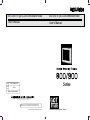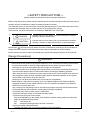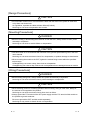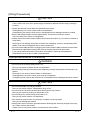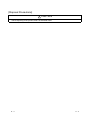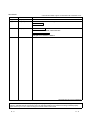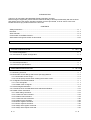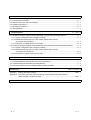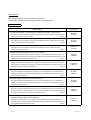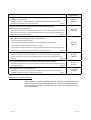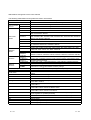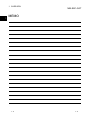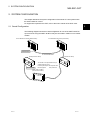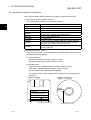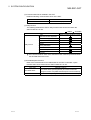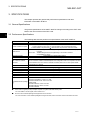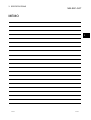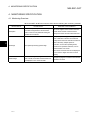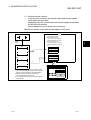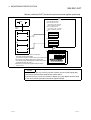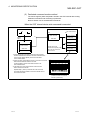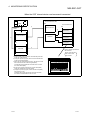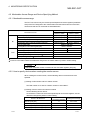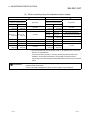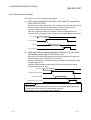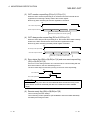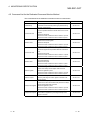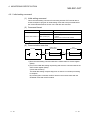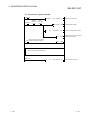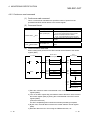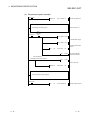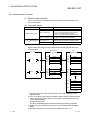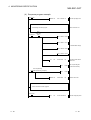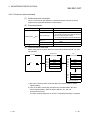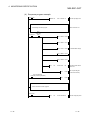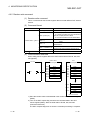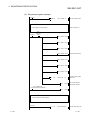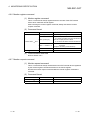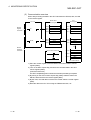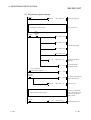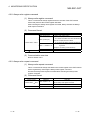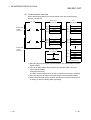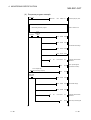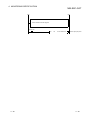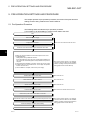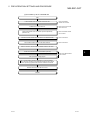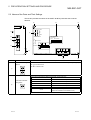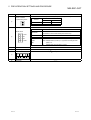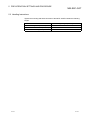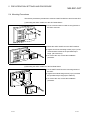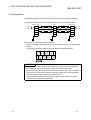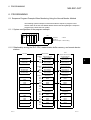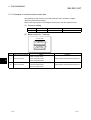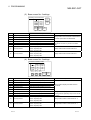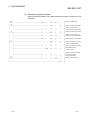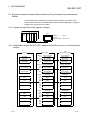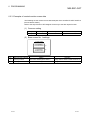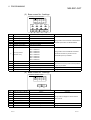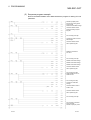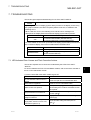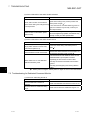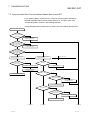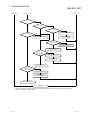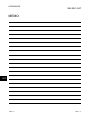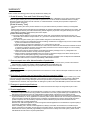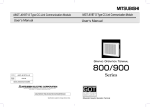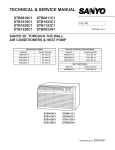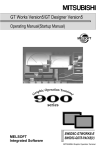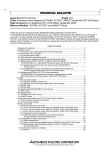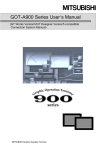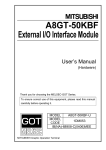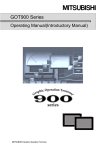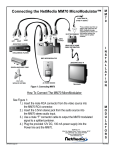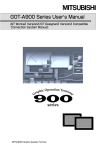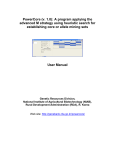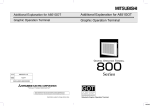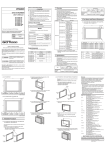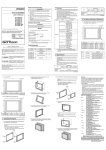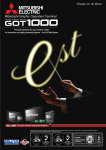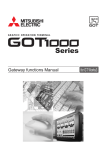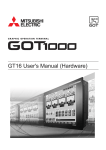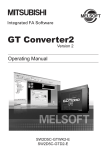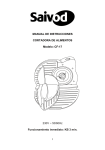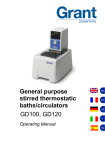Download A8GT-J61BT15 Type CC-Link Communication Module User`s Manual
Transcript
A8GT-J61BT15 Type CC-Link Communication Module , User s Manual MODEL A8GT-J61BT15-U-E MODEL CODE 13JL29 A8GT-J61BT15 Type CC-Link Communication Module , User s Manual IB(NA)-66788-B(0108)MEE HEAD OFFICE : 1-8-12, OFFICE TOWER Z 14F HARUMI CHUO-KU 104-6212,JAPAN NAGOYA WORKS : 1-14 , YADA-MINAMI 5 , HIGASHI-KU, NAGOYA , JAPAN When exported from Japan, this manual does not require application to the Ministry of Economy, Trade and Industry for service transaction permission. Specifications subject to change without notice. Mitsubishi Graphic Operation Terminal • SAFETY PRECAUTIONS • (Always read these instructions before using this equipment.) Before using this product, please read this manual and the relevant manuals introduced in this manual carefully and pay full attention to safety to handle the product correctly. The instructions given in this manual are concerned with this product. For the safety instructions of the programmable controller system, please read the CPU module user's manual. In this manual, the safety instructions are ranked as "DANGER" and "CAUTION". DANGER Indicates that incorrect handling may cause hazardous conditions, resulting in death or severe injury. ! CAUTION Indicates that incorrect handling may cause hazardous conditions, resulting in medium or slight personal injury or physical damage. ! Note that the ! CAUTION level may lead to a serious consequence according to the circumstances. Always follow the instructions of both levels because they are important to personal safety. Please save this manual to make it accessible when required and always forward it to the end user. [Design Precautions] ! DANGER • Some faults of this module may keep the outputs on or off. An external monitoring circuit should therefore be provided to check for output signals which may lead to a serious accident. Not doing so can cause an accident due to mis-output or misoperation. • If a communication error (including cable disconnection) occurs during monitoring with the GOT, communication between the GOT and master station is interrupted, disabling operation. When using the GOT to configure a system, assume that a GOT communication error will occur and configure a system in which switches used to perform significant operation for the system are provided on any device other than the GOT. Not doing so can cause an accident due to mis-output or misoperation. • Read Chapter 5 “Data Link Processing Time” in the Master Module User’s Manual carefully regarding the status of each station when the PLC CPU operation is stopped or the data link becomes a communication error. Also, configure an interlocking circuit in the sequence program using the communication status information (SB and SD) so that the overall system is always maintained. An accident may occur by false output or malfunction. • Received data form master or local data link faulty station. 1) Remote input (RX) and remote output This varies depending on the setting of the module’s condition setting switch and input data (SW4) of the data link faulty station. OFF : CLEAR (all off) ON : Keeps the data right before the error occurrence. 2) Remote registers (RWw and RWr) The data right before the error is kept regardless of the SW4 setting. A-1 A-1 [Design Precautions] ! CAUTION • Do not bundle control lines or communication cables with the main circuit, power or other lines or lay them near these lines. As a guideline, separate the cables at least 100mm(3.94inch). Not doing so can cause misoperation due to noise. [Mounting Precautions] ! DANGER • Before mounting or dismounting the module to or from the GOT, always switch off GOT power externally in all phases. Not doing so can cause a module failure or misoperation. ! CAUTION • Use this module in an environment that conforms to the general specifications given in the GOT user's manual. Not doing so can cause an electric shock, fire, misoperation, or product damage or deterioration. • When mounting the module to the GOT, tighten the module fixing screws within the specified torque range. Undertightening can cause a drop, short circuit or misoperation. Overtightening can cause a drop, short circuit or misoperation due to damaged screws or module. [Wiring Precautions] ! DANGER • Before starting wiring work, always switch GOT power off externally in all phases. Not doing so can cause an electric shock, product damage or misoperation. ! CAUTION • When switching power on or starting operation after mounting, wiring or other work, always fit the terminal cover supplied to the product. Not doing so can cause an electric shock, short circuit or failure. • Always ground the FG terminal of the GOT power supply and the FG1 termial of this module to the protective ground conducter. Be sure to ground the GOT and this module separately. Not doing so may cause an electric shock or misoperation. A-2 A-2 [Wiring Precautions] ! CAUTION • Before wiring the module, confirm the rated voltage and terminal arrangement of the product. A fire or failure can occur if the power supply connected is different from the rating or wiring is incorrect. • Tighten the terminal screws within the specified torque range. Undertightening can cause a short circuit or misoperation. Overtightening can cause a short circuit or misoperation due to damaged screws or module. • Ensure that foreign matters such as chips and wire off-cuts do not enter the module. They can cause a fire, failure or misoperation. • Always secure the communication cables connected to the module, e.g. run them in conduits or clamp them. Not doing so can damage the module or cables due to dangling, moved or accidentally pulled cables or can cause misoperation due to cable contact fault. • Do not hold the cable part when unplugging the communication cable connected to the module. Disconnect the cable after loosening the screw in the part connected to the module. If you pull the cable connected to the module, the module or cable can be damaged or misoperation can occur due to cable connection fault. [Startup/Maintenance Precautions] ! DANGER • Do not touch the terminals while power is on. Doing so can cause an electric shock or misoperation. • Before starting cleaning or terminal screw retightening, always switch power off externally in all phases. Not doing so can cause a module failure or misoperation. Undertightening can cause a drop, short circuit or misoperation. Overtightening can cause a drop, short circuit or misoperation due to damaged screws or module. ! CAUTION • Do not disassemble or modify the module. Doing so can cause a failure, misoperation, injury or fire. • Do not touch the conductive areas and electronic parts of the module. Doing so can cause the module to misoperate or fail. • Do not change any switch setting while power is on. Doing so can cause a failure or misoperation. • The module is made of resin. Do not drop it or subject it to strong impact. Doing so can damage the module. • Always make sure to touch the grounded metal to discharge the electricity charged in the body, etc., before touching the module. Failure to do so may cause a failure or malfunctions of the module. A-3 A-3 [Disposal Precautions] ! CAUTION • When disposing of the product, treat it as industrial waste. A-4 A-4 REVISIONS * The manual number is given on the bottom left of the back cover. Print Date Aug., 1997 Aug., 2001 * Manual Number Revision IB (NA) 66788-A First edition IB (NA) 66788-B • The manual layout was rearranged. Models added GOT-A900 Series Jun., 2004 IB (NA) 66788-C Partial corrections SAFETY PRECAUTIONS, About Manuals MODEL CODE change Changed from 13JL29 to 1DM074 Japanese Manual Version IB-68909-D This manual confers no industrial property rights or any rights of any other kind, nor does it confer any patent licenses. Mitsubishi Electric Corporation cannot be held responsible for any problems involving industrial property rights which may occur as a result of using the contents noted in this manual. 1997 MITSUBISHI ELECTRIC CORPORATION A-5 A-5 INTRODUCTION Thank you for purchasing the Mitsubishi Graphic Operation Terminal. Before using the equipment, please read this manual carefully to develop full familiarity with the functions and performance of the graphic operation terminal you have purchased, so as to ensure correct use. Please forward a copy of this manual to the end user. CONTENTS Safety Precautions..........................................................................................................................................A- 1 Revisions.........................................................................................................................................................A- 2 About manuals ................................................................................................................................................A- 8 Conformation to the EMC Directive................................................................................................................A- 9 Abbreviations and generic theism in this manual ..........................................................................................A-10 1. OVERVIEW 1- 1 to 1- 2 2. SYSTEM CONFIGURATION 2- 1 to 2- 3 2.1 Overall Configuration ............................................................................................................................... 2- 1 2.2 Instructions for System Configuration ..................................................................................................... 2- 2 3. SPECIFICATIONS 3- 1 to 3- 2 3.1 General Specifications............................................................................................................................. 3- 1 3.2 Performance Specifications..................................................................................................................... 3- 1 4. MONITORING SPECIFICATION 4- 1 to 4-30 4.1 Monitoring Overview................................................................................................................................ 4- 1 4.2 Monitorable Access Range and Device Specifying Method .................................................................. 4- 6 4.2.1 Monitorable access range................................................................................................................ 4- 6 4.2.2 How to specify devices when creating the monitor screen............................................................. 4- 6 4.3 I/O Signals to the Master Module............................................................................................................ 4- 7 4.3.1 List of I/O signals .............................................................................................................................. 4- 7 4.3.2 Details of the I/O signals .................................................................................................................. 4- 9 4.4 Remote Register Allocation..................................................................................................................... 4-11 4.5 Command List for the Dedicated Command Monitor Method................................................................ 4-12 4.6 Details of Each Command....................................................................................................................... 4-13 4.6.1 Initial setting command .................................................................................................................... 4-14 4.6.2 Continuous read command.............................................................................................................. 4-16 4.6.3 Random read command .................................................................................................................. 4-18 4.6.4 Continuous write command ............................................................................................................. 4-20 4.6.5 Random write command.................................................................................................................. 4-22 4.6.6 Monitor register command ............................................................................................................... 4-24 4.6.7 Monitor request command ............................................................................................................... 4-24 4.6.8 Always write register command....................................................................................................... 4-27 4.6.9 Always write request command....................................................................................................... 4-27 A-6 A-6 5. PRE-OPERATION SETTINGS AND PROCEDURE 5.1 5.2 5.3 5.4 5.5 5- 1 to 5- 7 Pre-Operation Procedure ........................................................................................................................ 5Names of the Parts and Their Settings ................................................................................................... 5Handling Instructions ............................................................................................................................... 5Mounting Procedures .............................................................................................................................. 5Wiring Method.......................................................................................................................................... 5- 6. PROGRAMMING 6- 1 to 6- 8 6.1 Sequence Program Example When Monitoring Using the Normal Monitor Method............................. 66.1.1 System configuration of the program example ............................................................................... 66.1.2 Relationship among the PLC CPU, master station buffer memory, and remote device stations ............................................................................................................. 66.1.3 Examples of created monitor screen data....................................................................................... 66.2 Sequence Program Example When Monitoring Using Dedicated Command Monitor Method............ 66.2.1 System configuration of the program example ............................................................................... 66.2.2 Relationship among the PLC CPU, master station buffer memory, and remote device stations ............................................................................................................. 66.2.3 Examples of created monitor screen data....................................................................................... 67. TROUBLESHOOTING 1 3 5 6 7 1 1 1 2 5 5 5 6 7- 1 to 7- 4 7.1 LED-Indicated Error Causes and Their Corrective Actions.................................................................... 7- 1 7.2 Troubleshooting for Dedicated Command Monitor................................................................................. 7- 2 7.3 Communication Error Occurs between Master Station and GOT.......................................................... 7- 3 APPENDICES APP- 1 to APP- 2 Appendix 1. Outline Dimension Drawing .................................................................................................APP- 1 Appendix 2. Calculating Formulas of the Processing Time of the Remote Device Station When the A8GT-J61BT15 is Used ......................................................................................APP- 1 INDEX A-7 Index- 1 A-7 About Manuals The following manuals are also related to this product. In necessary, order them by quoting the details in the tables below. Related Manuals Manual Number (Model Code) Manual Name CC-Link System Master • Local Module type AJ61BT11/A1SJ61BT11 User's Manual Describes the system configuration, performance specifications, functions, handling, wiring and troubleshooting of the AJ61BT11 and A1SJ61BT11. IB-66721 (13J872) (Option) CC-Link System Master • Local Module type AJ61QBT11/A1SJ61QBT11 User's Manual Describes the system configuration, performance specifications, functions, handling, wiring and troubleshooting of the AJ61QB11 and A1SJ61QBT11. IB-66722 (13J873) (Option) CC-Link System Master • Local Module type QJ61BT11 User’s Manual Describes the system configuration, performance specifications, functions, handling, wiring and troubleshooting of the QJ61BT11 SH-080016 (13JL91) (Option) A985GOT/A975GOT/A970GOT/A960GOT User's Manual Explains the specifications, general system configuration, component devices, part names, option unit loading methods, installation and wiring methods, maintenance and inspection methods, and error codes of A985GOT/A975GOT/A970GOT/A960GOT unit. SH-4005 (1DM099) (Option) A950GOT/A951GOT/A953GOT/A956GOT User's Manual Explains the specifications, general system configuration, component devices, part names, option unit loading methods, installation and wiring methods, maintenance and inspection methods, and error codes of A950GOT/A951GOT/A953GOT/A956GOT unit. SH-080018 (1DM103) (Option) A870GOT Graphic Operation Terminal User's Manual This manual describes the specifications and performance of the A870GOT main unit as well as the hardware configuration, procedures for installing optional units, operation in off-line mode, error codes, and troubleshooting guidelines. IB-66628 (1DM050) (Option) A850GOT Graphic Operation Terminal User's Manual This manual describes the specifications and performance of the A850GOT main unit as well as the hardware configuration, procedures for installing optional units, operation in off-line mode, error codes, and troubleshooting guidelines. IB-66669 (1DM038) (Option) GT Works Version 5/GT Designer Version 5 Reference Manual Deals with the system configuration of GT Works Version 5/GT Designer Version 5, the screen makeup of the GT Designer, the general description of various monitoring functions, the procedure for displaying the monitor screen on the GOT, and how to use the help function. SH-080117 (1DM187) (Option) GOT-A900 Series Operating Manual (GT Works Version 5/GT Designer Version 5 compatible Extended • Option Functions Manual) Provides the specifications of the utility, system monitoring, ladder monitoring, special function unit SH-080118 (1DM185) monitoring, network monitoring functions and list editor functions available for the GOT-A900 series and how to operate the dedicated monitor screen. A-8 (Option) A-8 Manual Number (Model Code) Manual Name GOT-A900 Series User's Manual (GT Works Version 5/GT Designer Version 5 compatible Connection System Manual) Gives the specifications, system configuration, setting method and connection diagram of each connection form available for the GOT-A900 series. SH-080119 (1DM189) (Option) SW3NIW-A8GOTP Graphic Settings Software Package Operating Manual (Monitor Screen Creation Manual) This manual describes how to create monitor screens, the monitor functions available for the GOT, how IB-66793 (1DM176) to set the monitor functions, precautions for creating monitor screens, and precautions for utilizing the monitor data of the conventional GOT. (Option) SW3NIW-A8GOTP Graphic Settings Software Package Operating Manual (Data Transmission/Debugging/Document Creation Manual) This manual describes the following items. IB-66794 (1DM175) 1) Procedures for downloading project data to the GOT and uploading it from the GOT. 2) Procedures for installing the operating system in the GOT. 3) Procedures for using the A8GOTP as a virtual programmable controller and for debugging the GOT. 4) Procedures for outputting created monitor data as a completed document (Option) GOT800 Series Operating Manual (Expanded Functions Manual) This manual describes the operation procedures for using the system monitor functions, monitor functions for special function units, and the dedicated monitor screens used with the ladder monitor functions. IB-66796 (1DM181) (Option) Type SW2IVD-GPPQ GPP Software package OPERATING MANUAL(Offline) Describes the offline functions, such as the programming method, printout method and file maintenance, of the SW2IVD-GPPQ IB-66774 (13J921) (Option) GX Developer Version 6 Operating Manual Describes the online functions of GX Developer including the programming procedure, printing out procedure, monitoring procedure, and debugging procedure. SH-080098 (13J989) (Option) Conformation to the EMC Directive A8GT-J61BT15 conforms to the EMC Directive only when connected to the GOT (with CE logo printed on the rating plate) which conforms to the EMC Directive. For details of Conformation to the EMC Directive, refer to the using GOT User's Manual (Hardware). A-9 A-9 Abbreviations and generic terms in this manual The following addreviations and symbols are used in this manual. Abbreviation/Generic Name/Term CC-Link CC-Link A8GT-J61BT13 communication A8GT-J61BT15 module A985GOT-V A985GOT A975GOT GOT-A900 Series A970GOT A97*GOT A960GOT A956GOT A956WGOT A870GOT GOT800 Series A810GOT A850GOT GT Works Version 5 GT Designer Software Version 5 GX Developer GT Designer Drawing NIWSW Software A8GOTP Personal computer Master station Local station Remote I/O station Remote device station Remote station Intelligent device station Master/local module Master module Local module Cyclic transmission Transient transmission RX RY RWw RWr A - 10 Description Abbreviation for the Control & Communication Link system Abbreviation of A8GT-J61BT13 type CC-Link communication module Abbreviation of A8GT-J61BT15 type CC-Link communication module Generic term of A985GOT-TBA-V and A985GOT-TBD-V Generic term of A985GOT-TBA, A985GOT-TBD and A985GOT-TBA-EU Generic term of A975GOT-TBA-B, A975GOT-TBD-B, A975GOT-TBA, A975GOTTBD and A975GOT-TBA-EU Generic term of A970GOT-TBA-B A970GOT-TBD-B, A970GOT-TBA, A970GOTTBD, A970GOT-SBA, A970GOT-SBD, A970GOT-LBA, A970GOT-LBD, A970GOTTBA-EU and A970GOT-SBA-EU Generic term of A975GOT and A970GOT Generic term of A960GOT-EBA, A960GOT-EBD and A960GOT-EBA-EU Generic term of A956GOT-TBD, A956GOT-SBD, A956GOT-LBD, A956GOT-TBDM3, A956GOT-SBD-M3 and A956GOT-LBD-M3 Abbreviation of A956WGOT-TBD Generic term of A8GT-70GOT-EW, A8GT-70GOT-EB, A8GT-70GOT-SW, A8GT70GOT-SB, A8GT-70GOT-TW, A8GT-70GOT-TB Abbreviation of A8GT-10GOT-C Abbreviation of A850GOT-LWD, A850GOT-LBD, A850GOT-SWD, A850GOT-SBD, A850GOT-LWD-M3, A850GOT-LBD-M3, A850GOT-SWD-M3, A850GOT-SBD-M3 Abbreviation of SW5D5C-GTWORKS-E software package Generic term of SW5D5C-GOTR-PACKE software package and SW5D5C-GOTRPACKEV software package Generic term of SW D5C-GPPW-E/SW D5F-GPPW-E software packages Abbreviation of image creation software GT Designer for GOT900 Abbreviation of SW NIW-A8GOTP software package Personal computer where the corresponding software package is installed Station which controls intelligent device, Local and Remote stations Station which has a CPU and can communicate with the Master and other Local stations Slave station in the CC-Link system which can handle bit data only Slave station in the CC-Link system which can handle bit data and word data Generic name for remote I/O and remote device stations Slave station in the CC-Link system which can make transient transmission, such as the A8GT-J61BT13 Generic name for the QJ61BT11, AJ61BT11, AJ61QBT11, A1SJ61BT11 and A1SJ61QBT11 Generic name for the QJ61BT11, AJ61BT11, AJ61QBT11, A1SJ61BT11 and A1SJ61QBT11 when used as the Master station Generic name for the QJ61BT11, AJ61BT11, AJ61QBT11, A1SJ61BT11 and A1SJ61QBT11 when used as Local stations Transmission method in which the contents of the remote inputs/outputs and remote registers are updated periodically Transmission method in which communication is made at any timing Remote input Remote output Remote register (write area) Remote register (read area) A - 10 1 OVERVIEW MELSEC-GOT 1. OVERVIEW This user's manual includes specifications, monitoring method, handling information, programming method and other instructions of the A8GT-J61BT15 CC-Link communication module (hereinafter referred to as the "A8GT-J61BT15") used in the Control Communication Link (hereinafter referred to as "CC-Link") system. By connecting the A8GT-J61BT15 module to the GOT, it can perform a monitoring operation as an remote device station (the number of occupied stations may be selected between 2 and 4) in the CC-Link system. Remote device station Local station Master station Intelligent device station CC-Link dedicated cable GOT's remote inputs/outputs and remote registers assigned to the Master station by CC-Link parameter setting can be monitored. (1) PLC CPU that allows monitoring When the A8GT-J61BT15 is used, the following CPUs can be monitored. • QCPU (Q mode) • QCPU (A mode) • QnACPU • ACPU • Motion controller CPU (2) Difference between the A8GT-J61BT13 and the A8GT-J61BT15 There are differences in the monitoring methods that can be used as well as the devices that can be monitored between the A8GT-J61BT13 and the A8GTJ61BT15. The following table lists these differences between the A8GT-J61BT13 and the A8GT-J61BT15. : Usable Item Monitoring Monitoring by Cyclic Transmission methods Monitoring by Transient Transmission When the A8GT-J61BT13 is used :Unusable When the A8GT-J61BT15 is used The GOT’s remote inputs/outputs and Devices that can be monitored remote registers assigned to the Master station. All remote inputs/outputs and remote registers assigned to the Master station. 1-1 1-1 1 1 OVERVIEW MELSEC-GOT MEMO 1 1-2 1-2 2 SYSTEM CONFIGURATION MELSEC-GOT 2. SYSTEM CONFIGURATION This chapter describes the system configuration of the whole CC-Link system where the A8GT-J61BT15 is used. For equipment required for the GOT, refer to the user's manual of the GOT used. 2 2.1 Overall Configuration The following diagram shows the overall configuration for use of the A8GT-J61BT15. Up to 32 GOTs using the A8GT-J61BT15 may be connected in relation to one master module. CC-Link Master/local module (Master station) CC-Link Master/local module (Local station) Terminal resistor CC-Link dedicated cable (Intelligent device station) Terminal resistor (Remote I/O station) The number of occupied stations may be selected between 2 and 4. Remote inputs/outputs 64/128 points each Remote registers 8/16 points each GOT + A8GT-J61BT15 (Remote device station) 2-1 2-1 2 SYSTEM CONFIGURATION MELSEC-GOT 2.2 Instructions for System Configuration When using the A8GT-J61BT15, follow these system configuration instructions. (1) GOTs which can use the A8GT-J61BT15 The following GOT models can use the A8GT-J61BT15. Name 2 Model A985GOT-V A985GOT-TBA-V, A985GOT-TBD-V A985GOT A985GOT-TBA, A985GOT-TBD A975GOT A975GOT-TBA(-B), A975GOT-TBD(-B) A970GOT A970GOT-TBA(-B), A970GOT-TBD(-B), A970GOT-SBA, A970GOT-SBD, A970GOT-LBA, A970GOT-LBD A960GOT A960GOT-EBA, A960GOT-EBD A956WGOT A956WGOT-TBD A956GOT A956GOT-TBD(-M3), A956GOT-SBD(-M3), A956GOT-LBD(-M3) A870GOT A8GT-70GOT-EW,A8GT-70GOT-EB,A8GT-70GOT-SW,A8GT70GOT-SB, A8GT-70GOT-TW,A8GT-70GOT-TB A850GOT A850GOT-LWD(-M3),A850GOT-LBD(-M3),A850GOT-SWD(-M3), A850GOT-SBD(-M3) (2) Compatible software version When creating the GOT screen or installing the operating system (OS), always use the following software versions. (a) GOT-A900 Series SW0D5C-GTWORKS-E software version A or later SW1D5C-GOTRE-PACK software version A or later (b) GOT800 Series Graphics software: SW3NIW-A8GOTP software version A or later OS program: SW3NIW-A8SYSP software version A or later Special module monitor data: SW3NIW-A8GMDP The software version can be confirmed on the rating plate of the floppy disk of the product. SW NIW-A8 P SW SW D5C-GTWORKS-E or D5C-GOTR-PACKE DATE 9806A A MITSUBISHI MELSEC 3.5inch SOFTWARE PACKAGE MODEL SW3NIW-A8GOTP DATE 9801A E 1/6 Indicates the software version. 2-2 Indicates the software version. 2-2 2 SYSTEM CONFIGURATION MELSEC-GOT (3) Communication Driver Installed in the GOT Install the following communication driver in the GOT. CC-Link communication unit Used Driver to Be Installed A8GT-J61BT15 CC-LINK (RD) (4) Utility function The following table lists the GOT’s utility functions that can be used when the A8GT-J61BT15 is in use. : Usable : Unusable Item When the A8GT-J61BT15 is used Brightness/contrast adjustment Screen & OS copy Setup Utility function Self-test Memory information Clock Screen cleanup Password : CPU communications check of the self-test function cannot be performed when the GOT800 Series are in use. (5) Extended•option functions Refer to the manuals listed in the table below for the GOT’s extended • option functions that can be used when the A8GT-J61BT15 is in use. GOT Used GOT-A900 Series GOT800 Series 2-3 Manuals to refer to GOT-A900 Series Operating Manual (GT Works Version5/GT Designer Version5 compatible Extended•Option Functions Manual) GOT800 Series Operating Manual (Expended Functions Manual) 2-3 3 SPECIFICATIONS MELSEC-GOT 3. SPECIFICATIONS This chapter provides the general and performance specifications and other information of the A8GT-J61BT15. 3.1 General Specifications The general specifications of the A8GT-J61BT15 changes according to the GOT used. Refer to the user's manual of the GOT used. 3 3.2 Performance Specifications The following table lists the performance specifications of the A8GT-J61BT15. Item Specifications CC-Link station type Remote device station May be selected between 2 and 4. Number of stations occupied 2 station: RX/RY 64 points each 1, RW write area 8 points each/read area all area 4 stations: RX/RY 128 points each 1, RW write area 16 points each /read area all area Write from GOT:RX,RWs assigned to the GOT (depending on the number of stations occupied(Refer to upper)) Monitor device Resd to GOT : RX,RWs assigned to the GOT (depending on the number of stations occupied(Refer to upper)) Transmission speed 156kbps/625kbps/2.5Mbps/5Mbps/10Mbps Max. transmission distance Depends on the transmission speed. 32 (when two stations are selected) The max. number of modules connected depends on the configuration of the CC-Link system to be used. Max. number of modules For more details on the max. number of modules connected, refer to the CC-Link System Masterconnected Local Module User’s Manual. Connection cable CC-Link dedicated cable Terminal block 8-pin terminal block (M3.5 8 screws) Applicable cable size 0.75mm2 to 2.00mm2 Applicable crimping terminal RAV1.25-3, RAV2-3.5 (conforming to JIS C2805) Current consumption 100mA Outline dimensions 99mm(3.9inch)(H) 149mm(5.85inch)(W) 34mm(1.34 inch)(D) Weight 0.20kg (0.44lb) GOT-A900 Series SW0D5C-GTWORKS-E Version A or later SW0D5C-GOTRE-PACK Version A or later Compatible software package GOT800 Series 2 SW3NIW-A8GOTP Version A or later SW3NIW-A8SYSP Version A or later SW3NIW-A8GMDP 1 Each of the I/O signals (RX, RY) occupies 16 points of a system area within device points. 2 Be sure to use a software package that supports the GOT to be used. For more details on the I/O signals, refer to Section 4.3.1. For more information on the software packages that support the GOT, refer to the user’s manual of the GOT to be used. 3-1 3-1 3 SPECIFICATIONS MELSEC-GOT MEMO 3 3-2 3-2 4 MONITORING SPECIFICATION MELSEC-GOT 4. MONITORING SPECIFICATION 4.1 Monitoring Overview When the A8GT-J61BT15 is used, the GOT has the following two monitoring methods. Monitor Method Normal Monitor The remote inputs/outputs and remote registers Description of the GOT assigned to the remote device station in the CC-Link parameter setting are specified and monitored. Dedicated Command Monitor The remote register area is used as the GOT internal device transfer command area to specify and monitor the GOT internal devices. Data update processing speed is high. Since a dedicated command is executed to develop data in the GOT internal word devices (GD0 to GD1023), multiple pieces of 4 Advantage Data update processing speed is high. information, such as the operating status, production and operation directives, can be monitored within one screen. (The number of devices that can be displayed on one screen is larger than that of normal monitor.) As the remote register assignment area of the Disadvantage GOT is small, the number of devices that can be displayed on one screen is small. 4-1 A sequence program is needed to execute the dedicated command. 4-1 4 MONITORING SPECIFICATION MELSEC-GOT (1) Normal monitor method In the monitor overview, the remote output and remote register (write area) are described separately from the remote input and remote register (read area), but all of the information can be displayed on one screen for monitoring. Monitor for remote output and remote register (write area) PLC CPU GOT The monitor point depending on the number of occupied stations setting. When 2 stations are set RYn0 to RY(n+2)F:48 points RWwm to RWwm+7:8 points When 4 stations are set RYn0 to RY(n+6)F:112 points RWwm to RWwm+F:16 points RY TO Master station 1) RY 4 2) RWw RWw 2) 3) 1) Using the sequence program, the data is stored in the remote output (RY) and the remote register (RWw) of GOT's allocated to the master station. 2) Data is stored in the GOT's remote output and re-mote register by link scan. 3) The specified remote output and remote register aremonitored. 4-2 Line1 Line2 Line3 500 350 100 450 400 100 4-2 4 MONITORING SPECIFICATION MELSEC-GOT Monitor (write from GOT) for remote input and remote register (read area) PLC CPU GOT The monitor point vary depending on the number of occupied stations setting. When 2 stations are set RYn0 to RY(n+2)F:48 points RWrm to RWrm+7:8 points When 4 stations are set RYn0 to RY(n+6)F:112 points RWrm to RWrm+F:16 points RX FROM Master station 3) RX 2) RWr RWr 2) 3) 1) The data is stored in the GOT's remote input (RX) and remote register (RWr). (Touch switch function, numeric value input function,etc.) 2) By link scan, the data is stored in the remote input and remote register allocated to the master station GOT. (Collected for each link scan.) 3) Remote input and remote register data are read to the PLC CPU. Line1 Line2 Line3 100 0 50 400 100 POINT The GOT can input (e.g. touch key function) data to only the remote inputs (RX) and remote registers (RWr) assigned the master station. It cannot input (e.g. touch key function) or display (e.g. lamp display function) data to the other remote inputs (RX) and remote registers (RWr). 4-3 4-3 4 MONITORING SPECIFICATION MELSEC-GOT (2) Dedicated command monitor method The remote register (write area) data is stored in the GOT internal device using dedicated commands and monitoring is performed. Refer to Section 4.5 for the dedicated commands. When the GOT internal device write command is executed PLC CPU GOT GOT Internal decice TO RWw 2) Master station GD Write command Write data1 (Operating Information data) 1) White data RW Write data2 (Production quantity data) Write command White data Repeat storing write command and expand (write) Write data1 (Operating Information data) data, and write to the GOT internarl device. 1) Using the sequence program, store the write command and the write data to be stored in the GOT internal de-vice to the remote register (RWw) of the GOT allo-cated to the master station. 2) When the GOT request flag is turned on, the write com-mand data and write data are stored in the GOT remote registers, and the write data is stored in the GOT internal device. 3) The data in the GOT internal device where the write data is stored is monitored. Repeat steps 1) and 2) to execute the write command, and write several information to the GOT internal de-vice and monitor the data. 3) Monitor production amount Planed Fated Line Production quantity quantity quantity 1 190 500 7 2 200 400 6 3 450 23 700 4 550 600 22 Success Rate 30% 50% 75% 85% Operating infomation The openrating information and production amount are monitored with GOT. (Monitor GD.) 4-4 4-4 4 MONITORING SPECIFICATION MELSEC-GOT When the GOT internal device read command is executed PLC CPU GOT Repeat storing the read command data, and read from TO GOT internal device data. FORM RWw GOT internal device 2) Master station 3) GD Read command 3) RWw Read data1 (Operating command data) RWr Read command Read data 5) Read data2 (Operating command data) Read data3 (Operating command data) RWr 4) Read data 1) Set the operation specification data with GOT. Touch switch function and numeric value input function 1) Write the data (such as operation command data) from GOT to the GOT internal device. 2) Using the sequence program, store the read command data to the remote register (RWw). 3) When the GOT request flag is turned on, the read com-mand data is stored in the GOT remote register(RWw), and the data in the specified GOT internal device is read to the remote device(RWr). 4) By link scan, the data is stored in the remote device(RWr) of the GOT allocated to the master station. 5) Using the sequence program, read the remote device(RWr) data to the PLC CPU. Repeat the above steps and execute the read commands, then read several information to the PLC CPU. 4-5 PartsA PartsB PartsC PartsD Planned quantly selling Line2 Line3 Line4 Line5 100 200 300 100 100 0 0 250 50 0 0 300 0 0 0 4-5 4 MONITORING SPECIFICATION MELSEC-GOT 4.2 Monitorable Access Range and Device Specifying Method 4.2.1 Monitorable access range The GOT can monitor only the remote inputs/outputs and remote registers (read/write area) of the GOT assigned to the master station and the internal devices of the GOT. The devices that can be monitored are indicated below. Monitorable Devices Remote outputs (RY) RXn0 to RX(n+3)F RYn0 to RY(n+3)F RXn0 to RX(n+7)F RYn0 to RY(n+7)F Specified bits (RWw) of remote registers (write area) RWwm to RWwm+7 RWwm to RWwm+F Specified bits (RWr) of remote registers (read area) RWrn to RWrn+7 RWrn to RWrn+F Remote inputs (RX) Bit Setting Device Range Number of occupied Number of occupied stations:2 station stations:4 station GB64 to GB1023 GOT bit register (GB) Bit designation of GOT data register (GD) Remote registers (write area) (RWw) Remote registers (read area) (RWr) Word GD64 to GD1023 RWwm to RWwm+7 RWwm to RWwm+F RWrn to RWrn+7 RWrn to RWrn+F GD64 to GD1023 GOT data register (GD) Converting GOT bit register to word (GB) 1 GB64 to GB1023 GOT special register (GS) 1 GS0 to GS511 1 Can be monitored only when the GOT-A900 Series is used. 2 n and m in the table indicate the addresses assigned to the master station by station number setting. POINT Dedicated command monitor is enabled for the GOT data registers (GD) only. 4.2.2 How to specify devices when creating the monitor screen When creating the monitor screen, set the following devices as the devices to be specified. (1) Setting of NW number and PLC station number Set "NW number to 0" and "PLC station number to host station". (2) Setting of device names and device numbers Set the following device names. As the device numbers of the remote inputs/outputs and remote registers, set the addresses assigned by station number setting. Device to Be Monitored Remote inputs (RX) Remote outputs (RY) 4-6 Device Name Set on Graphics Software Setting Device Range X X0 to X7FF Y Y0 to Y7FF Remote registers (write area) (RWw) Ww Ww0 to WwFF Remote registers (read area) (RWr) Wr Wr0 to WrFF 4-6 4 MONITORING SPECIFICATION MELSEC-GOT 4.3 I/O Signals to the Master Module 4.3.1 List of I/O signals The I/O signal allocation is shown below. The I/O signals varies depending on the set number of occupied stations (2 stations or 4 stations). The "n" in the table indicates the address allocated to the master module by the station number setting. (1) When monitoring using the normal monitor method Signal Direction : GOT Master module Signal Direction : Master module Device number Number of occupied stations GOT Device number Signal name Number of occupied stations RXn0 to RXn0 to RX(n+2)F RX(n+6)F User area RYn0 to RYn0 to RY(n+2)F RY(n+6)F User area RX(n+3)0 to RX(n+7)0 to RX(n+3)A RX(n+7)A Unusable RY(n+3)0 to RY(n+7)0 to RY(n+3)F RY(n+7)F Unusable 2 station RX(n+3)B 4 stations RX(n+7)B RX(n+3)B to RX(n+7)B to RX(n+3)F RX(n+7)F 2 station Remote ready *1 Signal name 4 stations Unusable *1 The remote ready flag turns ON at GOT power-on, at hardware reset, or when the GOT is in an operable state. If the GOT has been powered on, the flag is OFF during offline operation (OS installation, screen data downloading) or during initial processing execution. Use this flag in an interlock ladder for write/read performed from the CC-Link master station. 4-7 4-7 4 MONITORING SPECIFICATION MELSEC-GOT (2) When monitoring using the dedicated monitor method Signal Direction : GOT Master module Signal Direction : Master module Device number Number of occupied stations 2 station Signal name Number of occupied stations User area RYn0 to RYn0 to RY(n+2)F RY(n+6)F 4 stations 2 station RXn0 to RXn0 to RX(n+2)F RX(n+6)F RX(n+3)0 RX(n+7)0 GOT complete flag RX(n+3)1 to RX(n+7)1 to RX(n+3)8 RX(n+7)8 RX(n+3)9 RX(n+7)9 RX(n+3)A RX(n+3)B GOT Device number Unusable Signal name 4 stations User area RY(n+3)0 RY(n+7)0 GOT request flag RY(n+3)1 RY(n+7)1 GOT monitor request flag RY(n+3)2 RY(n+7)2 GOT always write request flag RY(n+3)3 to RY(n+7)3 to RY(n+3)8 RY(n+7)8 Unusable Initial data setting complete flag RY(n+3)9 RY(n+7)9 Initial data setting request flag RX(n+7)A Error status flag RY(n+3)A RY(n+7)A Error reset request flag RX(n+7)B Remote ready *1 RY(n+3)B RY(n+7)B RX(n+3)C to RX(n+7)C to RX(n+3)F RX(n+7)F Unusable RY(n+3)C to RY(n+7)C to RY(n+3)F RY(n+7)F Unusable *1 The remote ready flag turns ON at GOT power-on, at hardware reset, or when the GOT is in an operable state. If the GOT has been powered on, the flag is OFF during offline operation (OS installation, screen data downloading) or during initial processing execution. Use this flag in an interlock ladder for write/read performed from the CC-Link master station. DANGER 4-8 • Do not output the reserved signals among the output signals provided from the master module to the GOT. If any of the reserved signals is output, the PLC system may malfunction. 4-8 4 MONITORING SPECIFICATION MELSEC-GOT 4.3.2 Details of the I/O signals The function of each I/O signal is described below (1) GOT complete flag (RX(n+3)0, RX(n+7)0), and GOT request flag (RY(n+3)0, RY(n+7)0) By turning on the GOT request flag, each command which uses the GOT internal device to monitor (excluding the initial setting command, monitor request command, and always write request command) is executed. After each command processing is complete, the GOT complete flag turns on. When the GOT request flag is turned off, the GOT complete flag turns off as well. To instruction Command data storage ON GOT request flag Command Command processing ON GOT compete flag (2) Initial data setting complete flag (RX(n+3)9,RX(n+7)9), and initial data setting request flag (RY(n+3),RY(n+7)9) By turning on the initial data setting request flag, the initial setting command to monitor using the GOT internal device, is executed. When the initial setting command processing is complete, the initial data setting complete flag turns on. When the initial data setting request flag is turned off, the initial data setting complete flag turns off as well. To instruction Command data storage ON Initial data setting request flag Initial setting command Command processing ON Initial data setting compete flag POINT When performing dedicated command monitor, the initial data setting request flag must be turned ON to execute the initial setting command. Refer to Section 4.6.1 for the initial setting command. 4-9 4-9 4 MONITORING SPECIFICATION MELSEC-GOT (3) GOT monitor request flag (RY(n+3)1,RY(n+7)1) When the GOT monitor request flag is on, the data in the GOT internal device registered for monitoring is always read to the remote register. Refer to (a) when executing the monitor registration command. ON GOT monitor request flag Monitor request command Command processing Command processing Command processing Command processing Processes to always read the data in the GOT internal device specified in the remote register (4) GOT always write request flag (RY(n+3)2,RY(n+7)2) When the GOT always write request flag is on, the remote device data is always written to the GOT internal device which has been registered for write. Refer to (a) when executing the always write register command. ON GOT always write request flag GOT write request command Command processing Command processing Command processing Command processing Processes to always read the remote register data to the specified GOT internal device. (5) Error status flag (RX(n+3)A,RX(n+7)A) and error reset request flag (RY(n+3)A,RY(n+7)A) If an error occurs during execution of a command when communicating with the GOT internal device, the error status flag turns on. The error status flag is turned off by turning on the error reset request flag,. ON Error status flag ON Error reset request flag POINT The error status flag turns ON if the executed dedicated command is wrong or the preset device cannot be monitored (the device is outside the monitor-enabled range). (6) Remote ready flag (RX(n+3)B,RX(n+7)B) Turns on during the GOT startup. Turns off during off-line operations (OS installation and screen data download) and initial processing execution. 4 - 10 4 - 10 4 MONITORING SPECIFICATION MELSEC-GOT 4.4 Remote Register Allocation The remote register allocation for GOT is described below. The usage of the remote registers is different between the normal monitor method and dedicated command monitor method. The "m" and "n" in the table indicates the address allocated to the master module by the station number setting. (1) When the normal monitor method The entire area is used for user region. Addresses Transfer Direction Master station GOT GOT Master station Number of occupied stations Description Default Value 2 station 4 stations RWwm to RWwm+7 RWwm to RWwm+F User write area 0 RWrn to RWrn+7 RWrn to RWrn+F User read area 0 (2) When the dedicated command monitor method The entire area is used for the GOT internal device communication commands. Refer to Section 4.5 regarding each command for the GOT internal device communication. Addresses Transfer Direction Number of occupied stations 2 station Description Default Value 4 stations Command execution area Master station GOT RWwm to RWwm+7 RWwm to RWwm+F to be monitored by using 0 GOT internal device Command response area GOT Master station RWrn to RWrn+7 RWrn to RWrn+F to be monitored by using 0 GOT internal device 4 - 11 4 - 11 4 MONITORING SPECIFICATION MELSEC-GOT 4.5 Command List for the Dedicated Command Monitor Method The command list for the dedicated command monitor is shown below. Command name 4 - 12 Contents Reference Section Initial setting Initial setting command when monitoring with dedicated command monitor method (monitoring is performed using the GOT internal device). Section 4.6.1 Continuous read Command to read the specified number of points of data from the specified head GOT internal device to the remote register. Maximum read points When the number of stations is set to 4 stations: 14 points When the number of stations is set to 2 stations: 6 points Section 4.6.2 Random read Command to read data from several different GOT internal devices to the remote register. Maximum read points When the number of stations is set to 4 stations: 14 points When the number of stations is set to 2 stations: 6 points Section 4.6.3 Continuous write Command to write specified number of points of data from the remote register to the specified head GOT internal device. Maximum write points When the number of stations is set to 4 stations: 14 points When the number of stations is set to 2 stations: 6 points Section 4.6.4 Random write Command to write remote register data to several different GOT internal devices. Maximum write points When the number of stations is set to 4 stations: 7 points When the number of stations is set to 2 stations: 3 points Section 4.6.5 Monitor register Command to register the GOT internal device number that performs the always remote register read command. Maximum registration points When the number of stations is set to 4 stations: 14 points When the number of stations is set to 2 stations: 6 points Section 4.6.6 Monitor request Command to always read the GOT internal device data stored by executing the monitor register command to the remote register. Section 4.6.7 Always write register Command to always register the GOT internal device number of the GOT internal device that performs the always remote register data write command. Maximum registration points When the number of stations is set to 4 stations: 14 points When the number of stations is set to 2 stations: 6 points Section 4.6.8 Always write request Command to always write remote register data to the GOT internal device registered by executing the always write register command. Section 4.6.9 4 - 12 4 MONITORING SPECIFICATION MELSEC-GOT 4.6 Details of Each Command The execution method for each command is described. The following system example is used to describe the sequence program in this section. Refer to the CC-Link Master Module User's Manual regarding the sequence program for the entire CC-Link system. GOT CPU Master unit Station No. : 1 station Number of stations occupied : 2 station setting Relationship among the PLC CPU, master station buffer memory, and remote device stations PLC CPU Master station Address M0 to M15 E0H Remote input (RX) RX00 to RX0F Remote input (RX) RX00 to RX0F M16 to M31 E1H RX10 to RX1F RX10 to RX1F M32 to M47 E2H RX20 to RX2F RX20 to RX2F M48 to M63 E3H RX30 to RX3F RX30 to RX3F Remote output (RY) RY00 to RY0F Remote output (RY) RY00 to RY0F M100 to M115 Address 160H M116 to M131 161H RY10 to RY1F RY10 to RY1F M132 to M147 162H RY20 to RY2F RY20 to RY2F M148 to M163 163H RY30 to RY3F RY30 to RY3F Remote register (RWw) Remote register (RWw) (Write area) Address 4 - 13 GOT (Remote device starion) D100 1E0H (Write area) RWw0 D101 1E1H RWw1 RWw1 D102 1E2H RWw2 RWw2 D103 1E3H RWw3 RWw3 D104 1E4H RWw4 RWw4 D105 1E5H RWw5 RWw5 D106 1E6H RWw6 RWw6 D107 1E7H RWw7 RWw7 Remote register (RWr) Remote register (RWr) (Read area) RWr0 (Read area) RWr0 D200 Address 2E0H RWw0 D201 2E1H RWr1 RWr1 D202 2E2H RWr2 RWr2 D203 2E3H RWr3 RWr3 D204 2E4H RWr4 RWr4 D205 2E5H RWr5 RWr5 D206 2E6H RWr6 RWr6 D207 2E7H RWr7 RWr7 4 - 13 4 MONITORING SPECIFICATION MELSEC-GOT 4.6.1 Initial setting command (1) Initial setting command This is the initial setting command for monitoring with the GOT internal device. Create a sequence program for initial setting command to be processed before the commands described in Section 4.6.2 and after are executed. (2) Command format Transfer Direction Master station GOT Addresses Write data RWwm (Higher byte) 1: Initial setting RWwm (Lower byte) 1: Monitoring by the dedicated command monitor method 2: Switch to the normal monitor method ——— ——— RWwm + 1 to RWwm + F GOT Master station RWrn to RWrn + F (3) Communication overview PLC CPU TO 1) RWw0 Master station GOT remote register remote register 0101H 2) RWw0 0101H 1) Store the initial setting command data in the master station's remote register (RWw). 2) Turn on the initial data setting request flag and store the command data in the GOT remote register (RWw). (Command execution) The initial data setting complete flag turns on when the command processing is complete. By executing this command, the GOT will be in the monitor status with the dedicated command monitor method. 4 - 14 4 - 14 4 MONITORING SPECIFICATION MELSEC-GOT (4) Sequence program example Always ON FROM H0 command Remote Error ready flag status flag M59 M58 TO H0 HE3 K4M48 K1 Remote input (RX) read MOV H0101 D100 Command data storage H1E0 D100 Transfers master station RWw0 K1 SET M157 RST M157 Initial processing request flag ON (command execution) Initial processing complete flag M57 (ON at processing complete) Other command execution program Always ON TO 4 - 15 H0 H163 K4M148 K1 Remote output (RY) write 4 - 15 4 MONITORING SPECIFICATION MELSEC-GOT 4.6.2 Continuous read command (1) Continuous read command This is a command to read data for a specified number of points from the specified head GOT internal device to the remote register. (2) Command format Transfer Direction Addresses Write data RWwm (Higher byte) 2: Continuous read setting When the occupied points are 2 stations 1 to 6 : GOT internal device point to be read When the occupied points are 4 stations 1 to 14 : GOT internal device point to be read 0 to 1023 : Head GOT internal device numbers to be read RWwm (Lower byte) Master station GOT RWwm + 1 ——— RWwm + 2 to RWwm + F GOT Master station Stores the data to be read from the GOT internal device RWrn to RWrn + D ——— RWrn + E, RWrn + F (3) Communication overview When reading three points from the GOT internal device GD100 to the remote register (RWr) PLC CPU TO FROM 1) 4) Master station GOT remote register remote register RWw0 0203H RWw1 0064H 2) RWw0 0203H RWw1 0064H RWr0 1234H RWr0 1234H RWr1 0E54H RWr1 0E54H RWr2 0066H RWr2 0066H 3) 2) GD100 1234H GD101 0E54H GD102 0066H GOT internal device 1) Store the continuous read command data in the master station's remote register (RWw). 2) Turn on the GOT request flag, and read the data in GD100 to 102 are read to the remote register (RWr) by storing the command data in the GOT remote register (RWw). (Command execution) The GOT complete flag turns on when the command processing is complete. 3) By link scan, the read data is stored in the master station's remote register (RWr). 4) Read the data to the PLC CPU using the FROM instruction, etc. 4 - 16 4 - 16 4 MONITORING SPECIFICATION MELSEC-GOT (4) Sequence program example Always ON FROM H0 HE3 K4M48 K1 Remote input (RX) read Refer to Section 4.6.1 Initial setting execution program Error status flag Command M58 MOV H0203 D100 Command data storage MOV H0064 D101 Transfers master station RWw0, 1 TO H0 H1E0 D100 K2 SET M148 RST M148 GOT request flag ON (command execution) GOT complete flag M48 (ON at processing complete) Reads to PLC CPU FROM H0 H2E0 D200 K3 TO H163 K4M148 K1 Other command execution program Always ON 4 - 17 H0 Remote output (RY) write 4 - 17 4 MONITORING SPECIFICATION MELSEC-GOT 4.6.3 Random read command (1) Random read command This is a command to read data from several different GOT internal devices to the remote register. (2) Command format Transfer Direction Master station GOT Addresses RWwm (Higher byte) RWwm (Lower byte) RWwm + 1 to RWwn + F GOT Master station RWrn to RWrn + D Write data 3: Random read setting When the occupied points are 2 stations 1 to 6 : GOT internal device point to be read When the occupied points are 4 stations 1 to 14 : GOT internal device point to be read 0 to 1023 : GOT internal device numbers to be read (Storage for the setting mentioned above) Stores the data to be read from the GOT internal device (Storage for the setting mentioned above) ——— RWrn + E, RWrn + F (3) Communication overview When reading data from the GOT internal device GD100, 200 and 300 to the remote register. PLC CPU TO FROM 1) 4) Master station GOT remote register remote register RWw0 0303H RWw1 0064H RWw2 RWw3 RWw0 2) 0303H RWw1 0064H 00C8H RWw2 00C8H 012CH RWw3 012CH RWr0 1234H RWr0 1234H RWr1 0E54H RWr1 0E54H RWr2 0066H RWr2 0066H 3) 2) GD100 1234H GD200 0E54H GD300 0066H GOT internal device 1) Store the continuous read command data in the master station's remote register (RWw). 2) Turn on the GOT request flag, and read the data in GD100, 200,and 300 are read to the remote register (RWr) by storing the command data in the GOT remote register (RWw). (Command execution) The GOT complete flag turns on when the command processing is complete. 3) By link scan, the read data is stored in the master station's remote register (RWr). 4) Read the data to the PLC CPU using the FROM instruction, etc. 4 - 18 4 - 18 4 MONITORING SPECIFICATION MELSEC-GOT (4) Sequence program example Always ON FROM H0 HE3 K4M48 K1 Remote input (RX) read Refer to Section 4.6.1 Initial setting execution program Error status flag Command M58 MOV H0303 D100 MOV H0064 D101 Command data storage MOV H00C8 D102 MOV H012C D103 TO H0 H1E0 D100 K4 SET M148 RST M148 Transfers master station RWw0 to 3 GOT request flag ON (command execution) GOT complete flag M48 (ON at processing complete) FROM H0 H2E0 D200 K3 TO H163 K4M148 K1 Reads to PLC CPU Other command execution program Always ON 4 - 19 H0 Remote output (RY) write 4 - 19 4 MONITORING SPECIFICATION MELSEC-GOT 4.6.4 Continuous write command (1) Continuous write command This is a command to write data from a specified number of points of remote registers to the specified head GOT internal device. (2) Command format Transfer Direction Master station GOT Addresses Write data RWwm (Higher byte) 4: Continuous write setting RWwm (Lower byte) When the occupied points are 2 stations 1 to 6 :Points to be written to the GOT internal device When the occupied points are 4 stations 1 to 14 :Points to be written to the GOT internal device RWwm + 1 0 to 1023 :Head GOT internal device numbers to be written RWwm + 2 to RWwn + F Stores the data to be written to the GOT internal device GOT Master station ——— RWrn to RWrn + F (3) Communication overview When writing remote register data to the GOT internal device GD100, 101, and 102 (3points) PLC CPU TO 1) Master station GOT remote register remote register RWw0 0403H RWw0 0403H RWw1 0064H RWw1 0064H RWr2 1234H RWr2 1234H RWr3 0E54H RWr3 0E54H RWr4 0066H RWr4 0066H 2) 2) GD100 1234H GD101 0E54H GD102 0066H GOT internal device 1) Store the continuous write command data in the master station's remote register (RWw). 2) Turn on the GOT request flag, and store the command data in the GOT remote register (RWw). Store the data in GD100, 101, and 102. (Command execution) The GOT complete flag turns on when the command processing is complete. 4 - 20 4 - 20 4 MONITORING SPECIFICATION MELSEC-GOT (4) Sequence program example Always ON FROM H0 HE3 K4M48 K1 Remote input (RX) read Refer to Section 4.6.1 Initial setting execution program Error status flag Command M58 MOV H0403 D100 MOV H0064 D101 MOV H1234 D102 Command data storage MOV H0E54 D103 TO H0 MOV H0066 D104 H1E0 D100 K5 SET M148 RST M148 Transfers master station RWw0 to 4 GOT request flag ON (command execution) GOT complete flag M48 (ON processing complete) Other command execution program Always ON TO 4 - 21 H0 H163 K4M148 K1 Remote output (RY) write 4 - 21 4 MONITORING SPECIFICATION MELSEC-GOT 4.6.5 Random write command (1) Random write command This is a command to write remote register data to several different GOT internal devices. (2) Command format Transfer Direction Master station GOT Addresses Write data RWwm (Higher byte) 5: Random write setting RWwm (Lower byte) When the occupied points are 2 stations 1 to 3 :Points to be written to the GOT internal device When the occupied points are 4 stations 1 to 7 :Points to be written to the GOT internal device RWwm + 1 0 to 1023 : GOT internal device numbers to be written RWwm + 2 Stores the data to be written to the GOT internal device described above RWwm + 3 to RWwn + E Stores the data to be written and GOT internal device numbers for the setting points like mentioned above. ——— ——— RWwn + F GOT Master station RWrn to RWrn + F (3) Communication overview When writing remote register data to the GOT internal device GD100, 200, and 300 (3points) PLC CPU TO 1) Master station GOT remote register remote register RWw0 0503H RWw0 0503H RWw1 0064H RWw1 0064H RWw2 1234H RWw2 1234H RWw3 00C8H RWw3 00C8H 2) RWr4 0E54H RWr4 0E54H RWr5 012CH RWr5 012CH RWr6 0066H RWr6 0066H 2) GD100 1234H GD200 0E54H GD300 0066H GOT internal device 1) Store the random write command data in the master station's remote register (RWw). 2) Turn on the GOT request flag, and store the command data in the GOT remote register (RWw). Store the write data in GD100, 200, and 300. (Command execution) The GOT complete flag turns on when the command processing is complete. 4 - 22 4 - 22 4 MONITORING SPECIFICATION MELSEC-GOT (4) Sequence program example Always ON FROM H0 HE3 K4M48 K1 Remote input (RX) read Refer to Section 4.6.1 Initial setting execution program Error status flag Command M58 MOV H0503 D100 MOV H0064 D101 MOV H1234 D102 MOV H00C8 D103 Command data storage MOV H0E54 D104 MOV H012C D105 TO H0 MOV H0066 D106 H1E0 D100 K7 SET M148 RST M148 Transfers master station RWw0 to 6 GOT request flag ON (command execution) GOT complete flag M48 (ON processing complete) Other command execution program Always ON TO 4 - 23 H0 H163 K4M148 K1 Remote output (RY) write 4 - 23 4 MONITORING SPECIFICATION MELSEC-GOT 4.6.6 Monitor register command (1) Monitor register command This is a command to always register the device number of the GOT internal device which reads the remote register. After executing the monitor register command, always execute the monitor request command. (2) Command format Transfer Direction Master station Addresses 6: Monitor register setting RWwm (Lower byte) When the occupied points are 2 stations 1 to 6 :Points to be written to the GOT internal device When the occupied points are 4 stations 1 to 14 :Points to be written to the GOT internal device RWwm + 1 to RWwn + E 0 to 1023 : GOT internal device numbers to be regis-tered (Storage for the setting mentioned above) GOT RWwn + F GOT Master station Write data RWwm (Higher byte) RWrn to RWrn + F ——— ——— (3) Communication overview Refer to Section 4.6.7. 4.6.7 Monitor request command (1) Monitor request command This is a command to always read the data in the GOT internal device registered by the monitor register command execution to the remote register. Execute the monitor request command after the monitor register command is executed. (2) Command format Transfer Direction Master station GOT 4 - 24 GOT Master station Addresses RWwm + 1 to RWwn + F RWrn to RWrn + F Write data ——— ——— 4 - 24 4 MONITORING SPECIFICATION MELSEC-GOT (3) Communication overview When always reading the data in the GOT internal device GD100, 200, and 300 to the remote register. PLC CPU Monitor register command TO 1) 5) FROM Master station GOT remote register remote register RWw0 0603 H RWw1 0064 H RWw2 RWw3 RWw0 0603 H RWw1 0064H 00C8 H RWw2 00C8 H 012C H RWw3 012C H RWw0 1234 H RWw1 0E54H RWw2 0066 H 2) 4) RWw0 1234 H RWw1 0E54 H RWw2 0066H 3) Monitor requeset command GOT monitor request flag GD100 1234 H GD200 0E54 H GD300 0066H 3) GOT internal device 1) Store the monitor register command data in the master station's remote register (RWw). 2) Turn on the GOT request flag, and store the command data in the GOT remote register (RWw). (Command execution) The GOT complete flag turns on when the command processing is complete. 3) By turning on the GOT monitor request flag, always read the data in the GD100, 200 and 300 to the remote register (RWr). 4) By link scan, the read data is stored in the master station’s remote register (RWr). 5) Read the data to the PLC CPU using the FROM instruction, etc. 4 - 25 4 - 25 4 MONITORING SPECIFICATION MELSEC-GOT (4) Sequence program example Always ON FROM H0 HE3 K4M48 K1 Remote input (RX) read Refer to Section 4.6.1 Initial setting execution program Error status flag Command M58 MOV H0603 D100 MOV H0064 D101 Command data storage MOV H00C8 D102 MOV H012C D103 TO H0 H1E0 D100 K4 SET M148 RST M148 SET M149 Transfers master station RWw0 to 3 GOT request flag ON (command execution) GOT complete flag M48 (ON processing complete) Always read command FROM H0 H2E0 D200 K3 GOT monitor request flag ON (Always read execution) Reads PLC CPU Link scan is performed after the GOT monitor request flag Other command execution program is tumed on, then the GD value is entered. Always ON TO 4 - 26 H0 H163 K4M148 K1 Remote output (RY) write 4 - 26 4 MONITORING SPECIFICATION MELSEC-GOT 4.6.8 Always write register command (1) Always write register command This is a command to always register the device number of the GOT internal device that performs the remote register data write. After executing the always write register command, always execute the always write request command. (2) Command format Transfer Direction Master station Addresses 8: Always write register setting RWwm (Lower byte) When the occupied points are 2 stations 1 to 6 :Points to be written to the GOT internal device When the occupied points are 4 stations 1 to 14 :Points to be written to the GOT internal device RWwm + 1 to RWwn + E 0 to 1023 : GOT internal device numbers to be regis-tered (Storage for the setting mentioned above) GOT RWwn + F GOT Master station Write data RWwm (Higher byte) RWrn to RWrn + F ——— ——— (3) Communication overview Refer to Section 4.6.9. 4.6.9 Always write request command (1) Always write request command This is a command to always write data in the remote register to the GOT internal device registered by executing the always write register command. Execute the always write request command after executing the always write register command. (2) Command format Transfer Direction Master station GOT Addresses RWwm to RWwn + D RWwn + E, RWwn + F GOT 4 - 27 Master station RWrn to RWrn + F Write data Store write data for the number of points registered with the always write register command ——— ——— 4 - 27 4 MONITORING SPECIFICATION MELSEC-GOT (3) Communication overview When always writing data in the remote register to the GOT internal device GD100, 110 and 120. PLC CPU Always write reqister command TO 1) 3) TO Always write request command Master station GOT remote register remote register RWw0 0803 H RWw1 0064 H RWw2 RWw3 RWw0 2) 0803 H RWw1 0064H 00C8 H RWw2 00C8 H 012C H RWw3 012C H RWw0 1234 H RWw1 0E54 H RWw2 0066 H 4) RWw0 1234 H RWw1 0E54 H RWw2 0066H 4) GOT always write request flag GD100 1234 H GD200 0E54 H GD300 0066H 4) GOT internal device 1) Store the always write register command data in the master station's remote register (RWw). 2) Turn on the GOT request flag, and store the command data in the GOT remote register (RWw). (Command execution) The GOT complete flag turns on when the command processing is complete. 3) Store the always write data in the master station's remote register (RWw). 4) Always write the write data to the GOT internal device GD100, 200, and 300 by turning on the GOT always write request flag. 4 - 28 4 - 28 4 MONITORING SPECIFICATION MELSEC-GOT (4) Sequence program example Always ON FROM H0 HE3 K4M48 K1 Remote input (RX) read Refer to Section 4.6.1 Initial setting execution program Error status flag Command M58 MOV H0803 D100 MOV H0064 D101 Command data storage MOV H00C8 D102 MOV H012C D103 TO H0 H1E0 D100 K4 SET M148 RST M148 Transfers master station RWw0 to 3 GOT request flag ON (command execution) GOT complete flag M48 (ON processing complete) Always write command MOV H1234 D104 MOV H0E54 D105 TO H0 MOV H0066 D106 H1E0 D104 K3 Transfers master station RWw0 to 2 M150 GOT always write flag ON SET 4 - 29 Write data storage 4 - 29 4 MONITORING SPECIFICATION MELSEC-GOT Other command execution program Always ON TO 4 - 30 H0 H163 K4M148 K1 Remote output (RY) write 4 - 30 5 PRE-OPERATION SETTINGS AND PROCEDURE MELSEC-GOT 5. PRE-OPERATION SETTINGS AND PROCEDURE This chapter provides a pre-operation procedure, the names of the parts and their settings, and the wiring method for the A8GT-J61BT15. 5.1 Pre-Operation Procedure The following flowchart indicates a pre-operation procedure. (1) Procedure up to downloading of monitor screen data to the GOT Start Wire the GOT power supply. Supply power to the GOT. Refer to the user's manual of the GOT used Connect the GOT and Personal computer with the RS-232C cable. 5 Install the OS program installed in the Personal computer into the GOT. 1) Install ROM_BIOS. ROM_BIOS is factory-installed into the GOT. It must be installed only when the version of ROM_BIOS installed in the GOT is older than that of ROM_BIOS currently installed in the personal computer. 2) When ROM_BIOS installation is complete, reset the GOT power supply. 3) Install the basic OS, communication driver "CC-Link (RD)" and optional function OS into the GOT. 4) When installation is complete, reset the GOT power supply. ⋅⋅⋅⋅⋅Refer to the GT Works Version 5 / GT Designer Vsersion 5 Referrence Manual or the SW3NIWA8GOTP operating manual (Data transmission/ Debugging/Document Creation Manual) Load the A8GT-J61BT15 to the GOT. ⋅⋅⋅⋅⋅Refer to Section 5.4 Set the switches of the A8GT-J61BT15. ⋅⋅⋅⋅⋅Refer to Section 5.2 Wire the CC-Link dedicated cable. ⋅⋅⋅⋅⋅Refer to Section 5.5 Load and wire the optional module. ⋅⋅⋅⋅⋅Refer to the user's manual of the GOT used Switch on the system with which the GOT is connected. Download the monitor screen data created on the personal computer to the GOT. ⋅⋅⋅⋅⋅Refer to the GT Works Version 5 / GT Designer Vsersion 5 Referrence Manual or the SW3NIWA8GOTP operating manual (Data transmission/ Debugging/Document Creation Manual) When downloading is complete, start monitoring. Complete 5-1 5-1 5 PRE-OPERATION SETTINGS AND PROCEDURE MELSEC-GOT (2) Procedure up to CC-Link data link Start Load the Master and Local modules to the base units. ⋅⋅⋅⋅⋅Refer to the Master module user's manual. Install the GOT to the control box. ⋅⋅⋅⋅⋅Refer to the user's manual of the GOT used Check that the Master and Local modules operate independently. (Hardware test) ⋅⋅⋅⋅⋅Refer to the Maste module user's manual. Connect the remote modules and GOT with CC-Link dedicated cable. ⋅⋅⋅⋅⋅Refer to Section 5.5 Set the station number switches of the A8GT-J61BT15. ⋅⋅⋅⋅⋅Refer to Section 5.2 Switch on the GOT, remote modules and Master module in this order. Confirm the connection status of each module. (Line test) 5 Refer to the Maste module user's manual. Write a parameter setting program. Write a communication program for monitoring by Cyclic transmission. When performing monitoring in the dedicated command monitor method, create a sequence program that will execute the dedicated commands. Start data link and monitor data on the GOT. Complete 5-2 5-2 5 PRE-OPERATION SETTINGS AND PROCEDURE MELSEC-GOT 5.2 Names of the Parts and Their Settings This section provides the names of the A8GT-J61BT15 parts and how to set the switches. 6) 8) 6) L RUN 5) SD 4) RD MODE L ERR. ON 1 2 3) MITSUBISHI OCCUPY STATION DATALINK UNIT MODEL A8GT-J61BT15 5 10 5 0 23 1) 1 78 STATION NO. 0 23 DATE MITSUBISHI ELECTRIC CORPORATION MADE IN JAPAN BD992C000H58 78 CAUTION BAUDRATE 5 78 2) 0 23 Do not mount nor dismount a module while the power is supplied. 1 3 DA 7) 5 DG 2 7 NC NC 6 8 4 DB SLD (FG1) NC 7) Number Name 23 78 23 456 901 Description Used to set the station number of the A8GT-J61BT15 between 1 and 64. (Factory setting: 01) Use " 10" to set the tens. Use " 1" to set the units. 456 1) 901 Station number setting switches 6) 78 Used to set the transmission speed of the module. (Factory setting:0) 23 456 2) 901 Transmission baudrate setting switch Number to be Set Transmission Baudrate 0 156kbps 1 625kbps 2 2.5Mbps 3 5Mbps 4 10Mbps 78 5 to 9 5-3 Reserved (If the value you set is 5 to 9, the L.ERR LED is lit to indicate a communication error.) 5-3 5 PRE-OPERATION SETTINGS AND PROCEDURE Number Name Description Number of stations occupied setting switch Used to set the number of occupied stations. (Factory setting:OFF(4 stations) ) Number ON 1 2 3) MELSEC-GOT SW1 SW2 Switch Position ON OFF 1 stations 4 stations Must not be used Data link status can be conformed by the on/off statuses of the LEDs. LED Name Indicator LEDs L RUN LED SD LED On:Indicates data transmission. RD LED On:Indicates data receive. L ERR. LED On: Indicates a communication data error (CRC error). Flicker: Indicates that any switch (1 to 3) position was changed while power is on. Off: Indicates that communication is normal. L RUN SD 4) RD L ERR. Description On:Indicates that communication is normal. Off:Indicates a communication break (time excess error). 5) Connector Connector for connection to the GOT 6) Module fixing screws Screws for installation to the GOT (M3 Terminal block Terminal block for cable connection (M3 1 7) 3 DA 2 4 DB 8) 5-4 5 DG 3 screw) 8 screw) 7 NC 6 NC 8 SLD (FG1) NC Rating plate ——— 5-4 5 PRE-OPERATION SETTINGS AND PROCEDURE MELSEC-GOT 5.3 Handling Instructions Tighten the mounting and terminal screws of the A8GT-J61BT13 within the following ranges. Screw Location 5-5 Tightening Torque Range Module mounting screw (M3 screw) 39 to 59N•cm Terminal block terminal screw (M3 screw) 39 to 59N•cm Terminal block mounting screw (M3.5 screw) 59 to 88N•cm 5-5 5 PRE-OPERATION SETTINGS AND PROCEDURE MELSEC-GOT 5.4 Mounting Procedures This section provides the procedures to mount the A8GT-J61BT15 to and from the GOT. (1) Mounting the A8GT-J61BT15 to the GOT-A900 Series 1) Fit the communication module securing fixtures in the GOT main unit. 2) Mount the A8GT-J61BT15 on the GOT interface. 3) Tighten and fix the mounting screws (3 pcs.) of the communication module in the specified torque range. (39 to 59 N•cm) 4) To remove the unit, reverse the installation procedure. (2) Mounting the A8GT-J61BT15 to the GOT800 Series 1) Fit the A8GT-J61BT15 to the mounting section of the GOT. 2) Tighten the module fixing screws (3 pcs.) to within the specified torque range (39 to 59N•cm). 3) To remove the unit, reverse the installation procedure. 5-6 5-6 5 PRE-OPERATION SETTINGS AND PROCEDURE MELSEC-GOT 5.5 Wiring Method The following diagram shows how to wire the GOT and CC-Link system modules. (1) Wiring the GOT and CC-Link system modules by CC-Link dedicated cable Master module Terminal resistor DA DB DG GOT I/O module, etc. DA DA DB DB (Blue) (Yellow) (White) DG CC-Link dedicated cable SLD FG SLD FG1 Terminal resistor DG CC-Link dedicated cable SLD FG (2) Connection of terminal resistor to the GOT When connecting a terminal resistor to the GOT, always connect it in the following position. The terminal resistor is contained in the package of the Master module. DA DG DB NC SLD NC FG1 NC Terminal resistor POINT • The "terminal resistors" supplied with the Master module must be connected to the modules at both ends of data link. (Connect them across DA-DB.) • Connect the shield wire of the CC-Link dedicated cable to "SLD" of each module. Since "SLD" is connected to "FG/FG1" internally, always ground the FG terminal and FG1 terminal to the protective ground conductor. • The FG terminal of the GOT power supply and the FG1 terminal of the A8GTJ61BT15 must be connected separately. 5-7 5-7 6 PROGRAMMING MELSEC-GOT 6. PROGRAMMING 6.1 Sequence Program Example When Monitoring Using the Normal Monitor Method The following system example is used to describe the sequence program in this section. Refer to the CC-Link Master Module User's Manual regarding the sequence program for the entire CC-Link system. 6.1.1 System configuration of the program example GOT Q2A Master CPU unit Station No. : 1 station Number of stations occupied : 2 station setting 6.1.2 Relationship among the PLC CPU, master station buffer memory, and remote device stations PLC CPU M0 to M15 Master station Address E0H Remote input (RX) RX00 to RX0F Remote input (RX) RX00 to RX0F M16 to M31 E1H RX10 to RX1F RX10 to RX1F M32 to M47 E2H RX20 to RX2F RX20 to RX2F M48 to M63 E3H RX30 to RX3F RX30 to RX3F Remote output (RY) RY00 to RY0F Remote output (RY) RY00 to RY0F M100 to M115 Address 160H M116 to M131 161H RY10 to RY1F RY10 to RY1F M132 to M147 162H RY20 to RY2F RY20 to RY2F M148 to M163 163H RY30 to RY3F RY30 to RY3F Remote register (RWw) Remote register (RWw) (Write area) (Write area) RWw0 Address D100 1E0H RWw0 D101 1E1H RWw1 RWw1 D102 1E2H RWw2 RWw2 D103 1E3H RWw3 RWw3 D104 1E4H RWw4 RWw4 D105 1E5H RWw5 RWw5 D106 1E6H RWw6 RWw6 D107 1E7H RWw7 RWw7 Remote register (RWr) Remote register (RWr) (Read area) RWr0 (Read area) RWr0 Address 6-1 GOT (Remote device starion) D200 2E0H D201 2E1H RWr1 RWr1 D202 2E2H RWr2 RWr2 D203 2E3H RWr3 RWr3 D204 2E4H RWr4 RWr4 D205 2E5H RWr5 RWr5 D206 2E6H RWr6 RWr6 D207 2E7H RWr7 RWr7 6 6-1 6 PROGRAMMING MELSEC-GOT 6.1.3 Examples of created monitor screen data The following are the monitor screen data examples of the A970GOT + A8GTJ61BT15 (remote device station). Refer to the help function of GT Designer for the way to set each object function. (1) Common setting Setting Item Settings PLC Type GOT Type Base Screen Switching Device MELSEC-QnA,Q A97*GOT/GT SoftGOT Ww0 (2) Base screen No. 1 settings To main menu No. Object Function to Be Set To operating command screen 1) To production situation screen 2) Setting Operation Bit SET: X1 (RX1) to M1 1) Touch key function Bit RST: X0 (RX0) to M0 Settings made to switch to base screen No. 2. Bit RST: X2 (RX2) to M2 6 Bit SET: X2 (RX2) to M2 2) Touch key function Bit RST: X0 (RX0) to M0 Settings made to switch to base screen No. 3. Bit RST: X1 (RX1) to M1 6-2 6-2 6 PROGRAMMING MELSEC-GOT (3) Base screen No. 2 settings Operating command screen Line1 Line2 Line3 No. Parts 1) 2) 3) Production situation 7) Main screen 8) 1 2 3 Start-up Start-up Start-up 4) 5) 6) Object Function to Be Set Setting Operation 1) Numerical input function Write device Wr0 to D200 2) Numerical input function Write device Wr1 to D201 3) Numerical input function Write device Wr2 to D202 4) Touch key function Bit alternate: X3 (RX3) to M3 5) Touch key function Bit alternate: X4 (RX4) to M4 6) Touch key function Bit alternate: X5 (RX5) to M5 7) Touch key function Bit SET: X2 (RX2) to M2 Bit RST: X0 (RX0) to M0 Bit RST: X1 (RX1) to M1 Settings made to switch to base screen No. 3. 8) Touch key function Bit SET: X0 (RX0) to M0 Bit RST: X1 (RX1) to M1 Bit RST: X2 (RX2) to M2 Settings made to switch to base screen No. 1. Settings made to store the values entered with the numerical input function into D200-D202. Settings made to store the ON/OFF information entered with the touch key function into M200M201. (4) Base screen No. 3 settings Production situation screen Line1 Line2 Line3 Parts A Parts B 1) 2) 4) 3) 6) 5) Line1 Line2 Line3 start-up start-up start-up 7) No. Object Function to Be Set 8) Production situation Main screen 10) 11) 9) Setting Operation 1) Numerical display function Monitor device: Ww1 (RWw1) from D101 2) Numerical display function Monitor device: Ww2 (RWw2) from D102 3) Numerical display function Monitor device: Ww3 (RWw3) from D103 4) Touch key function Monitor device: Ww4 (RWw4) from D104 5) Touch key function Monitor device: Ww5 (RWw5) from D105 6) Touch key function Monitor device: Ww6 (RWw6) from D106 7) Lamp display function Monitor device: Y0 (RY0) from M100 8) Lamp display function Monitor device: Y1 (RY1) from M101 9) Lamp display function Monitor device: Y2 (RY2) from M102 10) Touch key function Bit SET: X1 (RX1) to M1 Bit RST: X0 (RX0) to M0 Bit RST: X2 (RX2) to M2 Settings made to switch to base screen No. 2. 11) Touch key function Bit SET: X0 (RX0) to M0 Bit RST: X1 (RX1) to M1 Bit RST: X2 (RX2) to M2 Settings made to switch to base screen No. 1. 6-3 Settings made to display the values stored in D101-D106. Settings made to display on the GOT the line operating statuses (ON/OFF) output to the remote I/O station. 6-3 6 PROGRAMMING MELSEC-GOT (5) Sequence program example Refer to the Master Module User's Manual about the program for setting CC-Link parameter. Remote input(RX) read Program for switching screen 1 Store the screen switching infomation in the master station Program for switching screen 2 Store the screen switching infomation in the master station Planned quantity read program Program for switching screen 3 Store the screen switching infomationin the master station Store D200 to D202 in D103 to D105 Store the production quantity and planned quantity in the master station Remote output (RY) write 6-4 6-4 6 PROGRAMMING MELSEC-GOT 6.2 Sequence Program Example When Monitoring Using Dedicated Command Monitor Method The following system example is used to describe the sequence program in this section. Refer to the CC-Link Master Module User's Manual regarding the sequence program for the entire CC-Link system. 6.2.1 System configuration of the program example GOT QnA Master CPU unit Station No. : 1 station Number of stations occupied : 2 station setting 6.2.2 Relationship among the PLC CPU, master station buffer memory, and remote device stations PLC CPU M0 to M15 Master station Address E0H Remote input (RX) RX00 to RX0F Remote input (RX) RX00 to RX0F M16 to M31 E1H RX10 to RX1F RX10 to RX1F M32 to M47 E2H RX20 to RX2F RX20 to RX2F M48 to M63 E3H RX30 to RX3F RX30 to RX3F Remote output (RY) RY00 to RY0F Remote output (RY) RY00 to RY0F M100 to M115 Address 160H M116 to M131 161H RY10 to RY1F RY10 to RY1F M132 to M147 162H RY20 to RY2F RY20 to RY2F M148 to M163 163H RY30 to RY3F RY30 to RY3F Remote register (RWw) Remote register (RWw) Address (Write area) (Write area) D100 1E0H RWw0 RWw0 D101 1E1H RWw1 RWw1 D102 1E2H RWw2 RWw2 D103 1E3H RWw3 RWw3 D104 1E4H RWw4 RWw4 D105 1E5H RWw5 RWw5 D106 1E6H RWw6 RWw6 D107 1E7H RWw7 RWw7 Remote register (RWr) Remote register (RWr) (Read area) RWr0 (Read area) RWr0 Address 6-5 GOT (Remote device starion) D200 2E0H D201 2E1H RWr1 RWr1 D202 2E2H RWr2 RWr2 D203 2E3H RWr3 RWr3 D204 2E4H RWr4 RWr4 D205 2E5H RWr5 RWr5 D206 2E6H RWr6 RWr6 D207 2E7H RWr7 RWr7 6-5 6 PROGRAMMING MELSEC-GOT 6.2.3 Examples of created monitor screen data The following are the monitor screen data examples of the A970GOT+A8GT-J61BT15 (remote device station). Refer to the help function of GT Designer for the way to set each object function. (1) Common setting Setting Item Settings PLC Type GOT Type Base Screen Switching Device MELSEC-QnA,Q A97*GOT/GT SoftGOT GD100 (2) Base screen No. 1 settings To main menu No. Object Function to Be Set To operating command screen 1) To production situation screen 2) Setting Operation 1) Touch key function Base screen switching fixed value: 2 Setting made to switch to base screen No. 2. 2) Touch key function Base screen switching fixed value: 3 Setting made to switch to base screen No. 3. 6-6 6-6 6 PROGRAMMING MELSEC-GOT (3) Base screen No. 3 settings Operating command screen Line1 Line2 Line3 Parts A Parts B 1) 2) 4) 3) 6) 5) Motor start-up switch No. Swich1 Swich2 Swich3 Swich4 Swich5 Swich6 Swich7 Swich8 1 2 3 start-up start-up start-up Production situation Main screen 8) 9) 10) 11) 12) Object Function to Be Set 7) Setting Operation 1) Numerical input function Monitor device: GD200 2) Numerical input function Monitor device: GD201 3) Numerical input function Monitor device: GD202 4) Numerical input function Monitor device: GD203 5) Numerical input function Monitor device: GD204 6) Numerical input function Monitor device: GD205 7) Touch key function (Switches 1 to 8) Switch 1: GD250 b0 Switch 2: GD250 b1 Switch 3: GD250 b2 Switch 4: GD250 b3 Switch 5: GD250 b4 Switch 6: GD250 b5 Switch 7: GD250 b6 Switch 8: GD250 b7 8) Touch key function Bit alternate: GD255 b0 9) Touch key function Bit alternate: GD255 b1 10) Touch key function Bit alternate: GD255 b2 Settings made to store the ON/OFF information entered with the touch key function into the specified bits (b0 to b2) of GD255. 11) Touch key function Base screen switching fixed value: 3 Setting made to switch to base screen No. 3. 12) Touch key function Base screen switching fixed value: 1 Setting made to switch to base screen No. 1. Settings made to store the values entered with the numerical input function into GD200-GD205. Settings made to store the ON/OFF information entered with the touch key function into the specified bits (b0 to b7) of GD250. (4) Base screen No. 3 settings Production situation screen Line1 Line2 Line3 No. Object Function to Be Set Parts A Parts B 1) 2) 4) 3) 6) 5) Operating command Main screen 7) 8) Setting Operation 1) Numerical display function Monitor device: GD101 2) Numerical display function Monitor device: GD102 3) Numerical display function Monitor device: GD103 4) Numerical display function Monitor device: GD104 5) Numerical display function Monitor device: GD105 6) Numerical display function Monitor device: GD106 7) Touch key function Base screen switching fixed value: 2 Setting made to switch to base screen No. 2. 8) Touch key function Base screen switching fixed value: 1 Setting made to switch to base screen No. 1. 6-7 Settings made to display the values stored in GD101-GD106. 6-7 6 PROGRAMMING MELSEC-GOT (5) Sequence program example Refer to the Master Module User's Manual about the program for setting CC-Link parameter. Remote input(RX) read Execute only during power supply is ON Initial command data storage Transfers master station Initial processing request flag ON For executing next step Continuous read command data storage Transfers master station GOT request flag ON Read the read data to PLC CPU For executing next step Randam read data storage Randam read data storage Randam read data storage Transfers master station GOT request flag ON For excuting next step Read GD250 and 251 to D400 and 401 For excuting next step Continuous write data storage Transfers D500 to 505 to D102 to 108 Transfers master station GOT request flag ON For executing next step For executing continuous read command Remote output (RY) write 6-8 6-8 7 TROUBLESHOOTING MELSEC-GOT 7. TROUBLESHOOTING This section gives simple troubleshooting for use of the A8GT-J61BT15. POINT By setting the alarm list display (system alarm) function to the display screen using the graphics software, the GOT can quickly detect a link error, in addition to the following errors. When a link error occurs, the following error code and error messages are displayed in the display field of the alarm list display (system alarm) function. Error code 402 Message • Communication disable (GOT800 Series) • Communication time-out (GOT-A900 Series) For more details on how to set up the alarm list display (system alarm) function and the contents of display, refer to the manuals listed in the table below. GOT Used GOT-A900 Series GOT800 Series Manuals to refer to GT Designer Help function SW NIW-A8GOTP Operating Manual (Monitor Screen Creation Manual) 7.1 LED-Indicated Error Causes and Their Corrective Actions This section explains how to check errors indicated by the LEDs of the A8GTJ61BT15. For errors related to the PLC CPU and Master module, refer to the user's manuals of the PLC CPU and Master module. (1) If the L RUN LED of the A8GT-J61BT15 goes off Cause CC-Link dedicated cable is broken or shorted. Master station stopped link. Corrective Action Check and repair the CC-Link dedicated cable. Check for an error at the Master station. Switch power on again 1 after correcting the station Station number was repeated. number setting of the module of which station number was repeated. GOT parameters have not been set. the GOT again 1. Power is not supplied to the GOT or Supply power to the GOT and check the voltage of the voltage is insufficient. power supply. Switch setting is outside the specified range (station number 0 or 65 or more, transmission speed 5 to 9). 7-1 Correct the GOT parameter setting and switch power of Correct the switch setting and switch power on again 1. 7-1 7 7 TROUBLESHOOTING MELSEC-GOT (2) If the L ERR LED of the A8GT-J61BT15 flickers Cause Corrective Action Return the mode, station number or transmission Mode, station number or transmission speed switch setting was changed during normal operation. speed switch setting to the previous position and switch power on again 1. If the L RUN LED is not lit after switching power on again, the hardware may be faulty. Consult your sales representative. Station number or transmission speed switch is faulty. If the L ERR LED begins to flicker though switch setting was not changed during operation, the hardware may be faulty. Consult your sales representative. (3) If the L ERR LED of the A8GT-J61BT15 is lit Cause Switch setting is outside the specified range (station number 0 or 65 or more, transmission speed 5 to 9). Terminal resistors are left unconnected. Corrective Action Correct the switch setting and switch power on again 1. Check that the terminal resistors are connected. If not, connect them and switch power on again 1. • Connect both ends of the shield wire of the CC-Link dedicated cable to ground (earth conductors A8GT-J61BT15 or CC-Link dedicated cable are affected by noise. separately) via SLD and FG1 of each module. • Securely connect the FG terminal of the module to ground. • Securely ground the piping when running cables in piping. 7 1: Switch power on again: Switch power on again or turn on the reset switch. 7.2 Troubleshooting for Dedicated Command Monitor (1) If the error status flag turned on Cause Executed dedicated command is incorrect. Monitored device is outside the setting range. 7-2 Corrective Action Check if the dedicated command is incorrect or not. Check if the set device is outside the range or not. 7-2 7 TROUBLESHOOTING MELSEC-GOT 7.3 Communication Error Occurs between Master Station and GOT If any repeated station number bit in any of the link special registers SW0098 to SW009B (repeated station number status) switches on, check the GOT of the corresponding station number in the following flowchart. Troubleshooting flowchart used when the "ERR" LED of the Master station flickers "ERR" LED of master station flickers Parameter setting match system configuration? N Correct parameter setting or system configuration. Y Any of Master station link special registers SW0080 to SW0083 (other station data link status) ON? N Master station faulty Y Any of Master station link special registers SW0098 to SW009B (repeated station number status) ON? N Y Check the module corresponding to the bit switched on. Station number switch setting correct? Y Master side check Check the module corresponding to the bit switched on. N Power on? Correct station number switch setting. GOT side check N Switch power on. Y Switch power on again or turn on reset switch. "POWER" LED lit? N Corresponding module faulty Y Is supply voltage within specified range? N Set supply voltage to within specified range. Y Corresponding module faulty "RD" LED lit? Y N Communication cable wired correctly*1? Y N Correct communication cable wiring. Corresponding module faulty To next page 7-3 To next page To next page 7-3 7 TROUBLESHOOTING From preceding page MELSEC-GOT From preceding page "L RUN" LED lit? From preceding page N Y "SD" LED lit (flicker)? N Y Baudrate setting correct? "SD" LED lit (flicker)? Y Y N N Correct baudrate setting. Switch power on again or turn on reset switch. Corresponding module faulty Communication cable wiring correct*1? Y N Correct communication cable wiring. Corresponding module faulty (Baudrate switch) Station number switch setting correct (not repeated)? N Correct station number setting. Y Switch power on again or turn on reset switch. Corresponding module faulty (Station number switches) Station number switch setting correct (not repeated)? N Correct station number setting. Y Switch power on again or turn on reset switch. Corresponding module faulty (Station number switches) Complete *1: Check for short circuit, reverse connection, wire breakage, no terminal resistor, improper FG connection, improper overall distance and improper interstation distance. 7-4 7-4 APPENDICES MELSEC-GOT APPENDICES Appendix 1. Outline Dimension Drawing L RUN SD RD MODE L ERR. ON 1 2 MITSUBISHI OCCUPY STATION 5 0 5 10 1 99(3.9) DATALINK UNIT MODEL A8GT-J61BT15 23 78 STATION NO. 0 23 DATE MITSUBISHI ELECTRIC CORPORATION MADE IN JAPAN BD992C000H58 78 CAUTION BAUDRATE 5 0 23 78 Do not mount nor dismount a module while the power is supplied. 1 3 DA 2 4 DB 34(1.34) 5 DG 7 NC NC 6 SLD (FG1) 8 NC 149(5.87) 5 (0.2) Unit:mm(inch) Appendix 2. Calculating Formulas of the Processing Time of the Remote Device Station When the A8GT-J61BT15 is Used The following explains the calculating formulas of the processing time of the remote device station when the A8GT-J61BT15 is used (when the GOT is an remote device station). (1) Calculating formula SM + LS 3 + 100 (processing time of the remote device station: 100 ms) = processing time of the remote device station when the A8GT-J61BT15 is used SM : Scan time of the Master station’s sequence program LS : Link scan time (2) Example of calculation When SM: 10 ms, LS: 5 ms 10 + 5 APP - 1 3 + 100 = 125 (ms) APP - 1 APP APPENDICES MELSEC-GOT MEMO APP APP - 2 APP - 2 INDEX Ind [A] Always write register command.................... 4-27 Always write request command.................... 4-27 [N] Names of the parts and their settings .............5-3 Normal monitor ...............................................4- 1 [O] [C] Calculating formulas of the processing time of the remote device station when the A8GT-J61BT15 is used ........................App-1 Command list for the dedicated command monitor method ............................ 4-12 Communication error occurs between master station and GOT................... 7-3 Compatible software version........................... 2-2 Continuous write command .......................... 4-20 Continuous read command........................... 4-16 [D] Dedicated command monitor.......................... 4-1 Dedicated command monitor method ............ 6-5 Details of the I/O signals ................................. 4-9 Difference between the A8GT-J61BT13 and the A8GT-J61BT15 .................................. 1-1 [G] GOTs which can use the A8GT-J61BT15...... 2-2 [H] Handling instructions....................................... 5-5 [I] Initial setting command ................................. 4-14 I/O signals transferred to/from the master module........................................... 4-7 [L] LED-indicated error causes and their corrective actions .................................... 7-1 [M] Outline dimension drawing ......................... App-1 [P] PLC CPU that allows monitoring.....................1-1 Pre-operation procedure..................................5-1 Programming....................................................6-1 [R] Random read command................................4-18 Random write command................................4-22 Remote register assignment .........................4-11 [S] Sequence Program Example When Monitoring Using Dedicated Command Monitor Method ................................................6-5 Sequence Program Example When Monitoring Using the Normal Monitor Method .............................................................6-1 Setting of NW number .....................................4-6 Setting of PLC station number ........................4-6 Specifications ...................................................3-1 General specifications..................................3-1 Performance specifications..........................3-1 System configuration .......................................2-1 Overall configuration ....................................2-1 Instructions for system configuration...........2-2 [T] Troubleshooting for Dedicated Command Monitor ...........................................7-2 [W] Wiring method..................................................5-7 Monitor register command ............................ 4-24 Monitor request command ............................ 4-24 Monitor specification........................................ 4-1 Mounting procedures ...................................... 5-6 Index - 1 Index - 1 WARRANTY Please confirm the following product warranty details before starting use. 1. Gratis Warranty Term and Gratis Warranty Range If any faults or defects (hereinafter "Failure") found to be the responsibility of Mitsubishi occurs during use of the product within the gratis warranty term, the product shall be repaired at no cost via the dealer or Mitsubishi Service Company. Note that if repairs are required at a site overseas, on a detached island or remote place, expenses to dispatch an engineer shall be charged for. [Gratis Warranty Term] The gratis warranty term of the product shall be for one year after the date of purchase or delivery to a designated place. Note that after manufacture and shipment from Mitsubishi, the maximum distribution period shall be six (6) months, and the longest gratis warranty term after manufacturing shall be eighteen (18) months. The gratis warranty term of repair parts shall not exceed the gratis warranty term before repairs. [Gratis Warranty Range] (1) The range shall be limited to normal use within the usage state, usage methods and usage environment, etc., which follow the conditions and precautions, etc., given in the instruction manual, user's manual and caution labels on the product. (2) Even within the gratis warranty term, repairs shall be charged for in the following cases. 1. Failure occurring from inappropriate storage or handling, carelessness or negligence by the user. Failure caused by the user's hardware or software design. 2. Failure caused by unapproved modifications, etc., to the product by the user. 3. When the Mitsubishi product is assembled into a user's device, Failure that could have been avoided if functions or structures, judged as necessary in the legal safety measures the user's device is subject to or as necessary by industry standards, had been provided. 4. Failure that could have been avoided if consumable parts (battery, backlight, fuse, etc.) designated in the instruction manual had been correctly serviced or replaced. 5. Failure caused by external irresistible forces such as fires or abnormal voltages, and Failure caused by force majeure such as earthquakes, lightning, wind and water damage. 6. Failure caused by reasons unpredictable by scientific technology standards at time of shipment from Mitsubishi. 7. Any other failure found not to be the responsibility of Mitsubishi or the user. 2. Onerous repair term after discontinuation of production (1) Mitsubishi shall accept onerous product repairs for seven (7) years after production of the product is discontinued. Discontinuation of production shall be notified with Mitsubishi Technical Bulletins, etc. (2) Product supply (including repair parts) is not possible after production is discontinued. 3. Overseas service Overseas, repairs shall be accepted by Mitsubishi's local overseas FA Center. Note that the repair conditions at each FA Center may differ. 4. Exclusion of chance loss and secondary loss from warranty liability Regardless of the gratis warranty term, Mitsubishi shall not be liable for compensation to damages caused by any cause found not to be the responsibility of Mitsubishi, chance losses, lost profits incurred to the user by Failures of Mitsubishi products, damages and secondary damages caused from special reasons regardless of Mitsubishi's expectations, compensation for accidents, and compensation for damages to products other than Mitsubishi products and other duties. 5. Changes in product specifications The specifications given in the catalogs, manuals or technical documents are subject to change without prior notice. 6. Product application (1) In using the Mitsubishi MELSEC programmable logic controller, the usage conditions shall be that the application will not lead to a major accident even if any problem or fault should occur in the programmable logic controller device, and that backup and fail-safe functions are systematically provided outside of the device for any problem or fault. (2) The Mitsubishi general-purpose programmable logic controller has been designed and manufactured for applications in general industries, etc. Thus, applications in which the public could be affected such as in nuclear power plants and other power plants operated by respective power companies, and applications in which a special quality assurance system is required, such as for Railway companies or National Defense purposes shall be excluded from the programmable logic controller applications. Note that even with these applications, if the user approves that the application is to be limited and a special quality is not required, application shall be possible. When considering use in aircraft, medical applications, railways, incineration and fuel devices, manned transport devices, equipment for recreation and amusement, and safety devices, in which human life or assets could be greatly affected and for which a particularly high reliability is required in terms of safety and control system, please consult with Mitsubishi and discuss the required specifications. U A8GT-J61BT15 Type CC-Link Communication Module , User s Manual A8GT-J61BT15 Type CC-Link Communication Module , User s Manual , A8GT-J61BT15 Type CC-Link Communication Module User s Manual MODEL A8GT-J61BT15-U-E MODEL CODE 1DM074 IB(NA)-66788-C(0406)MEE HEAD OFFICE : 1-8-12, OFFICE TOWER Z 14F HARUMI CHUO-KU 104-6212,JAPAN NAGOYA WORKS : 1-14 , YADA-MINAMI 5-CHOME , HIGASHI-KU, NAGOYA , JAPAN When exported from Japan, this manual does not require application to the Ministry of Economy, Trade and Industry for service transaction permission. Specifications subject to change without notice. Mitsubishi Graphic Operation Terminal