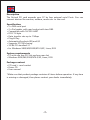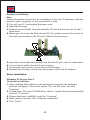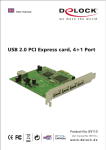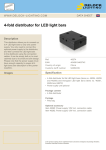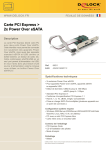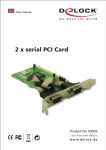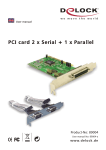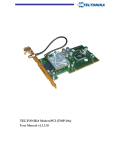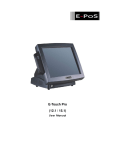Download 89046 multilingual
Transcript
4 x serial PCI Card Product-No: 89046 User m anu al No: 890 46-a w w w. de l oc k . d e Description The DeLock PCI card expands your PC by four external serial Ports. You can connect devices like scanner, modem, mouse etc. to the card. Specification • 2 x DB9 serial port • 2 x Pin header, with rear bracket with two DB9 • Compatible with 16C550 UART • FIFO: 16 byte • Data transfer rate up to 1 Mbps • Plug & Play • Automatically selects IRQ and I/O • Supports PCI IQR sharing • 32-Bit PCI standard 2.1 • for Windows 98SE/ME/2000/NT4.0/XP, Linux, DOS System requirements • PC with one free PCI Slot and one rear slot • Windows 98SE/ME/2000/NT4.0/XP, Linux, DOS Package content • PCI card + rear bracket • Driver CD • User manual *Make sure that product package contains all items before operation. If any item is missing or damaged, then please contact your dealer immediately. -1- Hardware Installation Note: Follow the general instructions for installation of the card. If necessary, read the manual of your computer, or ask a specialist for help. 1. Turn off your PC, and unplug the power cord. 2. Open the housing. 3. Remove the slot holder from the available PCI slot and the rear slot for the 2 serial ports. 4. Before you can insert the Card into the PCI slot, please connect the 2 ports of the serial rear bracket to the PCI card. Follow this instructions: 5. Insert the card straight and carefully into the free PCI slot, until it is well seated. 6. Use a screw to attach the card to the housing. 7. Fix the rear bracket with a screw also on the housing. 8. Reattach the housing, and connect the power cord to the AC adapter. Driver Installation Windows XP Service Pack 2 Controller installation: 1. After installing the hardware and starting your computer the hardware assistant will appear. Choose the option “No, not this time” and click “Continue”. 2. Put the driver CD in the CD-ROM drive, choose “Install software automatically” and click “Continue”. 3. Choose the driver "nm9845s" and click ”Continue“. 4. When driver is located, click “Continue installation”. 5. Click “Finish”. -2- Install serial interface 1. The hardware assistant appears with a newly found serial interface. Choose “No, not this time” and click “Continue”. 2. Choose “Install software automatically” and click “Continue”. 3. Click “Continue installation”. 4. Click “Finish”. 5. When the other serial ports are found, repeat steps 1-4 four times. Your PCI card is installed and ready for use. Windows XP Service Pack 1 Controller installation: 1. After installing the hardware and starting your computer the hardware assistant will appear. 2. Put the driver CD in the CD-ROM drive, choose the driver "nm9845s" and click ”Continue“. 3. When driver is located, click “Continue installation”. 4. Click “Finish”. Install serial interface 1. The hardware assistant appears with a newly found serial interface. 2. Choose “Install software automatically” and click “Continue”. 3. Click “Continue installation”. 4. Click “Finish”. 5. When the other serial ports are found, repeat steps 2-4 four times. Your PCI card is installed and ready for use. Windows 2000 1. After installing the hardware and starting your computer the hardware assistant appears. 2. Put the driver CD in the CD-ROM drive and click on "next". 3. Choose “Automatically search for driver” and click “Continue”. 4. Select the “CD drive” option and click on "next". 5. After the driver "nm9845s" is located, click on “Continue”. 6. Click “Finish”. 7. Your PCI card is installed and ready for use. -3- Windows 98/98SE/ME 1. After installing the hardware and starting your computer the hardware assistant appears. 2. Put the driver CD in the CD-ROM drive and click “Continue”. 3. Choose the option “Search for best driver” and click “Continue”. 4. Choose the option “CD ROM drive” and choose the path: CD ROM drive NetMos\nm9845s\Win98, click ”OK“, then ”Continue“. 5. Click “Continue”. The driver is being installed. 6. Click “Finish”. 7. Your PCI card is installed and ready for use. Support Delock If you have further questions, please contact our customer support [email protected] / www.delock.de or phone 0700 - DELOCKGE (0700 - 335 625 43). You can contact our service hotline during the following times: Mon - Fry: 9:00 - 17:30 pm charge 0,12 € / min* * A connection fee applies according to fee schedule of Deutsche Telekom AG or your local telephone provider. All callers outside of Germany dial please 00493081789324 You can find current product information on our homepage: www.delock.de Final clause Information and data contained in this manual are subject to change without notice in advance. Errors and misprints excepted. Copyright No part of this user's manual may be reproduced, or transmitted for any purpose, regardless in which way or by which means, electronically or mechanically, without explicit written approval of Delock. Edition: 01/2006 -4-