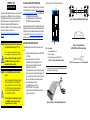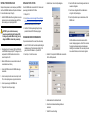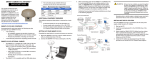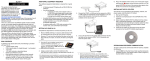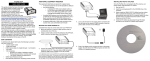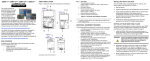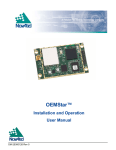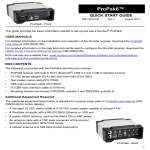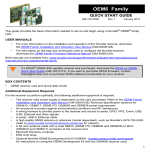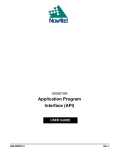Download GM-14915093 Rev 2 QSG.fm
Transcript
AVAILABLE USER SUPPORT DOWNLOADS QUICK START GUIDE In addition to this Quick Start Guide, the following user manuals are also available from our Web site at http://www.novatel.com/ support/firmware-software-and-manuals/ for your OEMStar card: • The OEMStar Quick Reference Guide • The OEMStar Installation and Operation Manual • The OEMStar Firmware Reference Manual This guide provides the basic information you need to set up and begin using your new OEMStar card. For more information on the installation and operation of your receiver, please refer to the OEMStar User Manuals. The technical specifications of the OEMStar cards are found the OEMStar Installation and Operation User Manual. The most up to date revisions of these manuals can be found on our Web site at http://www.novatel.com/support/firmware-software-andmanuals/. WARNING:The LNA power pin (pin 1 of the 20-pin connector) can handle a maximum voltage of 5.25 VDC. Note: This is different from all other OEMV and SSII products which are equipped with a 5V voltage regulator on the board. Failure to adhere to this warning, may result in your OEMStar card becoming permanently damaged and void your warranty. WARNING: Pin 3 of the OEMStar is used for the USB Dsignal. Note: This is different from the Superstar II product which uses pin 3 (VBATT) for external battery backup. Superstar II users who want to integrate the OEMStar card into existing designs must not apply any external voltage to pin 3 and must remove the VBATT connection. Failure to adhere to this warning, may result in your OEMStar card becoming permanently damaged and void your warranty. Figure 1 shows the card, connectors and indicators. 3 Figure 3: User-Supplied Null-Modem Cable Example Installation programs for NovAtel’s PC utilities like CDU (Control and Display Unit), sample source code and Universal Serial Bus (USB) drivers with their installation instructions are all available on our Web site at http://www.novatel.com/support/firmwaresoftware-and-manuals/firmware-software-updates/oemstar/. 2 ADDITIONAL EQUIPMENT REQUIRED The additional equipment listed below is required for a basic setup: • • • • • • • A Windows-based computing device with a RS-232 DB9 or USB port A power supply between 3.3 and 5 VDC for the OEMStar capable of providing at least 2.5 W An enclosure to protect against environmental conditions and RF interference A wiring harness (see Figure 2) to provide power to the receiver and access to the data and strobe signals, with one or more DB-9 connectors for serial communication with a PC or other data communications equipment A null-modem cable (see Figure 3) A quality GNSS antenna, such as our ANT-35C50P1GLA-TW-N (see Figure 4) An antenna cable with a male MCX connector at the receiver end (see Figure 5) ] OEMSTAR™ Card 1 Ref. # 1 2 3 Figure 4: User-Supplied Antenna (ANT-35C50P1GLA-TW-N Example Shown) Description Power/data/signal connector LED status indicator RF signal in/LNA power out (OEMStar MCX) Figure 1: Connector and Indicator Locations To create a common ground, tie together all digital grounds (GND) with the ground of the power supply. (+) Figure 2: Example of a User-Supplied Wiring Harness Figure 5: User-Supplied MCX to TNC Cable Example SETTING UP YOUR OEMSTAR CARD INSTALLING THE PC UTILITIES Complete the steps below to connect and power your OEMStar card. See the OEMStar Installation and Operation User Manual for more information on steps 2 through 5. Once the OEMStar card is connected to the PC, antenna, and power supply, install NovAtel’s PC Utilities. 1. Install the OEMStar card and the wiring harness in a secure enclosure to reduce environmental exposure and RF interference, making sure to protect against ESD. CAUTION: If you do not take the necessary precautions against Electrostatic Discharge (ESD), including using a suitable ESD wrist strap, you may damage the OEMStar card and void your warranty. 2. Reconfigure the ports if necessary. COM1 and COM2 ports on the OEMStar card support only LVTTL voltage level. You must provide the RS-232 translation circuit in order to connect the ports to a PC. 3. Select the New... button in the Open dialog box. 8. Select the OK button to close the dialog box and create the new device configuration. 9. Select the new configuration from the Available device configs list in the Open dialog box. 1. Start up the PC. 10. Select the Open button to open communications with the OEMStar card. 2. Go to http://www.novatel.com/support/firmware-softwareand-manuals/firmware-software-updates/oemstar/ and download the latest versions of the PC Utilities. 3. Install the PC Utilities by advancing through the steps provided in the NovAtel PC Utilities setup program. ESTABLISHING RECEIVER COMMUNICATION To open communication with the receiver, follow these steps. 1. Launch CDU from the Start menu folder specified during the installation process. The default location is Start | All Programs | NovAtel PC Software 3.x.x | NovAtel CDU 2. Select Open.... from the Device menu. 4. Select the PC serial port the OEMStar card is connected to from the Port drop-down list. 3. Mount a GNSS antenna on a secure, stable structure with an unobstructed view of the sky. 4. Connect the GNSS antenna to the OEMStar card using a coaxial cable. 5. Connect a serial port on the receiver to a serial port on the PC, or other computing device, using a null modem cable. 6. Connect a power supply to the OEMStar card. 7. Plug in and/or turn on the power supply. 5. Select desired rate from the Baud Rate list. 6. Ensure the Use hardware handshaking checkbox is unchecked. 7. Select OK to save the settings. As CDU establishes a communication session with the receiver, it displays a progress box. Once CDU is connected, the progress box disappears and several windows open, including the Console window. CDU is now ready to be used to view status information, enter commands, or log data. USING CDU CDU provides access to key information about your receiver and its position. The information is displayed in windows accessed from the View menu. For example, select Position Window from the View menu to display the position solution of the receiver. To show details of the GNSS and geostationary (SBAS) satellites being tracked, select a Tracking Status Window (GPS or GLONASS) from the View menu. Select Help from the main menu for more details on CDU, its windows and features. commands in the text box at the bottom of the Console window. The following information is important when entering commands: • Commands can be entered in three formats: ASCII (log bestposa), Abbreviated ASCII (log bestpos), and Binary (log bestposb). Abbreviated ASCII is the best format to use when you wish to work with the receiver directly. For data collection, use ASCII or Binary. • Press the Enter key to send the command string to the receiver. • The commands are not case sensitive. The OEMStar Quick Reference Guide provided with the receiver lists the available commands and the parameters they use for the Abbreviated ASCII format. LOGGING DATA DETERMINING WHEN THE POSITION IS VALID When the receiver has a valid position, the POSITION VALID or PV signal pin of the DIN connector changes to a logic level high (LVTTL). In addition, the Solution Status field in CDU’s Position window shows Computed. ENTERING COMMANDS The OEMStar cards use a comprehensive command interface. Commands can be sent to the receiver using the Console window in CDU, which is opened from the View menu. Enter If you prefer, CDU provides a graphical interface for configuring data logging. Select Logging Control Window from the Tools menu. In the Logging Control window, you can select which logs to capture and choose to which ports to send the data. In addition, you can specify a file in which to save the data. An extensive collection of logs has been created to capture the data your OEMStar card receives and processes. These logs can be directed to any of the OEMStar card’s serial ports and can be automatically generated when new or changed data becomes available or at regular intervals. The available logs are listed in the OEMStar Quick Reference Guide. ENABLING SBAS The OEMStar card is capable of SBAS positioning. This positioning mode is enabled using the SBASCONTROL command. These commands are typically used to enable WAAS (North America) and EGNOS (Europe) respectively: SBASCONTROL ENABLE WAAS SBASCONTROL ENABLE EGNOS To log data, use the LOG command. For example, to log the pseudorange position to COM 2 every 30 seconds, enter the following: LOG COM2 PSRPOS ONTIME 30 Logs can be generated in one of three formats: ASCII, Abbreviated ASCII, or Binary. Refer to the OEMStar Firmware Reference Manual (OM-20000126) for information on the LOG command, specifying the output format, and the detailed contents of each log. Once enabled, the Position Type field shown in CDU’s Position window should change from Single to SBAS and you may see SBAS satellites in the Constellation window. Refer to the OEMStar Firmware Reference Manual for more on individual commands and logs. USING REAL-TIME KINEMATIC (RTK) CORRECTIONS log com2 rtcm1 ontime 5 QUESTIONS OR COMMENTS OEMStar uses RTCM 2.3, RTCM 3.0, RTCA, Trimble CMR and Trimble CMR+ corrections to achieve a DGPS solution. These corrections can be transmitted from a base station to a rover station to improve position accuracy. The base station is the GNSS receiver which is acting as the stationary reference. It has a known position and transmits correction messages to the rover station. The rover station is the GNSS receiver which does not know its exact position and can receive correction messages from a base station to calculate differential GNSS positions. log com2 rtcm31 ontime 5,1 If you have any questions or comments regarding your OEMStar card, please contact NovAtel using one of these methods: Rover: OEMStar (DGPS position only) interfacemode com2 rtcm none off rtksource rtcm any psrdiffsource rtcm any Alternative rover: interfacemode com2 rtcm none off rtksource rtcm any The OEMStar supports GPS only and GPS+GLONASS RTK correction transmissions to achieve a DGPS soltution. In most cases you need to provide a data link between the base station and rover station (two NovAtel receivers) in order to receive corrections. SBAS corrections can be accomplished with one receiver and are exceptions to the base/rover concept. Generally a link capable of at least data throughput at a rate of 9600 bits per second, and less than 4.0 s latency, is recommended. Once your base and rover are set up, you can configure them for RTCA, RTCM 2.3, RTCM 3.0, Trimble CMR+ or Trimble CMR corrections. Below is an RTCM example (replace the latitude, longitude and height coordinates shown with those of your base): Base: OEMStar or other receiver Email: [email protected] Web: www.novatel.com Phone: 1-800-NOVATEL (U.S. & Canada) 403-295-4900 (International) Fax: 403-295-4901 psrdiffsource rtcm any 1. Refer to the GPGST log’s usage box in the OEMStar Firmware Reference Manual for a definition of RMS and other statistics. 2. For more base/rover configurations, refer to our Web page at http://www.novatel.com/support/knowledge-and-learning/ POST PROCESSING Post-mission data processing refers to when the GNSS data collected by the receiver is processed after the entire datacollection session is complete. OEMStar output is compatible with post-processing software from the Waypoint Products Group, NovAtel Inc. For details, visit our Web site at: http://www.novatel.com/products/waypoint-software/ interfacemode com2 none rtcm off fix position 51.11358042 -114.04358013 1059.4105 GPS only DGPS base: log com2 rtcm1 ontime 5 GPS+GLONASS DGPS base: OEMStar Receiver Quick Start Guide: © Copyright 2010 NovAtel Inc. All rights reserved. Printed in Canada on recycled paper. Recyclable. Unpublished rights reserved under international copyright laws. GM-14915093 Rev 2 2010/08/27