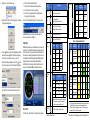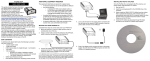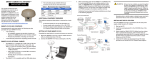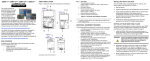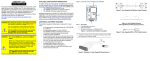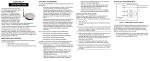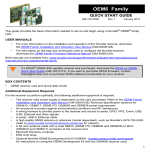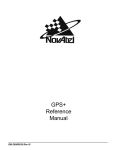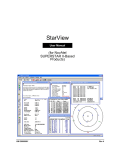Download "user manual"
Transcript
DL-V3™ QUICK START GUIDE This guide provides the basic information you need to set up and begin using your new DL-V3. For more detailed information on the installation and operation of your receiver, please refer to the DL-V3 User Manual on our website at http://www.novatel.com/Downloads/ docupdates.html. To order a printed copy of the manuals, free of charge, follow the instructions given on the enclosed User Manuals postcard. There are L-band and/or GLONASS-capable models available. The DL-V3 provides additional USB and Ethernet ports and Bluetooth® functionality. The USB drivers, along with installation instructions, are available in the USB Drivers directory of the CD provided. An installation program for NovAtel’s PC Utilities, including the CDU (Control and Display Unit) user interface, and the OEMV Software Development Kit are also on the CD. There are LEDs on the front of the DL-V3 that show status information on power, receiver status, COMs (COM1, COM2 and AUX), COM3 (Bluetooth or Ethernet), satellite tracking, flash card memory, positioning mode, and occupation time. See the DL-V3 LEDs section of this guide. BOX CONTENTS In addition to this Quick Start Guide, the following is provided with your DL-V3: • 1 power adapter cable • 2 DB-9 serial cables (1 straight through, 1 null-modem) • 1 I/O cable • 1 CD with contents as described above • OEMV Quick Reference Guide • User Manuals postcard to request printed manuals • 1 64 MB Compact Flash (CF) card to use for data storage on the DL-V3, see also the Creating a Log Group Using DL Explorer section of this guide ADDITIONAL EQUIPMENT REQUIRED The additional equipment listed below is required for a typical setup: • A Windows-based PC/laptop with an RS-232 DB-9 or USB port • One of the following: • A standard 12 VDC power adapter outlet, or • A 9-28 VDC power supply and a power cable with a 4-pin LEMO plug (LEMO part number FGG.0B.304.CLAD52Z) at the receiver end1 • A quality GNSS antenna, such as NovAtel’s ANT-532-C for airborne/high speed applications, the GPS-702L for L-band corrections use, or the GPS-702GG for GLONASS applications. • An antenna cable with a TNC male connector at the receiver end, such as NovAtel’s C016 model 6. Plug in the adapter and/or connect, turn on the power supply and press the button on the front face of the DL-V3. The power LED on the front of the receiver glows green when the DL-V3 is turned on and properly powered. INSTALLING THE PC UTILITIES 4. Connect the COM1, or USB, port on the receiver to a DB-9, or USB, serial port respectively on the PC/laptop. If you are using a USB connection, first install the USB drivers available on the CD provided. 2 Once the DL-V3 is connected to the PC/laptop, antenna, and power supply, install NovAtel’s PC Utilities. 1. Start up the PC/laptop. 2. Insert the accompanying CD in the CD-ROM drive of the computer. 3. Select Install the OEMV GPS PC Utilities from the window that is automatically displayed. If the window does not automatically open when the CD is inserted, select Run from the Start menu and select the Browse button to locate Setup.exe on the CD drive. 4. Install the PC Utilities by advancing through the steps provided in the NovAtel PC Utilities setup program. SETTING UP YOUR DL-V3 Complete the steps below to connect and power your DL-V3. 1. Mount a GNSS antenna on a secure, stable structure with an unobstructed view of the sky from horizon to horizon. 2. Ensure a CF card is in the slot behind the door on the front face of the DL-V3. Open, or secure, the door by turning the latch. 5. Line up the red mark on the power cable connector with the red mark on the receiver’s INPUT 9-28 V connector and insert the power cable. Once the CF card is installed, ensure that it is properly formatted by issuing the DISK FORMAT command or by selecting Tools | DL Explorer | CF Card Status in CDU. See also the CDU sections of this guide. ESTABLISHING RECEIVER COMMUNICATION To open a serial port to communicate with the receiver, complete the following: 3. Using a coaxial cable, connect the antenna to the SAT ANT port, which is found on the back face of the DL-V3. 1.If an alternative power source is preferred, the automobile power adapter can be cut off from the power cable. The exposed wires (red and orange for positive, brown and black for negative) can then be tied to a supply capable of at least 5 W. 2. Before using Bluetooth or Ethernet, use a serial COM or USB connection to communicate with the receiver. This will give you the ability to configure the PC/laptop and DL-V3 before Ethernet or Bluetooth use. Refer to the DL-V3 User Manual on our website at: http://www.novatel.com/support/docupdates.htm 1. Launch CDU from the Start menu folder specified during the installation process. The default location is Start | Programs | NovAtel OEMV | NovAtel CDU. 2. Select Open.... from the Device menu. 6. Select 115200 from the Baud Rate list. 7. Uncheck the Use hardware handshaking checkbox. 8. Select OK to save the new device settings. 9. Select the new configuration from the Available device configs area of the Open dialog. 3. Select the New... button in the Open dialog box. The Options | Configuration dialog opens. 10. Select the Open button to open DL-V3 communications. As CDU establishes the communication session with the receiver, a progress box is displayed. USING CDU 4. Use the button at the top of the configurations selection box to add a new configuration. To delete a configuration, select it from the list and click on the button. To duplicate an existing configuration, click on the button. You can select any name in the list and edit it to change it. CDU provides access to key information about your receiver and its position. The information is displayed in windows accessed from the View menu. For example, select Position Window from the View menu to display the position solution of the receiver. To show details of the GNSS and geostationary (SBAS) satellites being tracked, select a Tracking Status Window (GPS or GLONASS) from the View menu. Select Help from the main menu for more details on CDU, its windows and features. LED Name LED Icon Occupation Time Indicators LED Color Green Orange: receiver is powered Green: receiver is turned on 1 (left) ≤5 Receiver Status Orange flash: at start-up Off: normal operation Orange flash again: status event 2 3 COM1/ COM2/ AUX Green flash (top): transmitting Amber flash (bottom): receiving 4 >5 ≤ 10 > 10 ≤ 15 > 15 ≤ 20 COM3 Blue flashing: Bluetooth active 5 (right) COM3 Orange glow: Ethernet active Satellite Tracking 5. Select Serial from the Type list and select the PC/laptop port, that the DL-V3 is connected to, from the Port list. LED# # of SVs LED Color 1 (left) ≤3 Red 2 4 or 5 Amber 3 6 or 7 Green 4 8 or 9 Green 5 (right) ≥ 10 Green # of LEDs Capacity Positioning Mode Green Green Green ≥ 20 Green Table 1: Positioning Mode LEDs 1 Position Mode 1 left 2 3 4 5 right Amber Off Off Off Off Autonomous (3D) Amber Off Off Off Off SBAS Off Green Off Off Off CDGPS Off Off Green Off Off DGPS Off Green Green Off Off RTK (see Float (RT-20 note below) unconverged) Amber Off Off Green Off RTK (see Float (RT-20) note below) Amber Off Off Green Off Differential GPS LED Color Position Mode Detail Autonomous (fixed height) Single Point 1 Capacity ≤ 20% 2 40% ≥ Capacity > 20% Red a Amber 3 60% ≥ Capacity > 40% Green 4 80% ≥ Capacity > 60% Green RTK Fixed (RT-2, unconverged) Amber Off Off Off Green 5 Capacity > 80% Green RTK Fixed (RT-2) Amber Off Off Off Green a.This red LED can also mean that the card was not formatted, and placed in the receiver, when the receiver was powered off. The LEDs on the front of the DL-V3 represent these categories: Baseline Length (km) Power Flash Card Memory DL-V3 LEDS LED# See Table 1 starting on the next panel Continued on the next panel Continued on the next page The LEDs show the total number of satellites used in the solution (GPS or GPS+GLONASS) without making a distinction between GPS and GLONASS. Check the Constellation window in CDU for details on the availability of GPS and GLONASS satellites. 1 Table Cell Color: Solid: LED glowing; Dim: LED flashing; White: Off • • • Positioning Mode LEDs table continued from the previous page Position Mode 1 left Position Mode Detail 2 3 4 5 right ASCII (log bestposa) Abbreviated ASCII (log bestpos) Binary (log bestposb). Off Off VBS (pulling in) Amber Green Off Off Off • Press Enter to send the command string to the receiver. Off Off • The commands are not case sensitive. XP (searching) Amber Off Green Off Off XP (pulling in) Amber Off Green Off Off XP Amber Off Green Off Off HP (searching) Amber Green Green Off Off HP (pulling in) Amber Green Green Off Off HP Amber Green Green Off Off VBS Amber Green Off DETERMINING WHEN THE POSITION IS VALID When the receiver has a valid position, the Solution Status field in CDU’s Position window shows Computed. ENTERING COMMANDS The DL-V3 uses a comprehensive command interface. Commands can be sent to the receiver using the Console window in CDU, which is opened from the View menu. Enter commands in the text box at the bottom of the Console window. 6. Select OK to add the new log to the log group. Refer also to the DL-V3 User Manual, available from our website at http://www.novatel.com/Downloads/docupdates.html, for DLV3-specific commands and logs. The OEMV Family Quick Reference Guide, provided with the receiver, lists other OEMV available commands and the parameters they use for the Abbreviated ASCII format. CREATING A LOG GROUP USING DL EXPLORER CDU is available to download from our website at http:// www.novatel.com/support/fwswupdates.htm. DL Explorer is part of CDU. Log groups are sets of logs used by the DL-V3. A group can be created in DL Explorer and then uploaded to the DL-V3. 1. Launch CDU and open, or create, a DL-V3 configuration. See the Establishing Receiver Communication section on the first page of this guide. 2. Select DL Explorer in the Tools menu and then select the Edit DL Groups... button. Within the DL Groups dialog, an empty log group is provided. You can change its name by clicking on it and editing it directly. 1. A red cross beside a log group name indicates the group is not active in the DL-V3. A green check mark indicates the group is active in the DL-V3. 2. Up to 5 log groups can be stored in the DL-V3 at any one time. 7. To log to file, select File from the Port drop-down list. 8. Repeat steps 3 through 7 to add more logs to the group. 9. Select OK in the DL Groups dialog to save the changes to the group. UPLOADING A LOG GROUP Once a log group has been created, it can be uploaded to the DL-V3. The steps below provide details on uploading a group. 1. In the DL Explorer window, select the Group Management button. 2. Select the group to upload to the DL-V3 from the list of groups in the CDU panel of the dialog. 3. In the Logs tab, select the log to add from the Name dropdown list. The following information is important when entering commands: • Commands can be entered in three formats: 4. Select a group in the DL Groups panel and press Start on the dialog’s right to start logging to your CF card or COM port. Abbreviated ASCII is the best format to use to work with the receiver directly. For data collection, use ASCII or Binary. Amber Green Off OmniSTAR VBS (searching) If the On Time trigger is selected, select the period for logging using the Period drop-down list or type it in. 4. Select the log format using the Format drop-down list. You can only use ASCII or Binary format to log to file. 5. Select the trigger for the log using the Trigger drop-down list. 3. Select the UpLoad button to copy the group. ENABLING SBAS DL-V3 models are also capable of SBAS positioning. This positioning mode is enabled using the SBASCONTROL command. These commands are typically used to enable the WAAS (North America) and EGNOS (Europe) systems respectively: SBASCONTROL ENABLE WAAS SBASCONTROL ENABLE EGNOS Once enabled, the Position Type field shown in CDU’s Position window should change from Single to WAAS and you may see SBAS satellites in the Constellation window. An example is shown on the next page. To confirm you are tracking an L-band signal, log the L-band status information by entering: log lbandstat. For example, if you are receiving CDGPS, the fifth field after the header should be 00c2: lbandstata com1 0 43.5 finesteering 1295 149951.671 00000000 976f 34461; 1547546977 46.18 4541.0 0.00 00c2 00f0 ... To specify the correction source, use the PSRDIFFSOURCE command as shown in the examples below: PSRDIFFSOURCE OMNISSTAR or, PSRDIFFSOURCE CDGPS otherwise it is left at the default AUTOMATIC. Refer to the OEMV Family Firmware Reference Manual for more on individual L-band, GLONASS or SBAS commands and logs. REAL-TIME KINEMATIC (RTK) POSITIONING ENABLING L-BAND L-band equipped receivers allow you to achieve sub-meter accuracy. To use this positioning mode, you must enable L-band tracking to the Canada-Wide Differential GPS (CDGPS) or OmniSTAR signal. A subscription to OmniSTAR is required to use the OmniSTAR VBS, XP or HP service (visit http:// www.omnistar.com with your receiver serial number ready). The CDGPS signal is free and available without subscription over North America (visit http://www.cdgps.com). The ASSIGNLBAND command allows you to set OmniSTAR or CDGPS base station communication parameters. It should include a relevant frequency and data rate. The frequency assignment can be made in Hz or KHz. For example: Hz: assignlband omnistar 1536782000 1200 KHz: assignlband omnistar 1536782 1200 A value entered in Hz is rounded to the nearest 500 Hz. Corrections can be transmitted from a base station to a rover station to improve position accuracy. The base station is the GNSS receiver which is acting as the stationary reference. It has a known position and transmits correction messages to the rover station. The rover station is the GNSS receiver which does not know its exact position and can receive correction messages from a base station to calculate differential GNSS positions. In most cases, provide a data link between the base station and rover station (two NovAtel receivers) in order to receive corrections. SBAS and L-band corrections can be accomplished with one receiver and are exceptions to the base/rover concept. Generally a link capable of data throughput at a rate of 9600 bits per second, and less than 4.0 s latency, is recommended. Once your base and rover are set up, you can configure them for RTCA, RTCM, RTCMV3, CMR+ or CMR corrections. Below is an RTCM example (replace the latitude, longitude and height coordinates shown with those of your base): Base interfacemode com2 none rtcm off fix position 51.11358042 -114.04358013 1059.4105 log com2 rtcm3 ontime 10 log com2 rtcm22 ontime 10 1 log com2 rtcm1819 ontime 1 log com2 rtcm1 ontime 5 Rover interfacemode com2 rtcm none off RT-2 (OEMV-2 and OEMV-3) and RT-20 (OEMV-1, OEMV-1G, OEMV-2 and OEMV-3), all with AdVance RTK, are real-time kinematic software products developed by NovAtel. Optimal RTK performance is achieved when both the base and rovers are NovAtel products. However, AdVance RTK will operate with equipment from other manufacturers when using RTCM messaging. RT-2 and RT-20 are supported by GPS-only and GPS+GLONASS OEMV-based models. Also, RT-20 with GPS+GLONASS provides faster convergence. 1. Refer to the GPGST log’s usage box in the OEMV Firmware Reference Manual for a definition of RMS and other statistics. 2. For more base/rover configurations, search the key words “rover base” on our Knowledge Database at: http://www.novatel.com/support/knowledgedb.htm EXTERNAL OSCILLATOR For certain applications requiring greater precision than what is possible using the on-board 20 MHz, voltage-controlled, temperature-compensated crystal oscillator (VCTCXO), you may wish to connect the DL-V3 to an external, high-stability oscillator. The external oscillator can be either 5 MHz or 10 MHz. To install, connect a cable from the external oscillator to the DLV3 port labelled EXT OSC. The receiver does not have to be powered down during this procedure. Once the external oscillator has been installed, issue the EXTERNALCLOCK command to define the clock model (for example, cesium, rubidium or ovenized crystal). If the input clock rate is 5 MHz, you must issue the EXTERNALCLOCK command to change the 10 MHz default rate. POST PROCESSING Post-mission data processing refers to when the GNSS data collected by the receiver is processed after the entire datacollection session is complete. OEMV-based output is compatible with post-processing software from the Waypoint Products Group, NovAtel Inc. For details, visit our website at: http://www.novatel.com/products/waypoint_pps.htm MOUNTING BRACKET A mounting kit is provided with the DL-V3 enclosure enabling you to mount the receiver to a surface. The mounting kit is not designed for use in high-dynamics/vibration environments. Refer also to its accompanying instruction sheet. QUESTIONS OR COMMENTS If you have any questions or comments regarding your DL-V3, please contact NovAtel using one of these methods: Email: [email protected] Web: www.novatel.com Phone: 1-800-NOVATEL (U.S. & Canada) +1-403-295-4900 (International) Fax: +1-403-295-4901 Quick Start Guide: DL-V3: The Bluetooth® word mark and logos are registered trademarks owned by Bluetooth SIG, Inc. and any use of such marks by NovAtel Inc. is under license. Other trademarks and trade names are those of their respective owners. © Copyright 2007-2009 NovAtel Inc. All rights reserved. Printed in Canada on recycled paper. Recyclable. Unpublished rights reserved under international copyright laws. GM-14915065 Rev 4 2009/03/24