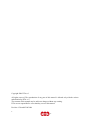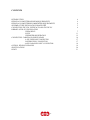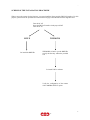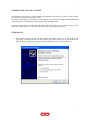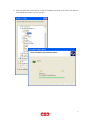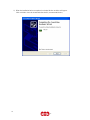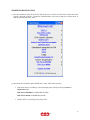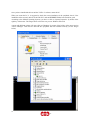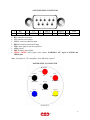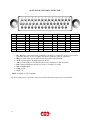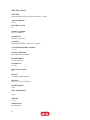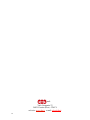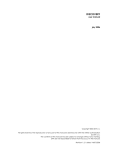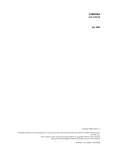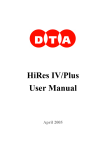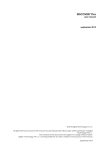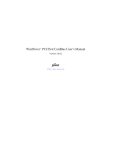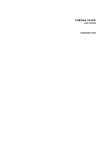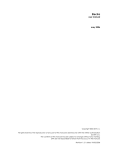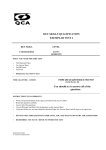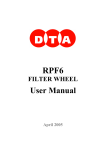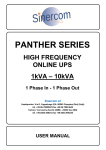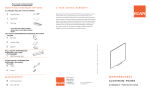Download User Manual (PDF, April 2006)
Transcript
iCAM User Manual April 2006 s.r.l. Copyright 2006 DTA s.r.l. All rights reserved. The reproduction of any part of this manual is allowed only with the written authorization by DTA s.r.l.. The contents of this manual may be subject to changes without any warning. DTA are not responsible for errors that may occur in this manual. Revision 1.5 dated 05/04/2006 2 s.r.l. CONTENTS INTRODUCTION PERSONAL COMPUTER MINIMUM REQUIREMENTS PERSONAL COMPUTER RECOMMENDED REQUIREMENTS SCHEME OF THE INSTALLATION PROCEDURE CONNECTING THE FDL INTERFACE CARD TO THE PC LIBRARY & FDL-PCI INSTALLATION WINDOWS XP LINUX WINDRIVER REGISTRATION CONNECTING CABLES AND POWER LEADS 9-PIN USER PORT CONNECTOR POWER SUPPLY CONNECTOR 44-PIN PARALLEL PORT CONNECTOR OPTICAL WINDOW CLEANING SPECIFICATIONS INDEX s.r.l. 4 4 4 5 6 7 11 13 16 17 17 18 19 20 21 INTRODUCTION The iCam cooled CCD camera series is specifically designed for industrial and scientific applications. This series of cameras aims to making the most of readout speed of Kodak KAF sensors: the goal to reach is the best possible performance by exploiting its high sensitivity in the shortest possible image downloading time. Every component is integrated in the aluminium head: CCD, electromechanical shutter, Single stage Peltier cooling system, electronics. An external motorized filter wheel is available, as optional. The camera is connected to the PC by means of a FDL-PCI Interface card (alternatively, a fiber optic connection can be made). Thanks to its cooling method, 12-bit (multirange) A/D Converter and remarkable speed during image acquisition (it can reach up to 12.5 Mpixel/s of readout speed), iCAM is the ideal solution to shoot extremely weaks events, subject to quick changes. Among the main application fields: Biology, Astronomy, Plasma Physics, Semiconductor Physics PERSONAL COMPUTER MINIMUM REQUIREMENTS • CPU Pentium III 500 Mhz . • 256 Mb RAM. • Microsoft Windows 98. • Hard Disk with at least 200 Mb available. PERSONAL COMPUTER RECOMMENDED REQUIREMENTS • CPU Pentium IV 2 GHz or higher. • 512 Mb RAM. • Colour monitor 19”. 4 s.r.l. - SCHEME OF THE INSTALLATION PROCEDURE When you use the camera for the first time, you must install the library and the FDL-PCI interface. For this purpose, please follow the procedure described in the next pages and schematized in the diagram below: Turn the PC off Insert the FDL-PCI interface in the proper SLOT Turn the PC on LINUX Let install the DRIVER WINDOWS WINDOWS OS ask to you the DRIVER: specify the directory within the provided CD. Let install ViSTA software Verify the configuration of the camera with CAMERA SELECT option 5 s.r.l. CONNECTING THE FDL INTERFACE CARD TO THE PC To install your FDL interface card, do as follow : ⇒ Turn your PC off, including any peripheral. ⇒ Remove the external case of the PC ( please see the relevant instructions in the PC Handbook). ⇒ Choose a free PCI expansion slot. Remove the relevant back cover by means of a screwdriver. ⇒ Insert the camera interface card into the expansion slot. Please make sure that the card is properly and fast inserted. Fix the card by screwing the relevant screw again. ⇒ Reassemble the PC case. Turn the PC on once again. The interface card installation has been completed. FDL-PCI interface card In case of a fiber optic link connection, a dedicated FDL-PCI is provided with the proper connectors. 6 s.r.l. - LIBRARY & FDL-PCI INSTALLATION The installation of the library is always linked to the installation of the camera, of course. For this purpose you just need to install the PCI interface as well. Let’s analyse the sequence of operations to be carried out. It will be shown the example with WINDOWS XP Operating System. The operation are similar for the other Operating Systems. Once you turn the system on for the first time with the FDL-PCI interface on, you will be asked to specify where the available drivers are. Follow the steps on the basis of your Operative System. WINDOWS XP 1) Insert the FDL-PCI card into the slot of the motherboard and turn the PC on. As soon as the system gets started, a window (like the one shown below) will appear, noticing you a new hardware was found. You’ll be requested to connect for Windows update, let select: “No, not at this time”. 7 s.r.l. 2) Insert the "ViSTA" CD into the CD-ROM reader, close the "Quick Install" (it may open due to the CD autorun). Select the option "Install from a list or specific location (Advanced)” (recommended choice). Then click on "Next" to continue the installation. 3) Check the function selected in the window (recommended choice) below (in this case, E:\ indicates the CD-ROM drive) and click on next to continue. The PC will start to search for the most suitable driver to the peripheral. 8 s.r.l. - 4) Select the folder that contains drivers for FDL-PCI hardware and click on OK. Then, wait while the wizard installs the software (just few seconds). 9 s.r.l. 5) When the installation has been completed, a window like the one below will appear. Click on finish to close the wizard and restart the PC (recommended choice). 10 s.r.l. - LINUX System Requirements • • • Linux 2.0.31 or higher (can be embedded Linux or Linux 2.4x) An x86 processor. Any 32-bit development environment supporting C (such as GCC). Preparing the system for installation In Linux, kernel modules must be compiled with the same header files that the kernel itself was compiled with. Since WinDriver installs the kernel module windrvr6.o, it must compile with the header files of the Linux kernel during the installation process. Therefore, before you install WinDriver for Linux, verify that the Linux source code and the file versions.h are installed on your machine: Install linux kernel source code • • If you have yet to install Linux, please choose Custom installation when performing the installation and then choose to install the source code. If Linux is already installed on the machine, you must check to see if the Linux source code was installed. You can do this by looking for linux in the /usr/src directory. If the source code is not installed, you can either reinstall Linux with the source code, as described above, or you can install the source code by following these steps: 1. Login as super user. 2. Type: /$ rpm -i /<source location>/ <Linux distributor>/RPMS/kernel-source-<version number> (For example: to install the source code from the Linux installation CD-ROM, for RedHat 7.1, type: /$ rpm -i /mnt/cdrom/RedHat/RPMS/ kernel-source-2.4.2.-2.i386rpm) TIP! If you do not have an RPM with the source code, you may download it from: http://rpmfind.net/linux/RPM/. Install version.h • The file version.h is created when you first compile the Linux kernel source code. Some distributions provide a compiled kernel without the file version.h. Look under /usr/src/linux/include/linux/ to see if you have this file. If you do not, please follow these steps: 1. Type: /$ make xconfig 2. Save the configuration by choosing Save and Exit. 3. Type: /$ make dep. Before proceeding with the installation, you must also make sure that you have a linux symbolic link. If you do not, please create one by typing: /usr/src$ ln -s <target kernel>/ linux (For example: for Linux 2.4 kernel type: /usr/src$ ln -s linux-2.4/ linux) 11 s.r.l. Installation 1. 2. 3. 4. Insert the DTA SDK CD into your Linux machine CD drive or copy the downloaded file to your preferred directory. Change directory to your preferred installation directory (your home directory, for example): /$ cd ~ Extract the file WDxxxLN.tgz (where xxx is the version number): ~$ tar xvzf /<file location>/WDxxxLN.tgz For example: o From a CD: ~$ tar xvzf /mnt/cdrom/LINUX/WDxxxLN.tgz o From a downloaded file: ~$ tar xvzf /home/username/WDxxxLN.tgz Change directory to WinDriver (this directory gets created by tar): ~$ cd WinDriver/ NOTE: From version 5.x and above this directory gets created by tar, but in versions preceding 5.x the WinDriver directory does not get created by the extraction. Therefore, when working with versions preceding 5.x (version 4.33, for example) first create a directory (e.g., WinDriver) before proceeding with the installation. (/$ mkdir ~/WinDriver) 5. 6. 7. 8. 9. Install WinDriver: a. ~/WinDriver$ make b. Become super user: ~/WinDriver$ su c. Install the driver: ~/WinDriver# make install Create a symbolic link so that you can easily launch the DriverWizard GUI ~/WinDriver$ ln -s ~/WinDriver/wizard/wdwizard/ usr/bin/wdwizard Change the read and execute permissions on the file wdwizard so that ordinary users can access this program. Change the user and group ids and give read/write permissions to the device file /dev/windrvr6 depending on how you wish to allow users to access hardware through the device. You can now start using WinDriver to access your hardware and generate your driver code! Restricting Hardware Access on Linux CAUTION: Since /dev/windrvr6 gives direct hardware access to user programs, it may compromise kernel stability on multi-user Linux systems. Please restrict access to the DriverWizard and the device file /dev/windrvr6 to trusted users. For security reasons the WinDriver installation script does not automatically perform the steps of changing the permissions on /dev/windrvr6 and the DriverWizard executable (wdwizard). 12 s.r.l. - WINDRIVER REGISTRATION 1) After the installation of the drivers for the FDL-PCI card, we need to record the files to make them work properly. Insert the "ViSTA 3" CD into the CD-ROM reader, wait a few seconds so as to allow the PC to load the "QUICK INSTALL" menu. 2) Once the PC has loaded the "QUICK INSTALL" menu, follow the steps below: Register the drivers according to your Operating System, clicking on the proper Drivers Registration field: FDL-PCI on XP/2000 (for WINDOWS XP/2000) FDL-PCI on 98/Me (for WINDOWS 98/Me) Install ViSTA 3 just clicking on the proper field 13 s.r.l. Once you have installed the drivers and the "ViSTA 3" software, restart the PC. When you restart the PC, it is suggested to check the correct installation of the peripheral, that is if the installation of the necessary drivers for the FDL-PCI card and WINDRIVER has been carried out good. According to the different Operating Systems, you have to click on "System Properties" by means of the right key of the mouse. The images below refer to the case you use Windows XP as OS. A menu with different options will open; click on "Hardware" by means of the left key of the mouse and on "Device Manager". Then check if the FDL-PCI peripheral has been installed correctly (see the images below). 14 s.r.l. - The tests have been carried out with the following OS: WINDOWS 98 SECOND EDITION WINDOWS 2000 WITHOUT SERVICE PACK WINDOWS 2000 WITH SERVICE PACK 3/4/5 WINDOWS ME WINDOWS XP WITHOUT SERVICE PACK WINDOWS XP WITH SERVICE PACK 1/2 15 s.r.l. CONNECTING CABLES AND POWER LEADS Now it is possible to connect the cables betweeen the interface and the camera. We advise you to carry out this operation with all your instruments not powered. The connectors are fixed by means of screws; these, however, should only be slightly tightened to avoid any damage to them. For the iCAM series, a proper power supply with cable is provided. The camera is turned on at the power supply. 2 1 3 4 Screw In the figure above, you can find the connectors required to connect the camera to the PC and to the power supply. Starting from the top left clock-wise, the following connectors are shown: • USER PORT: 9-pin connector on which you can find synchronization pins and serial communication with the camera • Power connector • BNC connector for trigger input (TTL) • PARALLEL PORT: high density 44-pin connector for parallel communication by means of a given FDLPCI card. 16 s.r.l. - 9-PIN USER PORT CONNECTOR 1 6 • • • • • • • • RX GND 2 7 TX SHUT 3 8 VSYN SHTD1 4 9 HSYN SHTD2 5 - TRG - RX: controller serial input TX: controller serial output VSYN: vertical synchronism input HSYN: horizontal synchronism input TRG: input signal to start the acquisition. GND: ground. SHUT: shutter output signal. SHTD1/ SHTD2: driver signal of the shutter. WARNING: 65V signal on SHTD1 and SHTD2 pins. Note: All signals are TTL compatible, if not differently reported. POWER SUPPLY CONNECTOR RS 222-4321 +13,8V 3 BLACK RED RED AGND 3 +27V 2 RS 222-4141 BLACK RS 222-4113 GND BLUE +65V 6 YELLOW RS 222-4286 6 1 RS 222-6096 -15V RS 222-4258 Frontal View 17 s.r.l. 44-PIN PARALLEL PORT CONNECTOR 1 6 11 16 21 26 31 36 41 D0 D15 D18 D1 VCC D19 D2 VCC D20 2 7 12 17 22 27 32 37 42 D3 ACK D21 D4 REQ D22 D5 A/D D23 3 8 13 18 23 28 33 38 43 D6 R/W D24 D7 STB D25 D8 GND D26 4 9 14 19 24 29 34 39 44 D9 GND D27 D10 GND D28 D11 GND D29 5 10 15 20 25 30 35 40 - D12 GND D30 D13 D16 D31 D14 D17 - • D0 – D31: data, if the camera being controlled by the HR IV is a Hurricane, all the 32 given bits are significant, otherwise in case of a HiRes only the less significant 16 bits are significant. • REQ: by means of this pin, the platform starts the transfer request to the PC. • ACK: response signal to the REQ signal from the PC. • A/D: by means of this pin, it is indicated the presence of addresses or data on the bus. • R/W: indicates whether the operation to execute is a reading or a writing. • STB: STROBE signal. • GND: ground. • VCC: +5V. NOTE: all signals are TTL compatible. By means of this port, it is possible to carry out a parallel connection between CCD Camera and PC. 18 s.r.l. - OPTICAL WINDOW CLEANING Both the optical window and the CCD cleaning are carried out in the clean room by means of a 30magnifying power microscope. This procedure removes any dust which can otherwise bring about unmistakable marks on the image you have taken. In particular such spots increase as the focal ratio gets wider. In other words an image may not show any mark at f/5.6 but it can be clearly noted at f/32 because of an obvious geometrical problem of projection. Due to the shutter or elapsed time, the external surface of the optical window may gather dirty particles that may be easily removed. To perform such task we use a compressed air cylinder specifically designed for optical cleaning. Be careful !!! There are similar products that, instead of using compressed air, use a liquefiable gas : at ambient pressure it quickly gassifies, thus “triggering” an air-compressed-effect. You do not absolutely have to use these products : they may give rise to heavy marks or rings on the windows itself. A product we can recommend is DUST-OFF provided by EDMUND-OPTICS. Thanks to DUST-OFF (or any other similar product) it is very easy to get rid of any microparticles : keep the shutter open for a few seconds (by the camera control program) and spray some air blast. We kindly advise you against using cloths, optical paper and cleaning liquids because the dirt will be only mixed up or, even worse, increased. The risk is to finally damage the coating of the optical window itself ! 19 s.r.l. SPECIFICATIONS SHUTTER: Electromechanical. Exposure time: from 0.005 s to 9999 s A/D CONVERTER: 12 bit SETTABLE GAINS: 64 READ OUT SPEED: up to 12.5 Mpixel/s INTERFACE: FDL-PCI 8, 16, 32 bit. COOLING: Single stage PELTIER (-40°C below ambient) CCD TEMPERATURE CONTROL: ± 0.1 °C OPTICAL WINDOW: BK7 with double AR coating FILTER WHEEL: External (optional) BACKFOCUS: 17.5 mm MAX TOTAL NOISE: 25 eMOUNT: According to different sensors BINNING: From 1 x 1 to 8 x 8 or arbitrary POWER SUPPLY: 230V MAX ABSORPTION: 50 W WEIGHT: 1.5 kg DIMENSIONS: 95x95x250 mm3 20 s.r.l. - INDEX 9 9-PIN USER PORT CONNECTOR 17 44 44-PIN PARALLEL PORT CONNECTOR 18 C CONNECTING THE FDL INTERFACE CARD TO THE PC CONNECTING CABLES AND POWER LEADS 6 16 I INTRODUCTION 4 L LIBRARY & FDL-PCI INSTALLATION LINUX 7 11 O OPTICAL WINDOW CLEANING 19 P PERSONAL COMPUTER MINIMUM REQUIREMENTS PERSONAL COMPUTER RECOMMENDED REQUIREMENTS POWER SUPPLY CONNECTOR 4 4 17 S SCHEME OF THE INSTALLATION PROCEDURE SPECIFICATIONS 5 20 W WINDOWS XP WINDRIVER REGISTRATION 7 13 21 s.r.l. s.r.l. Viale Campania 23 56021 Cascina (Pisa) - ITALY web site: www.dta.it e-mail: [email protected] 22