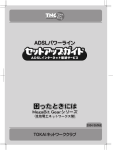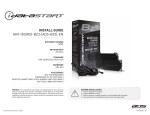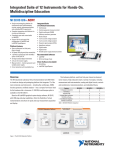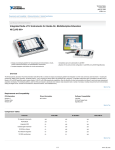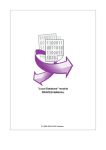Download User Manual in Acrobat pdf form.
Transcript
USER MANUAL Cuts fax costs by 60 - 80% Send messages and attachments from any email system No software to install and maintain OwnMail's Email To Robust administration utilities for companies. Single subscription for the Fax whole organisation. Perfect for large companies that need to Service provide email to fax to many users Copyright OwnMail LLC. All rights reserved. Contact: [email protected] Table of Contents 1. Service Description 2. Subscription 2.1. I am a user of OwnMail Email services 2.1.1.Subscription by a company 2.1.2.Subscription by an individual 2.2. I am not a user of OwnMail Email services 2.2.1.Subscription by establishing individual Accounts 2.2.2.Subscription by establishing a "sub-domain" 3. Sending Fax Messages 3.1. Send fax messages using the web mail system 3.2.Send fax messages using your current email system 4. Administration 4.1.Replenishing accounts 4.2.Viewing Consolidated Reports 4.3.Viewing Usage Charges 1. Service Description OwnMail's Email to Fax service allows companies to cut their fax costs by up to 60-80%, while greatly increasing user convenience. The user can send messages and attachments to any fax machine directly from his current email system simply by typing the fax number in place of the email address. The company can conveniently administer the system while keeping a tab on usage. What’s more, there is no software or print driver to install and maintain, making it perfect for large companies that need to provide email to fax to many users. Copyright OwnMail LLC. All rights reserved. 3 2. Subscription You do not need to be a user of OwnMail's email system to subscribe for this service; virtually any existing email system will do. However, the subscription method varies depending on whether you are a user of OwnMail's email services or not 2.1. I am a user of OwnMail's email services For existing users, email to fax services can be subscribed for in the individual capacity or by the company on behalf of a group of employees 2.1.1. Subscription by a company Subscription by a company for email to fax services can be done by the "admin" account or by a user who has been made an administrator for email to fax purposes. The latter method is recommended to reduce use of the root "admin" account. Such a person would work in the accounts department of the company, since his main role would be to keep track of usage (he will be entitled to generate reports on usage) and keep individual accounts refreshed. To make a user an administrator for email to fax purposes, click on "Administer/Email": - This will give you a list of users. Click on "Rights" for the user concerned, and check mark "Can Modify user account" under "User Management". This will make him an administrator for email to fax purposes. Copyright OwnMail LLC. All rights reserved. 4 After making a user an adminstrator for email to fax purposes, login as that user and click on "Options/Email to Fax Direct". This will open up "Email to fax Credit Management" for all users in the domain Set individual credit limits for all users that are to be authorised to send faxes and press "Done". Choose payment method and continue according to instructions. Should you choose to pay by cheque then your credit will become active only after its realisation. 2.1.2. Subscription by an individual Log in to his account and click on "Options / Email to Fax Direct". His current credit if any will be displayed and also a text box for credit to be added. Add the desired credit and continue according to instructions. Should you choose to pay by cheque then your credit will become active only after its realisation. 2.2. I am not a user of OwnMail's email service and I want to subscribe for email to fax. There are two subscription methods than can be used: Establishing individual accounts under mail.ownmail.com Establishing a “sub-domain”. 2.2.1. Establishing individual accounts under mail.ownmail.com The company or the individual can set up an email account under mail.ownmail.com, which he uses solely for the purposes of email to fax services. He does not have to use the other email services. He can continue send faxes from his current email system. The delivery reports and receipts will also be sent to his current email address. Go to http://mail.ownmail.com/ and click on the sign up for an email account. Click on "Options / Email to Fax Direct". A text box will be displayed for credit to be added. Add the desired credit and continue according to instructions. Should you choose to pay by cheque then your credit will become active only after realisation. OwnMail will provide the subscriber with a digital signature, which he must include with the message to be faxed. By sharing the digital signature, the account may be shared by many employees, eliminating the need to establish separate accounts for each user. However, in this situation, as with a shared fax machine, it is difficult to keep a tab on individual users. Copyright OwnMail LLC. All rights reserved. 5 2.2.2. Establishing a “sub-domain”. The company can establish a sub domain for the purposes of email to fax. This allows powerful administrative control over usage. Also, most administration can also be delegated to the user, eliminating the burden on the EDP staff. This sub domain will have an account for each user that they use solely for email to fax purposes. Here again, the subscriber does not have to use other OwnMail email services. He can continue send faxes from his current email system. The delivery reports and receipts will also be sent to his current email address. This method takes longer to set-up, but once established can greatly simplify management. It is recommended for companies that will have more than 10 users of the email to fax service. To set up a sub-domain for email to fax purposes, please contact our staff by email at [email protected] and tell them you wish to use OwnMail's email to fax service. They will be able to establish your system in less than 2 working days. You will need to keep ready an initial list of users who will be allowed to send faxes. You can add more later. Copyright OwnMail LLC. All rights reserved. 6 3. Sending fax messages After subscription as per previous section, you can choose either the web mail system or your current email system. 3.1. Send fax messages using the web mail system To send fax messages from the web mail system, just type the sender's fax number instead of the sender's email address while composing the message, followed by "@fax.now". E.g. if the fax number is 1-212-6038989, then type [email protected] in place of the sender's email address. Its that simple. Include the country code and area code, but do not add the access code (011 or 00) before the number. You can type in a message directly in the compose box, or attach documents of virtually any type, or even do both, in which case the message typed in the compose box goes as a sort of cover sheet for the fax. When using the web interface, please ensure that you have filled in your full name under "Options / Personal". This is essential so that the right "From" name is shown in the fax that is sent out. Virtually all common file types are supported as attachments, and more types are continually being added to the list. The following is the current set of attachments supported. The latest set is available on-line. 1. Word Documents: '.doc', '.dot', '.rtf'. 2. Excel Sheets: '.xls', '.xl*', '.csv', '.dbf', '.dif', '.wq1', '.slk', '.pab', '.wk*, '.*qy'. 3. Powerpoint Presentations: '.ppt', '.pp*', '.pot'. 4. HTML Documents: '.htm', '.html', '.mht'. 5. Image Files: '.tif', '.gif', '.jpg'. Copyright OwnMail LLC. All rights reserved. 7 3.2. Send fax messages using your current email system Type the sender's fax number instead of the sender's email address while composing the message, followed by something like "@mail001.fax.ownmail.com" (the exact postfix will available by going to "Options / Email to Fax Preferences and Reports" in the account under which you have subscribed. It is usually the same for everybody in a company). You must also attach your fax digital signature (see ahead) with the message that has to be faxed. Everything else remains the same. You can type in a message directly in the compose box, or attach documents of virtually any type, or even do both, in which case the message typed in the compose box goes as a sort of cover sheet for the fax. Your fax digital signature is available from the account under which you have subscribed for the email to fax service. Login to that account and click on "Options / Email to Fax Preferences and Reports". Scroll down to "Email to Fax Signature" and click on "Get current Email to Fax Signature". Save this file as "ome2fax.sig" and attach it with every fax message that you send out. It acts a sort of password to utilise your email to fax credit, and thus you must never give out this signature. Should it be compromised, then please get a fresh one from the same page at which you got the first one. Virtually all common file types are supported as attachments, and more types are continually being added to the list. The following is the current set of attachments supported. The latest set is available on-line. 6. Word Documents: '.doc', '.dot', '.rtf'. 7. Excel Sheets: '.xls', '.xl*', '.csv', '.dbf', '.dif', '.wq1', '.slk', '.pab', '.wk*, '.*qy'. 8. Powerpoint Presentations: '.ppt', '.pp*', '.pot'. 9. HTML Documents: '.htm', '.html', '.mht'. 10. Image Files: '.tif', '.gif', '.jpg'. Copyright OwnMail LLC. All rights reserved. 8 4. Administration OwnMail features a robust administration module to maintain the email to fax service and keep a tab on usage. This is accessible by logging on either as "admin" or as an administrator for email to fax purposes. These features are only available to OwnMail email system users or to those who have subscribed under a sub-domain. 4.1. Replenishing accounts Replenishing accounts can be accomplished in the same manner as when establishing credit for the first time. Click on "Options / Email to Fax Direct" to get a list of all users with their current credit remaining. Add to their individual accounts by way of the text box against their name and proceed to payment. 4.2. Viewing Consolidated Reports A report can be generated listing all fax messages sent in a given interval of time. This can be generated for a single user or all users in the domain. Click on "Options / Email to Fax Preferences and Reports" and scroll down to "Email to Fax Reports" to access this feature. This feature will tabulate a detailed report of every message sent with username, destination, time sent, time taken to deliver, pages, result and charge. 4.3. Viewing Usage Charges The usage charge for a given time period can also be generated in the manner described in the previous section. This can also be for either one user or every user in the domain. This report list the credit subscribed, credit used, credit remaining etc. Copyright OwnMail LLC. All rights reserved. 9