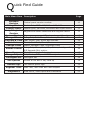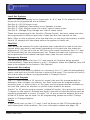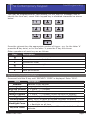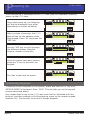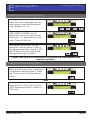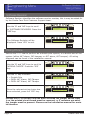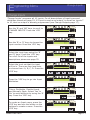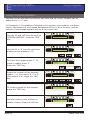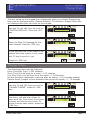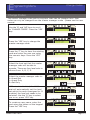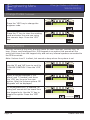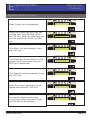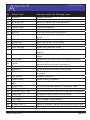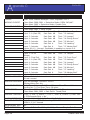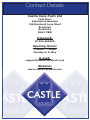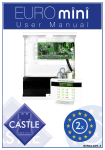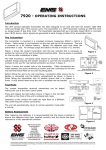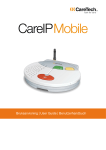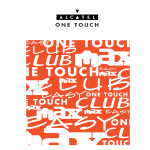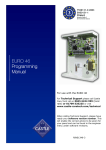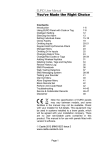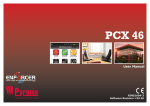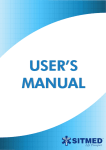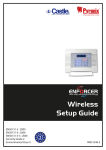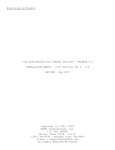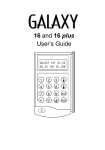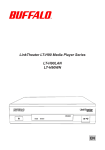Download CASTLE EuroMini ENG - Electricianforum.co.uk
Transcript
Progr a m m i n g M a n u a l 2x 2x RINS1210-5 EN50131-1 Grade 2 Compliance Q uick Find Guide Main Menu Item Description Software Revision Wiring Choice Change Inputs Assign Keypads/ Readers System Displays Change Timers Set Date & Time Exit Modes Change Codes Page Control panel version number 10 Double Pole, DEOL 4K7,2K2 or 4K7, 4K7. Inputs types, part sets, attributes and input names 10 11 Keypad and reader addresses and keypad names 12 Sign on message and ‘Display when set’ function. Entry, Exit, Siren Time, Re-arm no, Fire Siren Time Year, Month, Day, Hours and Minutes Timed, Final Door, Timed/Final Master Manager Code, Engineers Code Entry, Exit, Alarm, Fire, 24hr, Chime, Intelligent Set, Volume Control E/E Keypads Only option. Alarm Response First Alarms for each level set Change Outputs Bell, Strobe, PGM, and XPGMs outputs Intelligent Set Intelligent set 13 13 14 14 15 16 17 17 18 Site Options Strobe at Set and 2 Key Hold Up 18 Review Logs The control panel logs 19 Walk Test, Test Siren and Test Outputs 20 View PSU’s, View Inputs and Calibration 22 Engineer Tests Diagnostics C ontents Page Contents Page 3 Introduction 4 Descriptions 5 The Contemporary Keypad 6 The Contemporary Keypad 7 Entering the Keypad Menu Powering Up 7 8 Addressing Keypads Engineering Menu 8 9 Entering the Engineering Menu Exiting the Engineering Menu Software Revision Wiring Choice Change Inputs Assign Keypads/Readers System Displays Change Timers Set Date and Time Exit Modes Change Codes Change Codes Continued... Volume Control Alarm Responses Change Outputs Change Outputs continued... Intelligent Set Site Options Site Options continued... Review Logs Engineer Tests Engineer Tests Continued... Diagnostics Clean Start Appendix A 9 9 10 10 11 12 13 13 14 14 15 16 16 17 17 18 18 18 19 19 20 21 22 23 24 Input Types Input Attributes Appendix B 24 24 25 Output Types Appendix C 25 26 Defaults Appendix D 26 27 Fault Codes Castle Care-Tech 27 Page:3 I ntroduction The EURO mini offers the reassurance and peace of mind for protecting your customer’s property whilst meeting all the relevant standards. Programming of the EURO mini is the same as EURO MERiDIAN panels so this is the perfect alternative for your smaller installations. The slim contemporary LCD keypad with full English text operates the EURO mini and up to 4 of these keypads can be connected to a system. Castle Care-Tech Limited is a UK based designer of high technology control equipment for intruder alarms and as a leading innovator, Castle has won numerous awards for products and innovation in recent years. The EURO mini consists of: 4 level sets 10 End of Line/9 Double Pole Zones Up to 4 keypads/3 readers can be connected 8 Outputs (Bell, Strobe, Speaker, Programmable, and 4 Shared with Inputs) 4 Fuses (Bell, Aux, RS485 and Battery) Case Tamper and SAB Tamper 500 Mandatory and 200 Optional log events 32 Codes (30 User, 1 Master Manager and 1 Engineer) Different alarm responses may be programmed Keypad Prox/Prox reader may be connected. Page:4 Castle Care-Tech D escriptions This chapter outlines the features and functionality the EURO mini can offer: Level Set System: The EURO mini can operate up to 4 part sets: A, B, C, and D. An example of how these can be programmed are as follows: Part Part Part Part Set Set Set Set A: (All) All house is set. B: (Bedtime) Downstairs is set, Upstairs is unset C: (Pet) Kitchen unset (for a pet), rest of house is set. D: (Garage Only) Garage set, rest of house unset. These are programmed in the function ‘Change Inputs’, and user codes may also be programmed in different part sets. Please see the user manual for this. Note: After a code is entered, once the final door or exit time has expired, a settle time of 10 seconds will take place before the system is finally set. Flexi Set Flexi set can be selected for each individual user code which is used so the user selects which part sets to set/unset (depending on the part sets the codes are assigned to). If Flexi-set is set as ‘No’ then once a code is entered, the EURO mini will automatically set the assigned part set. Please note that user codes can only be programmed in the master manager menu (see the user manual). Emergency Alarms The emergency buttons for the EURO mini consist of 2 buttons being pressed simultaneously. These are buttons 1 and 7. At default, these are disabled, they will have to be enabled in the function ‘Site Options’. Automatic Re-arming When the bell time expires (default is 4 minutes), the EURO mini will automatically rearm, and omit any circuits that are in open at that point. The number of times it will re-arm after an alarm is programmable in ‘Change Timers’. Inputs and Outputs The EURO mini consists of 10 inputs (or zones) that are fully programmable for detectors, door contacts, fire alarms, etc. Each input may be programmed as normally open, or with a chime, or the input can be programmed as omittable so the user has control on whether or not the input needs to be active. Inputs 7 to 10 can be used as outputs (instead of inputs), thus giving the total of 7 outputs on the system. Outputs are used to connect to external devices such as signalling equipment or sirens. If inputs 7 to 10 are all used as outputs then only a total of 6 inputs can be used. For all programming please see either ‘Change Inputs’ or ‘Change Outputs’. Faults If any faults occur on the EURO mini, it will be shown on the LCD keypad with a short description of the problem. For more information please see page: 26. Castle Care-Tech Page:5 T he Contemporary Keypad Functionality The Contemporary Keypad has a 32 character LCD display, with encapsulated backlit keys and 5 status LEDs. EuroMini 10V6.e Time 10:01 c The operation of each key are described below: Keys Description Used to enter codes and program names for Numerical inputs,keypads,display etc. Selects menus, and any attributes in the menus. Used to set the YES panel if flexi-set is enabled (see the master manager menu). Moves forward to the next main menu item, clears any faults, NO and resets the control panel after an alarm. Used to exit Engineering Menu (from a main menu) and to select A part set A when setting. Moves backwards in the main menu and sub menus and used to B select part set B when setting. Selects chime on/off, displays additional information in the log, C and used to select part set C when setting. Moves forwards in the main menu, toggles between menu choices, enters the master manager menu, and used to select part set D D when setting. Enters the keypad menu. The status LEDs are as follows (left to right) LED Description Alert Orange. Used to indicate any alerts on the system. Alarm Indicates that an alarm condition has occurred Tamper Indicates a tamper has occurred Fault Indicates a fault has occurred Unset Illuminates briefly after the system has been unset NOTE: If a EUR-068 has been purchased, the keypad has the prox enabled which allows arming/disarming via card/tag. Page:6 Castle Care-Tech T he Contemporary Keypad Text Programming Text may be programmed for input names, for the ‘sign-on’ message, and to identify the level set / unset. Each keypad key is allocated characters as shown below: Press the relevant key the appropriate number of times - e.g. for the letter ‘k’ press the 5 key twice, or for the letter ‘s’ press the 7 key four times. Other operations of each key are as follows: Keys A B C D 0 1 Description Makes the character into a capital Moves the cursor to the left Deletes the letter Moves cursor to the right Adds a space Adds punctuation Entering the Keypad Menu Press and hold the D key until ‘SECURITY CODE’ is displayed. Enter ‘2000’. Menu Address Language Keyclick Volume Tag Volume Master Volume Tag ID Factory Reset Backlight Force PA/Fire Timer Castle Care-Tech Description Address of the keypad Language of the keypad 0 = Silent, 7 = Loudest 0 = Silent, 7 = Loudest 0 = Silent, 7 = Loudest (overall volume for keypad) Present a tag for the id (only applicable to EUR-068) Enter ‘2000’ to reset all keypad functions to default 0 = Backlight off (until key pressed/entry route active) 1 = Backlight on all time How many seconds keys 1 and 7 must be held for a PA to activate. Page:7 P owering Up Initial State Once everything is connected to the EURO mini (see the installation manual), power up the EURO mini. After inital power up, the following will first be displayed (may differ depending on version numbers) After a couple of seconds, the EURO mini will ask for the address of the first keypad. Enter ‘00’ and press the ‘YES’ key. Use the ‘YES’ key to scroll through the different options (Keyclick volume, master volume etc) Once all options have been chosen, press the ‘A’ key to ‘Activate’ the keypad. The ‘day’ screen will be shown. EURO EURO KEYPAD KEYPAD EURO KEYPAD V5.03 10.10/2005 EURO KEYPAD V5.03 V5.03 10.10/2005 10.10/2005 V5.03 10.10/2005 ADDRESS ADDRESS ADDRESS LANGUAGE LANGUAGE LANGUAGE LANGUAGE English English LANGUAGE English English English [--] [--] [--] [--] [00] [00] [00] [00] [00] KEYCLICK VOLUME KEYCLICK VOLUME KEYCLICK [7] KEYCLICK VOLUME VOLUME KEYCLICK VOLUME [7] [7] [7] [7] EuroMini 10V6.e EuroMini 10V6.e Time EuroMini EuroMini 10V6.e 10V6.e EuroMini 10V6.e Time Time Time Addressing Keypads To address further keypads on the system, press and hold the ‘D’ key until ‘KEYPAD CODE’ is displayed. Enter ‘2000’. This will take you to the keypad screens described above. Any keypad that is new to the EURO mini must first be initialised with this function, and then enabled in the Engineering menu on the master keypad (address 00). The function to do this is ‘Assign Keypads’. Page:8 Castle Care-Tech E ngineering Menu Entering and Exiting Entering the Engineering Menu When the time is displayed on the main screen, enter the Engineers code (default is 1111) EuroMini EuroMini 10V6.e 10V6.e Time 10:01 EuroMini 10V6.e Time 10:01 c c Time 10:01 c ‘SET/UNSET SYSTEM?’ will be displayed, this can be used to set/ unset the EURO mini without a user code. Press the NO key. EuroMini 10V6.e EuroMini 10V6.e Time/ UNSET 10:01 c SET Time 10:01 c SET / UNSET SYSTEM? SYSTEM? ‘SOFTWARE REVISION?’ will be displayed, and the panel is now in the Engineering Menu. Use the ‘NO’ and ‘B’ keys to scroll forward and backward through the menu. SET / UNSET SOFTWARE SET / UNSET SOFTWARE SYSTEM? REVISION? SYSTEM? REVISION? Please note that all Fire and Hold Up alarms are suppressed in the SOFTWARE CHANGE OUTPUTS? SOFTWARE REVISION? CHANGE OUTPUTS? OUTPUTS? Engineering Menu. CHANGE REVISION? To Enter EngineeringMenu Menu: Exiting thethe Engineering When a main menu item is displayed in Engineers (capital letters), press the ‘A’ key to exit the Engineering Menu. CHANGE OUTPUTS? EXIT ENGINEERS ENGINEERS EXIT CHANGE MENU? OUTPUTS? MENU? OR Using the ‘B’ or ‘NO’ keys, scroll to ‘EXIT Engineering Menu’. Press the ‘YES’ key. Castle Care-Tech EXIT ENGINEERS MENU? EXIT ENGINEERS MENU? Page:9 E ngineering Menu Software Revision Wiring Choice Software Revision Software Revision identifies the software version number, this is may be asked for by the Castle Care-Tech Customer Support team. Use the ‘B’ and ‘NO’ keys to scroll to ‘SOFTWARE REVISION’. Press the ‘YES’ key. The Software Revision will be displayed. Press ‘YES’ to exit. Wiring Choice SOFTWARE REVISION? SOFTWARE SOFTWARE SOFTWARE Rev V1.00e V1.00e Rev REVISION? REVISION? REVISION?EuroMini EuroMini WIRING CHOICE? Rev Rev V1.00e V1.00e WIRING CHOICE? EuroMini Selects the EURO mini to perform as a double pole system,EuroMini or a double end of line system (either 4K7 alarm, 2K2 tamper, or 4K7 alarm, 4K7 tamper). All wiring diagrams can be found in the installation manual. Use the ‘B’ and ‘NO’ keys to scroll to ‘WIRING CHOICE’. Press the ‘YES’ key. Use the ‘D’ key to select: 0 = Double Pole 1 = DEOL 4K7 Alarm, 2K2 Tamper 2 = DEOL 4K7 Alarm, 4K7 Tamper Once the relevant wiring choice has been selected, press the ‘YES’ key. Detection Mode WIRING CHOICE? DEOL 2K2/4K7 WIRING CHOICE? Detection Mode[1] DEOL 2K2/4K7 [1] Detection Mode Detection Mode DEOL 2K2/4K7 Detection Mode[1] Detection Mode DEOL DEOL 2K2/4K7 2K2/4K7 [1] [1] DEOL 2K2/4K7 [1] Detection Detection Mode Mode DEOL DEOL 2K2/4K7 2K2/4K7 [1] [1] PLEASE NOTE: If Double Pole has been selected the jumper above input 1 on the printed circuit board must be removed, or if resistors are used, the jumper must be present. Please see the installation manual for more information Page:10 Castle Care-Tech E ngineering Menu Change Inputs Change Inputs ‘Change Inputs’ programs all 10 inputs. For all descriptions of input types and attributes please see page 23. If ‘Input is used as an output’ is shown on inputs 7 to 10, then an output is already programmed (see Change Outputs page 17). Use the ‘B’ and ‘NO’ keys to scroll to ‘CHANGE INPUTS’. Press the ‘YES’ key. Use the ‘B’ or ‘D’ keys to choose the input number. Press the ‘YES’ key. Select the input type using the ‘B’ and ‘D’ keys. Press the ‘YES’ key. For a full list of the inputs and descriptions please see page 23. Select the level set that the input will be in. There are four level sets to choose from: A, B, C, D. Press the ‘YES’ key. Press the ‘YES’ key to go into Input Attributes. Chime, Omittable, Double Knock, and Normally Open. Select ‘Yes’ or ‘No’ to each attribute by using the ‘D’ key. Press the ‘YES’ key. To create an Input name, press the ‘YES’ key and use the letters on the buttons to create a name. Press the ‘YES’ key. Castle Care-Tech CHANGE INPUTS? CHANGE INPUTS? INPUTS? CHANGE CHANGE INPUTS? Input Input Number Number Input Number Input Number Input Number Input Input Input Input Final Input Final Final Final Final Input Type Type Type Type Exit Type Exit Exit Exit Exit Type Final Exit Input Input Input Input Input Input Input [01] [01] [01] [01] [01] OR OR OR OR THEN THEN THEN THEN OR THEN [07] [07] [07] [07] [07] [07] Active Active In In Active In Active In [A Active [AIn [A Active In [A [A Active In [A OR OR OR OR OR THEN THEN THEN THEN THEN OR THEN ] ] ] ] ] ] THEN THEN THEN THEN THEN THEN Input Attributes? Input Attributes? Input Attributes? Input Attributes? Input Attributes? Chime Chime No No Chime Chime Chime No Chime No No No [0] [0] [0] [0] [0] [0] TO CHOOSE THEN TO CHOOSE THEN TO CHOOSE THEN THEN TO CHOOSE TO CHOOSE THEN TO CHOOSE THEN Input Name? Input Name? Input Input Name? Name? Input Name? Input Name? Page:11 E ngineering Menu Assign Keypads Assign Keypads/Readers Keypads can be allocated to different part sets and up to four keypads can be added to the EURO mini. For Example, if 2 keypads are installed on the system (one upstairs, one downstairs), the location of the keypad downstairs will be A (for a full set), and the location of the keypad upstairs will be B (for a part set). Use the ‘B’ and ‘NO’ keys to scroll to ‘ASSIGN KEYPADS’. Press the ‘YES’ key. ASSIGN KEYPADS/ ASSIGN ASSIGN KEYPADS/ KEYPADS/ READERS? ASSIGN KEYPADS/ READERS? READERS? ASSIGN KEYPADS/ READERS? READERS? Use the ‘B’ or ‘D’ keys to select the address of the keypad (0-3) Address Address Address Address [0] [0] [0] [0] THEN THEN THEN THEN THEN OR OR OR OR OR To install the keypad press ‘1’. To install a reader press ‘2’ Press the ‘YES’ key. Type Type Type Type Keypad Keypad Type Keypad Keypad Type Keypad Keypad Select the location of the keypad/ reader - i.e. level set A, B, C or D (the default is A). Press the ‘YES’ key. Keypad Keypad Keypad Keypad Keypad Keypad To create a name for the keypad, press the ‘YES’ key. Use the letters on the buttons to create a name. Press the YES key. Page:12 [0] [0] [0] [0] [0] [0] TO TO TO TO TO TO CHOOSE CHOOSE CHOOSE CHOOSE CHOOSE CHOOSE THEN THEN THEN THEN THEN THEN Location Location Location [A ] Location Location [A ] [A ] [A ] Location [A ] [A ] THEN THEN THEN THEN THEN THEN Keypad Keypad Keypad Keypad Keypad Name? Name? Name? Name? Name? Keypad Keypad Keypad Keypad Keypad Keypad Keypad Keypad Keypad Name 0 Name Name Name 0 0 Name 0 0 Castle Care-Tech E ngineering Menu System Displays Change Timers System Displays The text string on the keypad that is displayed when you exit the Engineering Menu can be changed within ‘System Displays’. The function ‘Display When Set’ will display which part set is set on the keypad. Use the ‘B’ and ‘NO’ keys to scroll to ‘SYSTEM DISPLAYS’. Press the ‘YES’ key. Enter the Sign On Message for the main display. Press the ‘YES’ key. SYSTEM SYSTEM DISPLAYS? DISPLAYS? Sign On Message EuroMini 10V6.e 10V6.e EuroMini SYSTEM DISPLAYS? SYSTEM DISPLAYS? If the part set that is set needs to be shown when the system is set, press the ‘D’ key to scroll to ‘yes’. Press the ‘YES’ key. Change Timers Display When Set Display When When Set Set Display No [0] No [0] No [0] Sign On Message Sign On Message EuroMini 10V6.e EuroMini 10V6.e TO CHOOSE THEN TO CHOOSE CHOOSE THEN TO THEN CHANGE TIMERS? CHANGE TIMERS? TIMERS? CHANGE The following timers can be changed: Entry Time/Exit Time: 0-255 seconds. Siren Time (Cut off time for a siren): 2-15 minutes. Display When Set Display When Set No [0] Fire Siren Time (Cut off time for a fire alarm): 1-99 No Minutes: [0] A Entry Time Re-arm Numbers (automatic rearming after an alarm): 0-9 (9 means always) A Entry Entry Time Time[030] A [030]0 TO CHOOSE THEN Double Knock (Length of time between filter period of inputs): 75 seconds [030] TO CHOOSE THEN Use the ‘B’ and ‘NO’ keys to scroll to ‘CHANGE TIMERS’. Press the ‘YES’ key. Enter the desired choice for each of the entry, exit and siren times for each level set. Then enter the re-arm number and the fire siren time. To move through each option, press the ‘YES’ key. Castle Care-Tech CHANGE TIMERS? CHANGE TIMERS? A Entry Time A Entry Time [030] [030] Page:13 E ngineering Menu Set Date & Time Exit Modes Set Date and Time Sets the date and time for the EURO mini. Use the ‘B’ and ‘NO’ keys to scroll to ‘SET DATE & TIME’. Press the ‘YES’ key. Enter the Year, Month, Day, Hours and Minutes. Press the ‘YES’ key. Exit Modes SET DATE & TIME? Year (00-99) (00-99) Year [07] [07] SET DATE & TIME? EXIT MODES? EXIT MODES? SET DATE & TIME? Timed, Final Door or Timed/Final Door can be selected for the Exit procedure of all level sets. Timed: The EURO mini will set when the exit time expires (programmed in ‘Change Timers’) A Exit Mode Final Door: The EURO mini will set when the final exit door has been opened and Timed [0] Year (00-99) A Exit Mode Year (00-99) [07] Timed [0] closed. [07] Timed/Final: The EURO mini will set either when the final exit door has been TO CHOOSE THEN TO CHOOSE THEN opened and closed, or the exit time has expired (Final Exit overrides Timed) Use the ‘B’ and ‘NO’ keys to scroll to ‘EXIT MODES’. Press the ‘YES’ key. Use the ‘D’ key to select: 0 = Timed 1 = Final Door 2 = Timed/Final (final will override timed). Press the ‘YES’ key. Page:14 EXIT MODES? EXIT MODES? A Exit Mode Timed Timed [0] [0] TO CHOOSE CHOOSE THEN THEN TO Castle Care-Tech E Change Codes ngineering Menu Change Codes The master manager code and the engineer code can be changed here. User codes can only be changed from the master manager mode - please see the user manual. Use the ‘B’ and ‘NO’ keys to scroll to ‘CHANGE CODES’. Press the ‘YES’ key. Press the ‘YES’ key to change the master manager code. Press the ‘C’ key to clear the existing code and enter the new one using the numeric keys. Press the ‘YES’ key. Select the level set that the master manager code will be able to operate. There are four level sets to choose from: A, B, C, D. CHANGE CODES? CHANGE CODES? CODES? CHANGE CHANGE CODES? Change Change Master Master Change Master Change Master Manager Manager Code? Code? Manager Code? Manager Code? Change Master Manager Code? Master Master Master Master Code Master Code Code Code Code Manager Manager Manager Manager [******] Manager [******] [******] [******] [******] Master Manager Code [******] User Controls User Controls Controls User User Controls Controls [ABCD] User [ABCD] [ABCD] User Controls [ABCD] [ABCD] User Controls [ABCD] THEN THEN THEN THEN THEN THEN Select the master manager code to: 0=Unset/Set 1=Unset Only 2=Set Only If Flexi-set is disabled, the EURO mini will automatically set the level set which the code is assigned to. If enabled, the level set needs to be selected. Use the ‘D’ key to select yes or no, press ‘YES’ key. To create an user name, enter the text using the letters on the keypad. Press the ‘YES’ key. Castle Care-Tech User Set Options User Set Options UnsetSet / Set [0] User Options UnsetSet / Set [0] User Options Unset / Set [0] UnsetSet / Set [0] User Options Unset / Set [0] TO CHOOSE THEN TO CHOOSE THEN TO CHOOSE THEN TO CHOOSE THEN TO CHOOSE THEN Flexi Flexi Yes Yes Flexi Flexi Flexi Yes Yes Yes Flexi Yes Set Set Set Set Set Set [1] [1] [1] [1] [1] [1] TO CHOOSE THEN TO CHOOSE THEN TO TO CHOOSE CHOOSE THEN THEN TO CHOOSE THEN TO CHOOSE THEN User Name? User Name? User Name? User User Name? Name? User Name? Page:15 E ngineering Menu Change Codes continued.... Volume Control Change Codes Continued... Press the ‘YES’ key to change the engineer code. Press the ‘C’ key to clear the existing code and enter the new one using the numeric keys. Press the ‘YES’ key. Volume Control Change Change Engineer Engineer Code? Code? Engineer Engineer Code Code [******] [******] Change Engineer Change Engineer Code? Code? VOLUME VOLUME CONTROL? CONTROL? Sets the volume of the entry and exit tones for each level set, and the Fire, 24 hour, Chime, and Intelligent Set. E/E Keypads is an Engineer optionCode that sounds all the [******] entry/exit tones from the keypad only and not any internal speakers connected to the SPK terminals. A Entry A Entry Note: Volume level 1 is silent, but sounds a beep when the system is set [4] [4] Use the ‘B’ and ‘NO’ keys to scroll to ‘VOLUME CONTROL’. Press the ‘YES’ key. Enter a number between 0 (for silent) and 7 (loudest) and press the ‘YES’ key to go to the next option. After the volume options ‘EE Keypads’ will be displayed. If ‘EE/Keypads Only’ is enabled, all entry/exit sounds will be heard from the keypad only. Use the ‘D’ key to toggle the option. Press the ‘YES’ key. Page:16 VOLUME CONTROL? CONTROL? VOLUME E/E Keypads Only No [0] A Entry A Entry TO CHOOSE THEN [4] [4] E/E Keypads Only E/E Keypads Only No Keypads [0] E/E Only No [0] No [0] TO CHOOSE THEN TO TO CHOOSE CHOOSE THEN THEN Castle Care-Tech E ngineering Menu Alarm Responses Alarm Responses False alarms can be something of an occurrence in some ‘unstable’ environments. The EURO mini incorporates a feature where ‘First Alarms’ can be controlled. The different alarm responses are silent, keypad, internal sounders and full alarm, and each response waits 15 seconds before moving onto the next response. For example. If “A: First Alarm” was selected as Silent [0]. The control panel would operate as follows: First to Alarm = No sounds. After 15 Secs = Keypad sounds. After 15 secs = Internal sounders. After 15 secs = Full alarms. Any second alarm that activates during the first alarm, will activate all sirens/ bells regardless. Fire and Hold Up Alarms will signal both on full alarm (this cannot be changed). Use the ‘B’ and ‘NO’ keys to scroll to ‘ALARM RESPONSES’. Press the ‘YES’ key. Each level set can be programmed differently. Use the ‘D’ key to change the alarm response for each level set, and press the ‘YES’ key once you have chosen it. Change Outputs ALARM ALARM RESPONSES? RESPONSES? A A First First Alarm Alarm Full [3] Full Alarm Alarm [3] TO TO CHOOSE CHOOSE THEN THEN Fire Fire Starts Starts At At Full [3] Full Alarm Alarm [3] There are a total of 7 programmable outputs on the EURO mini. 4 outputs are TO THEN used in conjunction with 4 inputs (Inputs 7 to 10) and are labelled ‘XPGM TO CHOOSE CHOOSE THEN O/P’ in the keypad. If Inputs 7 to 10 are used, then ‘O/P is an input’ will be displayed on the output Stops Fire Stops At At‘unused’. type and that output cannot be used until the input Fire is made Full Alarm [3] Full Alarm [3] For a full list and descriptions of the outputs please see page 24. p TO TO CHOOSE CHOOSE THEN THEN Use the ‘B’ and ‘NO’ keys to scroll to ‘CHANGE OUTPUTS’. Press the ‘YES’ key. Castle Care-Tech CHANGE OUTPUTS? BELL O/P Siren Any [14] Page:17 OR THEN E ngineering Menu Change Outputs continued Intelligent Set CHANGE OUTPUTS? Site Options Change Outputs continued... Use the ‘B’ and ‘D’ keys to scroll through the different outputs. Once chosen, press the ‘YES’ key to move onto the next output. If ‘O/P is an input’ is displayed on the XPGMs then the output cannot be used as an input is already programmed. If not, select the relevant output types and press ‘YES’ BELL O/P Siren Any [14] THEN THEN OR OR XPGM1 XPGM1 O/P O/P Unused Unused [00] [00] THEN THEN OR OR Intelligent Set When intelligent set is enabled, then level set B will start to set (if the user code is enabled in level set B). Then if a Final Exit input is activated which is programmed in level set A during the exit time, then the EURO mini will automatically ‘quick set’ in level set A. Use the ‘B’ and ‘NO’ keys to scroll to ‘INTELLIGENT SET’. Press the ‘YES’ key. Use the ‘D’ key to enable/disable Intelligent Set, and press the ‘YES’ key. INTELLIGENT INTELLIGENT SET? SET? Intelligent Intelligent Yes Yes [1] [1] TO TO CHOOSE CHOOSE THEN THEN Site Options Site Options contain 2 functions that may be necessary for the user: Strobe at Set: If enabled, any output that is programmed as ‘Strobe Any’ will activate for 5 seconds when the system sets. 2 Key Hold Up: Can be either enabled, silent or full alarm. Keys 1 and 7 on the keypad activate the Hold Up alarm. Simple Set: Enables the ‘simple set’ functionality which allows a user to set the system by pressing the ‘YES’ key and the level set. Page:18 Castle Care-Tech E ngineering Menu Site Options continued Review logs Site Options continued... Use the ‘B’ and ‘NO’ keys to scroll to ‘SITE OPTIONS’. Press the ‘YES’ key. Use the ‘D’ key to enable/disable ‘Strobe At Set’ option. Press the ‘YES’ key. SITE SITE OPTIONS? OPTIONS? Strobe At Set Set Strobe Strobe At At Set No [0] No [0] No [0] TO CHOOSE CHOOSE THEN THEN TO TO CHOOSE THEN Use the ‘D’ key to select: 0=None. 1=Full Alarm. 2=Silent. Press the ‘YES’ key. Use the ‘D’ key to select: 0=No. 1=Yes 2 Key Key Hold Hold Up Up 2 2 KeyAlarm Hold Up [1] Full Full Alarm [1] Full Alarm [1] TO CHOOSE CHOOSE THEN THEN TO TO CHOOSE THEN Simple Set Set Simple Simple Set No No No [0] [0] [0] Press the ‘YES’ key. TO CHOOSE CHOOSE THEN THEN TO TO CHOOSE THEN Review Logs All set, unset, alarm events, system faults and details of engineer access are recorded and logged in the option ‘Review Logs’, each being time and date stamped. Use the ‘B’ and ‘NO’ keys to scroll to ‘REVIEW LOGS’. Press the ‘YES’ key. REVIEW REVIEW LOGS? LOGS? ‘Panel Log’ will be displayed, press the ‘YES’ key. Use the ‘B’ and ‘D’ keys to scroll back and forth through the log. If more information is required about an event, press the ‘C’ key. When finished, press the ‘NO’ Key to exit. Castle Care-Tech 26/10 26/10 15:41:52 15:41:52 Final Final Set Set OR OR THEN Page:19 E ngineering Menu Engineer Tests Engineer Tests The Engineer Test function allows the testing of inputs, sirens and outputs. Walk Test: Tests each input and each part set of the system. The walk test scrolls through all the inputs of the system, until they are walk tested. Once all are completed, ‘Walk Test Complete’ will be displayed. Soak Control: Any input may be placed on ‘soak test’ to prevent it from generating an alarm. If the input on soak triggers whilst the system is set, it will enter the details in the system log. The initial test and number of days left of the soak can also be entered (after this time period the detector will become live) Test Siren: Tests both the siren and strobe outputs (programmed as siren any and strobe any) on the system. Test Outputs: Tests all output types. For example if output 1 was programmed as ‘fire’, enter ‘01’ for the Fire output type and press ‘YES’. Output 1 will activate until the NO key is pressed. Use the ‘B’ and ‘NO’ keys to scroll to ‘ENGINEER TESTS’. Press the ‘YES’ key. ‘Walk Test’ will be displayed, Press the ‘YES’ key to walk test the inputs. Enter the part sets that are to be tested and press the ‘YES’ key. ENGINEER TESTS? ENGINEER ENGINEER TESTS? TESTS? Walk Walk Test? Test? Walk Test? Walk Test Areas Walk Test Test Areas Walk Walk Test Areas Areas [ABCD] [ABCD] [ABCD] [ABCD] THEN THEN THEN THEN The keypad will show all inputs on the system (in that part set). Once these are walk tested the inputs will be taken off the list. Once all inputs have been walk tested successfully ‘Walk Test Complete’ will be displayed. Press the ‘YES’ key. Page:20 Walk Walk Test Test Inputs Inputs Walk Test Inputs Walk Input 02 InputTest 02 Inputs Input 02 Input 02 Walk Test Walk Test Complete! Walk Test Complete! Complete! Castle Care-Tech E ngineering Menu Engineer Tests Continued... Engineer Tests Continued... CLEAN START? START? CLEAN CLEAN START? START? CLEAN CLEAN START? ‘Soak Control’ will be displayed. CLEAN CLEAN CLEAN CLEAN Select the inputs that are to be put on soak test, once finished, press START? START? START? [******] the ‘NO’ key. Enter the soak days left START? [******] [******] [******] and the initial soak. Press the ‘YES’ key. Panel Panel Panel Panel clean clean Panel clean clean clean has been has has been been has been started! started! has been started! started! started! Clear Clear Clear Clear Clear Clear Codes? Codes? Codes? Codes? Codes? Codes? ‘Test Siren’ will be displayed. Press the ‘YES’ key. The Strobe and Siren outputs on the system will be activated. Press the ‘NO’ key to deactivate. Soak Control? Soak Soak Control? Control? Soak Control? Soak Control? Soak Inputs Inputs [--] Soak Soak Inputs [--] [--] Input 02 Soak [--] InputInputs 02 Input 02 Input 02 Test Test Siren? Siren? Test Test Siren? Siren? Test Siren? Testing Testing Siren... Siren... Testing Siren... Testing Testing Siren... Siren... Testing Siren... OR OR OR OR OR OR Codes Codes have have cleared! Codes have cleared! Codes have Codes have cleared! cleared! cleared! been been been ‘Test been Outputs’ will be displayed. Press been the ‘YES’ key. Clear Clear Clear Clear Clear Logs? Logs? Logs? Logs? Logs? Enter the output type that is to be tested andORpress the ‘YES’ key. Test Test Test Test Test Outputs? Outputs? Outputs? Outputs? Outputs? OP Test OP Test Fire Fire OP Test OP Test OP Test Fire Fire Fire [01] [01] [01] [01] [01] OR OR OR OR OR Logs have Logs have cleared! cleared! Logs have have Logs Logs have cleared! cleared! cleared! been been been been All outputs programmed as the been output type will be activated. Press the ‘NO’ key to de-activate. Castle Care-Tech Test Test Test Test Test in in in in in Progress Progress Progress Progress Progress Page:21 E ngineering Menu Diagnostics Diagnostics The Diagnostic facility allows readings of endstation power supplies and input resistances. Use the ‘B’ and ‘NO’ keys to scroll to ‘DIAGNOSTICS’. Press the ‘YES’ key. ‘View PSU’s’ will be displayed. This function is used to view the endstation power supply reading. Press the ‘YES’ key. The Endstation power supply will be shown. Press the ‘YES’ key and then press ‘NO’. ‘View Inputs’ will be displayed. This function is used to view the input status.Press the ‘YES’ key. DIAGNOSTICS? DIAGNOSTICS? DIAGNOSTICS? DIAGNOSTICS? View View PSUs? PSUs? View PSUs? View PSUs? View PSUs? Endstation Endstation Endstation Endstation 13.3V Endstation 13.3V 13.3V 13.3V 13.3V Endstation 13.3V View View View View View View View PSU PSU PSU PSU PSU PSU Inputs? Inputs? Inputs? Inputs? Inputs? Inputs? Inputs? c=Closed. O=Open. F=Fault (Tamper) To view the resistance readings of each input, press the ‘YES’ key. ccccccccFF ccccccccFF ccccccccFF ccccccccFF ccccccccFF Use the ‘D’ key to scroll through each input. The resistance will be shown for each, and will change depending on the status of the input. Press ‘YES’ to exit. Input Input 04.5K 04.5K Input Input Input 04.5K Input 04.5K 04.5K 04.5K [01] [01] [01] [01] [01] [01] [01] [01] [01] [01] [01] [01] TO CHOOSE THEN TO CHOOSE THEN TO CHOOSE CHOOSE THEN TO TO CHOOSE THEN THEN TO CHOOSE THEN TO TO TO TO TO TO EXIT EXIT EXIT EXIT EXIT EXIT Calibration? Calibration? Calibration: Do not alter this unless instructed to by customer support. Press the ‘NO’ key. Page:22 Calibration? Calibration? Calibration? Calibration? Castle Care-Tech E ngineering Menu Clean Start Clean Start To reset the EURO mini to defaults (see page 25) a ‘Clean Start’ may be performed. p Use the ‘B’ and ‘NO’ keys to scroll to ‘CLEAN START’. Press the ‘YES’ key. CLEAN START? CLEAN START? START? CLEAN CLEAN START? Enter ‘2000’ on the keypad to reset the panel back to defaults or Enter ‘2001’ for DEOL set up, or ‘2002’ for double pole set up (see page 25 for defaults). p CLEAN CLEAN START? START? CLEAN START? CLEAN START? [******] [******] [******] [******] CLEAN START? [******] Once this has been done successfully ‘Panel has been clean started’ will be displayed. Press the ‘YES’ key. Panel Panel Panel Panel clean Panel clean clean clean clean Panel clean has has been been has been has been started! has been started! started! started! started! has been started! Clear Clear Clear Clear Clear Clear Clear Codes? Codes? Codes? Codes? Codes? Codes? Codes? To clear all codes on the system, press the ‘YES’ key, or to keep all existing codes, press the ‘NO’ key. Once this has been done successfully ‘Codes have been cleared’ will be displayed. Press the ‘YES’ key. To clear all logs on the system, press the ‘YES’ key, or to keep all existing log records, press the ‘NO’ key. Once this has been done successfully ‘Logs have been cleared’ will be displayed. Press the ‘YES’ key. Castle Care-Tech OR OR OR OR OR OR Codes have Codes have cleared! Codes have cleared! Codes have cleared! Codes have cleared! cleared! been been been been been Clear Logs? Clear Logs? Clear Logs? Logs? Clear Clear Logs? Clear Logs? OR OR OR OR OR OR Logs have Logs have cleared! cleared! Logs have Logs Logs have have Logs have cleared! cleared! cleared! cleared! been been been been been been Page:23 A ppendix A Input Types Input Attributes Input Types Input Type Input Active Activated Outputs Sound Unused Never None None Fire 24 Hours Fire Fire Alarm Hold Up 24 Hours Hold Up Any Normal Alarm 24 Hour Tamper 24 Hours Tamper Any Tamper Alarm Intruder When Set Intruder Any Normal Alarm Final Exit When Set Intruder Any Entry/Normal Alarm Entry Route When Set Intruder Any Entry/Normal Alarm ER (FX In Part) When Set Intruder Any Entry/Normal Alarm FX (ER In Part) When Set Intruder Any Entry/Normal Alarm Keyswitch Accepts input from keyswitch to set/unset system. Latched Output type ‘Keyswitch Unset’ will activate when a keys23 Keyswitch witch is used to disarm a partition. Pulsed Descriptions Intruder: If the Input is triggered when the PCX 10 is armed, an alarm activation will occur. Final Exit: This is the time that the customer has to leave the premises. This acts as entry/exit. Entry Route: Acts as an intruder input, but if an entry route input is triggered before the entry route input, it will act as final exit. ER (FX In Part): On Part Set A, the input acts as an entry route. On Part Set B, C or D, it will act as an Final exit. FX (Part ER): The inverse of the ER (Part FX) Keyswitch Latched: Accepts an input from a keyswitch to arm and disarm the system. The state of the input changes when the keyswitch is operated, and then resets when the keyswitch is operated again. Keyswitch Pulsed: Accepts an input from a keyswitch to arm and disarm the system. The state of the input changes, and resets whenever the keyswitch is operated. 00 01 03 05 06 07 08 09 10 20 Input Attributes Input Attribute Description Chime No: No chime active.Single: Will produce a single chime when the input is activated. Follow: Will produce a continuous chime while the input is activated, and will silence once closed. Omittable Enables the input to be manually omitted during the setting procedure Normally Open Enables the input to work with normally open contact devices Double Knock An alarm will only be generated if this input is triggered twice within a pre-set period (programmed in Change Timers), Page:24 Castle Care-Tech A ppendix B No. 00 01 02 03 06 07 11 12 Output Type Unused Fire Hold Up Any Intruder Any Confirm Any Tamper Any Set Fail Entry Deviation 14 16 21 22 23 Siren Any Strobe Any Exit Starts Any Final Set Any Strobe Set Fail 25 Keyswitch Unset 33 Entry/Exit 34 Lights 37 38 39 Restore 1 Restore 2 PIR Latch 1 40 41 42 PIR Latch 2 Mains Good Detector Indication Enable Follow Test Off During Test Detector Walk Test Mains Fail Battery Fault Low Volts Global Fault 1 Global Fault 2 Engineer Access 43 44 48 52 53 54 55 56 59 Castle Care-Tech Output Types Activates when the following occur: Always Inactive Fire Inputs Hold Up Inputs and Hold Up Keys Intruder alarms Confirmed Alarms Tamper and 24 hour input alarms If an exit procedure has failed Alarm during entry. Deactives when system unset. When any alarm is activated When any alarm is activated When exit time starts to set first level set When first level set is set (Same as Strobe Any) + When the set fail time expires Activates for 5 seconds when keyswitch input is unset When the entry time and exit time are active When entry/exit time is active & deactivates 20 seconds after set/unset procedure. When set, and deactive after 3 seconds. When set, and deactive when unset When set (and in walk test). Deactive at alarm or unset Inverse of above When mains is healthy Active in walk test Only active when tested in ‘Engineer Tests’ Inverse of the above output Active during walk test until walk test completed No mains supply after pre-set timer No battery Low voltage on auxiliaries Battery, keypad, mains and fuse faults when set Battery, keypad, mains and fuse faults any time When the engineering menu is accessed Page:25 A ppendix C Defaults Function Default CODES: User: 1234. Master Manager: 2222. Engineer: 1111 WIRING CHOICE? Clean Start 2000,2001 = Detection Mode: DEOL 2K2/4K7 Clean Start 2002 = Detection Mode: Double Pole Clean Start 2000 = All zones and attributes disabled. CHANGE INPUTS? Clean Start 2001 = DEOL Zones: Input 1: Final Exit Part Sets: AB Text: “01 Front Door” Input 2: A (Part EE) Part Sets: AB Text: “02 Hallway” Input 3: Intruder Part Sets: AB Text: “03 Lounge” Input 4: Intruder Part Sets: AB Text: “04 Dining Room” Input 5: Intruder Part Sets: AB Text: “05 Kitchen” Input 6: Intruder Part Set: A Text: “06 Landing” Input 7: Intruder Part Set: A Text: “07 Master Bed” Inputs 8,9,10 - Unused. Omittable is enabled on inputs 2-8. Clean Start 2002 = All attributes disabled. Double pole zones: Input 1: 24 Hr Part Sets: AB Text: “01 Tamper” Tamper Input 2: Final Exit Part Sets: AB Text: “02 Front Door” Input 3: A (Part EE) Part Sets: AB Text: “03 Hallway” Input 4: Intruder Part Sets: AB Text: “04 Lounge” Input 5: Intruder Part Sets: AB Text: “05 Dining Room” Input 6: Intruder Part Sets: AB Text: “06 Kitchen” Input 7: Intruder Part Set: A Text: “07 Landing” Input 8: Intruder Part Set: A Text: “08 Master Bed” Inputs 9,10 - Unused. Omittable is enabled on inputs 3-8. ASSIGN KEYPADS? Address 0 Installed. Location: A. Name: Keypad 0. All rest unused SYSTEM DISPLAYS? Sign on Message: EuroMini 10V6.e Display When Set: No. CHANGE TIMERS? Entry Time: 30 secs. Exit Time: 30 secs. Siren Time: 4 Minutes. Re-Arm No: 3. Fire Siren Time: 99 mins. EXIT MODES? Clean Start 2000 = Part Sets A, B, C and D: Timed Clean Start 2001,2002 = Part Set A: Timed/Final VOLUME CONTROL? Entry: 4, Exit: 4, Alarm: 7, Fire: 7, 24Hr: 6, Chime: 3, Intel. Set: 3, E/E Keypads Only = No. ALARM RESPONSE First Alarm Part Sets A, B, C and D: Full Alarm CHANGE OUTPUTS? Bell: Siren Any, STB: Strobe Any, PGM: PIR Latch 1 XPGM 1,2,3,4: Unused INTELLIGENT SET? No. SITE OPTIONS? Page:26 Strobe At Set: No. 2 Key Hold Up: None. Simple Set: No. Castle Care-Tech A ppendix D Fault Codes Faults Descriptions AUX Fuse Flt 100 BELL Fuse Flt 100 BUS Fuse Flt 100 Battery Fault 100 Low Volts SAB Tamper 100 Case Tamper 100 Auxiliary fuse failure or excessive current detected Bell fuse failure or excessive current detected RS485 Bus fuse failure or excessive current detected Battery discharged, or battery fuse fault Battery voltage is low Bell tamper open (the terminal TR) Case tamper open (the terminals TAMPER or the tamper spring) Keypad failure. xx = the address of the keypad that has failed No mains supply detected to the control panel. 485 Fail 2xx Mains Absent Castle Care-Tech Page:27 Contact Details Castle Care-Tech Ltd First Floor 6 Bracknell Beeches Old Bracknell Lane West Bracknell Berkshire RG12 7BW Helpdesk: 01344 469499 Opening Hours: 7.00am - 7.30pm Monday to Friday E-mail: [email protected] Website: www.castle-caretech.com